Page 1
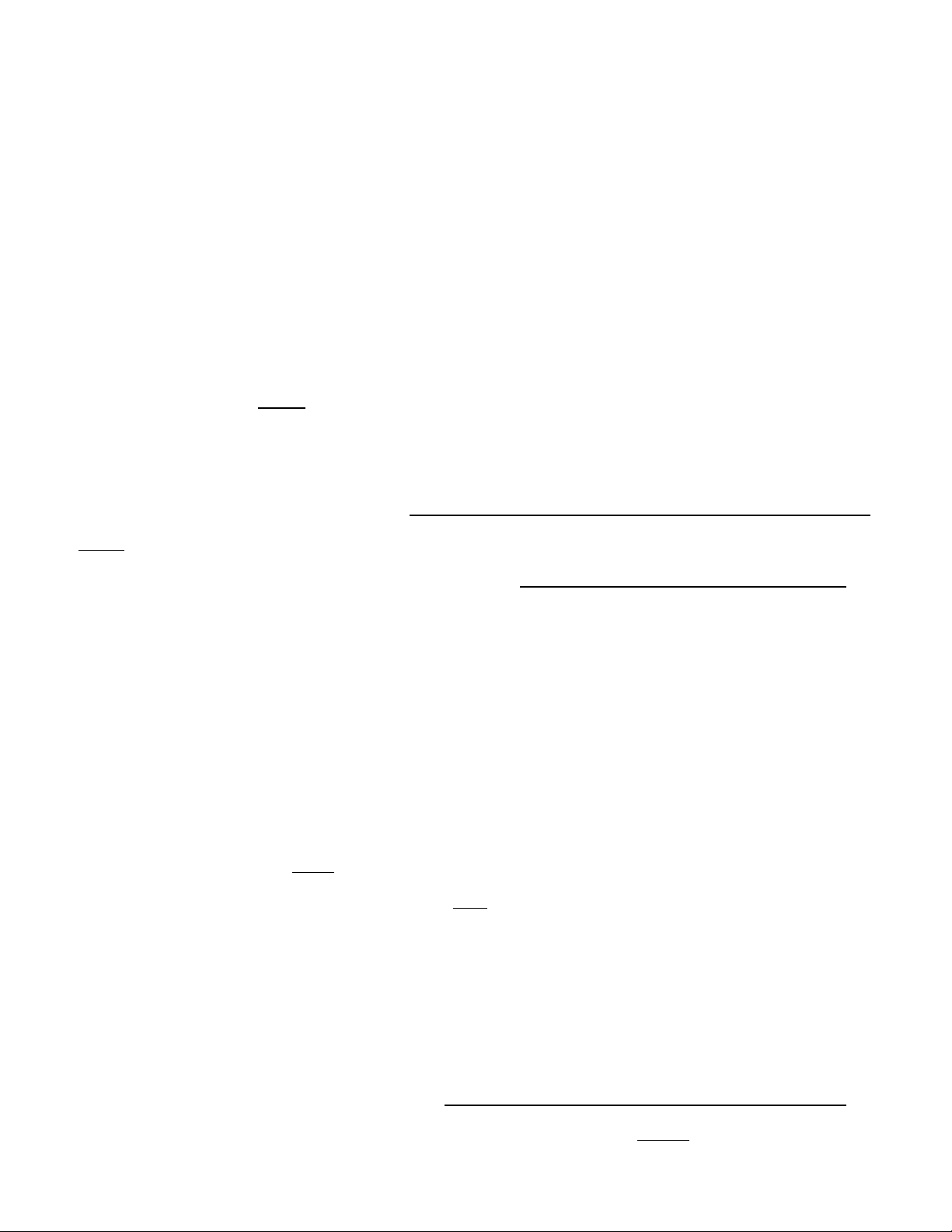
TM
SixMix
PROFESSIONAL BROADCAST CONSOLE WITH USB DIGITAL AUDIO
1.0 DESCRIPTION
The SIXMIX is a full-featured broadcast station audio mixing console. It features inputs for 2 microphones and 7
stereo line sources, plus an integrated USB audio codec for use with a computer. There is a stereo Program
mixing bus, a Mix-Minus output, Cue bus with Cue speaker, and comprehensive Headphones and Monitor systems.
Other features include Talkback, Guest Headphone facilities, and accurate audio level metering. SIXMIX is ideally
suited for use in a broadcast studio, news room, radio automation system, remote broadcast facility, emergency
studio, internet broadcast station, or editing suite. It is a compact yet versatile and powerful audio production tool.
2.0 INSTALLATION
Read this entire section before
designed for use in broadcast stations and similar professional installations. Some aspects of the
installation require technical expertise. If you do not fully understand the installation instructions, you
should employ the services of an experienced audio engineer or broadcast technician. Damage caused by
incorrect installation or use is not covered by the warranty.
2.1 OPTION PROGRAMMING-WARNING: Disconnect from AC power before removing the bottom cover.
Before
installing the console, read Sections 2.1.1 and 2.1.2 below. Programming jumpers may need to be changed
which requires removing the bottom cover from the console. It is much easier to do this before the console has
been installed and wired. To remove the console bottom cover, first disconnect the console from AC power.
Then invert the console, remove the three screws on each side of the console chassis and lift off the cover.
2.1.1 MONITOR MUTE PROGRAMMING
The SIXMIX Monitor system can be programmed so that when Mic 1 and/or Mic 2 are on, the audio output from the
Monitor system is muted. The console is normally shipped with both Mic 1 and Mic 2 muting turned ON. To change
the Monitor Mute programming, remove the bottom cover of the console to acess the Monitor Mute programming
jumpers. There are two jumpers on the PC board, labeled MIC 1 MUTE and MIC 2 MUTE (JP1 and JP2). To turn
off Mic 1 muting, set JP1 to OFF. To turn off Mic 2 muting, set JP2 to OFF.
2.1.2 MIX-MINUS CHANNEL SELECTION
A telephone “hybrid” device must be used to broadcast telephone conversations or to record phone calls.
The hybrid’s Caller Audio output is fed into one of the SIXMIX console’s input channels. The SIXMIX Mix-Minus
output is fed BACK to the hybrid’s Send input, so the caller can hear the main Program mix. The Mix-Minus output
contains the Program bus mix, minus
For proper hybrid and Mix-Minus operation, the hybrid must
The SIXMIX console is normally configured so the Caller audio is fed into Line Channel 3 (use input 3A or 3B).
However, if Mic Channel 2 will NOT be used for a microphone, the hybrid can be connected to Channel 2, saving
Channel 3 for another (stereo) line level source. To use Channel 2 for the hybrid, the Mix-Minus output must be
changed so it subtracts Channel 2 audio from the Program bus mix. To make this change, locate jumpers labeled
MM SOURCE on the PC board (JP3 AND JP4). Move BOTH jumpers to the CH2 position. The hybrid’s “caller”
audio can now be fed into Mic Channel 2. Use the regular Mic 2 (XLR) input jack if the hybrid audio output is at mic
level. If the hybrid output level is at line level, use the Mic 2 Process Insert jack. Use a TRS plug, and wire the
hybrid audio to the RING; connect the sleeve to ground. Leave the TIP unconnected.
2.1.3 MAINS VOLTAGE SELECTION-WARNING: Disconnect console from AC power before continuing.
SIXMIX is factory-set for use with 115 Volt AC mains. For 230 Volt AC operation, remove
E16+E18, and between E17+E19. Install ONE jumper between E16+E17, and change the fuse to .125 amps.
beginning installation! The SIXMIX console is a professional product,
the Caller’s audio, to prevent feedback and echo.
be fed to either Channel 3 or Channel 2.
HENRY ENGINEERING
503 Key Vista Drive
Sierra Madre, CA 91024
Tel: 626-355-3656
www.henryeng.com
the two jumpers between
Page 2
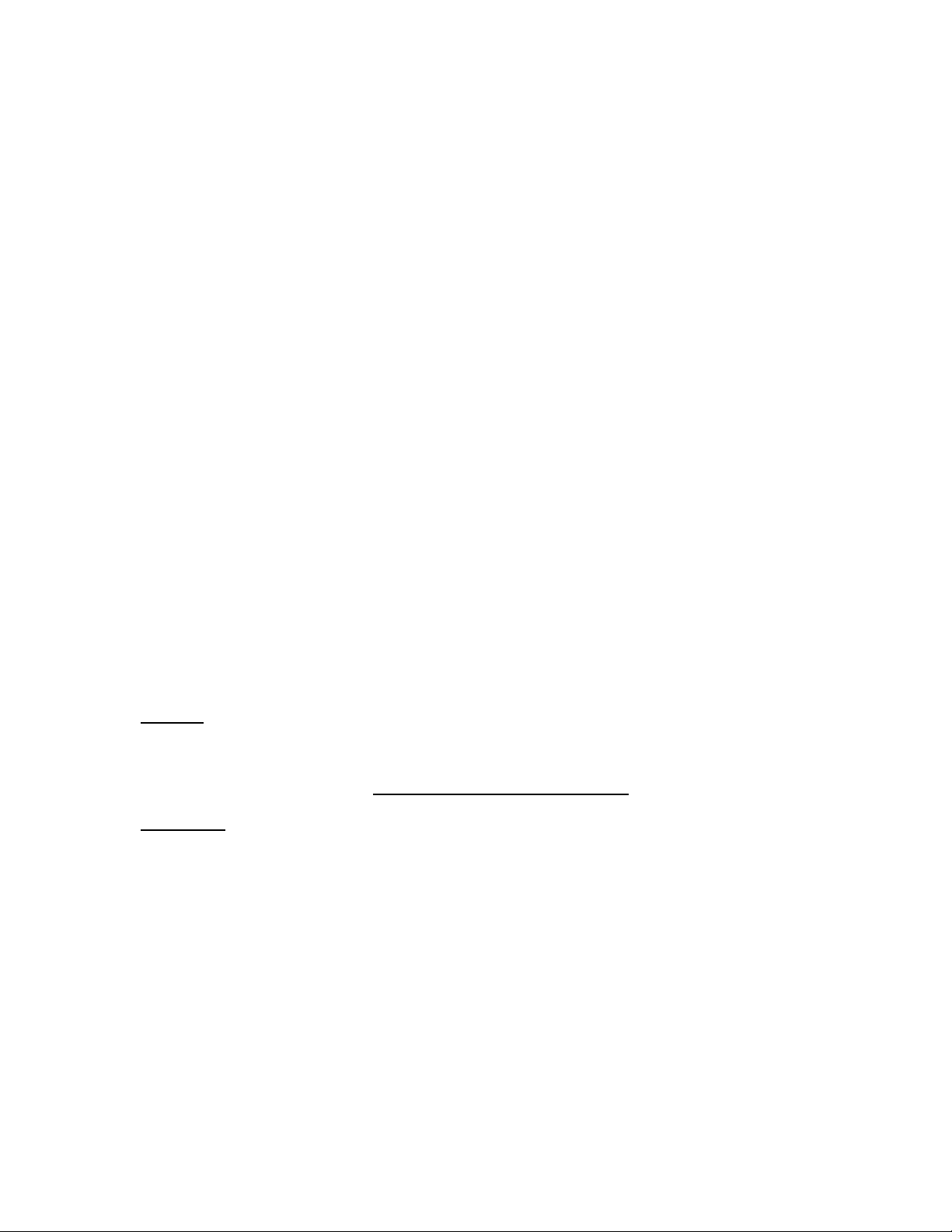
PAGE 2
2.2 CONNECTIONS AND WIRING
All connections are on the back panel. XLR connectors are used for mics; ¼” TRS (Tip-Ring-Sleeve) jacks are used
for most other I/O. ALWAYS use TRS (“stereo”) plugs for ALL ¼” jacks. Unbalanced inputs are via standard RCA
jacks. Note that the upper jacks are RIGHT channels; the lower jacks are LEFT channels.
2.2.1 MIC INPUTS
The SIXMIX has inputs for 2 microphones. Microphones should be low-impedance professional units with
balanced outputs. Dynamic or ribbon mics are suggested. Powered condenser mics can be used, although the
console does not provide phantom power. Connect microphones to the female XLR connectors on the rear of the
console. The mic plug should be wired as follows:
PIN 1: Ground
PIN 2: High
PIN 3: Low
2.2.2 MIC PROCESS INSERT
The SIXMIX provides for the insertion of external microphone processing equipment, e.g., a mic limiter or equalizer.
External mic processing equipment should be interfaced via the TRS Mic Process Insert jacks. These jacks insert
the processing gear just after the console’s mic preamps, but before the mic channel faders. The mic preamp
output and return circuits are unbalanced, at a nominal level of –10 dbu.
Wire the mating TRS plug as follows:
TIP: To processor input (from mic preamp output)
RING: From processor output (to console fader input)
SLEEVE: Ground.
2.2.3 LINE INPUTS
Line level inputs are used for CD players, tape decks, and other analog sources that operate at line level.
SIXMIX has 4 stereo Line mixing channels, each of which has two inputs: “A” and “B”. The A inputs are for
professional balanced source equipment; the B inputs are for “consumer” unbalanced source equipment. Input 6A
is dedicated to the internal USB codec for use with a computer, hence there is no 6A input jack.
Connect balanced
source equipment via the TRS input jacks labeled 3A, 4A, and 5A. The upper jack is for the
RIGHT channel; the lower jack is for the LEFT channel. Wire the TRS plug as follows:
TIP: High
RING: Low
SLEEVE: Ground (For most installations, connect the ground wire at both ends
.)
Connect unbalanced
(consumer) source equipment to the RCA jacks labeled 3B, 4B, 5B, and 6B. The upper (red)
jack is the RIGHT channel; the lower (white) jack is the LEFT channel.
2.2.4 USING A TELEPHONE HYBRID
If the console will be interfaced to a telephone hybrid (for broadcasting telephone calls), the Receive (Caller) output
of the hybrid should be fed into Channel 3A or 3B. This is because the Mix Minus output of the console contains
ALL line sources mixed to the Program bus, except for Channel 3. This “Program-minus-caller” Mix Minus output is
fed back to the hybrid’s Send input. The caller will therefore be able to hear all sources mixed on the Program bus,
minus himself. Note: The hybrid can also be used on Channel 2, if that channel is not being used for a
microphone. See Section 2.1.2 of this manual.
2.2.5 AIR MONITOR INPUT
The SIXMIX console provides an Air Monitor input that can be used to feed an off-air monitor into the console’s
Monitor system. This input is electrically identical to the other balanced Line channel inputs, and should be
connected the same way. Any professional demodulator or tuner can be used.
Page 3
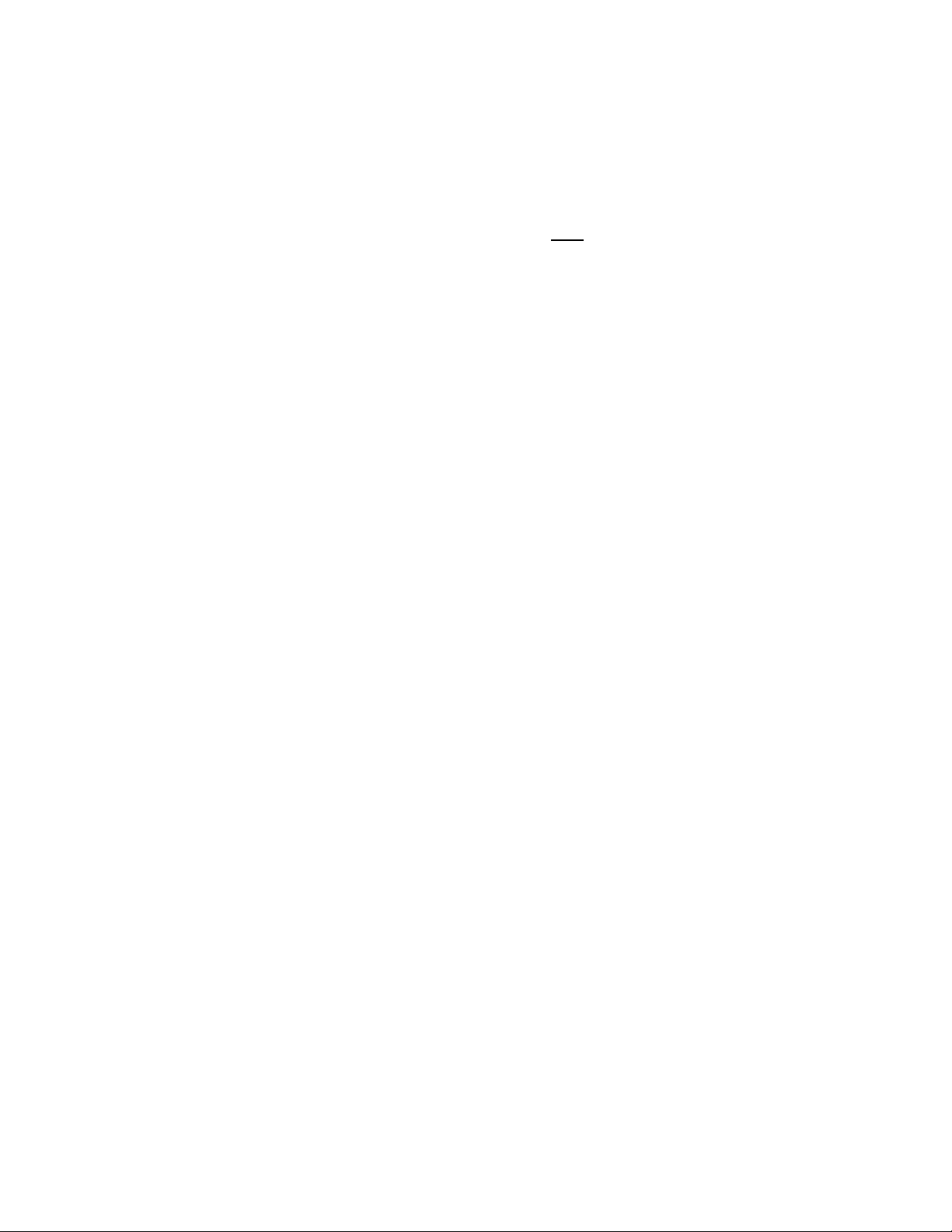
PAGE 3
2.2.6 PROGRAM OUTPUT
The SIXMIX console’s main stereo mix bus output is the Program output. This output is electronically balanced and
will drive a 600 ohm load. The nominal level is +4dBm. Wire the TRS plug as follows:
TIP: High
RING: Low
SLEEVE: Ground
Note: To feed an unbalanced load, connect to the TIP and SLEEVE only.
DO NOT SHORT THE RING TO
GROUND! An unbalanced Program output is also available via the REC OUT jack. See Section 2.2.11.
2.2.7 MIX-MINUS OUTPUT
The Mix-Minus output is unbalanced at 0 dBu and will drive a 600 ohm load. The output is a mono mix of the
Program bus, minus the channel to which the hybrid is connected (Chan. 2 or Chan. 3 – see Section 2.1.2). Wire
the plug as follows:
TIP: Mix-Minus output
RING: (Used for Cue output: see Section 2.2.8.)
SLEEVE: Ground
Warning: Do NOT use a two-circuit “mono” ¼” plug! Use a three-circuit “stereo” TRS plug only.
2.2.8 CUE OUTPUT
The output of the Cue bus appears on the RING terminal of the MIX-MINUS output jack. This output is affected by
the Cue Level volume control. It can be used for an external amplified cue speaker, or as a secondary (mono) utility
output. The output is unbalanced, at about -10 dBv nominal level. Connect to the RING of the Mix-Minus TRS plug.
2.2.9 MONITOR OUTPUT
The console’s Monitor outputs are for driving the studio monitor speaker power amplifier. These outputs are
unbalanced, and will drive 600 ohm loads. The nominal level is –10dBm. Connect the mating TRS plug as follows:
TIP: Left Monitor output
RING: Right Monitor output
SLEEVE Ground
2.2.10 ANNOUNCE BOOTH “GUEST POD” HEADPHONE OUTPUT
The SIXMIX console provides a secondary headphone output for use by a booth (or guest) announcer. This
GUEST POD output can be connected to a Henry Engineering MultiPhones Guest Pod headphone module. Use
cat5 cabling to connect from the RJ45 connector on the SIXMIX to the mating connector on the Guest Pod.
Warning: Do NOT use “Crossover” cat5 cables! See Section 4.4.2 for note re: Guest Pod installation.
2.2.11 RECORD OUTPUT
The Record Output, an 1/8” TRS mini-jack, is identical to the Program output, except that it is for use with
unbalanced equipment, e.g., feeding the line input of a cassette recorder or computer sound card. The output level
is -10 dBu. Wire the TRS mini-plus as follows:
TIP: Left channel output
RING: Right channel output
SLEEVE: Ground
2.2.12 USB CONNECTION
The SIXMIX console includes a built-in USB professional audio codec (A/D and D/A) which allows digital audio
recording and playback on any computer that supports a USB audio device (USB 1.1 or higher). Connect an
appropriate cable from the USB jack on the console to the USB connector on the computer.
2.2.13 SPDIF OUTPUT
The SIXMIX provides a SPDIF digital output directly from the computer. Note that this output is not the output of
the console; it provides a digital output of the PCs play audio only. Nothing else is mixed in.
Page 4

PAGE 4
2.2.14 MONITOR MUTE TALLY OUTPUT
SIXMIX provides two logic outputs to control On The Air tally lights: “MAIN” and “MIC 2”. Both outputs are via the
1/8” MIC TALLY jack. These outputs should be connected to a Henry Engineering Superely for tally light control.
Warning! DO NOT connect high voltage AC tally light wiring directly to the console!
The Main Tally output will turn on tally lights whenever either Mic 1 or
Mic 2 is ON, if the Mic channel(s) has been
programmed for Monitor MUTE (See Section 2.1.1). The Main Tally output provides +12VDC whenever either
Mic 1 or Mic 2 is ON. Connect the 1/8” TRS plug as follows:
TIP: Connect to Superelay “+ IN” terminal
SLEEVE: Connect to Superelay “G” terminal
The Mic 2 Tally output will be active whenever Mic 2 is ON, whether or not the Mic 2 Monitor Mute is set ON.
This output provides a Ground (logic-low) whenever Mic 2 is on. Connect the 1/8” TRS plug as follows:
RING: Connect to Superelay “ON” terminal
SLEEVE: Connect to Superelay “G” terminal.
Also, be sure to connect a jumper wire between the “OFF” and “G” terminals of the Superelay.
Both Tally outputs can be used simultaneously to operate two Superelay units.
2.3 GROUNDING
For best performance, especially in high RF fields, connect the chassis GND screw to the station ground.
The ground terminals of all balanced input connectors (Mics, Lines 3A-5A, Air) are connected to the chassis, which
is connected to the AC power cable ground pin. Note that the ground terminals of unbalanced line inputs (3B-6B)
and all audio outputs are connected to the internal “audio ground”. There is DC isolation between the internal audio
ground and the chassis ground.
2.4 POWER INPUT
SIXMIX is powered with an internal power supply. It is set at the factory for use with 115 volt AC mains.
To use SIXMIX with 230 volt AC mains, have a qualified technician remove the jumpers between E16+E18, and
between E17+E19. Then install one jumper between E16+E17. Change the fuse to .125A.
3.0 ADJUSTMENTS AND SETUP
3.1 MIC GAIN ADJUSTMENT
Each of the 2 Mic input channels has a GAIN adjustment to optimize the mic preamp gain for the microphone being
used. The gain can be varied over a 25dB range. Use a small screwdriver to carefully adjust the gain trimmers,
located on the top panel, just below the Cough buttons. To quickly set mic gain, follow these steps:
1. Assign the Mic channel to the Program bus.
2. Set the Mic channel fader to –15db.
3. Speak into the microphone; set gain so that voice peaks read about 0VU on the console VU meters.
4.0 OPERATION
Operation of the SIXMIX is simple and straightforward. The mix bus buttons are color-coded: RED = PROGRAM,
BLUE = CUE. Color-coded LEDs match the button colors, and visually indicate switch positions for efficient, errorfree operation. If the LED is red, the channel is “on the air”; if it’s blue, the channel is in Cue mode.
Audio sources are mixed to the Program bus. Mix levels are monitored using the LED VU meters. Channels 2 thru
6 can be also be fed to the Cue bus and Cue speaker. The console’s Program output, an Air monitor, or PC playaudio can be monitored via the Monitor and Headphone systems. A second announcer can use a Guest Pod for
monitoring. The console operator can talk to the booth announcer using the Talkback facility; the booth announcer
can respond via the Cue system. The AutoCue system provides for easy and efficient source cueing.
Page 5

PAGE 5
4.1 INPUT CHANNELS
There are six input channels. Channels 1 & 2 are for microphones, Channels 3 through 6 are for line level sources,
e.g., CD players, tape decks, and other analog sources. Channel 6A is for playback from the PC.
4.1.1 MIC 1
Mic 1 is normally the console operator’s mic. Mic 1 is turned on and off using the red PGM button just above the
Channel 1 fader knob. When Mic 1 is ON, the LED above the button will light RED. The relative mix level is
determined by the FADER. If the announcer needs to cough, pressing the COUGH button will momentarily mute
the mic. If Mic 1’s Monitor Mute is set ON, the Monitor will mute when the mic is on. (See Section 2.1.1.)
4.1.2 MIC 2
Mic 2 is a secondary or “Guest” mic channel. It is turned on and off using the red PGM button just above the
Channel 2 fader knob. When Mic 2 is ON, the LED above the button will light RED. Mic 2 can also be mixed to the
Cue bus by pushing the blue CUE button, which will cause the LED to change from red to BLUE. If the channel is
in Cue mode, the Program assignment is overridden. The relative mix level is determined by the FADER. If the
announcer needs to cough, pressing the COUGH button will momentarily mute the mic. If Mic 2’s Monitor Mute is
set ON, the Monitor will mute when the mic is on. (See Section 2.1.1.) Note that the Monitor Mute function also
mutes the Cue speaker, to prevent feedback if Mic 2 is in Cue mode. The Cue function can be used as an
intercom, so that a guest (booth) announcer can talk to the console operator, off-air, via the Cue speaker.
4.2 LINE INPUT CHANNELS
4.2.1 LINE CHANNELS 3 THROUGH 5
Line input Channels 3 through 5 are identical. Each Line channel has two inputs, A and B. The A input is the
“main” input; the B input is the “secondary” input. The active input is selected with the A/B Input Select button. If
the button is UP, the A input is active; if the button is DOWN, the B input is active. The LED below the A/B button
indicates which input is selected: GREEN = A, YELLOW = B.
A Line channel is mixed to the Program bus by pushing the red PGM button. The LED above the button will light
RED. The relative mix level of line sources is determined by the FADER. Line channels can be auditioned by using
the Cue bus. Pressing the blue CUE button will override the PGM bus assignment, change the LED from red to
BLUE, and send the (pre-fader) audio to the Cue speaker.
Note: Channel 5 also has a front panel 1/8” TRS jack, which is Input 5B. This input is connected in parallel with
the rear panel RCA jacks for Input 5B. The front panel jack can be used as a convenient way to “quick-connect”
any line-level source, e.g., an MP3 player or CD player. Use either the front panel jack or the rear panel jack, but
do not use both jacks at the same time.
4.2.2 LINE CHANNEL 6: THE SIXMIX USB CODEC
Line input Channel 6 is identical to input Channels 3 through 5, except that input 6A is internally connected to the
USB codec. If a computer is used via the USB connection, the computer’s audio will play through Channel 6A.
The Program mix is sent the computer via the USB connection for recording. “0-VU” on the SIX MIX VU meters
represents -15 dBfs. Higher recording levels can be achieved by simply increasing the levels as shown on the
meters. There is 30 dB of headroom above 0-VU; clipping should not occur. When recording on the PC, do not
assign Channel 6A to the Program bus, as excessive noise could result.
The computer should recognize the SIXMIX codec as “USB Audio Codec”. No additional software or drivers are
needed. Sample rates of 32.0, 44.1, or 48.0 kHz can be used. Any software that supports a USB sound device will
work with the SIXMIX. Set audio recording/editing software Settings to select USB Audio Codec as its default.
IMPORTANT! WINDOWS* VOLUME SETTING: Be sure to check the Windows “SPEAKER VOLUME” setting.
The Speaker Volume can be accessed via the Windows Control Panel under “Sound and audio devices” or “Adjust
the system volume”. Select “Volume” or “Set system volume”, then adjust the slider. The Speaker Volume should
be set to MAXIMUM.
*Windows is a registered trademark of Microsoft Corporation.
Page 6

PAGE 6
4.3 MONITOR SYSTEM
The console’s Program mix bus can be monitored via the Monitor system. In addition, audio from an off-air monitor
can be heard through the Monitor system, as well as playback audio from the computer.
Two buttons determine what is heard on the Monitor system. The PGM/AIR button selects either the Program bus
or the Air monitor. If the button is up, the Program bus is heard; if the button is down, the Air monitor is heard,
provided that the NORM/PC button is up. If the NORM/PC button is down, the PGM/AIR selection is overridden,
and play audio from the computer will be heard. This is useful when recording or editing on the computer, as some
software allows “monitoring through” the codec so that audio can be monitored as it’s being recorded or edited. It
also allows computer audio to be played without having to assign the computer to the PGM bus.
LEDs indicate the positions of the Monitor system buttons. GREEN = PGM, YELLOW = AIR.
A YELLOW LED will light to indicate the Monitor system is in PC-Play mode, and will override the PGM/AIR LED.
The Monitor output should be connected to a suitable monitor speaker power amplifier. The Monitor volume is
adjusted using the Monitor Volume control. The (external) monitor amplifier should be adjusted so that the Monitor
system produces adequate volume with the Monitor knob set to about 2 o’clock. The Monitor output will be muted
whenever a microphone is in use, if the Monitor Mute function for the mic is turned on.
4.4 HEADPHONES SYSTEMS
4.4.1 CONSOLE OPERATOR HEADPHONE SYSTEM
SIXMIX provides a flexible Headphones output for use by the console operator. The Headphones are plugged into
the ¼” Headphones jack on the front of the console. Use headphones with an impedance of 24 ohms or higher; do
not use older “8 ohm” headphones.
The Headphone output “hears” the same audio as the Monitor output, however, the Headphone system can also
listen to sources on the Cue bus by using the “AUTOCUE” facility.
The AUTOCUE feature is turned on or off using the AUTOCUE button. If the button is UP, Autocue is OFF: the
Headphone audio will be the same
as that heard in the Monitor system. Pressing the AUTOCUE button turns
Autocue ON, and lights the BLUE LED. In this mode, the Headphone output is automatically switched to the Cue
bus whenever any source is in Cue mode. When this happens, regular Monitor audio will be “dimmed” by about
40db, and Cue bus audio will be heard at full volume. This convenient feature eliminates the need to manually
switch the Headphones between Program and Cue each time a source needs to be cued.
4.4.2 GUEST ANNOUNCER HEADPHONE OUTPUT: GUEST POD
SIXMIX also provides a second Headphone output for use by a guest announcer. This output is for use with a
Henry Engineering MultiPhones Guest Pod. It is not necessary to use the MultiPhones master unit; only the Guest
Pod is needed. The Guest Pod listener will hear the same audio that is on the SIXMIX Monitor system. If the
console operator pushes the Talkback button, Mic 1 audio will override “regular” Monitor audio.
Important! If a Guest Pod is connected to the SIXMIX while the SIXMIX is powered on, it may be necessary
to “reboot” AC power to the console. Turn the AC power off, wait 3 seconds, then turn AC power back on.
4.5 CUE SYSTEM
SIXMIX provides a broadcast Cue system with a built-in Cue speaker. Any channel (except Mic Channel 1) can be
mixed to the Cue bus by using the blue CUE buttons. The CUE function always overrides a channel’s Program
assignment, to prevent sources from being accidently cued while still on the air. The cue audio is pre-fader; there is
no need to change the fader setting. Cue bus audio can be heard through the Cue Speaker; the volume is
controlled with the CUE VOLUME knob. Note that the Cue speaker will mute whenever the Monitor speakers are
muted, to prevent Cue audio from getting on the air via a live microphone.
The cue bus can also be heard via the console operators HEADPHONES output. (See Section 4.4.1)
Page 7

PAGE 7
4.6 TALKBACK SYSTEM
SIXMIX includes a Talkback system that allows the console operator to talk to a guest announcer who is listening
with a MultiPhones Guest Pod. If the TALKBACK button is pressed and held down, “normal” audio feeding the
Guest Pod output is interrupted while the console operator uses Mic 1 to talk to the guest announcer.
If the guest announcer needs to reply, the console operator can put Mic 2 in CUE mode; the guest’s mic (Mic 2) will
be heard through the console’s Cue system. (See Section 5.3 for a Remote Talkback option.)
4.7 PROGRAM OUTPUT
The Program output is the main mix bus output of the console. It can be used to feed a broadcast transmitter,
recording equipment, a router or DA, or other similar audio gear.
4.8 VU METERS
The SIXMIX features accurate LED VU meters to monitor the Program bus output levels. The ballistics of the LED
display mimics that of ANSI industry standard VU meters. Mix levels should be adjusted so most peaks read about
0VU. There is about 20 db of headroom above 0-VU. The meters are calibrated so that 0-VU equals +4 dBu on the
Program outputs.
5.0 USER MODIFICATIONS
5.1 MANUAL HEADPHONE-CUE SELECTION
When the AutoCue feature is used, the Headphone output is automatically switched to the Cue bus whenever any
source is assigned to the Cue bus. To manually switch the headphones to the Cue bus whether or not any source
is assigned to the Cue bus, the Manual Headphones-Cue mode can be used. To use this mode, remove the
console’s bottom cover and locate solder pads on the PC board labeled MAN HP CUE. Solder a jumper wire
between these pads. In this mode, whenever the AutoCue button is DOWN, the Headphones output will hear the
Cue bus, even if no sources are assigned to the Cue bus. To return the Headphones so they “follow” the Monitor
output, the AutoCue button must be UP.
5.2 CUE OVERRIDE PROGRAM DEFEAT
The console is normally shipped preset for “Cue Override Program” mode. In this mode, whenever a source is
assigned to the Cue bus, the Program assignment is overridden. This prevents a source from being cued while it is
on the air. This feature can be cancelled, permitting a source to be assigned to the Cue bus and the Program bus
simultaneously. To cancel the Cue Override feature for any channel (except Channel 1, which has no Cue option),
remove the console bottom cover and locate solder pads on the PC board labeled Q2, Q3, Q4, Q5, & Q6.. Each
pair of pads cancels Cue Override for that channel, e.g., Q2 is for Channel 2. By soldering a jumper wire across
any pair of pads, the Cue Override function for that channel will be cancelled.
5.3 REMOTE TALKBACK
For a booth announcer to talk to the console operator (off-air), The SixMix requires that the console operator press
the Channel 2 Cue button so that Mic 2 can be heard through the Cue speaker. If a “Remote Talkback” button for
the booth announcer is required, adding an external Talkback switch (or relay) is possible.
Connect a suitable N.O. pushbutton between the TIP of the Mic 2 Process Insert plug, and the RING of the
MixMinus output plug. (If mic processing equipment is NOT being used, be sure to add a jumper between the TIP
and RING of the Mic 2 Process Insert plug.) Pressing the Remote Talkback button will inject Mic 2 audio into the
Cue speaker. NOTE: Be sure the Cue Volume control is set to “10 o’clock” or higher, or the Mic 2 audio level will
be reduced. If wiring to the Remote Talkback button exceeds about 8 feet, a small relay should be used for audio
switching, with the Remote Talkback button controlling the relay coil.
Page 8

PAGE 8
6.0 SPECIFICATIONS*
6.1 AUDIO INPUTS & OUTPUTS
MIC inputs -60 dBu to –40 dBu, 10K, balanced, for low-Z professional microphones
MIC Process Post-preamp loop-thru: -10dBu, unbalanced, 5K
LINE - A Inputs +4 dBu, 10K, balanced, stereo (3X)
LINE - B Inputs -10 dBu, 10K, unbalanced, stereo (4X)
AIR Input +4 dBu, 10K, balanced, stereo
USB Interface Internal 16-bit codec: 32.0, 44.1, or 48.0 kHz, USB 1.1 or higher
PGM Output +4 dBu, balanced, stereo, 600 ohm load. Max output: +24dBu
MIXMINUS Output 0 dBu, unbalanced, 600 ohm load, Max output: +20 dBu
MONITOR Output -10 dBu nom, unbalanced. 600 ohm load. Max output: +20 dBu
REC Output -10 dBu, unbalanced, stereo
BOOTH Output For use with Henry Engineering MultiPhones Guest Pod
PHONES Output For use with stereo headphones, 24 ohms or higher
SPDIF Output SPDIF output of computer playback audio (only)
6.2 TYPICAL AUDIO PERFORMANCE
Frequency response 20 Hz - 20 kHz, +/- 0.5 dB
S/N, idle 93 dB
S/N, 1 Line ch. on 88 dB
S/N, 1 Mic ch. on 75 dB w/ 50 dB mic preamp gain
Mic chan. EIN -125 dBu
THD .004% at operating level; .002% at max level
IMD .007% at operating level, .009% at max level
Input headroom 30 dB (pre fader)
Output headroom 20 dB (post fader)
Crosstalk 70 dB @ 1 kHz; 65 dB @ 10 kHz
MixMinus null 30 dB
All audio measurements per Audio Precision Portable One Plus test set referenced to +4 dBu operating
level with standard IEC-A weighting. Accurate noise and crosstalk measurements require inputs to be
terminated with a suitable source impedance. Add 20 db to S/N measurements for total dynamic range.
6.3 POWER REQUIREMENTS
AC input: 115 OR
230 VAC, 9 watts. All units shipped set for 115 VAC unless indicated otherwise.
Power supply: Internal linear supply with toroidal power transformer
Ground: Chassis grounded to mains ground via power supply cable
Approvals: CE, City of Los Angeles Electrical Test Lab
6.4 PHYSICAL
Size: 11.5” W x 8” D x 4” H
Weight: 6 lbs
*Specifications subject to change without notice.
.
Page 9

HENRY ENGINEERING
SixMix USB Console
Installation Notes…
www.henryeng.com
Microphones: Always use professional grade, balanced low-impedance microphones with the SixMix console.
Connect the shield of the microphone cable at both ends.
Line inputs: The ground terminals of the SixMix TRS balanced line inputs (Channels 3A, 4A, 5A) are
connected to the chassis ground and AC power cord ground of the SixMix console. This is done to properly
shunt any RF on the audio cable shields to the station ground. The ground terminals of the SixMix TRS outputs
are connected to the console’s internal “audio ground”.
In most installations, it is best to connect both ends of Line Input cable shields.
Hum or buzz usually indicates a ground loop. It may be necessary to:
(1) connect the shield(s) at one end only, or
(2) tie the SixMix audio ground and the chassis ground together by using a short jumper wire between the
SixMix ground screw and the ground terminal of any SixMix TRS output jack (or the shield of any SixMix
unbalanced RCA input jack).
Computer noise: Because computers use different grounding schemes, ground loops between the SixMix and
the PC may cause “computer noise” in the SixMix. If you hear odd static, buzzes, or whines in the audio, it is
most likely being caused by a PC ground loop.
Laptop computers often have their DC (low voltage) ground tied to the AC power ground, which can cause a
ground loop via the USB cable. Isolating the laptop computer from the AC power ground will break the loop
and eliminate the noise. Because laptops use an external power supply and a non-metallic case, isolating the
laptop power supply from the AC power ground should not cause a safety risk. (Isolating any equipment from
the AC power ground is always at the user’s risk.)
Desktop PCs may also have their DC (low voltage) ground tied to the AC power ground, causing a ground loop
via the USB cable as above. Because a desktop PC uses a metallic case, disconnecting the PC from the AC
power ground is not advised. Instead, disconnecting the DC (low voltage) ground from the AC power ground
will break the loop, though this may require modifying the PC power supply.
A much easier solution for eliminating computer noise is to connect a short jumper wire between the ground
screw on the SixMix and the ground terminal of any SixMix TRS output
unbalanced RCA input jack). This will usually eliminate computer noise by bypassing the USB cable ground.
Connecting a Guest Pod: If a MultiPhones Guest Pod (or MiniPod) is being used with the SixMix console
(for a guest announcer’s headphones), the Guest Pod should be connected to the SixMix before AC power is
applied to the console. If the SixMix VU meters stay “lit up” when power is applied, “reboot”
turning off the power, wait 3 seconds, then turn it back on.
jack (or the shield of any SixMix
E-mail: henryeng@aol.com
503 Key Vista Drive
Sierra Madre, CA 91024
Tel: 626.355.3656
Fax: 626.355.0077
the SixMix by
