Page 1
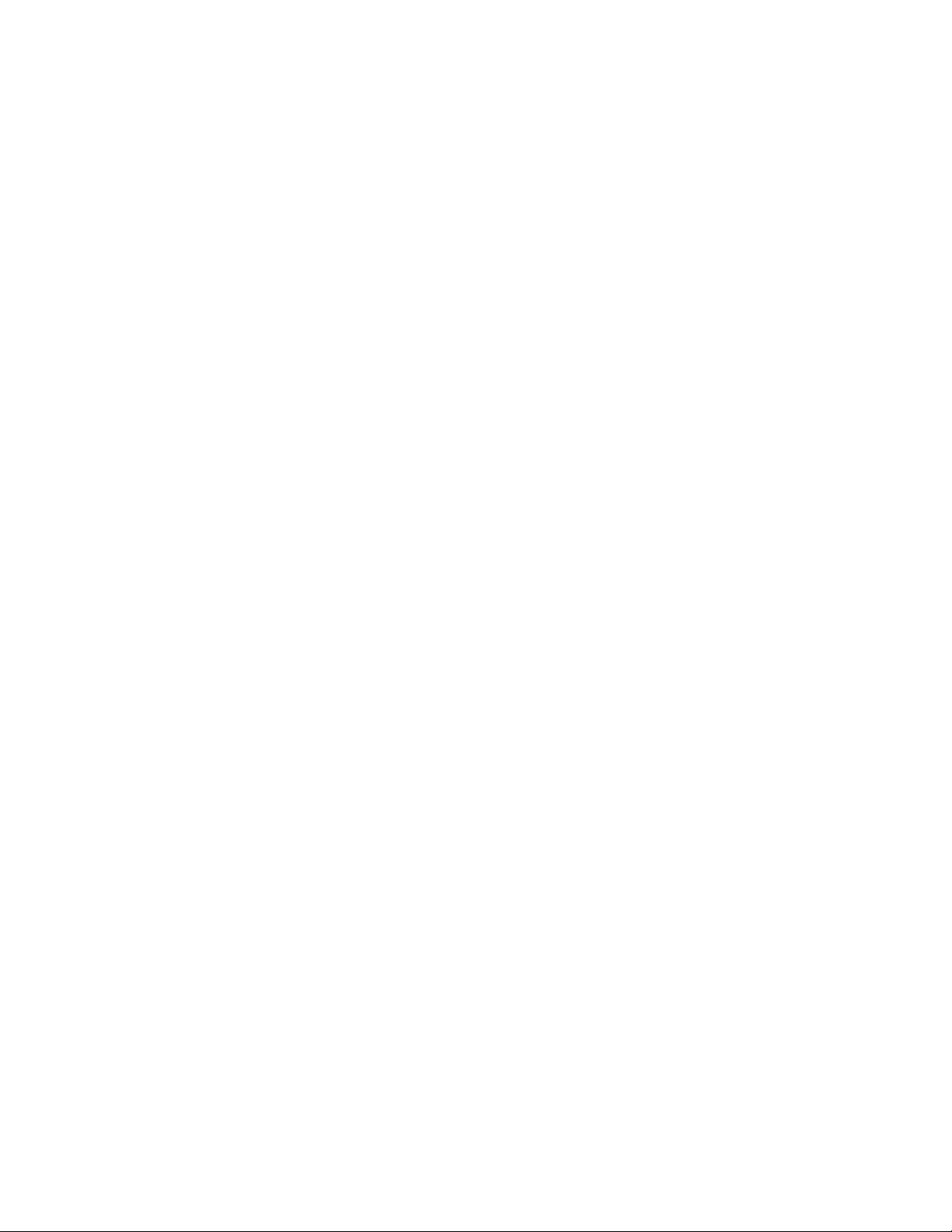
HENRY ENGINEERING
503 Key Vista Drive
Sierra Madre, CA
tel: 626.355.3656
fax: 626.355.0077
AUDIO ONLINE - ABRIDGED MANUAL Version 4.2 c. 1999
Interactive Telephone Information System
1.0 DESCRIPTION (Audio OnLine is Y2K COMPLIANT)
Audio OnLine is a powerful system for disseminating audio information using
regular telephone lines. Audio OnLine allows you to record and store high
quality audio messages (news reports, interviews, soundbites, etc) so they can
be accessed by a telephone caller. The system is caller-interactive, so the
caller can select the message desired from a menu of several available messages.
Its features include multi-level menus, multiple Record Passwords, the ability
to assign a different messsage (or menu) to each phone line, and a call counter
which tracks the number of times each message has been played. Messages can be
easily changed, deleted, or saved for later use. Audio OnLine can accept up to
16 phone lines, with hundreds of messages available to callers. All audio is
stored digitally on the host computer's hard drive. For each 10mb of drive
space, about 20 minutes of audio can be recorded.
1.1 WARNING
Audio OnLine software remains the property of Henry Engineering at all times.
It is licensed for use only on one computer at a time. Duplication, copying, or
transmission is stricly prohibited. See Section 12.0.
1.2 SYSTEM REQUIREMENTS
Audio OnLine requires a standard DOS ( DOS Ver. 5.0+ recommended) computer. If
the system is to be operating 24 hours a day, 7 days a week, the computer must
be dedicated to running Audio OnLine and nothing else. A basic 386 PC (up to 4
phone lines) or 486 (over 4 phone lines) with a 40+ MB hard drive is sufficient.
If you will be using an existing computer, see Section 8.0 for more details. If
you are buying a new PC for use with Audio OnLine, buy a basic 486 (or 586)
with ISA expansion slots. You don't need Windows, a mouse, any modems or sound
cards. The monitor can be color or monochrome. NOTE: Audio OnLine CAN operate
in Windows 95/98, however, "Shut Down and Restart in DOS" for best reliability.
Audio OnLine has been designed to be functional, easy to use, and reliable.
3.0 SYSTEM OVERVIEW
Audio OnLine is very powerful and versatile, yet extremely easy to learn and
use. The basic concept is to provide telephone callers with their choice of
audio messages. The caller can select from a Menu of various messages by using
the Touch-Tone buttons on the phone: "To hear the ski report, press 2; to hear
concert information, press 3; to hear the stock market update, press 4"; etc.
Some applications don't require the Menu approach. A phone number could be used
for only one message, e.g., a "night answer" message: "We're closed until
tomorrow at 9 am. Please call back then."
Page 2
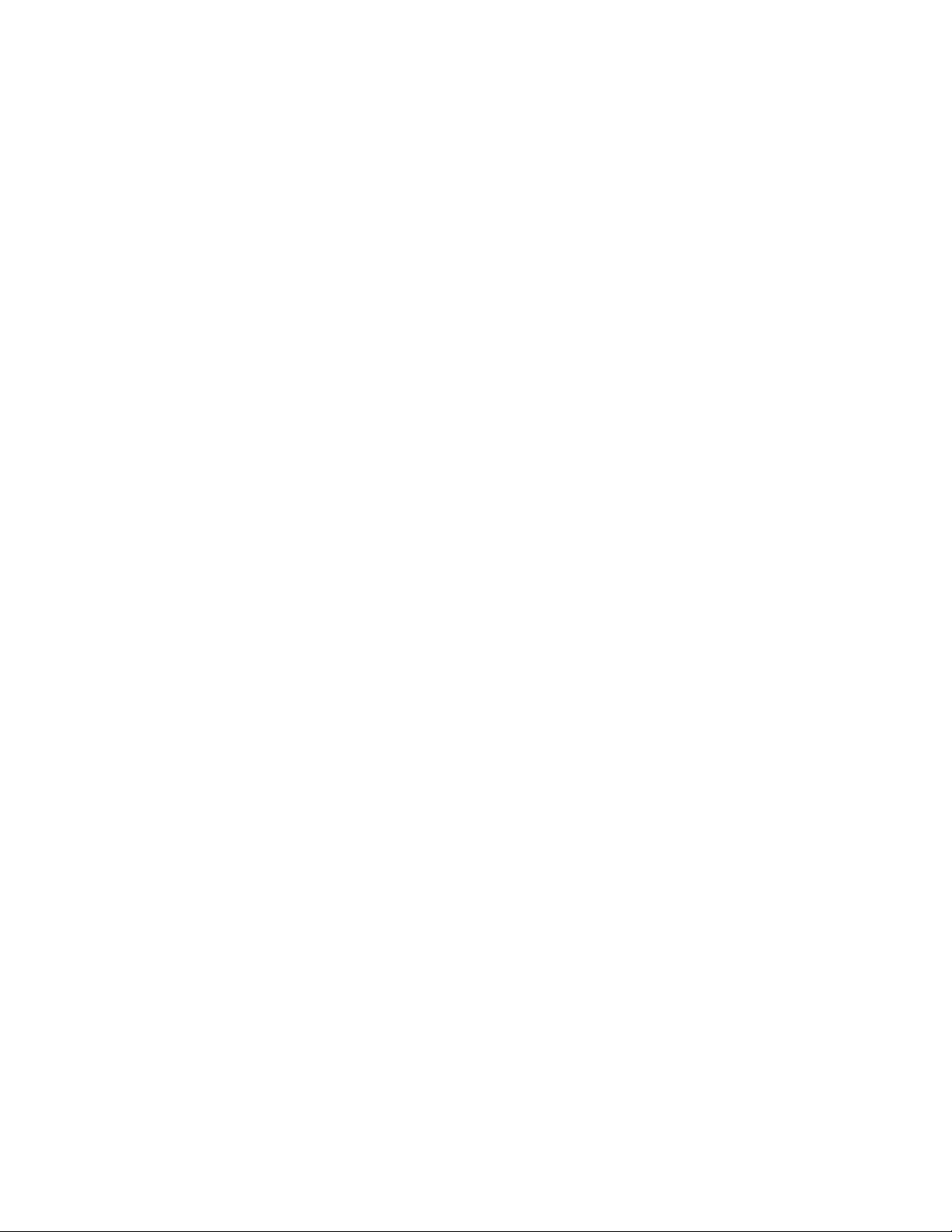
Audio OnLine can accomodate either or both of these scenarios simultaneously.
Incoming phone lines can be routed to a single message, or to a menu from which
the caller can select another message. Any number of phone lines can be routed
to the same message or menu. It's easy to design a system to match your needs.
3.1 EXAMPLES OF USE
Before you can begin recording messages into Audio OnLine, you should decide how
the system will be used. Here are a few common examples, all assuming that the
4-Line version of Audio OnLine is being used:
4 LINES, ALL GOING TO SAME MENU WITH 6 MESSAGE CHOICES
MSG #2
LINE 1 >>>>>> MSG #3
LINE 2 >>>>>> MENU, MSG #1>>>>MSG #4
LINE 3 >>>>>> MSG #5
LINE 4 >>>>>> MSG #6
MSG #7
In this example, all callers get the same menu message (#1), which presents six
messages from which to choose.
4 LINES, EACH GOING TO A SEPARATE MESSAGE
LINE 1 >>>>>>MSG #3
LINE 2 >>>>>>MSG #1
LINE 3 >>>>>>MSG #4
LINE 4 >>>>>>MSG #8
In this example, each incoming line has it's own message. No menu choices are
given to the caller. Note that the MSG# does not have to match the Line #.
4 LINES, 2 GOING TO A MENU WITH CHOICES, 2 GOING TO INDIVIDUAL MESSAGE
LINE 1 >>>>>>MENU, MSG #2 >>>>>>MSG #4
LINE 2 >>>>>> MSG #5
MSG #6
LINE 3 >>>>>>MSG #3 MSG #7
LINE 4 >>>>>>MSG #7
In this example, callers on Lines 1 and 2 hear the menu, which gives 4 choices.
Callers on Line 3 hear only MSG #3; callers on Line 4 hear only MSG #7. Note
that MSG #7 can be heard by either callers on Lines 1, 2 (via menu) or 4.
4 LINES, TWO MENUS
LINE 1 >>>>>> MENU, MSG #1 >>>>>>MSG #3
LINE 2 >>>>>> MSG #4
MSG #5
LINE 3 >>>>>> MENU, MSG #2 >>>>>>MSG #5
LINE 4 >>>>>> MSG #6
Page 3

In this example, Callers on Lines 1 & 2 hear a menu (MSG #1) that offers 3
choices, MSG # 3, 4, or 5. Callers on Lines 3 & 4 hear a different menu (MSG #2)
that presents two choices, MSG #5 or 6.
Note that ANY MESAGE can be a "MENU"; a menu is simply message that tells the
caller more messages can be heard by pushing another putton on the phone.
4 LINES, MULTI-LEVEL MENUS
Some applications may require the use of "multi-level" menus, where one menu
choice is another menu, which offers more choices. An example is shown below:
LINE 1 >>>>>> MSG #2
LINE 2 >>>>>>MENU, MSG #1 >>>>>>MSG #3
LINE 3 >>>>>> MSG #4
LINE 4 >>>>>> MENU, MSG #5 >>>>>>MSG #6
MSG #7
MSG #8
MSG #9
In this example, all calls are answered with MSG #1, the "main" menu, which
gives choices of selecting either MSG #2, #3, #4, or #5. If the caller selects
MSG #5, he hears another "secondary" menu, which presents choices of MSG #6, #7,
#8, or #9. If the STAR button is pressed, the caller will hear the MAIN menu,
MSG #1.
5.0 DESIGNING YOUR SYSTEM
The way you set up Audio OnLine is entirely dependent upon how you want it to
function. Review the examples given in Section 3.1. There are an infinite
number of possibilities, but the basic rules are simple:
1. Each phone line is answered by the MSG# that is selected for that line in
the LINE ROUTING screen.
2. Any message can be a "menu"; a menu simply gives callers a list of other
messages to select.
3. Each MSG# corresponds to a button(s) on the phone: e.g., MSG#3 is selected
by pressing the #3 button, etc.
4. Each MSG# can be used for one message only. (Any MSG# can be accessed by
any phone line.)
5. Pressing the STAR button always sends the caller back to the MSG# that
originally answered the call.
6. You can use MSG #'s up to 999.
PAGE 3....
6.0 OPERATING AUDIO ONLINE
Once messages have been recorded and the system has been started, Audio OnLine
operates automatically. Each incoming phone line will be answered with the MSG#
that is set in the Line Routing screen. If this message is a "menu", the caller
can make a selection by pressing a button on the phone. The selection can be
made during or shortly after the menu message plays. (It is normal for there to
be a 1-2 second delay before the message begins.)
Page 4

NOTE: If this "opening message" is missing (not recorded or accidently
deleted), the caller will hear "The message to answer this line has not been
recorded." If this happens, simply record a new message to answer the line.
While the selected message is playing, the caller can "jump" to any other
message by pressing other button(s) on the phone. The caller can always go back
to the opening menu by pressing the STAR (*) button. If no message is selected
after the menu plays, the caller will hear the "Thank you for calling" message,
then be disconnected. If the caller tries to select a message that doesn't
exist, he will hear "Invalid message. Please try again."
If a caller tries to PLAY a message while it is being recorded, the system will
say "This message is busy. Please try later." (You cannot record & play the
same message at the same time.) This message will also play if two or more
callers try to record the same message simultaneously. If a caller tries to
record a message using the wrong Record Password, the system will say "Invalid
Record Password. Please try again." If the caller tries to record a message
that has been "protected", the system will say "This messsage cannot be
recorded."
Audio OnLine operates regardless of which screen is displayed. It functions
with either the initial MENU, CALL COUNT, or EDIT MESSSAGES screens visible.
The CALL COUNT screen shows how many times each MSG # has played, up to 9,999.
Over 9,999, the screen will display "10K+". This screen also shows which MSG
#'s are active (*=Play, R=Record). The LINE STATUS field shows which MSG #'s is
being played (or recorded) on each phone line. Remember that after a while,
the screen-saver will cause the monitor to go blank. To recall the display, hit
any key on the keyboard.
7.1 EDITING MESSAGES
Messages can be deleted, saved, reloaded, etc. by using the EDIT screen. Select
EDIT MESSAGES from the initial Menu, type the MSG# of the message you want to
edit, then ENTER. Several editing choices will appear:
To Delete a message: Select DELETE MESSSAGE. Message will be permantly
erased.
To Save a message off-line: Select SAVE MESSAGE. Message will be saved; it
can be reloaded later.
To Reload a Saved message: Select RELOAD SAVED MESSAGES. A list will appear,
showing all messages that have been saved. Select the ARCH# ("Archive") of the
message you want to reload, then press ENTER.
To Enter message text: Select ENTER MESSAGE DESCRIPTION, then type
description text.
To Enter Message Passwrd: Select ENTER MESSAGE PASSWORD; enter a number
between 1000 and 9999.
To Reset a Call Counter: Select RESET CALL COUNTER. Call-count for MSG#
selected will be reset to zero.
To Reset ALL Call Counters: Select RESET ALL CALL COUNTERS. All MSG#'s
call-counts will be reset to zero.
To Exit the Edit screen: Select GO BACK TO MESSAGE LIST. System goes
back to previous screen.
7.2 SETTING RECORD PASSWORDS
By default, there is a "MASTER RECORD PASSWORD" for all messsages. The Master
Record Password allows any message to be recorded. The Master Record Password is
Page 5

preset to (xxxx). It can be changed to any other 4-digit number between 1000
and 9999 by using the INSTALL program.
However, if you want callers to have limited access only to designated messages,
you can set a special MESSSAGE RECORD PASSWORD for any MSG# or group of MSG #'s.
To set a special password, use the EDIT screen. Select the MSG # for which you
want to assign a special password, then select ENTER MESSAGE PASSWORD. Now
enter any 4-digit number between 1000 and 9999 that is different from the Master
Password, then press ENTER. This message can now be recorded only if the caller
knows the special Message Record Password and the MSG #. The MSG Password is
displayed on the right side of the EDIT screen. (If nothing is displayed, the
"default" MASTER PASSWORD is being used for that MSG #.)
7.3 PRINTING REPORTS
The Call-Count, Edit Messages, and Saved Messages screens can be printed as
reports by holding down the ALT key and pressing P on the keyboard. All reports
print to LPT1, the computer's printer port.
