
TM101A730M User’s Guide

Getting Started
This guide has been designed to help familiarize you with the features and functions of
the Solo 10AO, and get you ‘up-and-running’ as soon as possible. Once you’re online,
visit www.nuvision.com to register your tablet, and access more information to optimize
your NuVision experience.
2
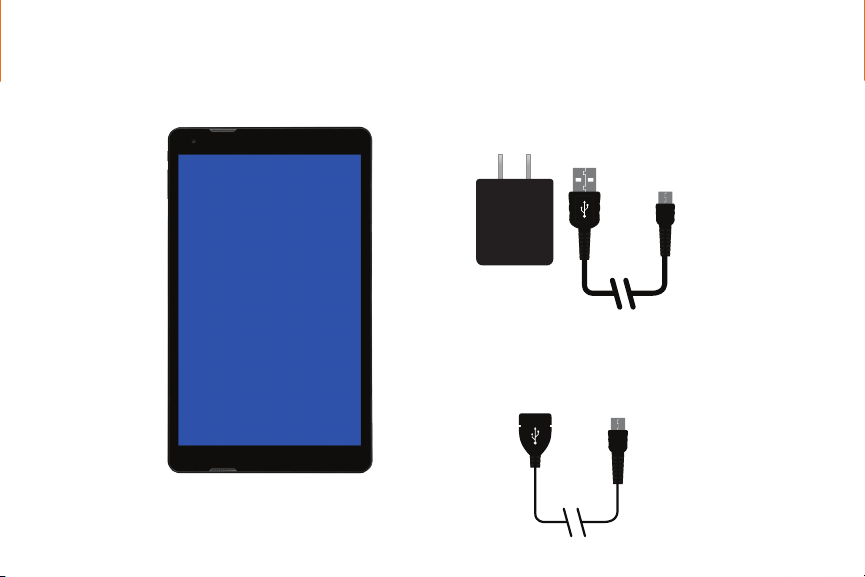
TM101A730M
Tablet
Check Package Contents
AC Adapter
Transfer Cable
3
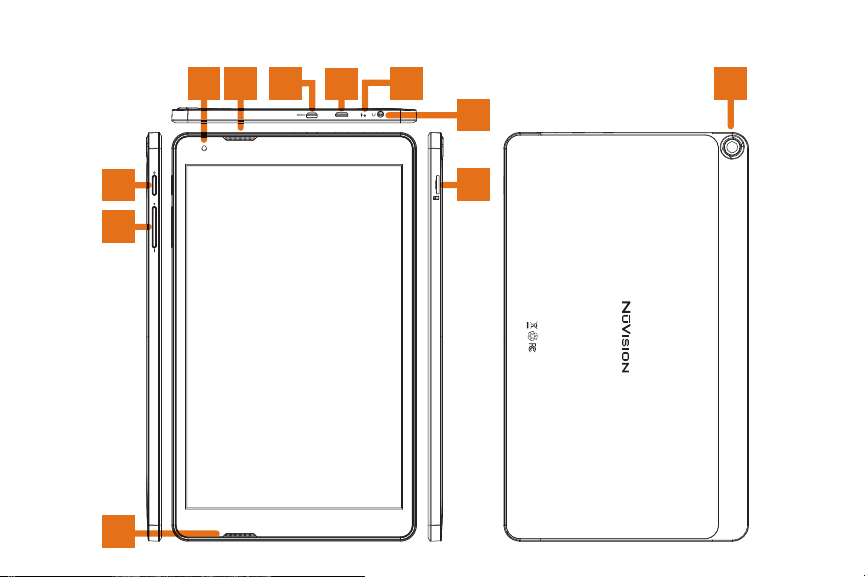
Tablet Overview
3 445 7 10
6
8
2
9
1
FCCIDM7C-MID16Q1E
MODELTM101A730M
TMAXDIGITALINC
MADE IN CHINA
INPUT:5V/2A
4
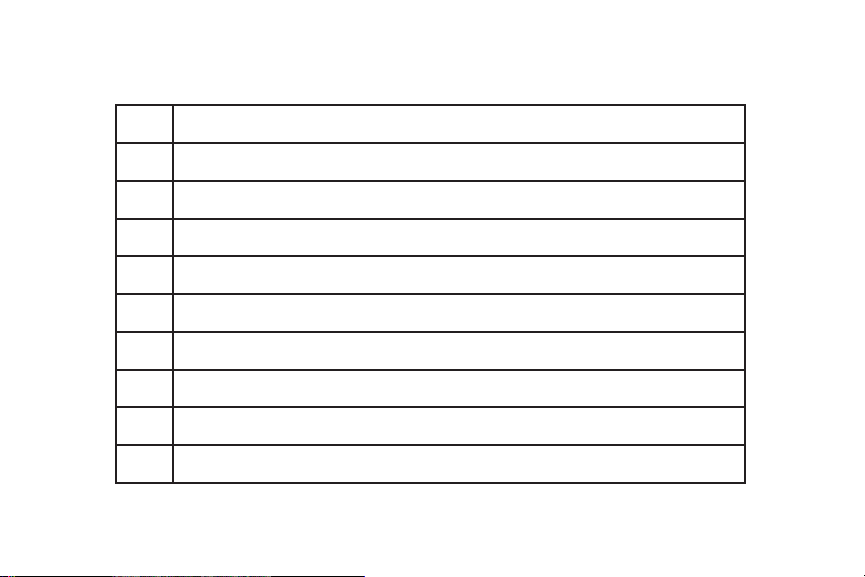
1
Volume (+/-)
2
Power Button
3
Front Camera Lens
4
Speakers
5
Micro HDMI
6
Micro USB
7
Microphone
8
3.5mm Headphone Jack Plug
9
Micro TF Memory Card Slot
10
Rear Camera Lens
5
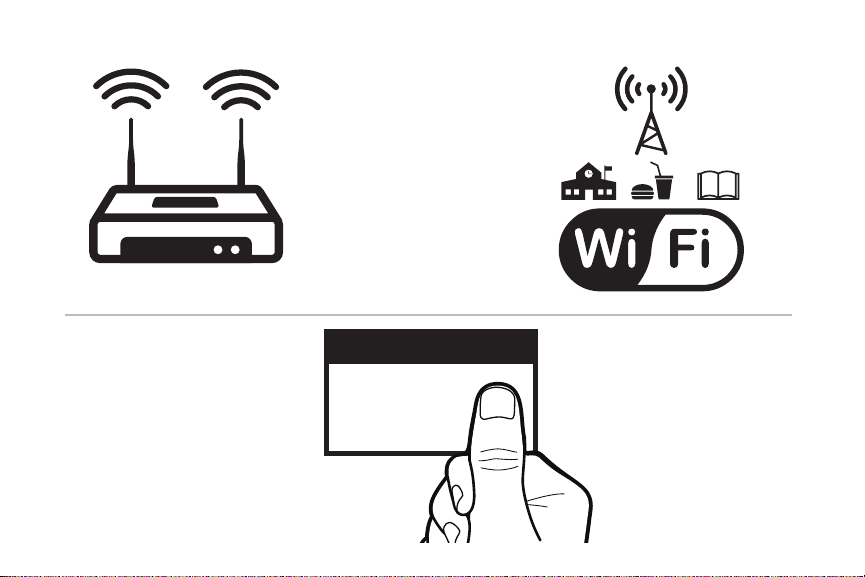
To Connect to the Internet, you will need:
NAME (SSID): XXXXXX
WIFI INFO
PASSWORD: XXXXXX
or
(Home WiFi Router)
6
and
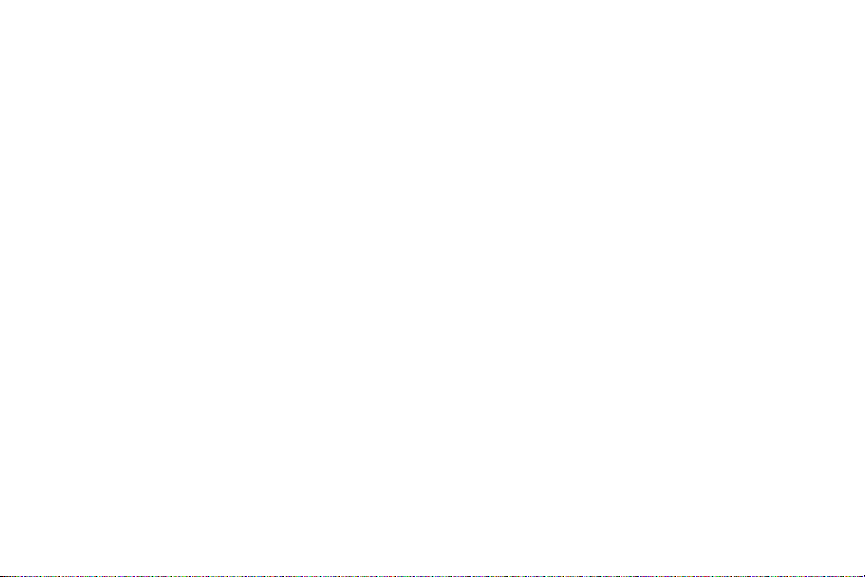
• A Home WiFi Router OR a publicly-available WiFi signal
(ie., In a library, coffee shop or school.)
• The Network Name (SSID) and Network Security Key
(ie., Password) for the Internet Connection.
7

1
Charge the Tablet
8
Charge
6
Hours

Connect the power adapter to a wall outlet, then to the
tablet’s micro USB port as shown. (The Charge indicator
LED light will appear.) It is recommended to fully charge the
battery before first use.
It is recommended to fully charge the battery before first use.
Typical battery charge time is between 4-6 hours.
Note: It is normal for the tablet to become warm while charging.
9

Turn-on the Tablet and follow the prompts.
2
5
Seconds
10
10

HOME ROUTER 1
HOME ROUTER 2
MOBILE WIFI 1
MOBILE WIFI 2
COFFEE SHOP
LIBRARY
NEIGHBOR INTERNET
Use the Setup Wizard
3
Follow the prompts on-screen.
During this process, you will be
able to:
• Connect to a WiFi network
• Add an exisiting Gmail
account or create a new one.
• Personalize the unit
Select a WiFi Network and enter
the Password
or
Select ‘skip’ this section at the
bottom of the list.You’ll be able
to connect later (See page 14.)
11

Familiarize yourself with the Home screen.
32 4 5 6
4
12
1
9
8
7

Activity / Downloads: Tap to view. Swipe down to expand to Quick Settings.
1
Tray: Quick app access. Switch between single and multiple app views.
2
App: Application on the home screen. Activate by tapping. Remove by holding
3
and moving up to “Remove” icon.
Go to Previous Page
4
Go to Home Page
5
Overview: See all active/open apps. Swiping to left/right will close the app.
6
App Tray: View all apps available on the tablet.
7
Search: Tap to activate keyboard for search inquiries.
8
Status Bar: Shows battery level, time, WiFi strength and Owner/Guest Status.
9
13

Connecting to the Internet
5
Tap on the Settings icon to go to the Settings screen. Select “WiFi”, and
a menu will appear with all available WiFi signals. Look for and select
the Network Name in your WiFi listing, on your tablet.
14

Enter the Password and select “CONNECT”. The tablet will authenticate
the Password, and connect you to the WiFi if it is correct. See page 6
for information on finding your Network Name and Network Security
Key (ie., Password).
15

6
Connecting to the Internet
Once you have a WiFi connection, you can go to the internet
using the Google Chrome browser.
Tip: If you don’t see the Chrome icon on your desktop, tap on
the App Tray icon or the Google App Tray to view all available
apps.
16

Visit Nuvision online!
www.NuVision.com
& shopNuVision.com
NuVision.com is your online resource for:
• Product Registration
• Frequently-Asked Questions (F.A.Qs)
• Information and tips on how to best use your tablet.
• Customer Service Chat & email.
7
17

Customer Service
Chat @ www.NuVision.com
www.nuvision.com/support
Phone:
(800) 890-1288
Hours: 8:30am to 5:30pm PST M-F
Email: cs@nuvision.com
Register your tablet today at www.nuvision.com
18 18

Important Safety Instructions
This device complies with part 15 of the FCC rules. Operation is subject to the following two conditions:
(1) this device may not cause harmful interference, and (2) this device must accept any interference received,
including interference that may cause undesired operation.
Please read the following instructions and notices before using your tablet.
1. Avoid using in extremely hot, cold, dusty, damp or wet environments.
2. The tablet is not moisture or water-resistant. Avoid using the tablet around sources of water.
3. Avoid dropping or forcibly placing the tablet onto a hard surface. This may damage the screen or internal
electronic components and void the warranty.
4. Do not use alcohol, thinner or benzene to clean the surface of the tablet. Use only cleaning products designed
for computer tablet devices.
5. Do not use the tablet while walking or driving.
6. Excessive use of earphones at high volume may lead to hearing impairment. Limit earphone usage, and adjust
the volume to a moderate level only.
7. The images in this manual may vary slightly from the actual product.
8. Charge the tablet battery under any of the following circumstances:
a. Battery level icon indicates low power
b. Tablet powers-off automatically, continuing to do so even after restarting.
c. On-screen keys or display does not function properly.
9. Do not suddenly disconnect the tablet when formatting, uploading or downloading data. This may lead to
program errors (e.g., system or screen “freezing”.)
10. Static discharge is normal and can occur in an electronic device. Although not life threatening, it may corrupt
files or damage memory and its content. Do not use accessories that are not from Nuvision.
11. Dismantling the tablet will void the manufacturer’s warranty. If you are experiencing problems, review this quick
start guide or visit the FAQ online at www.nuvision.com.
12. Tablet functions, hardware, software, and warranty information may be revised by the manufacturer or their
respective owners, and subject to change without notice.
13. Warning: This product may contain a chemical known to the State of California to cause cancer, birth defects,
or other reproductive harm.
19

Compliance Information
FCC NOTICE
The following statement applies to all products that have received FCC approval. Applicable products wear the FCC logo, and /or an
FCC ID in the format FCC ID: on the product label. This mobile device complies with part 15 of the FCC Rules. Operation is
subject to the following two conditions: This mobile device may not cause harmful interference, and this mobile device must accept
any interference received, including interference that may cause undesired operation. This mobile device has been tested and found
to comply with the limits for a Class B digital device, pursuant to Part 15 of the FCC Rules. These limits are designed to provide
reasonable protection against harmful interference in a residential installation. This equipment generates, uses and can radiate
radio frequency energy and , if not installed and used in accordance with the instructions, may cause harmful interference to radio
or television reception, which can be determined by turning the equipment off and on, the user is encouraged to try to correct the
interference by one or more of the following measures:
• Reorient or relocate the receiving antenna.
• Increase the separation between the equipment and receiver.
• Connect the equipment into an outlet on a circuit different from that to which the receiver is connected.
• Consult the dealer or an experienced radio/TV technician for help.
Changes or modifications not expressly approved by the party responsible for compliance could void the user’s authority to operate
the equipment. The antenna(s) used for this transmitter must not be co-located or operating in conjunction with any other antenna or
transmitter.
Warning Statement
Operation is subject to the following two conditions: this device may not cause interference, and this device must accept any
interference, including interference that may cause undesired operation of the device.
IMPORTANT NOTICE: FCC Radiation Exposure Statement
The device has been evaluated to meet general RF exposure requirement. The device can be used in portable exposure condition without restriction.
This device and
its antenna(s) must not be co-located or operating in conjunction with any other antenna or transmitter.
20
M7C-MID16Q1E

Limited Warranty
TMAX Digital Inc. warrants this product against defects in material or workmanship for a period of one (1) year from the date of original
purchase (“Limited Warranty period”) and at its own option either to (a) repair your product with new or refurbished parts, or (b) replace
it with a new or a refurbished product. TMAX Digital Inc. will incur no liability whatsoever to provide packaging for warranty items. Upon
receipt of the warranty item, should it be determined that the packaging is insufficient, TMAX Digital Inc may at its discretion, void the
warranty. The consumer is responsible for the transportation cost to TMAX Digital Inc. A nominal handling fee does apply. You must receive a
return authorization number before sending a unit in for service.
TO OBTAIN WARRANTY SERVICE
Should it be necessary to contact Customer Support, call (800) 890-1288 or email at cs@nuvision.com. You will be instructed on how your
claim will be processed. Have pertinent information available including proof of purchase and an understanding of the issue.
You must retain the original bill of sale to provide proof of purchase. Call or email Customer Support to assess the problem. No service or
shipment will be accepted unless an RMA # is provided to you and attached or printed to the shipping carton along with a copy of the bill of
sale.
This warranty is effective only if the product was purchased through an Authorized Retail Seller and the unit is operated in North America.
You are responsible for all tariffs and taxes imposed to ship or receive warranty or replacement units to and from the U.S. Warranty extends
only to defects in materials or workmanship and does not extend to any other products that have been lost, discarded or damaged by
misuse, accident, neglect, acts of God, such as lightning, improper installation, improper maintenance or modification. The Limited Warranty
ALSO DOES NOT COVER damages from having been previously altered, modified, repaired or serviced by anyone other than the service
facilities authorized by TMAX Digital Inc. to render such services. Warranty does not cover cosmetic damage or lost accessories.
TMAX DIGITAL Inc. reserves the rights to change the warranty from time to time without written notice to you.
DISCLAIMER OF WARRANTY
EXCEPT FOR THE FOREGOING WARRANTIES, TMAX DIGITAL INC. HEREBY DISCLAIMS AND EXCLUDES ALL OTHER WARRANTIES,
EXPRESSED OR IMPLIED, INCLUDING, BUT NOT LIMITED TO ANY AND/OR ALL IMPLIED WARRANTIES OF MERCHANTABILITY, FITNESS
FOR A PARTICULAR PURPOSE AND/OR ANY WARRANTY WITH REGARDS TO ANY CLAIMS OF INFRINGEMENT.
LIMITATION OF LIABILITY
BOTH YOURS AND TMAX’S LIABILITY SHALL BE LIMITED TO THE PRICE PAID FOR PRODUCT. IN NO EVENT SHALL TMAX DIGITAL INC.
BE LIABLE FOR ANY SPECIAL, INDIRECT, INCIDENTAL, OR CONSEQUENTIAL DAMAGES OF ANY KIND INCLUDING, BUT NOT LIMITED TO,
COMPENSATION, REIMBURSEMENT OR DAMAGES ON ACCOUNT OF THE LOSS OF PRESENT OR PROSPECTIVE PROFITS OR FOR ANY
OTHER REASON WHATSOEVER.
Contact NuVision Technical Support
Email: cs@nuvision.com
Phone: (800) 890-1288
Hours: 8:30am to 5:30pm PST M-F
21
