
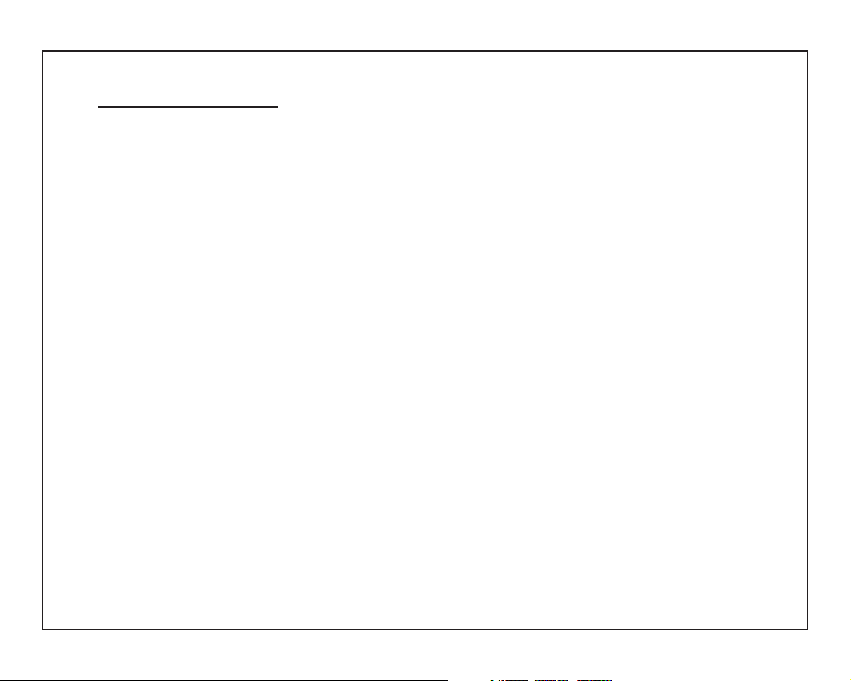
Introduction
Announcements
Preventive maintainance
Please always keep the MID dry. To avoid the
device short trouble, corrosion fault and electric
short, please prevent the device, battery and
charger from water and moisture, and don’t
operate the device or charger by wet hand.
To avoid failure of device, battery and charger,
please prevent the device, battery, charger from
violent shock or shake.
To avoid failure of device, battery and charger,
please prevent the device, battery, charger of all
over heating or too cold circumstance
Never shock, throw, prod the MID, or drop,
extrude, bend the MID.
Never disassemble the device and accessories
arbitrarily, otherwise the device and accessories
are not in our company warranty scope.
Safety Instruction
Before the operation of the MID, please read
this chapter and teach your kids about these
information. For further details, please refer to
the safety instructions and announcement.
Never use the MID when driving car, in order to
ensure safe driving.
In the medical area, please abide by related rules
and regulations. Please shut down the MID when
it is near to the medical area.
To avoid the wireless signal to interrupt the planecontrolled signal, please shut down the MID or
using airplane mode when you are boarding a
flight,
To avoid electronic equipment failure, please shut
down the MID in the vicinage of high-accuracy
electronic equipments.
Please don’t disassemble the MID and
accessories. Only authorized agent has access to
service the MID.
Please keep the MID far away from magnetic
equipments, the radiation of MID may erase the
data stored in the magnetic equipments.
Never use the MID in the vicinage of high
temperature, inflammable gas ( gas station).
Protect the MID and accessories from kids reach
scope, and avoid the kids to use the MID without
parents’ supervision.
1
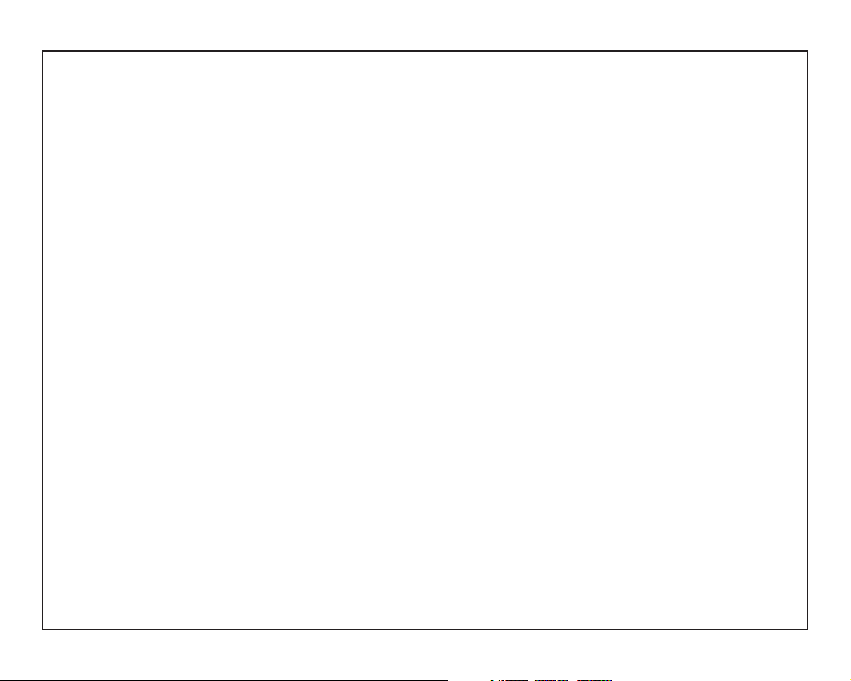
Please comply with related rules and
regulations, and respect others’ privacy and
legal rights while using the MID.
Please strictly adhere to related instructions in
the manual when using USB cable to ensure
the safety of the MID or PC.
Never use the MID in bathroom or other humid
environment, and please protect the MID from
liquid wash or wet.
Read me first
Please read this manual before operating your
tablet, and keep it for future reference.
The descriptions in this manual are based on
the default settings.
Images and screenshots used in this manual
may differ from the actual product.
Available features and additional services may
vary by device, software or service provider.
Our company is not liable for performance
issues caused by third-party applications.
Assembling
Charge the battery
Before using the device for the first time, you
must charge the battery.
War ni ng :U se o nl y or ig in al b at te ri es a nd
chargers. Unapproved chargers or cable s
can cause batteries to explode or damage
your device.
Install the SIM card
Install the memory card
Notice: Our company uses approved
industry standards for memory cards, but
some brands may not be fully compatible
with your device.
2
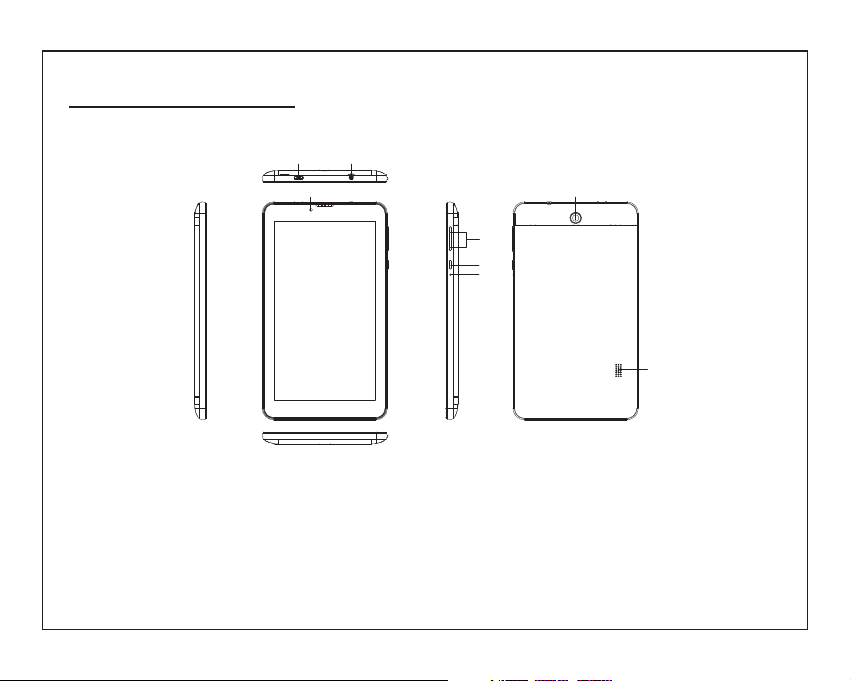
Unit at a Glance
6 7
1
2
3
4
5
8
1.FRONT CAM ER A
2.REAR CAMERA
3.VOL+/VOL-
4.POWER
5.RESET
6.TF CARD
7.EARPHONE
8.SPEAKER
3
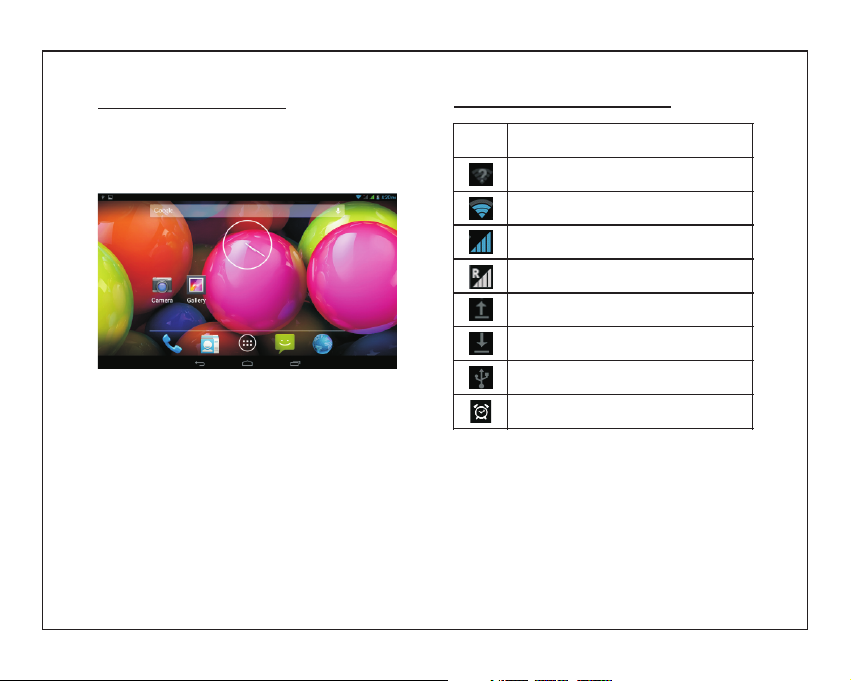
Home screen
The home screen has multiple panels. Scroll left
or right to the panels on the home screen, you
can view indicator icons, widgets, shortcuts to
applications, and other items.
Task bar
The task bar is shown at the bottom of the
screen.
It displays commonly used option buttons,
battery level indicator, current time and other
indicator icons.
Return to previous screen.
Return to home screen.
View the applications you have accessed
recently.
Open application menu.
Display notification icons. Tap the notifications
area to open the notification panel.
Indicator icons
Icon Definition
Open Wi-Fi available
Wi-Fi connected
Signal strength
Roaming mode
Uploading data
Downloading data
Connected to PC
Alarm activated
4

Indicator icons
Icon Definition
Flight mode activated
New email
New text or multimedia message
Call in progress
Missed call
Call on hold
Call diverting activated
Battery power level
Music being played
Notification panel
Tap the notifications area to open the
notification panel shown below. You c an
access a list of notifications.
Tap icon to activate or deactivate wireless
connection features and other settings.
Wi-Fi:Activate or deactivate the Wi-Fi
connection.
Auto-rotate screen:Activate or deactivate
the auto rotation feature.
Brightness:Adjust the basic brightness
level of the display to lighter or darker.
Notifications:Activate or deactivate the
notification feature.
Settings:Access Settings application.
5

Auto rotation
If you ro ta te t he device while usi ng s om e
features, the int er fa ce w il l automatically
rotate as wel l. To pre ve nt the i nt er fa ce from
rotating, open th e no ti fi ca ti on s panel and
select Auto-rotate scr ee n, t he n scroll it to
Off .
Lock & unlock the
screen
To unlock the s cr ee n, tap and ho ld t he lock
icon, then dr ag i t to the un lo ck a re a where
the unlock ic on i s.
To lock the s cr ee n manually, pr es s Po we r
key.
Enter text
You can enter tex t by sel ec ti ng characters
on the vi rt ua l ke yb oa rd .
Tap the tex t in pu t field to di sp la y th e virtual
keyboard. To hi de the keyboard, ta p at
the task ba r.
To change the t ex t input method, tap a t
the task ba r.
From a te xt f ie ld , you can use t he copy and
paste feature for f as t inputting.
Reset tablet
You can reset sys te m an d de sk to p settings
to their or ig in al v al ue s by the fo ll ow in g
steps:
1.Select SettingsBackup & res et from
application list.
2.Tap Factory dat a re se t.
3.If you wa nt t o erase all dat a on your tablet,
such as mus ic , pi ct ur es , and other dat a, t ap
Erase SD ca rd c he ck bo x to create a
checkmark.
4.Tap Reset tab le t.
The device re se ts t o the factory def au lt
settings automatically.
War ni ng !: Factory data res et w il l er as e all
data from you r de vi ce and SD car d,
including your go og le a cc ou nt , system and
application data an d se tt in gs , and
downloaded applications.
6

Communication
Phone
To use calling functions, tap Phone from
application list.
• Make calls
• Answer a call
To answer a call, drag the circled button to the
green button.
• Decline or end a call
To decline a call, drag the circled button to the
red button.
To end a call in progress, tap the red button.
• Call settings
To change call settings, tap the option button at
the upper right.
1.Ringtone & Vibrate
• You can set different ringtones for incoming
calls. Select Phone ringtone to open a list of
ringtones, select the desired ringtone, and then
select OK to confirm.
• Tap Vibrate when ringing to create a checkmark
and the tablet vibrates to notify you of incoming
calls.
Contacts
Tap People from application list to access
contacts.
• Add new contact
• Edit a contact
• Create new group
• Rename group
• Import/Export contacts
• Search for contacts
Messaging
Create and send a text or multimedia message,
and view or manage messages that you have
sent or received.
Email
To receive and send mail, you must have a
remote mailbox service. This service may be
offered by a service provider. Your device is
compliant with applicable internet standards for
POP3/IMAP/Exchange.
1.Before you can send or receive mail on your
device, you need to set up an email account and
define the email settings correctly.
7

Web
Browser
Tap Browser from application list to access to
the web.
Talk
Google Talk is a free web-based application for
instant text, voice and video chats. Before
using the Google Talk, you must have a Google
Account.
Entertainment
Gallery
To view or organize your images and video
clips, or edit and send your files to other
devices, or set photos as wallpapers, select
Gallery from application list.
Note: It takes a few more minutes to enter this
application if you store more files.
Supported file formats
Type Format
Image
JPEG,GIF,BMP,PN G
MPEG4-SP, H26 4/ AVC ,H 26 3, VP X,
Vid eo
3GP,3G2 ,M P4 ,M KV,AVI, WE BM
Note: Some files may not play properly
depending on how they are encoded.
Camera
With the camera function, you can capture
photos and take videos.
Tools
Calendar
With the Calendar feature, you can consult
the calendar by day, wee k, or month, create
events, and set an alarm to act as a
reminder, if necessary.
Alarm
From application list, tap Clock, and then
select to add alarm.
8

File Manager
Many features of the device, such as
images, videos, documents, received
attachments and downloaded files or
applications, use memory to store data.
With File manager, you can store and
browse files and folders in your device, or
edit, move, copy files; you can send files to
compatible devices as well.
Sound Recorder
With Recorder, you can record a voice
memo. From application list, tap Recorder.
Calculator
Connectivity
USB Connection
You ca n co nn ec t yo ur d ev ic e to a P C an d
use it as a removable disk, which allows you
access the file directory.
1.If you want to transfer files from or to a
memory card, insert a memory card into the
device.
2.With a USB cable, connect your device to
a PC.
3.Open the notification panel, select USB
connected.
4.Tap Turn on USB storage.
5.Open the folder to view files.
6.Copy files from the PC to the memory
card.
Wi-Fi
With Wi-Fi, you can connect to the internet
or other network devices anywhere an
access point or wireless hotspot is
available.
• Act iv at e th e Wi -F i fe at ur e
1.From application list, tap Settings.
2.In the field of WIRELESS & NETWORKS,
turn on the Wi-Fi feature.
• Find and connect to Wi-Fi
1.Once the Wi-Fi feature is activated, the
device automatically search for availa bl e
Wi-Fi connection.
2.Select a network.
3.Enter a password for the network (if
necessary).
4.Select Connect.
9

Safety Precautions
Read these simple guidelines before us in g
your device. Not following them may be
dangerous or illegal.
Aircraft
Switch off in a ir cr aft and follow any
restrictions. Wireless devices can cause
interference in aircraft.
Vehicles
Never use your device while driving. Pla ce i t
in a safe place.
Position your device within easy reach. Be
able to access your device without removing
your eyes from the road.
Electronic devices
In some circumstances your device may
cause interference with other devices.
Potentially explosive environments
Switch off yo ur d ev ice when in any area with
a potentially explosive atmosphere, and
obey all signs and instructions. Sparks in
such areas could cause an explosion or fire
resulting in bodily injury or even death.
Pacemakers and other medical devices
Pacemaker manufacturers recommend that
a minimum separation of 8 inches be
maintained between a wireless device a nd a
pacemaker to avoid potential interferenc e
with the pacemaker.
Operation of any radio transmitting
equipment, including wireless phon es m ay
interference with the functionality of
inadequately protected medical dev ic es .
Consult a physician or the manufacturer of
the medical device to determine if they are
adequately shielded from external RF
energy or if you have any questions.
Switch off yo ur d ev ice in heath care
facilities when any regulations posted i n
these areas instruct you to do so.
Operating environment
When connecting to other device, read its
user guide for detailed safety instructions.
Do not connect incompatible products.
Do not place your device in the air bag
deployment area.
10

Use the device only in its normal operating
positions as explained in the product
documentation.
Always switch off y ou r device when its use
is prohibited or when it may cause
interference and danger.
Areas with posted regulations
Switch off yo ur d ev ic e when any regulations
posted in these areas instruct you to do so.
Care & Maintenance
• Use only manufacturer-approved
accessories. Use general accessories may
shorten the life of your device or cause
device to malfunction.
• Keep your device dry. Hu midity and all
types of liquids may damage device parts or
electronic circuits.
• Do not use or store the device in dusty,
dirty areas.
• Do not store the device in hot or cold
areas.
• Do not store your device near magnetic
fields.
• Do not store your device with such metal
objects as coins, keys and necklace.
• Do not drop your device or cause impacts
to your device.
11

Specifications
Processor
RAM
Storage
Display
Wi-Fi Networking
Bluetooth BT4.0
Audio Output
PC Interface
Additional Features
Operating System
Power
Playback Time
(hours)
2G Band
3G Band
MTK 8312 , Dual Cortex-A7 1.3GHz
512M DDR3
4GB flash built-in; micro SD card
(max.32GB supported)
7” IPS LCD(1024x600)
IEEE 802.11 b/g/n
3.5mm headphone
USB 2.0 high speed
Built-in microphone
Front facing camera(2.0MP), Rear 5.0MP
1X1W speaker
And roid™ 4 .4.2
Rechargeable Li-poly battery,
power Adapter(DC 5V, 1.5A)
Up to 4 hours music,
2.5 hours video,
2.5 hours web browsing
850 /900/ 1900/ 2100 MH z
850 /1900 /2100 M Hz
12

1.FCC Statement
1. This device complies with Part 15 of the FCC Rules. Operation is subject to the following
two conditions:
(1) This device may not cause harmful interference.
(2) This device must accept any interference received, including interference that may cause
undesired operation.
2. Changes or modifications not expressly approved by the party responsible for compliance
could void the user's authority to operate the equipment.
NOTE:
This equipment has been tested and found to comply with the limits for a Class B digital
device, pursuant to Part 15 of the FCC Rules. These limits are designed to provide reasonable
protection against harmful interference in a residential installation.
This equipment generates uses and can radiate radio frequency energy and, if not installed
and used in accordance with the instructions, may cause harmful interference to radio
communications. However, there is no guarantee that interference will not occur in a
particular installation. If this equipment does cause harmful interference to radio or television
reception, which can be determined by turning the equipment off and on, the user is
encouraged to try to correct the interference by one or more of the following measures:
Reorient or relocate the receiving antenna.
Increase the separation between the equipment and receiver.
Connect the equipment into an outlet on a circuit different from that to which the receiver is
connected.
Consult the dealer or an experienced radio/TV technician for help.
SAR Information Statement
Your wireless phone is a radio transmitter and receiver. It is designed and manufactured not
to exceed the emission limits for exposure to radiofrequency (RF) energy set by the Federal
Communications Commission of the U.S. Government. These limits are part of
comprehensive guidelines and establish permitted levels of RF energy for the general
population. The guidelines are based on standards that were developed by independent
scientific organizations through periodic and thorough evaluation of scientific studies. The
standards include a substantial safety margin designed to assure the safety of all persons,
regardless of age and health. The exposure standard for wireless mobile phones employs a
unit of measurement known as the Specific Absorption Rate, or SAR. The SAR limit set by the
FCC is 1.6 W/kg. * Tests for SAR are conducted with the phone transmitting at its highest

certified power level in all tested frequency bands. Although the SAR is determined at the
highest certified power level, the actual SAR level of the phone while operating can be well
below the maximum value. This is because the phone is designed to operate at multiple
power levels so as to use only the power required to reach the network. In general, the closer
you are to a wireless base station antenna, the lower the power output. Before a phone model
is available for sale to the public, it must be tested and certified to the FCC that it does not
exceed the limit established by the government adopted requirement for safe exposure. The
tests are performed in positions and locations (e.g., at the ear and worn on the body) as
required by the FCC for each model. The highest SAR value for this model phone when tested
for use at the ear is 0.312W/Kg and when worn on the body, as described in this user guide,
is 0.739W/Kg(Body-worn measurements differ among phone models, depending upon
available accessories and FCC requirements). The maximum scaled SAR in hotspot mode is
0.739W/Kg. While there may be differences between the SAR levels of various phones and at
various positions, they all meet the government requirement for safe exposure. The FCC has
granted an Equipment Authorization for this model phone with all reported SAR levels
evaluated as in compliance with the FCC RF exposure guidelines. SAR information on this
model phone is on file with the FCC and can be found under the Display Grant section of
http://www.fcc.gov/ oet/fccid after searching on
FCC ID: M7C-MID121 Additional information on Specific Absorption Rates (SAR) can be
found on the Cellular Telecommunications Industry Asso-ciation (CTIA) web-site at
http://www.wow-com.com. * In the United States and Canada, the SAR limit for mobile
phones used by the public is 1.6 watts/kg (W/kg) averaged over one gram of tissue. The
standard incorporates a sub-stantial margin of safety to give additional protection for the
public and to account for any variations in measurements.
Body-worn Operation
This device was tested for typical body-worn operations. To comply with RF exposure
requirements, a minimum separation distance of 10mm must be maintained between the
user’s body and the handset, including the antenna. Third-party belt-clips, holsters, and
similar accessories used by this device should not contain any metallic components.
Body-worn accessories that do not meet these requirements may not comply with RF
exposure requirements and should be avoided. Use only the supplied or an approved
antenna.
