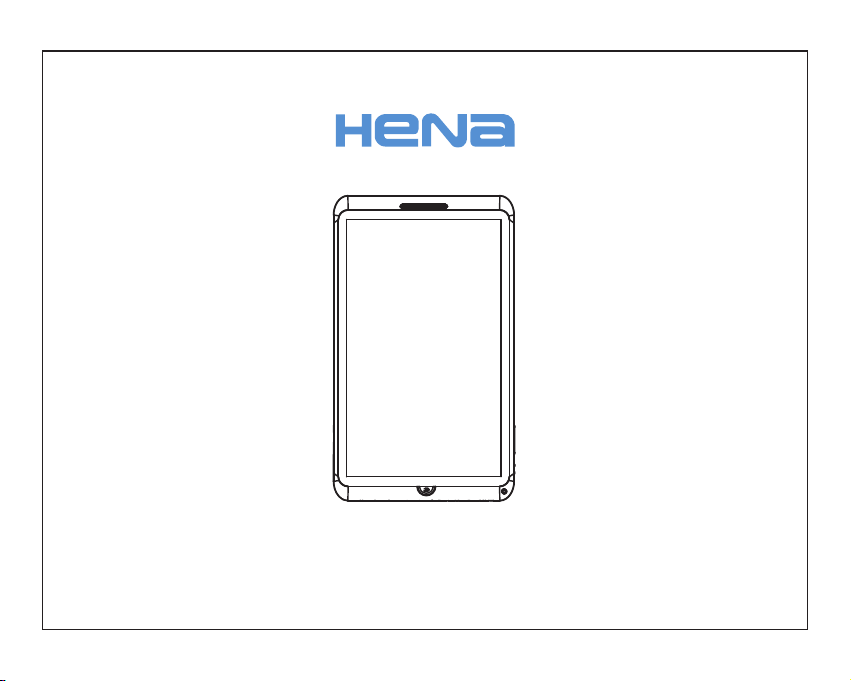
MID-1107CM Boxchip A10
标准 说 明书 , 封面 封 底70g书 纸,135x102 mm,钉 装
USER'S MANUAL
MID-1107CM

Table of Contents
Table of Co nt ents. .. .. .. ..... .. .. ..... .. .. ....... .. .. ..... .. .. ..... .. 1
Feat ur es. .. .. ... .. .. ... .. .. ... .. ..... .. ..... .. ..... .. ..... .. ... .. .. ... .. 2
Unit at a Gl ance ..... .. .. ..... .. .. ....... .. .. ..... .. .. ..... .. .. .. .3
Gett in g Start ed .. .. ..... .. .. ..... .. .. ..... .. .. .. ..... .. .. ..... .. .. .4 -5
Abou t Ap pl icati on s. ..... .. .. .. ..... .. .. ..... .. .. ....... .. .. ..... 5- 6
Prei ns ta lled A pp li cations .. .. ..... .. .. ..... .. .. .. ..... .. .. ..... .. .6
Conn ec t to a Wi- Fi ne tw or k...... .. .. ..... .. .. ..... .. .. .. ...7- 8
Opti on al Conn ec tions .. ..... .. ..... .. .. ... .. .. ... .. .. ..... .. ..... 9
Spec if ic ation s. .. ....... .. .. ..... .. .. ..... .. .. .. ..... .. .. ..... .. .. ...10
1
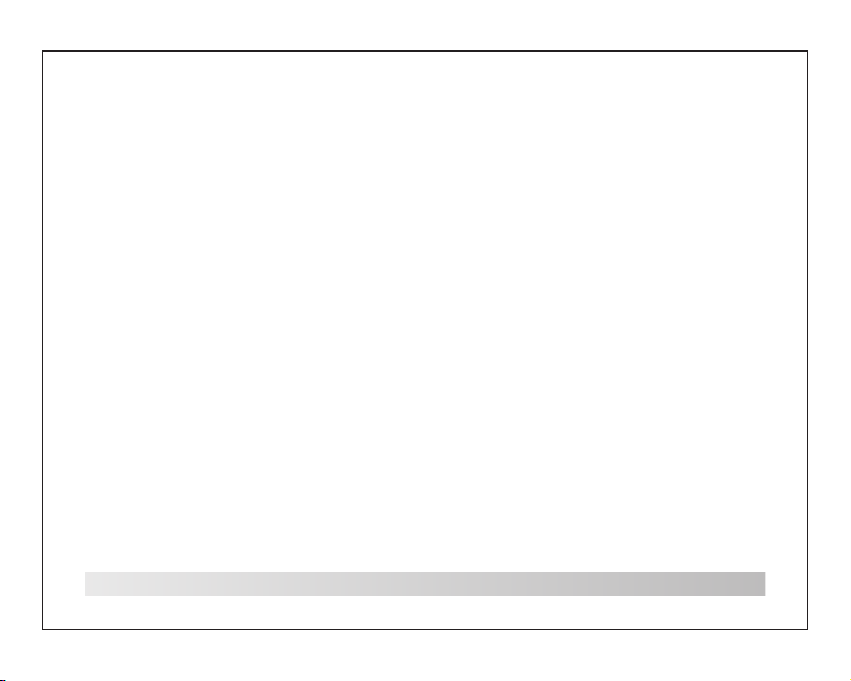
Features
Brow se t he W eb .
Vis it your f av or ite web si te s
Chec k yo ur e -mail
Keep i n to uc h with fr ie nd s and fam il y
Wat ch You Tube ™ vi de os
Brow se t he w orld’s most p op ul ar vide o- sh aring
comm un it y
Read y ou r fa vorit e bo ok s
Down lo ad t housa nd s of b ooks wi th t he
incl ud ed E -book r ea de r *
Disc ov er t housa nd s of a pps for An dr oi d™
Game s, a pp licat io ns , and mor e wi th
mark et pl ace(n ee d fo r custo me r in st alled )
Conn ec t to t he Inte rn et w irele ss ly
High -s pe ed Wi-F i 80 2. 11 b/ g/ n netwo rk in g
HDMI ™ ou tp ut to you r TV ™
Enjo y in t he c omfor t of y ou r living ro om
2
Enjo y yo ur m edia li br ar y anywh er e
Port ab le p owerh ou se p lays po pu la r mu sic,
vide o, an d photo f or ma ts
micr oS D me mory ca rd r ea der
Incr ea se y our sto ra ge c apaci ty ( up t o 16 G B
supp or te d)
Buil t- in c amera
Conv en ie nt fron t- fa cing ca me ra
Auto ma ti c orien ta ti on dete ct io n
Read a ny w ay y ou want ; th e di splay a dj us ts
auto ma ti cally !
Read in g bo oks in th e eP ub f ormat r eq ui re s the
incl ud ed E -book r ea de r appli ca ti on.
Requ ir es o ption al H DM I cable
(Type A- to -Ty pe C). 10 80 p HD v ideo pl ay ba ck
requ ir es a v ideo fi le e nc oded at 1 08 0p .
Stre am in g video q ua li ty will b e affe ct ed b y the
sour ce , an d the qua li ty a nd cond it io n of y our
netw or k co nnect io n.

Unit at a Glance
2
1
3
4
5
6
7
8
12
9
10
11
1. VOL -/ VO L+
Pres s VO L- t o decre as e th e volume le ve l.
Pres s VO L+ t o incre as e th e volume le ve l.
2. Pow er
Pres s to t ur n the uni t on , or t o tu rn the sc re en
on or off.
Pres s an d ho ld to acc es s th e Power O ff men u.
3.Ca me ra
Use it t o ta ke p ictur es o r ca pture vid eo s.
4. Hea dp ho ne
Audi o ou tp ut conn ec ti on for he ad ph on es.
5. HDM I
Conn ec t to a T V or o th er disp la ys .
6. MIC
Use in te rn al MIC to r ec or d voice .
7.Ad ap te r In
Char ge a nd p ower th e ta bl et with a da pt er.
8.US B OT G
Conn ec t to a U SB devi ce o r a co mpute r to
tran sf er d ata (e. g. m us ic, video s, ph otos, f il es ).
9. mic ro SD
Load e xt er nal mic ro SD m emory c ar ds h er e.
10.R es et
Rese t th e ta blet.
11.U SB HOST
Conn ec t to a U SB devi ce .
12.B ac k
Pres s to r et urn to th e pr ev ious scre en . If t he
keyb oa rd i s on the sc re en , Press to cl os e th e
keyb oa rd .
3

Getting Started
Turnin g the Tablet on a nd off
To turn th e ta bl et on:
Pres s an d ho ld the Po we r ke y until the L CD
scre en t ur ns on. Wai t un til the H om e sc reen
appe ar s; t he tabl et i s no w ready f or u se .
To turn th e ta bl et off :
1. 1.Pr es s an d hold th e Po we r key unt il t he
Devi ce O pt ions me nu a pp ears.
2. Touc h ok the sc re en t o turn off the ta bl et .
Turnin g the Screen On and Off
(Stan dby)
When t he t ab let is on , yo u ca n turn off the
scre en t o co nserv e ba tt ery pow er. S im pl y
pres s th e Po wer key o nc e to t urn the scr ee n
off . Press t he P ow er key ag ai n to t urn the
scre en b ac k on.
To conse rv e ba ttery p ow er, t he scre en
can be s et t o tu rn off a utoma ti ca lly
when t he t ab let is no t in u se ( betwe en
1 minu te a nd 3 0 minut es ).
This S cr ee n timeo ut o pt ion can b e
foun d in t he D ispla y me nu .
4

Getting Started
Unlock ing the S creen
When t he s cr een tur ns o ff , yo u wi ll have t o
unlo ck t he s creen w he n yo u turn it b ac k on .
To unloc k th e sc reen, d ra g th e lock ic on a cr os s
the sc re en t oward s th e lo ck icon .
5
About Applications
To open an a pp li catio n, t ou ch the ap pl ic at ion
icon o n th e ho me scre en o r in t he Laun ch er
wher e yo u ca n tap the i co n ri ght up on t he h om e
scre en t o ge t in.
Laun ch er s creen :
The sc re en s hown ab ov e is f or
illu st ra tive pu rp os es only. Reser ve s
the ri gh t to m odify a nd i mp rove the
fina l li st o f appli ca ti ons ava il ab le o n
the ta bl et .

About Applications
Preinstalled Applications
Som e app li catio ns ha ve been instal led on your
tab let for your conven ience .
The se ap pl icati ons inc lude:
Brow se t he w eb.
Perf or m si mple ma th em atica l op er at ions.
Take pic tu re s or vide os w it h the
fron tf ac ing cam er a.
Chec k yo ur e -mail .
Play m us ic .
Acce ss t he S ettin gs m en u to adjust t he
tabl et ’s o pt io ns.
Preinstalled Applications
Instal ling Appl ications
You ca n al so down lo ad a n install a dd it ional
appl ic at ions fr om t he d evice 's a pp li catio ns
mark et pl ace, th e we b br owser, o r ot he r so urces .
The ta bl et m ust be se t to a ll ow instal la ti on of
appl ic at ions fr om n on -Mark et s ou rc es. The
Unkn ow n so urces o pt io n can be se t in t he
Appl ic at ion set ti ng s menu.
6

Connect to a Wi-Fi network
The No ti fi catio n ba r di splay s ic on s th at
indi ca te y our tab le t’ s Wi -F i statu s.
Noti fi ca tion th at a n op en Wi-Fi ne tw or k is
in ran ge .
Conn ec te d to a Wi-F i ne tw ork (wa ve s
indi ca te c onnec ti on s treng th ).
The re are no W i- Fi n etwor ks i n ra nge,
[no i co n]
or the W i- Fi r adio is o ff.
1. Tur n on the Wi-F i ra di o if it is no t al re ady
on. To turn on Wi-F i:
a.Go t o th e Ho me scre en : Pr ess the Hom e ke y.
b.Op en t he S ettin gs m en u: tap the ic on r ig ht up
on the h om e sc reen to g et i nt o the lau nc he r,
then t ou ch S ettin gs i co n.
c.Op en t he W irele ss & n et works men u:
Slid e th e ic on to ON st at us .
7
When W i- Fi i s on, the t ab le t wi ll look f or a nd
disp la y a li st of ava il ab le Wi-F i ne tw or ks.
If a net wo rk t hat you h av e co nnected t o
prev io us ly is fou nd , th e table t wi ll
conn ec t to i t.
If you d on 't s ee your n et wo rk in the lis t,
you ca n fo rc e the tab le t to r e-scan.
To scan fo r ne tw orks, t ap t he M enu key,
and th en t ou ch Scan .

Connect to a Wi-Fi network
2. Sel ec t an a vaila bl e Wi -F i network t o
conn ec t to :
In the s am e Wi -Fi set ti ng s me nu abov e, to uch a
netw or k in t he list .
If the n et wo rk is ope n, th e ta blet wi ll p ro mpt you
to con fi rm c onnec ti on t o the netwo rk . Touc h
Conn ec t to c onfir m.
If the n et wo rk is sec ur ed ( as indica te d by a
Lock i co n) ,the ta bl et w ill pro mp t yo u to e nter a
pass wo rd o r other c re de ntial s. Touc h th e
Wire le ss p asswo rd b ox t o show th e on -s cr een
keyb oa rd a nd then u se i t to e nter th e pa ss wo rd.
Touch Co nn ec t to conf ir m.
When y ou h av e succe ss fu lly con ne ct ed t o a
Wi-F i ne tw ork, th e No ti fi catio ns b ar a t the the
low of t he s cr een wil l sh ow a W i-Fi si gn al
indi ca to r.
To learn a bo ut h ow to add a
Wi-F i ne tw ork whe n it i s no t in range or
when t he r ou ter is se t to o bs cure the
netw or k na me (SSI D) ; or t o co nfigu re
adva nc ed W i-Fi op ti on s, plea se r ef er
to the m an ua l.
8

Optional Connections
Connecting to a Computer
Con nect th e tab let to a com pu ter to trans fer files.
1.C onnec t your table t to th e compu ter.
Wit h the i nclud ed USB cable : Plug the sma ll
end of the cabl e into the USB 2.0 hi gh sp eed
con necto r of th e table t. Pl ug the large e nd of
the cabl e into an avai lable U SB 2. 0 high speed
por t on th e com puter.
2. When yo ur ta blet is conn ected,s lide up the
USB icon r ight down on the sc reen and the n
tou ch ic on USB conne ct ed.
9
3.Mo un t th e stora ge .
Touch bu tt on Tu rn on USB s to ra ge to mou nt t he
tabl et 's b uilt- in s to rage. Whe n it i s mo unted ,
you ca n co py f iles to o r fr om y our table t.
To conn ect the tabl et to t he TV:
1. Plug th e sma ll end of the HDMI cable into the
min i HDM I conne ctor on the ta blet.
2. Plug th e lar ge end of the HDMI cable into the
HDM I por t on th e TV.
3. Turn on the TV, and set i ts di splay m ode to the
HDM I por t that the tab let is conne cted to .
If you n ee d he lp sett in g th e displ ay
mode o f th e TV, pl ease re fe r to t he
docu me nt ation p ro vi ded by th e TV
manu fa ct urer. If t he re i s no soun d fr om
the ta bl et o n your TV, yo u ma y ne ed to
set th e HD MI s witch s ou nd s ettings .

Specifications
Plea se v is it www.h en ag .com fo r th e la te st
prod uc t in forma ti on . Desig n, s pe ci ficat io ns ,
and ma nu al a re subj ec t to c hange w it ho ut n otice .
Proc es so r
RAM
Stor ag e
Disp la y
Wi-F i
Netw or ki ng
Vid eo Outp ut
Audi o Ou tp ut
PC Int er fa ce
Addi ti on al
Feat ur es
Oper at in g
Syst em
BOXC HI P A10 1 GH z( Corte x A8)
1GB DD R3
4~16 GB (o ption ) fl as h built -i n;
micr oS D ca rd slot ( ma x. 32GB
supp or te d)
10.1 ”T FT L CD (1 024x6 00 ),
Capa ct iv e touch s cr ee n
IEEE 8 02 .11 b /g /n
Mini H DM I, type C( 10 80 p and
720p s up po rted)
3.5m m he ad phone
USB 2. 0 hi gh s peed
Buil t- in m icrop ho ne
Fron t fa ci ng came ra (0 .3MP)
1x1W s pe ak er
Andr oi d™ 4 .0
Powe r
Play ba ck
Tim e( hours)
Musi c wa s te sted wi th a 1 28 k bps MP3 fil e;
vide o wa s te sted wi th a 1 92 0x108 0
MPEG -4 /AV C fi le ; brows in g wa s teste d wi th
the sc re en b right ne ss s et to defau lt . Act ual
play ba ck r esult s ma y va ry.
Rech ar ge able Li -p ol y batte ry
powe r Ada pt er(DC 5 V,2A )
Abou t 13 h ou rs for mu si c,
Abou t 3. 5 ho urs for v id eo ,
Abou t 4. 5 ho urs for w eb b ro wsing
10

FCC WARNING
This device complies with Part 15 of the FCC Rules. Operation is
subject to the following two conditions:
(1) This device may not cause harmful interference, and
(2) this device must accept any interference received, including interference that may cause
undesired operation.
NOTE 1: This equipment has been tested and found to comply with the limits for a Class B digital
device, pursuant to part 15 of the FCC Rules. These limits are designed to provide reasonable
protection against harmful interference in a residential installation. This equipment generates, uses
and can radiate radio frequency energy and, if not installed and used in accordance with the
instructions, may cause harmful interference to radio communications. However, there is no
guarantee that interference will not occur in a particular installation. If this equipment does cause
harmful interference to radio or television reception, which can be determined by turning the
equipment off and on, the user is encouraged to try to correct the interference by one or more of
the following measures:
- Reorient or relocate the receiving antenna.
- Increase the separation between the equipment and receive r .
-Connect the equipment into an outlet on a circuit different from that to which the receiver is
connected.
-Consult the dealer or an experienced radio/TV technician for help.
NOTE 2: Any changes or modifications to this unit not expressly approved by the party
responsible for compliance could void the user's authority to operate the equipment.
