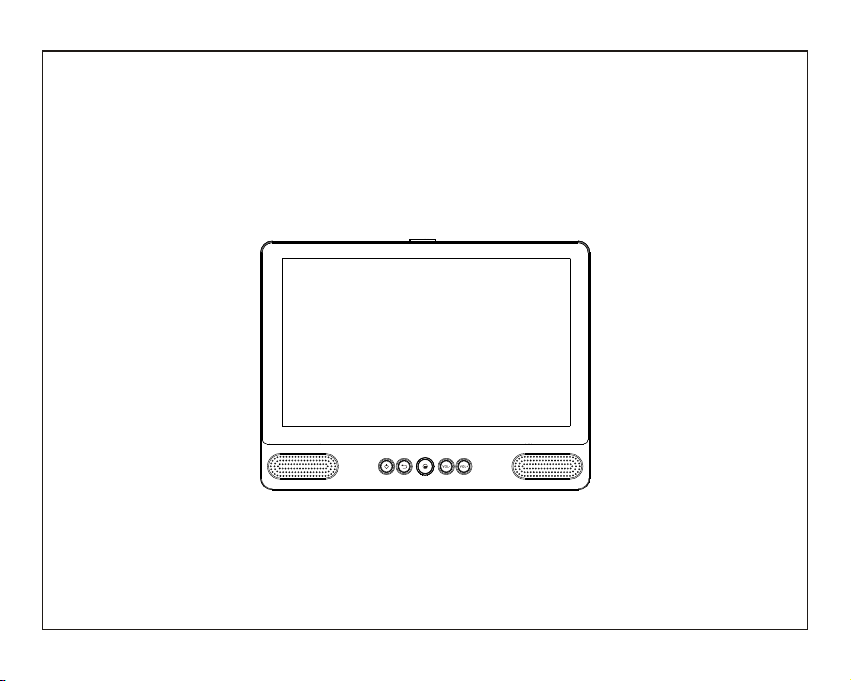
MD-92 Manual
Material = 70g woodfree paper size=135x102mm
TABLET WITH INTEGRATED
9"
PORTABLE DVD PLAYER
USER MANUAL
MD-92
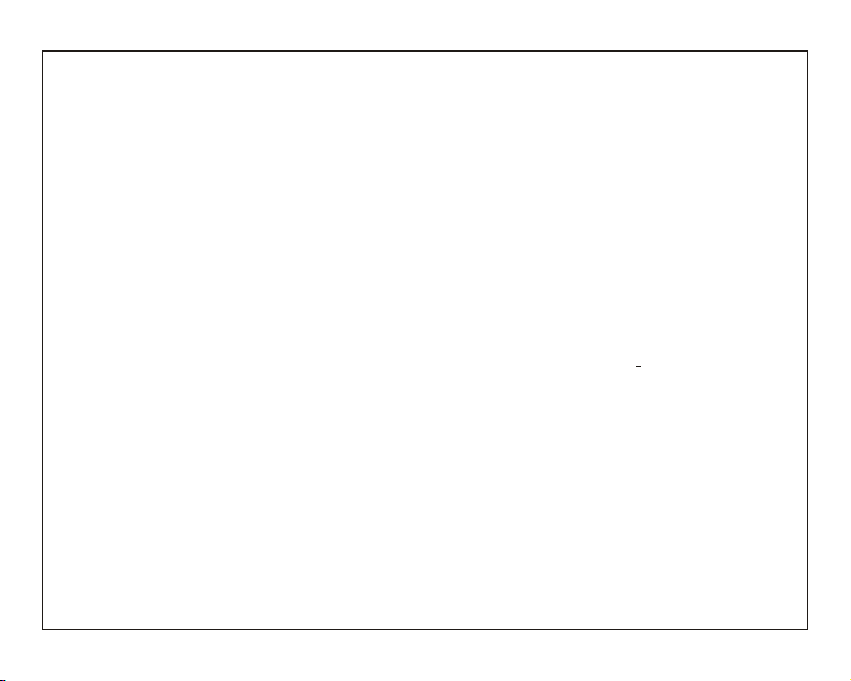
SAFETY WARNING
Before operating the unit, please read this
manual thoroughly.
Placement
•Do not place the product on an unstable cart,
stand, tripod, bracket, table or shelf.
•Do not expose the product to direct sunlight and
other sources of heat.
•Do not handle liquids near or on the product.
•Do not put the product near appliances that
create magnetic fields.
•Do not put heavy objects on top the product.
•Do not use a microwave to dry the product.
•Do not let the product fall.
Power Supply
•Check that products operating voltage is
identical with the local 5V/2.5A power adaptor.
•Please unplug power supply and aerial plug
when the weather is thunder storm or
lightning.
•Please unplug power supply when there is
nobody at home or didn’t use over a long
period of time.
•Please keep power cord from physical or
mechanical damage.
•Please use original power supply.
•Fever after charging or long – time use is a
normal phenomenon.
Remark:Units must be charged up 4 hours
before use.
Temperature
•Do not place the product near or over a radiator
or a heater register.
•If your product is suddenly moved from a cold to
a warm place, unplug the power cord for at least
two hours so that moisture that may have formed
inside the unit can dry completely.
Humidity
•Do not expose machine to rain, damp or place
near water.
•Ensure the indoor drying, cool.
Ventilation
•Please use dry soft cloth to clean the product.
Do not use alcohol to clean the product.
Battery
•Please do not unplug the battery by yourself.
•Please do not charge the product for too long time.
Storage
•To avoid damage to your Micro SD card/USB
storage, please use setting/storage/ SD Card
(USB storage) unmount storage before
unplugging your Micro SD card or USB storage.
1
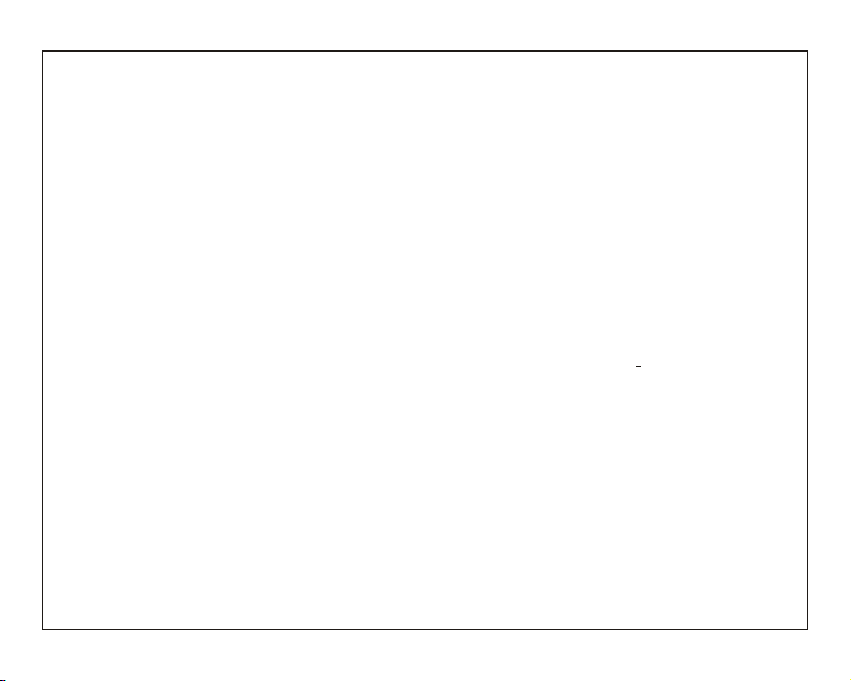
Features
Browse the Web.
Visit your favorite websites
Check your e-mail
Keep in touch with friends and family
Watch YouTube™ videos
Browse the world’s most popular
video-sharing community
Read your favorite books
Download thousands of books .
Discover thousands of apps for Android™
Games, applications, and more with
play store(need for customer installed).
Connect to the Internet wirelessly
High-speed Wi-Fi 802.11 b/g/n networking
Enjoy in the comfort of your living room
Enjoy your media library anywhere
Portable powerhouse plays popular music,
video,and photo formats
microSD memory card reader
Increase your storage capacity (up to 32 GB
supported)
Automatic orientation detection
Read any way you want; the display adjusts
automatically!
Intergrated DVD player
Compatible with DVD,DVD+RW, VCD, CD,
CD-R/RW, MP3
2
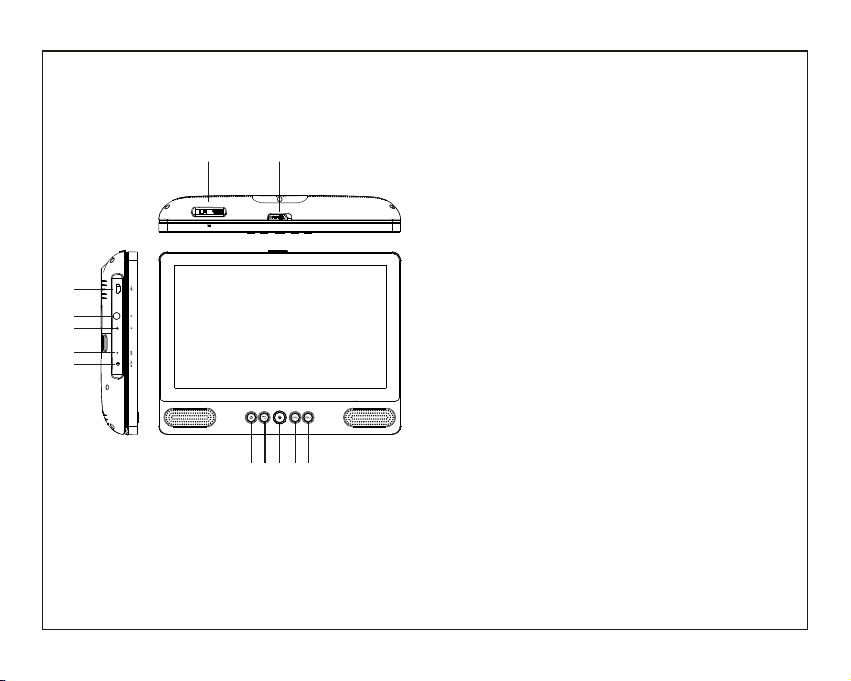
Unit at a Glance
1112
6
7
8
9
10
5
1234
1POWER.
Press to turn the unit on or off, or to turn the screen
on or off.
a. To turn the unit on, press and hold the power button.
b. To turn the unit off
press and hold the power button to access the
Power Off menu, then you can tap “Power off” to
turn off the unit.
When in DVD mode,power button is unavailable to be
used.pls return to the Tablet interface for powering off.
2
. Return
Press this button return to the previous page.
3.Home
4. VOL-
Decreases the volume.
5. VOL+
Increase the volume.
USB HOST
6.
Connect to a USB device or a computer to
transfer data (e.g. music, videos ,photos, files).
7.
Headphone
Audio output connection for headphones.
8. RESET
Re-start and reset the unit
9. MIC
10. DC IN Socket
SD CARD
11.
Insert external SD memory cards here.
12.OPEN Switch
Open the disc tray
3

Getting Started
Turning the Tablet on or off
To turn the tablet on:
Press and hold the Power key until the LCD
screen turns on. Wait until the home screen
appears; the tablet is now ready for use.
To turn the tablet off:
1.Press and hold the Power key until the
Device Options menu appears.
2. Touch ok the screen to turn off the tablet.
Turning the Screen On or off
(Standby)
When the tablet is on, you can turn off the
screen to conserve battery power. Simply press
the Power key once to turn the screen
off. Press the Power key again to turn the
screen back on.
To conserve battery power, the screen
can be set to turn off automatically when
the tablet is not in use (between
1 minute and 30 minutes).
This Screen timeout option can be found
in the Display menu.
4

Getting Started
Unlocking the Screen
When the screen turns off, you will have to
unlock the screen
when you turn it back on.
To unlock the screen, swipe up the lock icon.
About Applications
To open an application, touch the application
icon on the home screen or in the Launcher
where you can tap the icon right up on the
home screen to get in..
Launcher screen:
The screen shown above is for illustrative
purposes only. Reserves the right to modify
and improve the final list of applications
available on the tablet.
5

About Applications
Preinstalled Applications
Some applications have been installed on your
tablet for your convenience.
These applications include:
Browse the web.
Perform simple mathematical operations.
Check your e-mail.
Play music.
Access the Settings menu to adjust the
tablet’s options.
Access DVD mode
Preinstalled Applications
Installing Applications
You can also download an install additional
applications from the device’s applications
marketplace, the web browser, or other
sources.
The tablet must be set to allow installation of
applications from non-Market sources. The
Unknown sources option can be set in the
Application settings menu.
6

Connect to a Wi-Fi network
The Notification bar displays icons that indicate
your tablet’s Wi-Fi status.
Notification that an open Wi-Fi network is
in range.
Connected to a Wi-Fi network (waves
indicate connection strength).
[no icon] There are no Wi-Fi networks in
range, or the Wi-Fi radio is off.
1. Turn on the Wi-Fi radio if it is not already
on. To turn on Wi-Fi:
a.Go to the Home screen: Press the Home
key.
b.Open the Settings menu: tap the icon right
up on the home screen to get into the
launcher, then touch Settings icon.
c.Open the Wireless & networks menu: Slide
the icon to ON status.
When Wi-Fi is on, the tablet will look for and
display a list of available Wi-Fi networks.
If a network that you have connected to
previously is found, the tablet will
connect to it.If you don’t see your
network in the list, you can force the
tablet to re-scan. To scan for networks,
tap the Menu key, and then touch Scan.
7

Connect to a Wi-Fi network
2. Select an available Wi-Fi network to connect
to:
In the same Wi-Fi settings menu above,touch a
network in the list.
If the network is open,the tablet will prompt you to
confirm connection to the network. Touch Connect
to confirm.
If the network is secured (as indicated by a Lock
icon),the tablet will prompt you to enter a
password or other credentials.Touch the Wireless
password box to show the on-screen keyboard
and then use it to enter the password. Touch
Connect to confirm.
When you have successfully connected to a
Wi-Fi network, the Notifications bar at the the top
of the screen will show a Wi-Fi signal indicator.
To learn about how to add a Wi-Fi network
when it is not in range or when the router
is set to obscure the network name (SSID);
or to configure advanced Wi-Fi options,
please refer to the manual.
Note:
Reset function is only valid when the product in
charging status.so pls connect the power adaptor
when you want to Reset.
8

Optional Connections
Connecting to a Computer
Connect the tablet to a computer to transfer files.
1.Connect your tablet to the computer.
With the included USB cable: Plug the small end
of the cable into the USB 2.0 high speed
connector of the tablet. Plug the large end of the
cable into an available USB 2.0 high speed port
on the computer.
2.When your tablet is connected,slide up the
USB icon right down on the screen and then
touch icon USB connected.
3.Mount the storage.
Touch button Turn on USB storage to mount the
tablet’s built-in storage. When it is mounted, you
can copy files to or from your tablet.
9

DVD mode
Slide the OPEN switch to open the disc cover .
Load the disc to the disc tray.
Close the disc cover.
Press the “ ” to enter home screen,
then tap DVD icon to playback the disc.
During disc playback,1--14 icons will appear.
1
2
3
4
5
6
7
8
9
10
11
12
13
14
1. VOL-
Decreases the volume.
2.Move forward
Move forward next titles/chapters/tracks.
3. Stop
Stop playing a disc
4.
Play or pause the disc playback
5.Backward
Backward previous titles/chapters/tracks.
6.Menu
Enter and exit the main DVD menu.
7. VOL+
Increase the volume.
8. Audio
Select one of the audio sound tracks on a DVD
(if more than one is available) or select the audio
output mode on a CD/MP3.
9. Subtitle
Select a subtitle language programmed on a DVD
(if available)
10/11/13/14 Left/Right/Up/Down/ Cursor
Move between selections on a menu screen
and adjust certain settings.
12. OK
Confirm selections on a menu setting
10

Specifications
Tablet:
Processor
RAM
Storage
Display
Wi-Fi
Networking
Audio Output 3.5mm headphone
PC Interface USB 2.0 high speed
Additional
2x1W speaker
Features
Dec oding F ormat DVD, DVD+RW, VCD, CD, CD-R/RW, MP3
Operating
System
Power
Playback Time
(hours)
RK3128 Quad core 1.3GHz
1GB DDR3
8GB flash built-in;
microSD card slot
(max.32GB supported)
LCD (800X480),
9 ” TFT
Capacitive touch screen
IEEE 802.11 b/g/n
Built-in microphone
Android™ 5.1
Mains adapter output: 5V 2.5A
Rechargeable Li-poly battery
Up to 6 hours music,
2 hours video,
3 hours web browsing
DVD:
Disc format
Video System
Operation
Time
Battery
Capacity
* On th e mode of D VD play back,
the u nit doe s not sup port HD MI outp ut
Features and specifications
are subject to change without prior notice.
DVD,CD,CD-R,CD-RW,JPEG
PAL,NTSC
2 Hours fully charged
4000 mAh
11

