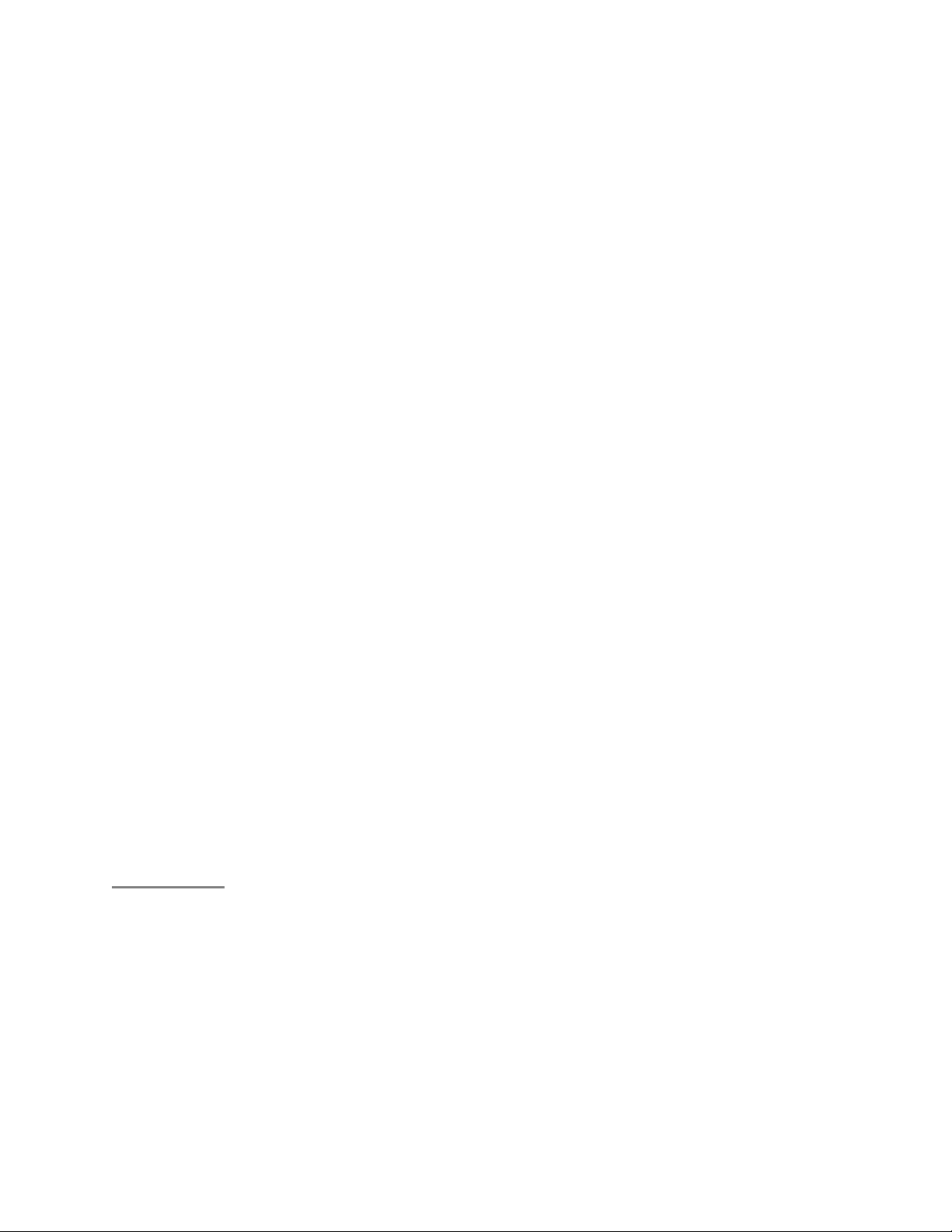
USER GUIDE
GETTING STARTED • Supported Devices
iOS Sense supports the following devices running iOS 9 or later:
iPhone 4s or newer iPod touch (5th generation) or newer iPad (3rd
generation) or newer iPad mini (all models) Android
Sense officially supports the following devices running KitKat 4.4 or later:
Moto G (First, Second, Third generation) Moto X (First and Second
generation) Moto X Style/Pure Edition Samsung Galaxy S4
(International) Samsung Galaxy S4
Samsung Galaxy S5 Samsung Galaxy S6 Samsung Galaxy S6
Edge Samsung Galaxy S6 Edge+ Samsung Galaxy S7 Samsung
Galaxy S7 Edge Samsung Galaxy Note III Samsung Galaxy Note
4 Samsung Galaxy Note 5 Nexus 4 (KitKat 4.4 or later recommended)
Nexus 5
Nexus 5x Nexus 6 Nexus 6p Nexus 9 Galaxy Note 4 Galaxy Note 5
HTC One HTC One M8(s) OnePlus One OnePlus Two
If you see your device listed, but can't install the Sense app through the
Play Store, double check that your device is running 4.4 KitKat or newer.
While other Android devices running KitKat 4.4 or later with support for
Bluetooth Low Energy may work with Sense, we cannot guarantee
compatibility with any device not listed.
• Set up Sense Inside the box, you'll find:
Sense Sleep Pill Sense Power cable Sense adapter 2 Hello stickers
Get Started card Safety instructions
Download the Sense App
To begin, open the Sense app on your mobile device. If you haven't
downloaded the Sense app, see Download the Sense app.
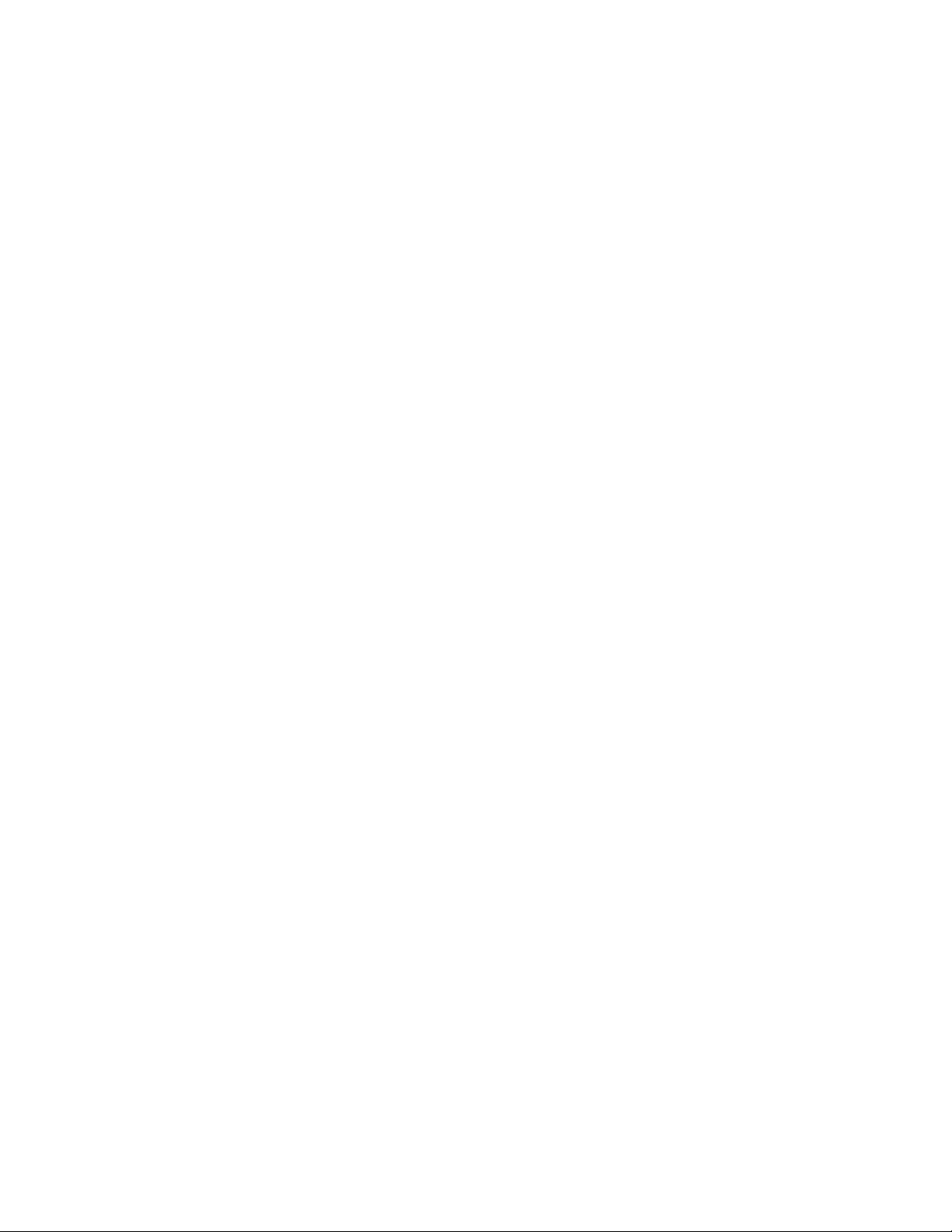
Sense App
When you open the Sense app for the first time, you'll be asked to create
an account, provide some information so that Sense can provide you
with personalized sleep insights, and set a few preferences. You can
follow along with these steps:
1. Open the Sense app, and tap Get Started.
2. Tap Set Up Sense
3. Input your name, email address, and create a password for your
Sense account. Make sure you make a note of your password,
and keep it in a secure location.
4. You'll be asked for some personal information like birthdate,
gender, height, and weight, so that Sense will be able to provide
you with more personalized sleep insights.
5. Setting your location will allow Sense to know local sunrise and
sunset times, weather, and more.
6. Once your account and preferences have been set up, you'll be
ready to set up Sense.
7. Place Sense somewhere close to your bed, like your nightstand.
Plug the small end of the power cable into Sense, and plug the
USB side into the Sense adapter. Do not use any other USB
power adapter.
8. Sense will play a short welcome tone, and begin to glow purple,
letting you know that it is ready to pair with your device.
9. On the Sense app, tap Continue. After a few moments, your device
will prompt you to pair with Sense.
10. Select your WiFi network, and enter your password if necessary.
Sleep Pill With Sense set up and paired, it's time to pair your Sleep Pill.
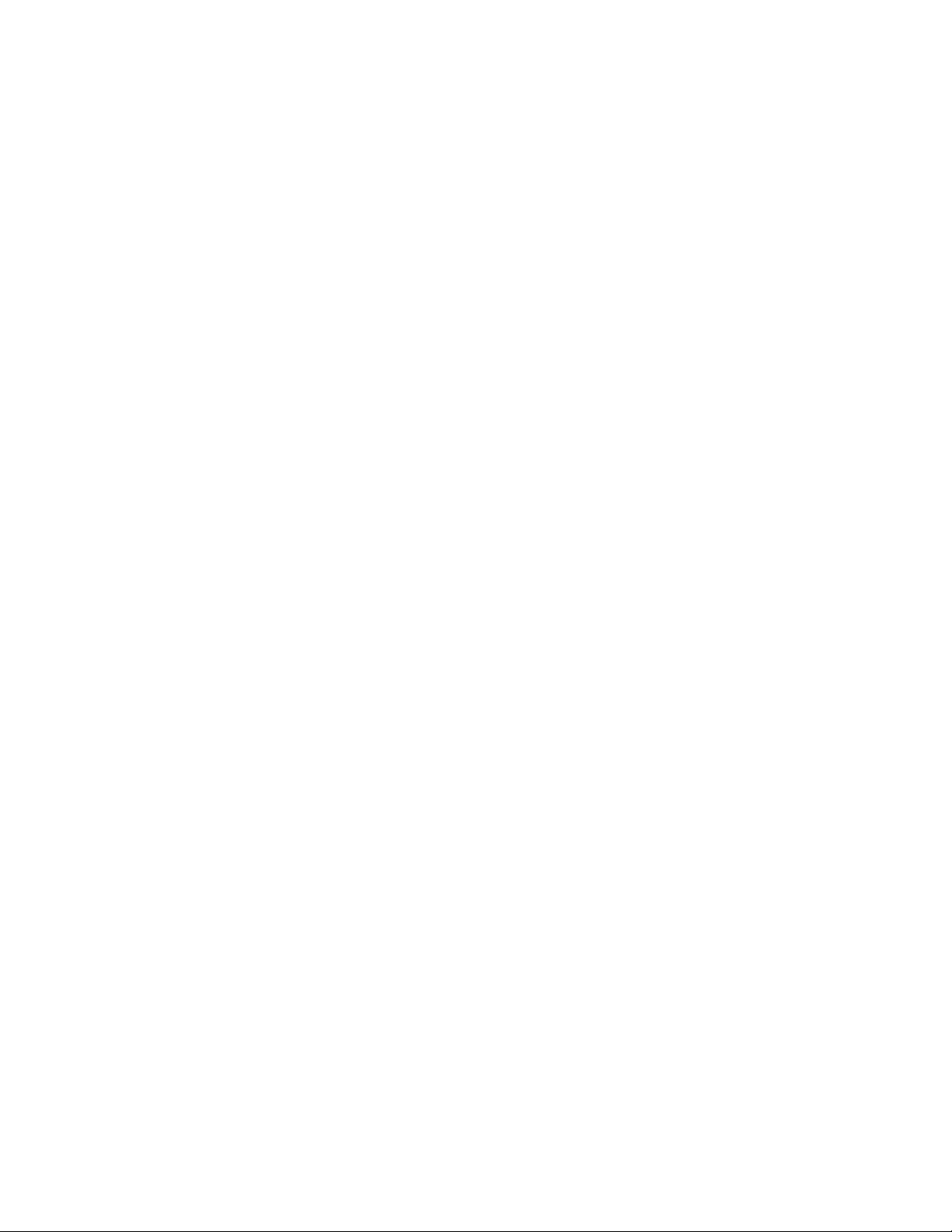
If you've purchased a second Sleep Pill for your partner, set it aside for
now. We'll pair the second Sleep Pill later.
On the Sense app, tap Continue. When prompted, hold the Sleep Pill in
your hand and shake it quickly for three seconds. The Sense app will let
you know when the Sleep Pill has paired successfully. Attach your
Sleep Pill to your pillowcase on the side closest to the edge of your bed.
You may need to pull your pillowcase taut between two hands.
Room Conditions
With Sense now set up, you'll see examples of Sense's colors, and it will
check the conditions of your room.
Smart Alarm
Next, you'll be ready to set a Smart Alarm. Sense's Smart Alarm will
gently wake you up when you're in the lightest part of your Sleep Cycle,
up to 30 minutes before your set time. To dismiss an alarm, just wave
your hand over Sense.
Choose one of the pre-existing alarm tones Set whether or not you'd
like the alarm to repeat across multiple days Choose a time Tap Save
That's it. Once Sense is set up, you don't need to turn it on, activate it, or
tell it that you're ready for bed. All you need to do is Sleep.
Have a good night
• Download the Sense app Download the Sense app by visiting
senseapp.com on your device, or by following these steps:
Download the Sense app for iOS
If you haven’t already, you’ll need to create an Apple ID. Visit Apple’s
support page to learn more: https://support.apple.com/en-us/HT204316
Tap the App Store icon on your iPhone, iPad, or iPod touch. Tap the
search icon in the bottom navigation bar Tap the search field, and
search for Sense. Tap Get, and then tap Install. You may need to input
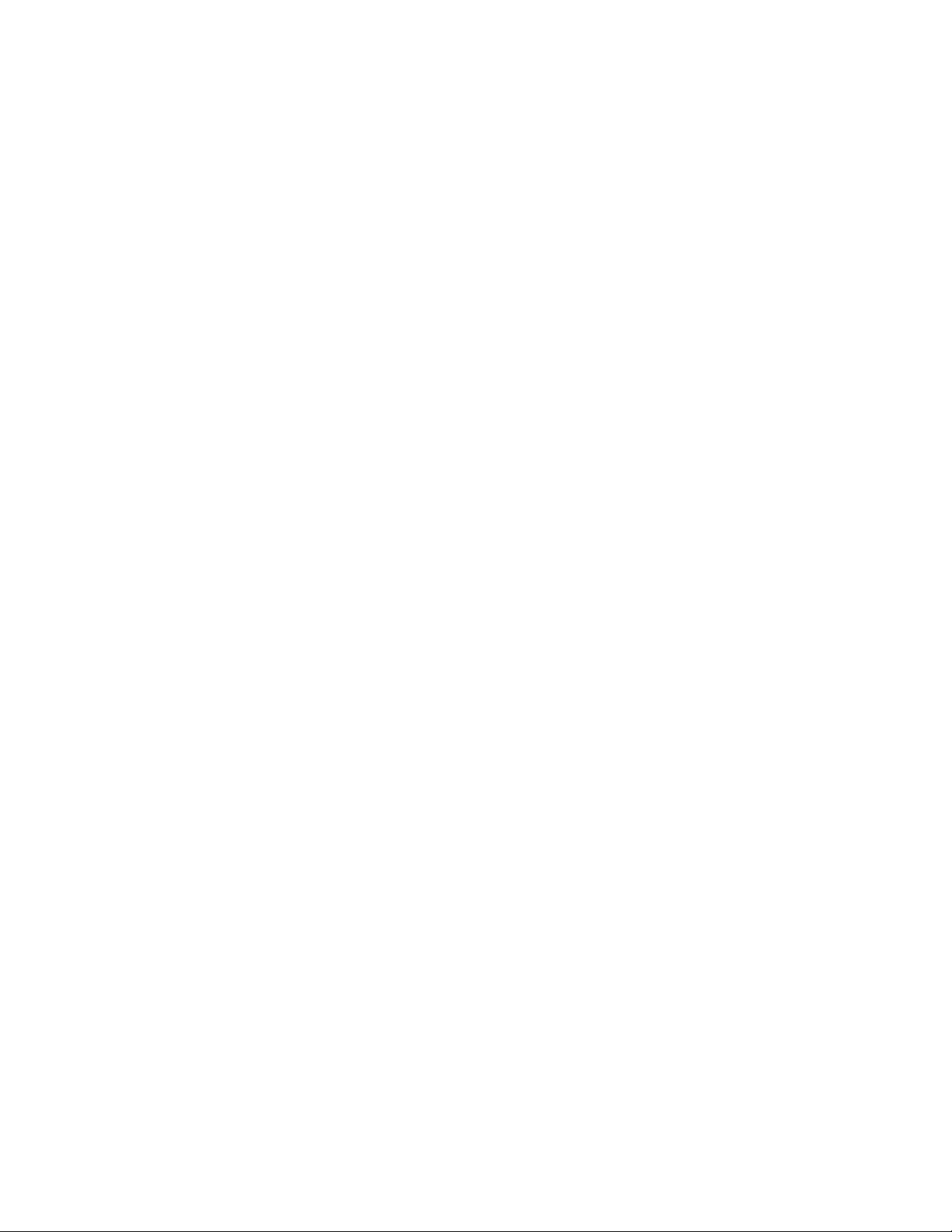
your Apple ID password.
Once finished, you’ll find the Sense app icon on your home screen.
You’re now ready to begin setting up your Sense.
Download the Sense app for Android
If you haven’t already, you’ll need to add a Google Account on your
device. Visit Google’s support page to learn more:
https://support.google.com/googleplay/answer/2521798
Tap the Google Play icon on your Android device. Tap search icon in the
upper right corner Search for Sense Tap on Sense
Tap install and follow the prompts to download the app. Once finished,
you’ll find the Sense app on your home screen. You’re now ready to
begin setting up your Sense.
• Pair a second Sleep Pill If you're sharing Sense with a partner, they'll
need to create their own Sense account and have their own Sleep Pill.
If your partner is available when you set up Sense, tap “Set up another
Sleep Pill” at the end of setup to put Sense back into Pairing Mode. Ask
your partner to download the Sense app on their device and go through
the setup process using their own Sleep Pill.
If your partner isn't available when you first set up Sense, you can
always pair a second Sleep Pill later. When you're ready to pair a
second Sleep Pill, follow these steps to put Sense back into pairing
mode:
Open the Sense app. Tap on the Settings icon in the top right
corner. Tap on Sense and Sleep Pill. Once your Sense connects, tap
on Sense. Tap Put into Pairing Mode Once Sense has been put into
pairing mode, your partner will be able to connect their device with
Sense and go through the setup process using their own Sleep Pill.
SENSE • Positioning Your Sense In Your Bedroom Sense should
be placed somewhere close to your bed, like your nightstand, in order to
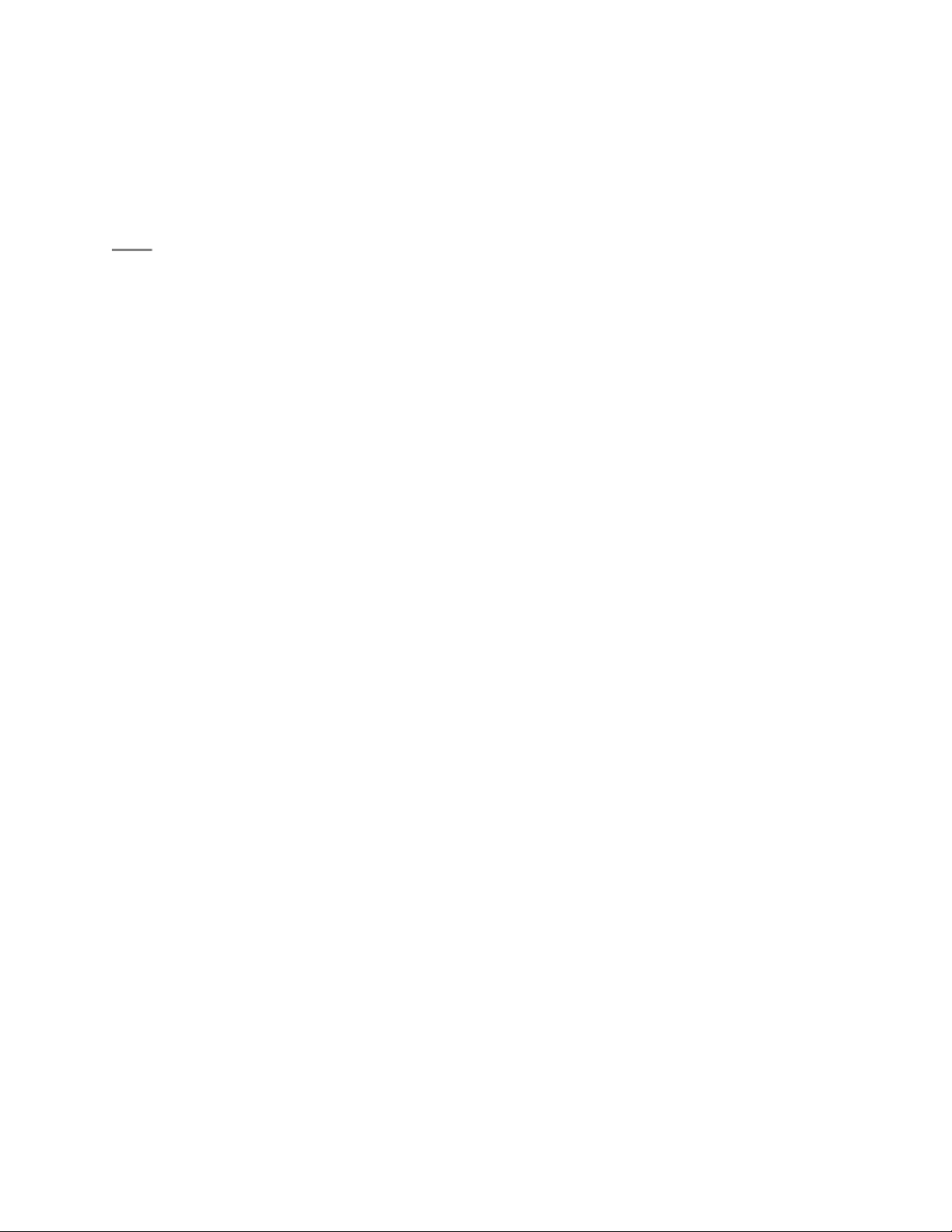
maintain its connection to your Sleep Pill.
You’ll also need to make sure Sense remains plugged into an outlet, and
is within range of your Wi-Fi network.
• Using Sense You can check the current conditions of your room by
waving your hand over Sense, which will cause it to glow one of three
colors:
• A green glow indicates that your environment is just right for a good
night’s sleep.
• A yellow glow indicates some minor adjustments might need to be
made for optimal sleep conditions. Check the Sense app for
details.
• An red glow indicates something in your bedroom would prevent restful
sleep. Check the Sense app for details. If your sense glows or
pulses any other color, click here. Sense will also glow to indicate
the current conditions when you turn off your lights for the night.
Keep in mind that It may take Sense a few minutes to reflect any
sudden changes to your environment. That’s it. You don’t have to
do anything to tell Sense you’re ready for bed. All you need to do
next is sleep.
• Caring For Sense Cleaning
When cleaning Sense, use a soft, clean, lint-free cloth. Do not use any
liquids or cleaning solutions.
Safety
Sense should be powered only with the wall adapter and power cable
provided. If you need a replacement for either of these, please contact
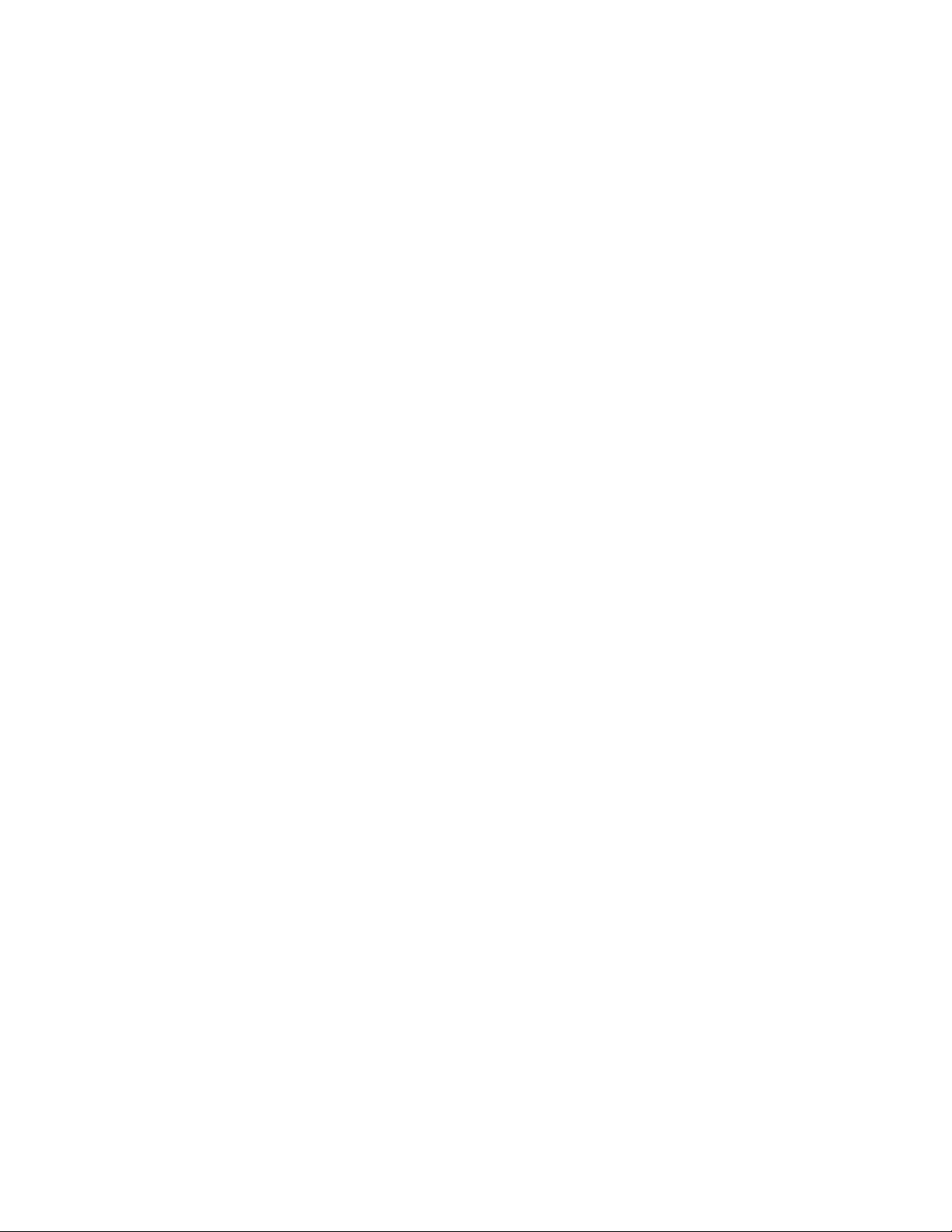
us.
Support
If you’re having issues with Sense, please contact us. Do not attempt to
open Sense, as doing so will void your warranty.
• Replacing Sense If you’ve replaced your Sense and need to set it up
on your existing Sense account, follow these steps.
Remove your existing Sense from your account:
1. Open the Sense app.
2. Tap the Settings icon in the top right corner.
3. Tap Sense and Sleep Pill.
4. Tap Sense
5. Tap Advanced
6. Tap Replace this Sense
7. Sense will ask you if you’re sure you want to remove Sense from
your account. Tap yes.
Pair your new Sense:
1. Open the Sense app.
2. Tap the Settings icon in the top right corner.
3. Tap Sense and Sleep Pill.
4. Tap Pair with Sense
5. Follow the onscreen instructions to pair your new Sense to your
account.
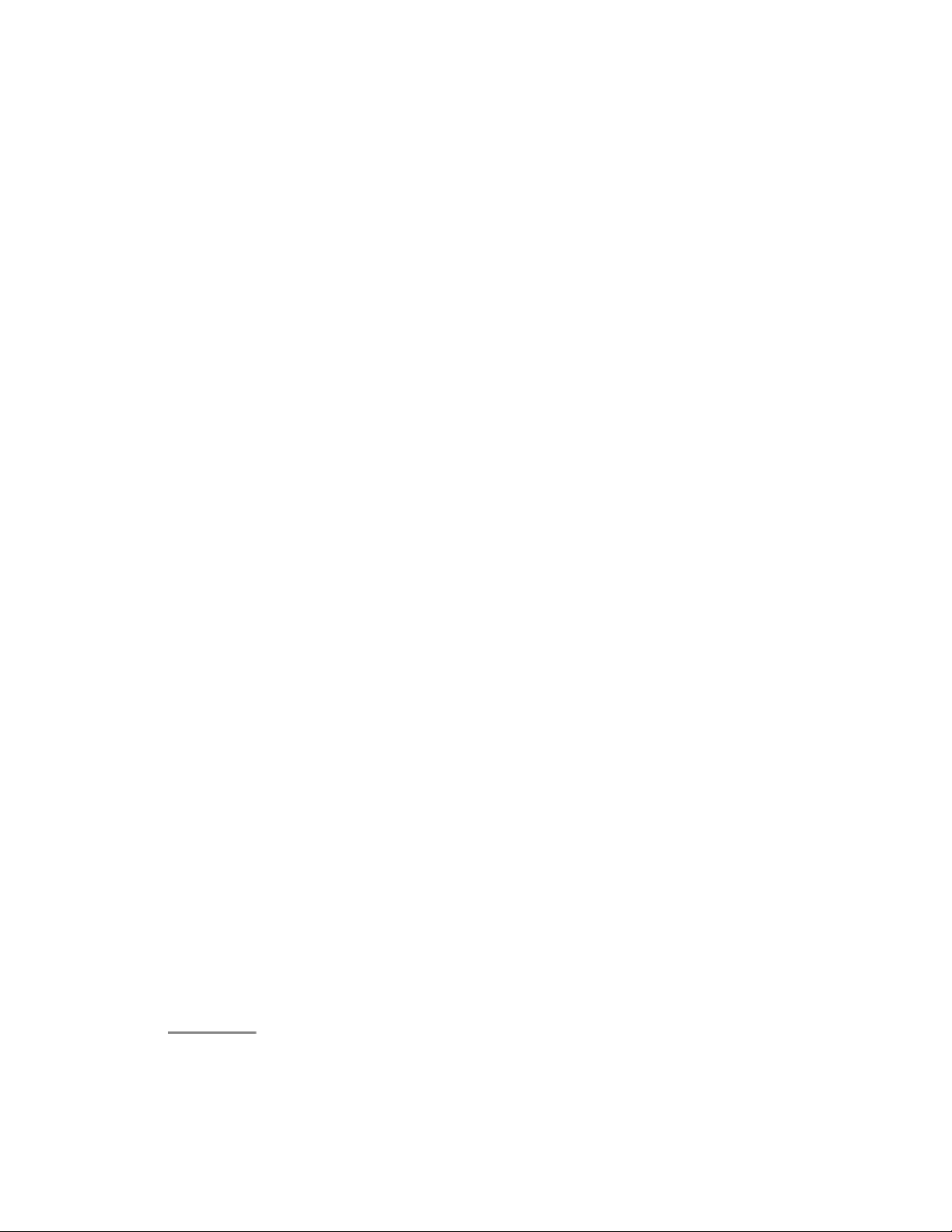
SMART ALARM • What is the Smart Alarm? Sense’s Smart Alarm
will wake you up at the lightest part of your natural sleep cycle, up to 30
minutes before your requested wake-up time, making sure you wake up
refreshed and at the right time for you. We have composed custom
Wake Tones that play using the built-in speaker to provide the best
sound possible to gently and gradually awaken you.
• Setting Your Smart Alarm Currently you can only set one Smart
Alarm per day.
To set your Smart Alarm:
Open Sense App> Tap alarm icon
Choose to set up a new alarm:
Tap the plus (+) icon at the bottom of the page
Select time:
Scroll through time layout at bottom of the page> Choose the time you
would like to wake up
Edit an existing alarm:
Select the Alarm you would like to edit.
Choose tone:
Select Tone - Tap on the sound title to preview the tone> Tap back
arrow at the top of the page>
Repeat Alarm:
Select Repeat - Tap on the days you would like this alarm to go off> Tap
back arrow at the top of the page
6.
• Multiple Alarms You can set one smart alarm and as many regular
alarms per person as you like.

When using Sense with a partner, make sure you set your alarms for
different times.
• Alarms With Two People You can set as many alarms as you like,
with two restrictions:
You can currently only set one Smart Alarm, per person, per day.
If you use Sense with a partner, you can’t both have an Alarm set for the
exact same time (either Smart or Regular).
• Dismissing Your Alarm To dismiss the alarm, wave your hand over
Sense, move it at a steady pace and make sure to keep it close to
Sense.
SENSE APP • Sleep Sounds Falling asleep to a consistent and
calming ambient sound can help mask sleep-disrupting nighttime noise,
and help you sleep better. With Sleep Sounds, Sense makes it easy to
start your night off right.
To begin using Sleep Sounds, make sure that Sense is connected to Wi-
Fi, and that you’ve updated to the latest version of the Sense app. If your
Sense has been offline, it may take up to 2 hours after reconnecting it for
Sleep Sounds to appear in the Sense app.
These Sleep Sounds have been composed just for Sense, and are
specifically designed to help you fall asleep more easily.
You’ll find Sleep Sounds alongside Alarms in the Sense app. Tap Sleep
Sounds, and you’ll be able to select a Sleep Sound, the duration for
which it will play, and the volume.
Tap Sound, and you’ll be presented with a list of the available Sleep
Sounds. Tap a Sleep Sound to select it. Once selected, you can preview
a Sleep Sound by tapping the play button.
To set how long you’d like the Sleep Sound to play, tap Duration. Note
that if you’d like to stop a Sleep Sound at any time, simply wave your
hand over Sense. Tap Volume to select the volume level.

Once you’ve chosen a Sleep Sound and set the duration and volume
level, return to the Sleep Sounds tab and tap the play button. Your
chosen Sleep Sound will play from Sense, and you can drift peacefully
off to sleep.
• Trends Use Trends to see a beautiful calendar view of your Sleep
Scores, as well as graphs showing your sleep duration and sleep depth
level over time.
Sleep Score The calendar allows you to see your Sleep Score for the
last 7, 30, or 90 days at a glance.
The color indicates the level of your Sleep Score: red for poor sleep
(Sleep Score less than 60), yellow for something needs improvement
(Sleep Score less than 80), and green for a good sleep (Sleep Score
above 80).
Grey indicates no Sleep Score was recorded. This happens if you spent
the night away, or if Sense did not record enough data for that night. An
empty dot shows your future or not showing data.
Below the calendar, you’ll see the average Sleep Score for the days
currently being viewed. *Note that you will need at least 3 days of data to
view your Sleep Scores in the calendar.* Sleep Duration Sleep Duration
will highlight the day you slept the least, and the day you slept the most.
You’ll also see the average amount of sleep for the days currently being
viewed.
Sleep Depth
Sleep Depth shows the % of light sleep, medium sleep, and deep sleep
over the last 7 days. This corresponds with the bars in your Sleep
Timeline. Missing days are not included in this calculation.
Gets better over time
To start, Trends will show you up to 7 days of data, but you’ll see more
as you continue to use Sense. Eventually, you’ll be able to see up to 90
days of sleep data within Trends at any time.

• Smart Alarms Setting or editing an alarm
Follow these steps to set an alarm, or edit an existing alarm:
1. Tap the Alarm icon at the top of the screen to open up your alarms.
2. Tap the [Blue plus button] at the bottom to add a new Smart Alarm,
or tap an existing alarm to edit it.
3. Choose whether your alarm will be a Smart Alarm, or a standard
alarm.
4. Tap tone to choose an alarm tone. You can tap a tone to preview it.
The preview will play from your device, but the alarm itself will
come from Sense.
5. Choose whether you’d like the alarm to repeat across different
days.
6. Choose a time. Remember, if you’ve chosen to set a Smart Alarm,
your alarm may go off up to 30 minutes before your set time,
when you’re in the lightest part of your sleep cycle.
7. Tap Save. Deleting an alarm Follow these steps to delete an
existing alarm:
1. Tap the Alarm icon at the top of the screen to open up your Smart
Alarms.
2. Tap the alarm you wish to delete.
3. Tap Delete alarm.
4. Tap Yes.
Turning an alarm on or off Follow these steps to switch your alarms on
or off:
1. Tap the Smart Alarm icon at the top of the screen to open up your

Smart Alarms.
2. Tap the switch to toggle your alarm on or off.
3. Remember, you can only have one Smart Alarm set per day,
though you can have multiple standard alarms in addition to a
Smart Alarm.
4. Set a repeating alarm
When an alarm is set to repeat, you can leave it switched on, and it will
only go off on the selected days. Even if it is switched on, it will not go off
on a day it is not set to repeat on.
1. Tap the Smart Alarm icon at the top of the screen to open up your
Smart Alarms.
2. Tap the switch to toggle your alarm on or off.
3. Remember, you can only have one Smart Alarm set per day,
though you can have multiple regular alarms in addition to a
Smart Alarm.
• Sleep Data Learn how the Sense app provides you with a complete
picture of your night.
Sleep Score Get instant feedback on your sleep and see how the
quality of your sleep fluctuates over time with your Sleep Score. Sense
takes the environmental readings of your bedroom, your sleep during the
night, and analyzes the information to provide you with a unique score
out of 100.
Sleep Summary
Your Sleep Summary shows you an at-a-glance view of how much you
slept, how much of that time was spent in deep sleep, the conditions of
your room during the night, and more.
Sleep Timeline

Your time spent sleeping is displayed as a series of blue bars. These
bars come in three levels: light sleep, medium sleep, and deep sleep.
The darker and wider the bar, the deeper you were sleeping at that time.
You can tap these bars to view more details.
Your timeline will be punctuated by key events that occurred during the
night, including the time you went to sleep, the time you woke up, and
more. You can tap these events for additional details, or to adjust the
time of the event if needed.
You’ll see last night’s sleep data when the app launches, but you can
you can swipe left or right to view previous nights as well. You can also
tap the date at the top of the screen to quickly jump between nights.
Current Conditions
View a snapshot of the current environmental conditions in your
bedroom. You can tap each card for additional details, and view a graph
of readings from the last day, or the last week.
Keep in mind that if you make any change to your environment, such as
turning the lights on or off, the data displayed may take up to five
minutes to update.
• Edit Login Info Follow these steps if you need to change the email
address or password for your Sense account:
Edit email address
1. Open the Sense app.
2. Tap the Settings icon in the top right corner.
3. Tap My account.
4. Tap Email.
5. Enter your new email address.
6. Tap Save in the top right corner.

Edit password
1. Open the Sense app.
2. Tap the Settings icon in the top right corner.
3. Tap My account.
4. Tap Password.
5. Enter your current password, your new password, and confirm your
new password.
6. Tap Save in the top right corner.
• Edit Personal Information Sense uses information about you to
provide you with detailed insights about your sleep. If you skipped these
steps during setup, or want to edit your information, follow these steps:
1. Open the Sense app.
2. Tap the Settings icon in the top right corner.
3. Tap My account.
4. Tap the information you wish to edit.
5. Edit your information, and then hit done.
• Edit WiFi To edit your Wi-Fi information, you’ll need to be nearby
Sense.
1. Open the Sense app.
2. Tap the Settings icon in the top right corner.
3. T ap Sense and Sleep Pill.
4. Once Sense connects — it may take a few moments — tap Sense.

5. Tap Edit WiFi.
6. Select your WiFi network and enter your network password.
7. Tap Save.
• Change Time Zone If you’re traveling with Sense, it will update your
time zone automatically the next time you connect it to a Wi-Fi network.
If you believe Sense to be set to the wrong time zone, you can also set it
manually:
1. Open the Sense app.
2. Tap the Settings icon in the top right corner.
3. Tap Sense and Sleep Pill.
4. Once Sense connects — this may take a few moments — tap
Sense.
5. Tap Change time zone.
6. Tap a time zone to set it.
SLEEP PILL • Clipping Sleep Pill to your Pillow Clip your Sleep Pill
to your pillow, on the side closest to the edge of your bed. The Sleep Pill
attaches tightly to make sure it doesn’t fall off during the night, so you
may need to hold the edge of your pillow taut in order to slide Sleep Pill
on.
It’s best to clip the Sleep Pill directly to your pillow, but if the shape of
your pillow makes that tough, you can also clip the Sleep Pill to your
pillowcase — just be sure to remove it on laundry day.
*Battery can only be replaced in older Sleep Pill

• Setting up a second Sleep Pill for your partner Pairing a second
sleep pill
When you’re sharing Sense with a partner, they'll need to create their
own Sense account on their own mobile device to pair their own Sleep
Pill.
If your partner is available when you first set up Sense, you can tap “Add
another Sleep Pill now” after you pair your first Sleep Pill to put Sense
back into pairing mode.
If you’re setting up a second Sleep Pill later, just have your partner
download the Sense app and go through the setup process on their
device.
Sleep Pill colors
Each Sleep Pill paired with Sense is assigned a color to help you identify
which Sleep Pill belongs to you. To see which color is yours, follow these
steps:
• Open the Sense app.
• Tap on the Settings icon in the top right corner.
• Tap on Sense and Sleep Pill.
• On this screen, you’ll see which color is assigned to your Sleep Pill —
either red or blue. To check the color of a Sleep Pill, just give it a
good shake. Sense will glow the color assigned to that Sleep Pill.
• Caring for Sleep Pill Be sure to remove your Sleep Pill when
washing your pillowcase. If you need to clean your Sleep Pill, use a soft,
clean, lint-free cloth. Do not use any liquids or other cleaning solutions.

• Replacing a Sleep Pill Remove your existing Sleep Pill from your
account:
1. Open the Sense app.
2. Tap the Settings icon in the top right corner.
3. Tap Sense and Sleep Pill.
4. Tap Sleep Pill
5. Tap Advanced
6. Tap Replace this Sleep Pill
7. Sense will ask you if you’re sure you want to remove this Sleep Pill
from your account. Tap yes.
Pair your new Sleep Pill:
1. Open the Sense app.
2. Tap the Settings icon in the top right corner.
3. Tap Sense and Sleep Pill.
4. Tap Pair a new Sleep Pill.
5. Follow the onscreen instructions to pair your new Sleep Pill to your
account.
SAFETY • Opening Sense Do not open Sense. Opening Sense will
void your warranty.
If you have issues or concerns with your Sense please contact us at
support@hello.is.
• Powering Sense Sense should be powered with the wall adaptor and

cable provided. Sense will not work with accessories from other
manufacturers.
• Sleep Pill Safety Sleep Pill can be a choking hazard, please keep
away from small children.
Legal
Sense with Voice: model number MB15226 Pill: model number
PB15226
Handling Information:
Sense is intended for indoor use at reasonable temperatures.
Use a soft, clean, lint-free cloth to clean Sense. Do not clean
Sense or its components while they are connected to a power
source. Do not use liquids or abrasive solutions. Sense is not
waterproof.
Battery disposal:
Please recycle or dispose of your battery according to your local
laws and regulations.
Underwriters Laboratories (UL)
The Sense power adapter has been tested to comply with safety
standards in the United States set out by Underwriters
Laboratories Inc. (UL). The Sense power adapter complies with
the following UL standards:
UL 60950-1 and CAN/CSA C22.2 No. 60950-1-07
FCC ID (1) Sense: 2ABAMSNSB FCC ID (2) Pill: 2ABAMPLLB
FCC Statement

This equipment has been tested and found to comply with the
limits for a Class B digital device, pursuant to part 15 of the FCC
Rules. These limits are designed to provide reasonable protection
against harmful interference in a residential installation. This
equipment generates, uses and can radiate radio frequency
energy and, if not installed and used in accordance with the
instructions, may cause harmful interference to radio
communications. However, there is no guarantee that interference
will not occur in a particular installation. If this equipment does
cause harmful interference to radio or television reception, which
can be determined by turning the equipment off and on, the user
is encouraged to try to correct the interference by one or more of
the following measures:
—Reorient or relocate the receiving antenna.
—Increase the separation between the equipment and receiver.
—Connect the equipment into an outlet on a circuit different
from that to which the receiver is connected.
—Consult the dealer or an experienced radio/TV technician for
help.
FCC Radiation Exposure Statement
Sense and Pill complies with FCC radiation exposure limits set
forth for an uncontrolled environment and it also complies with
Part 15 of the FCC RF Rules.
Sense must be installed and operated in accordance with
provided instructions and the antenna(s) used for this
transmitter must be installed to provide a separation distance of
at least 20 cm from all persons and must not be co-located or
operating in conjunction with any other antenna or transmitter.

End-users and installers must be provide with antenna
installation instructions and consider removing the nocollocation statement.
This device complies with Part 15 of the FCC Rules. Operation
is subject to the following two conditions:
(1) this device may not cause harmful interference, and
(2) this device must accept any interference received, including
interference that may cause undesired operation.
Caution!
Any changes or modifications not expressly approved by the
party responsible for compliance could void the user's authority
to operate the equipment.
Canada Statement
• This device complies with Industry Canada’s licence-exempt
RSSs. Operation is subject to the following two conditions:
• (1) This device may not cause interference;
• (2) This device must accept any interference, including
interference that may cause undesired operation of the
device.
• Le présent appareil est conforme aux CNR d’Industrie Canada
applicables aux appareils radio exempts de licence.
L’exploitation est autorisée aux deux conditions suivantes :

• (1) l’appareil ne doit pas produire de brouillage;
• (2) l’utilisateur de l’appareil doit accepter tout brouillage
radioélectrique subi, même si le brouillage est susceptible
d’en compromettre le fonctionnement.
• The device meets the exemption from the routine evaluation
limits in section 2.5 of RSS 102 and compliance with RSS102 RF exposure, users can obtain Canadian information on
RF exposure and compliance.
• Le dispositif rencontre l'exemption des limites courantes
d'évaluation dans la section 2.5 de RSS 102 et la conformité
à l'exposition de RSS-102 rf, utilisateurs peut obtenir
l'information canadienne sur l'exposition et la conformité de
rf.
• Sense must not be co-located or operating in conjunction with
any other antenna or transmitter. Sense should be installed
and operated with a minimum distance of 20 centimeters
between the radiator and your body.
• Sense ne doit pas être Co-placé ou ne fonctionnant en même
temps qu'aucune autre antenne ou émetteur. Sense devrait
être installé et actionné avec une distance minimum de 20
centimètres entre le radiateur et votre corps.
IC ID (1) Sense: 12602A-SNSB IC ID (2) Pill: 12602A-PLLB
CE Certification
Hello, Inc. is authorized to apply the CE Mark to its Sense and
Sleep Pill products, thereby declaring conformity to the relevant

provisions of the following directives:
EMC Directive 2014/30/EULow Voltage Directive
2014/35/EURadio Equipment Directive2014/53/EUEcodesign
requirements for Energy Related Products Directive 2009/125/EC
RoHS Recast Directive
2011/65/EU
The CE mark for the Sleep Pill is located inside the battery
compartment on its bottom panel.
CE Mark
(http://ec.europa.eu/growth/single-market/cemarking/manufacturers/affix-ce- marking)
European Union Disposal and Recycling – Information for
Users

This symbol means your product should not be disposed of with
your normal household waste. Instead, you should protect human
health and the environment by handing over your waste
equipment to a designated collection point for the recycling of
waste electrical and electronic equipment. For more information
about how to dispose of your Sense waste equipment, please
contact your household waste disposal service.
Élimination et recyclage de l’Union européenne –
Informations aux usagers
Ce symbole signifie que votre produit ne doit pas être éliminé
avec vos ordures ménagères habituelles. Vous devez plutôt
confier la mise au rebut de votre dispositif à un point de collecte
désigné pour le recyclage des déchets d’équipements électriques

et électroniques, de manière à protéger la santé humaine et
l’environnement. Pour obtenir d’autres informations sur la façon
d’éliminer votre dispositif Sense usagé, veuillez contacter votre
service d’élimination des ordures ménagères.
Australia/New Zealand Regulatory Compliance Mark (RCM)
Hello, Inc. is authorized to apply the RCM mark to its Sense and
Sleep Pill products, thereby declaring conformity to the relevant
provisions of the following standards:
AS/NZS CISPR 22:2009 AS/NZS 4268:2012 AS/NZS
4665.1:2005
