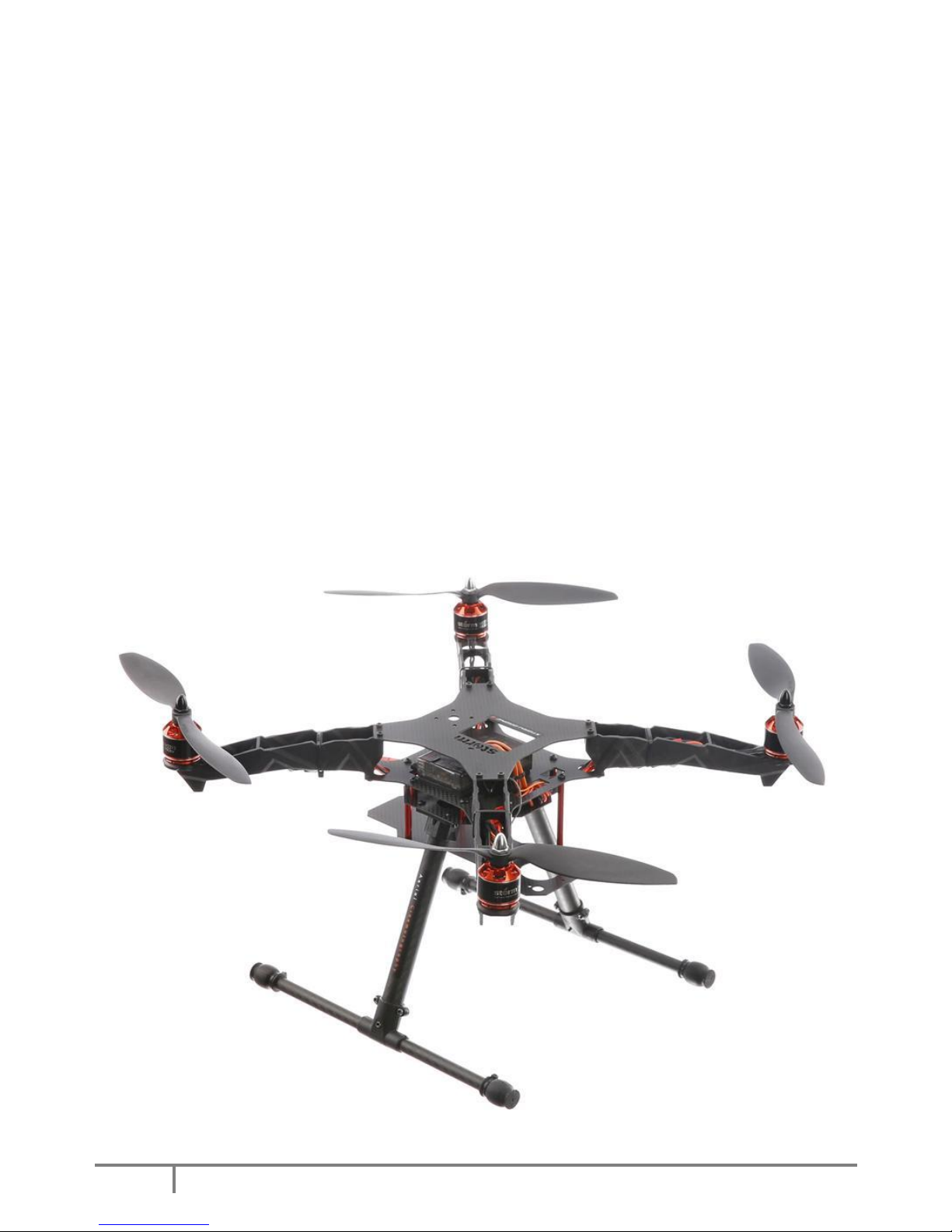
1
Copyright@2015 HeliPal.com. All Rights Reserved
Storm Drone 4 v3
with CC3D Flight Controller
USER MANUAL
V1.0
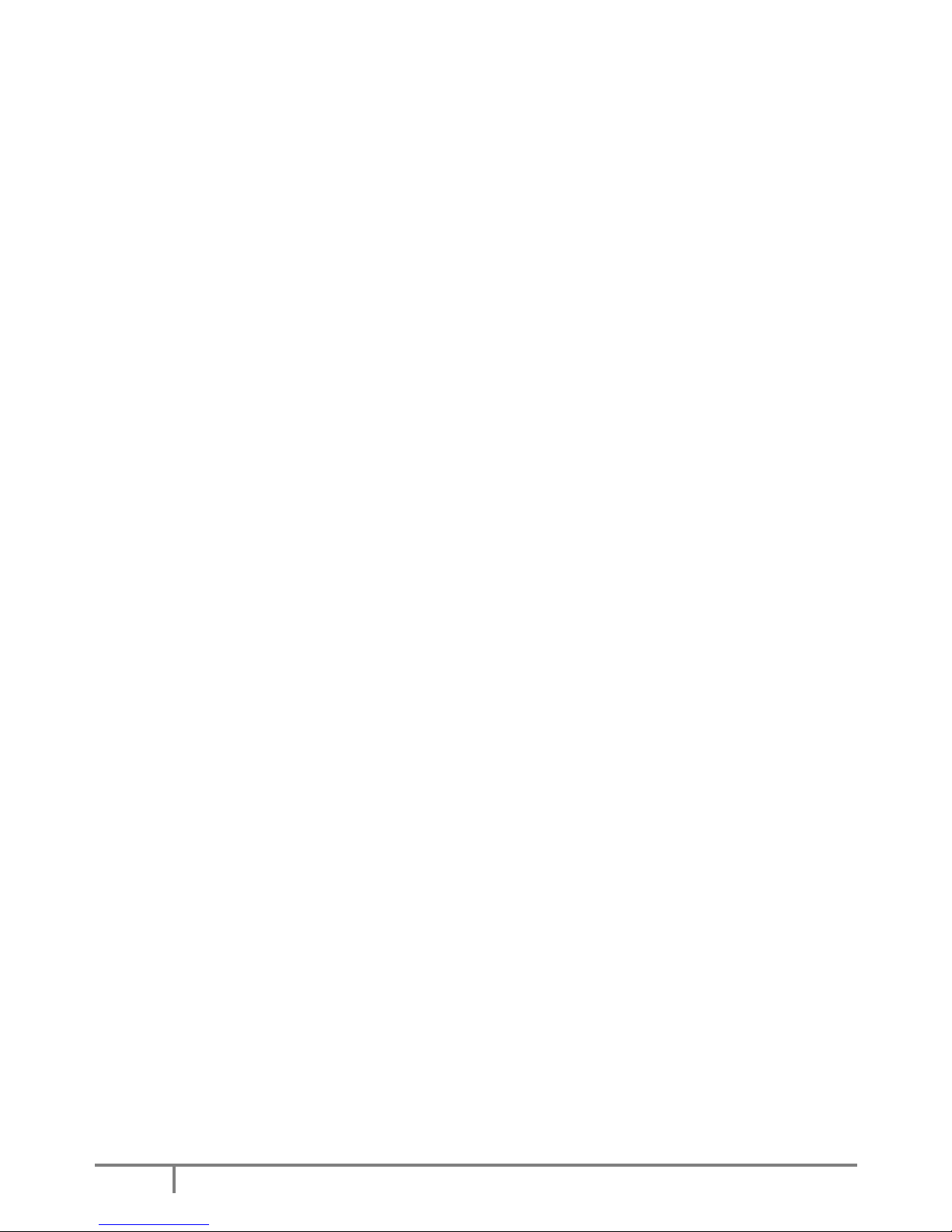
2
Copyright@2015 HeliPal.com. All Rights Reserved
DISCLAIMER
Please read this disclaimer carefully before using this product. This product is a hobby
with motors but not a toy which is not suitable for people under the age of 18. By using
this product, you hereby agree to this disclaimer and signify that you have read them
fully. You agreed that you are responsible for your own conduct and content while using
this product, and for any consequences thereof.
Before you fly the drone
1) Make sure all connections are good, and keep children and animals away during
flying, firmware update, system calibration and parameter setup.
2) Always fly the drone away from unsafe conditions, such as obstacles, crowds, highvoltage lines, etc.
3) Do not use in bad weathers such as rainy day, snow, windy (more than moderate
breeze), hail, lighting, tornadoes, hurricanes etc.
4) Check whether the propellers and the motors are installed correctly and firmly before
flight. Make sure the rotation direction of each propeller is correct.
5) Check whether all parts of the drone are in good condition before flight. Do not fly
with aging or broken parts.
6) Never overcharge LiPo batteries. Do not charge above 4.2V per cell. When the
battery is fully charged, disconnect it from the charger. Never leave the battery
charger unattended during charging.
7) Never discharge batteries to below 3.3V per cell
8) Remove batteries when not using the drone.

3
Copyright@2015 HeliPal.com. All Rights Reserved
Package Includes
1. Fully Assembled Storm Drone 4 Flying Platform (CC3D)
2. RadioLink 2.4Ghz AT9 Radio System w/ R9D 9-Ch Receiver
3. 11.1V 2200mah 35C Li-Po Battery
4. 6pcs Clockwise Blade Propeller (4 of them are spare parts)
5. 6pcs Counter-Clockwise Blade Propeller (4 of them are spare parts)
6. SKYRC E3 Battery Charger
7. 2.0 mm Hex Wrench
8. 10mm Hex Nut Driver Driver (for motor cap)
9. Battery Anti-Slip Mat
10. Battery Strap X 2
11. Battery Voltage Display

4
Copyright@2015 HeliPal.com. All Rights Reserved
Quick Start

5
Copyright@2015 HeliPal.com. All Rights Reserved

6
Copyright@2015 HeliPal.com. All Rights Reserved
Control
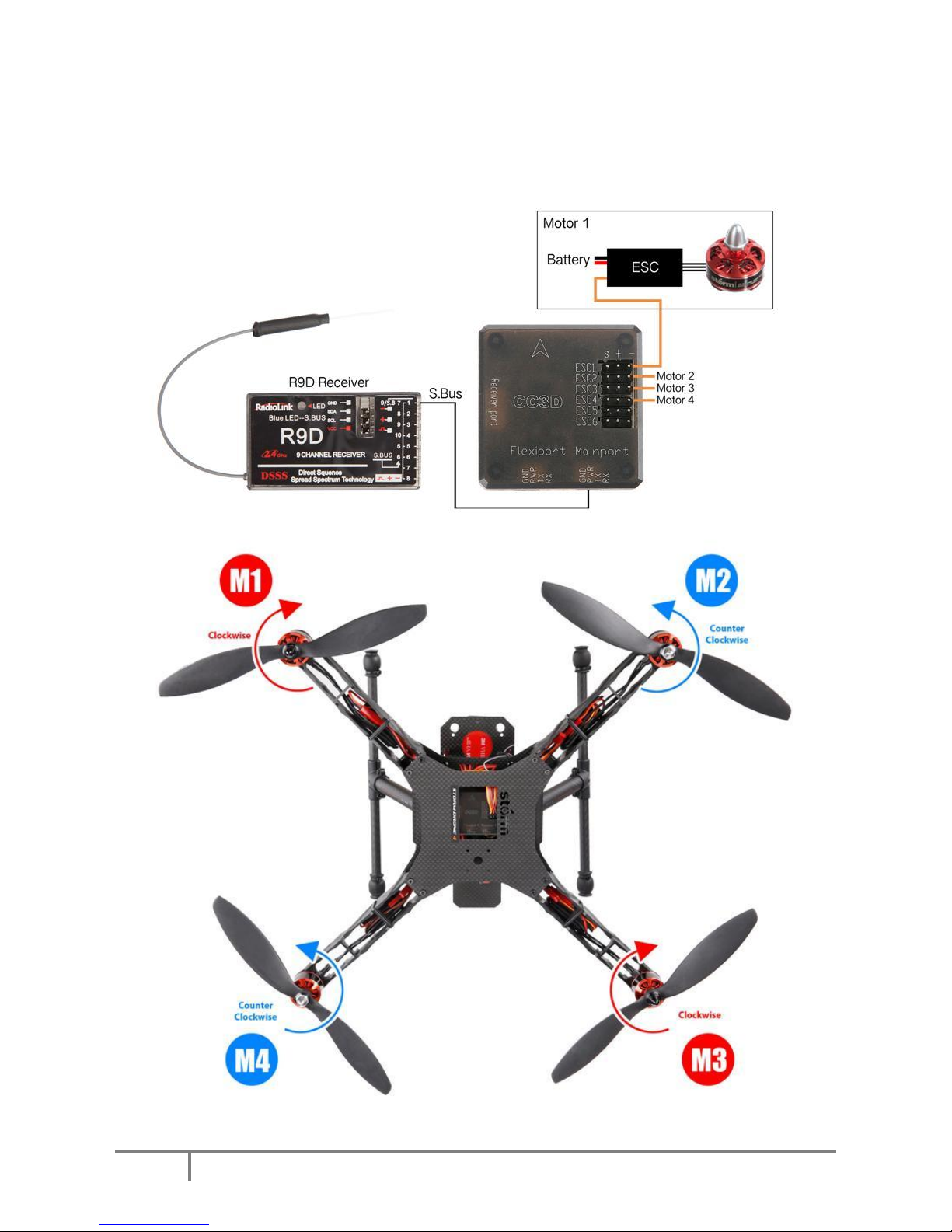
7
Copyright@2015 HeliPal.com. All Rights Reserved
Circuit Diagram
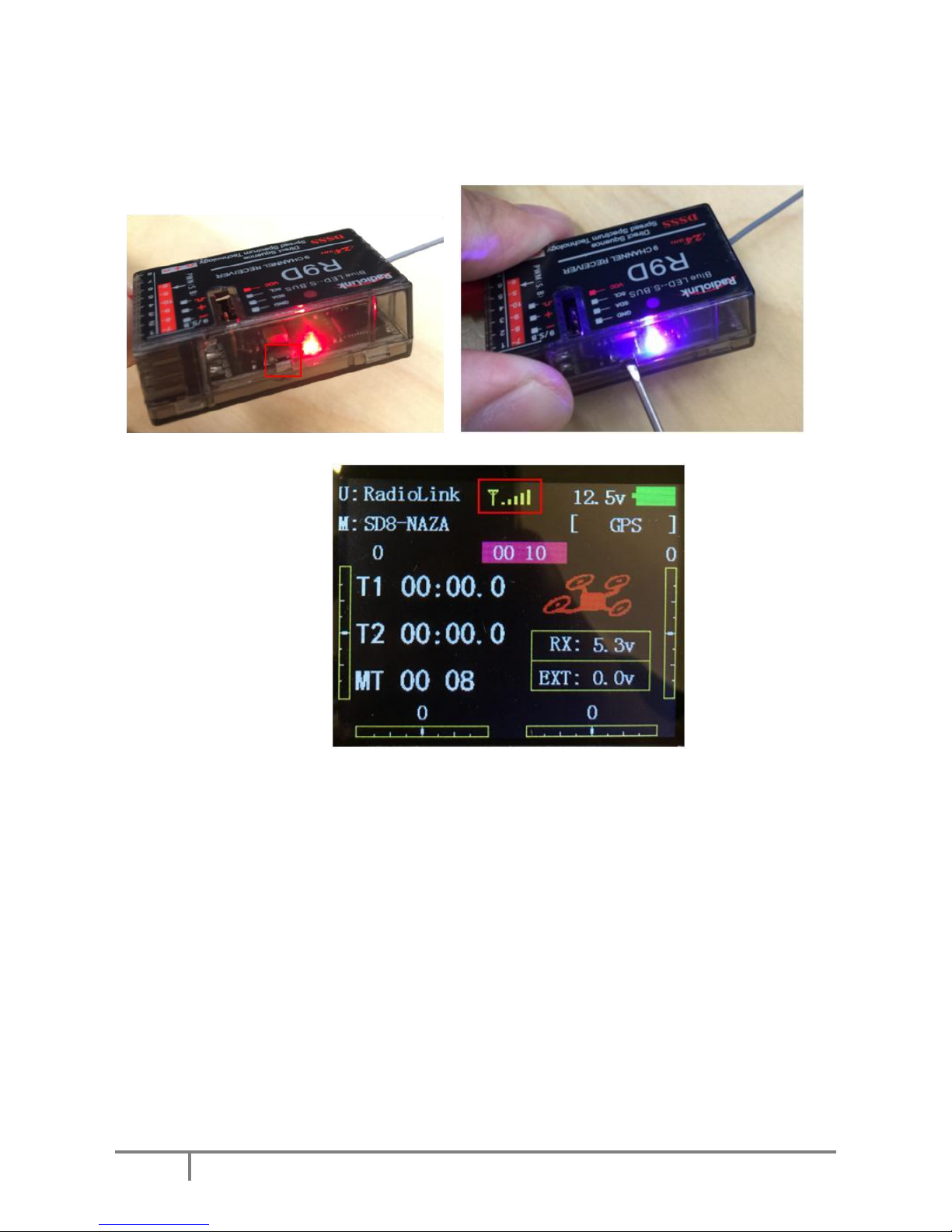
8
Copyright@2015 HeliPal.com. All Rights Reserved
FAQ
Lost connection with radio controller
If you’re the drone cannot response to the radio controller stick travel, the connection between
radio controller and receiver may lost and you can try to re-bind them by following the procedure
below:
Press the switch inside the receiver twice with small screwdrivers to make LED indicator turns PURPLE to set the
control mode to D Bus Mode. (Skip this step if it is default in Purple light)
Use the small screwdrivers to press and hold the switch inside the receiver until it is flashing with light in Blue and
Purple, Switch on the radio controller, it will start searching for available receiver. Receiver will stop flashing while the
bind process complete and the radio controller will the signal strength on the screen

9
Copyright@2015 HeliPal.com. All Rights Reserved
Radio Controller Parameters
If you reset your radio controller (AT9) setting, you can apply the setting below:
1) Press and Hold the controller wheel (With wordings
“PUSH”) to unlock the manual. Press and Hold Mode
Button to go into basic menu page
2) [STK-MODE] = 2 (Stick Mode)
[LockScreen] = 30s (Time to lock screen)
3) [TYPE] = AIRCRAFT
4) [SELECT] = 01
[NAME] = SRD-CC3D (Any name you want)
5) Go to [AUX-CH] -> ATTITUDE, apply the setting below:
[CH] = CH5 [SW3] = SwG [SW2] = SwD
[STABL.] = 0% [STABL.] = 25% [STABL.] = 35%
[ARCO] = 50% [ARCO] = 75% [ARCO] = 100%
6) [CH5] = ------- [CH6] = VrA [CH7] = VrC
[CH8] = VrD [CH9] = SwF [CH10] = SwA
7) [1] [TIME] = 10:00
[1] [MODE] = UP
[1] [ON][1] = ST-THK (Using Throttle Stick to start the
timer)
[1][ON] [2] = 15% ( Move the indicator over the value, set
throttle stick to around 15%, Press and hold “Push” button
to recognize the throttle value and move the wheel to change
the arrow sign)
[1][RESET] [1] = SwH (Using Switch H to responsible for the
reset timer action)
[1][RESET] [2] = DOWN (Using Switch H’s down action to
reset the timer)
