Helio PN-810 User Manual
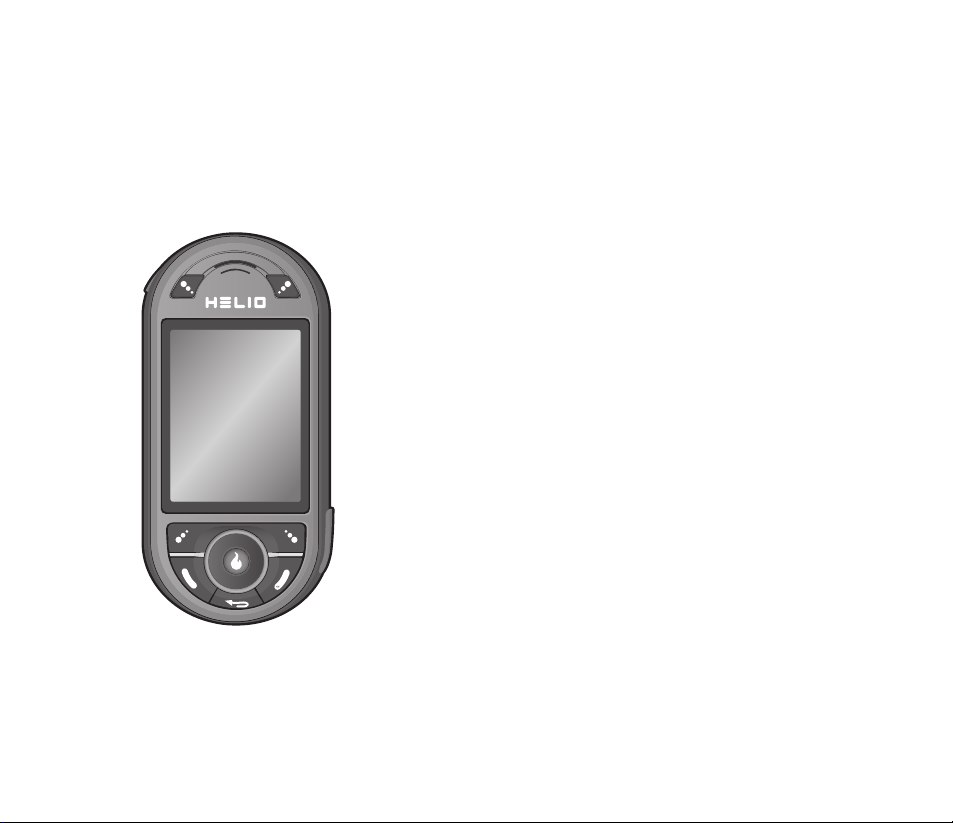
User Guide
PN-810
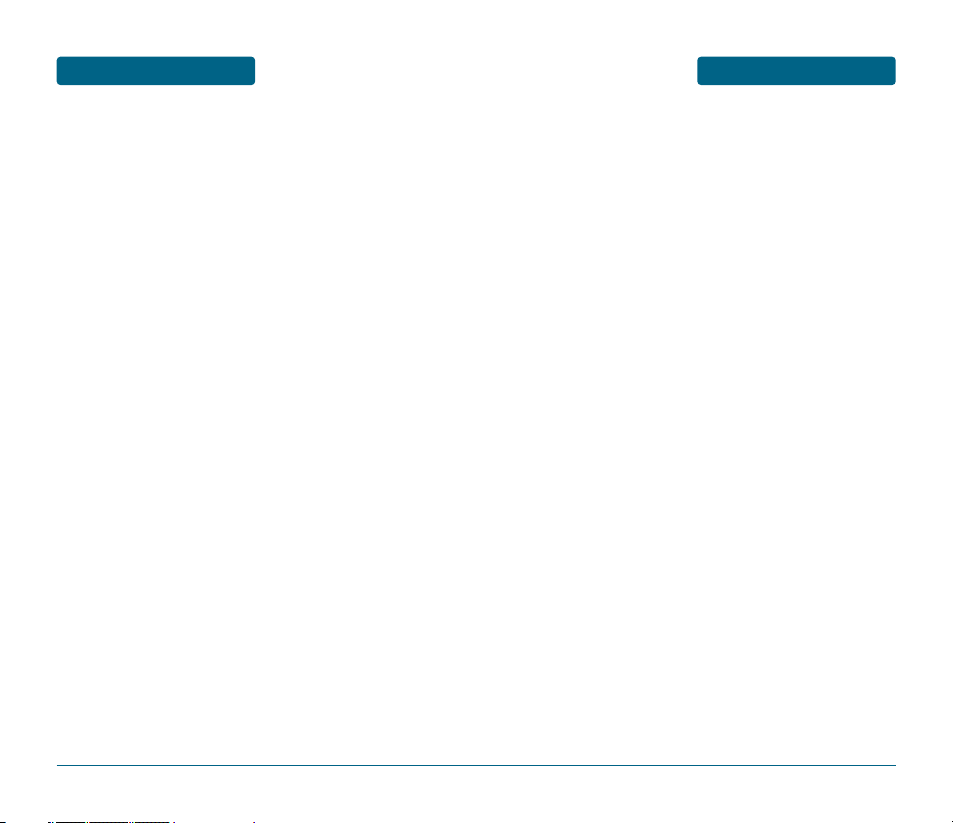
TABLE OF CONTENTS
CHAPTER 1. BEFORE USING YOUR PHONE ......................7
INSIDE THE PACKAGE....................................................8
HANDSET DESCRIPTION ................................................9
PHONE VIEW .......................................................................9
THE FUNCTION KEYS ........................................................10
DISPLAY INDICATORS..................................................12
DISPLAY INDICATORS........................................................12
BATTERY USAGE ..........................................................14
BATTERY INSTALLATION...................................................14
BATTERY REMOVAL..........................................................14
BATTERY CHARGING.........................................................15
BATTERY HANDLING INFORMATION...........................17
DO’s....................................................................................17
DON’Ts...............................................................................17
MINISD CARD USAGE..................................................18
USING MINISD CARD (OPTIONAL ACCESSORY) ..............18
CHAPTER 2. BASIC OPERATION......................................19
TURNING THE PHONE ON / OFF...................................20
TURNING THE PHONE ON ................................................20
TURNING THE PHONE OFF ...............................................20
ACCESSING THE MENU................................................21
MENU SUMMARY ........................................................22
BASIC FUNCTIONS .......................................................24
MAKING A CALL ...............................................................24
MAKING AN INTERNATIONAL CALL................................24
CALLING A NUMBER FROM CONTACTS ..........................25
ANSWERING A CALL .........................................................25
SPEAKER PHONE ...............................................................25
ENTER LOCK MODE ..........................................................26
3-WAY CALLING ................................................................26
CALL WAITING ..................................................................27
2SEC/HARD PAUSE ............................................................27
ADJUSTING VOLUME........................................................28
CALLER ID..........................................................................28
MP3 PLAYER......................................................................29
3
WELCOME
T
hank you for choosing the Pantech PN-810 wireless
handset. Developed by our dedicated team of top researchers,
this product allows for high speed communication services,
such as web browsing, and data services, and has an animated,
graphic menu system for easy access to its many features.
Among its many advanced features, the T9 text input mode
makes it much easier to enter letters and type messages.
Other included technologies are:
•
Full graphic display of 9 text input lines and 1 icon line with
variable font size.
•
Easy to enter text using T9 text input mode.
•
Use full QWERTY keyboard.
•
Bluetooth Wireless Technology.
•
Enhanced for web browsing & data services (i.e.; wireless
internet access, WAP Browser)
•
Animated Graphic User Interface (GUI) display compliant
with CDMA2000 1X, EVDO.
•
260K TFT LCD.
•
Mobile camera (2.1 Megapixel) with flash
•
Navigation Key and 27 keys aligned for more convenience.
•
Sophisticated speaker phone features.
•
Additional text messaging and web browsing services in
addition to authentication, call forwarding, call transfer,
and call waiting.
IMPORTANT INFORMATION
This PN-810 user guide contains very important information
about how to handle and use the product. Please read this
manual thoroughly, pay attention to the warranty on the back
page and be alert to the exclusions and limitations of your
warranty, related to the use of unauthorized components.
2
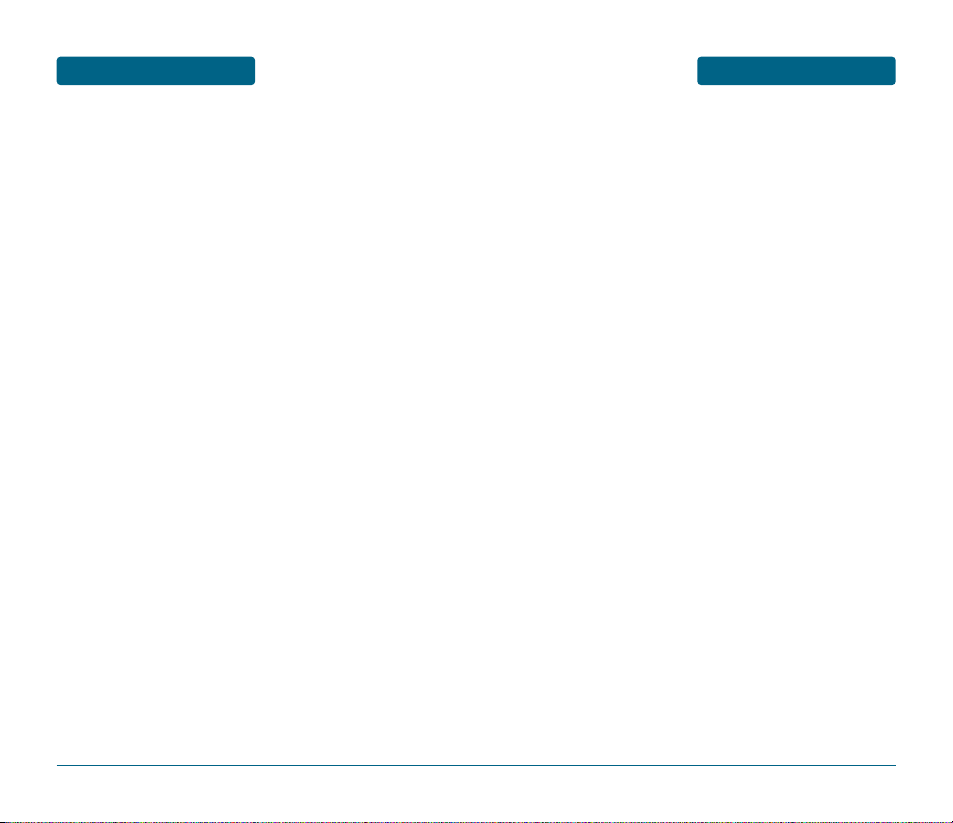
TABLE OF CONTENTS
PHOTO ALBUM .................................................................77
VIDEO ALBUM...................................................................79
SETTINGS ...........................................................................81
PRINT PHOTOS ..................................................................82
MEMORY INFO..................................................................83
VIDEO+MUSIC..............................................................84
VIDEO ................................................................................84
DOWNLOAD VIDEO..........................................................84
MUSIC ................................................................................85
DOWNLOAD MUSIC..........................................................85
SETTINGS ...........................................................................86
CONTACT......................................................................88
NEW CONTACT..................................................................89
VIEW DETAIL .....................................................................90
EDIT CONTACT ..................................................................91
DELETE...............................................................................91
SEND MY MAME CARD ....................................................92
SORT CONTACTS LISTS......................................................92
SELECT MULTIPLE..............................................................93
GAMES .........................................................................94
DOWNLOAD GAME ..........................................................94
PLAN ............................................................................96
CALENDAR.........................................................................96
WAKE-UP CALL .................................................................99
ALARM.............................................................................101
CALCULATOR...................................................................103
WORLD TIME...................................................................104
UNIT CONVERTER............................................................105
NOTEPAD.........................................................................106
VOICE MEMO ..................................................................107
STOPWATCH....................................................................108
CONNECT TO PC..............................................................109
FILE MANEGER ................................................................110
MEMORY INFO................................................................111
MESSAGE ...................................................................112
WHEN A NEW MESSAGE ARRIVES.................................112
5
TABLE OF CONTENTS
USING FLASHLIGHT...........................................................29
CALL LOG ..........................................................................30
DURING A CALL...........................................................31
AVAILABLE OPTIONS DURING A CALL ............................31
MAKING AN EMERGENCY CALL .................................33
911 IN LOCK MODE ..........................................................33
911 USING ANY AVAILABLE SYSTEM ..............................33
CHAPTER 3. MEMORY FUNCTIONS ................................35
STORING A PHONE NUMBER.......................................36
ENTERING LETTERS, NUMBERS & SYMBOLS ..............37
STANDARD INPUT MODE .................................................38
T9WORD INPUT MODE.....................................................39
NUMERIC MODE ...............................................................40
SYMBOL MODE.................................................................40
KOREAN MODE.................................................................40
USING QWERTY KEYBOARD ............................................41
MAKING A CALL FROM THE PHONE BOOK ................42
ONE-TOUCH/TWO-TOUCH DIALING ................................42
CHAPTER 4. MENU FUNCTIONS......................................43
CUSTOMIZE ..................................................................44
RINGS .................................................................................44
DOWNLOAD RINGS ..........................................................44
SCREENS.............................................................................45
CALL SCREENS ...................................................................46
DOWNLOAD SCREENS ......................................................47
HOT SCREENS ....................................................................47
DOWNLOAD HOT .............................................................48
SETTINGS ...........................................................................48
SURF .............................................................................64
ACCESS HELIO PORTAL.....................................................64
BROWSER MENU...............................................................64
SNAP ............................................................................68
CAMERA ............................................................................68
VIDEO CAMERA ................................................................73
4
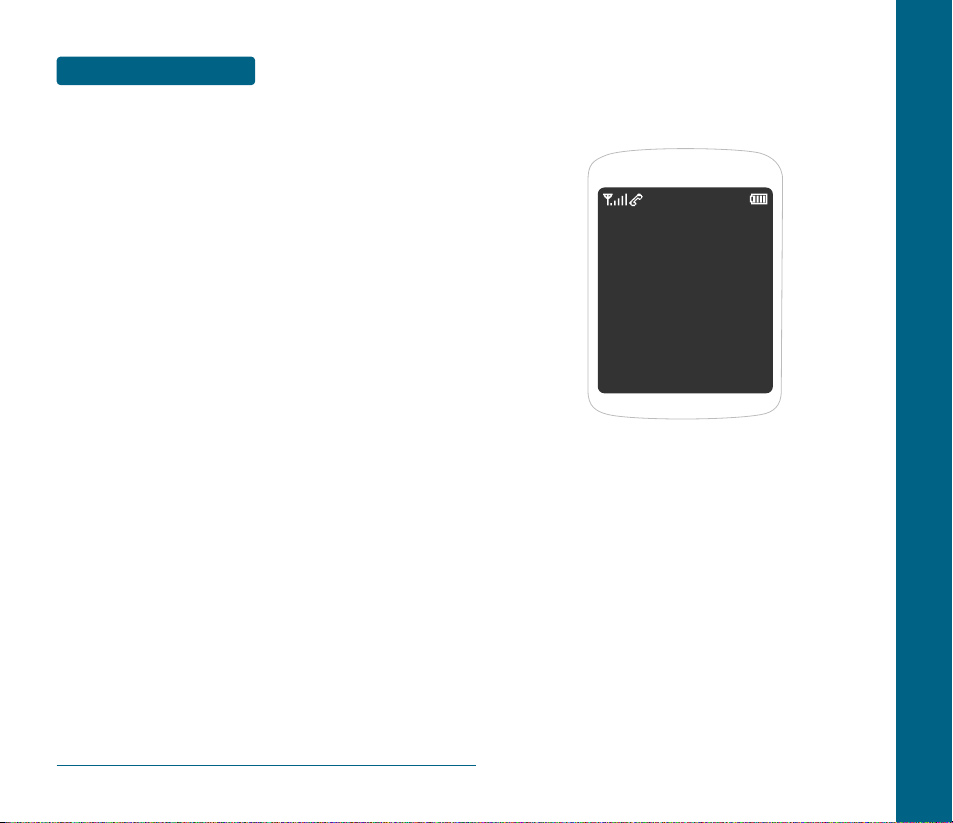
TABLE OF CONTENTS
6
CHAPTER 1
BEFORE
USING
YOUR PHONE
This chapter provides important information about using the
PN-810 including:
INSIDE THE PACKAGE
HANDSET DESCRIPTION
DISPLAY INDICATORS
BATTERY USAGE
BATTERY HANDLING INFORMATION
MINISD CARD USAGE
CHAPTER 1 BEFORE USING YOUR PHONE
MESSAGE .........................................................................112
SEND TEXT/PIC ................................................................113
SEND EMAIL ....................................................................115
TEXT/PIC INBOX ..............................................................117
INSTANT MESSAGING .....................................................118
E-MAIL MESSAGES ..........................................................119
OVER-THE-AIR SETTINGS SERVICE .................................119
HELIO MAIL .....................................................................120
YAHOO!...........................................................................121
AOL ..................................................................................121
WINDOWS LIVE...............................................................121
GMAIL..............................................................................122
APPS...........................................................................123
CHAPTER 5. SAFETY AND WARRANTY ........................125
SAFETY INFORMATION FOR WIRELESS HANDHELD
PHONES......................................................................126
SAFETY INFORMATION FOR FCC RF EXPOSURE .......131
SAR INFORMATION....................................................132
FCC HEARING-AID COMPATIBILITY (HAC)
REGULATIONS FOR WIRELESS DEVICES....................134
FDA CONSUMER UPDATE..........................................136
PROTECT YOUR WARRANTY......................................143
12 MONTH LIMITED WARRANTY ..............................144
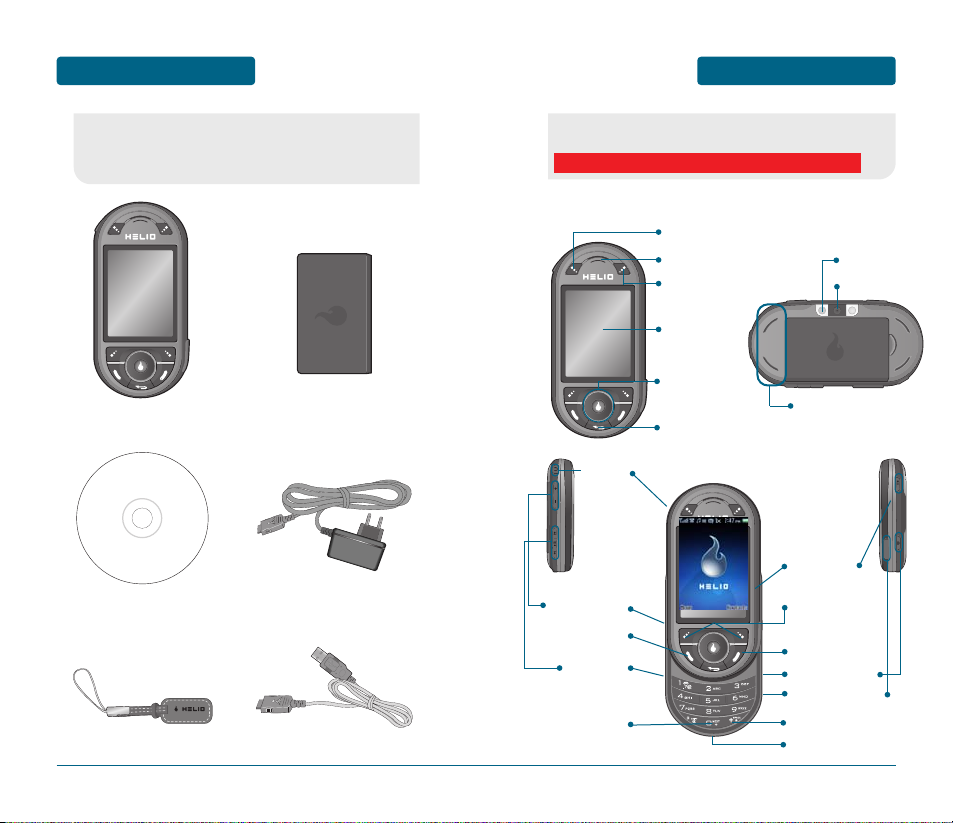
HANDSET DESCRIPTION
BEFORE USING
■
PHONE VIEW
9
BEFORE USING
INSIDE THE PACKAGE
8
This package should include all items pictured below.
If any are missing or different, immediately contact the
retailer where you purchased the cellular telephone.
Handset
Standard Battery
Display
Screen
Data Cable
AC Travel Charger
Strap
CD Manual
Navigation
Keys
MOD Key
Earpiece
VOD Key
Clear Key
This phone is a tri-mode CDMA2000 1X, EVDO digital phone
with camera and WEB browsing capabilities. The PN-810
weighs 4.84 oz. The dimensions are 1.93” x 4.27” x 0.95”.
International
Function Key
End Key
miniSD card
Lock Mode Key
Left/Right
Soft Keys
Send Key
MP3 Key
Camera Key
Voice
Memo Key
Earjack
Volume Key
Microphone
Camera Lens
Camera Flash
Speaker
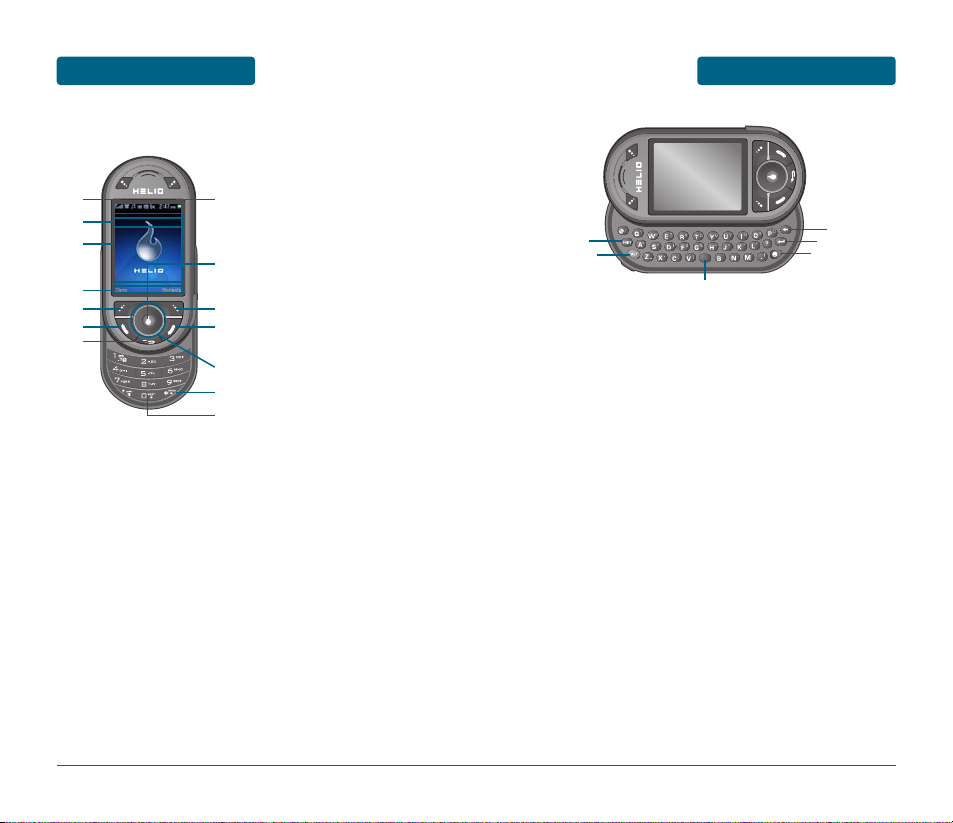
1110
HANDSET DESCRIPTION
BEFORE USINGBEFORE USING
HANDSET DESCRIPTION
8
18
19
20
1
2
3
4
15
16
17
5
6
7
10
11
13
14
9
12
(15) Shiftkeys - Enters upper
case letters and symbols.
You can either press the
Shift key first and then the
desired key or press both
keys at the same time.
(16) Alt key - To type the num-
ber or symbol printed in
orange at the top of a key,
hold down the orange-colored Alt key and then press
one or more letter keys. Or,
press and release the Alt
key and then press a letter
key.
(17) Space bar keys - Enters a
space.
(18) Backspacekey - deletes
characters.
(19) Characterkey - Opens a
set of characters and symbols during text writing.
(20) Enter key - Starts a new
line when writing text.
(1) VOD Key
(2) Display Indicators - See page
12 for a list of icons.
(3) Text & Graphic area
(4) Soft Key Indicators - Shows
the functions currently
assigned to each soft key and
displays some icons.
(5) Left Soft Key - Press to access
the main menu or function displayed on bottom line of LCD.
(6) Send KeyPress to make or
receive a call. Short Press:
Recent Calls.
(7) Clear - Press to clear a digit
from the display or to return
to the previous page.
(8) MOD Key
(9) OK Key
(10) Right Soft Key - Press to
access contacts menu or function displayed on bottom
line.
(11) End Key - Press to turn the
phone on/off, to terminate a
call or to return to the initial
page.
(12) THE NAVIGATION KEYS
In Idle Mode - Press Up for
Surf Down for Send Text/Pic,
Left for Media and Right for
Game.
Inside a menu - Within a
menu, use to scroll through
menu options, or to select a
function displayed on the
screen.
(13) Lock Key - Press and hold to
enter lock mode.
(14) International Key - A long
press shall display a plus “+”.
■
THE FUNCTION KEYS
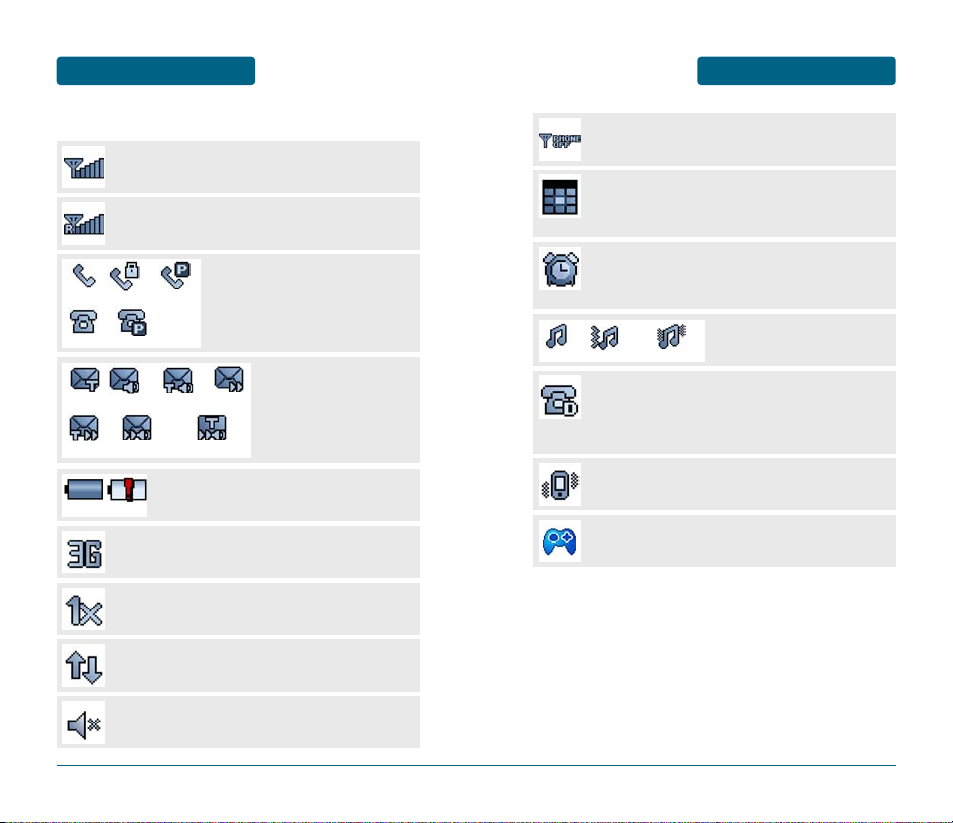
DISPLAY INDICATORS
BEFORE USING
13
BEFORE USING
DISPLAY INDICATORS
12
■
DISPLAY INDICATORS
Signal Strength
Current signal strength: the more lines, the stronger the
signal.
Roaming
Phone is out of home area.
Service Indicator
Indicates call is in progress or the
phone cannot receive a signal from
the system.
Battery
Battery charging level – the more fill, the
stronger the charge.
3G Mode
Phone is operating in 3G mode.
1X
Phone is in the 1x service area.
Data Service
Indicates internet services access is active.
Manner Mode
Phone is in manner mode.
To all the sound settings are off.
Message / MMS Message
New TEXT or voice message /
New TEXT or voice MMS
message.
Calling
Empty
Call Lock Voice Privacy
Standby Privacy Mode
SMS MMSVoice Msg SMS+Voice Msg
SMS+MMS MMS+Voice Msg SMS+MMS+Voice Msg
Full Charge
Airplane Mode
While in Airplane Mode, your phone’s standby screen
will displayed.
Anniversary
Anniversary is set, the idle screen appears.
The idle screen disappears if the anniversary expires
or is disabled.
Alarm/Morning Call
Alarm/Morning Call is set, the idle screen appears.
The idle screen disappears if the alarm/morning call is in
operation or disabled.
Dormant
Indicates your phone is in a dormant state during a data
call. Your phone goes into Dormant mode when you have
not had any activity on a page for some time - your connection is still active and you can make and receive calls.
Vibrate
Phone will vibrate when call is received.
Helio 3D Game Icon
Indicates Helio 3D Game operation key icon.
Ring Mode
Appears when a ringer is set as a
ringer mode.
Ring Vibrate the ring Ring and vibrate
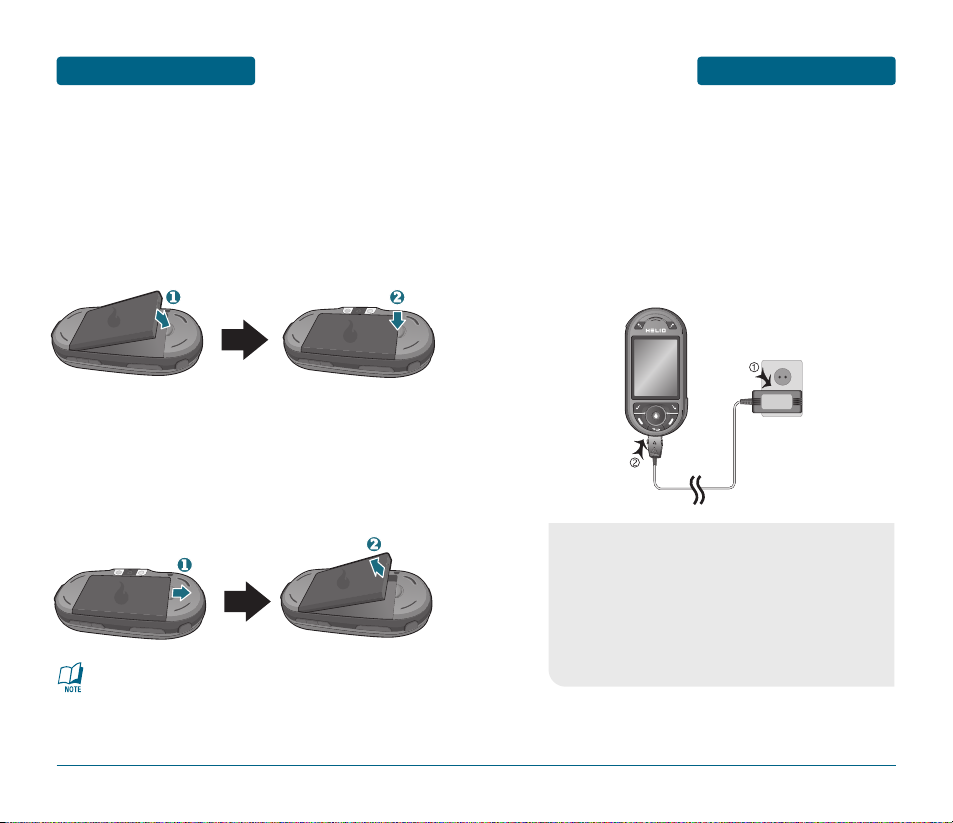
BATTERY USAGE
BEFORE USING
■
BATTERY INSTALLATION
As shown in the picture below, put the metal locators of the
battery into the holes located in the bottom of the unit.
Place the battery on the back of the handset and
slide into place.
Push the battery down until it locks into place.
15
If the battery is not correctly placed in the compartment,
the handset will not turn on and/or the battery may be
detached during use.
BEFORE USING
BATTERY USAGE
14
■
BATTERY REMOVAL
Pull up the release latch, lift up the battery.
Remove the battery from the handset.
■
BATTERY CHARGING
POWER CONNECTION
Plug the AC Charger into a standard outlet.
Plug the other end of the AC Charger into the
bottom of your phone. The battery must be
installed onto the phone.
•
You cannot operate the phone until it is powered on.
•
Fully charge the battery before use.
•
It is more efficient to charge the battery with the handset
powered off.
•
The battery must be connected to the phone in order to
charge it.
•
Battery operating time gradually decreases over time.
•
If the battery fails to perform normally, you may need to
replace the battery.
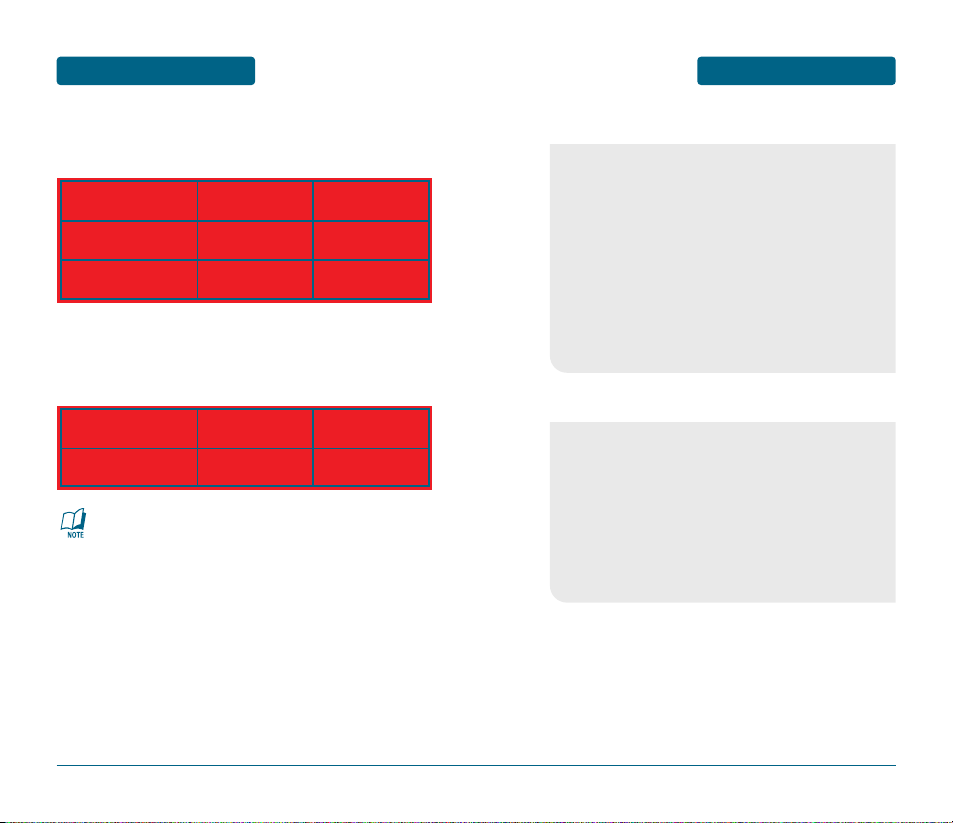
BATTERY HANDLING
INFORMATION
BEFORE USING
BATTERY USAGE TIMES
The operating time is subject to your handset usage and configuration.
BATTERY STANDBY TIME
The operating time is subject to your handset usage and configuration.
17
These times are for a new battery. Usage and Standby time
may decrease over time.
BEFORE USING
BATTERY USAGE
16
Battery Capacity DCS PCS
Low Gain Mode
Up to 300 minutes Up to 310 minutes
Up to 210 minutes Up to 217 minutes
High Gain Mode
Battery Capacity DCS PCS
STD 1200 mAh
228~231 Hours 212~248 Hours
■
DO’S
•
Only use the battery and charger approved by the
manufacturer.
•
Only use the battery for its original purpose.
•
Try to keep batteries in a temperature between 41ºF (5ºC )
and 95ºF (35ºC). If the battery is stored in temperatures
above or below the recommended range, give it time to
warm up or cool down before using.
•
Completely drain the battery before recharging. It may
take one to four days to completely drain.
•
Store the discharged battery in a cool, dark and dry place.
•
Purchase a new battery when the operating time of the
current battery has decreased gradually over time.
•
Properly dispose of the battery according to local laws.
■
DON’Ts
•
Don’t attempt to disassemble the battery – it is a sealed
unit with no serviceable parts.
•
Don’t accidentally short circuit the battery by carrying it in
your pocket or purse with other metallic objects such as
coins, clips and pens. This may critically damage the
battery.
•
Don’t leave the battery in hot or cold temps.
Otherwise, it could significantly reduce the capacity and
lifetime of the battery.
•
Don’t dispose of the battery into a fire.
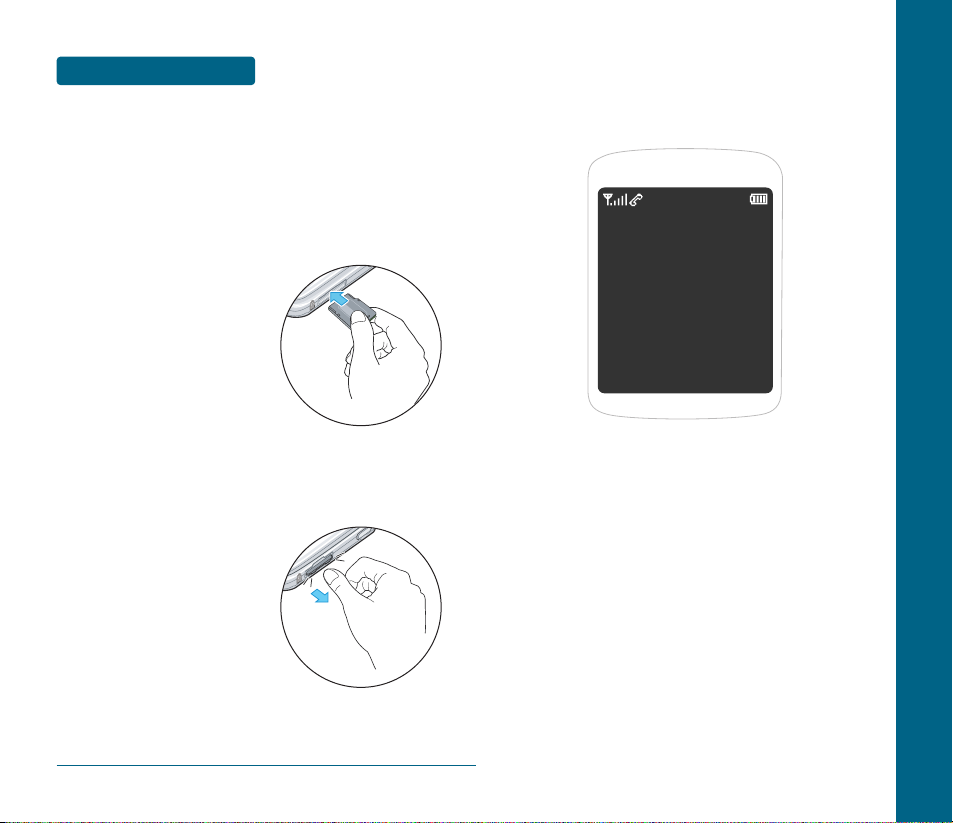
BEFORE USING
MINISD CARD USAGE
■
USING MINISD CARD (OPTIONAL ACCESSORY)
The miniSD card stores sounds, images, photos and videos, music,
and other files.
INSTALLING THE MINISD CARD
To install your miniSD card, use the following steps:
With the miniSD card slot
opened, and the gold contacts
facing up, insert the miniSD
card into the slot.
Push the card in until it it
clicks into place.
Close the miniSD card slot.
REMOVING THE MINISD CARD
To remove the miniSD card, use the following steps:
Open the miniSD card slot.
Use your thumb to press and
release the miniSD card.
It will pop-out to allow you
to remove the card.
Remove the card and close the
miniSD card slot.
18
CHAPTER 2
BASIC
OPERATION
This chapter addresses and explains the basic features of your
cellular telephone including:
TURNING THE PHONE ON / OFF
ACCESSING THE MENU
MENU SUMMARY
BASIC FUNCTIONS
DURING A CALL
MAKING AN EMERGENCY CALL
CHAPTER 2 BASIC OPERATION
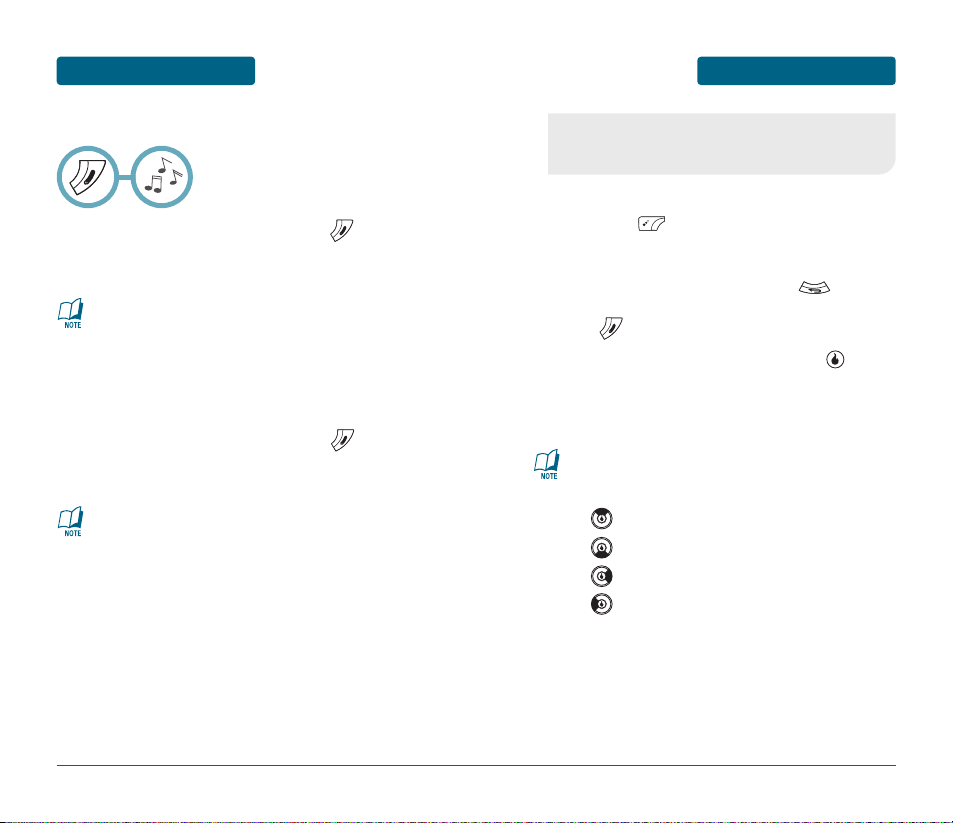
ACCESSING THE MENU
BASIC OPERATION
To access the menu in idle mode, slide the phone
open, press [MENU].
Use the Navigation Key to scroll through the menu.
To return to the previous page, press .
To exit the current menu and return to idle mode,
press .
Press the Navigation Key and then press , to
enter a function when its main page is displayed or
press its assigned number to have direct access to
the function.
21
Your phone can be customized via the menu. Each function
can be accessed by scrolling with the Navigation Key or by
pressing the number that corresponds to the menu item.
Hotkey
In idle mode, move the Navigation Key as follows to access
these functions:
•
: SURF
•
: Send Text/Pic
•
: Game
•
: Media
BASIC OPERATION
TURNING THE PHONE
ON / OFF
■
TURNING THE PHONE ON
Slide the phone open, press and hold , until
“HELIO” Logo and animation appears and the wake
up tone sounds.
20
•
If your phone is locked, enter your 4-digit password to
unlock your phone when “Enter 4-digit password”
appears on the display.
•
The default password is “0000”.
•
Immediately change or recharge the battery when
“Low Battery” appears on the display. Memory may
possibly be damaged if the phone turns off due to the
battery completely draining.
•
Turn the phone off before removing or replacing the
battery. If the phone is on, unsaved data may be lost.
■
TURNING THE PHONE OFF
Slide the phone open, press and hold , until
“HELIO” Logo and animation appears and the tone
sounds.
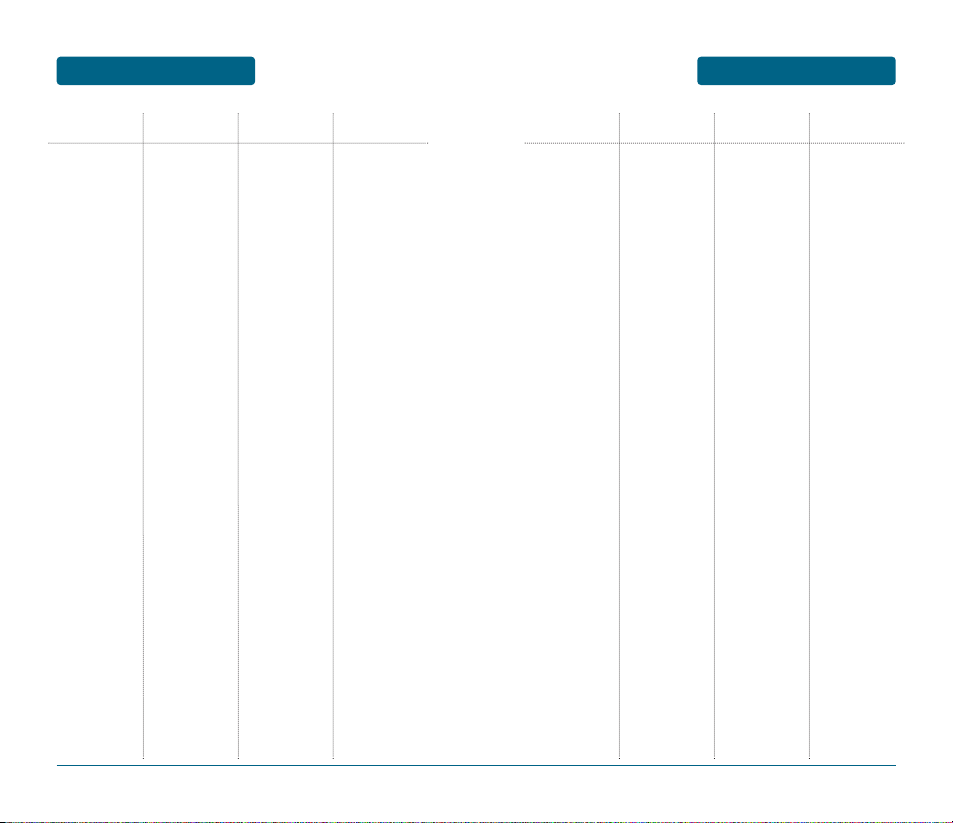
MENU SUMMARY
BASIC OPERATION
23
BASIC OPERATION
MENU SUMMARY
22
MAIN MENU 2ND DEPTH 3RD DEPTH 4TH DEPTH
1. Customize
2. Surf
3. Snap
4. Video + Music
5. Contact
1. Rings
2. Download Rings
3. Screens
4. Call Screens
5. Download Screens
6. HOT Screens
7. Download HOT
8. Settings
1. Access Helio Portal
1. Camera
2. Video Camera
3. Photo Album
4. Video Album
5. Settings
6. Print Photos
7. Memory Info
1. Video
2. Download Video
3. Music
4. Download Music
5. Memory Info
6. Settings
Customer Care
Emergency
Helio UP
Information
My Number
Voicemail
1. Internal
2. External
1. Internal
2. External
1. Backlight Duration
2. Play Time
3. Play Option
MAIN MENU 2ND DEPTH 3RD DEPTH 4TH DEPTH
6. Games
7. Plan
8. Message
9. Apps
Download Game
1. Calendar
2. Wake-up Call
3. Alarm
4. Calculator
5. World Time
6. Unit Converter
7. Notepad
8. Voice Memo
9. Stopwatch
10. Conect to PC
*.File Maneger
#.Memory Info
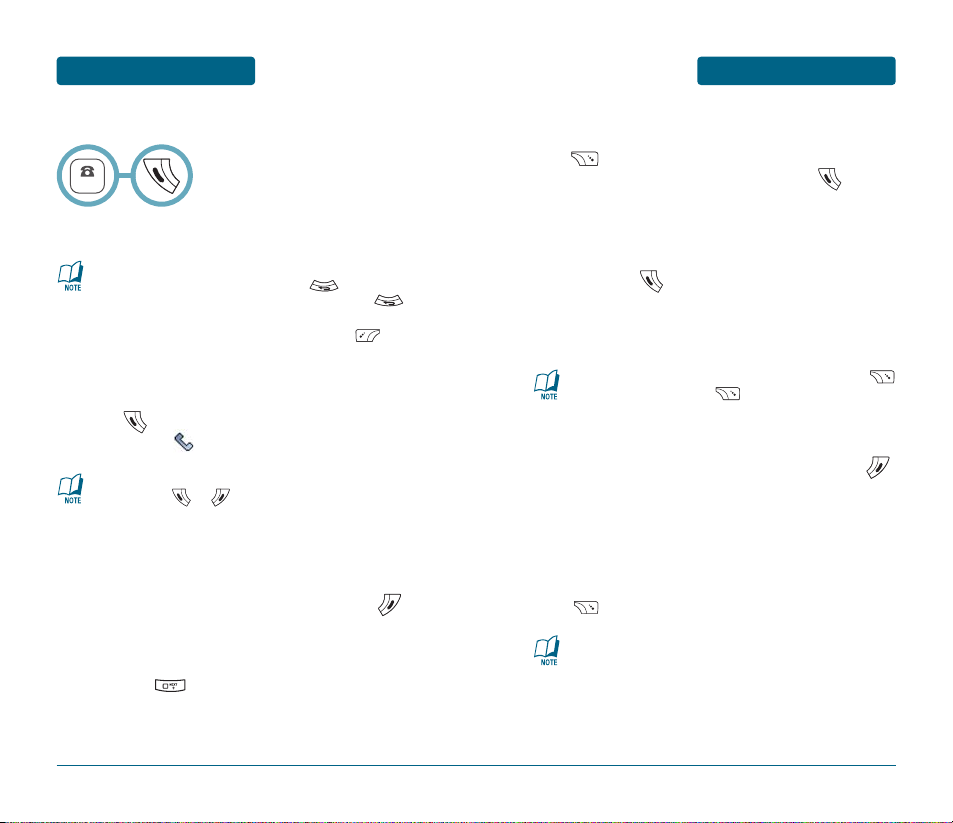
BASIC FUNCTIONS
BASIC OPERATION
■
SPEAKER PHONE
The speaker phone feature lets you hear audio through the speaker
and talk without holding the phone.
To activate or deactivate the speaker phone during call,
press .
25
BASIC OPERATION
BASIC FUNCTIONS
■
MAKING A CALL
24
To modify the phone number you have entered:
•
Erase one digit at a time by pressing .
•
Erase the entire number by pressing and holding .
To send a Text or Photo message to the phone number:
•
Enter a part of the phone number, then press [MENU],
select “Send Text/Pic or Send Email”.
Please refer to page 113 or page 115 for more details on
“Send Text/Pic or Send Email”.
•
If “CALL FAILED” appears on the display or the line is
busy, press or .
•
If you activate the “AUTO REDIAL” function, the phone
will automatically retry for 2 times. (Refer to page 55).
•
If “Enter Lock Code” appears on the display enter your
4-digit password to unlock your phone.
NUMBER
Press .
The indicator, , appears on the display.
To end a call, slide the phone closed or press .
Slide the phone open, enter a phone number.
■
ANSWERING A CALL
When your phone rings or vibrates, slide the phone
open, press to answer the incoming call.
(Depending on your phone’s settings, you may also
answer incoming calls by opening the phone or by
pressing any number key.)
To end the call, slide the phone closed or press .
•
To silence the ringer and ignore incoming calls, press
[SILENT] and then press [IGNORE].
•
When you place or receive a call from stored phone numbers,
both the name and phone number will be displayed.
The phone returns to normal (Speaker Phone Off) after
ending a call or when the phone is turned off and back on.
■
CALLING A NUMBER FROM CONTACTS
Press [CONTACT] to access the directory.
Select the desired phone number and press .
■
MAKING AN INTERNATIONAL CALL
Press and hold . When “+” is displayed, enter the
country and area codes, then complete the number and
send the call.
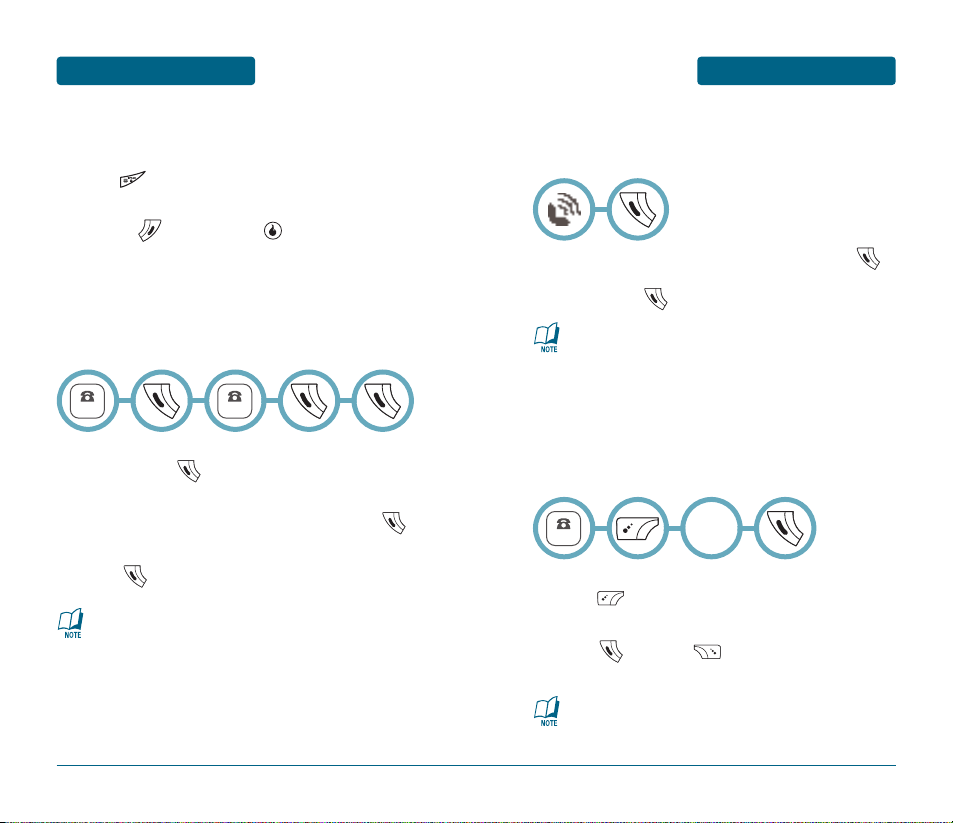
BASIC FUNCTIONS
BASIC OPERATION
27
Call Waiting is a system dependent feature. Please contact
your service provider for details.
BASIC OPERATION
BASIC FUNCTIONS
■
3-WAY CALLING
With 3-Way Calling, you can talk to two people at the same time.
When using this feature, normal airtime rates will apply to the two
calls.
Slide the phone open, enter a number you wish to
call and press .
Once you have established the connection, enter
the second number you wish to call and press .
When you’re connected to the second party,
press again to begin your 3-Way call.
26
If one of the people you called hangs up during your call,
you and the remaining caller stay connected.
If you initiated the call and are the first to hang up, all
three callers are disconnected.
NUMBER
NUMBER
■
CALL WAITING
Notifies you of an incoming call when you are already on a call by
sounding a beep tone and displaying the caller’s phone number.
To answer another call while on the phone, press .
This places the first call on hold. To switch back to the
first caller, press again.
■
ENTER LOCK MODE
To lock the phone, slide the phone open, press and
hold .
To unlock the phone, press any function key
(Except , numeric key, ), then input your
password.
■
2SEC/HARD PAUSE
Pauses are used for automated systems (i.e., voice mail, calling
cards). Insert a pause after a phone number then enter another
group of numbers. The second set of numbers is dialed
automatically after the pause. This feature is useful for dialing into
systems that require a code.
To insert a pause, enter a phone number then
press [MENU]. Select either a “2sec Pause”
(“P”) or a “Hard Pause” (“W”).
Press to dial or [SAVE] to store the
phone number.
Please refer to page 36 for more details about
storing a phone number.
NUMBER
Select
“2” or ”3”
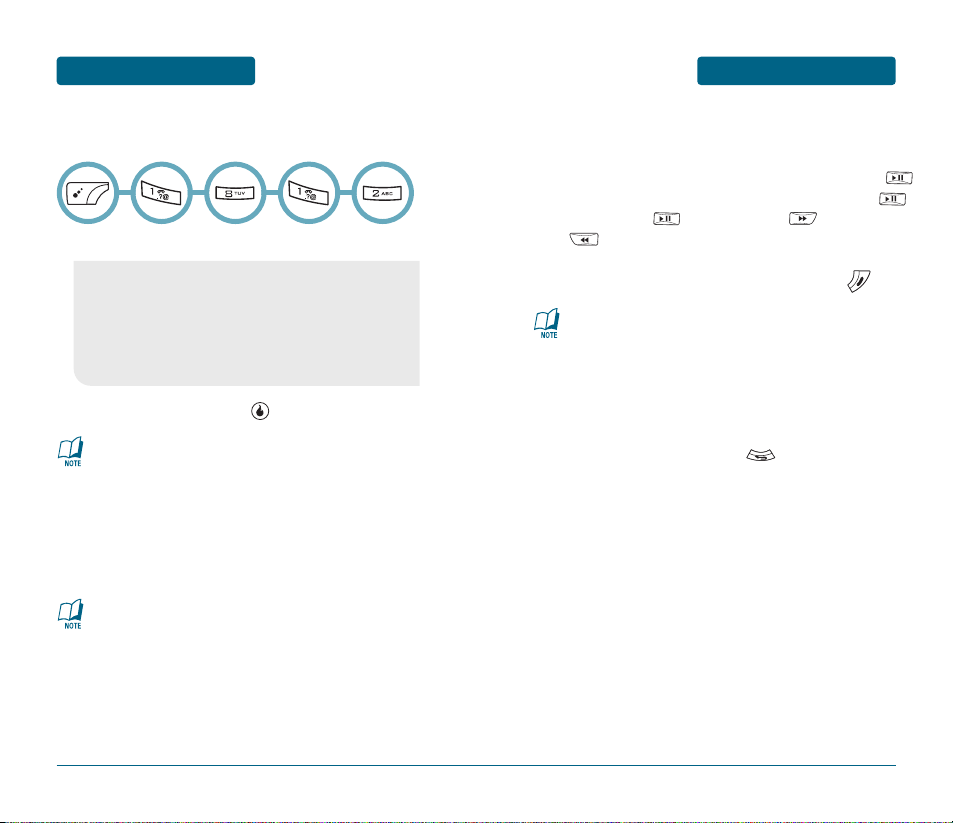
BASIC FUNCTIONS
BASIC OPERATION
29
BASIC OPERATION
BASIC FUNCTIONS
■
ADJUSTING VOLUME
Adjust the volume of the ringer, key beep and speaker phone.
Select one of the following.
Adjust volume and press [SAVE] to save it.
28
•
Ring Volume: Controls the ringer volume.
•
Receiver: Controls the receiver volume.
•
Keypad: Controls the keypad volume.
•
Effects: Controls the effects volume.
•
Wake-up Call: Controls the wake-up call volume.
•
Alert: Controls the alert volume.
•
Power Up/Down: Controls the power up/down volume.
To adjust volume in idle mode, press side speaker key.
■
CALLER ID
Identifies callers by displaying their phone number.
If the caller’s name and number are already stored in
your phone book, they will both appear.
■
MP3 PLAYER
Music Player is for playing MP3 files saved on the miniSD
Card. To display music list with the phone closed, press
and select a music file with the Navigation Key, press
[PLAY], then press [PAUSE] or press [FFW] or
press [FRW] to select another MP3 file.
In order to stop the music player while it is playing with shell
closed, it is required to open the shell and press .
The caller ID information is stored in Call History.
The MP3 Player can only play MP3 files recorded at 192 kbps or
less. Please consult the recorded source file for details.
■
USING FLASHLIGHT
This function allows you to use the phone’s camera flash as a miniature
flashlight. To use this function, your phone must be in standby mode.
In standby mode, press and hold .
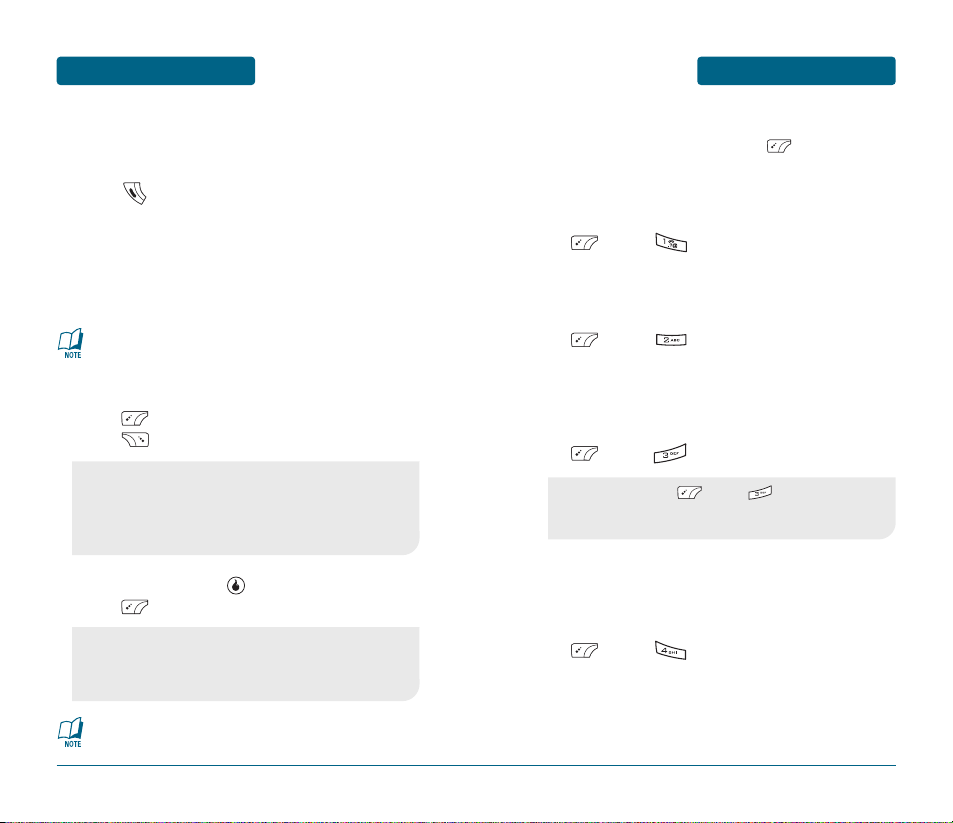
DURING A CALL
BASIC OPERATION
31
BASIC OPERATION
BASIC FUNCTIONS
30
■
CALL LOG
Displays information about All Calls, Missed Calls, Received Calls,
Dialed Calls and Rejected calls.
Press .
To see a list of the 40 most recent All Calls, Missed
Calls, Received Calls, Dialed Calls and Rejected calls.
If the number is already stored in your phone book,
only the name appears. If the number is not stored,
only the phone number appears.
Press [MENU] to save a selected number or
press [WRITE] to send a message
To view details, press . To access options,
press [MENU].
•
Save: To save the number to a contact list.
•
Delete: To delete a call log.
•
Delete All: To delete all call logs.
•
Send Caller Info: To send a caller information to someone
else.
•
Save: To save the number to a contact list.
•
Delete: To delete a call log.
•
Send Caller Info: To send a caller information to someone
else.
If you are in call logs, you may also navigate to the next or
previous call logs (All Calls, Missed Calls, Received Calls,
Dialed Calls and Rejected calls) by pressing the Navigation
Key right or left.
Call details include type of call, date, time and phone
number.
■
AVAILABLE OPTIONS DURING A CALL
To display menu options during a call, press [MENU].
CONTACT LIST
To search or save the phone number in your contacts list.
Press [MENU] .
CALL LOG
To displays the list of call log.
Press [MENU] .
MUTE (UNMUTE)
Mutes the microphone while you are on a call so the other party
cannot hear you when you speak.
Press [MENU] .
3-WAY CALL
To call a second party during a call, dial the number or select it
from the directory by accessing the menu during a call.
Press [MENU] .
•
To deactivate, press [MENU] .
•
The phone will automatically unmute in Emergency Call or
Callback mode.
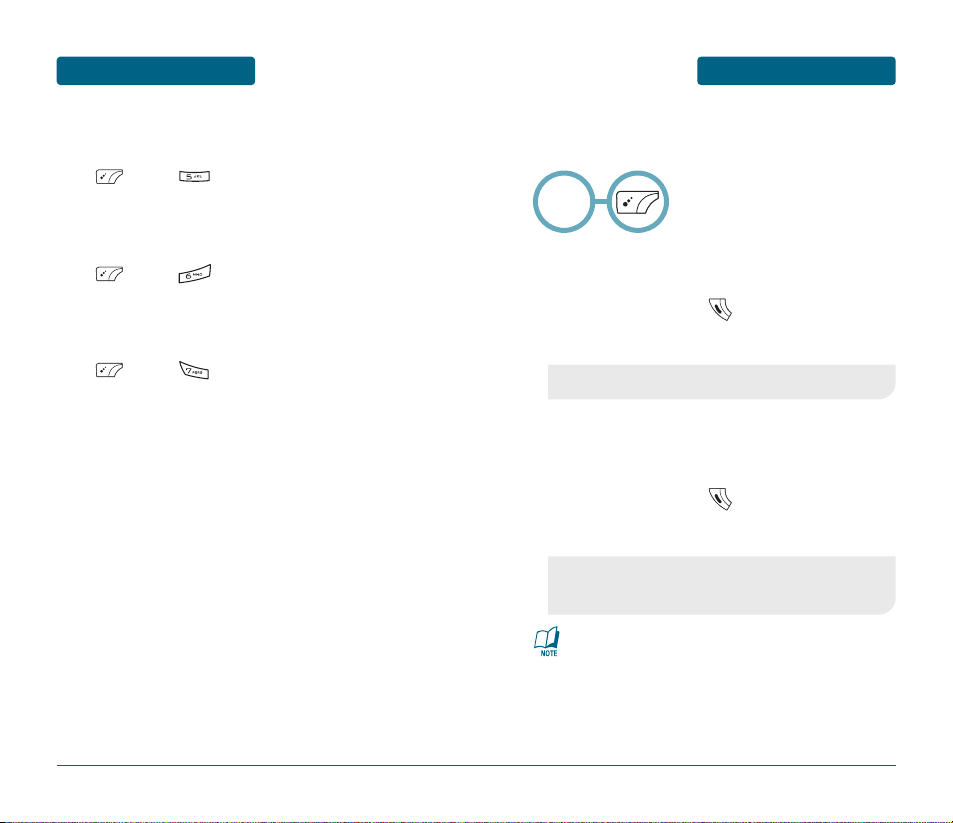
MAKING AN
EMERGENCY CALL
BASIC OPERATION
33
BASIC OPERATION
DURING A CALL
32
SEND MESSAGE
Enables you to send a message (SMS) during a call.
Press [MENU] .
MY NUMBER
Enables you to see your phone number while on a call.
Press [MENU] .
RECORD CALL
Records the conversation for up to three minutes during a call.
Press [MENU] .
This 911 feature puts the phone in the Emergency Call Mode when
you dial the preprogrammed emergency number, 911.
It also operates in the lock mode and out of the service area.
■
911 IN LOCK MODE
The 911 call service is available even in the lock mode.
Enter “911” and press .
The call connects.
■
911 USING ANY AVAILABLE SYSTEM
The 911 call service is available even in the lock mode.
Enter “911” and press .
The call connects.
•
When the call ends, the phone returns to the Lock Mode.
•
While the phone is in the emergency mode for 5 minutes,
the phone can receive an incoming call from any available
system. However it can't make a call.
The 911 call is not recorded in the recent call list.
Emergency
Number
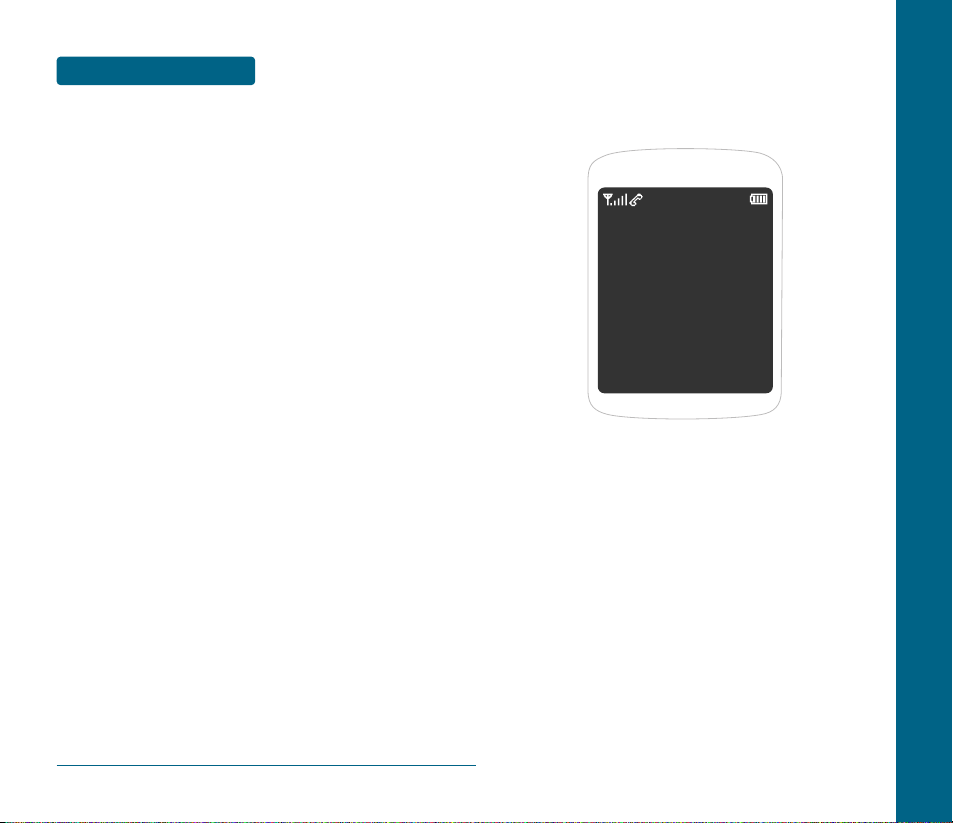
CHAPTER 3
MEMORY
FUNCTIONS
This chapter addresses memory functions including:
STORING A PHONE NUMBER
ENTERING LETTERS, NUMBERS & SYMBOLS
MAKING A CALL FROM THE PHONE BOOK
CHAPTER 3 MEMORY FUNCTIONS
34
MEMO
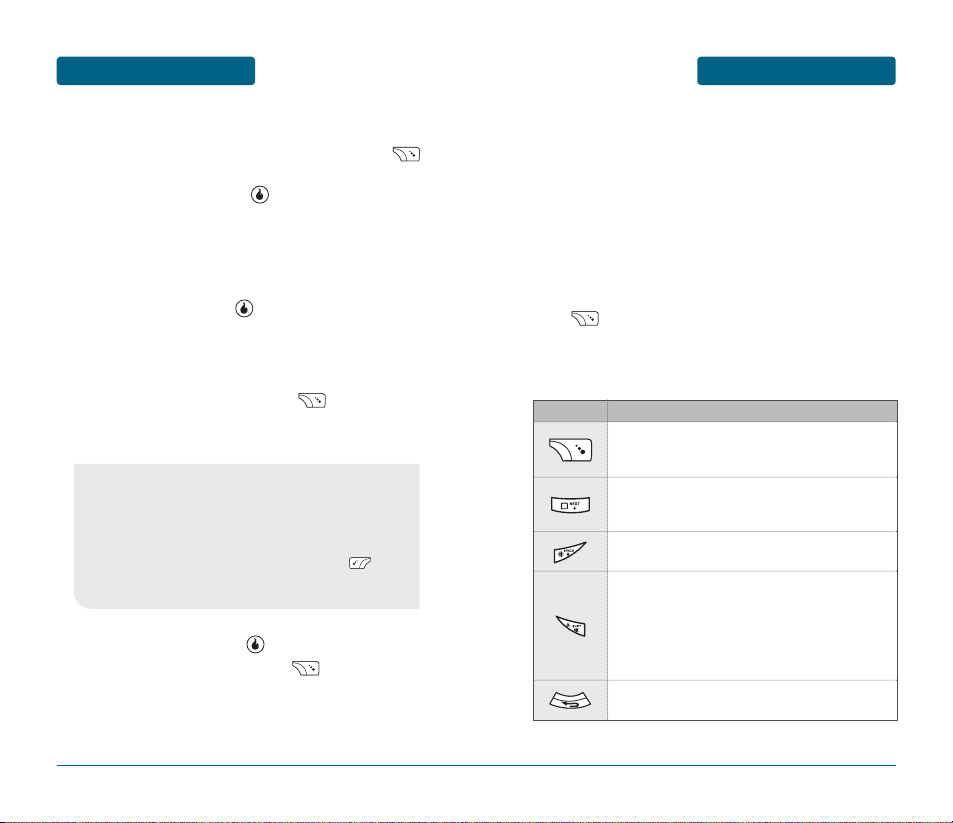
ENTERING LETTERS,
NUMBERS & SYMBOLS
MEMORY FUNCTIONS
The input mode (T9 editor) will automatically be
activated when necessary to enter letters and numbers.
As shown below, there are 5 available modes ; Standard
input mode (Abc), T9Word input mode (T9Abc), Numeric
mode (123), Symbol mode (Sym) and korean mode
(Korean).
The input mode indicator appears on the below right of
the display when letters and numbers are entered. To
select the desired input mode among the 5 modes below,
press [Abc], then enter letters and numbers.
The following illustrates the function assigned to each
key in the Alpha Editor.
37
MEMORY FUNCTIONS
STORING
A PHONE NUMBER
The phone book stores up to 1200 entries.
Slide the phone open, enter phone # then press
[SAVE], and then choose “New Contact” or
“Existing Contact”. Press to select.
If “New Contact” is selected, enter a contact edit
window.
If “Existing Contact” is selected, your contact list is
displayed. Choose the entry to add the phone
number to, then press .
Enter a name.
Please refer to page 37 for more details on entering
letters, numbers & mbols.
To change the input mode, press [Abc].
Press the Navigation Key down to select other
options.
To store the entry, press [SAVE].
“Save changes?” and then press [YES].
36
•
Contact Field: First Name, Last Name, Graphic,
Phone Number 1 ~ 5, , Ring, Default number,
Email, Instant Message, MySpace, Notes,
Group.
•
Phone Number Type: Mobile, Home, Work, Fax, Other.
•
If you entered a phone number or others, press [Add...]
to select options. (Phone/E-Mail/Address/Nickname/Title/
Company/Department/Website)
FUNCTIONKEY
Abc
Press to change mode.
[T9Abc][Abc][123][Sym][Korean]
Next
Press to view the next matching word if the
highlighted word is not the word you intended.
Space
Press to accept a word and add a space.
Clear
Press to delete a character to the left of the cursor.
Caps Lock
Press to select a letter case of the standard text
input or T9 text input mode. [Abc], [ABC] and [abc]
indicate the standard text input. [T9Abc], [T9ABC]
and [T9abc] indicate the predictive text input. Press
and hold to change mode.
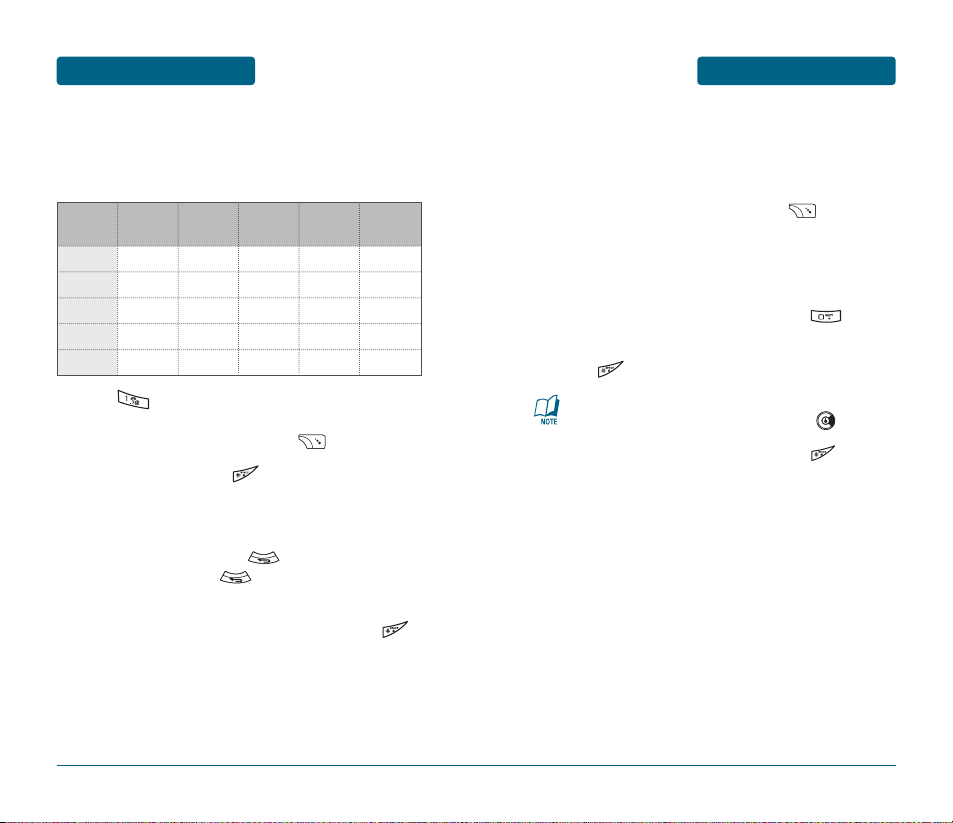
ENTERING LETTERS,
NUMBERS & SYMBOLS
MEMORY FUNCTIONS
■
T9WORD INPUT MODE
The T9Word input mode incorporates a built-in-dictionary to
determine a word based on the entered characters. A T9Word can
be entered more quickly by pressing a key once per character.
Select the T9Abc mode by pressing [Abc].
Press a digit key once to enter the character you
want then enter all the characters to input the
word you want.
To view the next matching word, press .
To accept the matching word and enter a space,
press .
39
To enter a compound word:
•
Enter the first part of the word then press to
accept it.
•
Enter the last part of the word then press to
enter the word.
MEMORY FUNCTIONS
ENTERING LETTERS,
NUMBERS & SYMBOLS
■
STANDARD INPUT MODE
Use the number keys to enter letters, numbers and characters.
Enter letters using the key pad as follows:
Press repeatedly, until the desired symbol
appears (. , - ? ! ' @ : 1).
To change the input mode, press [Abc].
To enter a space, press . The cursor will
automatically move to the next column.
Repeat until letters are entered.
To delete one digit, press .
If you press and hold , it will delete letters
entirely as well as entire numbers.
To change from lowercase to uppercase, press .
38
Key Pad
Press
1 Time
Press
2 times
Press
3 times
Press
4 times
Press
5 times
2ABC
3DEF
4GHI
:
9WXYZ
A
D
G
:
W
B
E
H
:
X
C
F
I
:
Y
2
3
4
:
Z
A
D
G
:
9
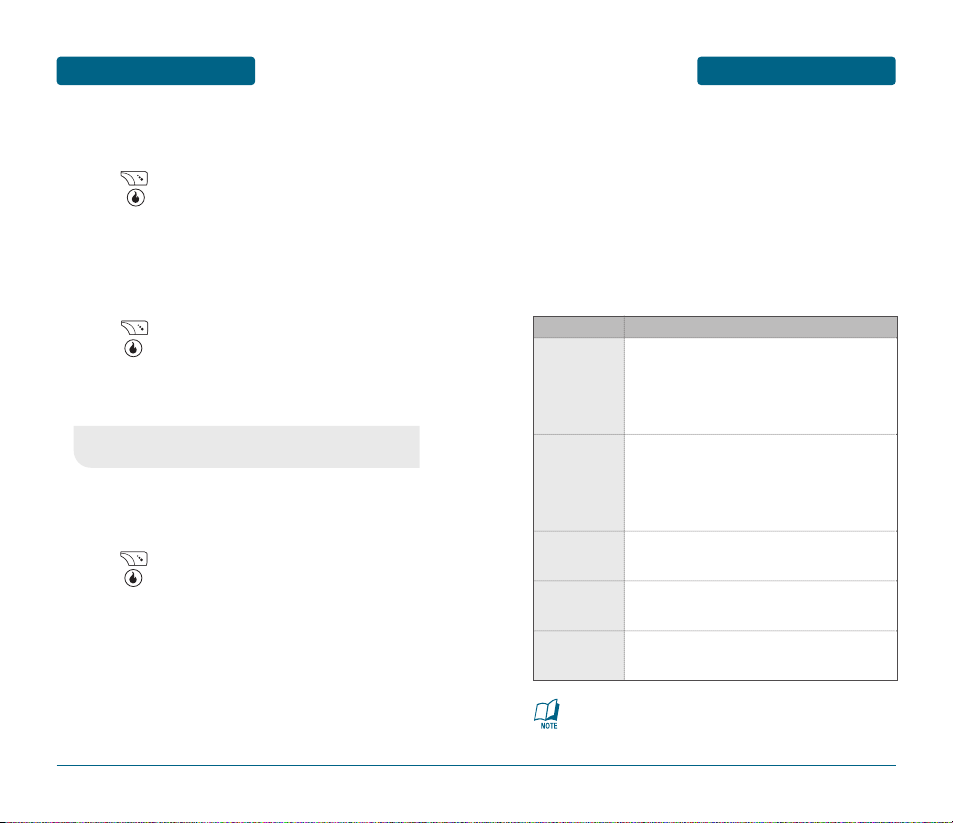
ENTERING LETTERS,
NUMBERS & SYMBOLS
MEMORY FUNCTIONS
■
USING QWERTY KEYBOARD
Your phone is specifically designed QWERTY keyboard provides a
superior typing experience on a small handheld for easy and
comfortable text writing. You can use all of the phone functions
with the keyboard either closed or open. When you open the
keyboard you have the extra benefit of a full messaging keyboard.
The handheld includes a fully-functional QWERTY
keyboard you can use to compose text for email
messages, notes, and so on.
41
MEMORY FUNCTIONS
ENTERING LETTERS,
NUMBERS & SYMBOLS
■
NUMERIC MODE
Allows you to enter numbers.
Press [Abc] and scroll down to “123” and
press to change to Numeric Mode.
To enter a number, press a digit key.
■
SYMBOL MODE
Allows you to enter symbols.
Press [Abc] and scroll down to “Sym” and
press to change to Symbol Mode.
Select the symbol you want to enter by pressing the
corresponding digit key.
■
KOREAN MODE
Allows you to enter korean characters.
Press [Abc] and scroll down to “Korean” and
press to change to Korean Mode.
To enter korean characters, press a keypad.
40
•
Use the Navigation Key to view a different set of symbols.
There are 8 sets of symbols.
FUNCTIONKEY
To type upper-case letters, hold down the Shift
key and then press one or more letter keys.
Alternatively, you can briefly hold down a letter
key to capitalize a letter. Or, press and release
the Shift key and then press a letter key.
Shift + letter
To type the number or symbol printed in orange
at the top of a key, hold down the orangecolored Alt key and then press one or more
letter keys. Or, press and release the Alt key and
then press a letter key.
Alt + letter
Press the Space key to type a blank space.
Press the Enter key to insert a carriage return.
Space Key
Enter Key
Press the Delete key to delete a character to the
left of the text cursor.
Clear Key
For best performance in low-light environments, your phone
includes a backlight feature that can illuminate both the
display and the keyboard so you can keep reading and typing.
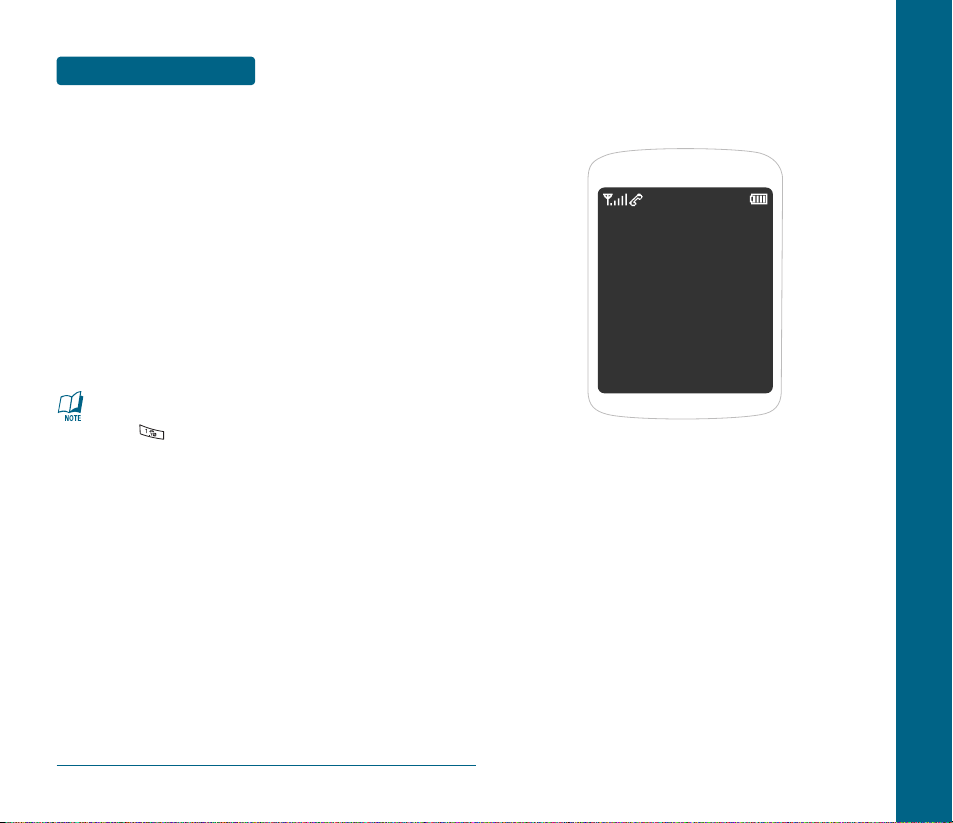
CHAPTER 4
MENU
FUNCTIONS
This chapter addresses accessing the menu and using its functions
and features to customize your phone.
CUSTOMIZE
SURF
SNAP
VIDEO+MUSIC
CONTACT
GAMES
PLAN
MESSAGE
APPS
CHAPTER 4 MENU FUNCTIONS
42
MEMORY FUNCTIONS
MAKING A CALL FROM
THE PHONE BOOK
■
ONE-TOUCH/TWO-TOUCH DIALING
Ideal for frequently dialed numbers, this feature allows phone book
entries to be dialed via the keypad with only one or two key
presses.
ONE-TOUCH DIALING:
1~9: Press and hold the corresponding memory number
for more than 1 second.
TWO-TOUCH DIALING:
10~99: Press the first digit and second digits of the
memory number short and long respectively.
•
If no phone number is stored in the location entered,
“Invalid speed dial” will appear on the screen.
•
Press is used for One-Touch voicemail dial feature.
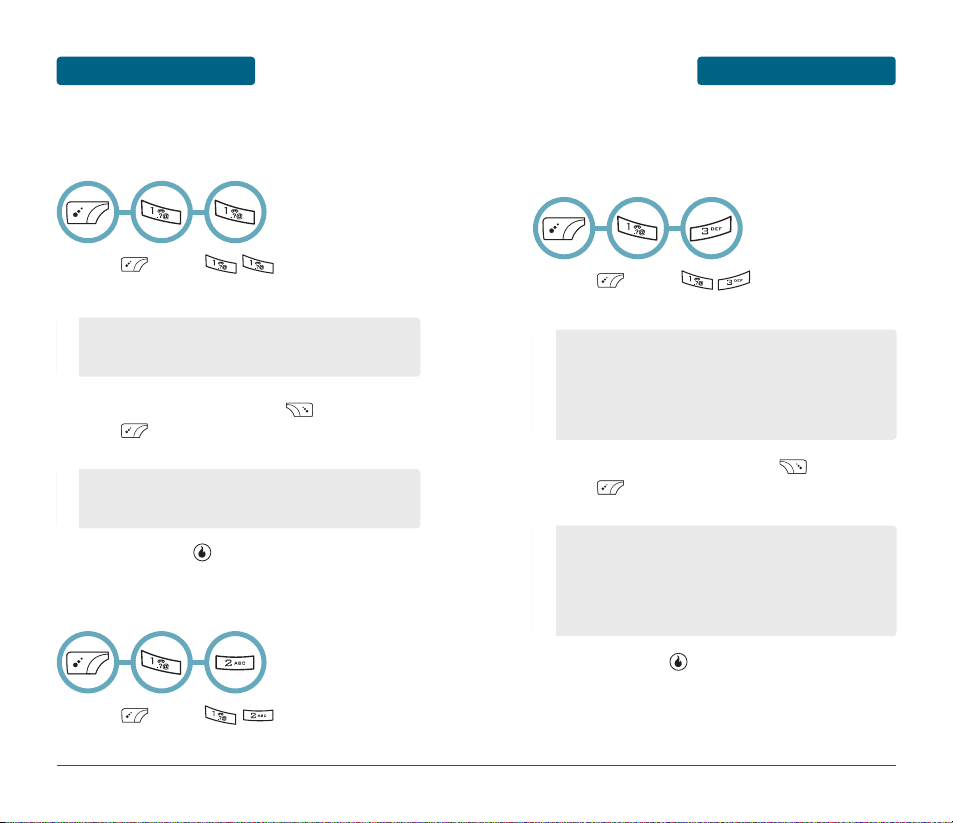
CUSTOMIZE
MENU FUNCTIONS
45
MENU FUNCTIONS
CUSTOMIZE
■
RINGS
You can select a ringtone that will play when receiving a call. You can
select from downloaded ringtones as well as the default ringtones.
Press [MENU] .
To select your desired ringer type.
To play a select ringtone, press [PLAY].
Press [MENU], select one of the following
options.
To save it, press [SET].
44
•
Rings: Select a live ringtone.
•
Bell Rings: Select from your downloaded ringtones.
•
Freebies: Select from the default ringtones.
•
Delete: Delete the selected live ringtone.
•
Delete All: Delete all contents in the live ringtone list.
•
File Info: Display the selected live ringtone information.
■
DOWNLOAD RINGS
Connects directly to the Helio Store, where you can download ringtones.
Press [MENU] .
Connecting to Helio Service.
■
SCREENS
Select the wallpaper image displayed in idle mode. In addition to the
default images, you can select a downloaded image, Video Screen,
Photos or Video Recordings as your screen.
Press [MENU] .
To select your desired image type.
To view/play a select image, press [VIEW/PLAY].
Press [MENU], select one of the following
options.
To save it, press [SET].
•
Screens: Select from downloaded screens or from the
provided freebies.
•
Video Screens: Select a Video Screen.
•
Photos: Select from saved taken images.
•
Video Recordings: Select from saved taken video clips.
•
Freebies: Select from the default screens.
•
Sort: Sort the content list.
•
Rename: Rename the selected content.
•
Delete: Delete the selected content.
•
Delete All: Delete all contents in the content list.
•
Lock On/Off: Lock On/Off the selected content.
•
File Info: Display the selected content information.
