Page 1

User Manual
Ocean2
Page 2
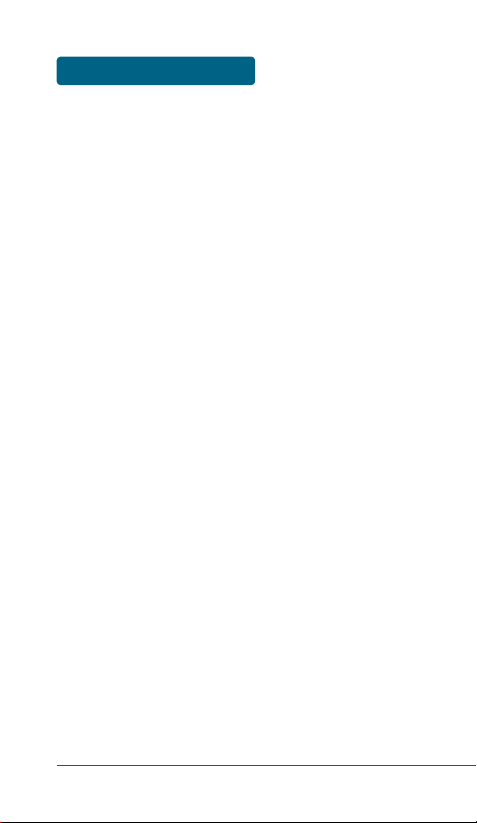
WELCOME
Thank you for choosing the Helio Ocean2 wireless handset.
Developed by our dedicated team of top researchers, this
product allows for high speed communication services, such as
web browsing, data services, and animated graphic menu
system for easy access to its many features. Among its many
advanced features, T9 text input mode makes it much
easier to enter text and messages.
Other included technologies are:
•
Full graphic display of 9 text input lines and 1 icon line with
variable font size.
•
Music/Video player
•
Easy to enter text using T9 text input mode.
•
Easy to select menu with Scroll Sensor.
•
Full QWERTY keyboard.
•
Bluetooth Wireless Technology.
•
Enhanced for web browsing & data services (i.e.; wireless
internet access, full HTML browser)
•
Animated Graphic User Interface (GUI) display compliant
with CDMA2000 1X, EVDO.
•
260K Color TFT LCD, QVGA (240X320 pixel) Size.
•
Mobile camera (2.0 Megapixel)
•
Navigation Key and 27 keys aligned for more convenience.
•
Geotagging of photos/videos and upload to various media
sites (i.e. YouTube, Flickr).
•
Sophisticated speaker handset features.
•
Additional text messaging and web browsing services in
addition to authentication, call forwarding, call transfer,
and call waiting.
IMPORTANT INFORMATION
This Ocean2 user manual contains very important information
about how to handle and use the product. Please read this
manual thoroughly, pay attention to the warranty on the back
page and understand the exclusions and limitations of your
warranty, related to the use of unauthorized components.
2
Page 3
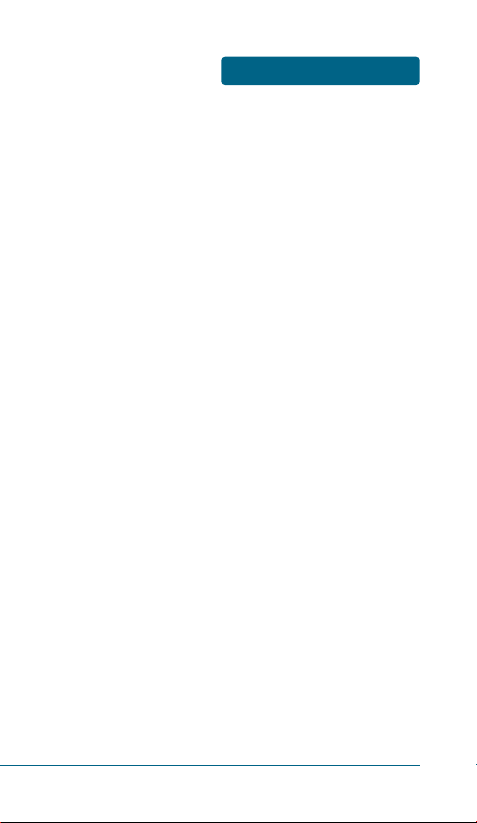
TABLE OF CONTENTS
CHAPTER 1. BEFORE USING YOUR HANDSET ..................7
INSIDE THE PACKAGE....................................................8
HANDSET DESCRIPTION ................................................9
HANDSET VIEW...................................................................9
THE FUNCTION KEYS ........................................................10
DISPLAY INDICATORS..................................................12
DISPLAY INDICATORS........................................................12
BATTERY USAGE ..........................................................14
BATTERY INSTALLATION...................................................14
BATTERY REMOVAL..........................................................15
BATTERY CHARGING.........................................................16
BATTERY HANDLING INFORMATION...........................17
DO’s....................................................................................17
DON’Ts...............................................................................17
microSD CARD USAGE ................................................18
USING microSD CARD .......................................................18
USING SCROLL SENSOR...............................................19
USING SCROLL SENSOR.....................................................19
CHAPTER 2. BASIC OPERATION......................................21
TURNING THE HANDSET ON / OFF...............................22
TURNING THE HANDSET ON ............................................22
TURNING THE HANDSET OFF ...........................................22
ACCESSING THE MENU................................................23
MENU SUMMARY ........................................................24
BASIC FUNCTIONS .......................................................27
MAKING A CALL ...............................................................27
MAKING AN INTERNATIONAL CALL................................27
CALLING A NUMBER FROM CONTACTS ..........................28
ANSWERING A CALL .........................................................28
SPEAKER PHONE ...............................................................28
ENTER LOCK MODE ..........................................................29
3-WAY CALLING ................................................................29
CALL WAITING ..................................................................30
2 SEC/HARD PAUSE ...........................................................30
ADJUSTING VOLUME........................................................31
CALLER ID..........................................................................31
3
Page 4
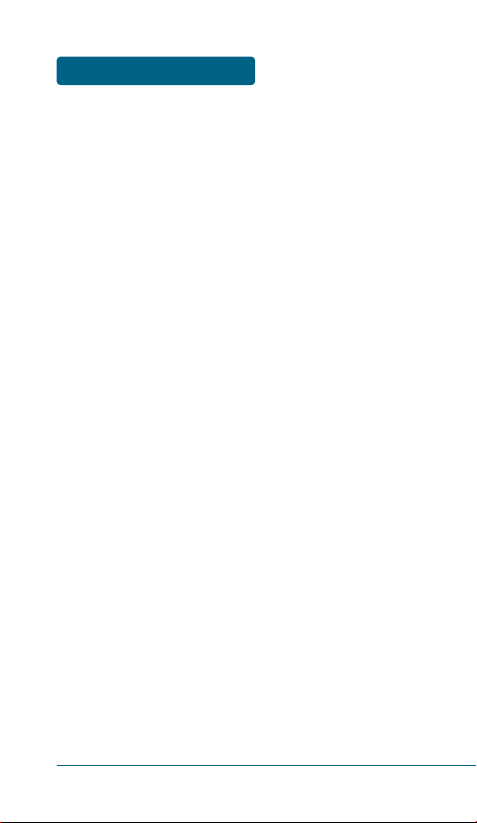
TABLE OF CONTENTS
USING BGM(BACKGROUND MUSIC) FUNCTION .............32
USING IDLE ALERTS FUNCTION........................................32
USB CONNECTIONS...........................................................33
CALL HISTORY...................................................................35
DURING A CALL...........................................................36
MUTE (UNMUTE) ..............................................................36
AVAILABLE OPTIONS DURING A CALL ............................36
MAKING AN EMERGENCY CALL .................................38
911 IN LOCK MODE ..........................................................38
911 USING ANY AVAILABLE SYSTEM ..............................38
CHAPTER 3. MEMORY FUNCTIONS ................................39
STORING A PHONE NUMBER.......................................40
ENTERING LETTERS, NUMBERS & SYMBOLS ..............41
STANDARD INPUT MODE .................................................42
T9WORD INPUT MODE.....................................................43
NUMERIC MODE ...............................................................44
SYMBOL MODE.................................................................44
KOREAN MODE.................................................................44
USING QWERTY KEYBOARD ............................................45
MAKING A CALL FROM THE PHONEBOOK .................46
ONE-TOUCH/TWO-TOUCH DIALING ................................46
CHAPTER 4. MENU FUNCTIONS......................................47
CUSTOMIZE ..................................................................48
RINGS .................................................................................48
SCREEN ..............................................................................49
RING VIBRATION...............................................................52
VOLUME ............................................................................53
AIRPLANE MODE ..............................................................54
BLUETOOTH ......................................................................54
SETTINGS ...........................................................................58
DEVICE ...............................................................................66
SURF .............................................................................69
ACCESS HELIO PORTAL.....................................................69
URL.....................................................................................70
BROWSER MENU...............................................................70
4
Page 5
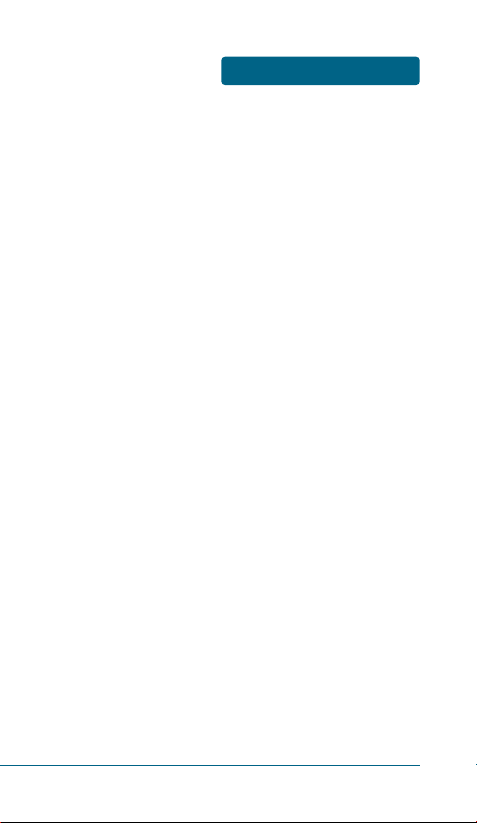
TABLE OF CONTENTS
SNAP ............................................................................76
CAPTURE............................................................................76
VIDEO CAMERA ................................................................81
ALL MEDIA ........................................................................84
MY ALBUMS......................................................................85
DATE VIEW........................................................................86
HELIO ALBUM ...................................................................87
SETTINGS ...........................................................................88
MEMORY INFO..................................................................89
PRINT PHOTOS ..................................................................90
MUSIC+VIDEO..............................................................91
MUSIC ................................................................................91
DOWNLOAD MUSIC..........................................................92
VIDEO ................................................................................93
DOWNLOAD VIDEO..........................................................94
CONTACT......................................................................95
NEW ...................................................................................96
EDIT....................................................................................97
SEARCH..............................................................................97
CONTACT SYNC.................................................................98
LOCATE..............................................................................99
REFRESH PRESENCE...........................................................99
DELETE...............................................................................99
DELETE MULTIPLE ...........................................................100
COPY................................................................................101
EMAIL AS VCARD............................................................102
SETTINGS .........................................................................103
GAMES .......................................................................104
DOWNLOAD GAME ........................................................104
PLAN ..........................................................................105
VOICE MEMO ..................................................................105
CALENDAR.......................................................................106
TO DO..............................................................................108
WAKE-UP CALL ...............................................................110
ALARM.............................................................................112
CALCULATOR...................................................................113
WORLD TIME...................................................................114
5
Page 6
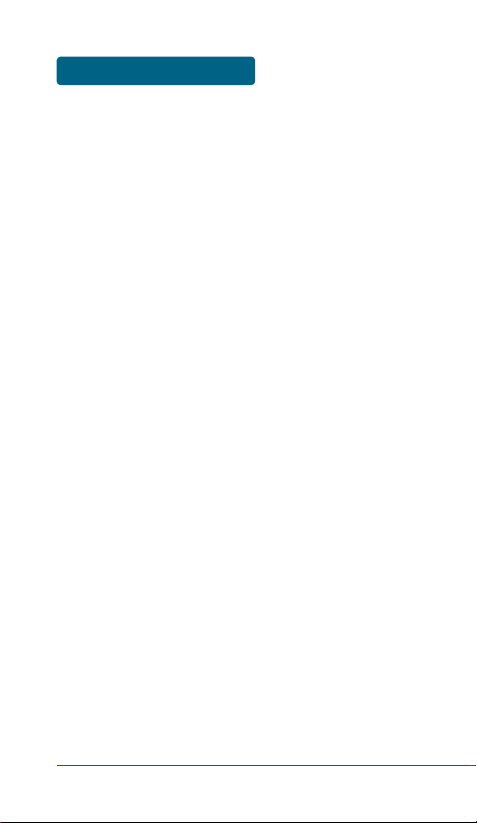
TABLE OF CONTENTS
6
UNIT CONVERTER............................................................115
NOTEPAD.........................................................................116
STOP WATCH...................................................................117
TIP CALCULATOR.............................................................118
MESSAGE ...................................................................119
WHEN A NEW MESSAGE ARRIVES.................................119
MESSAGE .........................................................................119
SEND TEXT/PIC MESSAGE ..............................................120
TEXT/PIC INBOX ..............................................................122
OVER-THE-AIR SETTINGS SERVICE .................................124
INSTANT MESSAGING .....................................................124
EMAIL MESSAGES ...........................................................126
HELIO MAIL .................................................................... 127
SEND HELIO MAIL ...........................................................129
MAIL FOR MICROSOFT EXCHANGE ...............................129
YAHOO!...........................................................................130
AOL ..................................................................................130
GOOGLE...........................................................................130
WINDOWS LIVE...............................................................131
EARTHLINK ......................................................................131
ADD EMAIL ACCOUNT ...................................................131
EMAIL MENU OPTIONS...................................................132
APPS...........................................................................133
CHAPTER 5. SAFETY AND WARRANTY ........................137
SAFETY INFORMATION FOR WIRELESS HANDHELD
HANDSETS .................................................................138
SAFETY INFORMATION FOR FCC RF EXPOSURE .......143
SAR INFORMATION....................................................144
FCC HEARING-AID COMPATIBILITY (HAC)
REGULATIONS FOR WIRELESS DEVICES....................146
FDA CONSUMER UPDATE..........................................148
PROTECT YOUR WARRANTY......................................155
12 MONTH LIMITED WARRANTY ..............................156
Page 7
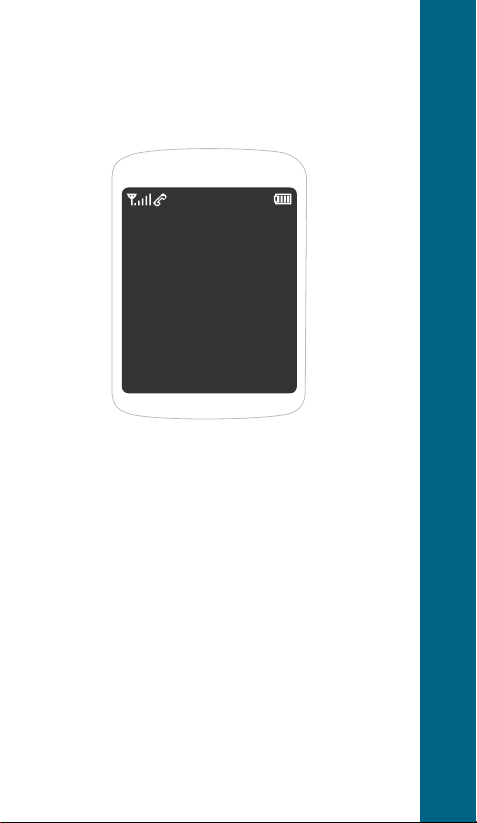
CHAPTER 1
BEFORE
USING
YOUR HANDSET
This chapter provides important information about using
Ocean2 including:
INSIDE THE PACKAGE
HANDSET DESCRIPTION
DISPLAY INDICATORS
BATTERY USAGE
BATTERY HANDLING INFORMATION
microSD CARD USAGE
USING SCROLL SENSOR
CHAPTER 1 BEFORE USING YOUR HANDSET
Page 8
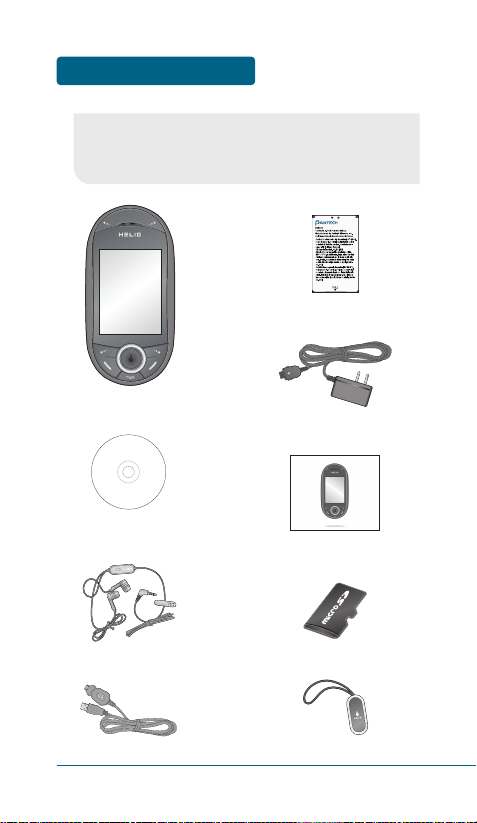
BEFORE USING
INSIDE THE PACKAGE
8
This package should include all items pictured below.
If any items are missing or different, immediately contact the
retailer where you purchased the cellular device.
Quick Start Guide
Charm/Screen Cleaner
External Storage
Battery
Handset
Charger
Manual CD
Headset (Handsfree)
USB Cable
Page 9
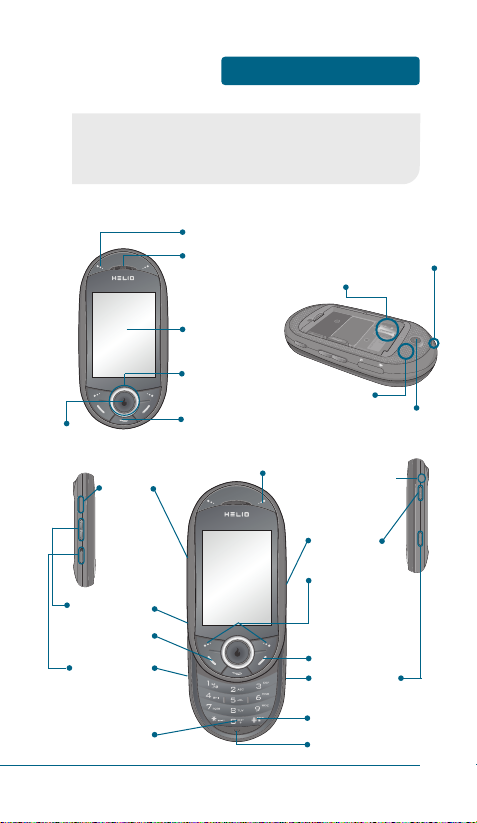
HANDSET DESCRIPTION
BEFORE USING
■
HANDSET VIEW
9
Display
Screen
Navigation
Keys
Earpiece
Download Store Key
Clear Key
This handset is a dual-mode CDMA2000 1X, EVDO digital handset
with camera, music and video playback, and web browsing
capabilities. The Ocean2 weighs 5.61oz.
The dimensions are 4.56” x 2.28” x 0.79”.
International
Function Key
End Key
Lock Mode Key
Left/Right
Soft Keys
Send Key
Silent
Mode Key
Camera Key
Music Key
Earjack
Alerts Key
Volume Key
Chager
Jack
Microphone
Camera Lens
Speaker
microSD
Card Slot
Charm/
Screen Cleaner
Loop
Scroll Sensor
/OK Key
Page 10
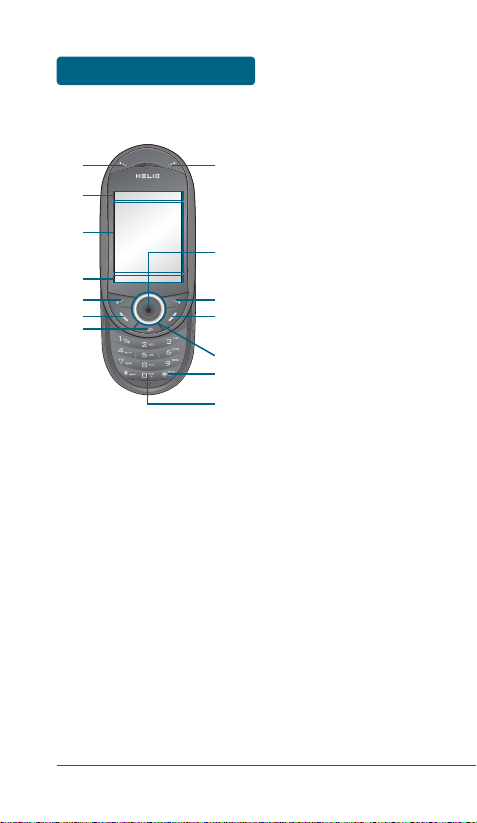
10
BEFORE USING
HANDSET DESCRIPTION
1
2
3
4
5
6
7
10
8
11
13
14
9
12
(1) Download Store key - Press
to access Helio Store.
(2) Display Indicators - See page
12 for a list of icons.
(3) Text & Graphic area
(4) Soft Key Indicators - Shows
the functions currently
assigned to each soft key and
displays some icons.
(5) Left Soft Key - Press to access
the main menu or function displayed on bottom line of LCD.
(6) Send Key - Press to make or
receive a call. Short Press:
Recent Calls.
(7) Clear Key - Press to clear a
digit from the display or to
return to the previous page.
(8) Alerts Key - Press to Idle alert
window will be displayed.
(9) Scroll Sensor/OK Key
In Idle Mode - Press to access
Helio Potal site.
Inside a Menu - Press to selects
the highlighted choice in a
menu. Place your finger on the
Scroll Sensor and lets you drag
to scroll menu.
(10) Right Soft Key - Press to
access contacts menu or
function displayed on
bottom line.
(11) End Key - Press to turn the
handset on/off, to terminate a
call or to return to the initial
page.
(12) THE NAVIGATION KEYS
Long Press - Down for New
Message, Left for Music Player
and Right for Apps.
In Idle Mode - Press Up for
Surf, Down for Message, Left
for Music + Video and Right
for Games.
Inside the Menu - Scroll
through menu options with
keypad or select function
displayed on the screen.
(13) Lock Key - Press and hold to
enter lock mode.
(14) International Key - A long
press will display a plus “+”.
■
THE FUNCTION KEYS
Page 11
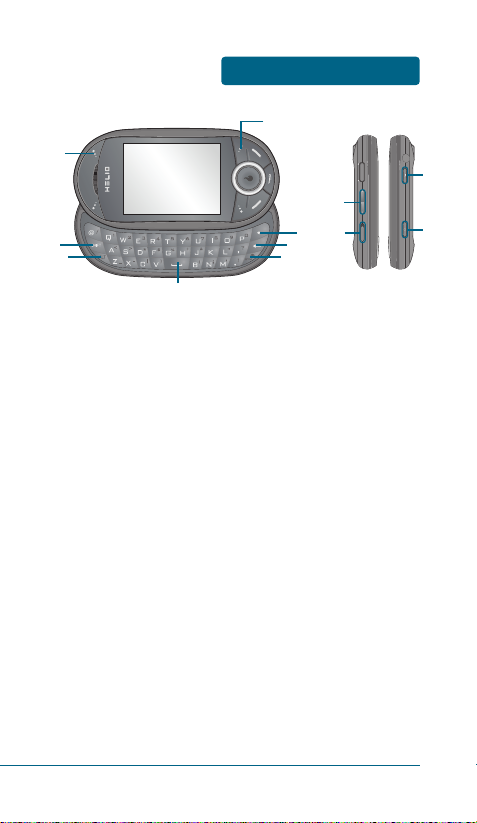
11
HANDSET DESCRIPTION
BEFORE USING
21
20
22
19
16
15
17
18
(15) Download Store key -
Press to access Helio Store.
(16) Shift key - Enters upper
case letters and symbols.
You can either press the
Shift key first and then the
desired key or press both
keys at the same time.
(17) Alt key - To type the
number or symbol printed
in orange at the top of a
key, hold down the or
ange-colored Alt key and
then press one or more
letter keys. Or, press and
release the Alt key and
then press a letter key.
(18) Space bar keys - Enters a
space.
(19) Symbols key - Opens a set
of characters and symbols
during text entry.
(20) Enter key - Starts a new
line when entering text.
(21) Backspace key - Deletes
characters.
(22) Alerts Key - Press to Idle
alert window will be
displayed.
(23) Volume Key - Press to
adjust the master volume or
adjust the voice volume
during a call.
(24) Vibrate Switch - Press up
or down to activate vibrate
mode/normal ringer mode.
(25) Music Key - Press to
access Music Library menu.
Press and hold to playback
music in stored in internal
and external memory.
(26) Camera Key - Press to
access Snap menu.
Press and hold to activate
camera view mode.
26
25
23
24
Page 12
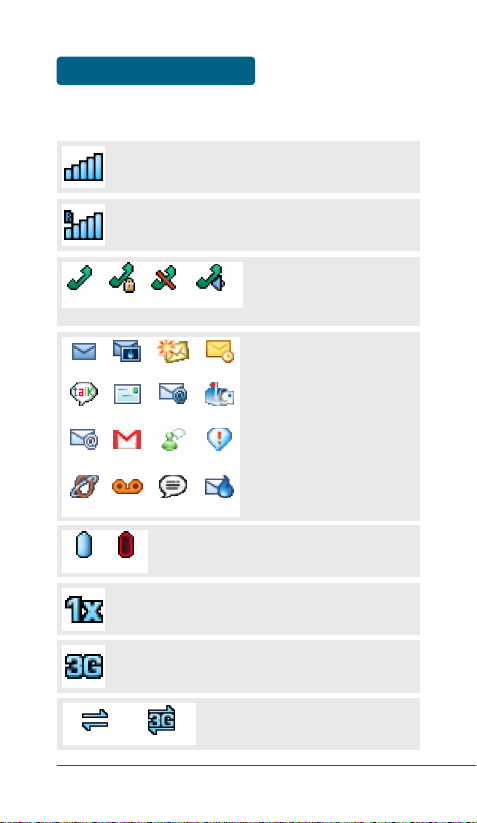
BEFORE USING
DISPLAY INDICATORS
12
■
DISPLAY INDICATORS
Signal Strength
Current signal strength: More lines mean stronger signal.
Roaming
Handset is out of Home coverage area.
Voice Call Status
Display status whether call is
in progress or cannot receive
signal.
Battery
Battery charging status – the more fill, the
stronger the charge.
1X Mode
Handset is in a 1x service area.
3G Mode
Handset is operating in 3G mode.
Message Icon Status
Display received SMS, MMS,
Helio Mail, MME (Mail for
Microsoft Exchange), Yahoo
Email, Yahoo Messenger,
AOL Email, AIM, Gmail, Google
Talk, Windows Live Email,
Windows Live Messenger,
EarthLink Email, POP3/IMAP
Email1, POP3/IMAP Email2.
You’re also notified by a visual
and audible alert.
Calling
Empty
Voice Privacy No Call Speaker Handset
SMS MMS YahooMail MME
Google Talk
Windows
Live Email
Email1 AOL Mail
Email2 Gmail
Windows Live
Messenger
Yahoo
Messenger
EarthLink
Email
VoiceMail AIM HelioMail
Full Charge
Data Service
Indicates 1X/3G internet services
access is active.
1X Data Service 3G Data Service
Page 13
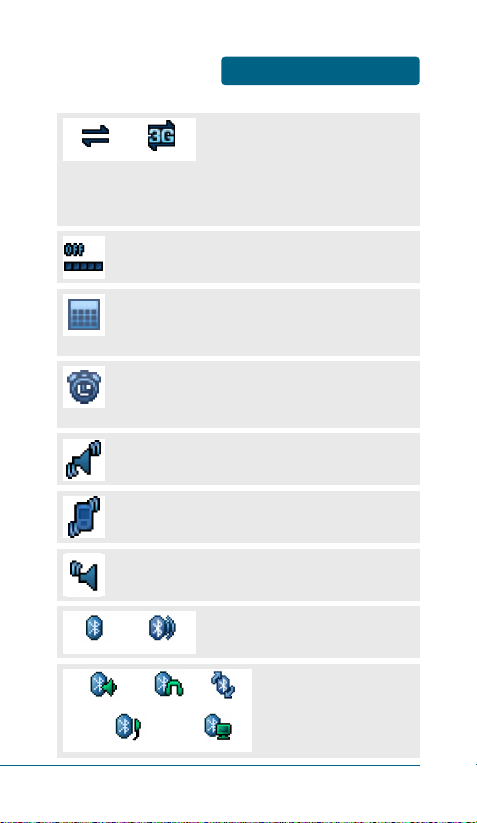
DISPLAY INDICATORS
BEFORE USING
13
Dormant
Indicates your handset is in a dormant
state during a data call. Your handset
goes into Dormant mode when you have
not had any activity on a page for some
time - your connection is still active and
you can make and receive calls.
Airplane Mode
While in Airplane Mode, your handset’s standby screen
will displayed.
Annual Event
Annual Event is set, the idle screen appears.
The idle screen disappears if the anniversary expires
or is disabled.
Alarm/Wake-up Call
Alarm/Wake-up Call is set, the idle screen appears.
The idle screen disappears if the alarm/morning call is in
operation or disabled.
Vibrate
Handset will only vibrate when call is received.
Vibe Then Ring
Handset will vibrates then it rings when call is received.
Vibration and Sound
Handset will vibration and Sound when call is received.
1X Dormant 3G Dormant
Bluetooth Activate
Indicates Bluetooth is activate status.
Bluetooth On Discovery Mode
Bluetooth Connect
Indicates Bluetooth is connect
status.
Mono Headset or Mono Handsfree
Other Device
PC
Home Audio System Stereo Headset
Page 14
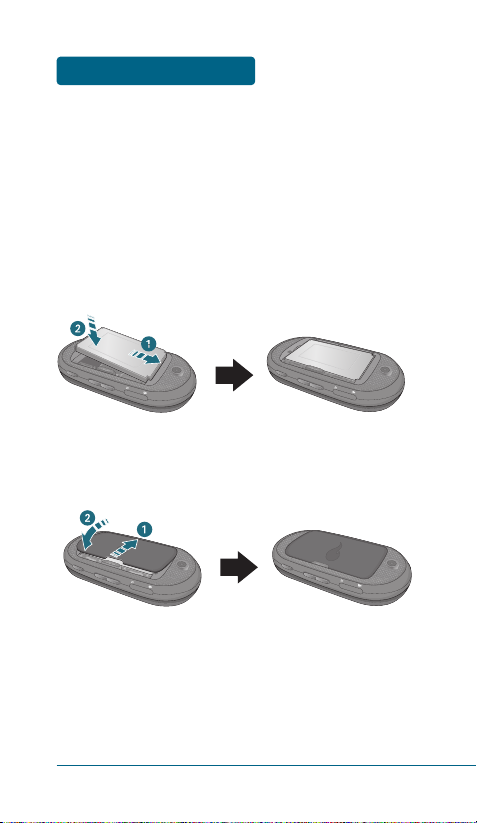
■
BATTERY INSTALLATION
As shown in the picture below, put the metal locators of the
battery into the holes located in the bottom of the unit.
Align the battery tabs with the slots at the bottom
of the phone.
Press the battery down into place. Make sure that
the battery is properly installed before switching on
the phone.
With the battery in position on the phone, place
the cover back on the handset and press it in until
it clicks.
BEFORE USING
BATTERY USAGE
14
Page 15
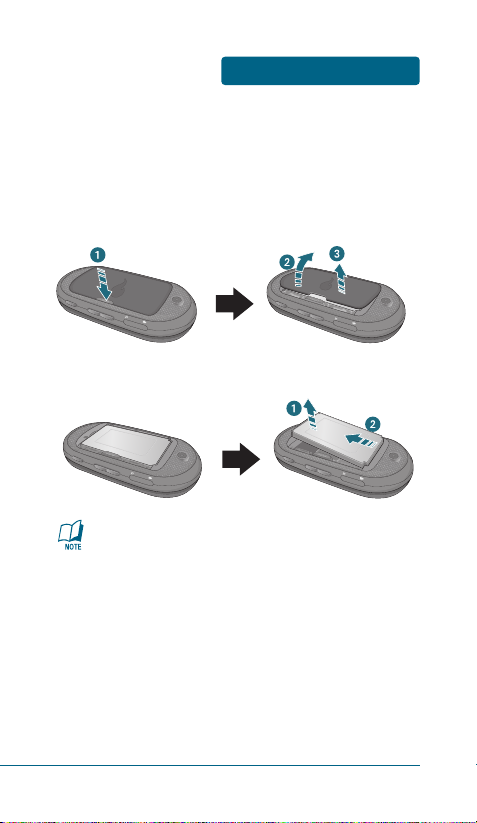
BATTERY USAGE
BEFORE USING
15
If the battery is not correctly placed in the compartment,
the handset will not turn on and/or the battery may be
detached during use.
■
BATTERY REMOVAL
If necessary, power-off the phone by holding down
the END key until the power-off image displays.
Press the release latch, lift up the battery cover.
Lift the bottom of the battery and remove it.
Page 16
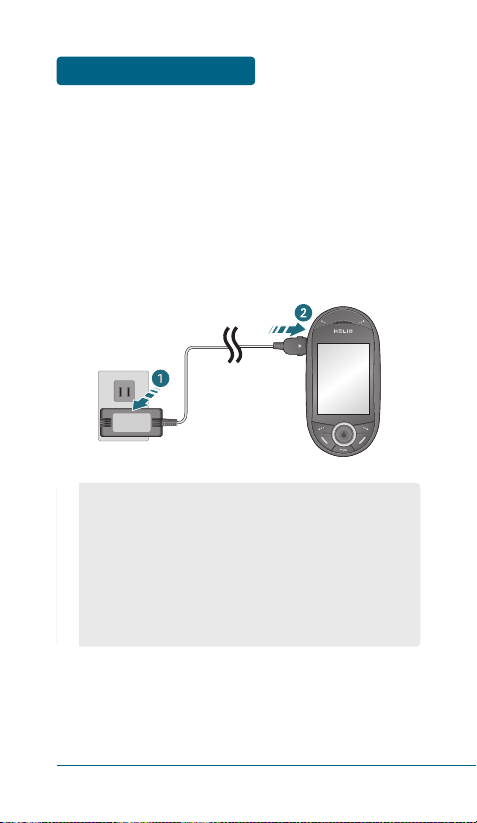
BEFORE USING
BATTERY USAGE
16
■
BATTERY CHARGING
POWER CONNECTION
Plug the AC Charger into a standard outlet.
Plug the other end of the AC Charger into the
Left side of your handset. The battery must be
installed onto the handset.
•
You cannot operate the handset until it is powered on.
•
Fully charge the battery before use.
•
It is more efficient to charge the battery with the handset
powered off.
•
The battery must be connected to the handset in order to
charge it.
•
Battery operating time gradually decreases over time.
•
If the battery fails to perform normally, you may need to
replace the battery.
Page 17
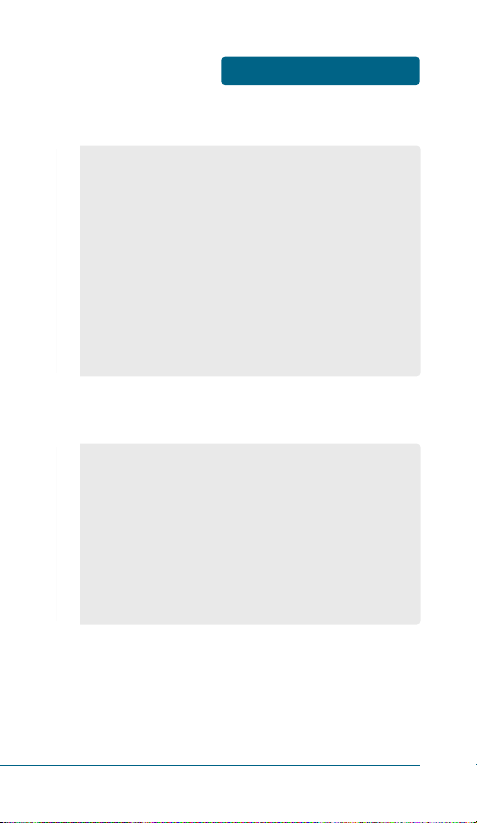
BATTERY HANDLING
INFORMATION
BEFORE USING
17
■
DO’S
■
DON’Ts
•
Only use the battery and charger approved by the
manufacturer.
•
Only use the battery for its original purpose.
•
Try to keep batteries in a temperature between 41ºF (5ºC )
and 95ºF (35ºC). If the battery is stored in temperatures
above or below the recommended range, give it time to
warm up or cool down before using.
•
Completely drain the battery before recharging. It may
take one to six days to completely drain.
•
Store the discharged battery in a cool, dark and dry place.
•
Purchase a new battery when the operating time of the
current battery has decreased gradually over time.
•
Properly dispose of the battery according to local laws.
•
Don’t attempt to disassemble the battery – it is a sealed
unit with no serviceable parts.
•
Don’t accidentally short circuit the battery by carrying it in
your pocket or purse with other metallic objects such as
coins, clips and pens. This may critically damage the
battery.
•
Don’t leave the battery in hot or cold temps.
Otherwise, it could significantly reduce the capacity and
lifetime of the battery.
•
Don’t dispose of the battery into a fire.
Page 18
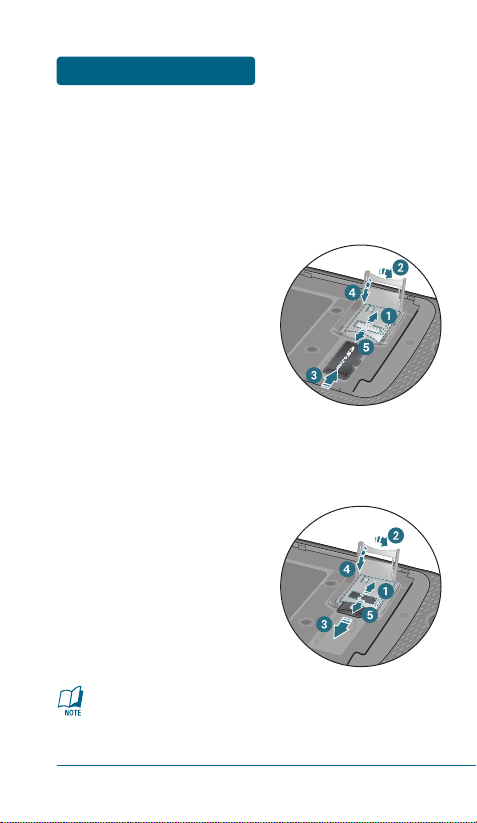
BEFORE USING
microSD CARD USAGE
18
■
USING microSD CARD
The microSD card stores sounds, images, photos and videos, music,
and other files.
INSTALLING THE microSD CARD
To install your microSD card, use the following steps:
Remove the back cover of the
phone. Swing the microSD
memory card holder open.
Insert the card into the
memory card holder with the
gold-colored contact area
facing down.
Close the card holder and slide the
front cover back in place.
REMOVING THE microSD CARD
To remove the microSD card, use the following steps:
Slide the back cover back in
place and open the card
holder.
Remove the card and close
the memory card holder.
•
Only MTP is supported; UMS, such as MSC and
removable disks, is not.
•
If you format T-FLASH, license information will be erased
and commercial content will no longer be usable.
Page 19
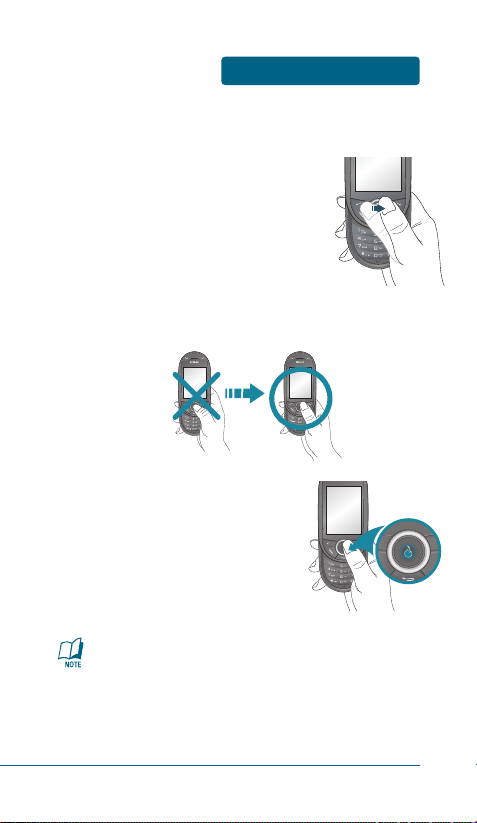
USING SCROLL SENSOR
BEFORE USING
19
■
USING SCROLL SENSOR
Ocean2 is a special feature that gives you
Scroll Sensor Navigation Keys experience
on your device. With Scroll Sensor
Navigation Keys, you can simply use your
finger to scroll menu items. Please refer
to page 60 for more details on “Scroll
Sensor Sensitivity”.
Drag your finger with unfolded as possible you can for
better usages.
Tip of your fingers must be dragged
through the optical joystick which is
the sensor.
•
Only use the tip of your finger to touch a Scroll Sensor.
•
Do not drag or scratch Scroll Sensor with any sharp materials,
because contact may cause electronic interference.
•
Keep the Scroll Sensor to dry. Moisture, sweat, cosmetics can
make functional failure of the Scroll Sensor.
Page 20
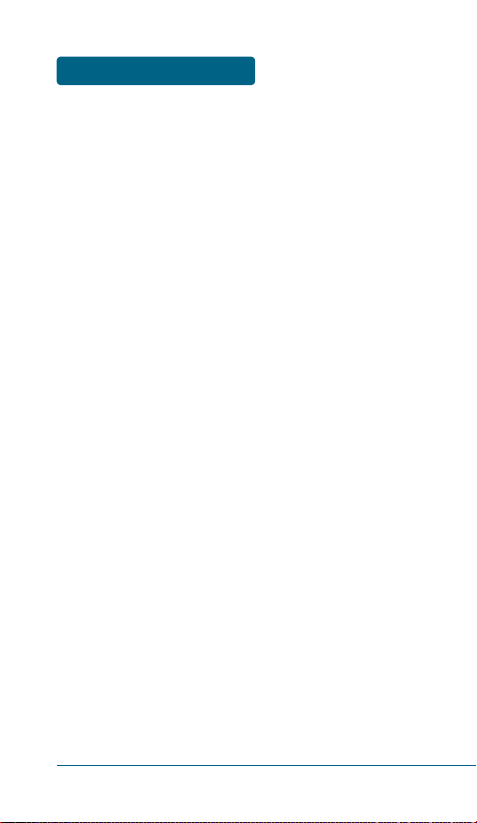
MEMO
20
Page 21
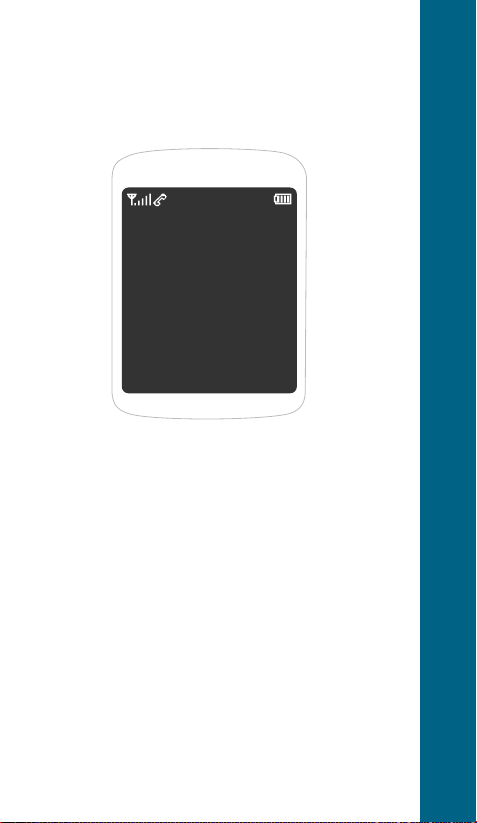
CHAPTER 2
BASIC
OPERATION
This chapter addresses and explains the basic features of your device
including:
TURNING THE HANDSET ON / OFF
ACCESSING THE MENU
MENU SUMMARY
BASIC FUNCTIONS
DURING A CALL
MAKING AN EMERGENCY CALL
CHAPTER 2 BASIC OPERATION
Page 22
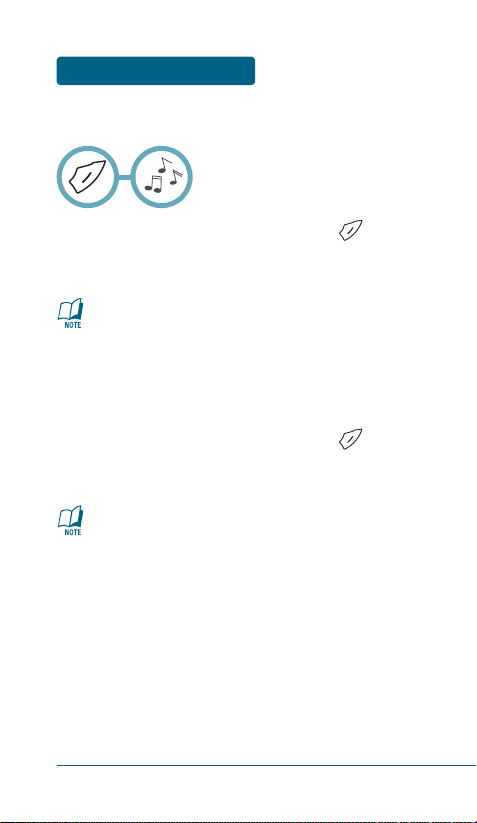
BASIC OPERATION
TURNING THE HANDSET
ON / OFF
■
TURNING THE HANDSET ON
Slide the handset open, press and hold , until
“HELIO” Logo and animation appears and the
power on tone sounds.
22
•
If your handset is locked, enter your 4-digit password
to unlock your handset when “Enter Lock Code”
appears on the display.
•
The default password is “0000”.
•
Immediately change or recharge the battery when
“Low Battery” appears on the display. Memory may
possibly be damaged if the handset turns off due to
the battery completely draining.
•
Turn the handset off before removing or replacing the
battery. If the handset is on, unsaved data may be lost.
■
TURNING THE HANDSET OFF
Slide the handset open, press and hold , until
“HELIO” Logo and animation appears and the tone
sounds.
Page 23
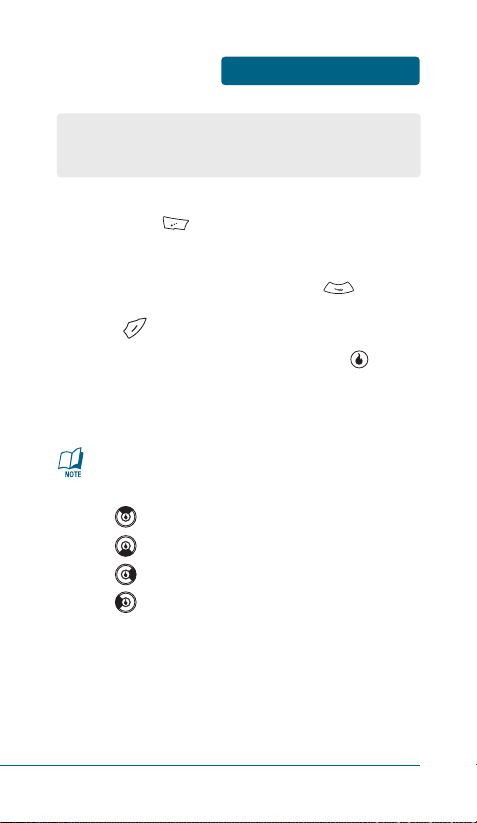
ACCESSING THE MENU
BASIC OPERATION
To access the menu in idle mode, slide the handset
open, press [MENU].
Use the Navigation Key to scroll through the menu.
To return to the previous page, press .
To exit the current menu and return to idle mode,
press .
Press the Navigation Key and then press , to
enter a function when its main page is displayed or
press its assigned number to have direct access to
the function.
23
Hotkey
In idle mode, move the Navigation Key as follows to access
these functions:
•
: SURF
•
: Message
•
: Games
•
: Music + Video
Your handset can be customized via the menu. Each function
can be accessed by scrolling with the Navigation Key or by
pressing the number that corresponds to the menu item.
Page 24
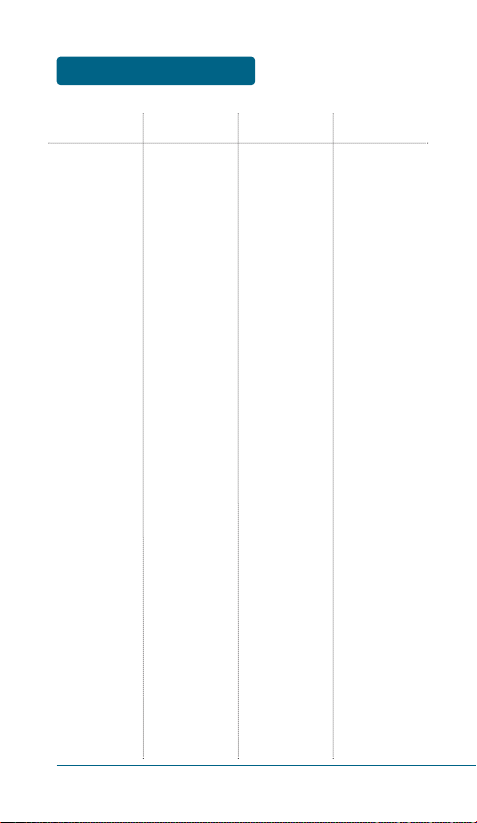
BASIC OPERATION
MENU SUMMARY
24
MAIN MENU 2NDDEPTH 3RDDEPTH 4THDEPTH
1. CUSTOMIZE
1. Rings
2. Screens
3. Ring Vibration
4. Volume
5. Airplane Mode
6. Bluetooth
7. Settings
1. Rings
2. AnswerRings
3. AlertRings
1. Home Screen
2. Overlay
3. Banner
4. Main Menu
IF SOUND SWITCH ON:
IF SOUND SWITCH OFF:
RING
RECEIVER
KEYPAD
EFFECTS
WAKE-UP CALL
ALERTS
POWER UP/DOWN
1. Turn Bluetooth
On/Off
2. Add Device
3. Trusted Devices
4. Send + Receive
1. Backlight
2. System Sounds
3. Scroll Sensor
Sensitivity
4. Language
5. Alerts Manager
6. Call Options
1. Receive Mode
2. Send Photos
3. Send Videos
DISPLAY TIME
DISPLAY BRIGHTNESS
KEYPAD BACKLIGHT
ALERTS
NEW MESSAGE
KEYPAD
SLIDE
D-PAD KEYS
CONFIRM POPUP
CANCEL/WAIT POPUP
CORE KEYS
BACK/CANCEL KEY
CALL CONNECT
MINUTE NOTIFICATION
NO SERVICE
LOW BATTERY
DISPLAY
1. Answer Call On
2. Auto Functions
3. Call Forwarding
Page 25
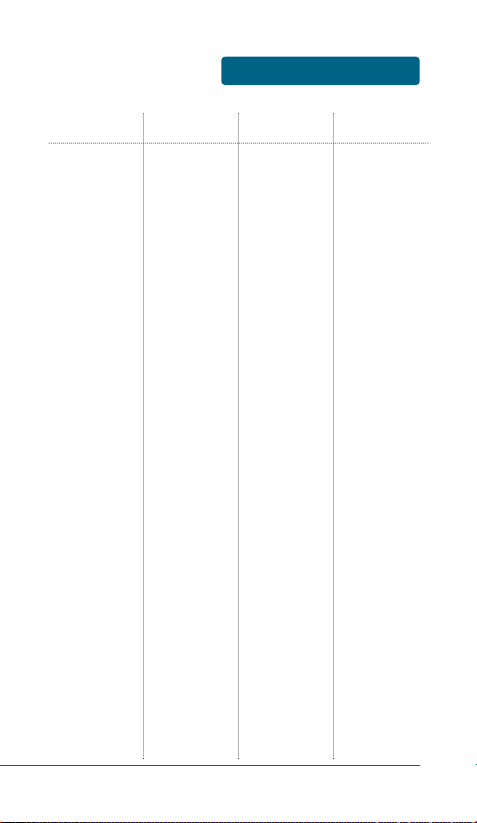
MENU SUMMARY
BASIC OPERATION
25
MAIN MENU 2NDDEPTH 3RDDEPTH 4THDEPTH
2. SURF
3. SNAP
4. MUSIC+VIDEO
5. CONTACT
8. Device
1. Access Helio Portal
1. Capture
2. All Media
3. My Albums
4. Date View
5. Helio Album
6. Settings
1. Music
2. Download Music
3. Video
4. Download Video
Emergency
Information
Member Care
My Number
Voicemail
7. Security
8. Mode Transition
Time
9. Network
1. Memory
2. Reset
3. Software Info
1. Internal Memory
2. External Memory
1. Internal Memory
2. External Memory
1. Internal Memory
2. External Memory
1. Access Helio Portal
1. On Closed Slide
2. Call Receiving
3. Shutter Sound
4. Voice Recording
1. Playlists
2. Artists
3. Albums
4. Songs
5. Genres
1. Access Helio Portal
1. Playlists
2. Videos
3. Video Album
1. Access Helio Portal
1. New
2. Edit
3. Search
4. Contact Sync
5. Locate
6. Refresh Presence
4. Call Block
5. Voice Privacy
6. TTY
1. Phone Lock
2. Change Password
1. Memory Info
2. Clear Memory
1. Reset All
2. Clear Contacts
Page 26
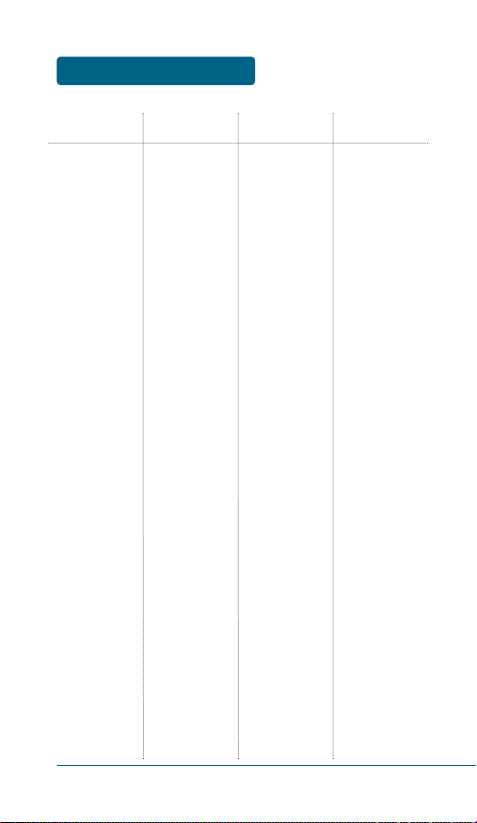
26
BASIC OPERATION
MENU SUMMARY
MAIN MENU 2NDDEPTH 3RDDEPTH 4THDEPTH
6. GAMES
7. PLAN
8. MESSAGE
9. APPS
Download Game
1. Voice Memo
2. Calendar
3. To Do
4. Wake-up Call
5. Alarm
6. Calculator
7. World Time
8. Unit Converter
9. Notepad
0. Stop Watch
*. Tip Calculator
1. Text/Pic Inbox
2. Helio Mail
3. Mail for Microsoft
Exchange
4. Yahoo!
5. AOL
6. Google
7. Windows Live
8. EarthLink
9. Add Email Account
0. Add Email Account
Download App
Opera Mini
Helio File Viewer
Google Maps
Buddy Beacon
Garmin Mobile
Tellme
MySpace
YouTube Mobile
7. Delete
8. Delete Multiple
9. Copy
0. Email as vCard
*. Settings
1. Access Helio Portal
1. Access Helio Portal
Page 27
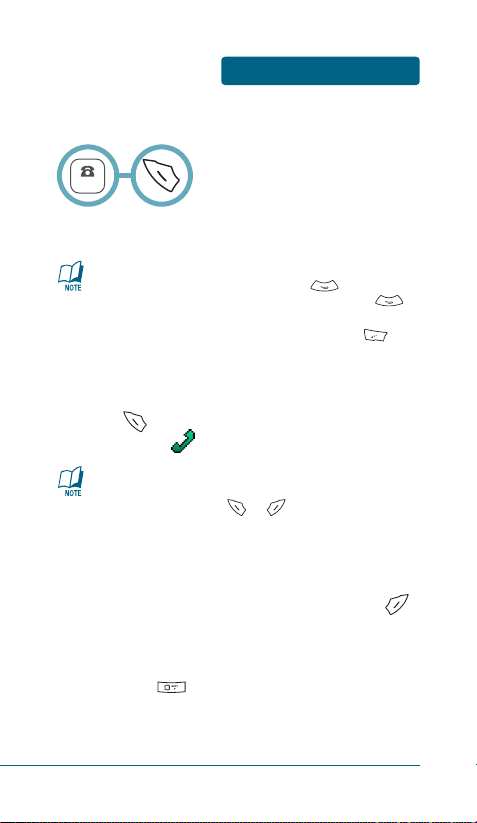
27
BASIC FUNCTIONS
BASIC OPERATION
■
MAKING A CALL
To modify the handset number you have entered:
•
Erase one digit at a time by pressing .
•
Erase the entire number by pressing and holding .
To send a Text or Photo message to the handset number:
•
Enter a part of the handset number, then press [MENU],
select “Send Message”.
Please refer to page 120 for more details on
“Send Text/Pic Message”.
•
If “Could not place call, Out of Service area” or “Could
not place call, Please try again” appears on the display or
the line is busy, press or .
•
If you activate the “AUTO REDIAL” function, the handset
will automatically retry for 2 times. (Refer to page 62).
•
If “Enter Lock Code” appears on the display enter your
4-digit password to unlock your handset.
NUMBER
Press .
The indicator, , appears on the display.
To end a call, slide the handset closed or press .
Slide the handset open, enter a handset number.
■
MAKING AN INTERNATIONAL CALL
Press and hold . When “+” is displayed, enter the
country and area codes, then complete the number and
send the call.
Page 28

■
SPEAKER PHONE
The speaker phone feature lets you hear audio through the speaker
and talk without holding the handset.
To activate or deactivate the speaker phone during call,
press [MENU] . Or. To activate or deactivate
the speaker phone during call, press [ / ].
BASIC OPERATION
BASIC FUNCTIONS
28
■
ANSWERING A CALL
When your handset rings or vibrates, slide the handset
open, press to answer the incoming call.
(Depending on your handset’s settings, you may also
answer incoming calls by opening the handset or by
pressing any number key.)
To end the call, slide the handset closed or press .
•
To silence the ringer or ignore incoming calls, press
[SILENT] or then press [IGNORE].
•
When you place or receive a call from stored handset numbers,
both the name and handset number will be displayed.
The handset returns to normal (Speaker Phone Off) after
ending a call or when the handset is turned off and back on.
■
CALLING A NUMBER FROM CONTACTS
In idle mode, press [CONTACT] to access the
contact list. Select the desired phone number and
press .
Page 29
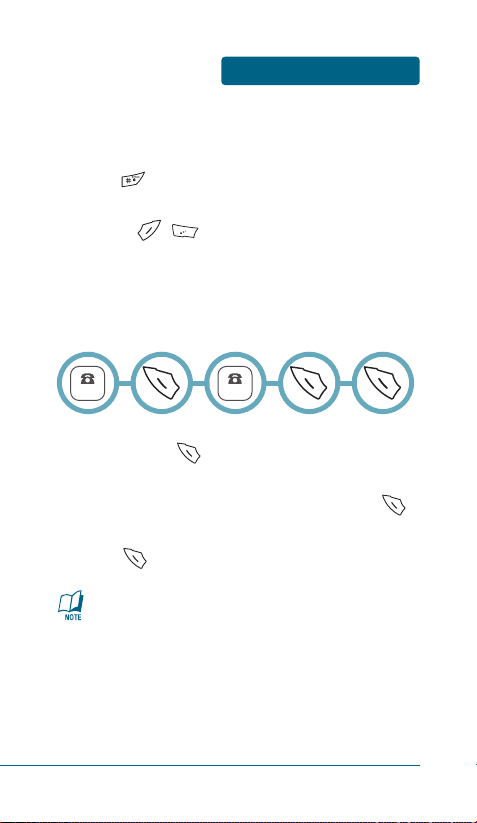
BASIC FUNCTIONS
BASIC OPERATION
29
■
3-WAY CALLING
With 3-Way Calling, you can talk to two people at the same time.
When using this feature, normal airtime rates will apply to the two
calls.
Slide the handset open, enter a number you wish to
call and press .
Once you have established the connection, enter
the second number you wish to call and press .
When you’re connected to the second party,
press again to begin your 3-Way call.
•
If one of the people you called hangs up during your
call, you and the remaining caller stay connected.
•
If you initiated the call and are the first to hang up, all
three callers are disconnected.
NUMBER
NUMBER
■
ENTER LOCK MODE
To lock the handset, slide the handset open, press and
hold .
To unlock the handset, press any function key
(Except , ), then input your password.
Page 30
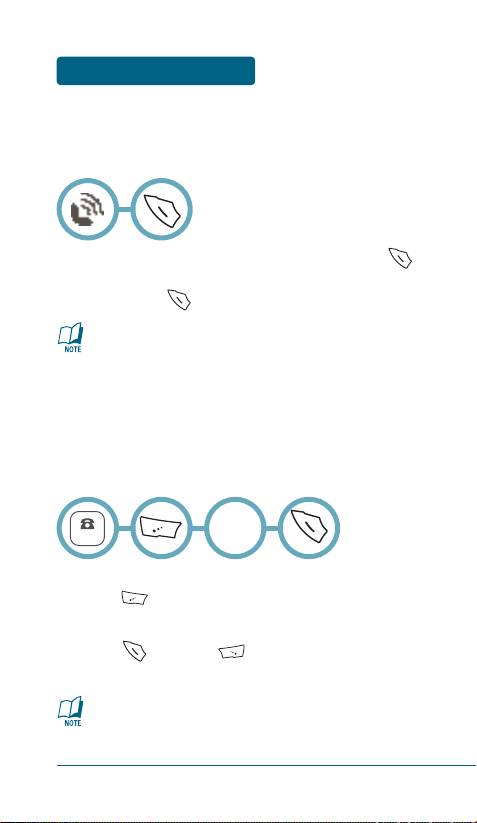
Call Waiting is a system dependent feature. Please contact
your service provider for details.
BASIC OPERATION
BASIC FUNCTIONS
30
■
CALL WAITING
Notifies you of an incoming call when you are already on a call by
sounding a beep tone and displaying the caller’s phone number.
To answer another call while on the handset, press .
This places the first call on hold. To switch back to the
first caller, press again.
■
2 SEC/HARD PAUSE
Pauses are used for automated systems (i.e., voice mail, calling
cards). Insert a pause after a handset number then enter another
group of numbers. The second set of numbers is dialed
automatically after the pause. This feature is useful for dialing into
systems that require a code.
To insert a pause, enter a handset number then
press [MENU]. Select either a “2 Sec Pause”
(“T”) or a “Hard Pause” (“P”).
Press to dial or [SAVE] to store the
handset number.
Please refer to page 40 for more details about storing a
phone number.
NUMBER
Select
“2” or ”3”
Page 31

BASIC FUNCTIONS
BASIC OPERATION
31
■
ADJUSTING VOLUME
Adjust the volume of the ringer, key beep, speaker phone and Etc.
Select one of the following.
Adjust volume and press [SAVE] to save it.
To adjust ring volume in idle mode, press side volume key.
■
CALLER ID
Identifies callers by displaying their phone number.
If the caller’s name and number are already stored in
your contact list, they will both appear.
The caller ID information is stored in Call History.
•
RING: Controls the ringer volume.
•
RECEIVER: Controls the receive call volume.
•
KEYPAD: Controls the keypad volume.
•
EFFECTS: Controls the effects volume.
•
WAKE-UP CALL: Controls the wake-up call volume.
•
ALERTS: Controls the alerts volume.
•
POWER UP/DOWN: Controls the power up/down volume.
Page 32

BASIC OPERATION
BASIC FUNCTIONS
32
■
USING BGM(BACKGROUND MUSIC) FUNCTION
To users available listening a music in during a using other
appilcations.
In idle mode, press the Side Music Key.
In music player mode, select Music or Playlist and
press [OK].
During a playing music list, press .
To return to the idle mode.
Select other applications.
TO END A BGM(BACKGROUND MUSIC) MODE
In idle mode, press to end BGM mode.
TO DISPLAYING PLAYBACK CONTROLS
In idle mode, press the Side Music Key.
■
USING IDLE ALERTS FUNCTION
When receive Missed Calls, SMS, MMS, Email, IM, Voicemail. Phone
notify on the idle screen by displayed Idle Alerts.
TO HIDING IDLE ALERT
In displayed Idle alerts, press [CLOSE], ,
to hiding Idle alerts.
When user is listening to Background music through Stereo BT
headset, Music will pause when of using SNAP, downloading
music, accessing external memory and once the task is complete
the background music will resume automatically.
Page 33

BASIC FUNCTIONS
BASIC OPERATION
33
■
USB CONNECTIONS
Want to transfer your music and video files onto your
Ocean2? It’s easy, all you need is the USB cable included
with your Ocean2. First, plug one end of the USB cable into
the Ocean2 and the other end into your computer’s USB
port. The icons “Helio Ocean2” (when a microSD/T-Flash
card is inserted) should appear on your desktop.
TO VIEW ALERT CONTENTS INFORMATION
Select an alert content for which you would like to
view, press [OPEN].
TO CLEARING ALL DISPLAYED IDLE ALERT
In displayed Idle alerts, press [CLEAR].
TO DISPLAYING IDLE ALERT
In idle mode, press .
From the idle mode on your device, press [MENU],
then select from the following transfer options:
1. Exit: To exit USB connect mode.
•
If the Idle Alert window is open, preview indicator alerts
will be disappear.
•
When Idle Alerts are displayed, the users can still access
Smart Dialer by typing or dialing.
•
If alert capacity is reached, then the oldest alert is
deleted to make room for the next new alert.
•
Please refer to page 61 for more details on “Alerts
Manager”.
Page 34

BASIC OPERATION
BASIC FUNCTIONS
34
If your music files appear to be corrupted, then you’ll have to
reformat the internal memory. Here’s how:
1. Press [MENU]
2. Select [CUSTOMIZE]
3. Select [DEVICE]
4. Select [MEMORY]
5. [CLEAR MEMORY]
6. [INTERNAL MEMORY]
DISCONNECTING THE USB CABLE
Once you’ve transferred the files you want, follow these
steps to disconnect your USB cable safely and avoid
corruption to your internal memory.
For PCs: At the bottom of your computer screen, click on the
icon for “Safely Remove Hardware.” Select the item
you wish to disconnect and click “OK”. Once you
get a message that says “You may now remove
hardware,” you can remove the USB cable from the
computer.
For Macs: On your desktop, find the item you wish to
disconnect. Click and drag it to the “Eject” icon or
eject using the Finder. Once the item has been
removed from the desktop, you can remove the
USB cable from the computer.
Page 35

BASIC FUNCTIONS
BASIC OPERATION
35
■
CALL HISTORY
Displays information about All Calls, Missed Calls, Incoming Calls,
Outgoing Calls and Ignored Calls.
Press .
To see a list of the 80 most recent All Calls, Missed
Calls, Incoming Calls, Outgoing Calls and Ignored
Calls. If the number is already stored in your
contact list, only the name appears. If the number
is not stored, only the phone number appears.
Press [MENU] to save a selected number or
press [WRITE] to send a message.
To view details, press [CALL INFO].
To access options, press [MENU].
If you are in call historys, you may also navigate to the next
or previous call historys (All Calls, Missed Calls, Incoming
Calls, Outgoing Calls and Ignored Calls) by pressing the
Navigation Key right or left.
Call details include type of call, date, time and phone
number.
•
Save: To save the number to a contact list.
•
Block Contact: To add the dialed or received call number
to the Block List.
•
Delete: To delete a call history.
•
Delete All: To delete all call histories.
•
Time List: To see log of all times of specific caller.
•
Save: To save the number to a contact list.
•
Block Contact: To add the dialed or received call number
to the Block List.
•
Delete: To delete a call history.
•
Time List: To see log of all times of specific caller.
Page 36

BASIC OPERATION
DURING A CALL
36
■
AVAILABLE OPTIONS DURING A CALL
To display menu options during a call, press [MENU].
CONTACTS
To search or save the handset number in your contacts list.
Press [MENU] .
CALL HISTORY
To displays the list of call history.
Press [MENU] .
SPEAKER ON (OFF)
Activates the speaker phone when you are on a call. The handset
returns to normal (speaker phone off) after ending a call or when
the handset is turned off and back on.
Press [MENU] .
3-WAY CALL
To call a second party during a call, dial the number or select it
from the directory by accessing the menu during a call.
Press [MENU] .
■
MUTE (UNMUTE)
This function temporarily switch your phone’s microphone off so
that the person you talk to on your phone cannot hear you.
To turn on/off the Mute function during a call,
press [MUTE/UNMUTE].
Page 37

DURING A CALL
BASIC OPERATION
37
SEND MESSAGE
Enables you to send a message (SMS) during a call.
Press [MENU] .
MY NUMBER
Enables you to see your handset number while on a call.
Press [MENU] .
RECORD CALL
Records the conversation for up to Sixty(60) minutes during a call.
DO NOT record any calls unless you have informed all the parties in
the call that you are recording the conversation. Not informing all
the parties that a call is being recorded may be illegal.
Press [MENU] .
Page 38

BASIC OPERATION
38
MAKING AN
EMERGENCY CALL
This 911 feature puts the handset in the Emergency Call Mode
when you dial the preprogrammed emergency number, 911.
It also operates in the lock mode and out of the service area.
■
911 IN LOCK MODE
The 911 call service is available even in the lock mode.
Enter “911” and press .
The call connects.
■
911 USING ANY AVAILABLE SYSTEM
The 911 call service is available even in the lock mode.
Enter “911” and press .
The call connects.
Emergency
Number
While the handset is in the emergency mode for 5 minutes,
the handset can receive an incoming call from any available
system. However it can't make a call.
When the call ends, the handset returns to the Lock Mode.
Page 39

CHAPTER 3
MEMORY
FUNCTIONS
This chapter addresses memory functions including:
STORING A PHONE NUMBER
ENTERING LETTERS, NUMBERS & SYMBOLS
MAKING A CALL FROM THE PHONEBOOK
CHAPTER 3 MEMORY FUNCTIONS
Page 40

MEMORY FUNCTIONS
STORING A PHONE
NUMBER
The contact list stores up to 4500 entries (2500 Helio,
1000 Yahoo!, and 1000 AOL)."
Slide the handset open, enter phone number then
press [SAVE], and then choose “New Contact”
or “Existing Contact”. Press to select.
If “New Contact” is selected, enter a contact edit
window. Press with Up or Down Navigation Key to
choose the type of number you’re adding, then
press . If “Existing Contact” is selected, your
contact list is displayed. Choose the entry to add
the phone number to, then press [SELECT].
Press with Up or Down Navigation Key to choose
the type of number you’re adding, then press .
Enter a name.
Please refer to page 41 for more details on entering
letters, numbers & symbols.
To change the input mode, press [Abc].
Press the Navigation Key down to select other
options.
To store the entry, press [SAVE].
“Save contact?” and then press [YES].
40
•
Contact Field: First Name, Last Name, Picture, Phone
Number 1~6, Speed Dial, Ring, Default
Number, Email, Instant Messaging,
MySpace, Notes, Group.
•
Phone Number Type: Mobile, Home, Work, Fax,
Mobile2, Other.
•
Press [ADD] to add additional details for the Contact
such as more Email, Address, Nickname, Title, Company,
Department or Website.
Page 41

ENTERING LETTERS,
NUMBERS & SYMBOLS
MEMORY FUNCTIONS
The input mode (T9 editor) will automatically be
activated when necessary to enter letters and numbers.
As shown below, there are 5 available modes ; Standard
input mode (Abc), T9Word input mode (T9Abc), Numeric
mode (123), Symbol mode (Sym) and Korean mode
(Korean).
The input mode indicator appears on the below right of
the display when letters and numbers are entered. To
select the desired input mode among the 5 modes below,
press [Abc] repeatedly, then enter letters and
numbers.
The following illustrates the function assigned to each
key in the Alpha Editor.
41
FUNCTIONKEY
Abc
Press repeatedly to change mode.
[T9Abc][Abc][123][Sym][Korean]
Next
Press to view the next matching word if the
highlighted word is not the word you intended.
Space
Press to accept a word and add a space.
Clear
Press to delete a character to the left of the cursor.
Shift
Press to select a letter case of the standard text
input or T9 text input mode. [Abc], [ABC] and [abc]
indicate the standard text input. [T9Abc], [T9ABC]
and [T9abc] indicate the predictive text input.
Press to change mode.
Page 42

MEMORY FUNCTIONS
ENTERING LETTERS,
NUMBERS & SYMBOLS
■
STANDARD INPUT MODE
Use the number keys to enter letters, numbers and characters.
Enter letters using the key pad as follows:
Press repeatedly, until the desired symbol
appears (. , - ? ! ' @ : 1). To change the input mode,
press [Abc] repeatedly.
To enter a space, press . The cursor will
automatically move to the next column.
Repeat until letters are entered.
To delete one digit, press .
If you press and hold , it will delete characters
quickly.
To change from lowercase to uppercase, press .
42
Key Pad
Press
1 Time
Press
2 times
Press
3 times
Press
4 times
Press
5 times
2ABC
3DEF
4GHI
:
9WXYZ
A
D
G
:
W
B
E
H
:
X
C
F
I
:
Y
2
3
4
:
Z
A
D
G
:
9
Page 43

ENTERING LETTERS,
NUMBERS & SYMBOLS
MEMORY FUNCTIONS
■
T9WORD INPUT MODE
The T9Word input mode incorporates a built-in-dictionary to
determine a word based on the entered characters. A T9Word can
be entered more quickly by pressing a key once per character.
Press [Abc] repeatedly, until “T9Abc” mode is
displayed.
Press a digit key once to enter the character you
want then enter all the characters to input the
word you want.
To view the next matching word, press .
To accept the matching word and enter a space,
press .
43
To enter a compound word:
•
Enter the first part of the word then press to
accept it.
•
Enter the last part of the word then press to
enter the word.
Page 44

MEMORY FUNCTIONS
ENTERING LETTERS,
NUMBERS & SYMBOLS
■
NUMERIC MODE
Allows you to enter numbers.
Press [Abc] repeatedly, until “123” mode is
displayed.
To enter a number, press a digit key.
■
SYMBOL MODE
Allows you to enter symbols.
Press [Abc] repeatedly, until “Sym” mode is
displayed.
Select the symbol you want to enter by pressing the
corresponding digit key.
■
KOREAN MODE
Allows you to enter Korean characters.
Press [Abc] repeatedly, until “Korean” mode is
displayed.
To enter Korean characters, press a keypad.
44
Use the Navigation Key to view a different set of symbols.
There are 3 sets of symbols.
Page 45

ENTERING LETTERS,
NUMBERS & SYMBOLS
MEMORY FUNCTIONS
■
USING QWERTY KEYBOARD
Your device has a specifically designed QWERTY keyboard that
provides a superior typing experience on a small handheld for easy
and comfortable input. You can use all of the handset functions with
the keyboard either closed or open. When you open the keyboard
you have the extra benefit of a full messaging keyboard.
The handheld includes a fully-functional QWERTY
keyboard you can use to compose text for email
messages, notes, and so on.
45
FUNCTIONKEY
To type upper-case letters, hold down the Shift
key and then press one or more letter keys.
Alternatively, press and release the Shift key and
then press a letter key. To write in upper case
only, press the Shift keys twice [Shift Lock].
Shift + letter
To type the number or symbol printed in orange
at the top of a key, hold down the red-colored
Alt key and then press one or more letter keys.
Alternatively, press and release the Alt key and
then press a letter key. To write in number or
symbol printed in orange at the top of a key
only, press the Alt keys twice [Alt Lock].
Alt + letter
Press the Space key to type a blank space.
Press the Enter key to insert a carriage return.
Space Key
To insert a emoticon in the text mode.Symbols Key
Enter Key
Press the Delete key to delete a character to the
left of the text cursor.
Clear Key
For best performance in low-light environments, your handset
includes a backlight feature that can illuminate both the
display and the keyboard so you can keep reading and typing.
Page 46

46
MEMORY FUNCTIONS
MAKING A CALL FROM
THE PHONEBOOK
■
ONE-TOUCH/TWO-TOUCH DIALING
Ideal for frequently dialed numbers, this feature allows phone book
entries to be dialed via the keypad with only one or two key
presses.
ONE-TOUCH DIALING:
1~9: Press and hold the corresponding memory number
for more than 1 second.
TWO-TOUCH DIALING:
10~99: Press the first digit and second digits of the
memory number short and long respectively.
Press is used for One-Touch voicemail dial feature.
Page 47

CHAPTER 4
MENU
FUNCTIONS
This chapter addresses accessing the menu and using its functions
and features to customize your handset.
CUSTOMIZE
SURF
SNAP
MUSIC+VIDEO
CONTACT
GAMES
PLAN
MESSAGE
APPS
CHAPTER 4 MENU FUNCTIONS
Page 48

MENU FUNCTIONS
CUSTOMIZE
■
RINGS
You can select a ring that will play when receiving a call. You can select
from downloaded rings as well as the default rings.
Press [MENU] .
To select your desired ring.
If “Rings” selected, to play a ring, press
[PLAY/STOP]. Press [MENU], select one of the
following options.
To save it, press [SET].
48
•
Rings: Select a live, default or downloaded ringtone.
•
AnswerRings: To connect to Helio server.
•
AlertRings: Select “New Email Alert (Helio Mail, Mail for
Microsoft Exchange, Yahoo!, AOL Mail,
Gmail, Windows Live, Earthlink, POP3 / IMAP4
[Custom 1], POP3 / IMAP4 [Custom 2])” or
“New IM Alert (Yahoo! Messenger, AIM,
Windows Live Messenger, Google Talk)”.
Enable alerts when you receive new email or
instant messages. Alert type will depend on
your sound switch setting. Press [CHECK/
UNCHECK] to check options and press
[SAVE] to save it.
•
Delete: Delete the selected live ring.
•
Rename: Rename the selected live ring.
•
Sort Files: Sort the live ring list. (By Date, By Name)
•
Delete All: Delete all contents in the live ring list.
•
File Info: Display the selected live ring information.
From the Customize menu, press to access the Settings
menu, press to access the Bluetooth menu.
Page 49

CUSTOMIZE
MENU FUNCTIONS
49
■
SCREENS
HOME SCREEN
Select the screen displayed in idle mode. In addition to the default
images, you can select a downloaded image, Video Screen, Photos or
Video Recordings as your screen.
Press [MENU] .
To select your desired screen.
If “Media” selected, press [VIEW] to display
selected image.
Press [PLAY] to play selected video clip.
Press [SET], select one of the following options.
•
Download Home Screens: To connect to Helio server.
•
Screens: Select from downloaded screens.
•
Video Screens: Select from downloaded Video Screen.
•
Media: Select from saved taken images or video clips.
•
Album Slideshow: To set wallpaper image.
•
Free Screens: Select from the default screens.
•
Portrait: To set as Portrait screen with selected content.
•
Landscape: To set as Landscape screen with selected
content.
•
Both: To set as screen both Portrait and Landscape with
selected content.
Page 50

MENU FUNCTIONS
CUSTOMIZE
50
If “Album Slideshow” selected, select saved image
album, press [OK]. Select “Specify Time Delay”
options with up or down Navigation Key, press
[OK].
If “Free Screens” selected, select pre-installed image
with up or down Navigation Key.
To preview it, press [VIEW].
To save it, press [SET].
OVERLAY
To select a Overlay Mode:
CALENDAR
Press [MENU] .
To select “Calendar” set mode with up or down
Navigation Key. You want to preview mode,
press [PREVIEW].
To save it, press [SET].
•
5 Sec
•
10 Sec
•
15 Sec
Helio Night, Helio Day, Helio Orange, Sea, Helio Type 1 ~
Helio Type 3, Light Rain, Monoeye, Organic, Pattern Type 1 ~
Pattern Type 4, Starmap, Waterdrop, Zigzag Type 1, Zigzag
Type 2, Diva, Empire, Hula Tiki, Lucky Cat, Bang!, Flowers,
Grail.
None, 1mo Calendar 1 ~ 1mo Calendar 5, 2mo Calendar 1 ~
2mo Calendar 4
Page 51

CUSTOMIZE
MENU FUNCTIONS
51
CLOCK
Press [MENU] .
To select “Clock” set mode with up or down
Navigation Key. You want to preview mode,
press [PREVIEW].
To save, press [SET].
None, Digital Clock 1 ~ Digital Clock 4, Analog Clock 1 ~
Analog Clock 4
•
Left or Right Navigation Key: Move to city’s location.
•
Up or Down Navigation Key: Move to city’s name.
None, Animated Sticker 1 ~ Animated Sticker 12
DUAL CLOCK
Press [MENU] .
The world map appears with the city, its date and
time, and then select city with Navigation Key.
You want to preview mode, press [PREVIEW].
To save, press [SET].
ANIMATED STICKER
Press [MENU] .
To select Animated Sticker image with the Navigation
Key.
To save, press [SET].
Page 52

MENU FUNCTIONS
CUSTOMIZE
52
BANNER
To select a Banner Mode:
Press [MENU] .
To select “Banner” set mode with up or down
Navigation Key. You want to preview mode,
press [PREVIEW].
•
BANNER: To select Banner with left or right Navigation
Key. (Off, On)
•
TEXT: To enter a banner. (Default-Helio)
•
FONT COLOR: To select a banner color with left or right
Navigation Key.
To save, press [SAVE].
MAIN MENU
To select a display menu style:
Press [MENU] .
Select “Original” or “Dashboard” with up or down
Navigation Key.
To save, press [OK].
■
RING VIBRATION
To select a Ring Vibration Mode:
Press [MENU] .
Page 53

If Sound Switch On, select “Ring Only”, “Vibe then
Ring” or “Vibe + Ring” with left or right Navigation
Key.
If Sound Switch Off, select “Vibe ON” or “Vibe
OFF” with left or right Navigation Key.
To save, press [SAVE].
To reset ring vibration option, press [RESET].
CUSTOMIZE
MENU FUNCTIONS
53
■
VOLUME
Controls the Ring, Receiver, KeyPad, Effects, Wake-up Call, Alerts,
Power Up/Down.
Press [MENU] .
To set your desired ring vibration mode.
To save, press [SAVE].
•
RING: Level 1 ~ Level 5.
•
RECEIVER: Level 1 ~ Level 5.
•
KEYPAD: Off / Level 1 ~ Level 5.
•
EFFECTS: Off / Level 1 ~ Level 5.
•
WAKE-UP CALL: Off / Level 1 ~ Level 5.
•
ALERTS: Off / Level 1 ~ Level 5.
•
POWER UP/DOWN: Off / Level 1 ~ Level 5.
Page 54

MENU FUNCTIONS
CUSTOMIZE
54
■
AIRPLANE MODE
Airplane Mode allows you to use many of your handset’s features,
such as Music, Video, Games, Voice Memos, etc., when you are in
an airplane or in any other area where making or receiving calls or
data is prohibited. When your handset is in Airplane Mode, it
cannot send or receive any calls or access online information.
Press [MENU] .
Select “On” or “Off” with up or down Navigation
Key.
To save, press [SET].
■
BLUETOOTH
Your handset is compatible with devices that support the Bluetooth
heaset (HSP), hands-free(HFP), Advanced Audio Distribution(A2DP),
and Audio/Video Remote Control(AVRCP) profiles. You may create
and store 30 pairings within your handset and connect to one
device at a time. The approximate communication range for
Bluetooth wireless technology is up to 30 feet (10 meters).
Your handset is a Bluetooth V1.2 compatible device. This means you
can use Bluetooth V1.2 headsets and Bluetooth V1.0 hands-free
devices with your handset.
You can use “Stereo Headset” when playing video clips or
music files.
Page 55

CUSTOMIZE
MENU FUNCTIONS
55
TRANSFERRING AUDIO
When a Bluetooth audio device is connected, To Bluetooth /
To Device is displayed in the menu during calls.
•
To Bluetooth: Sound comes from the Bluetooth audio device.
•
To Device: Sound comes from the handset.
TURN BLUETOOTH ON/OFF
The Power feature allows you to turn the Bluetooth function on and off.
Press [MENU] .
To turn the Bluetooth function On/Off.
ADD DEVICE
Add Device allows you to scan for remote bluetooth devices from the
handset or devices.
Press [MENU] .
Select “Headsets/ Car” or “Devices”.
Place a Bluetooth device in discoverable mode.
Names of available Bluetooth devices appear in the
display.
Use the Navigation Keys to highlight an available
Bluetooth device and press [PAIR]. You are prompted
to enter the passkey or PIN for the selected device.
Enter the device passkey or PIN and press [OK]. The
selected device is automatically registered and connected.
To extend battery life, set Bluetooth power to “Off” when not
in use. If you turn Bluetooth power “Off”, your phone will not
connect to accessories until you turn Bluetooth power “On”
and reconnect to the accessories.
Page 56

MENU FUNCTIONS
CUSTOMIZE
56
TRUSTED DEVICES
Trusted Device List is a list of the devices that have paired with your
handset via the Bluetooth functionality. Select the name of a device to
enable it to work with your handset.
Press [MENU] .
Display listing all Bluetooth wireless technology devices
currently registered on your device.
SEND + RECEIVE
Send + Receive lets you send your Contact information, and photos to other
Bluetooth wireless technology devices.
Press [MENU] .
Select “Receive Mode”, “Send Photos” or “Send Videos”.
Use the Up and Down navigation keys to highlight the
desired option, then press .
By pressing [MENU], you can choose from the
following:
1. Send+Receive: To send your photos or videos.
2. Rename: To rename selected device.
3. Delete: To delete a selected device.
4. Delete All: To delete all paired device.
5. Help: To view help message.
•
Receive Mode: Places your device in Receive Mode to
receive data from another Bluetooth
wireless technology device.
•
Send Photos: Send all or selected photo files to a
Bluetooth wireless technology device.
•
Send Videos: Send all or selected video files to a
Bluetooth wireless technology device.
Page 57

CUSTOMIZE
MENU FUNCTIONS
57
MENU OPTIONS
To setup how the Bluetooth feature operates on your device.
BLUETOOTH INFO
Display information about the Bluetooth device identity of your
device.
Press [MENU] , then press
[MENU].
To select “Bluetooth Info”.
DISCOVERABLE
When Discoverable is on, other Bluetooth devices inthe area can
find your handset.
Press [MENU] , then press
[MENU].
To select “Discoverable”.
Select “Always”, “For 60 seconds” or “Off” then
press [SAVE] to save it.
DEVICE NAME
Device Name allows you to change the name of a Bluetooth device
that is listed in your handset so you can more readily
recognize which device you want to enable.
Press [MENU] , then press
[MENU].
To select “Device Name”.
Enter a new device name, press [SAVE] to save
it.
Page 58

MENU FUNCTIONS
CUSTOMIZE
58
HELP
Press [MENU] , then press
[MENU].
To select “Help”.
■
SETTINGS
Customizes your handset and optimizes performance through a
variety of settings.
BACKLIGHT
Backlights the LCD, while the slide is closed and keypad light for
easy viewing in dark places.
Press [MENU] .
To select Backlight set mode with up or down
Navigation Key.
To reset all Backlight settings, press [RESET].
To save, press [SAVE].
•
DISPLAY TIME: 15sec, 30sec, 1min, 3min, 5min
•
DISPLAY BRIGHTNESS: Level 1 ~ Level 5
•
KEYPAD BACKLIGHT: Slider Open, 15sec, 30sec, 1min,
Off
•
ALERTS: On, Off.
Page 59

CUSTOMIZE
MENU FUNCTIONS
59
SYSTEM SOUNDS
To select a sound effects ringer type:
Press [MENU] .
Use the Up or Down Navigation Keys to set your
desired sound effects ringer type.
To reset all sound effects ringer type, press
[RESET]. To save, press [SAVE].
•
NEW MESSAGE: Select “Helio”, “Leo”, “Alert 1 ~
Alert 4”, “Off”.
•
KEYPAD: Select “Tick”, “KeyClick”, “LeoClick”, “Arp”,
“Henry”, “Off”.
•
SLIDE: Select “Helio”, “Mambo1 ~ Mambo5”, “Off”.
•
D-PAD KEYS: Select “On”, “Off”.
•
CONFIRM POPUP: Select “Helio”, “Confirm1 ~ Confirm3”,
“Off”.
•
CANCEL/WAIT POPUP: Select “Helio”, “Cancel 1 ~
Cancel 3”, “Off”.
•
CORE KEYS: Select “Helio”, “Core1 ~ Core3”, “Off”.
•
BACK/CANCEL KEY: Select “Helio”, “Back/Cancel1” ~
“Back/Cancel3”, “Off”.
•
CALL CONNECT: Select “Helio”, “Connect 1”,
“Connect 2”, “Off”.
•
MINUTE NOTIFICATION: Select “On”, “Off”.
•
NO SERVICE: Select “Helio”, “Bell1”, “Bell2”, “Off”.
•
LOW BATTERY: Select “Helio”, “Low Battery1”, “Low
Battery2”, “Off”.
Page 60

MENU FUNCTIONS
CUSTOMIZE
60
LANGUAGE
Selects the language in which letters are displayed on screen.
Press [MENU] .
Select one of the following options with left or
right Navigation Key.
To save, press [SAVE].
•
English
•
Korean
SCROLL SENSOR SENSITIVITY
To select how sensitive your device’s scroll button is to your touch.
Press [MENU] .
Select one of the following options with up or
down Navigation Key.
To save, press [SET].
•
High
•
Medium
•
Low
•
Off
Page 61

CUSTOMIZE
MENU FUNCTIONS
61
ALERTS MANAGER
Set your handset to alert you with a displayed Idle Alerts when
receive Missed Calls, SMS, MMS, Email, IM, Voicemail.
Press [MENU] .
Select one of the following options with up or
down Navigation Key.
To save, press [SET].
CALL OPTIONS
Allows you to customize the call options.
ANSWER CALL ON
To select an answer call option:
Press [MENU] .
Select one of the following options with up or
down Navigation Key.
To save, press [SET].
•
Always: Always displays Idle Alerts when returning to
idle mode.
•
New: Displays Idle Alerts automatically from idle only
when new alerts are received.
•
Never: There is no idle mode alert, but preview &
indicator alert is available.
•
Slide Open
•
Open + Any Key
•
Open + Send Key
•
Send Key Only
Page 62

MENU FUNCTIONS
CUSTOMIZE
62
CALL FORWARDING
The device can divert all incoming calls to another number with
this feature (network dependent). To activate call forwarding:
Press [MENU] .
Select one of the following options with up or
down Navigation Key.
1. Turn On/Off: To select “On” or “Off” with Navigation Key,
press [SET].
2. Set Number: Input a new call forwarding number,
press [SET].
AUTO FUNCTIONS
To select an auto function option:
Press [MENU] .
Select one of the following options with up or
down Navigation Key.
To save, press [SET].
1. Auto Redial: Automatically redials a call up to a set time
interval. (On, Off)
2. Auto Headset: If headset is connected, call is
automatically connected. (On, Off)
Page 63

CUSTOMIZE
MENU FUNCTIONS
63
CALL BLOCK
To setup options to call block:
Press [MENU] and enter
your password.
(The default password is “0000”.)
Select one of the following options with up or
down Navigation Key.
•
Settings: To select “On” or “Off” with Navigation Key,
press [SET].
•
Blocked List: To view blocked phone number list.
Press [ADD], to add blocked phone
number (Enter Number, Contacts, Call Log),
then press [OK].
To delete blocked handset number,
press [REMOVE], then press [YES].
To edit blocked handset number, press
[EDIT], to edit saved block number, then
press [SAVE].
VOICE PRIVACY
Enhances voice privacy and avoids tapping during a call.
Press [MENU] .
Select “On” or “Off” with up or down
Navigation Key.
To save, press [SET].
Page 64

MENU FUNCTIONS
CUSTOMIZE
64
TTY
To turn TTY Mode on or off:
Press [MENU] .
Select one of the following options with up or
down Navigation Key.
To save, press [SET].
•
TTY Full: You cannot talk and hear send and receive a text
message through TTY equipment.
•
TTY+Talk: You can talk but cannot hear receive a text
message and send voice through TTY equipment.
•
TTY+Hear: You can hear but cannot talk send a text message
and receive voice through TTY equipment.
•
TTY Off: You send and receive without TTY equipment.
SECURITY
Prevents unauthorized use of your handset. The following settings
can be restricted:
PHONE LOCK
Prevents the handset from being used without entering the
password first.
Press [MENU] and enter your
password.
(The default password is “0000”.)
Press “Phone Lock”.
Select “Unlock”, “Auto Lock” or “Lock Now” with
up or down Navigation Key.
Page 65

CUSTOMIZE
MENU FUNCTIONS
65
To save, press [SET].
•
Unlock: Do not lock the handset.
•
Auto Lock: Automatically locks the device after a set
time out. (Default time set is 5min.)
•
Lock Now: Lock the handset now.
CHANGE PASSWORD
To changes your 4-digit Password.
Press [MENU] and enter your
password.
(The default password is “0000”.)
Press “Change Password”.
Enter your password.
(The default password is “0000”.)
Enter a new password and down Navigation Key.
Enter the new password again and press [SAVE].
MODE TRANSITION TIME
When closing (Portrait) slide or QWERTY slide, The process shall be
continued for user’s setting time.
Press [MENU] .
Select “5sec” or “10sec” with up or down
Navigation Key.
To save, press [SET].
Page 66

66
MENU FUNCTIONS
CUSTOMIZE
NETWORK
To select a network mode option:
Press [MENU] .
Select “1X Only” or “EVDO Mode” with up or
down Navigation Key.
To save, press [SET].
■
DEVICE
Displays the following information about your handset:
Memory, Resets handset to default settings, S/W Version.
MEMORY
MEMORY INFO
To view “Internal“ or “External“ memory information.
Press [MENU] .
Select “Internal” or “External” with left or right
Navigation Key.
To return to the previous page, press [OK].
Page 67

67
CUSTOMIZE
MENU FUNCTIONS
CLEAR MEMORY
To format internal or external memory.
Press [MENU] .
Select “Internal Memory” or “External Memory”
with up or down Navigation Key.
Enter your password.
(The default password is “0000”.)
Read the message. (Clearing internal memory will
restart device. Continue?/Clearing external
memory will restart device. Continue?)
Press [NO] or [YES].
RESET
Reset contacts or handset to default settings.
Press [MENU] .
Select “Reset All” or “Clear Contacts” with the
Navigation Key.
Enter your password.
(The default password is “0000”.)
Read the message. (Reset All?/Clearing contacts will
delete all of your contacts. Clear anyway?)
Press [NO] or [YES].
Page 68

MENU FUNCTIONS
CUSTOMIZE
68
SOFTWARE INFO
Displays the software version of your handset:
Press [MENU] .
The software version appears.
To return to the previous page, press [OK].
Page 69

SURF
MENU FUNCTIONS
69
■
ACCESSING HELIO PORTAL
Now you can access news, sports, music, multimedia, weather, and
email from your handset. Accessing Mobile Web keeps you updated by
providing access to up-to-date information such as news, sports, music,
multimedia, weather and stock quotes when you subscribe to Internet
service with your service provider. Please contact your service provider
for a list of available websites and service details.
The browser launches.
A list of categories appears in the display.
Use the navigation keys to browse the categories.
Once the desired category is highlighted, press
to enter the category list.
To exit Helio Portal service, press .
OR
From the SURF menu, press to access the Bookmarks menu,
press to access the Last menu.
SURF ends an Internet connection after a certain period of
inactivity, however some information from your session
remains stored in the device (if you leave your device
turned on). You can access this information without
reconnecting to the Internet. However, if you are viewing
stored information, and you select a link to a site that was
not accessed in your last session, you automatically
re-connect to the Internet.
Page 70

MENU FUNCTIONS
SURF
70
■
URL
Easy access to enter a URL to visit. Just type the site name, we’ve
already filled in “www.” and will automatically enter “.com” to make it
easy. See and select from your most recent entered sites as well.
■
BROWSER MENU
The browser menu contains various browser options. To access the
browser menu, press [MENU] or press .
BOOKMARKS
Bookmarks allow you to store the address of your favorite Web sites
for easy access at a later time.
1. ADD
When “Add” is selected from the Browser Menu,
it allows you to save the recent Web site address.
2. VIEW ALL
When “View All” is selected from the Browser Menu,
allows you to view and access bookmarked sites.
1. Music: To launch Helio Music web site.
2. Videos: To launch Helio Videos web site.
3. Games: To launch Helio Games web site.
4. Rings: To launch Helio Rings web site.
5. Screens: To launch Helio Screen web site.
6. Helio Album: To launch Helio UP Album web site.
7. WHERE: To launch WHERE location aware widget site.
Page 71

SURF
MENU FUNCTIONS
71
VIEW
1. TAB VIEW
During a browsing session, press , you can open
multiple windows/tabs to easily navigate between
websites.
2. NEW TAB
Lets you make another new tab, you can open new web
page.
3. FIT TO SCREEN / SHOW ACTUAL SIZE
Lets you choose if you want the web page to display as it
is or get reorganized to fit better on your screen. Select
“Fit To Screen” or “Show Actual Size” to display screen
mode.
4. SHOW MINI MAP / HIDE MINI MAP
Allows the user to quickly and easily navigate through a
large webpage. Select “Show Mini Map” or “Hide Mini
Map” to show/hide mini map.
5. TEXT ONLY / TEXT AND IMAGES
Select “Text Only” or “Text and Images” to toggle images
displayed on web site.
Page 72

MENU FUNCTIONS
SURF
72
6. ZOOM
Press and press left or right Navigation Key to
select “50% ~ 200%” to display zoom in or out, then
press .
7. IMAGES
Select “50% ~ 200%” to image zoom with left or
right Navigation Key, then press .
8. IMAGE LIST
To shows all the images that are displayed on the
website and allows the user to set one of the images
as wallpaper for idle screen.
9. VIEW CERTIFICATE
Displays security certificate information for the secure
web sites when available.
10. SHOW VIRTUAL MOUSE
You use virtual mouse cursor to move and select “Surf“
menu item on the display, much as you use a mouse
with a desktop computer. You can moving cursor by
pressing or drag the Navigation Key up, down, left or
right.
Page 73

SURF
MENU FUNCTIONS
73
SEARCH
1. SEARCH
Easily search the web for information directly from your
Home Screen. Just type the term you want to look-up
(just like when searching for someone from your
Contact List). After you’re finishing typing the term,
press to search the web. You’re able to search for
all the great content that Helio provides including
Ringtones, Music, Games, Applications, Wallpapers, etc.
as well as internet content from Yahoo! Search.
2. SEND URL
To send the address of the page they are visiting to a
friend or to user’s via EMAIL or SMS.
3. INSERT CONTACT INFO
Insert Mobile Number from Contacts in a text entry
field.
4. FIND IN PAGE
To find words or phrases in a current web site.
5. REFRESH
To reload the current content.
6. SAVE SCREEN
Capture Screenshot.
Page 74

MENU FUNCTIONS
SURF
74
9. SETTINGS
To save, press [SAVE].
10. BROWSER INFO
Allows you to view the version of “Engine Version“ or
view the “Product ID“ informations.
7. GO BACK
Navigates up a level in the history list.
8. GO FORWARD
Navigates to the next page in the history list. This is only
available if you have navigated backward in the history.
•
Cookies: Selecting “Delete” to erase all saved cookies.
•
Cache: Selecting “Empty” to empty cache memory.
•
History: Selecting “Clear”to erase all history lists.
•
Auto-Complete: Press to check it.
•
Mobile Optimized: Press to check it.
•
Scroll Mode: Selecting “Scroll Mode” allows the user to
select between time-square scrolling.
Scrolling mode choices are “Line by Line“,
“Half Page“, “Full Page“.
•
Font Size: Selecting “Font Size” allows the user to select
displayed Font Size. Font Size choices are
“Large (21px)“, “Small (18px)“,
“X-Small(16px)“, “XX-Small(14px)“.
•
Address Suffix: Allows user to add an additional domain
address after stored address such as
“com“, “net“, “org“, “co.kr“.
•
Reset: Selecting “Reset” to all setup options are reset to
factory default settings.
Page 75

SURF
MENU FUNCTIONS
75
HISTORY
Keeps a list of links to your most recently visited sites. The history
list is available from the Browser Menu and the user may delete all
stored pages from the history (Stores up to 50 sites). To navigate to
a site, highlight it and press , to connect web site.
Page 76

MENU FUNCTIONS
SNAP
76
■
CAPTURE
Taking pictures with your handset’s built-in camera is as simple as
choosing a subject, pointing the lens, and pressing a button. You can
activate the Camera Mode and take pictures when the handset is open.
TAKING A PHOTO THROUGH THE MENU
Press [MENU] .
Point the camera lens at your subject. You can check
the photo framing through the main display screen.
Press [SNAP] or the side camera button to
take the photo.
Virtual function button appears on the bottom center
of the display. To save the picture, press [SAVE].
The picture will be saved in “All Media” or “My
Albums”. To go back to idle mode without saving the
picture, press .
To send the picture to someone, press the Navigation
Key Right.
To upload picture to Helio Screen web site, press the
Navigation Key Up.
To assign to display for “Set As Screen” or “Set As
Contact Pic”, press the Navigation Key Left.
Press [RENAME], to change the automatically
assigned filename before saving the file.
OR
From the SNAP menu, press to access the Album menu,
press to access the Camera menu.
Page 77

SNAP
MENU FUNCTIONS
77
TAKING A PHOTO IN IDLE MODE
Slide the handset open, press and hold to activate
Camera Mode.
Point the camera lens at your subject.
You can check the photo framing through the
main display screen.
Press [SNAP] or the side camera button to take
the photo.
Virtual function button appears on the bottom center
of the display. To save the picture, press [SAVE].
The picture will be saved in “All Media” or “My
Albums”. To go back to idle mode without saving the
picture, press .
To send the picture to someone, press the Navigation
Key Right.
To upload picture to Helio Screen web site, press the
Navigation Key Up.
To assign to display for “Set As Screen” or “Set As
Contact Pic”, press the Navigation Key Left.
Press [RENAME], to change the automatically
assigned filename before saving the file.
Page 78

MENU FUNCTIONS
SNAP
78
CAMERA MODE OPTIONS
When the handset is open and in Camera Mode, several user
options are available.
WHITE BALANCE
Press to directly adjust the white balance.
(Auto, Outside, Cloudy, Fluorescent, Bulb)
REVIEW
Press [REVIEW] to view all the pictures you have
taken. Only the pictures in “All Media” or “My
Albums” can be viewed.
BRIGHTNESS
Press the Navigation Key left or right to directly
adjust the brightness. The current brightness level
appears at the left side of the display screen.
ZOOM
Press the Navigation Key up or down to change the
magnification. The current zoom level appears at the
right side of the display screen. (Not supported when
the resolution is set to 1200X1600)
VIDEO
Press [VIDEO] to change a video mode.
Page 79

SNAP
MENU FUNCTIONS
79
UNDER [MENU] - 1. Resolution
To select a resolution for a picture. (1200X1600,
960X1280, 768X1024, 600X800, 480X640, 240X320)
If you taking a picture with the handset closed, to
select a resolution for a picture. (1600X1200,
1280X960, 1024X768, 800X600, 640X480, 320X240)
UNDER [MENU] - 2. Quality
To select a picture quality. (Super Fine, Fine, Normal)
UNDER [MENU] - 3. White Balance
To select a white tone balance. (Auto, Outside,
Cloudy, Fluorescent, Bulb)
UNDER [MENU] - 4. Night Mode
To activate the night mode function. (Off, On)
UNDER [MENU] - 5. Timer
To activate the camera’s timer function.
(Off, 5sec, 10sec)
UNDER [MENU] - 6. Effects
To select picture effects. (Normal, Gray, Sepia,
Negative, Solarize)
Page 80

MENU FUNCTIONS
SNAP
80
UNDER [MENU] - 7. Geo Tag
To select a tag with location for a picture. (Off, On)
UNDER [MENU] - 8. Shot Mode
To select a Shot Mode. (Single, Auto Series 4cuts,
Auto Series 6cuts, Auto Series 9cuts, Split Series 4cuts).
If you taking a picture with the handset closed, to
select a Shot Mode. (Single, Auto Series 4cuts, Auto
Series 6cuts, Auto Series 9cuts, Split Series 4cuts, Split
Series 9cuts, Split Series 16cuts)
UNDER [MENU] - 9. Photo Frame
To select a resolution for a picture.
(No Frame, Fun Frame 1 ~ Fun Frame 4) Supported
when the resolution is set to 240X320 or 320X240.
UNDER [MENU] - #. View Finder
To select a View Finder options for display or hide
camera status icons. (All Details, Limited, None)
UNDER [MENU] - *. Storage
To select a save location for a taken picture.
(Internal/External) External option appears only when
connecting miniSD Card.
Press [SAVE] to save camera option.
Page 81

SNAP
MENU FUNCTIONS
81
■
VIDEO CAMERA
Taking videos with your handset’s built-in camera is as simple as
choosing a subject, pointing the lens, and pressing a button. You can
activate the Camera Mode and take videos when the handset is open.
In camera mode, press [VIDEO].
Point the camera lens at your subject. You can check
the video framing through the main display screen.
Press [RECORD] or the side camera button to
record the video.
To stop recording, press [STOP] or .
To Pause/Resume recording, press [PAUSE/RESUME].
Virtual function button appears on the bottom center
of the display.To save the video, press [SAVE].
The video will be saved in “All Media” or “My Albums”.
To go back to idle mode without saving the picture,
press .
To replay video, press [PLAY].
To send the picture to someone, press the Navigation
Key Right.
To upload picture to Helio Screen web site, press the
Navigation Key Up.
To assign to display for “Set As Screen”, press the
Navigation Key Left.
Press [RENAME], to change the automatically
assigned filename before saving the file.
Page 82

MENU FUNCTIONS
SNAP
82
VIDEO MODE OPTIONS
When the handset is open and in Video Mode, several user options
are available.
WHITE BALANCE
Press to directly adjust the white balance.
(Auto, Outside, Cloudy, Fluorescent, Bulb)
REVIEW
Press [REVIEW] to view all the videos you have
recorded.
BRIGHTNESS
Press the Navigation Key left or right to directly
adjust the brightness. The current brightness level
appears at the bottom of the display screen.
ZOOM
Press the Navigation Key up or down to change the
magnification. The current zoom level appears at the
bottom of the display screen.
PHOTO
Press [PHOTO] to change a camera mode.
UNDER [MENU] - 1. Recording Type
To select a video recording type. (Normal,
MMS Movie, Idle Screen Movie, Helio UP Movie)
Page 83

SNAP
MENU FUNCTIONS
83
UNDER [MENU] - 2. Resolution
To select a video resolution. (320x240, 176x144)
(To take a video which can be sent as a Pic Message,
ensure resolution is set at 176x144.)
UNDER [MENU] - 3. Quality
To select a video quality. (High, Standard, Economy)
UNDER [MENU] - 4. White Balance
To select a white tone balance. (Auto, Outside,
Cloudy, Fluorescent, Bulb)
UNDER [MENU] - 5. Timer
To activate the camera’s timer function.
(Off, 5sec, 10sec)
UNDER [MENU] - 6. View Finder
To select a View Finder options for display or hide
camera status icons. (All Details, Limited, None)
UNDER [MENU] - 7. Storage
To select a save location for a record video.
(Internal/External) External option appears only when
connecting miniSD Card.
Press [SAVE] to save video option.
Page 84

MENU FUNCTIONS
SNAP
84
■
ALL MEDIA
Press [MENU] .
Select “Internal Memory” or “External Memory”.
In Review Mode, you can view all the pictures or videos
you have stored in your phone.
Select the picture or video with the Navigation Key and
then press [VIEW] or press [CHECK/UNCHECK]
to allows for action on multiple items at once.
To access options, press [MENU].
•
Send: To send the current picture or video file as part of a
“Send As Pic Msg”, “Attach to Email”, “Send Using
Bluetooth”.
•
Helio UP: To upload picture to Helio Screen web site.
•
Set: To assign to display for “Set As Screen” or “Set As
Contact Pic”. (If video file selected, except “Set As
Contact Pic”.)
•
Delete: To delete the current picture or video file from
your phone.
•
Copy: To copy the selected picture or video file to the
other saved location or folders.
•
Rename: To edit or rename the picture or video file’s
title.
•
Sort By: - Sort By (Date, Name, Size)
- Sort Order (Descending, Ascending)
•
Check All: To check all picture or video files.
•
File Info: Displays information of the picture or video file.
Page 85

SNAP
MENU FUNCTIONS
85
■
MY ALBUMS
Press [MENU] .
Select “Internal Memory” or “External Memory”.
Select saved Image Album.
To access album’s options, press [MENU].
In Review Mode, you can view all the pictures you
have stored in Album.
Select the picture or video with the Navigation Key and
then press [VIEW] or press [CHECK/UNCHECK]
to allows for action on multiple items at once.
To access options, press [MENU].
•
Add Album: To add a new album.
•
Delete Album: To delete a selected album.
•
Set As Slide Show: To assign to display for “Slide Show”.
•
Copy: To copy the selected picture or video file to the
other saved albums.
•
Rename: To rename a selected album.
•
Sort By: - Sort By (Date, Name, Size)
- Sort Order (Descending, Ascending)
•
Send: To send the current picture or video file as part of a
“Send As Pic Msg”, “Attach to Email”, “Send Using
Bluetooth”.
•
Helio UP: To upload picture to Helio Screen web site.
Page 86

MENU FUNCTIONS
SNAP
86
•
Set: To assign to display for “Set As Screen” or “Set As
Contact Pic”. (If video file selected, except “Set As
Contact Pic”.)
•
Delete: To delete the current picture or video file from
your phone.
•
Copy: To copy the selected picture or video file to the
other saved location or folders.
•
Rename: To edit or rename the picture or video file’s
title.
•
Sort By: - Sort By (Date, Name, Size)
- Sort Order (Descending, Ascending)
•
Check All: To check all picture or video files.
•
File Info: Displays information of the picture or video file.
■
DATE VIEW
Press [MENU] .
Select “Internal Memory” or “External Memory”.
Select forder saved with Date.
To access date folder’s options, press [VIEW BY].
In Review Mode, select the picture or video with the
Navigation Key.
•
Week: To sort photo or video files with week.
•
Month: To sort photo or video files with month.
•
Year: To sort photo or video files with year.
Page 87

SNAP
MENU FUNCTIONS
87
To access options, press [MENU].
•
Send: To send the current picture or video file as part of
a “Send As Pic Msg”, “Attach to Email”, “Send
Using Bluetooth”.
•
Helio UP: To upload picture to Helio Screen web site.
•
Set As Screen: To assign to display for idle screen.
Select the display screen mode.
(1. Portrait, 2. Landscape, 3. Both)
•
Set As Contact Pic: To assign to display for contact’s
graphic image. (Except video file.)
•
Delete: To delete the current picture or video file from
your phone.
•
Copy: To copy the selected picture or video file to the
other saved location or folders.
•
Rename: To edit or rename the picture or video file’s title.
■
HELIO ALBUM
Helio Album allows you to upload photos from photo album by
sending pictures messages using Navigation Up Key to your
Helio Album.
Press [MENU] .
Connecting to Helio Service.
Page 88

MENU FUNCTIONS
SNAP
88
■
SETTINGS
To select your camera settings:
Press [MENU] .
Select one of the following options with up or down
Navigation Key.
•
On Closed Slide: To select “Continue Preview” or “Stop
Preview” with up or down Navigation
Key, press [SET].
•
Call Receiving: Specify whether or not to block incoming
call during video recording. To select
“Provide Option” or “Always lgnore”
with up or down Navigation Key,
press [SET].
•
Shutter Sound: To select “Ready Sound (Cheese, Ready?,
Smile, Mute)” and select “Shutter Sound
(Sound 1 ~ Sound 3, Mute)” with up or
down Navigation Key, press [SAVE].
•
Voice Recording: To select “Include” or “Not Include”
with up or down Navigation Key,
press [SET].
Page 89

SNAP
MENU FUNCTIONS
89
■
MEMORY INFO
To view “Internal” or “External” memory information.
Press [MENU] .
Select “Memory Info”.
Select “Internal” or “External” with the left or right
Navigation Key.
The memory information appears.
To return to the previous page, press [OK].
Page 90

MENU FUNCTIONS
SNAP
90
■
PRINT PHOTOS
The Ocean2 comes equipped with a 2-megapixel built-in camera that
allows you to print images directly to a printer using PictBridge
technology. A USB cable must be connected between your handset
and the printer before any printing can occur.
Connect the USB cable between your handset and
the USB connector on the printer (Printer must support PictBridge technology).
Press [MENU] .
Select “Print Photos”.
Read the message and press [OK].
Page 91

MUSIC+VIDEO
MENU FUNCTIONS
91
From the Music+Video menu, press to access the Get Video
menu, press to access the Get Music menu.
■
MUSIC
Press [MENU] or .
Select one of the following options with up or
down Navigation Key.
1. Playlists: To play, create, rename or delete playlists.
2. Artists: To display all artists list.
3. Albums: To display all albums list.
4. Songs: To display all songs list.
5. Genres: To display all genres list.
To access Music Store, press [MENU], then select
“Music Store”.
To access Helio Web server, press [MENU], then
select “Surf”.
To access setting options, press [MENU], then
select “Settings”.
- Sleep Timer: To select “Unlimited”, “30 min”, “1 hr”,
“1 hr 30 min”, “2 hr” or “3 hr” with up or down
Navigation Key, then press [OK].
- Shuffle+Repeat: To select “Normal”, “Shuffle All”,
“Repeat All” or “Repeat One” with up or down
Navigation Key, then press [OK].
- Equalizer: To select “Off”, “Auto”, “Custom”,
“Hip-Hop”, “R&B”, “Pop”, “Electronic”, “Rock”, “Latin”
or “Alternative” with up or down Navigation Key, then
press [OK].
- Memory Info: To view “Internal” and “External”
memory information.
OR
In the metadata displayed when a song is played, the title
can contain 7 to 25 English letters or 8 Korean characters,
and the artist and album name can contain 13 to 40 English
letters, or 14 or fewer Korean characters.
Page 92

92
MENU FUNCTIONS
MUSIC+VIDEO
■
DOWNLOAD MUSIC
Connects directly to the Helio Music Store, where you can download music.
Press [MENU] or .
Connecting to Helio Service.
MUSIC PLAYER
Volume Up / Volume Down
(Volume Level: 0, 1~10)
/
Prev. Song (Short Press)
Fast Rewind (Long Press)
Play / Pause (Short Press)
Cycle through play modes (same as settings)
Next Song (Short Press)
Fast Forward (Long Press)
View playlist from which current song was
played.
Music Main
(Does not interrupt playback)
OR
Page 93

93
MUSIC+VIDEO
MENU FUNCTIONS
■
VIDEO
Press [MENU] or .
Select one of the following options with up or
down Navigation Key.
1. Playlists: To play, add, rename or delete a playlists.
2. Videos: To display all video lists.
3. Video Album: To display all video album lists.
To access setting options, press [MENU], then
select “Settings”.
- Sleep Timer: To select “Unlimited”, “30 min”, “1 hr”,
“1 hr 30 min”, “2 hr” or “3 hr” with up or down
Navigation Key, then press [OK].
- Shuffle+Repeat: To select “Normal”, “Shuffle All”,
“Repeat All” or “Repeat One” with up or down
Navigation Key, then press [OK].
- Memory Info: To view “Internal” and “External”
memory information.
OR
Page 94

94
MENU FUNCTIONS
MUSIC+VIDEO
VIDEO PLAYER
Video Main
(Does not interrupt playback)
Volume Up / Volume Down
(Volume Level: 0, 1~10)
/
Prev. Video (Short Press)
Fast Rewind (Long Press)
Cycle through play modes (same as settings)
Next Video (Short Press)
Fast Forward (Long Press)
Play / Pause (Short Press)
Full Screen mode
(Once in landscape mode, down key in this
direction still performs as Full Screen toggle)
■
DOWNLOAD VIDEO
Connects directly to the Helio Store, where you can download videos.
Press [MENU] or .
Connecting to Helio Service.
OR
Page 95

95
CONTACT
MENU FUNCTIONS
Stores up to 4500 entries (2500 Helio, 1000 Yahoo!, and 1000 AOL),
each of which can be assigned to a group. Entries can be retrieved
by name, handset number or group.
SERVICE NUMBER
•
Emergency: 911
•
Information: 411
•
Member Care: 611
•
My Number: My Handset Number
•
Voicemail: My Handset Number
From the Contact menu, press to access the My Number
menu, press to access the New menu.
OR
IN IDLE
MODE
Page 96

96
MENU FUNCTIONS
CONTACT
■
NEW
Adds a new entry.
To add a new entry to the contact list,
press [MENU] .
To enter a name or number, use the Navigation Key
to select the contact field.
To save the entry, press [SAVE].
“Save contact?” and then press [YES].
To return to the previous page, press .
Please refer to page 41 for more details on entering letters,
numbers & symbols.
•
Contact Field: FIRST NAME, LAST NAME, PICTURE,
PHONE NUMBER 1 ~ 6, SPEED DIAL, RING,
DEFAULT NUMBER, EMAIL, INSTANT
MESSAGING, MYSPACE, NOTES, GROUP.
•
Handset Number Type: Mobile, Home, Work, Fax,
Mobile2, Other.
•
Group Type: Press [LIST] to select options.
(No Group, Friends, Family, Work, School,
Other, New Group, Rename Group, Delete
Group)
•
Press [ADD] to add additional details for the Contact
such as more Email, Address, Nickname, Title, Company,
Department or Website.
Page 97

97
CONTACT
MENU FUNCTIONS
■
EDIT
Press [MENU] .
The list of names in your contact list is displayed
alphabetically. Select entry with the Navigation Keys.
Press [MENU] .
To enter a name or number, use the Navigation Key
to select the contact field.
Press [MENU] to 1. Add More Details,
2. Merge Contacts, 3. Copy Text, 4. Paste Text.
To edit a entry, then save contact, press [SAVE].
“Save contact?” and then press [YES].
■
SEARCH
You can review all the entries stored in your contact list or find an
entry quickly by entering all or part of a name.
Press [MENU] .
Enter a name or its character string, press
[SEARCH]. All matching entries will be displayed.
Select entry with Up and Down Navigation Key.
Press [VIEW]. To display the entry’s details.
Page 98

To call the selected number, press [CALL].
To send a message, press [WRITE].
98
MENU FUNCTIONS
CONTACT
■
CONTACT SYNC
Press [MENU] .
Select “MyHelio Sync”, press .
•
Yahoo! and AOL Sync options will only appear after you
have configured your Yahoo! or AOL email (see Email
section for details).
•
If you sync with Yahoo! Contact Sync or AOL Contact Sync,
you only need to login.
•
MyHelio Sync (standard method):
- Sync Now: To sync port contacts.
- Recover Address Book: Read the message, press
[NO] or [YES].
- Sync Settings: To select “Two-way (standard)”, “From
Server Only” or “From Device Only” with left or right
Navigation Key, press [SAVE].
•
Yahoo! Sync:
- Sync Now: To sync portal contacts
- Sync Settings: To enable or disable Yahoo! sync by
default.
•
AOL Sync:
- Sync Now: To sync portal contacts
- Sync Settings: To enable or disable AOL sync by default.
You may need to run Yahoo! Contact Sync a few times to
synchronize all your contacts.
Page 99

99
CONTACT
MENU FUNCTIONS
■
REFRESH PRESENCE
To refresh contact’s IM presence information.
Press [MENU] .
■
LOCATE
Press [MENU] .
■
DELETE
Press [MENU] .
The list of names in your phone book is displayed
alphabetically. Select entry with the Navigation Key.
Press [MENU] .
Read the message. (Delete “entry’s name”?)
Press [CANCEL] or [OK].
Page 100

■
DELETE MULTIPLE
Press [MENU] .
The list of names in your phone book is displayed
alphabetically. Select entry with the Navigation Key.
To marked entry with [CHECK/UNCHECK].
Press [MENU] to select 1. Delete Checked,
2. Check All, 3. Uncheck All, press .
Press [DELETE], read the message. (Delete all
checked contacts?).
Press [CANCEL] or [OK].
100
MENU FUNCTIONS
CONTACT
