Page 1
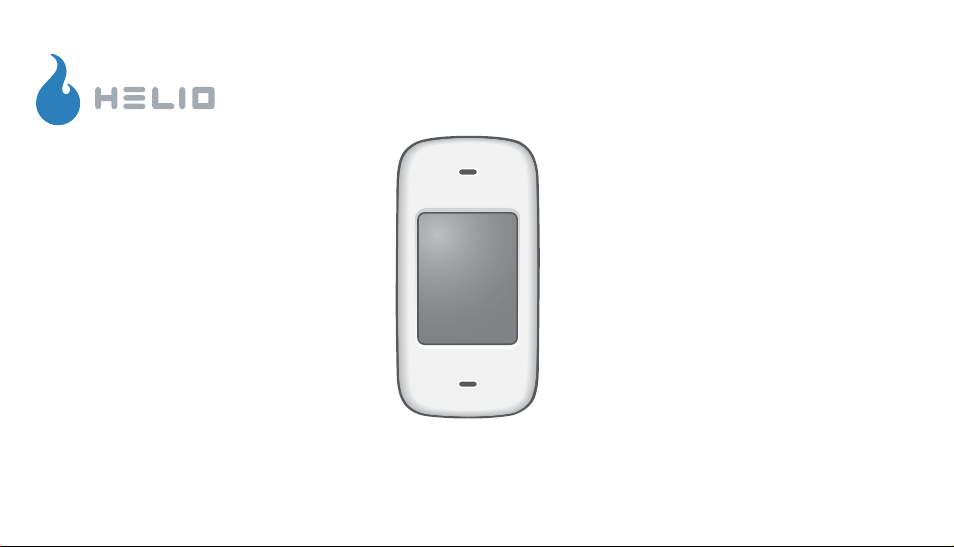
TM
TM
KICKFLIP
User’s Manual
Page 2
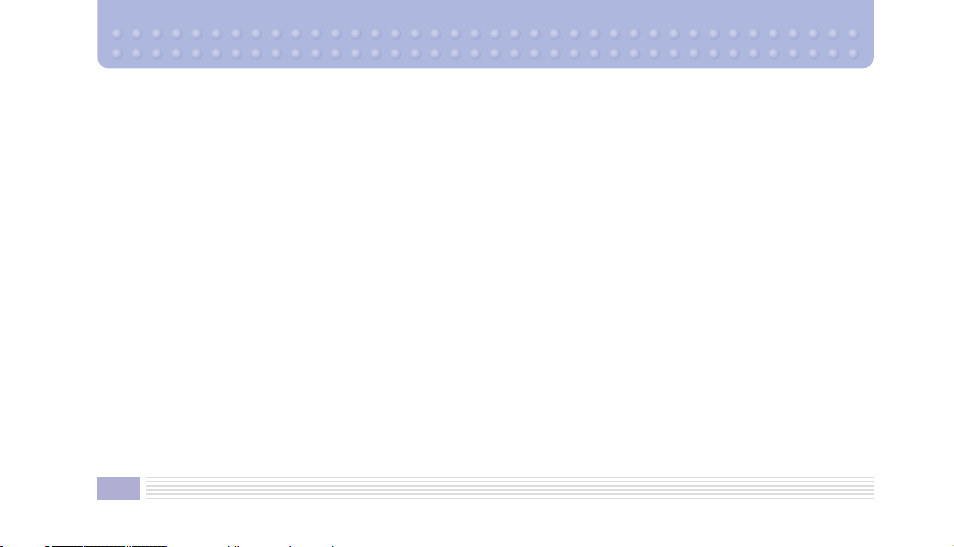
Kickflip User’s Manual.
© 2006 VK Corporation. © 2006 Helio LLC. All rights reserved.
Under copyright law, this manual may not be reproduced in any form, in whole or in part, without the prior written consent of VK
Corporation and Helio LLC.
Disclaimer
VK Corporation and Helio LLC have reviewed this manual and provide it only as a guide to operation. All statements, technical
information, and recommendations in this manual and in any guides or related documents are believed reliable, but the
accuracy and completeness thereof are not guaranteed or warranted, and they are not intended to be, nor should they be
understood to be, representations or warranties concerning the products described.
Specifications are subject to change without notice.
Trademarks:
Helio, the Helio figures, the Helio flame, Kickflip, and H.O.T. are trademarks of Helio LLC. VK is a registered trademark of
VK Corporation. All brand and product names not owned by Helio LLC or VK Corporation are the property of their respective
owners.
All trademarks, service marks, logos, and tradenames used in these products and packages are trademarks and registered
2
Page 3
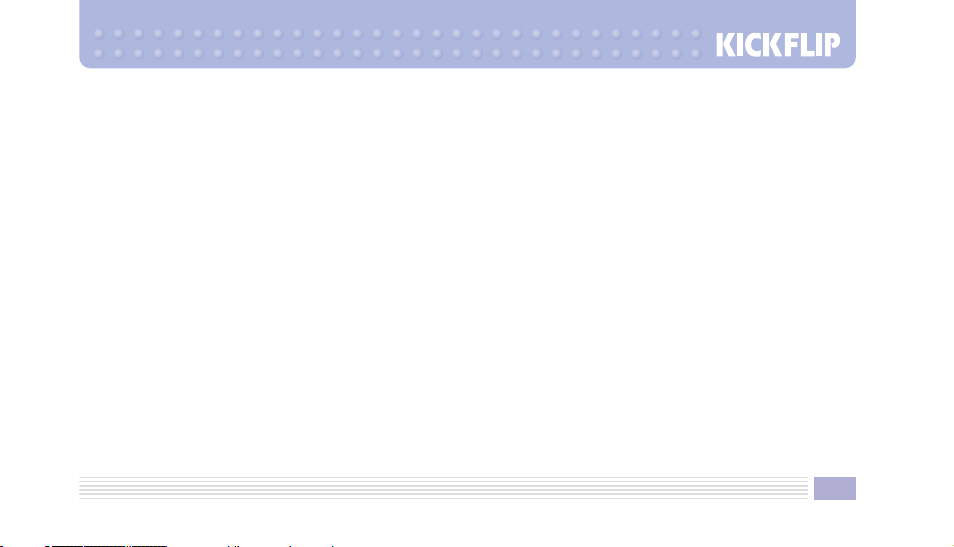
trademarks of VK Corporation or Helio LLC. Any other use including, but not limited to, the distribution or display of trademarks
of VK Corporation or Helio LLC is strictly prohibited unless authorized by their respective owners.
• Product meets current FCC Radio Frequency Exposure Guidelines. FCC Equipment Authorization ID:
Additional details within and at http://fcc.gov/oet/fccid.
• TTY compatible.
• Phone appearance and features may vary from device shown.
• Screen shots simulated. Actual results vary.
• Meets FCC SAR limit.
• All features, functionality or other product specifications are subject to change without notice or obligation. Battery should be
recycled or disposed of properly.
• Phone made in Korea with Korean and foreign components. Other items imported. See each item for country of origin.
• Hearing Aid Compatibility (HAC) level = M3.
Some features, content, and applications are not available in all areas and are device dependent. Service and features are
subject to change without notice. Coverage and service are network dependent and are not available everywhere. Airtime,
messaging, application, and content charges may apply depending on your rate plan. Higher rates apply to international
calls and messages. Accessories are sold separately. Helio LLC is not responsible for any third party applications, content,
information, or data that is accessible on your Helio device. See enclosed Subscriber Agreement (on CD) for complete terms
and conditions. By activating your Helio device, you are agreeing to the Subscriber Agreement. Some screen shots are
representations, and the image you see on your Helio device may be different.
SBWVK650C
3
.
Page 4
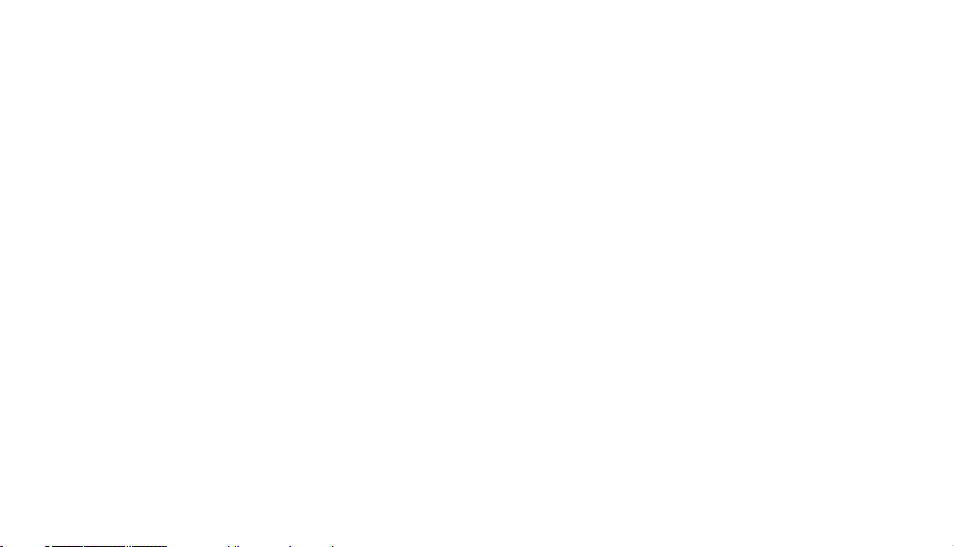
Page 5
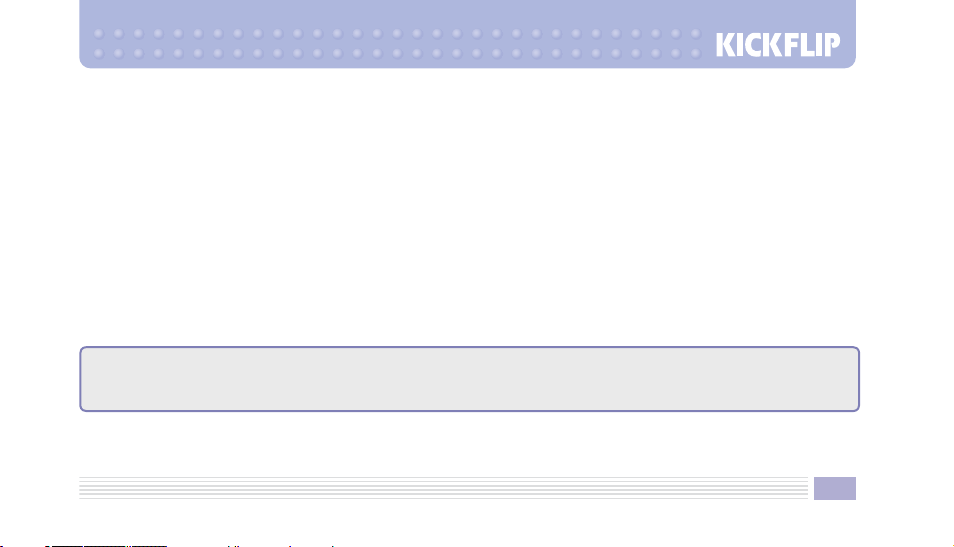
Thank you for purchasing a Helio mobile device.
Helio mobile devices, designed by VK Mobile®, are designed and manufactured in compliance with very strict in-house and
international quality standards and are run through a series of rigorous tests, including temperature, humidity, impact, dust,
vibration, and falling tests. We are confident that you will be fully satisfied with your mobile device.
– The contents of this user's manual and the functions of the mobile device are subject to change.
– We suggest that mobile devices be set to Vibration or Silent Mode in public places.
5
Page 6
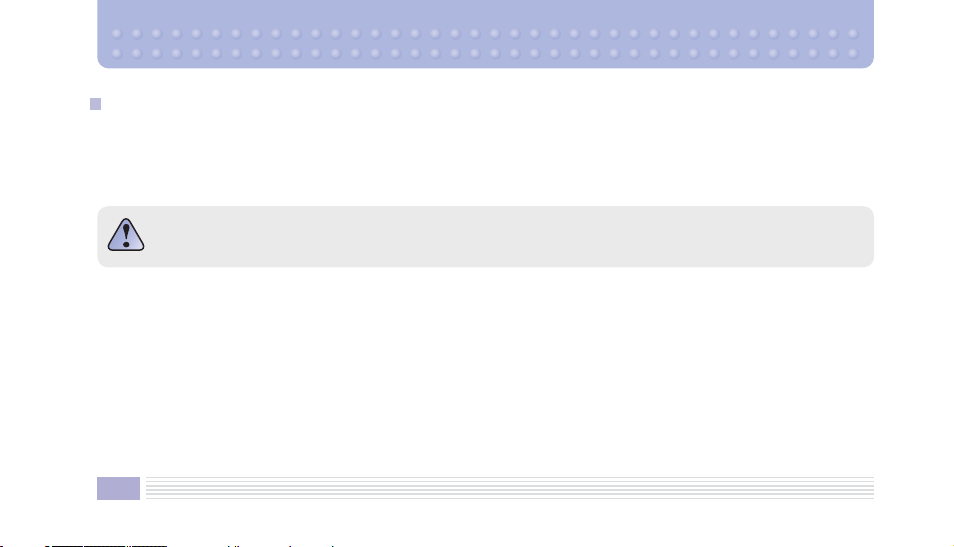
Important Information
This user's manual contains important information on the use and operation of this mobile device. Please read all information
carefully to ensure optimal performance and to prevent any damage to or misuse of the device. Any changes or modifications
not expressly approved in this user's manual could void your warranty for this equipment. FAILURE TO FOLLOW THE
INSTRUCTIONS MAY LEAD TO SERIOUS PERSONAL INJURY AND PROPERTY DAMAGE.
To reduce the possibility of electric shock, do not expose your device to high humidity areas, such as
the bathroom, swimming pool, etc.
Always store your mobile device away from heat.
Never store your device in settings that may expose it to temperatures less than 32
during a snowstorm or in your car on a hot day. Exposure to excessive cold or heat will result in malfunction, damage, and/or
catastrophic failure.
Be careful when using your mobile device near other electronic devices.
RF emissions from your device may affect any inadequately shielded electronic equipment nearby. You should consult with
the manufacturers of any personal medical devices, such as pacemakers or hearing aids, to determine if they are susceptible
to interference from your mobile device. Turn off your mobile device in medical facilities and at gas stations. Never place your
device in a microwave oven, as this will cause the battery to explode.
6
˚
F or greater than 104˚F, such as outside
Page 7
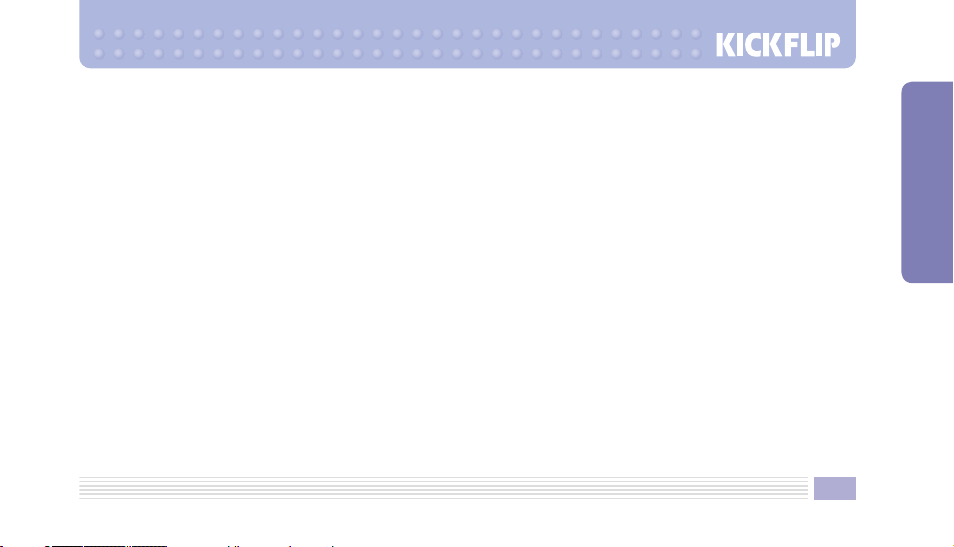
IMPORTANT! Please read the TIA SAFETY INFORMATION on page 129 before using your mobile device.
Safety Information
Please read and observe the following information for the safe and proper use of your device and to prevent any accidental
damage. Also, keep this user’s manual in an accessible place after reading it.
•
Unplug the power cord and charger during a lightning storm to avoid electric shock or fire.
•
Do not use your device in high explosive areas, as the device may generate sparks.
•
Do not put your device in a place subject to excessive dust, and maintain the minimum required distance between the power
cord and heat sources.
•
Unplug the power cord prior to cleaning your device, and clean the power plug pin when it is dirty.
•
Do not damage the power cord by bending, twisting, pulling, or heating. Do not use the plug if it is loose, as it may cause fire or
electric shock.
•
Hold the power cord plug firmly to plug and unplug the power cord. Ensure the plug is firmly connected. If it is not firmly
connected, it may cause excessive heat or fire.
•
Do not place heavy items on the power cord. Do not allow the power cord to be crimped, as it may cause fire or electric shock.
•
Be careful not to let the battery contact metal conductors, such as a necklace or coins. When shorted, it may cause an
explosion.
•
Do not disassemble or deliver any impact to the battery, as it may cause electric shock, short-circuit, and fire. Store the battery
in a place out of reach of children.
•
Using a damaged battery or placing a battery in your mouth may cause serious injury.
7
IMPORTANT INFORMATION
Page 8
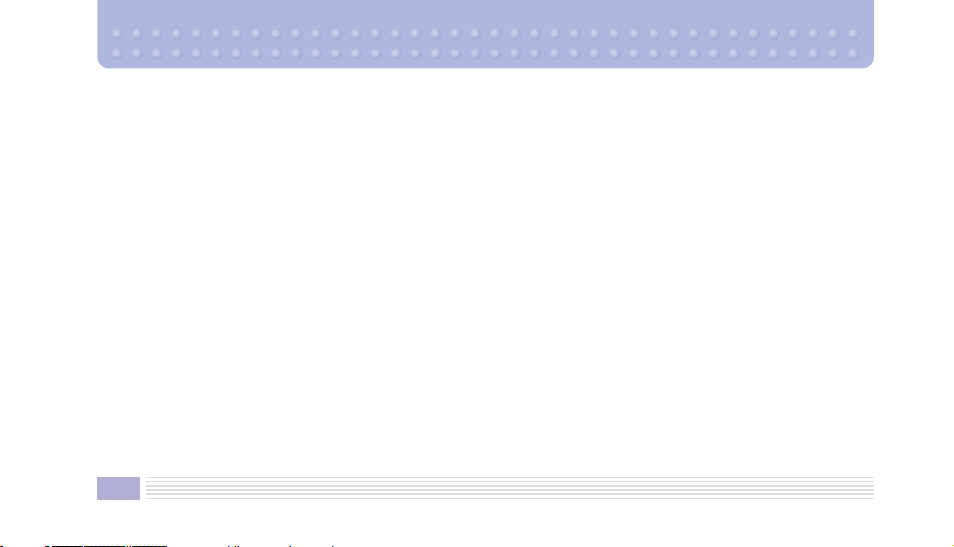
•
Do not place items containing magnetic components, such as a credit cards, phone cards, bank books, or subway tickets, near
your mobile device. The magnetism of the device may damage the data stored in a magnetic strip.
•
Do not hold the antenna or let it come into contact with your body during a call.
•
Talking on your mobile device for a long period of time may reduce the call quality due to heat generated during use.
•
Do not allow excessive vibration or impact to the device.
•
When you do not use the device for a long period time, store it in a safe area with the power cord unplugged.
8
Page 9
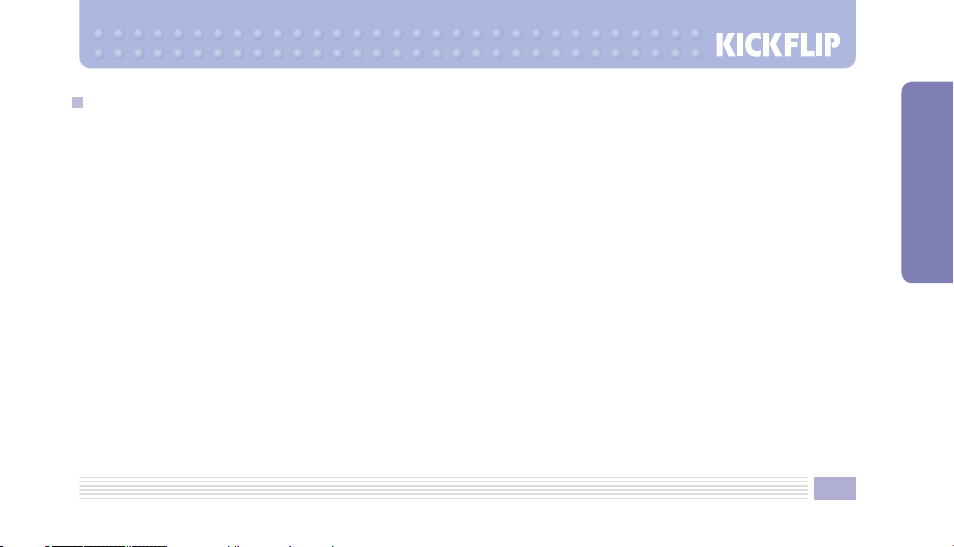
Precautions When Using Batteries
•
Never use any charger or battery that is damaged in any way.
•
Use the battery only for its intended purpose.
•
If you use the device near a network base station, it uses less power; talk and standby times are greatly affected by the
network signal strength and the parameters set by the network operator.
•
Battery charging times depend on the remaining battery charge and the type of battery and charger used. The battery can be
charged and discharged hundreds of times, but it will gradually wear out. When the operation time (talk time and standby time)
is noticeably shorter than normal, it's time to buy a new battery.
•
If left unused, a fully charged battery will discharge itself over time.
•
Use only approved batteries, and recharge your battery only with approved chargers. When a charger is not in use, disconnect
it from the power source. Do not leave the battery connected to a charger for more than a week, as overcharging may shorten
its life.
•
Extreme temperatures will affect the charging capacity of your battery: it may require cooling or warming first.
•
Do not leave the battery in hot or cold places, such as in a car in summer or winter, as you will reduce the capacity and life of the
battery. Always try to keep the battery at room temperature. A device with a hot or cold battery may be temporarily inoperational,
even when the battery is fully charged. Li-ion batteries are particularly affected by temperatures below 0˚C (32˚F).
•
Accidental short circuiting can occur when a metallic object, such as a coin, clip, or pen, causes a direct connection between
the + and – terminals of the battery (the metal strips on the back of the battery)—for example, when you carry a spare battery
9
IMPORTANT INFORMATION
Page 10
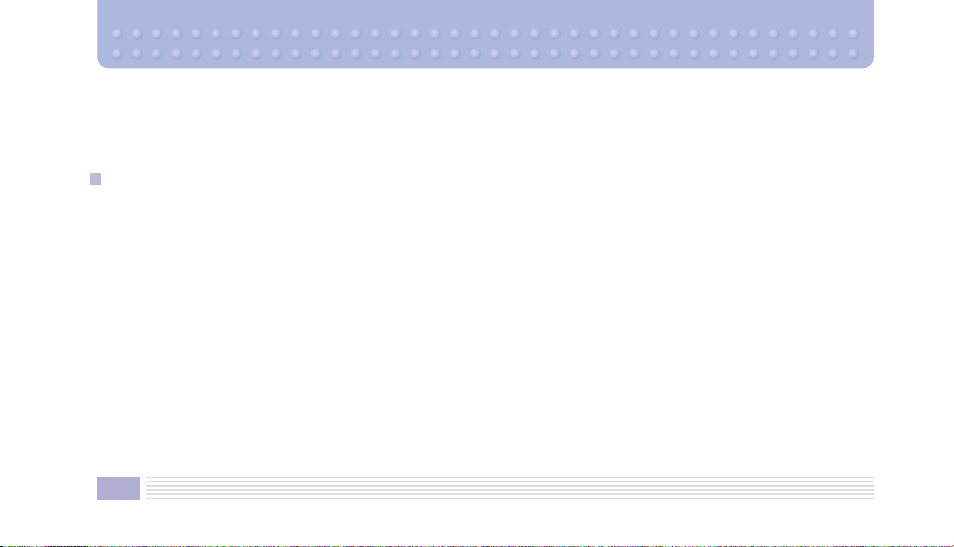
in a pocket or bag. Shorting the terminals may damage the battery or the object causing the short.
•
Dispose of used batteries in accordance with local regulations. Always recycle. Do not dispose of batteries in a fire.
Cautions for Charger and Battery
Charger cautions:
•
Using the wrong Charger could damage your mobile device and void your warranty.
•
The Charger is intended for indoor use only.
•
Do not expose the Charger to direct sunlight or use it in places with high humidity, such as the bathroom.
IMPORTANT SAFETY INSTRUCTIONS—SAVE THESE INSTRUCTIONS
DANGER—TO REDUCE RISK OF FIRE OR ELECTRIC SHOCK, FOLLOW THESE INSTRUCTIONS CAREFULLY
For connection to a non-US power outlet, use a power adapter with the proper configuration for the power outlet.
The power unit is intended to be correctly oriented in a vertical or floor mount position.
CAUTION
RISK OF EXPLOSION IF BATTERY IS REPLACED BY AN INCORRECT TYPE. DISPOSE OF USED BATTERIES
ACCORDING TO THE INSTRUCTIONS.
10
Page 11
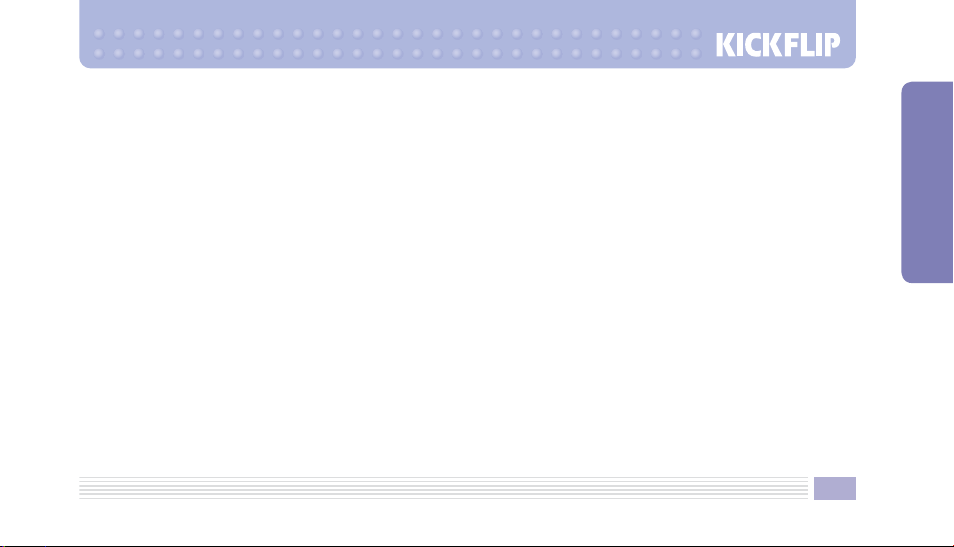
► Do not disassemble.
► Do not short-circuit.
► Do not expose to high temperatures above 60˚C (140˚F).
► Do not incinerate.
Battery Disposal
► Dispose of your battery properly or bring it to your local wireless carrier for recycling.
► Do not dispose in fire or with hazardous or flammable materials.
IMPORTANT INFORMATION
11
Page 12
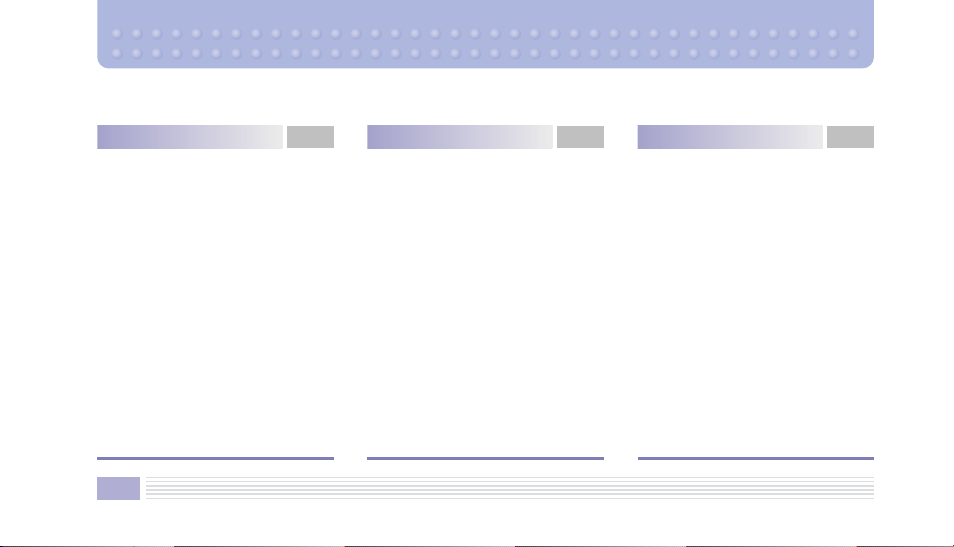
Contents
Before Use
Parts and Accessories
Device
Status Icon Legend
Inserting/Removing the
Battery
Attaching Battery
Removing Battery
Charging the Battery
Using the Charger
About the Battery
Battery Life
How to Maximize Battery Life
USB Cable Use Precautions
12
15
16
17
20
21
21
21
22
22
23
23
24
25
Basic Functions
Power On/Off
Power On
Power Off
Making Calls
Dialing a Number
Using the Contact List
Using Speed Dial
Dialing with the Last Four
Digits of a Number
Saving a Number from a
Recent Call
Idle Mode Menu
Send Pic Msg
Send Message
26
27
27
27
28
28
28
29
30
30
31
31
31
Basic Functions
Hard Pause
2 Sec Pause
Answering Calls
Incoming Calls
During a Call
Silent Mode
Character Input
Changing the Text Input
Mode
T9 Predictive Text Input
ABC Mode
Numeric Mode
Symbolic Mode
32
32
33
33
34
34
35
35
36
39
41
41
Page 13
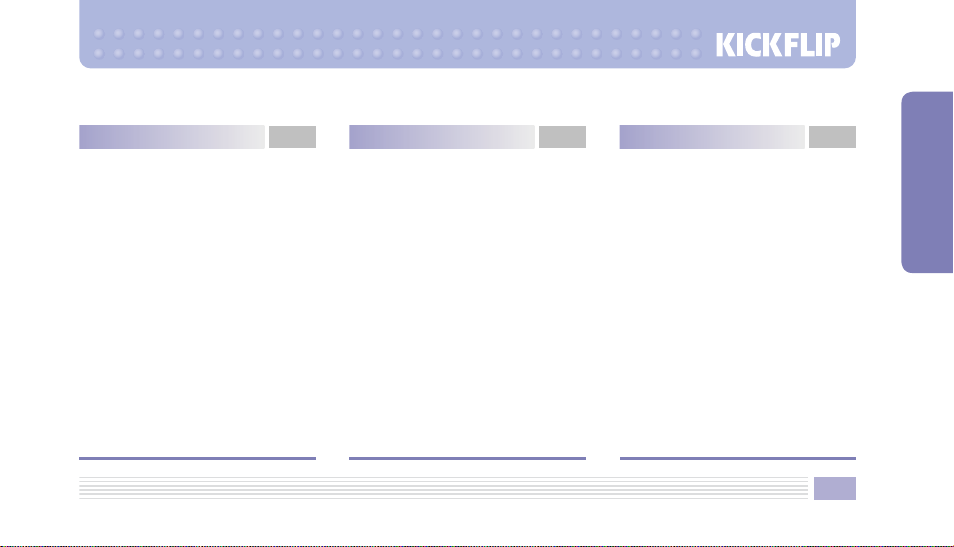
STYLE
1. Rings
2. Ringtone Download
3. Screens
4. Screen Download
5. Call Screens
6. Call Screen Download
7. H.O.T. Screens
8. H.O.T. Screen Download
SURF
SNAP
Before Using the Camera
1. Camera
2. Video Camera
42Menu Functions
43
43
44
45
46
47
47
48
48
49
51
51
53
55
Menu Functions
3. Photo Album
4. Video Album
5. Settings
6. Memory Info
Taking Photos with the
Device Closed
TEXT
1. New Text Msg
2. Text Messages
3. New Pic Msg
4. Pic Messages
5. Email
6. Voice Mail
56
57
59
60
60
62
62
63
70
73
82
82
Menu Functions
CONTACT
1. New Contact
2. Contact List
3. Groups
4. Speed Dials
5. Call Log
6. Sync Contacts
7. Emergency Number
8. My Number
9. Service Number
.
Device Info
✳
APPS
PLAN
1. Calendar
CONTENTS
84
84
85
86
87
88
89
90
90
91
91
92
93
93
13
Page 14
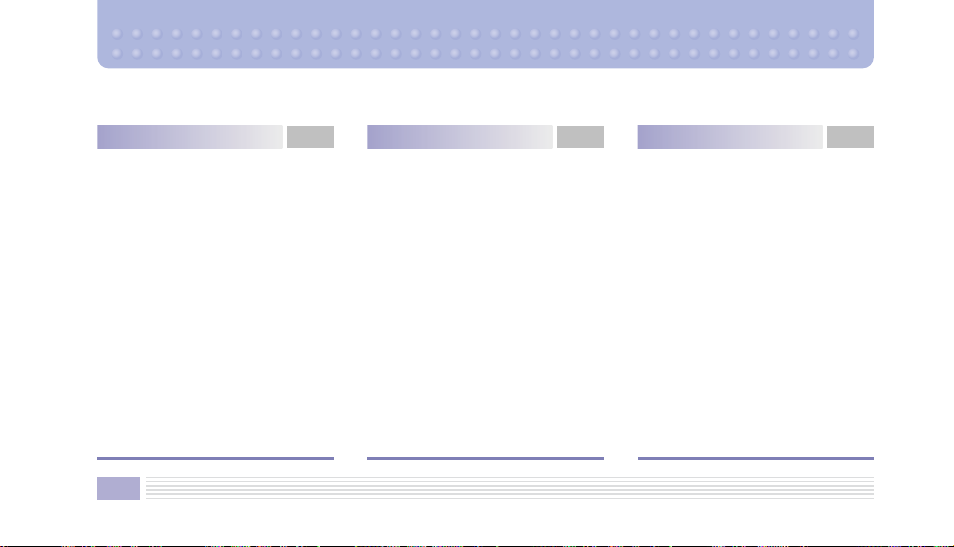
Contents
Menu Functions
2. Alarm
3. World Time
4. Calculator
5. Voice Recorder
6. Notepad
7. Memory Info
VIDEO+MUSIC
1. Video + Music
2. Download Video
3. Download Music
4. Memory Info
SETUP
1. Sound
2. Display
14
95
96
97
98
99
100
101
101
110
110
111
112
112
115
Menu Functions
3. Call
4. Network
5. Device
6. Security
7. Language
8. Device Info
9. Memory Info
119
120
122
123
125
125
126
Device Password
TIA Safety Information
FDA Consumer Update
FCC RF Exposure
Information
FCC Hearing Aid
Compatibility Regulations
for Wireless Devices
Limited Warranty
127Safety Information
128
129
134
143
146
149
Page 15
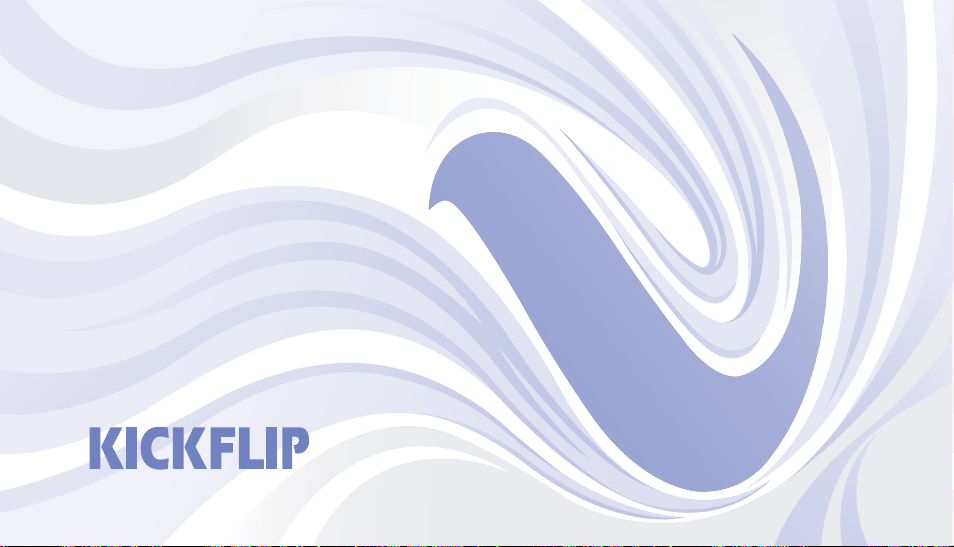
Before Using Your Device
• Parts and Accessories
• Device
• Inserting/Removing the Battery
• Charging the Battery
• About the Battery
Page 16
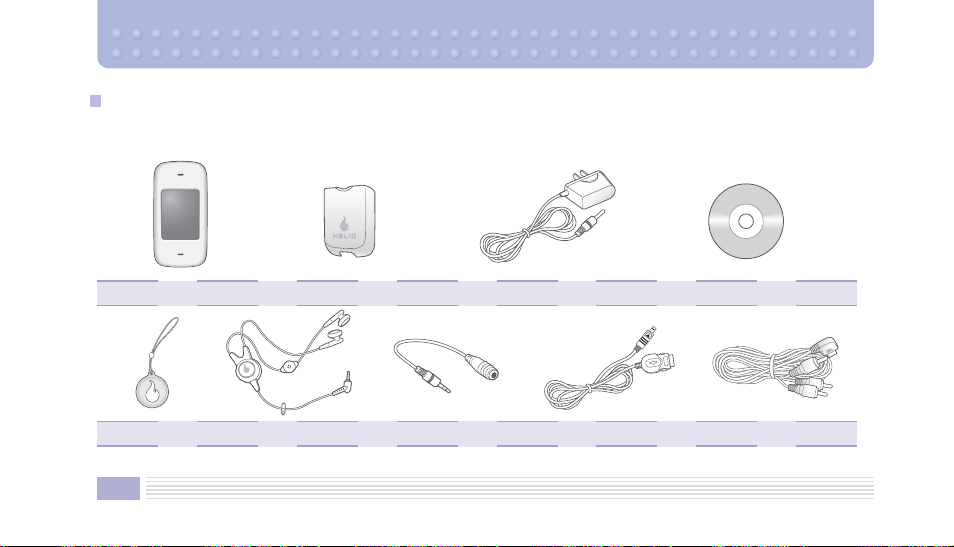
Parts and Accessories
Verify that all parts and accessories are included with your purchase. (Visit the nearest store or service center to obtain
missing parts.)
Device Charger CDBattery
LCD Cleaner
Actual products may look different from the above pictures. The optional TV Cable can be purchased separately.
✻
Headset 2.5mm to 3.5mm Adapter TV Cable (Optional)
USB Cable
16
Page 17
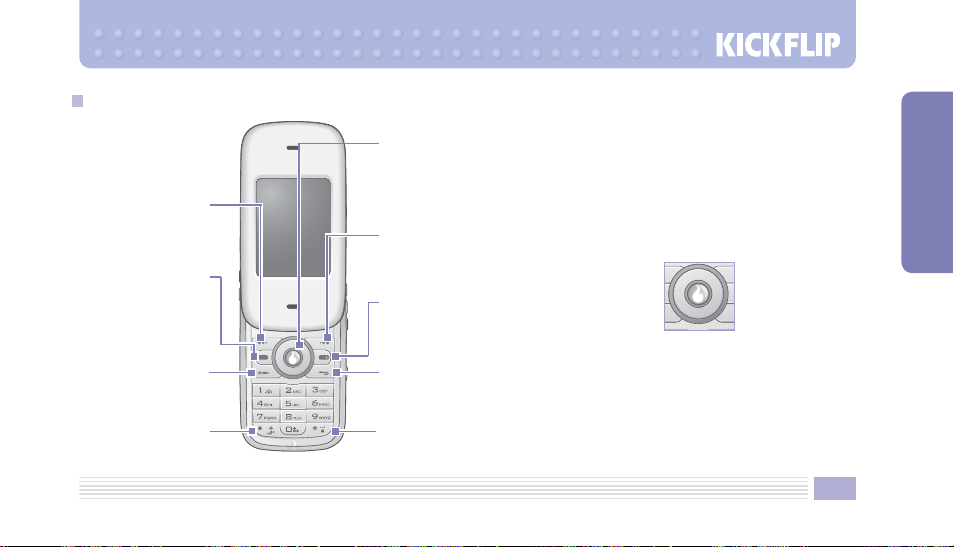
Device
Left Soft Key
Selects the function
displayed on the left
bottom of the screen
Send/Receive
Initiates an outgoing call or
picks up an incoming call.
Press once in idle mode to
display a list of recent calls.
Voice Memo
Playback
Plays or records
voice memos
Silent Mode
Press and hold to turn
Silent Mode on/off
Select
Selects menu items—
performs the function
displayed at the bottom
center of the screen
Right Soft Key
Selects the function
displayed on the right
bottom of the screen
Power/End Call
Ends calls and turns the
device on/off (when not
on a call)
Erase/Back/Cancel
Erases an entered character,
returns to the previous screen,
or cancels the selected function
Lock
Press and hold to lock/unlock
the device (enter password to
unlock)
In idle mode, press
Left
to enter the Text menu.
In idle mode, press to enter
the Video+Music menu.
BEFORE USE
Up
In idle mode, press to
connect to Helio.
Right
In idle mode, press to
enter the Apps menu.
Down
17
Page 18
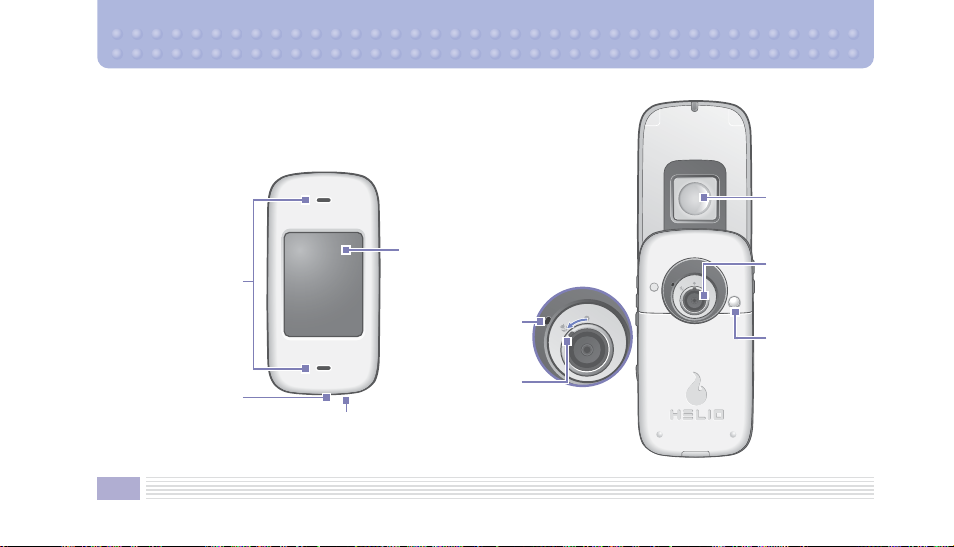
Earpiece and
Can also be used as stereo
speakers to listen to music
Mouthpiece
T-Flash Slot
Accepts T-Flash memory
cards for extra space for
your media
18
LCD Screen
Large, vivid QVGA TFT
LCD (240×320)
Microphone
Record sound with
video capture
Camera Range
Use to photograph
close or distant objects
Stereo Headset Jack
Connect a headset for use with the device
Mirror
Use this to take
photos when you
are in the shot
Camera
Capture photos or
videos
Flash
For low-light
conditions
Page 19
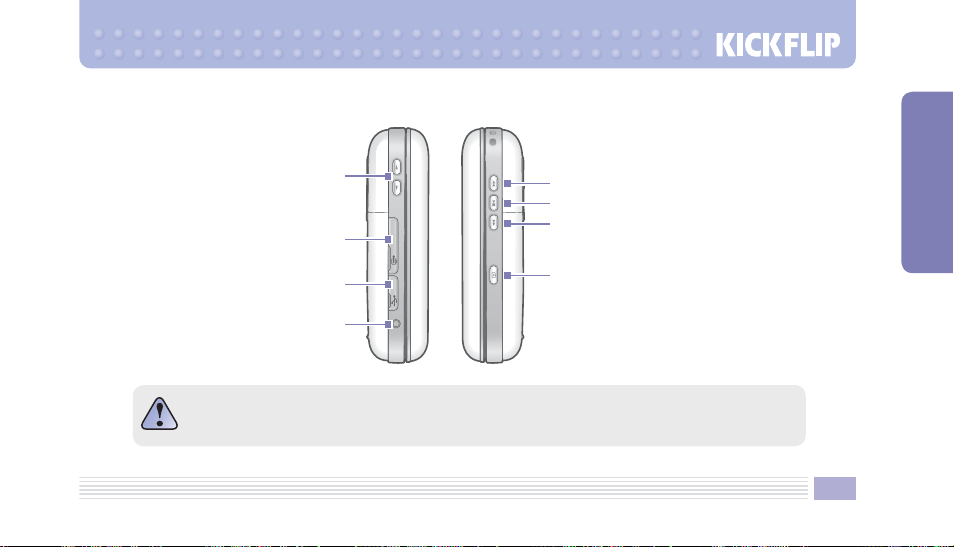
Adjusts the sound volume in idle mode
or the voice volume during a call. Adjusts
the image resolution in Camera Mode.
Connect the optional TV Cable for
24-Pin Connector
photo/video playback on your TV
Connect a USB cable to transfer
data or charge your device
Power Connector
Connect the Charger here to
Volume
USB
charge your device
To prevent a short from occurring, cap the end of the exposed part of each unused connector
to prevent short circuits. In the event that the power supply is cut due to a short, remove the
battery from the device and then reattach it.
Fast Reverse
Play/Pause
Fast Forward
Camera
Opens the camera viewfinder
and captures photos or videos
BEFORE USE
19
Page 20
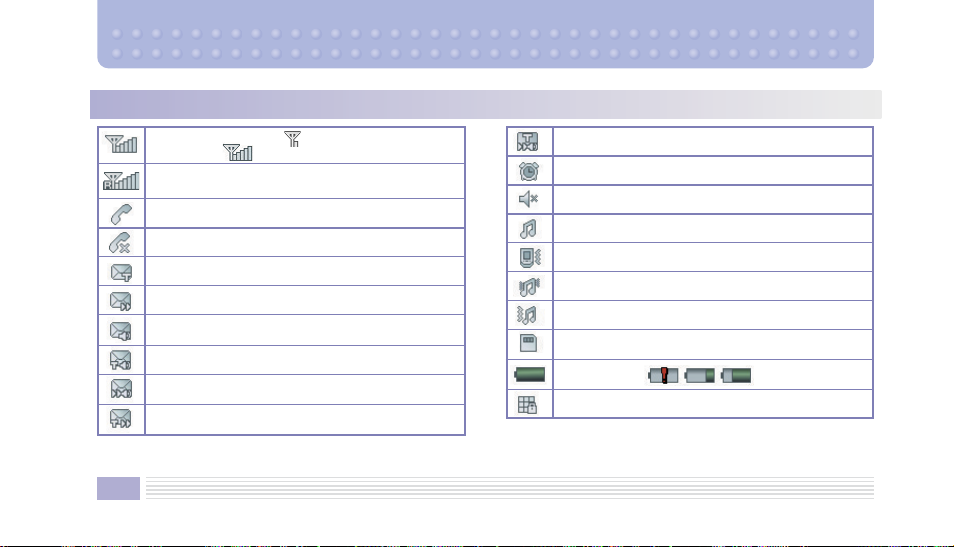
Status Icon Legend
In the connection area, indicates a weak
connection; indicates a strong connection.
International roaming or roaming with another
telecommunications service provider within the US
Call in progress
No service
Text message waiting
Picture message waiting
Voice message waiting
Text and voice messages waiting
Picture and voice messages waiting
Text and picture messages waiting
Direct light is not necessary when viewing the LCD screen. The screen remains fully bright and never dims under shade; it is bright
✻
enough to read a book.
20
Text, picture, and voice messages waiting
Alarm set
Silent Mode on
Ring on incoming call
Vibrate on incoming call
Ring and vibrate on incoming call
Vibrate then ring on incoming call
T-flash card inserted
Battery power
Device locked
Page 21
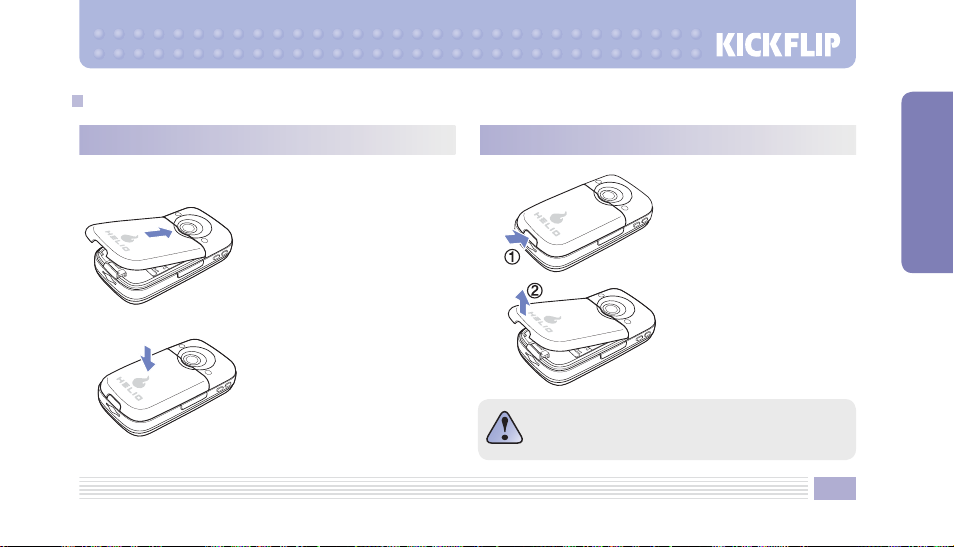
Inserting/Removing the Battery
Attaching Battery
Insert the battery into
➀
the back of the device
and slide the cover
forward.
Press the battery down
➁
until you hear a click.
Removing Battery
While pressing the
➀
release button,
pull the cover in the
➁
arrow direction.
To prevent damage, make sure the device is OFF
before removing the battery.
21
BEFORE USE
Page 22
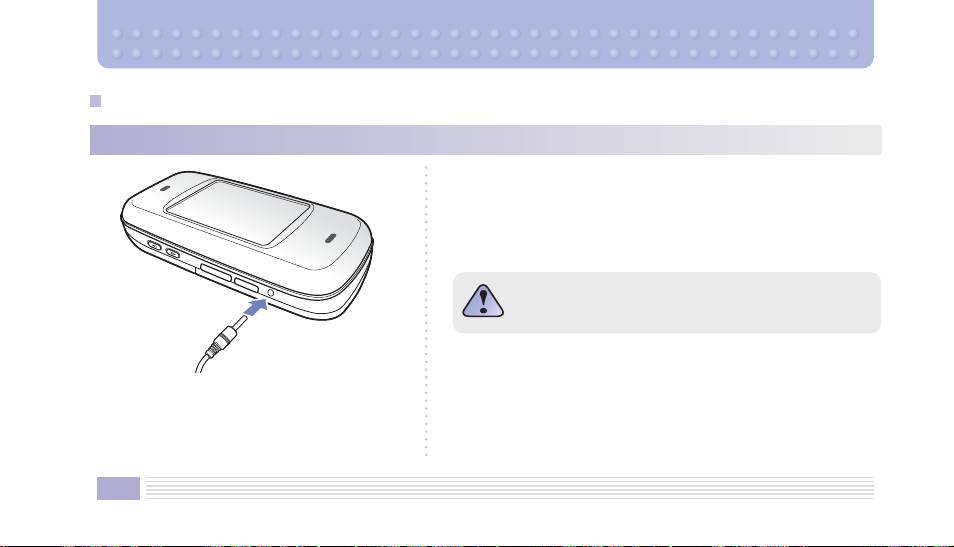
Charging the Battery
Using the Charger
To charge the battery, connect the Charger
between the wall and the power connector on the
side of your device.
22
► Use only the Charger designed for your device.
►
If you do not charge your mobile device regularly and with the
Charger designed for it, its performance and battery capacity will
decline.
Do not accidentally connect the headset to the power
connector jack.
Page 23
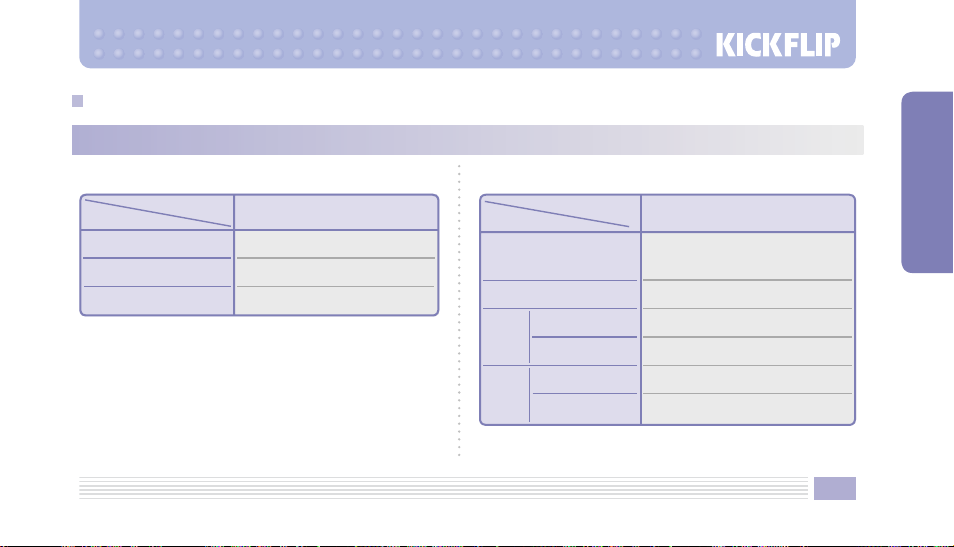
About the Battery
Battery Life
Normal State Operating State
Activity
Continuous Standby
Continuous Call
Charging Time
Type
Standard Battery
About 120 hours
About 170 minutes
About 150 minutes
Activity
Playing Games
Using Camera
Using Speaker
Play
MP3s
Using Headset
Using Speaker
Play
Videos
Using Headset
Type
Standard Battery
About 250 minutes
(Playing games with loud sounds will
reduce the battery time.)
About 300 minutes
About 400 minutes
About 470 minutes
About 360 minutes
About 360 minutes
23
BEFORE USE
Page 24
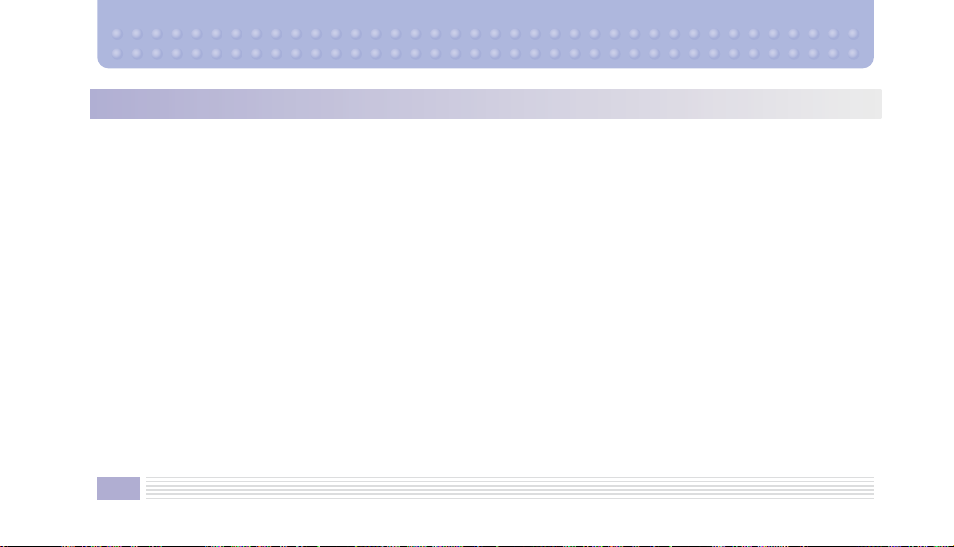
How to Maximize Battery Life
► Entering characters, storing files, gaming, using the Internet, and playing video and music files will greatly reduce battery
life.
► In idle mode, using images and/or animations will decrease battery life by 20–30%.
► Enabling button or flip sound effects, or frequent opening and closing of the flip will reduce battery life considerably.
► Use of Slot Mode will reduce battery life.
What is Slot Mode? Within a wireless network, a mobile device will periodically communicate with the network. Frequent
✻
communication will occur, resulting in reduced battery life in Slot Mode. Once communication with the wireless network is
established, the frequency of communication will be about 2.5–5 times higher.
► When the device is not in a service area, its battery life will decrease as it will constantly check for a signal.
► Weak signals or overlapping channels in an area will waste battery life, as the mobile service will continue to configure and
connect.
► Answering and ending calls often will result in faster expenditure of battery life.
► Lengthy calls will consume battery life.
► Continual use of the battery will slowly reduce its lifespan over time.
► After the battery charge is used up, the battery icon will indicate the discharged state. The device will emit a warning sound
and then shut off. The battery must be charged to turn the device on again.
24
Page 25
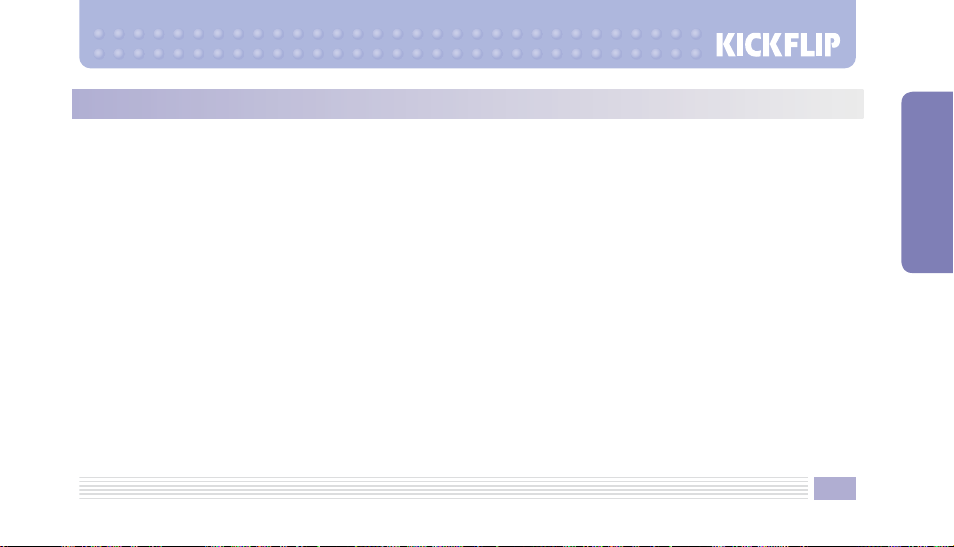
USB Cable Use Precautions
► Use only the included USB cable for charging.
►
When connected to a notebook or desktop computer, charging may not perform normally or may take a long time due to
concurrent use of other USB devices or degradation of computer performance.
►
Use the included USB cable only with VK Mobile devices.
25
BEFORE USE
Page 26
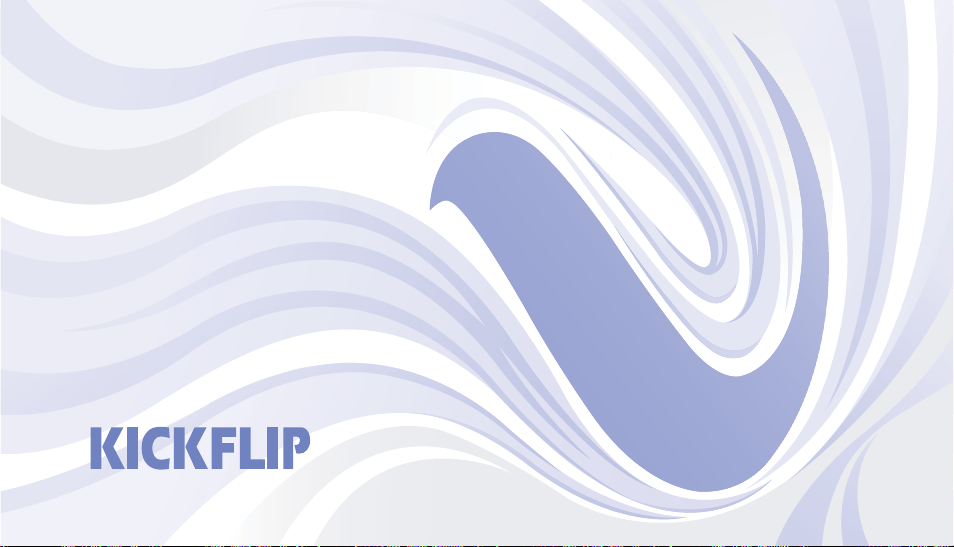
Basic Functions
• Power On/Off
• Making Calls
• Idle Mode
• Answering Calls
• Character Input
Page 27
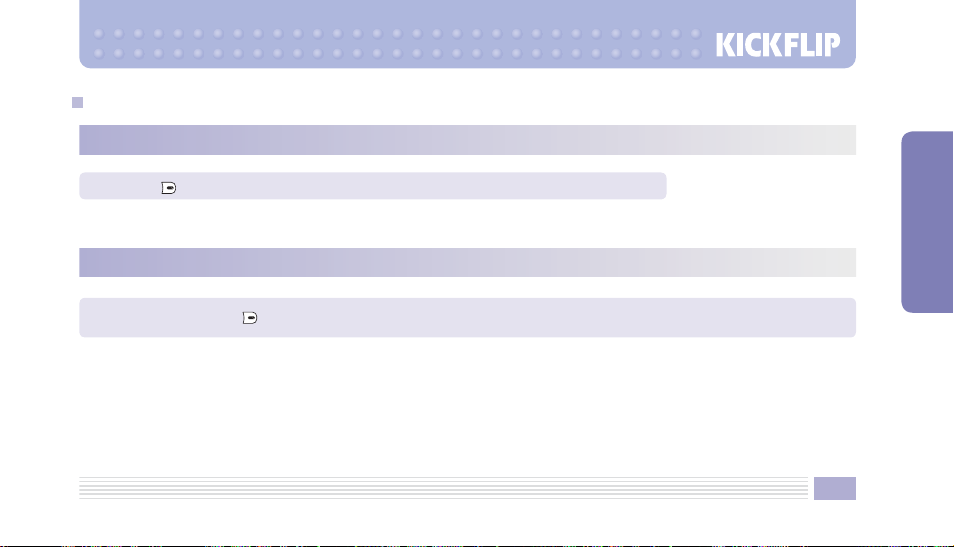
Power On/Off
Power On
Hold down . The intro splash screen will appear, followed by the idle mode display.
Power Off
BASIC FUNCTIONS
In idle mode, hold down
–
When powering on, the device will vibrate if the ring is set to silent.
to turn off your device. The exit splash screen will display before the device turns off.
27
Page 28
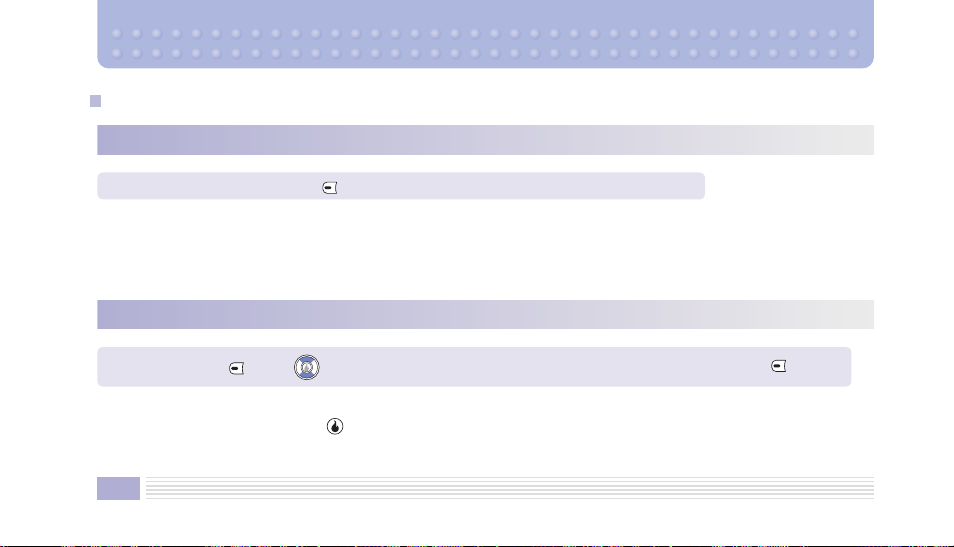
Making Calls
Dialing a Number
Dial the phone number
The length of the call is displayed on screen.
When locked, enter your password to make outgoing calls.
, then p
ress .
Using the Contact List
In idle mode, press
Once a stored number is identified by name or some icon, its phone number, date, and time are also marked at the lower
end of the contact list screen (press to view the details).
28
.
Press to search for a number in the list of incoming and outgoing calls. Press to dial.
Page 29
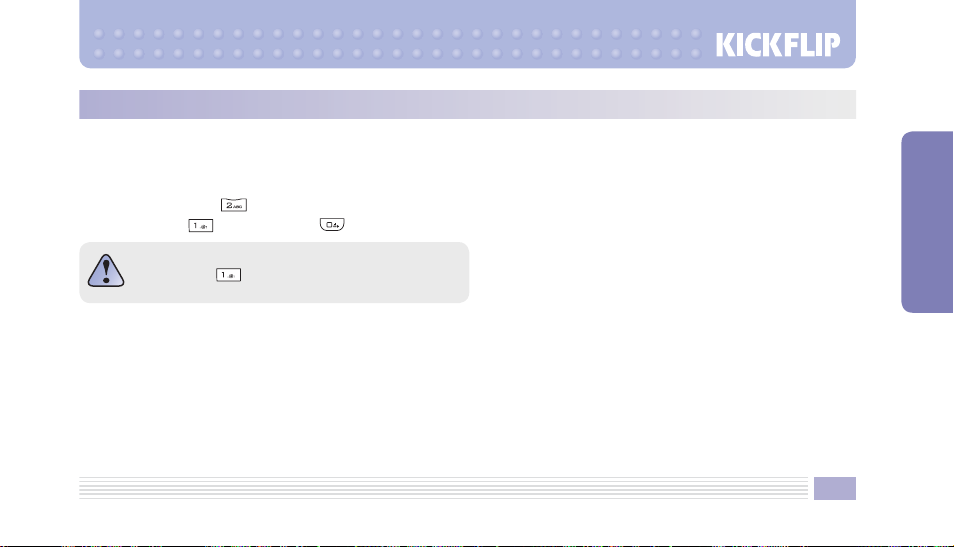
Using Speed Dial
Speed dial can be used to quickly dial saved phone numbers by assigning a short tag (2–99). Speed dial numbers 2–9 are
dialed by holding down the assigned number, and stored numbers 10–99 are dialed by entering the first digit then holding
down the second digit.
Example: Hold down
Press
The first slot connects you to voice mail.
to dial the number stored in the second slot.
and hold down to dial the number stored in the 10th slot.
29
BASIC FUNCTIONS
Page 30
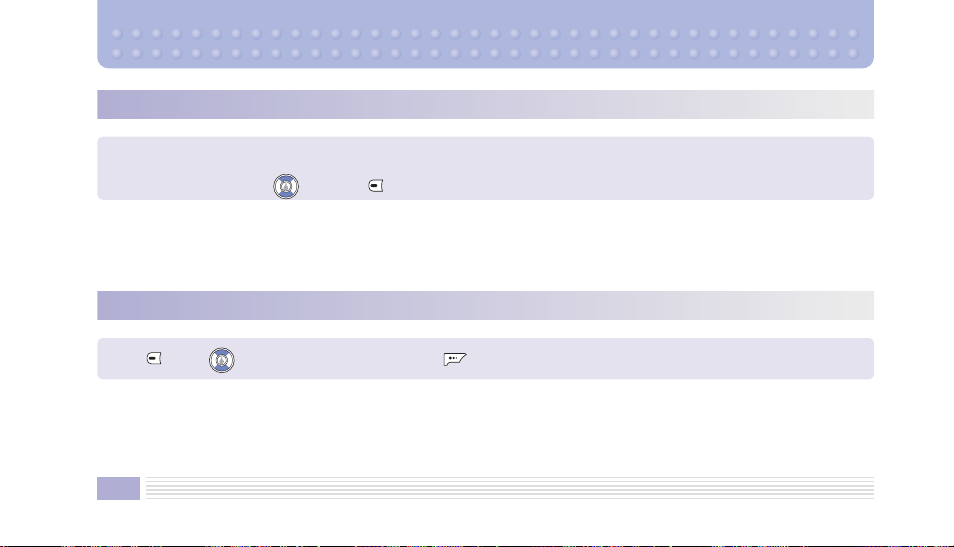
Dialing with the Last Four Digits of a Number
From idle mode, dial the last four digits of the phone number—the four digits will be matched against numbers in the
contact list and recent incoming/outgoing numbers and the resultant phone numbers displayed. Select the desired
number from the list using and press
Enter the last four digits to search through the numbers saved in the contact list or call list.
If your device is locked, you must supply your password to make a call.
.
Saving a Number from a Recent Call
Press .
You can select a number from the recent calls list and save it in your contact list.
For more information on saving a phone number, see page 84.
Using , select a number to save. Press .
Select Save. Enter the contact info and save.
30
Page 31

Idle Mode Menu
In idle mode, enter the number and press to bring up the menu.
Send Pic Msg
Send a picture message to the number you have entered.
For more information on sending picture messages, see page 70.
Send Message
Send a text message to the number you have entered.
For more information on sending text messages, see page 62.
BASIC FUNCTIONS
31
Page 32

Dialing International Calls
Press the key for 2 seconds. The + symbol will display. Enter the country code, area code, and phone number after
the + symbol. Press the
key.
Hard Pause
Insert a hard pause. The device will wait until you press to dial the rest of the number. This can be useful when using an
automated response service (ARS).
2 Sec Pause
Inserts a pause of two seconds. The device will pause while dialing for two seconds. This can be useful when using an
ARS.
32
Page 33

Answering Calls
Incoming Calls
► When the flip is open, press . How to answer a call varies depending on the device settings. For more information,
see page 119.
► When the call is complete, press
► To silence an incoming call, press either button. To reject the call (send to voicemail), press either button again.
► To mute the ring when the flip is open, press . To reject the call (send to voicemail), press again.
During a Call
Press to enable/disable speakerphone. Press to access the on-screen menu:
Mute/Unmute: Mutes/unmutes outgoing voices so the caller on the other end cannot hear them.
Search Contact: Searches for a contact during a call.
Save Contact: Stores a phone number during a call.
Record Call: Records a phone conversation. The outgoing voice is not recorded. The recording is saved under Voice
Recorder in the Plan menu. (DTMF key tones are not sent while a call is being recorded.)
or close the flip.
33
BASIC FUNCTIONS
Page 34

Number Memo: Save a number in a memo. The saved memo can be viewed in the recent calls list. Press in idle
mode to display the recent calls list.
Read Message: View, reply to, forward, delete, or save a received text message during a call. Save the sender’s number
or block it as a spam number. For more information on receiving a text message, see "Inbox" on page 63.
Privacy: Turns voice encryption on/off.
Send My #: Sends your number automatically to a pager or an ARS.
During a call, adjust the volume using the buttons.
Silent Mode
Press and hold to enter/exit Silent Mode.
In Silent Mode, alerts for schedule items, important events, alarms, and messages will vibrate instead of ringing. The event
will be displayed on screen.
34
Page 35

Character Input
Changing the Text Input Mode
When you are in a field that allows character entry, there is a text input mode indicator at the bottom of the display. To
change the text input mode, press the
– T9 mode: T9ABC, T9Abc, T9abc
– Korean mode: Kor
– ABC: ABC, Abc, abc
– Numeric: Num
– Symbol: Sym
Directions for using each of the text input modes begin on page 36.
You can also change the text input mode by pressing the key repeatedly in the text entry screen to cycle through
the modes in the following order:
T9 ABC > Kor > Num > Sym > ABC
key repeatedly until you find the desired input mode.
35
BASIC FUNCTIONS
Page 36

T9® Predictive Text Input
T9 mode allows you to enter English words with only one key press per letter.
Each key on a keypad has more than one letter associated with it. For instance, a single press of the 5 key could indicate
'J', 'K', or 'L'. T9 mode automatically compares your key presses to a built-in dictionary to determine the correct word. As
such, it requires far fewer keystrokes than the traditional multi-tap method.
Typing English Words
To type a word, press the keys corresponding to the letters you need. Remember the following as you are typing:
1. Press a key on the device just once per desired letter. For example, to enter "hello," press 4-3-5-5-6.
2. The word you are typing appears on the display. It may change with each key you press.
3. Complete each word with a space by pressing the
36
key.
Page 37

4. If the word that appears on the display is not the intended word, press one or more times to display alternate word
choices for the keys you have typed (for example, "of" and "me" both share the sequence 6-3). The device displays the
most commonly used choice first.
T9 mode displays all words containing the letters you have entered, saving you extra
key presses.
Smart Punctuation
Periods, hyphens, and apostrophes can be entered by pressing the key. T9 mode applies the rules of grammar to
insert the correct punctuation.
Note that the key is used twice in the following example to enter two punctuation marks:
let's eat.
37
BASIC FUNCTIONS
Page 38

Changing Case
To change the case in T9 mode, press the key. Lowercase (abc), caps lock (ABC), and initial caps (Abc) are available.
Clearing Characters
Press to remove characters from the text area.
38
Page 39

ABC Mode
When typing in ABC mode, press the number keys labeled with the desired character—once for the first character, twice
for the second character, and so on. For example, press the 2 key three times quickly to enter the character 'C' and the 5
key three times quickly to enter the character 'L'. This method is called multi-tap typing.
The cursor moves to the right when you press a different key. When using the same key again for another character, wait a
few seconds for the cursor to move right automatically and then enter the next character. Refer to the table on page 40 for
the list of characters assigned to each key.
Changing Case
To change the case in ABC mode, press the key. Lowercase (abc), caps lock (ABC), and initial caps (Abc) are
available.
39
BASIC FUNCTIONS
Page 40

40
Key
Available Characters
(in the order displayed)
ABC
. @ : , - ? ! ’ 1
A B C 2
D E F 3
G H I 4
J K L 5
M N O 6
P Q R S 7
T U V 8
W X Y Z 9
Clearing Strokes and Characters
Press to delete characters.
abc
. @ : , - ? ! ’ 1
a b c 2
d e f 3
g h i 4
j k l 5
m n o 6
p q r s 7
t u v 8
w x y z 9
Page 41

Numeric Mode
Numeric mode allows you to enter numbers into a text message. Press the number keys corresponding to the desired
digits.
Symbolic Mode
Symbolic mode allows you to enter symbols into a text message. To scroll through the available symbol categories,
press . When you see the desired symbol on the display, press the associated number key to insert the symbol. The
device automatically switches back to the text entry mode in use prior to selecting Symbolic mode.
41
BASIC FUNCTIONS
Page 42

Menu Functions
• STYLE
• SURF
• SNAP
• TEXT
• CONTACT
• APPS
• PLAN
• VIDEO+MUSIC
• SETUP
Page 43

STYLE
1. Rings
You can select a ringtone that will play when receiving a call. You can select from downloaded ringtones as well as the
default ringtones.
In idle mode, press , select Style, then select 1. Rings.
Rings: Select a live ringtone. Press to select a menu option:
• Set as Ringtone: Specify the selected live ringtone as the default ringtone that will play when receiving a call.
• Delete: Delete the selected live ringtone.
• Rename: Rename the selected live ringtone.
• Content Properties: Rename, protect, unprotect or delete the selected live ringtone or check its content information.
• Delete All: Delete all contents in the live ringtone list.
Select a ringtone from the list and press to play it.
During playback, use to fast forward or fast reverse, or to adjust the volume. Press to pause; press again
to resume. Press
•
Switch Screen: Select this option to play in full-screen mode. To return to the original size (176×144), press .
to select one of the following options:
43
MENU FUNCTIONS
Page 44

•
Playback Option: Select playback options (Repeat, Shuffle, Play While Closed, Backlight On During Playback). Use
to make a selection and to apply the selection.
•
Segment Repeat: Select a segment to repeat. To cancel segment repeat, press .
• Text Message: Send or view a text message during content playback.
Freebies: Select from the default ringtones.
Bell Rings: Select from your downloaded ringtones. (This option appears only when there are downloaded ringtones
stored on your device. It does not appear when there are no downloaded ringtones or all downloaded ringtones have been
deleted.)
2. Ringtone Download
Connects directly to the Helio Store, where you can download ringtones.
In idle mode, press , select Style, then select 2. Download.
A service fee may be charged for downloaded ringtones. For more information, contact Helio.
✻
44
Page 45

3. Screens
Selects the wallpaper image displayed in idle mode. In addition to the default images, you can select a downloaded image,
VideoScreen, picture, or video clip as your screen.
In idle mode, press , select Style, then select 3. Screens.
Screens: Select from downloaded screens, or from the provided freebies.
VideoScreens: Select a VideoScreen. Press
•
Screen Setup: Specify the selected VideoScreen as the standby screen, intro splash, exit splash, or connection screen.
• Delete: Delete the selected VideoScreen.
• Rename: Rename the selected VideoScreen.
Content Management
• Rename: Rename the selected content.
• Protect/Unprotect: Protect/Unprotect the selected content. Protected content cannot be deleted.
• Delete: Delete the selected content.
•
Content Information: Display the selected content’s title, copyright, protection status, play time, size, bit rate, valid
duration, valid number of playback, lyrics status, and audio information.
• Delete All: Delete all contents in the VideoScreen list.
to select a menu item:
45
MENU FUNCTIONS
Page 46

Press to play the selected VideoScreen.
During playback, use to fast forward or fast reverse. Press to pause; press it again to resume. Press
select from the following options:
•
Switch Screen: Select this option to play in full screen mode. To return to the original playback screen, press .
•
Playback Option: Select a combination from Repeat / Shuffle / Play While Closed / Backlight On During Playback. Use
to make a selection and to apply the selection.
•
Segment Repeat: Select a segment to repeat. To cancel segment repeat, press
•
Text Message: Send or view text messages during content playback.
Photos: Select from saved images.
Video Recordings: Select from saved video clips.
Freebies: Select from the default screens.
.
to
4. Screen Download
Connects directly to the Helio Store, where you can download screens and VideoScreens.
In idle mode, press , select Style, then select 4. Download.
A service fee may be charged for downloads. For more information, contact Helio.
✻
46
Page 47

5. Call Screens
Selects the screen that will be displayed when receiving a call. In addition to the default images, you can select a
downloaded image or picture as the call screen.
In idle mode, press , select Style, then select 5. Call Screens.
Screens: Select from downloaded images.
Photos: Select from saved images.
Freebies: Select from the default screens.
6. Call Screen Download
Connects directly to the Helio Store, where you can download screens.
In idle mode, press , select Style, then select 6. Download.
A service fee may be charged for downloads. For more information, contact Helio.
✻
MENU FUNCTIONS
47
Page 48

7. H.O.T. Screens
Starts H.O.T.TM (Helio On Top) screens.
In idle mode, press , select Style, then select 7. H.O.T. Screens.
8. H.O.T. Screen Download
Connects directly to the Helio Store, where you can download H.O.T. screens.
In idle mode, press , select Style, then select 8. Download.
A service fee may be charged for downloads. For more information, contact Helio.
✻
48
Page 49

SURF
Helio enables you to access information on the web anytime, anywhere via your mobile device.
In idle mode, press , then select Surf.
OR
In idle mode, press .
When browsing the web, press
to access the menu.
FAST ACCESS
Navigation options.
•
Home: Go to the Helio start page.
•
Search: Search the web.
•
Go: Jump directly to a specified website.
•
Forward: Jumps forward to the next page in the History.
MENU FUNCTIONS
49
Page 50

BOOKMARKS
Manages bookmarks.
•
Add: Adds a bookmark.
•
View All: Displays all bookmarks.
HISTORY
Displays the browsing history.
SETTING
Other browser options.
•
Refresh Page: Refreshes the currently displayed web page.
•
Setup Options: Changes general browser settings.
•
Lookup Contact: Allows you to browse your contact list.
•
Browser Info: Displays browser version information.
50
Page 51

SNAP
In idle mode, press
camera viewfinder directly.
Before Using the Camera
Your device is set to generate a 60–68dBA sound effect when taking a picture or recording video, even when in Silent or
Vibration Mode.
1. For best image quality, a subject should get more lighting than its surroundings. When shooting, avoid direct light and
turn off the backlight.
2. When shooting, make sure to keep the camera and subject as stationary as possible, as it takes time for the camera
sensors to adjust.
3. When taking pictures indoors, bright lighting (ambient illumination of 300–500lux) is recommended. You can set the
camera mode to Portrait, Landscape, Evening, or Night, depending on the situation, to obtain the best image quality.
4. Once the camera is directed positioned, the camera sensors take time to adapt to the lighting. In particular, when taking
a picture with little ambient light, the sensors require at least 3–5 seconds before the camera becomes fully functional.
5. When using the flash in dark settings, make sure to keep the shooting range short (approximately 20–50cm), as the
flash performance decreases as the shooting range increases. However, if the distance is too short, automatic exposure
adjustment may not work properly, making the picture too bright.
on the right side of your device to access the Camera menu. Press and hold to open the
51
MENU FUNCTIONS
Page 52

6. A close shot can be taken of a subject as close as 50cm. A subject closer than 30cm can be captured with a macro shot.
If you rotate the slide at the top of the camera lens to , the camera is set to macro shot mode, which allows you to take
clearer pictures at close range.
7. To shoot a self-portrait, open the flip and use the mirror to align the camera. You will obtain the best results when the
shooting range is 50–80cm. About 60% of the reflected image is captured by the camera, so adjust the camera position
accordingly.
– Since the camera is equipped with a high-precision image sensor that can be damaged upon impact, make
sure not to drop it. In addition, the camera is sensitive to temperature and humidity, so keep your device out of
extreme temperatures and high humidity.
– To avoid vision damage, avoid pointing the flash directly into the eyes.
– If the camera lens becomes dirty, it may cause blurred photos. Be sure it is clean before taking a picture.
52
Page 53

1. Camera
In idle mode, press , select Snap, then select 1. Camera.
OR
Press and hold
Set the menu options as needed. Press
Press to turn on the flash. Press to open the camera menu:
Flash: Turn the flash on/off: Off, Auto, On.
Resolution: Specify the resolution: 240×320, 320×240, 640×480, 800×600, 1280×960, 1600×1200.
Quality: Specify the image quality: Small, Normal, Fine, Superfine.
Zoom: Zoom in/out (not supported when the resolution is set to 800×600 or higher).
Series: Turn on continuous shooting. Up to nine frames are supported. For more information on continuous shooting, see
"Camera Setup" on page 59. (Continuous shooting is supported only when the resolution is set to 240×320 or 320×240.)
Stickers: Overlay the photo with a sticker. Ten stickers are available. (Sticker shooting is supported only when the
resolution is set to 240×320.)
Brightness: Adjust the image brightness.
Light: Select the lighting mode: Auto, Cloudy, Daylight, Fluorescent 1, Fluorescent 2, Light Bulb.
.
to shoot a photo. To save, press then enter a name.
53
MENU FUNCTIONS
Page 54

Capture Mode: Select the shooting mode: Normal, Dark, Low Light, Person + Scene, Scene, Person.
Effect: Select an image effect: None, Negative, Embossing, Black & White, Sketch, Solarize, Sepia, Aqua, Posterize,
Warm, Cool, Antique, Moonlight, Fog.
Rotate: Rotate the image: Off, 180°, Flip Horizontal, Flip Vertical.
Memory: Save the photo in internal or external memory. (A photo can be saved in external memory only when a T-Flash
card is installed.)
When entering Camera Mode, all settings but flash, resolution, and save location are restored to the defaults.
►
After taking a picture, press
Send Pic Msg: Send a picture message with the photo attached. (A picture message cannot be sent when the picture is
saved on a T-Flash card.)
Set as Background: Set the photo as your background screen.
Macro Shot Mode
Set the camera lens on the back of
your camera to
shot mode.
to switch to macro
to access a menu option before saving it.
54
Page 55

2. Video Camera
In idle mode, press , select Snap, then select 2. Video Camera. Set the menu options as desired. Press to
start recording, then again to stop. To save, press then enter a name.
Press to access the menu:
Quality: Adjust the video image quality: Small, Normal, Fine.
Brightness: Adjust the image brightness.
Light: Select the lighting conditions: Auto, Cloudy, Daylight, Fluorescent 1, Fluorescent 2, Light Bulb.
Capture Mode: Select the recording mode: Normal, Person, Scene, Person + Scene, Low Light, Dark.
Effect: Select an image effect from None, Negative, Embossing, Black & White, Sketch, Solarize, Sepia, Aqua, Posterize,
Warm, Cool, Antique, Moonlight, Fog.
Memory: Save the recorded video in internal or external memory. (Video can be saved in external memory only when a
T-Flash card is installed.)
Sound: Specify whether to record sound during video recording.
It may take a while to save a video clip depending on its size.
A video clip less than three seconds long cannot be saved.
✻
55
MENU FUNCTIONS
Page 56

Previewing Recorded Video
Once you have recorded a video, it will begin to play back so you can preview it.
In the preview screen, press
preview screen mode.
to pause and resume playback. Press to adjust the volume. Press to switch the
3. Photo Album
The Photo Album displays and allows you to manage pictures stored in internal and external (T-Flash) memory.
In idle mode, press , select Snap, then select 3. Photo Album.
You can save up to 500 photos. However, the number of photos that can be saved may vary depending on the image
resolution.
A picture can be locked or unlocked. A locked picture can be viewed or manipulated with menu options only after entering
✻
the password.
Press to select a photo. After selecting a photo, press to view its date, time, resolution, and fi le size. Press
switch the viewing mode (the viewing mode can be switched only when the image resolution is 640×480).
56
to
Page 57

Press to select a menu option:
Send Pic Msg: Send the selected photo in a picture message. (You can only send pictures stored in Internal memory, not
External memory.)
Rename: Rename the selected photo.
Delete: Delete the selected photo.
Delete All: Delete all photos saved in the Photo Album.
View External: View pictures saved on a T-Flash card.
Lock: Lock the selected photo. A locked picture can be viewed only after entering the password.
Copy to External: Copy the selected picture to the inserted T-Flash card.
If you have pictures or videos stored in internal memory and in external memory (T-Flash card), opening the Photo Album or
✻
Video Album will default to the pictures and videos stored on the T-Flash card.
4. Video Album
The Video Album allows you to view and manage video clips stored in internal and external (T-Flash) memory.
In idle mode, press , select Snap, then select 4. Video Album.
57
MENU FUNCTIONS
Page 58

A video clip can be locked or unlocked. A locked clip can be viewed or deleted only after entering the password.
✻
You can save and view up to 100 clips. However, the number of clips that can be saved will vary depending on play time.
✻
A video clip can be locked or unlocked. A locked clip can be viewed or deleted only after entering the password.
✻
Select a video clip and press
During playback, press
to adjust the volume. Press
Send Pic Msg: Send the selected video clip as a picture message. (You can only send videos stored in Internal memory,
not External memory.)
Rename: Rename the selected video clip.
Delete: Delete the selected video clip.
Delete All: Delete all video clips saved in the Video Album.
View External: View video clips saved in external memory.
Lock: Lock the selected video clip. A locked clip can be viewed only after entering the password.
Detail View: Displays the selected clip's date, time, file size, play time, and video and audio bitrates.
Copy to External: Copy the selected video clip to the inserted T-Flash card.
If you have pictures or videos stored in internal memory and in external memory (T-Flash card), opening the Photo Album or
✻
Video Album will default to the pictures and videos stored on the T-Flash card.
to play it.
to pause. Press again to continue playback. Press to switch the viewing mode. Press
to select menu options:
58
Page 59

5. Settings
Sets camera options.
In idle mode, press , select Snap, then select 5. Settings.
Album Lock: Lock the Photo Album or the Video Album to prevent others from accessing them. Enter your password to
access this menu. Select albums to be locked by pressing
Shutter Sound: Select a shutter sound. Press
Even if Silent Mode is enabled, the selected shutter sound is still played when you take a photo or video.
✻
Memory Select: Save photos to internal or external memory.
Series Delay Time: Specify the time interval for continuous shooting (0.5sec, 1sec, 3sec, or 5sec).
Call Restriction: Specify whether or not to block incoming calls during video recording. If this option is enabled, you can
continue video recording without being interrupted by incoming calls. Calls received during video recording are treated as
missed calls and can be viewed in the Recent Calls list after video recording is complete.
to preview a selected sound.
, then save the settings by pressing .
59
MENU FUNCTIONS
Page 60

6. Memory Info
Display internal and external (T-Flash) memory usage.
In idle mode, press , select Snap, then select 6. Memory Info.
Total: Total internal memory space available
Used: Amount of internal memory used to save pictures, videos, MP3s, applications, and ringtones
Empty: Internal memory space available to save pictures, videos, MP3s, applications, and ringtones
Photo: Internal memory space used to store picture files
Video: Internal memory space used to store video files
Total (E): Storage capacity of the inserted T-flash card
Used (E): External memory space used to save pictures, videos, MP3s, and applications
Empty (E): External memory space available to store pictures, videos, MP3s, and applications
Photo (E): External memory space used to save picture files
Video (E): External memory space used to save video files
►
The number of photos or video clips that can be shot depends on resolution and recording time.
60
Page 61

Taking Photos with the Device Closed
When your mobile device is closed, press and hold to open the camera viewfinder.
• Press
• Press to change the resolution, which is displayed at the top right of the display.
• Press to turn the flash on/off.
• Press
• Press and hold
to shoot. The picture will be saved automatically.
to adjust the brightness.
again to return to idle mode.
When shooting in dark settings or at night, a dim streak may appear in part of the screen. This
occurs only when shooting in a dark space.
MENU FUNCTIONS
61
Page 62

TEXT
Press to go directly to the Text menu.
1. New Text Msg
Compose a text message. You can send the same message to up to 20 recipients at a time.
In idle mode, press , select Text, then select 1. New Text Msg. Enter a message, enter recipient’s number, then press
to send.
For information on entering message text, see page 35.
While entering a message, press
In the Recipient area, press
Contacts: Search for a number in the Contact list.
Call Log: Search for a number in the Recent Calls list.
Groups: Search for a number by group in the Contact list.
In a text message, up to 160 Latin characters or 70 Korean characters are allowed in the US. Korean language SMS
✻
may not be available in your area. Contact Helio for more information.
62
to save it in the Saved box.
to search for a phone number:
Page 63

2. Text Messages
View and manage text messages that have been sent, received, or saved.
In idle mode, press , select Tex t, then select 2. Text Messages.
1. New Text Msg
Send a text message. For information on creating and sending a message, see page 62.
2. Inbox
View received messages. Press to view a message. Press to send a reply. Press to select menu options:
Reply: Send a reply to the sender.
Forward: Forward the selected message to a third party.
Delete: Delete the selected message.
Delete All: Delete all messages in the Inbox.
Save Phone Number: Save a sender’s phone number. (Select
To Saved: Save the selected message in the Saved box.
To Spam: Flag the selected message as spam. Further messages from the sender will be moved directly to the Spam box.
For information on spam settings, see page 68.
in the text message window to display this option.)
63
MENU FUNCTIONS
Page 64

A new message sound is played upon arrival of a new message.
✻
Messages are displayed in the order they are received. When viewing a message, press
message. You can save up to 100 messages.
to view the previous/next
3. Outbox
View sent messages. Select a message and press to view the message. Press to edit the message and send it out
again. Press and select from the following options:
Forward: Forward the selected message.
Delete: Delete the selected message.
Delete All: Delete all messages in the Outbox.
To Saved: Save the selected message in the Saved box.
To save sent messages in the Outbox, enable Message Saving in the Send Text settings under the text messages
Settings menu (see page 67).
Save up to 20 messages in the Outbox.
✻
64
Page 65

4. Saved
Stores messages saved from other message boxes or while composing. Select a message and press to view it. Press
to forward it. Press to select from the following options:
Forward: Forward the selected message.
Delete: Delete the selected message.
Delete All: Delete all messages in the Saved box.
While viewing a message, press
Forward: Forward the selected message.
Resend: Send out the selected message again.
Delete: Delete the selected message.
Save up to 20 messages in the Saved box.
✻
to send it out again. Press to select from the following options:
5. Drafts
If a message cannot be sent or an incoming call is received while creating a message, the message is saved automatically
in Drafts. Select a message and press to view the message. Press to edit the message and send it out again. Press
and select from the following options:
Forward: Forward the selected message.
65
MENU FUNCTIONS
Page 66

Delete: Delete the selected message.
Delete All: Delete all messages in Drafts.
Save up to 20 messages in Drafts.
✻
6. Templates
Save frequently used messages and use them as templates to quickly send out common messages. By default, 10
templates are provided. Press
New: Create a new template.
Edit: Change the selected template.
Delete: Delete the selected template.
Delete All: Delete all templates.
Up to 20 templates can be saved. The maximum length is 10 Korean characters or 20 Latin characters.
✻
to select from the following options:
66
Page 67

7. Settings
Specify text message settings.
Inbox Settings
Alert Frequency: Sets the alert frequency for new text messages: Off, Once (activated only when the Message View
option is enabled), or Every 2min.
Alert Bell Select: Sets the alert sound: Mute, New Message, or Bell 1–4.
Volume: Sets the new message alert volume.
Incoming Alert: Display a new message arrival notification during a call.
Message View: In idle mode, display newly arrived messages automatically.
Send Text Settings
Message Saving: Specify whether to save a message in the Outbox when sending it out. (A message that has not been
sent out successfully is saved in Drafts regardless of the Send Text settings.)
Sending Speed: Specify the transmission speed: Normal or Urgent.
67
MENU FUNCTIONS
Page 68

8. Spam
Designate unwanted advertisements, phone numbers, or text strings as spam. Messages that come from the designated
numbers or contain the designated text strings are automatically classified as spam and moved directly to the Spam box.
Spam Number
Specify a phone number to be blocked. When there are no phone numbers specified, the phone number input window
opens automatically. Press
Save up to 15 phone numbers in the spam list. A valid phone number must have at least 4 digits and can have up to 32
✻
digits.
Spam Text
Specify a word or phrase to be blocked. When there are no text strings specified, the string input window opens
automatically. Press to add, delete, or delete all text strings. Press to edit a string.
Save up to 15 strings in the spam list. A valid string must have at least 2 Korean characters or 4 Latin characters, and
✻
can have up to 10 alphanumeric characters or symbols.
to add, delete, or delete all numbers. Press to edit a number.
68
Page 69

Spam Box
Up to 10 spam messages can be saved in the Spam box. When more than 10 spam messages are received, the oldest
messages are deleted.
In the Spam box, select a message and press
select from the following options:
Delete: Delete the selected message.
Delete All: Delete all messages in the Spam box.
Spam Setup
Enable/disable spam protection.
to view its contents. Press to save it in the Saved box. Press to
9. Memory Info
Displays the number of messages saved in all message boxes.
69
MENU FUNCTIONS
Page 70

3. New Pic Msg
Picture messages can contain video, audio, color text, and pictograms.
In idle mode, press , select Tex t, then select 3. New Pic Msg. Enter a message and recipient phone number(s),
then press
In the message input window, press
Press
Emoticon: Add up to 60 emoticons to your message.
Quick Text: Add a frequently used phrase. Up to 10 common phrases can be saved.
.
to switch the text input mode. See page 35 for instructions on entering characters.
to select from the following options:
In the Recipient area, press
Enter Email: Enter an email address as a recipient.
Search by Group: Search for a number by group in the Contact list.
Contacts: Search for a number in the Contact list.
A message can be sent to up to five people at a time.
✻
to select from the following options:
70
Page 71

A message is saved in the Outbox when it has been sent successfully, or in Drafts when it has not.
Backgrounds
Navigate to the top of the message and select Backgrounds in the upper left of the message input window to choose from
various backgrounds.
Image Background: Set an image as the message background.
Photo Background: Set a photo as the message background.
Color Background: Set a color as the message background.
No Background: Don't use a background.
Font Color
Navigate to the top of the message and select Font Color in the upper left of the message input window to set the font
color used in a message.
71
MENU FUNCTIONS
Page 72

File Attachment (Add)
Move the cursor to the Add box and press to attach a media file or delete the selected media file from the message:
Add Photo: Attach a photo to the message. In the list of photos, press
Add Music: Attach a music file to the message. In the list of music files, press
rename it.
Add Video Rec: Attach a video recording to the message. In the list of video recordings, press
to delete or rename it.
or
Delete Media: Delete an attached file or all attached files from the message.
Press to preview the message.
You can attach up to three pictures, one music file, or one video recording. All attachments together cannot exceed 950
✻
kbytes.
to preview a photo or to delete or rename it.
to listen to a file or to delete or
to preview a recording
72
Page 73

4. Pic Messages
View and manage picture messages that have been sent, received, or saved.
In idle mode, press , select Tex t, then select 4. Pic Messages.
1. New Pic Msg
Send a picture message. For information on creating and sending picture messages, see page 70.
2. Inbox
View received messages.
When a new message arrives, a notification sound is generated.
✻
1. Received Msg
Holds received messages. Select a message and press to view its contents. Press to delete it. Press to select
from the following options:
Reply: Send a reply to the sender.
73
MENU FUNCTIONS
Page 74

Details: Display the time the message was received and the sender’s phone number.
Forward: Forward the message (purchasable content should be purchased through the Helio Store before being sent).
Save Message: Save the selected message in Saved.
Delete All: Delete all messages.
While viewing a message, press
following options:
Delete: Delete the message.
Details: Display the time the message was received and the sender’s phone number.
Forward: Forward the message (purchasable content should be purchased through the Helio Store before being sent).
Save Message: Save the message in Saved.
Messages are displayed in the order they are received. When viewing a message, press to view the previous/next
message. The number of messages that can be saved depends on the size of the message attachments.
to play or stop content. Press to send a reply. Press to select from the
74
Page 75

2. Saved
Holds saved picture messages from the Inbox. In Saved, select a message and press to view its contents. Press to
delete it. Press
Reply: Send a reply to the sender.
Details: Display the time the message was received and the sender’s phone number.
Forward: Forward the message (purchasable content should be purchased through the Helio Store before being sent).
Delete All: Delete all messages in Saved.
to select from the following options:
MENU FUNCTIONS
While viewing a message, press
following options:
Delete: Delete the message.
Details: Display the time the message was received and the sender’s phone number.
Forward: Forward the message (purchasable content should be purchased through the Helio Store before being sent).
3. Spam Msg
When a message marked as spam arrives, it is automatically classified as spam and saved in Spam Msg. In the Spam Msg
list, select a message to view and press
to play or stop content. Press to send a reply. Press to select from the
to view its contents or to delete it.
75
Page 76

3. Outbox
1. Sent Msg
Holds messages that have been sent. Select a message and press to view its contents. Press to delete it. Press
to select from the following options:
Edit/Send: Send the message again.
Recipient: View the time the selected message was sent and the recipient’s number.
Save Message: Save the selected message in Saved.
Delete All: Delete all messages.
While viewing a message, press
Delete: Delete the message.
Recipient: View the time the message was sent and the recipient’s number.
Save: Save the message in Saved.
Up to 20 messages can be saved in Sent Msg. The number of messages that can be saved depends on the size of the
✻
message attachments.
to send it again. Press to select from the following options:
76
Page 77

2. Saved
Holds sent messages that have been saved. Select a message and press to view its contents. Press to delete it.
Press
Create/Send: Send the message again.
Delete All: Delete all messages.
While viewing a message, press
to select from the following options:
to delete the message or to send it again.
4. Drafts
A message that has not been sent successfully or has been interrupted by a call is automatically saved in Drafts. Select
a message and press
message). Press to delete a selected message. Press to delete all messages.
Up to 20 messages can be saved in Drafts. The number of messages that can be saved depends on the size of the
✻
message attachments.
to edit its contents and send it out again (see page 70 for instructions on composing a picture
5. Media
View and manage pictures, music, or videos.
77
MENU FUNCTIONS
Page 78

1. Photos
View saved photos. Press to select from the following options:
Send: Send a message with the selected photo attached to it.
Set as Wallpaper: Set the selected photo as a background image.
Rename: Rename the selected photo.
Delete: Delete the selected photo.
Hide/Release: Lock/unlock the selected photo.
Delete All: Delete all saved photos.
2. Music
View saved music. Press to select from the following options:
Send: Send a message with the selected music file attached to it.
Record: Record a new audio file.
Rename: Rename the selected music file.
Delete: Delete the selected music file.
Delete All: Delete all saved music.
78
Page 79

3. Movies
View saved video recordings. Press to select from the following options:
Send: Send a message with the selected video recording attached to it.
Set as Wallpaper: Set the selected video recording as the background image.
Rename: Rename the selected video recording.
Delete: Delete the selected video recording.
Hide/Release: Lock/unlock the selected video recording.
Delete All: Delete all saved video recordings.
During playback, press
to pause and resume playback.
6. Settings
Specify the default message background, font color, arrival notification alert settings, spam settings, photo size, and auto
save options.
1. Background
Specify the default message background to be used when creating a picture message. Select Image Background, Picture
Background, Color Background, or No Background.
79
MENU FUNCTIONS
Page 80

2. Font Color
Specify the default font color to be used when creating a picture message.
3. Msg Rcv Alert
Alarm Settings: Set the alarm frequency: Mute, 1 Time (activated only when the Message View option is enabled), or
Every 2min.
Alert Type: Set the alarm sound: New Message or Sound 1–4.
Alert Volume: Adjust the alarm volume.
4. Spam Filter
Use this setting to designate phone numbers as sources of spam. Messages that come from a designated number are
automatically classified as spam and moved directly to the Spam Msg box in the Inbox. When a spam message arrives, an
arrival notification is not generated.
Block Number
Specify a phone number to be blocked. Press to select from the following options
Protection Off: Removes the selected number from the list.
Add Number: Adds a new number to the list.
80
Page 81

Delete All: Deletes all numbers in the list.
Up to 15 phone numbers can be saved in the spam list. A valid phone number must have at least 4 digits and can have
✻
up to 32 digits.
Spam Setting
Enable/disable spam protection.
5. Photo Size
Specify the size of pictures sent out from your mobile device:
Reduced Size: Reduces the resolution of photos attached to picture messages to 640×480 to reduce message size.
Original Size: Leaves attached photos at their original resolution.
6. Msg Auto Save
Save sent messages automatically to the Sent Msg box in the Outbox.
81
MENU FUNCTIONS
Page 82

5. Email
Send and receive an email via your mobile device. Directs you to the Helio web email interface.
In idle mode, press , select Tex t, then select 5. Email.
6. Voice Mail
Check your voice mail.
In idle mode, press , select Tex t, then select 6. Voice Mail.
1. Call Voice Mail
Connect to your voice mail box. Alternatively, call your mobile number in idle mode or press and hold to connect to
your voice mail box.
While roaming with another service provider, you may not receive new voice mail. When roaming, the icon
is displayed at the top of the screen.
82
Page 83

2. Clear Envelope
When the voice mail icon is displayed, no notification is generated, even if a new voice mail is received. Because the voice
mail icon disappears only when all messages in the voice mail box are deleted, you need to clear the voice mail icon to
receive a new mail notification when you have checked but not deleted voice mails. The notification sound is the same as
when a general text message is received and switches to vibration when in Silent Mode.
83
MENU FUNCTIONS
Page 84

CONTACT
1. New Contact
Add a new contact to the contact list. Up to 1,200 contacts can be stored.
In idle mode, press , select Contact, then select 1. New Contact. Enter the contact info and press .
The item types are limited as follows:
Name: 9 Korean characters or 18 Latin characters
Phone Number: 32 digits
Email Address: 66 alphanumeric characters
Memo: 40 Korean characters or 80 Latin characters
You can take a photo and use it as a contact's image (see page 51 for instructions on taking a picture). When a call is
received from a number stored in your contact list that has an associated image, the image is displayed on the screen
along with the caller’s name and number.
To attach an image, enter the first and family names, then press . When the picture window is displayed, press
insert the desired image.
84
and
Page 85

When adding a phone number, you can assign a speed dial number to it by pressing (see page 87 for information on
speed dialing). The assigned speed dial number is recorded next to the item.
► See page 89 for instructions on synchronizing the address book with your MyHelio.com webmail address book.
2. Contact List
Browse and search your contact list.
In idle mode, press , select Contact, then select 2. Contact List. Enter a name to search for.
OR
From the standby screen, press
Search for a contact by entering the desired name letter by letter until the contact appears.
Select a contact and press
Send Message: Sends a text message to the selected contact.
Send Pic Msg: Sends a picture message to the selected contact.
Edit: Opens the selected contact for editing.
Add New Contact: Adds a new contact to the list.
Delete: Deletes the selected contact.
to view information on the selected contact.
Press
.
to select from the following options:
MENU FUNCTIONS
85
Page 86

3. Groups
View the contacts saved in a group, and create or manage groups. You can have up to 30 groups.
In idle mode, press , select Contact, then select 3. Groups. Select the desired group and press to view the list
of phone numbers saved in the group.
In the list of groups, press
Edit: Edit group options for the selected group—specify a ringtone.
Add: Add a new group.
Delete: Delete the selected group.
Reset Group: Move all contacts in the selected group to the Other group and delete the group (if it isn't a default group).
There are five default groups: Other, Family, Friend, School, and Office. You can edit a default group but cannot delete it.
The group Other cannot be renamed or deleted; only its ringtone can be changed.
If a group is not specified when adding a new contact, the contact is saved in the Other group.
86
to select from the following options:
Page 87

4. Speed Dials
Assign speed dial numbers to saved phone numbers for easy access. 98 speed dial numbers are available (2–99).
In idle mode, press , select Contact, then select 4. Speed Dials. Select the desired speed dial number and press .
Enter a number from you contact list and press
.
MENU FUNCTIONS
A speed dial number can be assigned to a phone number in the contact list only. In the number input window, press
with no numbers entered to view the entire contact list.
Press
to replace the number assigned to the selected speed dial slot.
Speed dial slot 1 is reserved for voice mail.
87
Page 88

5. Call Log
View the list of Missed calls, Outgoing calls, Incoming calls, and All calls. (Up to 30 calls can be saved in each catagory.)
In idle mode, press , select Contact, then select 5. Call Log. Select the desired call log and press .
In the phone number list, press to select from the following options:
Delete: Delete the selected entry.
Save: Add the selected entry to the contact list.
Send Message: Send a message to the selected entry.
Delete All: Delete all entries from the list.
88
Page 89

6. Sync Contacts
Synchronize your mobile device's contact list with your MyHelio.com webmail address book. You can also use the USB
cable to synchronize contact information with a PC. Visit Helio.com/support for more details.
In idle mode, press , select Contact, then select 6. Sync Contacts.
Sync Contacts: Perform the synchronization.
Preview Sync: Review what contacts are to be changed on your mobile device and in your MyHelio.com address book.
Username/Password: Enter your MyHelio.com username and password. You must do this before synchronizing.
Help: View a help message regarding contact synchronization.
MENU FUNCTIONS
When setting your MyHelio.com username and password, press
enter the portion of your MyHelio.com email address before the '@' symbol.
to switch the text input mode. For the username,
89
Page 90

7. Emergency Number
Save up to three numbers to be called in emergency situations.
In idle mode, press , select Contact, then select 7. Emergency Number.
You can call 911 or any of the three emergency numbers even when the device is locked. When the device is locked, press
in idle mode to dial an emergency number. Select the desired number and press to dial.
8. My Number
View your mobile number.
In idle mode, press , select Contact, then select 8. My Number.
90
Page 91

9. Service Number
Connect to Information or Helio Customer Care.
In idle mode, press , select Contact, then select 9. Service Number. Select the desired number to dial.
Information: Connect to the Helio information operator (411).
Customer Care: Connect to the Helio customer service center (when the language is set to English, dial 611; when it is set
to Korean, dial *116).
. Phone Info
✱
View contact list usage information.
In idle mode, press , select Contact, then select ✱. Phone Info.
91
MENU FUNCTIONS
Page 92

APPS
Access your downloaded games and applications. You can also specify settings for applications such as Helio On Top
(H.O.T.)
In idle mode, press , then select Apps.
OR
In idle mode, press .
To set the Helio On Top (H.O.T.) application as your topmost application:
1. In idle mode, press
2. Press as needed to highlight the H.O.T. application.
3. Press
4. Press OK three times.
5. Close and re-open the flip. The H.O.T. application is now running and will remain available even after temporarily exiting
H.O.T. to use other features of the device (such as making a call or using the camera).
, select Turn On H.O.T.
, select Style, then select 7. H.O.T. Screens.
92
Page 93

PLAN
1. Calendar
Set an alarm and message for a specified date and time for appointments and anniversaries.
In idle mode, press , select Plan, then select 1. Calendar.
In the monthly view, select a date and press
In the monthly view, press to select from the following options:
New Event: Add an event on the selected day.
Event List: Display a list of events on the selected day.
Alert Event: Set alarm options.
Search Day: Jump to a specific date.
In the daily view, press
New Event: Add a new event.
New Anniversary: Add a new anniversary.
to select from the following options:
to switch to the daily view. Press to switch back to the monthly view.
MENU FUNCTIONS
93
Page 94

Delete: Delete the selected event/anniversary.
Delete All: Delete all events/anniversaries on the selected date.
Scheduling Events
In the monthly view, select the desired date. In the daily view, press and select New Event. Select a frequency,
then enter the event details and press
► Enter up to 16 Korean characters or 33 Latin characters for the memo. Up to 60 events and anniversaries can be saved.
.
Scheduling Anniversaries
In the monthly view, select the desired date. In the daily view, press and select New Anniversary. Enter the event
details and press .
► Enter up to 16 Korean characters or 33 Latin characters for the memo. Up to 60 events and anniversaries can be saved.
94
Page 95

2. Alarm
Set one-time or repeating alarms.
In idle mode, press , select Plan, then select 2. Alarm.
When there are alarms set, select an alarm and press
alarm. Select a time option: Assign Time, 10min Later, 30min Later, or 1hr Later. Selecting Assign Time allows you to set a
specific date and time for the alarm as well as repeat and ring options. The saved alarm rings for about 50 seconds at the
specified time.
to edit it. When there are no alarms set, press to add a new
MENU FUNCTIONS
Press
Add: Add an alarm.
Delete: Delete the selected alarm.
Delete All: Delete all alarms.
When the device is in Silent Mode and an alarm occurs, the device does not ring, but an icon flashes and the device
vibrates. To stop an alarm, open the flip and press
to select from the following options:
or .
95
Page 96

3. World Time
View local time for 29 cities around the world.
In idle mode, press , select Plan, then select 3. World Time. Use to navigate through the time zones.
► Your device compensates for Daylight Savings Time.
96
Page 97

4. Calculator
Carry out mathematical operations on numbers of up to 32 digits.
In idle mode, press , select Plan, then select 4. Calculator.
Press to delete entered characters (or return to the menu if there are no characters entered).
Operations
: + : –
×
:
:
Trigonometric functions (sin, cos, tan, log, ln, exp)
Decimal Point
Open Parenthesis
Close Parenthesis
÷ : =
: (
: )
MENU FUNCTIONS
97
Page 98

5. Voice Recorder
Record voice memos or calls.
In idle mode, press , select Plan, then select 5. Voice Recorder.
OR
In idle mode, press
If there are no stored voice memos, your device will ask if you wish to record one. Press
recording, press
Review: Play back the memo for review.
Re-record: Record the memo again.
Save: Save the memo.
.
again. The following options will appear:
to do so. When finished
If there are stored voice memos, select one and press
to stop and start playback. When the memo is stopped, press to delete the recording.
to play it back. Press to pause and resume playback. Press
98
Page 99

From the voice memo list, press to select from the following options:
Add Voice Memo: Record a new memo.
Voice Info: Display the date, time, and length of the selected memo.
Delete: Erase the selected memo.
Delete All: Erase all voice memos.
Up to 30 voice memos can be recorded and stored. The maximum allowed length depends on available memory space.
✻
6. Notepad
Store short text memos for quick recall.
In idle mode, press , select Plan, then select 6. Notepad.
When there are no memos saved, press
Add Notepad: Add a memo.
Delete Notepad: Erase the selected memo.
Delete All: Erase all memos.
Save up to 20 memos, each of up to 100 Korean characters or 200 Latin characters.
✻
to add a new memo. Press to select from the following options:
99
MENU FUNCTIONS
Page 100

7. Memory Info
View information about the size and contents of internal and external memory.
In idle mode, press , select Plan, then select 7. Memory Info.
1. Internal
View information about the device’s internal memory.
2. T-Flash
View information about the inserted T-Flash card.
100
