Page 1

HD30 User Manual
Page 2
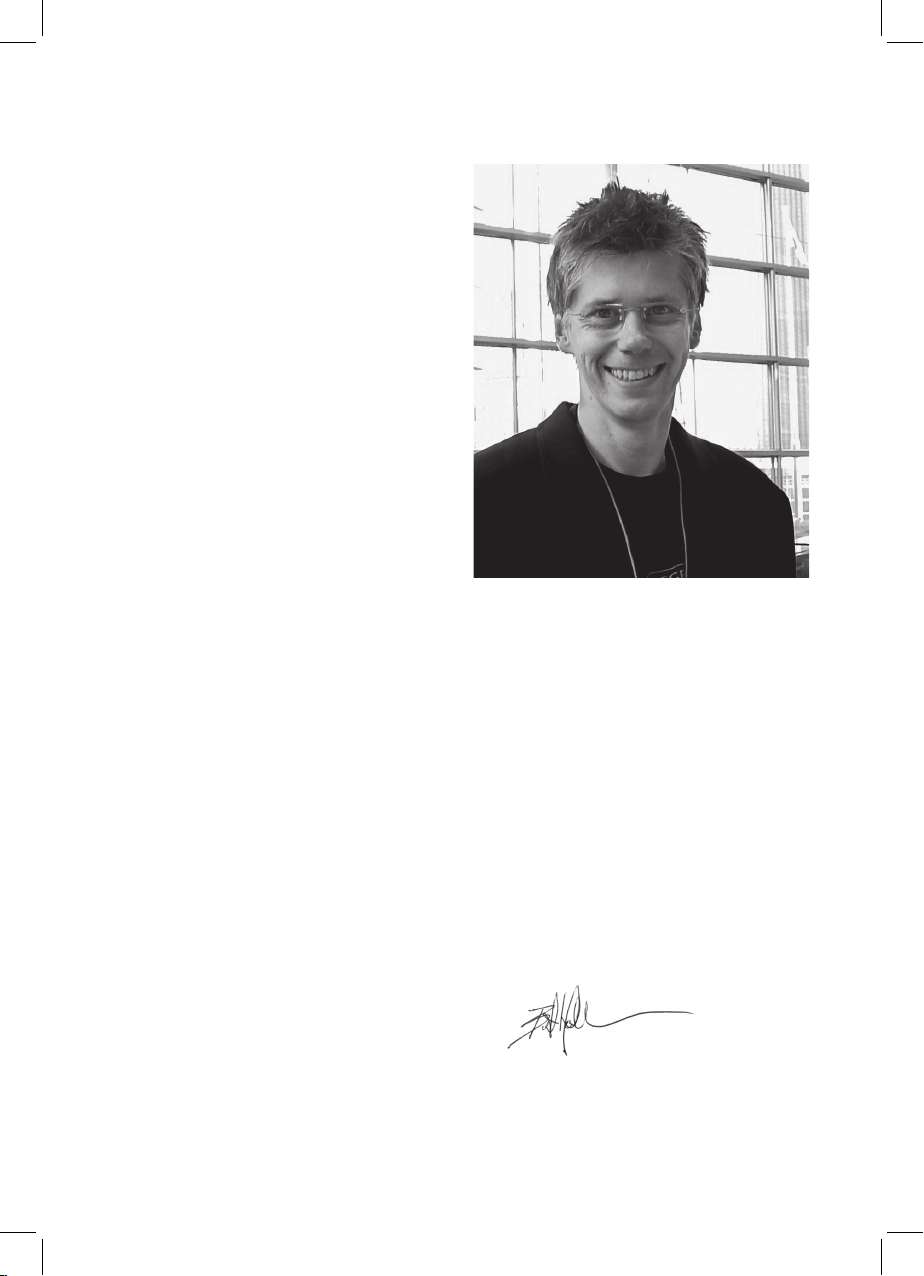
Congratulations, with your new Hegel
HD30, our best D/A Converter. All Hegel
products are based on a simple philosophy: Add as little as possible. Keep the
music signal as close to the original as
possible. We always chase lower distortion
and lower noise. The music is reproduced
as close to the original as possible and is
limited only by the quality of the recording.
Our aim is to give you the best possible
music experience. Our minimalistic Scandinavian design is styled to fit in with any
interior. The products shall be easy to operate and shall be manufactured according
to the best quality principles.
2
“After years of relentless demand for a
Hegel full-sized DAC, we finally embarked
on designing the HD30. It evolved into the
most ambitious design project in HEGEL’s
25-year history. HD30 incorporates many
ground-breaking technologies, resulting
in unparalleled sonic performance. The
HD30 features outstanding connectivity,
allowing one to connect to virtually any
digital source/device with easy control. The
HD30 is, without a doubt, HEGEL’s most
advanced product to date. In my humble
opinion, it’s the finest product ever created
by HEGEL.”
Bent Holter
Founder Hegel Music System
Page 3

Index
What`s in the box 4
Quickstart 5
General Use 8
Connections 9
Network Configuration 10
Using AirPlay 11
Remote Control 12
Special Functions 13
General Information 14
Additional Information 15
3
Page 4

What`s in the box
DAC
Accessory Box
Remote
Control
Power Cord
User Manual
4
Page 5

Quickstart
1. Connect your speakers / amplifier
Use unbalanced(RCA) or balanced(XLR) cables
from HD30 to your speakers or amplifier.
XLR RCA
For the best audio experience the distance
between the listener and each speaker should
be the same.
5
Page 6

Quickstart
2. Connect a source
BNC Digital
AES/EBU XLR Digital
Coaxial Digital
USB Computer
Network streaming
Optical Digital
6
Page 7

Quickstart
3. Connect the power cord
4. Turn on the DAC
Power Switch
7
Page 8

General Use
On/Off
The HD30 DAC is switched on and off with
the power button, located on the backside
of the amplifier. When powered up, the
HD30 takes a few seconds to calibrate. During this time, the outputs are muted.
NOTE: When powered up, the outputs are
muted and the right hand part of the display
flashes for a few seconds, indicating mute.
This is normal, and is part of the start-up
procedure.
NOTE: When the HD30 has been switched off,
wait 30 seconds before powering on again.
Status Indicators
The Hegel HD30 will display the product
status.
• If it is connected to a network, a period
will light up in the lower right corner of
the display
• If there is a network problem, a period
will flash in the lower right corner of the
display.
• If there is a firmware issue , “Err” +
error code will appear in the display.
Source Selector
The input source selector knob is on the
left side of the front panel. The three letters
indicate the selected source input.
Mute
Pressing the mute button on the Hegel
remote control mutes the analog outputs.
The volume number flashes to indicate that
mute is on. Press the mute button or adjust
the volume level to switch mute off.
Volume
The volume control knob is on the right
side of the front panel. The volume level is
indicated by a number between 0 and 100
on the right side of the display, with 0 being
the mute level and 100 being max volume.
The volume level is adjusted by turning the
volume knob clockwise or counter clockwise, or by using the Hegel remote control.
Pressing the Vol+ button after HD30 has
been put in volume 100, activates volume
bypass. This is displayed by vol. 101. When
the HD30 is set to volume bypass(101) it
will remember this setting, and the HD30
will start up in volume bypass mode. Any
other volume setting will set the startup
volume to 20, when HD30 is turned off.
Display
The left side of the display shows the selected source input, while the volume value
is shown on the right side of the display. A
flashing volume value indicates the amplifier
is in mute mode.
8
Page 9

Connections
Analog Outputs
• Balanced signal output(XLR) Right
• Unbalanced signal output(RCA) Right
• Unbalanced signal output(RCA) Left
• Balanced signal output(XLR) Left
AC Power Connection
• AC Power connector with fuse holder:
230V/115V/100V AC depending on
country.
IR
• Direct IR in – 3.5 mm jack, max 12V
•
Digital Inputs
• AES/EBU
• BNC
• Coax1
• Optical 1
• Optical 2
• Optical 3
• USB Mode selector switch
• Computer USB input
Home network connection (LAN - RJ45)
Always power the DAC off before connecting input/output audio cables and the power
cable.
The D/A Converter has two types of analog
audio outputs: unbalanced audio signal
(RCA/phono) and true balanced audio signal
(XLR –pin 2 is positive phase, pin 3 is negative phase and pin 1 is chassis ground).
We recommend using the balanced XLR
outputs from the D/A Converter, as this will
give the highest level of sound quality.
We recommend using the BNC or Coax1
input for the best performance, this because
it has the best impedance and lowest jitter.
9
Page 10

Network Configuration
On the Network Configuration page you
can setup the Hegel HD30. You can change
the name, the IP settings and update the
firmware.
To access the setup page on a PC open the
network settings, under Media devices the
Hegel HD30 will appear.(If the Hegel HD30
does not appear, make sure the network is
setup to hand out IP addresses automatically). Then you double click on the Hegel
HD30, and the Network Configuration page
opens.
To access the setup page on a MAC, open
the Safari browser. Under bookmarks you
will find the Bonjour tab, and here the Hegel
HD30 will appear.
Make sure you have included the Bonjour
in the Bookmarks Menu (Preferences ->
Advanced -> Bonjour).
Playing Files on a Network Device
The Hegel HD30 can function as a DLNA
Digital Media Renderer. This means that
it can receive and play media files from a
UPnP/DLNA compatible media player.
For details on how to set up your media
player, please refer to the user manual supplied with the player.
The Hegel HD30 supports the following formats from a UPnP/DLNA compatible player:
PCM (WAV/AIFF), FLAC, Ogg and MP3.
For more tips and tricks about how to use
the HD30 with a NAS drive, DLNA players
and other software solutions, please go to
www.hegel.com/products/dac/HD30.
10
Page 11

Using AirPlay
When using AirPlay on the Hegel HD30, you
can send the music stream from your AirPlay
compatible device, to the amplifier. Start
with connecting your Hegel HD30 to your
local network using Ethernet cable from
network connection (LAN - RJ45) on the
back of the HD30, to your router.
Make sure the Hegel HD30 is connected to
your network.
When connected, the unit will set up to
DHCP, and will automatically receive an
IP-address and then integrate in your home
network. All AirPlay compatible devices
will now detect the Hegel HD30 in their list
of AirPlay speakers, it will be displayed as
“HD30”, followed by a unique number.
To activate the AirPlay function on your AirPlay
compatible device, you must first make sure
the device is connected to the same network as the Hegel HD30. For details on this
please check the device manual. Then the
AirPlay icon will be displayed and you can
select the HD30. You are now ready to send
the music stream to your amplifier.
Playing from iTunes on your Hegel HD30.
Install iTunes 11, or later, on your Mac or
Windows computer. Launch iTunes, press
the AirPlay Logo, and select the HD30. You
can also play to more than one speaker
at a time, select the AirPlay logo, then
”multiple”and check of the speakers that
you want to listen to. You can also adjust the
volume on each individual speaker.
WARNING: After selecting the HD30 as
the output, always remember to check the
iTunes volume-setting before pressing play.
The HD30 will change its volume to the
volume set in iTunes, when iTunes starts
playing to the HD30.
11
Page 12

Remote Control - RC8
The Hegel HD30 can be operated from the
included Hegel system remote control RC8.
Like other Hegel products, the number of
buttons on the RC8 is kept to a minimum.
The Hegel system remote control will also
control other Hegel products like CDplayers, integrated amplifiers and preamplifiers, avoiding the need for several different
remote controls.
The remote control uses two standard 1.5volt LR03 / AAA batteries. To insert the batteries please use a normal type cross head
screwdriver to gently remove the four screws
in the bottom of the remote control. Do not
use a “Pozidrive” cross head screwdriver, it
may damage the head of the screws.
Be sure to insert the batteries with the correct polarity with + sign and – sign as shown
inside the battery holder.
Be careful when inserting the screws after
fitting the batteries. Please turn the screws
gently by hand first to avoid damaging the
threads in the remote control body. Do not
tighten the screws to hard, as this may damage the screws and the soft metal body of
the remote control.
Please do not drop the remote control down
on the floor or any hard surface, as this may
damage internal parts of the remote control.
Remote control buttons (starting top left)
1. Skip to previous track on most computers/media players
2. Play/Pause on most computers/media players
3. Skip to next track on most computers/media players
4. Input source selector button for Hegel DACs
5. ECO will put certain Hegel equipment in low power mode
6. Display on/off (hold for off)
7. Skip to previous track on Hegel CD-players
8. Play/Pause for Hegel CD-players
9. Skip to next track on Hegel CD-players
10. Switches up to next input on your Hegel DAC
11. Stop/Eject for Hegel CD-players
12. Volume up for Hegel DAC
13. Switches down to previous input on your Hegel DAC
14. Mute for Hegel DAC
15. Volume down for Hegel DAC
12
Page 13

Special Functions
Set Power Up Volume
A user defined volume value may be used as
the power up volume. The current volume is
set as the power up volume by pressing and
holding the DAC+ button while pressing Volon the RC8 remote control.
Max Volume
A user defined volume value may be used as
the max volume.
The current volume is set as the max volume
by pressing and holding the DAC+ button
while pressing Vol+ on the RC8 remote control. To reset, first put to max voulme, then
press and hold the DAC+ button, and while
pressing, press Vol+ on the RC8 remote
control.
Reset to Factory Default Settings
By pressing and holding the DAC+ button
while pressing Mute on the RC8, the HD30
will be reset to factory settings. This will
clear all user defined settings, including IP
settings, and reinitialize the HD30.
Display On/Off
The DISP button on the RC8 remote control
may be used to turn the display of the
HD30 on or off. Holding the DISP button for
more than 1 seconds will turn the display
off, while giving the button a shorter push
will turn the display on.
IR In
The IR in connection is a remote control input
that may be connected to a wired remote
control system or an IR repeater. This input
may be used to control the H360 in the same
way that a Hegel remote control would.
13
Page 14

General Information
Transport and Shipment
If you are packing the DAC for shipping,
please follow these instructions to avoid
damaging the unit:
Be careful not to hold the volume- and
source-knobs when lifting the DAC.
Put the plastic bag around the DAC. Make
sure that the plastic bag does not press
tightly on the knobs as this may
damage them during transportation.
Make sure the bottom shock absorber is
placed at the bottom of the original cardboard box.
Place the DAC into the shock absorber.
Place the top shock absorber on top of the
DAC.
Make sure the plastic bag is still loose
around the volume and source knobs to
avoid any damage to the knobs during
transport. Close the cardboard box using
a suitable tape.
Technical Specifications
HD30 Reference D/A Converter
Inputs Up to 24bit 192Hz
DAC IC 32 bit
Digital Inputs 1*AES/EBU
1*BNC
1*coaxial S/PDIF,
3*optical S/PDIF,
1*USB,
1*Network
Line level Output 1*unbalanced fixed(RCA),
1*unbalanced fixed(XLR
Other Connections Direct IR in - 3.5 mm jack,
max 12V
Frequency response 0Hz-50kHz
Distortion Less than 0.0005%
Dimensions 10cm x 43cm x 31cm
HxWxD
10kg shipment weight.
2,4” x 17” x 12,3”
HxWxD
22lbs shipment weight.
Cleaning
Fingerprints or stains on the front panel or
top cover can be removed with a cloth moistened with warm water or a mild detergent
suitable for cleaning mirrors and windows.
14
Page 15

Additional Information
Warning
Hegel products should only be opened
or serviced by certified technicians. The
devices contain electronic components
that may cause severe electric shock. Work
performed on Hegel products by unqualified personnel may cause serious damage
or personal injury.
Opening of the product by non-authorized
personnel will void the guarantee.
The products must not be exposed to rain
or moisture.
Warranty
All Hegel products come with a 2-year
warranty against defective materials and
workmanship.
In case you would need any assistance with
your Hegel product please find your nearest
dealer or distributor by looking at the Hegel
web site \www.hegel.com. If you experience any problems locating your dealer or
distributor please contact info@hegel.com
More Information
For more information, please visit
www.hegel.com/products/dac/HD30
Use and Placement
The HEGEL HD30 should be placed on a
flat, hard surface for proper cooling. A certain
space is required for air circulation above
and below the DAC. The DAC must never
be placed on a carpet or similar surface that
obstructs air circulation through the unit. Nor
must it be covered while in use or placed on
a narrow shelf or in another confined space.
The DAC will need some break-in time
before maximum sound quality can be
experienced.
Never lift the HD30 by holding around the
volume knob or input selector knob. The
HD30 is heavy, and applying pressure may
damage the knobs.
AirPlay works with iPhone, iPad and iPod touch with iOS
4.3.3 or later, Mac with OS X Mountain Lion or later, and
PC with iTunes 10.2.2 or later.
“Made for iPod,” “Made for iPhone,” and “Made for iPad”
mean that an electronic accessory has been designed to
connect specifically to iPod, iPhone, or iPad, respectively, and has been certified by the developer to meet
Apple performance standards. Apple is not responsible
for the operation of this device or its compliance with
safety and regulatory standards. Please note that the use
of this accessory with iPod, iPhone, or iPad may affect
wireless performance.
AirPlay, iPad, iPhone, iPod and iPod touch are trademarks of Apple Inc., registered in the U.S. and other
countries. In Japan, the trademark “iPhone” is used
with a license from Aiphone K.K.
15
Page 16

www.hegel.com
