Page 1
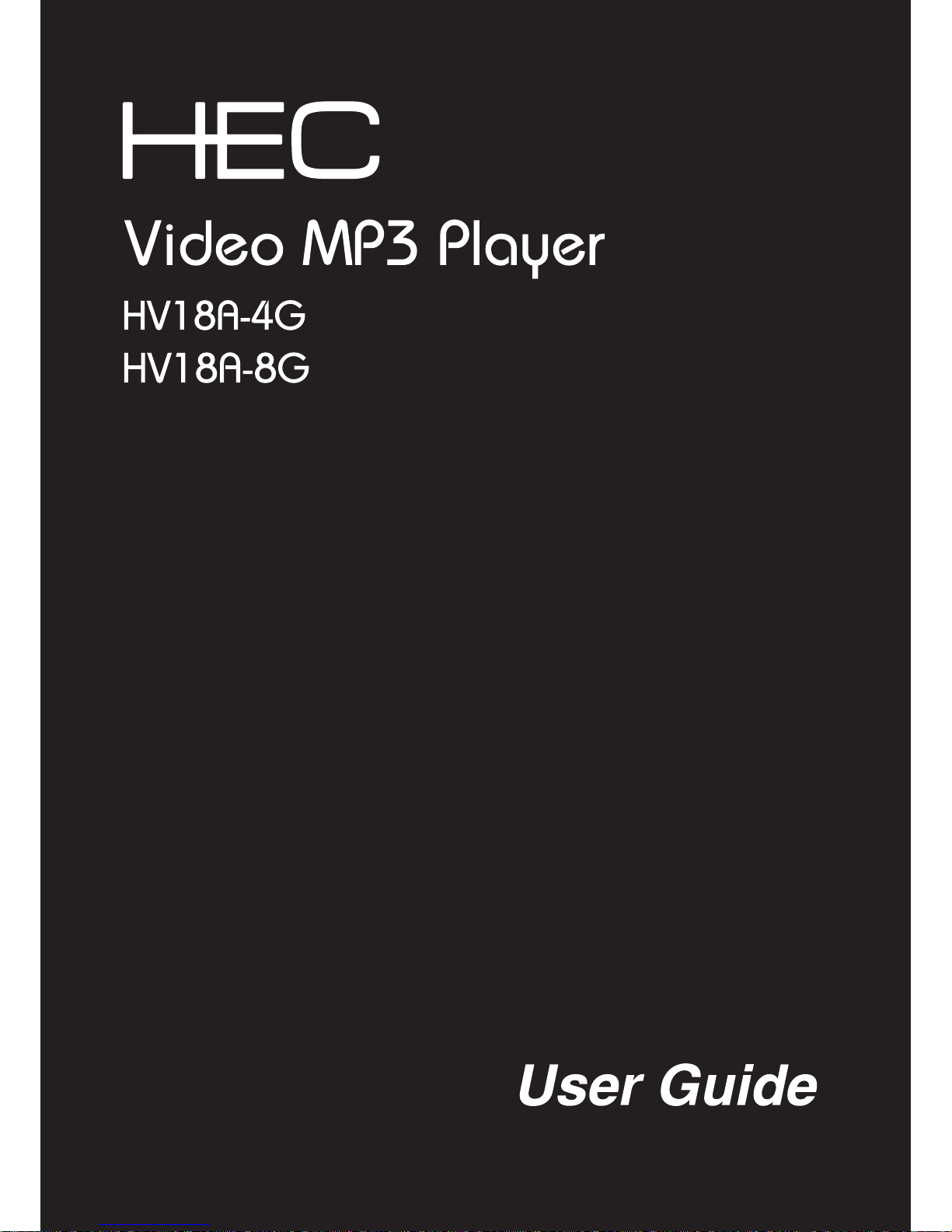
Page 2
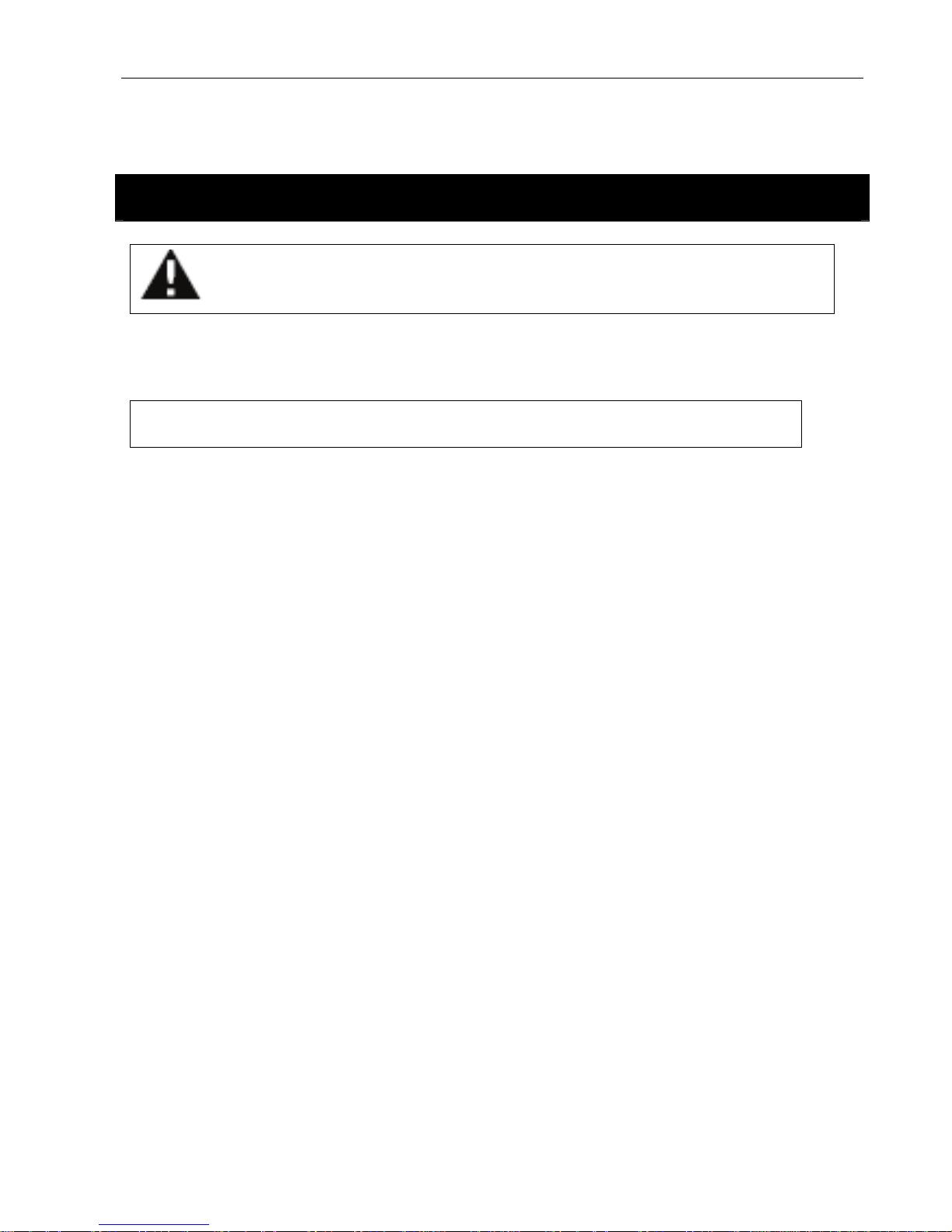
Haier HV18A User Guide
- 1 -
Please read this instruction manual carefully before operating this product, and store it well for future
reference. Product images and illustrations are for illustrative purpose only. Please always refer to the real
product. This user guide is subject to changes for improvement without prior notice.
Safety Warnings and Maintenance
Please read ALL safety warnings and precautions before attempting to use your player to avoid injury.
Important Safety Information
WARNING: Failure to follow the following safety instructions could result in fire, electric shock, or other injury or
damage.
1. Avoid water, liquid and wet/damp locations. Do not use the player in rain, near washbasins or any
other wet locations. In the instance where the player gets wet, unplug all cables, turn the player off
and dry it out thoroughly before switching it back on again.
2. Repairing the player. Never attempt to repair the player yourself, as it does not contain any user
serviceable parts. The rechargeable battery in the player should only be replaced by an authorized
service center.
3. Listening to loud sounds for prolonged periods may permanently damage your hearing. Before putting
on the earphones turn the volume down then put the earphones on and slowly increase the volume
until you reach a comfortable listening level. If you experience ringing in your ears or muffled speech,
stop listening and have your hearing checked. Hearing experts suggest that to protect your hearing as
follows:
• Limit the amount of time using earphones or headphones at high volumes.
• Avoid turning up the volume to block out noise from the surroundings.
• Turn the volume down if you can’t hear people speaking near you.
4. Using earphones or headphones while operating a vehicle or machinery is not recommended and is
illegal in some areas. Be careful and attentive, stop using your player if you find it disruptive or
distracting while operating any type of vehicle/machinery or performing any other activity that requires
your full attention.
Page 3
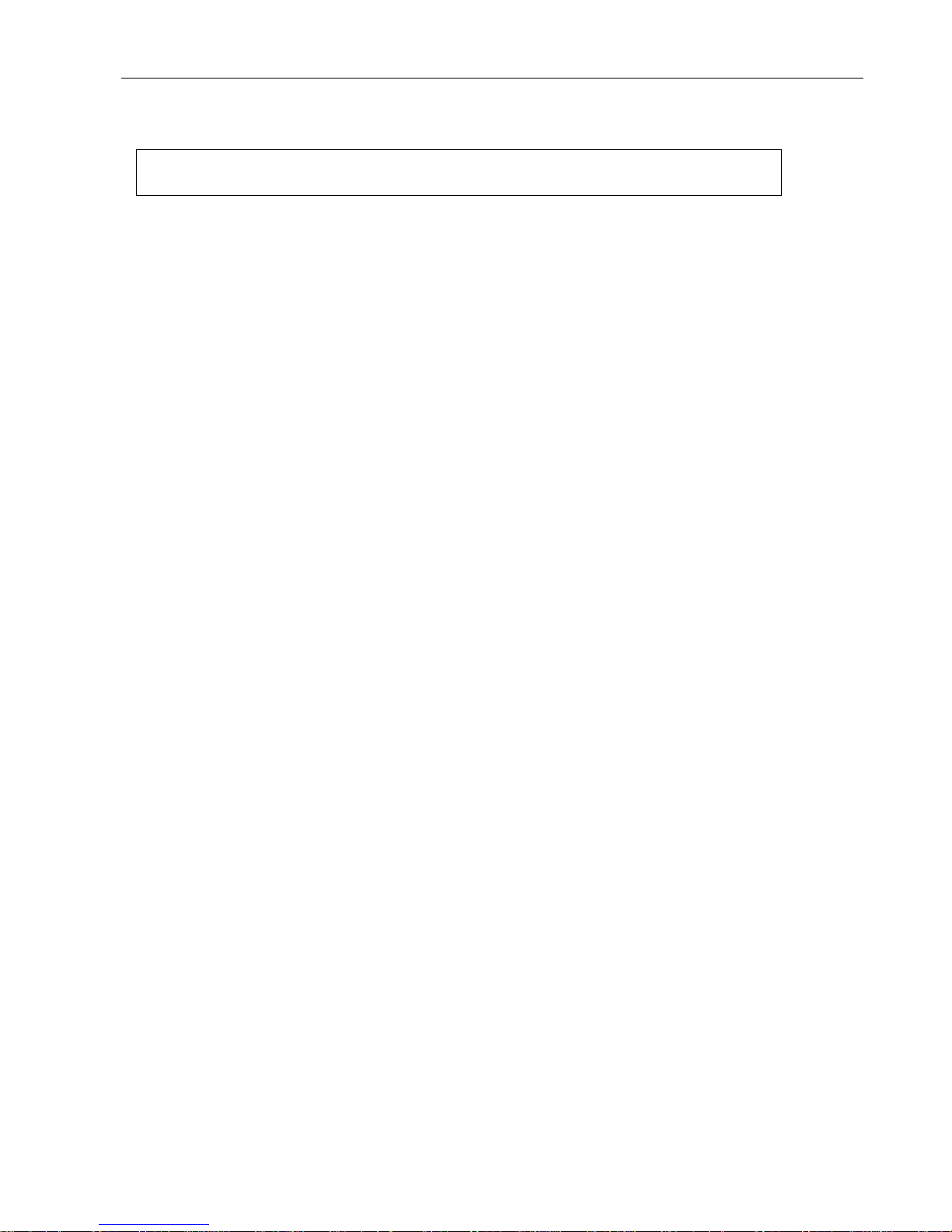
Haier HV18A User Guide
- 2 -
Important Handling Information
Caution: Failure to follow these handling instructions could result in damage to your player and or other
equipment.
1. Never force a connector into a port. Check for obstructions in the port. If the connector and port do not
interface with reasonable ease they probably do not match. Make sure that the connector is matching
and is positioned correctly in relation to the port.
2. When connected to a USB port, do not remove the USB device while it is being accessed. Electrical
interference and electrostatic discharges may cause malfunction and damage to the USB device
and
thus may
result in loss of data. It is strongly recommended to back up all important data on a PC
in order to protect against corruption, data loss or device malfunction. Please note that the
manufacturer shall not accept any liability for damage or loss of stored data.
3.
The player operates best in temperatures between -5º and 40º C. Its play time may temporarily shorten
when it is operating in low-temperature conditions.
4. Store your player in a place where the temperature is always between -5º C and 40ºC. Do not leave
your player in the car as temperature in parked cars may exceed this range.
5. To clean the player, unplug all cables and turn the player off. Then use a soft, slightly damp, lint free
cloth. Avoid getting moisture in openings. Do not use window cleaners, household cleaners, aerosol
sprays, solvent cleaners or abrasives to clean your player.
6. To minimize static electricity, avoid operating the player in an extremely dry environment. In an
environment with electrostatic discharge, this may cause malfunction to the product and reset may be
required.
Page 4
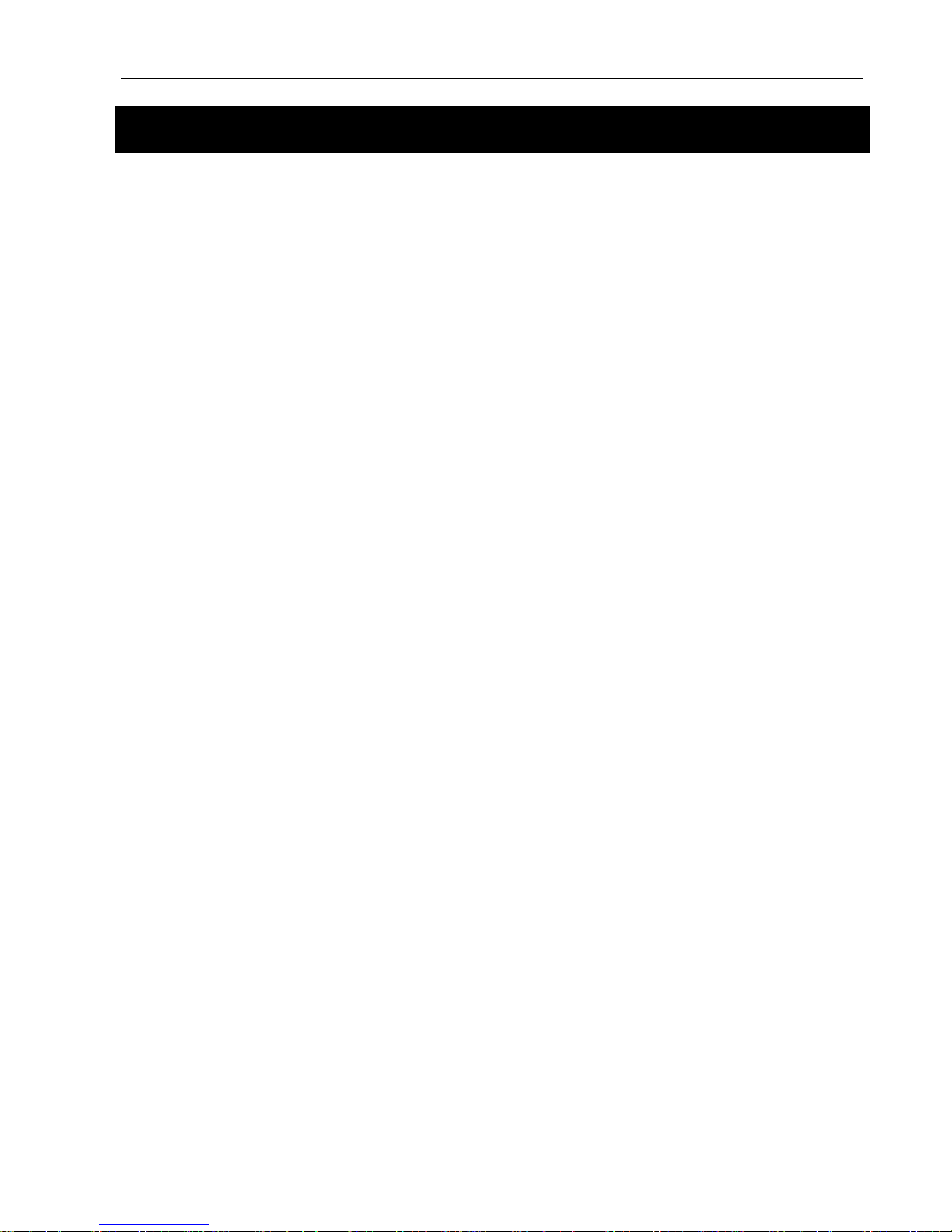
Haier HV18A User Guide
- 3 -
Table of Contents
Safety Warnings and Maintenance.................................................................... 1
Important Safety Information ............................................................................................... 1
Important Handling Information ........................................................................................... 2
Table of Contents................................................................................................ 3
Package Content................................................................................................. 6
Getting Started .................................................................................................... 6
Features .............................................................................................................................. 6
Touch Pad............................................................................................................................ 6
Product Overview ................................................................................................................7
Charging the Battery............................................................................................................7
Turning On/Off the Player.................................................................................................... 8
Hold Function ...................................................................................................................... 8
Reset Feature...................................................................................................................... 9
Connecting to the Computer.............................................................................. 9
System Support ................................................................................................................... 9
Connecting the Player to the Computer............................................................................... 9
Transferring Files............................................................................................................... 10
For Windows® Users ....................................................................................................................... 10
MSC Mode - For Windows
®
2000/ XP Service Pack 1 users................................................... 10
MTP Mode - For Windows
®
XP Service Pack 2 (with WMP 10) users:.....................................11
MTP Mode - For Windows
®
XP Service Pack 2 + WMP11/ Vista (with WMP 11) users: .......... 13
Formatting the Player ........................................................................................................ 16
For Windows® Users ....................................................................................................................... 16
MSC Mode ............................................................................................................................... 16
MTP Mode ............................................................................................................................... 17
Disconnecting the Player from the Computer .................................................................... 18
For Windows® Users ....................................................................................................................... 18
MSC Mode ............................................................................................................................... 18
MTP Mode ............................................................................................................................... 18
Basic Operation ................................................................................................ 18
Calling up the Menu........................................................................................................... 18
How to Navigate the Menu ................................................................................................ 18
Now Playing....................................................................................................... 19
Starting Playback...............................................................................................................19
Pausing Playback .............................................................................................................. 19
Page 5
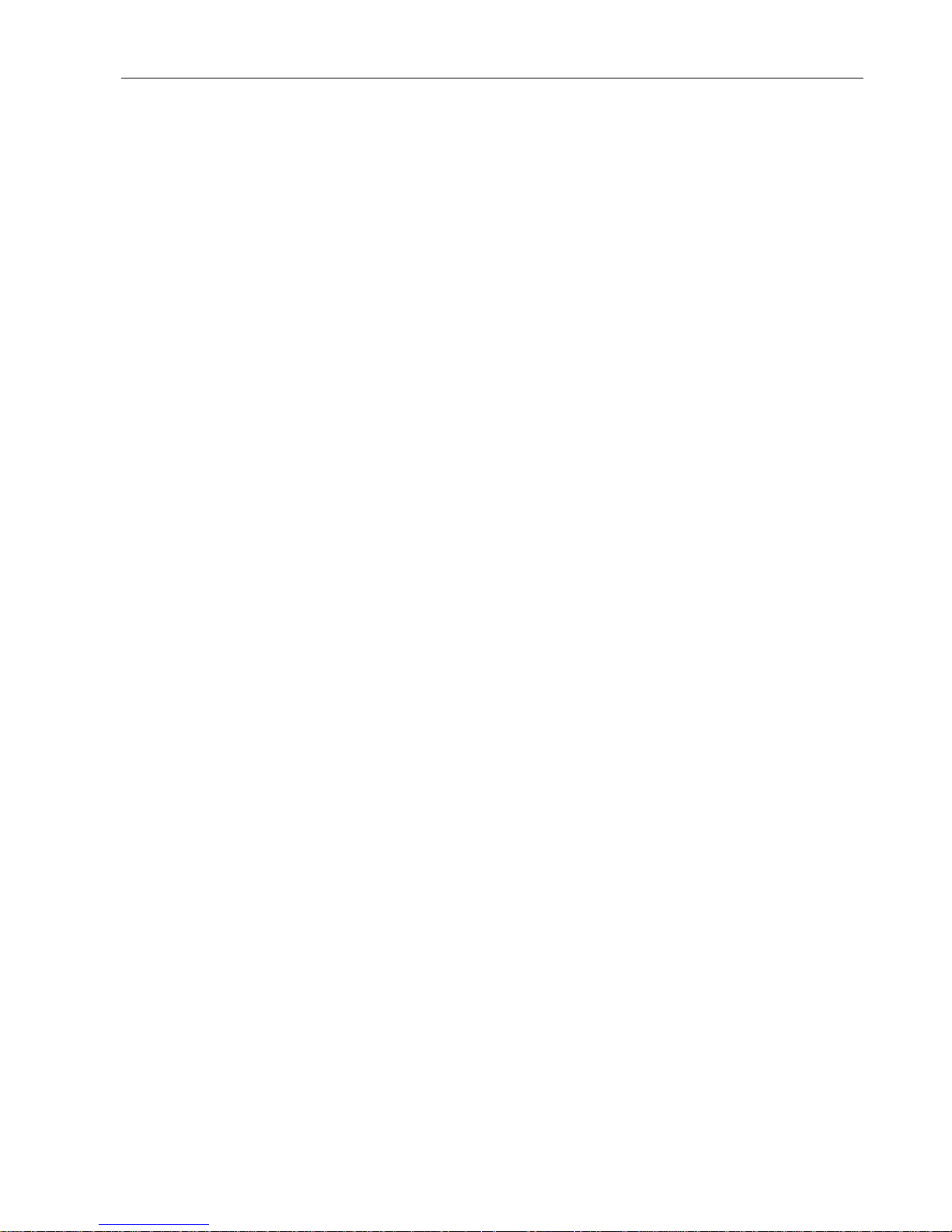
Haier HV18A User Guide
- 4 -
Selecting Next/Previous Track........................................................................................... 19
Fast Forwarding/Rewinding Current Track ........................................................................ 19
Adjusting the Volume Level ............................................................................................... 19
Music Player ...................................................................................................................... 20
Loop Repeating ................................................................................................................. 20
Music.................................................................................................................. 21
Video .................................................................................................................. 21
Starting Playback...............................................................................................................21
Pausing Playback .............................................................................................................. 22
Stop Playback.................................................................................................................... 22
Select Next/Previous Track................................................................................................ 22
Fast Forwarding/Rewinding Current Track ........................................................................ 22
Adjusting the Volume Level ............................................................................................... 22
Record................................................................................................................ 22
Start Record....................................................................................................................... 22
Start Recording ............................................................................................................................... 23
Pause Recording............................................................................................................................. 23
Stop Recording ............................................................................................................................... 23
Settings ............................................................................................................................. 23
Format............................................................................................................................................. 23
Channel........................................................................................................................................... 23
Rate ................................................................................................................................................ 24
Voice................................................................................................................... 24
Playing a Voice Record ..................................................................................................... 24
FM....................................................................................................................... 25
Starting the FM Radio........................................................................................................ 25
Listening to FM Radio........................................................................................................ 25
Manual Tune...................................................................................................................... 25
Add to Preset..................................................................................................................... 26
Load Preset ....................................................................................................................... 26
Auto Scan.......................................................................................................................... 26
Delete One ........................................................................................................................ 27
Delete All ........................................................................................................................... 27
Photo.................................................................................................................. 28
Settings.............................................................................................................. 28
Equalizer Setting ...............................................................................................................28
Repeat............................................................................................................................... 29
Contrast............................................................................................................................. 29
Backlight............................................................................................................................ 29
Page 6
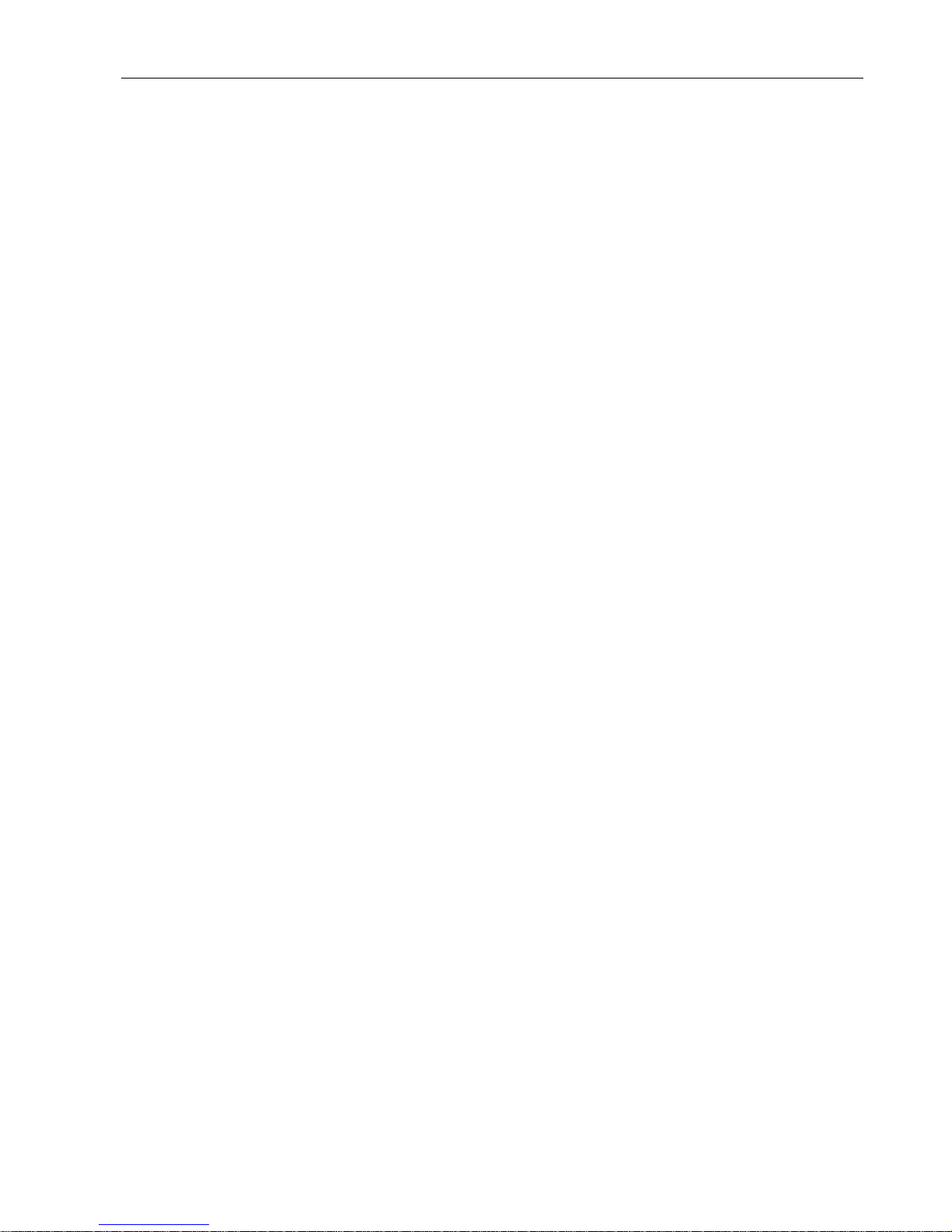
Haier HV18A User Guide
- 5 -
Power Savings...................................................................................................................30
Language .......................................................................................................................... 30
Default ............................................................................................................................... 30
Format ............................................................................................................................... 31
Navigation.......................................................................................................... 31
About.................................................................................................................. 32
Appendix............................................................................................................ 33
Video Conversion Tool....................................................................................................... 33
Troubleshooting................................................................................................ 34
Technical Specifications .................................................................................. 35
Warranty............................................................................................................. 36
Additional Conditions......................................................................................................... 37
Governing Law .................................................................................................................. 37
Digital Rights Management................................................................................................ 37
Patent Information ............................................................................................................. 38
Customer Service and Support.......................................................................................... 38
Declaration of Conformity .................................................................................................. 39
Page 7
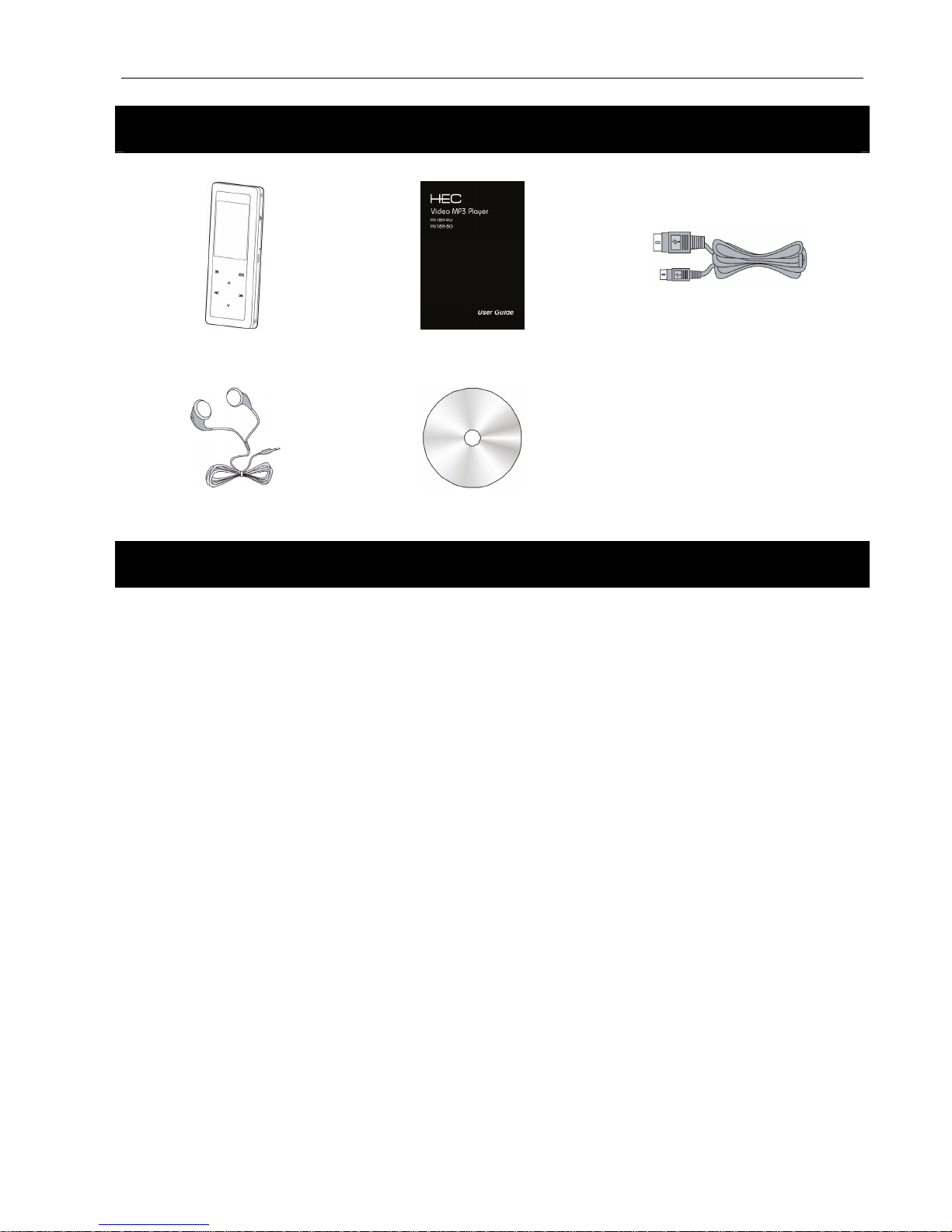
Haier HV18A User Guide
- 6 -
Package Content
Main Unit
User Guide
USB cable (for PC connection and
battery charging)
Earphone
Installation CD
Getting Started
Features
• Touch pad
• WMA/MP3 player
• Video player
• Photo player
• Voice recorder
• FM Tuner
• WMA DRM support
• USB mass storage device
• Integrated USB connector
• Backlight display
• Superb audio quality
Touch Pad
The player is designed with a high sensitivity touch pad. Tap the pad slightly with your finger to perform
operation. To protect the touch pad, do not touch it with strong force or any pointed object.
Page 8

Haier HV18A User Guide
- 7 -
Product Overview
I J K L M
A
B
C
D
E
F
G
H
A. Screen
B. Menu
C. Volume Up
D. Previous/Rewind
E. Volume Down
F. Reset Opening
G. Confirm
H. Next/Fast Forward
I. Power/Hold Switch /
J. Microphone
K. USB Port
L. Hand/Neck Strap Holder
M. Earphone Socket
Charging the Battery
The player comes with a rechargeable battery. On the first
charge before using, this will take approximately 8 hours for the
battery to be fully charged. But thereafter it would normally take 3
hours to be fully charged.
1. Turn on the computer.
2. Connect the player to the computer with a USB cable.
A battery icon progresses indicates a charge. The icon stays full
when charging finished.
NOTE:
Fully charge the battery every two or three months when the player is not used for a long period of time. Otherwise, the
battery voltage may be too low to power the player on.
Page 9
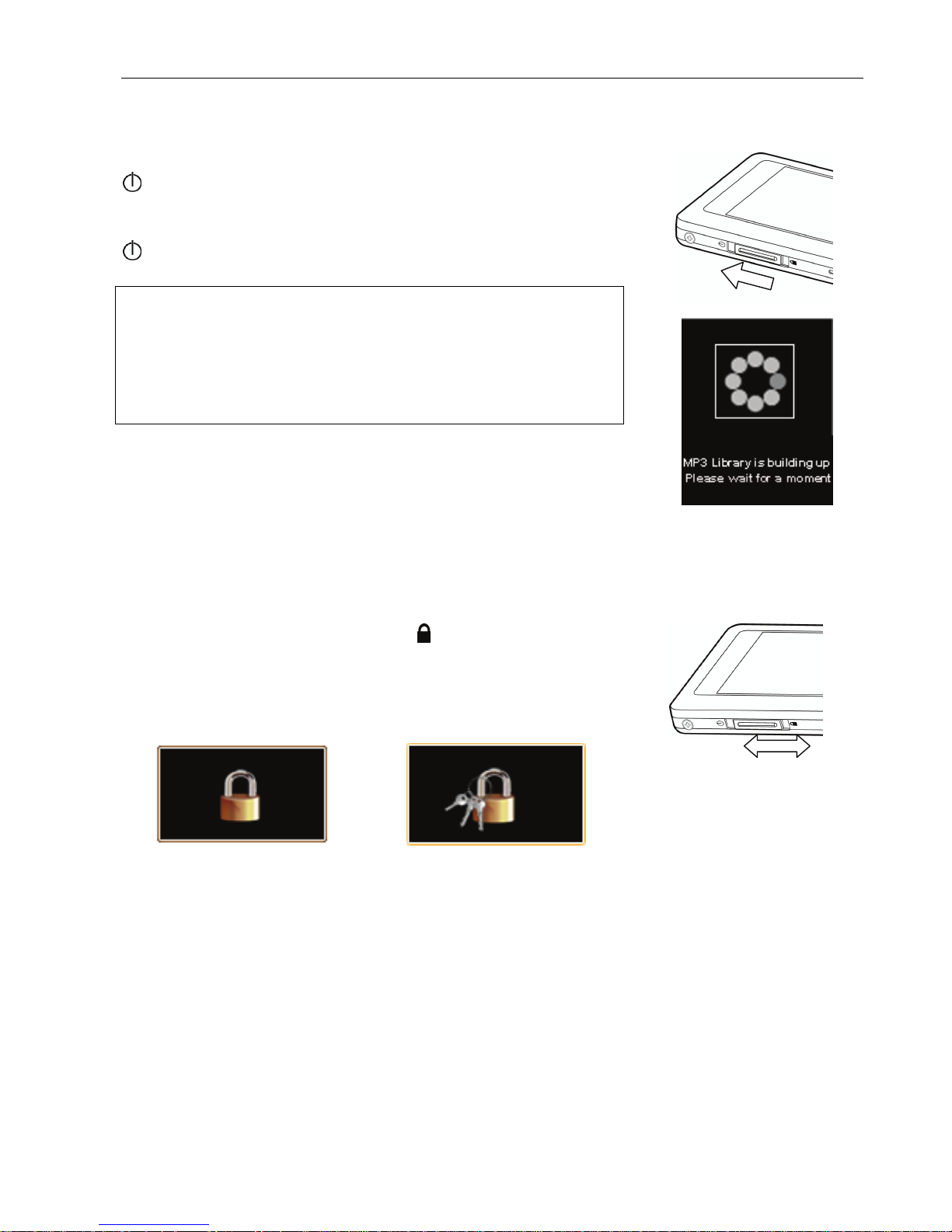
Haier HV18A User Guide
- 8 -
Turning On/Off the Player
Power On: Slide and hold the Power/Hold switch in the direction of the
icon till the screen is activated.
Power Off: Slide and hold the Power/Hold switch in the direction of the
icon till the screen is deactivated.
NOTE:
The time for the player to start-up would be longer when files are added to/
removed from the memory. This is normal as the start-up time is dependent
on the number of files stored. The more the files stored, the longer the
start-up time will be. But the start-up time will resume to normal in the next
start-up.
When the player boots up, the startup image appears in sequence. The
player automatically goes to the music playback mode after boot-up.
Hold Function
You may lock the touch pad to prevent accidental operation. Slide the
Power/Hold switch down to the lock icon and then a screen with a
lock appears indicating the touch pad is now locked. If the touch pad is
tapped in lock mode, a screen with a lock and keys will appear indicating
that you need to unlock it before any operation take place. To unlock the
touch pad, slide the Power/Hold switch back to the middle place.
Locked
To unlock
Unlock Lock
Page 10
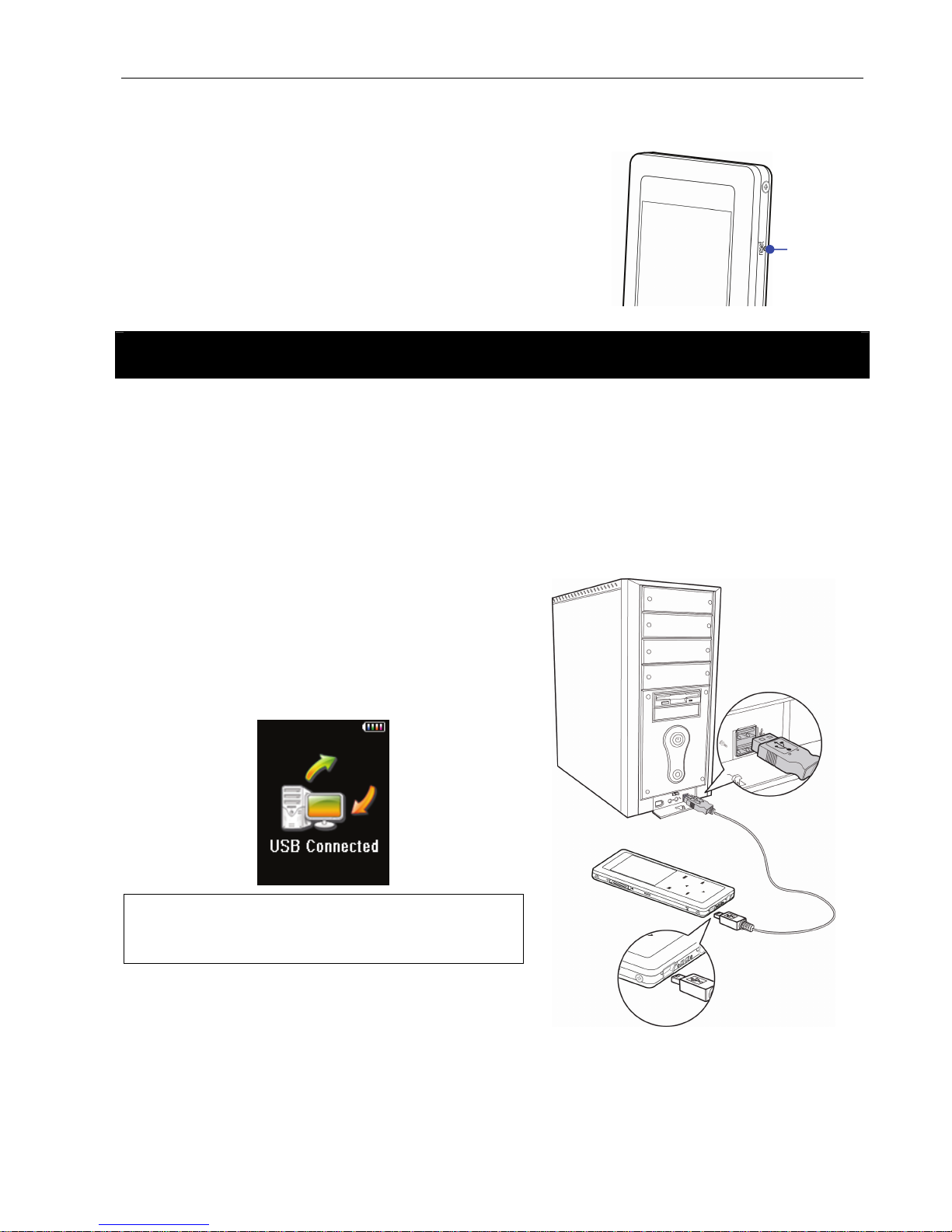
Haier HV18A User Guide
- 9 -
Reset Feature
The player is designed with a reset feature. If the player works
abnormally, reset it by pressing the reset opening with a paper
clip. Turn on the player again and it will resume normal
operation.
Connecting to the Computer
System Support
• Supports Windows
®
2000/XP/Vista.
Connecting the Player to the Computer
Connect the player to the computer with the USB cable.
The screen displays USB Connected, indicating the player
is in USB mode.
Windows
®
will show Found New Hardware when the
player is first attached. The player will then recognize as a
new device under My Computer.
NOTE:
It may take several minutes for Windows
®
to recognize the device
for the first time depending on the hardware configuration.
Reset Opening
Page 11
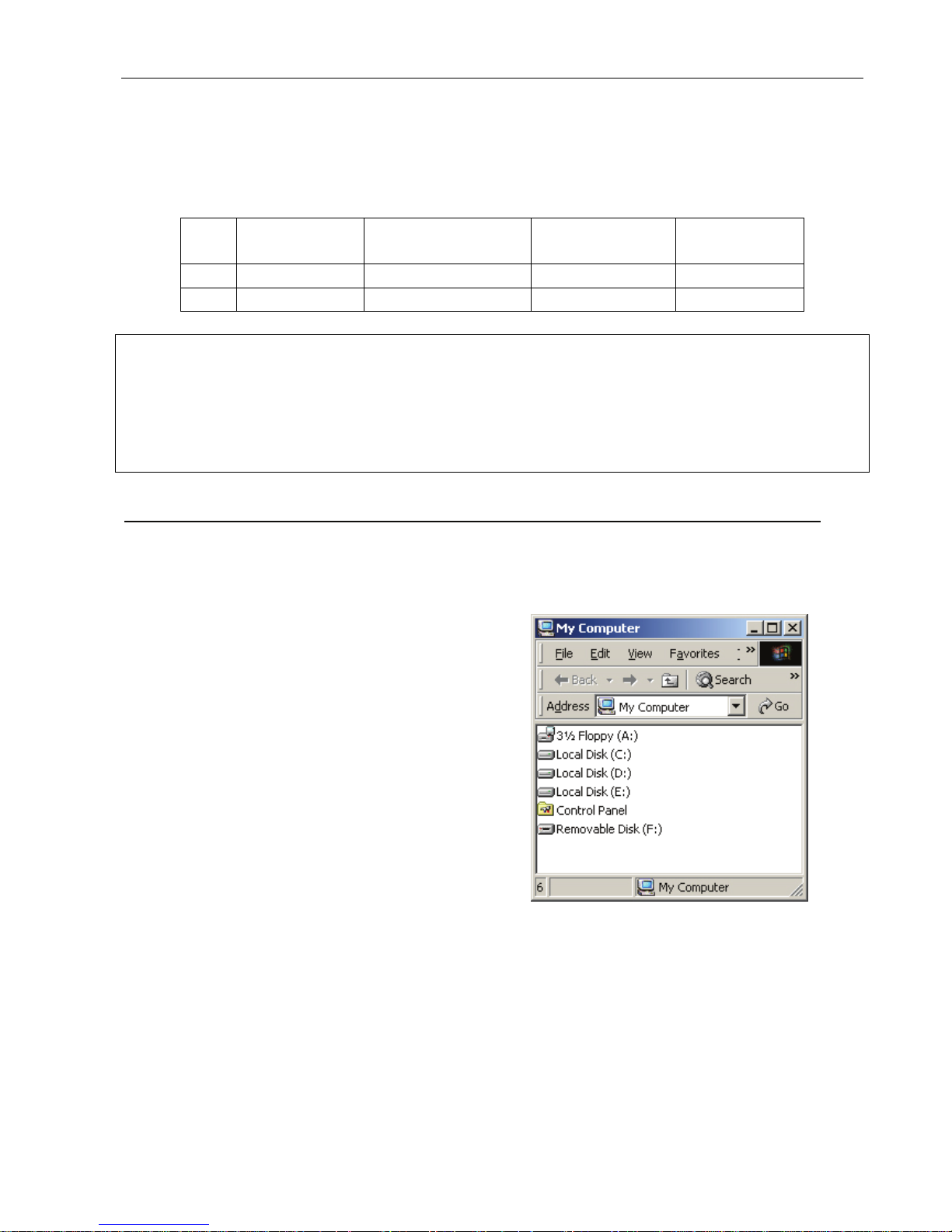
Haier HV18A User Guide
- 10 -
Transferring Files
After connecting the player to the computer, the player works in Mass Storage Class (MSC) or Media Transfer
Protocol (MTP) mode. The player’s working mode depends on the operation system and Windows
®
Media
Player which the computer works on.
Windows® 2000 Wind ows® XP SP1
without WMP10/11
Windows® XP SP2
with WMP10/11
Windows® Vista
MSC √ √
MTP √ √
NOTE:
MSC stands for Mass Storage Class. It doesn't require separate drive installation when It's first connected to PC and it can be
used as an external mass storage device using 'drag and drop method’ with 'Windows Explorer'.
MTP stands for Media Transfer Protocol. It is to facilitate communication between devices and connected host. It also enables
command and control of the connected device. For further details, you may go to:
http://msdn2.microsoft.com/en-us/library/ms867188.aspx
For Windows® Users
MSC Mode - For Windows
®
2000/ XP Service Pack 1 users
The player is recognized as a MSC device for Windows
®
2000/ XP Service Pack 1 (without Windows® Media
Player 10/11).
1. Double-click My Computer in Windows
Explorer, the player is recognized by the
computer as a removable disk. Double-click it to
explore the device.
Page 12
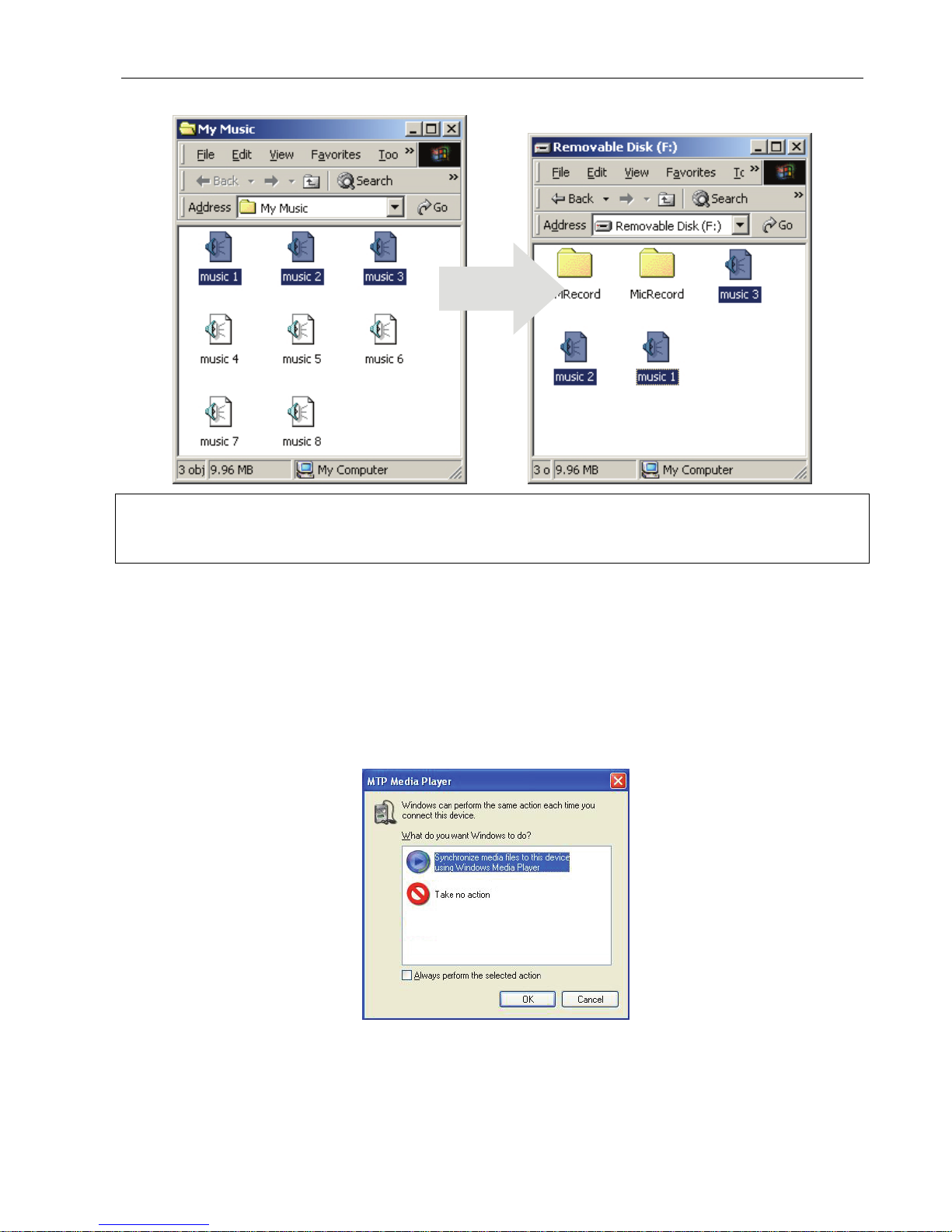
Haier HV18A User Guide
- 11 -
2. Drag the files of your favorite songs to Removable Disk.
NOTE:
You are strongly recommended to organize you songs in different folders systematically so that you can locate your songs
easily in the Navigation mode.
MTP Mode
The player is recognized as a MTP device for:
- Windows® XP Service Pack 2 (with Windows® Media Player 10/11)
- Windows
®
Vista (with Windows Media Player 11)
MTP Mode - For Windows
®
XP Service Pack 2 (with WMP 10) users:
1. After connecting the player to the computer, the MTP Media Player window appears.
2a. Select Sync digital media files to this device and click OK.
Page 13

Haier HV18A User Guide
- 12 -
3a. Select Manual and click Finish.
4a.
Click Sync and drag the file you want to transfer to the left window.
5a. Click Start Sync.
Page 14

Haier HV18A User Guide
- 13 -
You also can copy the media files to the player by the drag-and-drop method.
2b. Select Take no action and click OK.
3b. Double-click My Computer.
4b. Double-click Haier Video MP3 Player.
Data folder: You can drag and drop all data files to the Data folder.
Media folder: You can only drag and drop the media files (music and photos) the player supports to the
Media folder.
5b. Drag the file to the portable media drive.
NOTE:
• To play the DRM protected music, you should use Windows® Media Player 10 via MTP connection to store the DRM files
to the player.
• If encountering any problem about DRM file transfer, Windows
®
Media Player 10 users visit the following link for
instruction: http://support.microsoft.com/kb/922814
MTP Mode - For Windows
®
XP Service Pack 2 + WMP11/ Vista (with WMP 11) users:
1. After connecting the player to the computer, the Portable Device (for Windows
®
XP SP2) or AutoPlay
(for Windows
®
Vista) window appears.
2a. Select Sync digital media files to this device and click OK.
For Windows
®
XP SP2
For Windows
®
Vista
Page 15

Haier HV18A User Guide
- 14 -
3a. Click Sync on the menu bar.
4a. Select the file you want to synchronize to the player and drag it to the Sync List. Click Start Sync.
Page 16

Haier HV18A User Guide
- 15 -
You also can copy the media files to the player by the drag-and-drop method.
2b. Select Open device to view files and click OK.
For Windows
®
XP SP2
For Windows
®
Vista
3b. Double-click Haier Video MP3 Player.
4b. Drag the files to the Internal Storage.
NOTE:
• Do not disconnect the player from the computer during data reading or writing.
• To play the DRM protected music, you should use Windows
®
Media Player 11 via MTP connection to store the DRM files
to the player.
• If you have any problem about DRM file transfer,
9 For Windows
®
Media Player 11 users, visit the following link to restore the Windows® Media Player 11:
http://www.microsoft.com/downloads/details.aspx?FamilyID=1d224714-e238-4e45-8668-5166114010ca&DisplayLang=en
9 For Windows
®
Media Player11 users, visit the following link for instructions on how to sync files to this Player:
http://www.microsoft.com/windows/windowsmedia/knowledgecenter/howto/mp11/sync.aspx
• Windows
®
Vista users must use Windows® Media Player 11 to transfer music files to the player.
Page 17

Haier HV18A User Guide
- 16 -
Formatting the Player
If you want to erase all files in the internal memory of the player, format the player on the computer.
NOTE:
Please back up all your songs or other media files before formatting your player.
For Windows® Users
MSC Mode
1. Double-click My Computer.
2. Right-click the removable disk for the player.
3. Select Format.
4. Click Start.
5. Click OK.
Page 18

Haier HV18A User Guide
- 17 -
6. Click OK when formatting finishes.
NOTE:
Do not select NTFS under the File System tab. Otherwise, the player cannot work and will need to be
reformatted.
MTP Mode
For Windows
®
XP (with WMP10) users:
1. Double-click My Computer.
2. Right click the disk named
Haier Video MP3 Player and select Format.
3. Click OK.
4. Click OK when formatting finishes.
For Windows
®
XP (with WMP11) / Windows® Vista users:
1. Double-click My Computer and then double-click the device
Haier Video MP3 Player.
2. Right-click Internal Storage and select Format.
For Windows
®
XP
For Windows
®
Vista
3. Click OK.
4. Click OK when formatting finishes.
NOTE:
The screen will display USB Connected again when the file transfer or formatting is completed. Disconnect the player
from the computer only when all data reading/writing is finished.
Page 19

Haier HV18A User Guide
- 18 -
Disconnecting the Player from the Computer
For Windows® Users
MSC Mode
1. The screen will display USB Connected again when the file transfer or formatting is completed.
Disconnect the player from the computer only when all data reading/writing is finished.
2. Double-click the Unplug or Eject
icon in the system tray.
3. Select USB Mass Storage Device and click Stop.
4. Click OK.
5. Disconnect the USB cable from the computer.
MTP Mode
1. The screen will display USB Connected again when the file transfer or formatting is completed.
Disconnect the player from the computer only when all data reading/writing is finished.
2. Disconnect the USB cable directly from the computer.
Basic Operation
Calling up the Menu
Tap to call up the menu. Menu options include Now Playing >>Music>>Video>>Record>>Voice>>FM
>>Photo>>Settings>>Navigation>>About. The player automatically returns to the music playback mode
after about 10 seconds of no further operation.
How to Navigate the Menu
Tap or to scroll menu options left or right respectively.
Tap
to enter the submenu list.
Tap
or scroll the submenu list up or down respectively.
Tap
to confirm the selection.
Tap
to return to the upper level menu or exit.
Page 20

Haier HV18A User Guide
- 19 -
Now Playing
You can jump back the current music playback screen by the following steps.
1. Tap
.
2. Tap
or to select Now Playing.
3. Tap
.
Starting Playback
The player automatically enters the music playback mode when you turn it on.
Tap
to start playback.
Pausing Playback
Tap to pause during playback.
Selecting Next/Previous Track
Tap during playback to play the next track.
Tap
within the first five seconds of the playback to play the previous track.
Tap
after five seconds of the playback to play the current track from the beginning.
Fast Forwarding/Rewinding Current Track
Touch and hold to fast forward the current track, and release to stop forwarding.
Touch and hold
to fast rewind the current track, and release to stop rewinding.
Adjusting the Volume Level
Tap to increase the volume level, or touch and hold to increase fast.
Tap
to decrease the volume level, or touch and hold to decrease fast.
Page 21

Haier HV18A User Guide
- 20 -
Music Player
A
B
K
J
I
A. ID3 Tag (Artist, Album,
Genre, Year)
B. Progress Bar
C. Play/Pause/Stop
D. Elapsed Time
E. Lock Indicator
F. Equalizer Mode
G. Volume Level
H. Play Mode
I. Battery Power Level
J. Current Track Number
/Total Track Number
K. Title of Music
C D E F G H
Loop Repeating
1. While playback, touch and hold at the beginning of the loop you
want to set.
A- appears in the display.
2. Touch and hold
again to set the end of the loop.
A-B appears in the display. The loop is played repeatedly.
Tap and hold
again to cancel the loop.
Page 22

Haier HV18A User Guide
- 21 -
Music
The music files can be sorted by categories, such as artist, album, genre and time of issuance, so that you
can choose the songs easily.
1. Tap
to display the menu.
2. Tap
or to select Music.
3. Tap
.
4. Tap or to select an option (All Songs/
Artists/ Albums/ Genres/ Year).
5. Tap
to confirm the selected category.
All Songs
Play all music files in the player.
Artists
Play music files in the albums by different artists.
Albums
Play music files by album.
Genres
Play music files by genre.
Year
Play music files by time of issuance.
Video
The player only supports video files in .smv format. For other files, convert them into the .smv format by using
the supplied video conversion tool. See Video Conversion Tool in Appendix for more details.
NOTE:
To play the video files, you must first store the .smv files in the player.
1. Connect the player to your PC as described previously.
2. Create a folder named as "Video" in the Root Directory for MSC mode/ in the Data folder for MTP mode
(with WMP10)/ in the Internal Storage disk for MTP mode (with WMP11).
3. Drag and drop the .smv files to this folder.
4. Disconnect the player from your PC.
Starting Playback
1. Tap to display the menu.
2. Tap
or to select Video.
3. Tap
.
4. Tap
or to select a video file.
5. Tap
to play the selected video file.
Page 23

Haier HV18A User Guide
- 22 -
Pausing Playback
Tap to pause during playback.
Stop Playback
Tap to stop playback and return to the video file list.
Select Next/Previous Track
Tap during playback to play the next file.
Tap
within the first five seconds of the playback to play the previous file.
Tap
after five seconds of the playback to play the current file from the beginning.
Fast Forwarding/Rewinding Current Track
Touch and hold to fast forward the current file.
Touch and hold
to fast rewind the current file.
Adjusting the Volume Level
Tap to increase the volume level, or touch and hold to increase fast.
Tap
to decrease the volume level, or touch and hold to decrease fast.
Record
Start Record
NOTE:
Recording FM
When the player is switched from FM mode to RECORD mode, the current FM channel will be recorded.
Recording Voice
When the player is switched from MUSIC or PHOTO mode to RECORD mode, surrounding sound will be recorded.
Page 24

Haier HV18A User Guide
- 23 -
Start Recording
1. Tap to display the menu.
2. Tap
or to select Record.
3. Tap
.
4. Tap or to select Start
Record.
5. Tap
.
Pause Recording
Tap during recording to pause and tap again to resume recording.
Stop Recording
Tap to stop recording.
Settings
In the Record submenu,
1. Tap
or to select Settings.
2. Tap
.
3. Tap or to select an option (Format, Channel and Rate).
Format
1. Tap or to select Format.
2. Tap
.
3. Tap or to select an option (IM ADPCM/
MS ADPCM/ PCM).
4. Tap
to confirm.
IM ADPCM
Low recording quality.
MS ADPCM
Medium recording quality.
PCM
High recording quality.
Channel
1. Tap or to select Channel.
2. Tap
.
3. Tap or to select an option (Mono/ Stereo).
4. Tap
to confirm.
Page 25

Haier HV18A User Guide
- 24 -
Rate
1. Tap or to select Rate.
2. Tap
.
3. Tap
or to select a recording rate.
4. Tap
to confirm.
NOTE:
The higher rate you select, the better quality the record is but the more space the file occupies.
Voice
Playing a Voice Record
1. Tap to display the menu.
2. Tap
or to select Voi ce.
3. Tap
.
4. Tap
or to select FM or Voice and tap .
5. Tap
or to select a record file.
6. Tap
to play the selected record file.
NOTE:
The record files can be found in the folders "FMRecord" or "MicRecord" when connecting your player to PC.
Page 26

Haier HV18A User Guide
- 25 -
FM
Listen to FM radio with the built-in digital FM tuner.
NOTE:
The earphones must be connected to the player. Otherwise, the FM tuner cannot
find any FM channel.
Starting the FM Radio
1. Tap to display the menu.
2. Tap
or to select FM.
3. Tap
to confirm.
When using the FM radio for the first time, the player automatically
starts to seek all available FM radio channels and save them to the
preset list.
Listening to FM Radio
After finishing automatic seeking, the FM radio stops at the first preset
frequency (P1). You may tap
each time to switch to the next FM
radio frequency in the preset list that you want to listen to.
Manual Tune
1. Tap or to make tuning forward or backward by 0.1 MHz.
2. Touch and hold or to fast tune the radio forward or backward. Release or to manually
stop at any desired frequency.
Page 27

Haier HV18A User Guide
- 26 -
Add to Preset
The player allows saving up to 20 radio frequencies to the preset list.
1. Select a radio frequency.
2. Touch and hold
for a while and release it. A
FM window pops up.
3. Select Add to Preset and tap
.
4. Tap
or to select a preset number which
is used for the current radio frequency.
5. Tap
to save.
Load Preset
1. Touch and hold for a while and release it. A
FM window pops up.
2. Select Load Preset and tap
.
3. Tap
or to select a preset radio
frequency.
4. Tap
.
Auto Scan
1. Touch and hold for a while and release it. A
FM window pops up.
2. Select Auto Scan and tap
.
The player starts seeking available radio
frequencies and updates the preset list with new
radio frequencies.
Page 28

Haier HV18A User Guide
- 27 -
Delete One
1. Touch and hold for a while and release it. A FM window pops up.
2. Select Delete One and tap
.
3. Tap
or to select the preset radio frequency you want to delete.
4. Tap
to confirm.
5. Tap or to select Yes to delete the preset frequency and No to cancel the operation.
6. Tap
to confirm.
Delete All
1. Touch and hold for a while and release it. A FM window pops up.
2. Select Delete All and tap
.
3. Tap
again.
4. Tap or to select Yes to delete all preset frequencies and No to cancel the operation.
5. Tap
to confirm.
Page 29

Haier HV18A User Guide
- 28 -
Photo
1. Tap
to display the menu.
2. Tap
or to select Photo.
3. Tap
.
4. Tap or to select an option (All Photo/
Manual/ Slide Show/ Thumbnail).
5. Tap
to confirm.
6. During photo playback, press
or to
skip to the previous or next photo.
All Photo
Tap
or to select a photo file. Tap to view it.
Manual
Tap
or to manually view photos one by one.
Slide Show
The player automatically displays all photos one by one.
Thumbnail
A maximum of nine photos in the thumbnail size can be
shown on the screen per a time.
Settings
To navigate the Settings list:
1. Tap
to display the menu.
2. Tap
or to select Settings.
3. Tap
.
4. Tap
or to select a setting in the list.
Equalizer Setting
There are six preset equalizer settings for music playback effect, Normal, XBass, Rock, Jazz, Classical and Pop
1. Tap
or to select Equalizer in the
Settings list.
2. Tap
.
3. Tap or to select an option (Normal/
XBass/ Rock/ Jazz/ Classical/ Pop).
4. Tap
to confirm the selected equalizer.
Page 30

Haier HV18A User Guide
- 29 -
Repeat
Select the play mode for music playback. There are four modes.
Normal
Playing tracks in sequential order and the music playback
stops when each track has been played once.
Repeat One
Playing one track repeatedly.
Repeat All
Playing all tracks repeatedly.
Random
Playing tracks randomly.
1. Tap
or to select Repeat.
2. Tap
.
3. Tap or to select an option (Normal/
Repeat One/ Repeat All/ Random).
4. Tap
to confirm the selected play mode.
Contrast
1. Tap or to select Contrast.
2. Tap
.
3. Tap
or to decrease or increase the
contrast level.
4. Tap
to confirm the screen contrast.
Backlight
Backlight time is the time for the backlight to be on after a button is tagged. When the set time passes with no
button being tagged, the backlight will go off automatically.
1. Tap
or to select Backlight.
2. Tap
.
3. Tap or to select an option (Off/ 3sec./
5sec./ 10sec./ 15sec./ Always On).
4. Tap
to confirm the backlight time.
Page 31

Haier HV18A User Guide
- 30 -
Power Savings
To save the battery when the music or video playback is paused or stopped, you can set the auto-off time on
the menu. When the player keeps idle for the set time, it will shut down automatically.
1. Tap
or to select Power Savings.
2. Tap
.
3. Tap or to select an option (Off/ 1min/
2mins/ 5mins/ 10mins/ 15mins).
4. Tap
to confirm the auto-off time.
Language
1. Tap or to select Language.
2. Tap
.
3. Tap
or to select your favorite OSD
language.
4. Tap
to confirm.
Default
1. Tap or to select Default.
2. Tap
.
3. Tap or to select Yes or No.
Select Yes to load factory default settings, or No
to cancel operation.
4. Tap
to confirm.
Page 32

Haier HV18A User Guide
- 31 -
Format
You also can format the player by using its format function.
1. Tap
or to select Format.
2. Tap
.
3. Tap or to select Yes or No.
Select Ye s to format the player, or No to cancel
operation.
4. Tap
to confirm.
Please refer to Formatting the Player in the
section of Connecting to the Computer for
details on formatting the player on the computer.
Navigation
1. Tap
to display the menu.
2. Tap
or to select Navigation.
3. Tap
.
4. Tap or to select an option (Internal
Media/ All Audio Tracks/ All Video Tracks/ All
Image Tracks).
5. Tap
to confirm.
Internal Media
List all folders and media files in the player.
All Audio Tracks
List all audio files in the player.
All Video Tracks
List all video files in the player.
All Image Tracks
List all image files in the player.
6. Tap
or to select a file.
7. Touch and hold
and an Option submenu
pops up when you release
.
8. Tap or to select Play/ Delete/ Cancel.
Play
Select Play and tap
to play the
selected file.
Delete
Select Delete and tap
. Tap or
to select Yes to delete the file or
select No to cancel the operation.
Cancel
Select Cancel and tap
to cancel
the operation.
Page 33

Haier HV18A User Guide
- 32 -
About
You may check the player’s system information, including firmware version, used memory and free memory.
1. Tap
to display the menu.
2. Tap
or to select About in the menu.
3. Tap
.
4. Tap
to exit and return back to menu.
Page 34

Haier HV18A User Guide
- 33 -
Appendix
Video Conversion Tool
Installing the Software
ArcSoft MediaConverter 3 is a powerful all-in-one multimedia file converter. This utility quickly and effortlessly
converts the MP4, AVI, WMV, MOV, 3GP/3G2 and RM video files to the format that the player supports (.smv
format).
1. Insert the support disk supplied with the player into the CD-ROM drive.
2. Click the ArcSoft MediaConverter 3 button on the splash screen to install the conversion tool. (If the
splash screen fails to appear automatically, browse the disk contents by using the Window
®
Explorer and
double click the Setup.exe file to run it.)
3. Follow the on-screen instruction to complete the installation.
File Conversion
1. Click Start -> Programs -> ArcSoft MediaConverter 3 -> MediaConverter3 to run the software.
2. To add media, you can click and drag media files to the device icon, or click on the “+” icon to select media
files from your computer. Conversion automatically starts after file loading finishes.
The progress bar appears, indicating the conversion progress.
3. Click the triangle button when rolling over the converted file to preview the video while converting.
The screen prompts the file ready to transfer when conversion finishes.
4. Connect the player with the computer and the converted file automatically transfers to the player.
5. Play the converted file on the player.
Preview the video while converting.
Before starting to convert files, you need to setup the file
format, destination, quality, etc. for the converted files.
To add media files, drag
and drop media files to the
device icon, or click “+”
when rolling over the
device icon and select the
media files that you want.
Page 35

Haier HV18A User Guide
- 34 -
NOTE:
If you encounter failures for converting your video files, please check if your PC has the necessary codecs installed. Please
download the missing codecs from the Internet if necessary.
Troubleshooting
Problems/Symptoms Solutions
Battery power is exhausted. Recharge the battery.
Not enough space is reserved for system files. Free some memory space by
erasing some files.
Cannot turn on the player.
The player works abnormally and needs to be reset. Reset the player by pressing
the reset opening.
Earphones are not inserted. Insert earphones.
Volume level is too low. Increase the volume level.
No sound.
Music and video files are corrupted. Download uncorrupted files.
Sound distorts. Battery power is exhausted. Recharge the battery.
No secure connection with the computer. Make sure the player is securely connected. The computer does not
recognize the player.
The computer is not compatible with the player. The player only works on
Windows® 2000/XP/Vista OS.
Cannot play copy-protected
music files.
Incorrect downloading methods. Transfer copy-protected music files to the
player by using the Windows
®
Media Player’s sync function of the music
management software provided by the online music store where you purchased
the files. Refer to the respective software FAQs.
Touch pad is locked. Disable the hold feature. No response when
tapping the touch pad.
The player works abnormally and needs to be reset. Reset the player by
pressing the reset opening with a paper clip.
Cannot turn on the player
after formatting the player.
Used an incorrect file system for formatting. Reformat the player with a correct
file system. See Formatting the Player in the section of Connecting the
Player to the Computer for details.
Page 36

Haier HV18A User Guide
- 35 -
Technical Specifications
Built-in Memory
4GB/8GB NAND flash (some memory is reserved for
firmware and system management)
Interface
USB 2.0 high speed
Power
Built-in 280mAh Li-Polymer battery
Max. Playtime
Up to 26 hours
Max. time for charging
Approx. 3 hours via PC
Display
128x160 Dot-Matrix 1.8” TFT with touch pad
File Support
Audio: WMA, MP3
Video: SMV
Image: JPEG (Progressive JPEG is not supported)
Signal to Noise Ratio
> 90 dB
Frequency Response
20 Hz ~ 20 KHz
Headphones Output
< 4.4 mW (each output)
Firmware
Flash based. Upgradeable (for Windows® users only).
Supported OS
Windows® 2000/XP/Vista
Max. number of folders
1000
Max. number of files
2000
Max. layers of nested folder
11
Earphone
Impedance: 32 ohms±15%
Sensitivity: 114±3dB at 1KHz.
The mark above is in compliance with the Waste Electrical and Electronic Equipment Directive 2002/96/EC (WEEE). The mark
indicates the requirement NOT to dispose the equipment including any spent or discarded batteries as unsorted municipal
waste, but use the return and collection systems available. If the batteries or accumulators included with this equipment display
the chemical symbol Hg, Cd, or Pb, then it means that the battery has a heavy metal content of more than 0.0005% Mercury, or
more than 0.002% Cadmium or more than, 0.004% Lead.
Page 37

Haier HV18A User Guide
- 36 -
Warranty
Haier guarantees that this Haier brand product, when shipped and received in its original packaging, is free
from any defects in workmanship and materials during the time periods stated below. If the product is
defective, Haier will, at its option, (1) repair the product using new or refurbished replacement parts, (2)
replace the product with a new or re-manufactured equivalent product at no charge to the purchasing
consumer, (3) refund to the purchaser up to the price of the product. (This refund may take into account a
deduction for depreciation of value based on the consumer’s actual use.)
This warranty does not apply for the following: (1) damage caused by use with non-Haier products and
accessories, (2) damage caused by accident, misuse, abuse, flood, fire, earthquake, or other external causes,
(3) damage caused by using this product outside of the intended uses as described by Haier in the user
manual, (4) damage caused by service, including expansion and upgrade, that was performed by anyone
who is not a representative for Haier, (5) to the appearance of the product or the exterior of the product, which
has been damaged or defaced, altered or modified in design or construction, (6) to any and all of the
additional excluded items set forth below:
The warranty commences on the date the item was purchased and the original purchase receipt must be
presented to the authorized service center before warranty repairs are rendered.
The limited warranty described herein is in addition to whatever implied warranties may be granted to
purchasers by law.
ALL IMPLIED WARRANTIES INCLUDING THE WARRANTIES OF MERCHANTABILITY AND FITNESS
FOR USE ARE LIMITED TO THE PERIOD(S) FROM THE DATE OF PURCHASE SET FORTH BELOW.
Some states do not allow limitations on how long an implied warranty lasts, so the above limitation may not
apply to you.
Neither the sales personnel of the seller nor any other person is authorized to make any warranties other than
those described herein, or to extend the duration of any warranties beyond the time period described herein
on behalf of Haier.
The warranties described herein shall be the sole and exclusive warranties granted by Haier and shall be the
sole and exclusive remedy available to the purchaser. Correction of defects in the manner and for the period
of time described herein, shall constitute complete fulfillment of all abilities and responsibility of Haier to the
purchaser with respect to the product, and shall constitute full satisfaction of all claims, whether based on
contract, negligence, strict duality or otherwise. In no event shall Haier be liable, or in any way responsible for
any damages or defects in the product which were caused by repairs or attempted repairs performed by
anyone other than an authorized service center or dealer; nor shall Haier be liable, or in any way responsible
for incidental or consequential economic or property damage. Some states do not allow the exclusion of
incidental or consequential damages, so that above exclusion may not apply to you.
THIS WARRANTY GIVES YOU SPECIFIC LEGAL RIGHTS. YOU MAY ALSO HAVE OTHER RIGHTS,
WHICH VARY FROM STATE TO STATE.
Warranty period for this product is: One Year for Labor and parts.
Any defects discovered after the Warranty Period ends are not covered by this warranty or any conditions.
Where to obtain service: For the location of the nearest Haier authorized service center or to obtain product
literature, accessories, supplies or customer assistance, please call 1-877-337-3639
How to obtain service from your warranty: Ship or carry in your product to a Haier authorized service center.
You must have the proof of purchase with you. If you ship this product to a service center, make sure that it is
carefully packaged. Remove or delete any private or personal files and data before you send the Video MP3
Page 38

Haier HV18A User Guide
- 37 -
Player device to Haier or bring it in for service.
Failure to follow the instructions stated above may affect your warranty by causing delays, additional
charges, or a voided warranty.
BY SHIPPING OR CARRYING IN YOUR VIDEO MP3 PLAYER TO A HAIER AUTHORIZED SERVICE
CENTER, YOU AGREE THAT HAIER IS NOT LIABLE FOR ANY LOSS OF DATA OR CONTENT AS A
RESULT OF REPAIR OR REPLACING PARTS ON YOUR VIDEO MP3 PLAYER PRODUCT.
After the Warranty Period is over, Haier may charge you for any work in diagnosing problem on and/or
servicing a Video MP3 Player product.
Haier will use all reasonable efforts to diagnose and attempt to fix, or suggest possible solutions for, a Video
MP3 Player product defect that is covered by the limited warranty stated above.
HAIER DOES NOT HAVE ANY WARRANTY REGARDING ITS WARRANTY SERVICE(S). HAIER
DISCLAIMS ALL DUTIES (IF APPLICABLE) OF WORKMANLIKE EFFORT OR LACK OF NEGLIGENCE,
EXCEPT FOR THE SENTENCE ABOVE.
The Limited Warranty detailed above does not cover your data on the Video MP3 Player, or any separate
content or software (whether or not it is packaged and included with the Video MP3 Player product). The
warranty also does not cover any Video MP3 Player accessories or devices that are not manufactured by or
for Haier.
ADDITIONAL CONDITIONS
The software that comes included with this Video MP3 Player product is licensed to you only, and is not sold
to you. You are licensed to use this software in your Video MP3 Player product only. You are not permitted to
reverse engineer it, except as is specifically permitted by applicable law notwithstanding this limitation.
You are entirely responsible to comply with any copyright laws that apply to you in your use of music, video
and other content with this Video MP3 Player product.
Your Video MP3 Player product and all of its internal parts and components are new pursuant to industry
standards, unless it is otherwise indicated on the Video MP3 Player product’s original retail packaging as
“Refurbished.”
You agree to follow all export laws and regulations that apply to you if you choose to export the Video MP3
Player product outside of the United States.
The Limited Warranty stated above applies only to the original consumer who purchased the product. The
warranty may not be assigned or transferred to anyone else. However, some jurisdictions that extend the
protection of implied warranties for subsequent consumers may exist, so the above limitation may not apply
to you.
GOVERNING LAW
This Limited Warranty is valid in the United States of America only. The laws of the State of New York, U.S.A.,
will apply to this Limited Warranty.
Digital Rights Management
Content owners use Windows Media digital rights management technology (WMDRM) for protection of
intellectual property, including all copyrights. This device uses the WMDRM software for access to WMDRM
Page 39

Haier HV18A User Guide
- 38 -
protected content. If the WMDRM software fails to protect certain content, content owners may ask Microsoft
to revoke the software’s ability to use WMDRM to play or copy protected content. This revocation will not
affect unprotected content. When you download licenses for protected content, you agree that Microsoft may
include a revocation list with the licenses. You may be required by content owners to upgrade WMDRM to
access their content. If you decline an upgrade, you will not be able to access any content that requires the
upgrade.
Patent Information
United States and/or international patents pending.
Customer Service and Support
For information about Video MP3 Player, read all documentation included with the product. If you still have a
question, go to
www.haieramerica.com/support to search the information base, and to get support using
chat or e-mail.
In the United States, call:
Haier America, New York, NY
1-877-337-3639
For Customers in the United States
This equipment has been tested and found to comply with the limits for a Class B digital device, pursuant to
part 15 of the FCC Rules. These limits are designed to provide reasonable protection against harmful
interference in a residential installation. This equipment generates, uses and can radiate radio frequency
energy and, if not installed and used in accordance with the instructions, may cause harmful interference to
radio communications. However, there is no guarantee that interference will not occur in a particular
installation. If this equipment does cause harmful interference to radio or television reception, which can be
determined by turning the equipment off and on, the user is encouraged to try to correct the interference by
one or more of the following measures:
• Reorient or relocate the receiving antenna.
• Increase the separation between the equipment and receiver.
• Connect the equipment into an outlet on a circuit different from that to which the receiver is
connected.
• Consult the dealer or an experienced radio/TV technician to help.
This device complies with Part 15 of the FCC Rules. Operation is subject to the following two conditions:
This device may not cause harmful interference, and
This device must accept any interference received, including interference that may cause undesired
operation.
Page 40

Haier HV18A User Guide
- 39 -
Declaration of Conformity
Model Name: Music and Video Multimedia Player
Trade Name: Haier
Responsible Party: Haier America Trading LLC
Address: 1356 Broadway, New York, NY 10018 USA
Telephone No.: 877-339-3639
Warning: Changes or modifications to this device that are not expressly approved by Haier America may void your
authority to operate this equipment.
