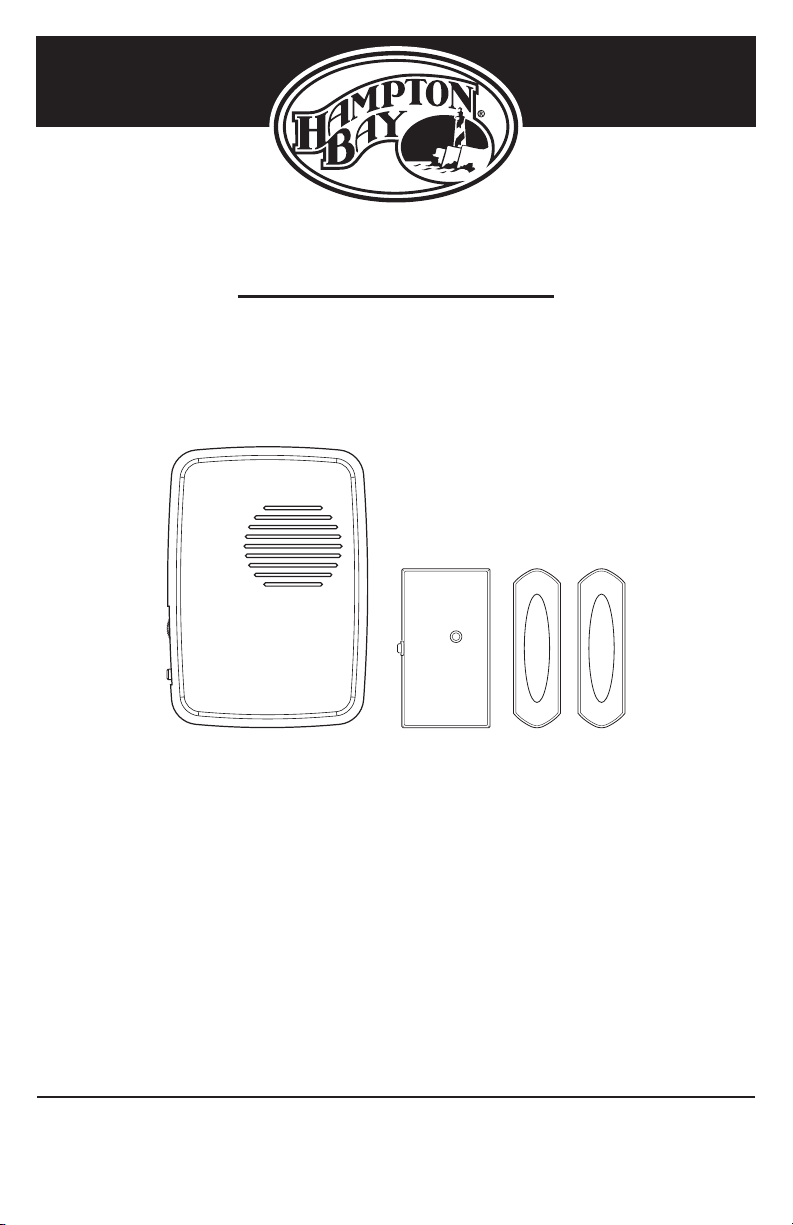
USE AND CARE GUIDE
WIRELESS DOORBELL AND
MAIL REMINDER KIT
Item #0000000000
Model #HB-7901-02
Questions, problems, missing parts?
Before returning to the store, call Hampton Bay Customer Service
8 a.m. - 5 p.m., CST, Monday - Friday
1-844-760-3644
DRAFT COPY
We appreciate the trust and condence you have placed in Hampton Bay through the purchase of this wireless doorbell
and mail reminder kit. We strive to continually create quality products designed to enhance your home. Visit us online to
see our full line of products available for your home improvement needs. Thank you for choosing Hampton Bay!
HAMPTONBAY.COM
Illustrations may vary from actual unit.
THANK YOU
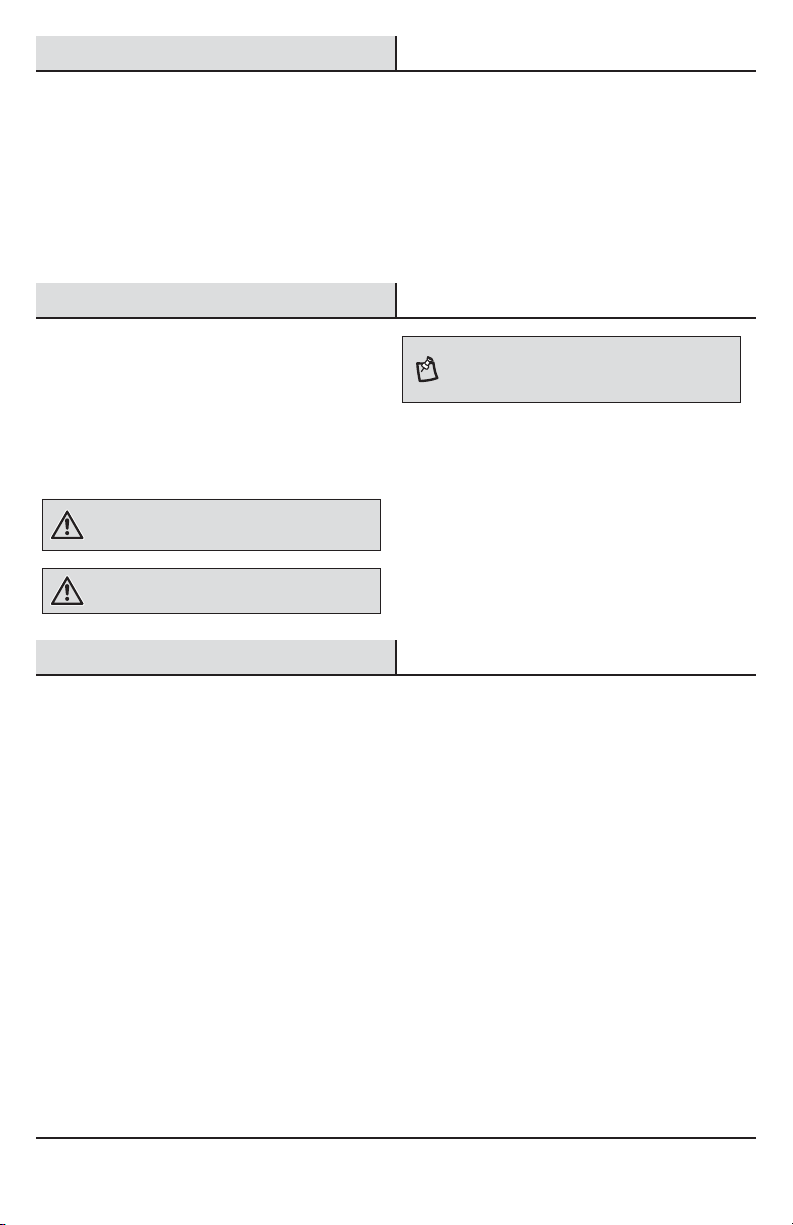
Table of Contents
Table of Contents ......................................2
Safety Information ....................................2
Warranty ...................................................2
3-Year Limited Warranty ........................2
Pre-Installation .........................................3
Planning Installation ..............................3
Specications ........................................3
Safety Information
PRECAUTIONS
Ƒ Please read and understand this entire manual
before attempting to assemble, install, or operate
this doorbell.
Ƒ All electrical work must be in accordance with
national and local electrical codes. If in doubt,
consult a qualied electrician.
WARNING: To prevent possible SERIOUS INJURY or
DEATH never allow small children near batteries. If battery
is swallowed, immediately notify a doctor.
WARNING: Risk of re. Do not plug the doorbell into a
power inverter.
Warranty
Tools Required .......................................3
Hardware Included .................................3
Package Contents ..................................4
Installation ................................................4
Operation...................................................6
Care and Cleaning ....................................7
Troubleshooting ........................................7
NOTE: The mailbox sensor, push buttons, and doorbell
come synced from the factory. The range of the wireless
doorbell can vary with location, temperature, and battery
condition.
This device complies with Part 15 of the FCC Rules and
RSS-210 of Industry Canada. Operation is subject to the
following two conditions: (1) this device may not cause
harmful interference, and (2) this device must accept any
interference received, including interference that may
cause undesired operation.
The user is cautioned that changes or modications
not expressly approved by the party responsible for
regulatory compliance could void the user’s authority to
operate the equipment.
3-YEAR LIMITED WARRANTY
WHAT IS COVERED
This product is guaranteed to be free of factory defective parts and workmanship for a period of 3 years from date
of purchase. Purchase receipt is required for all warranty claims.
WHAT IS NOT COVERED
This warranty does not include expendable items (such as light bulbs, batteries, etc.), repair service, adjustment
and calibration due to misuse, abuse or negligence. Unauthorized service or modication of the product or of any
furnished component will void this warranty in its entirety. This warranty does not include reimbursement for
inconvenience, installation, setup time, loss of use, unauthorized service, or return shipping charges. This warranty
is not extended to other equipment and components that a customer uses in conjunction with this product.
Contact the Customer Service Team at 1-844-760-3644 or visit www.hamptonbay.com.
2
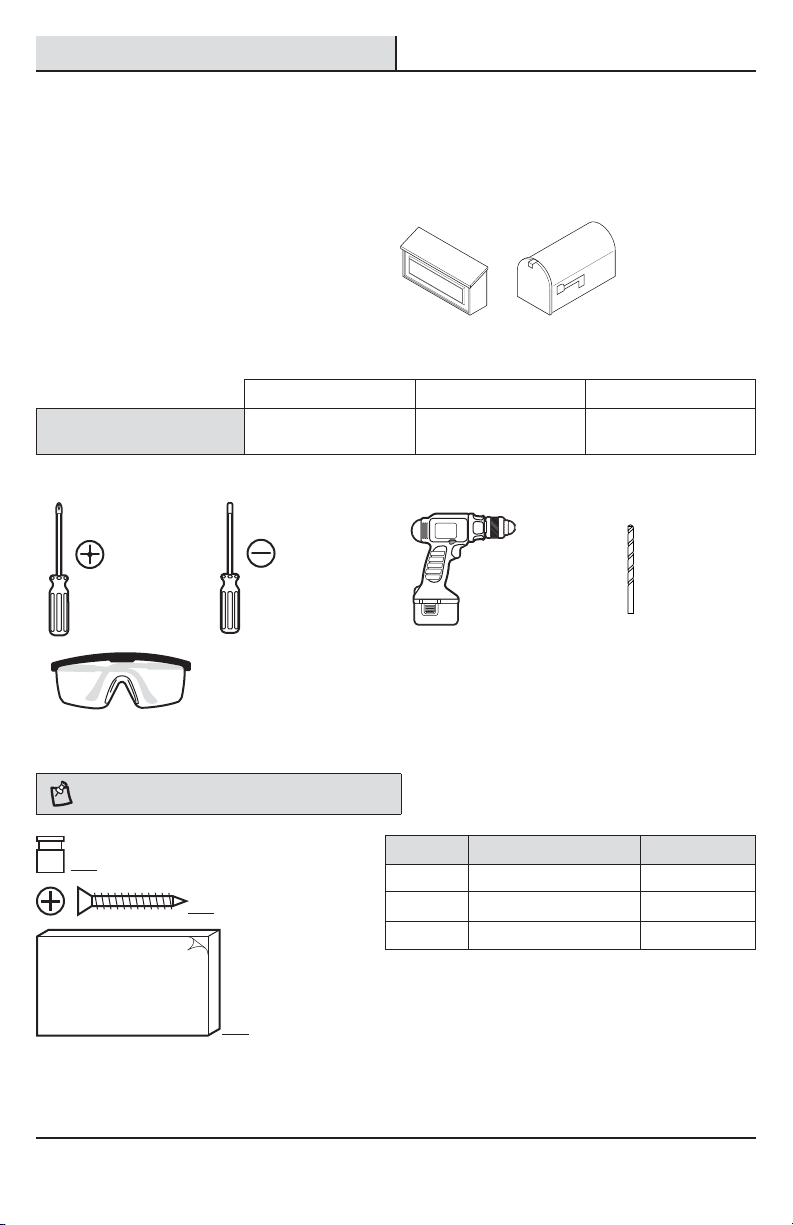
Pre-Installation
PLANNING INSTALLATION
Before installing the wireless doorbell and mail reminder kit, ensure that all parts are present. Compare parts
with the Hardware Included and Package Contents sections. If any part is missing or damaged, do not attempt to
assemble, install, or operate this wireless doorbell and mail reminder kit.
Estimated installation time: 30 minutes
The mailbox sensor will only work on mailboxes that
have a vertical, tilt-style door. Mailboxes with doors
that open horizontally (side-to-side) will not work with
this sensor.
SPECIFICATIONS
Doorbell Push buttons Mailbox sensor
Power requirements
TOOLS REQUIRED
120 V, 60 Hz Type A23 12V battery
(included)
Type 2032 3V battery
(included)
Phillips
screwdriver
HARDWARE INCLUDED
NOTE: Hardware shown to actual size.
AA
BB
Safety goggles
CC
Small athead
screwdriver
Drill
Part Description Quantity
AA Jumper 1
BB Screw 4
CC Double-sided tape 3
1/16"
(1.5 mm)
Drill bit
3 HAMPTONBAY.com
Please contact 1-844-760-3644 for further assistance.

Pre-Installation (continued)
PACKAGE CONTENTS
A
Part Description Quantity
A Doorbell 1
B Mailbox sensor 1
C Push button 2
Installation
B
C
Installing the doorbell
1
Ƒ Plug in the doorbell (A) at the desired location.
A
Removing the battery tab
2
Ƒ Remove the backs of the sensor (B) and push
buttons (C) by pushing in the tab on the bottom
with a small screwdriver (not included).
Ƒ Remove the orange battery tab from the
sensor (B) and push buttons (C).
4
C
B

Installation (continued)
Testing the push button and
3
doorbell
Ƒ Temporarily position the push button (C) where
it will be mounted.
Ƒ Press the push button (C) to verify the
doorbell(A) and push button (C) work properly.
Ƒ If the doorbell (A) does not sound, move the
doorbell (A) closer to the push button (C) and
test again.
NOTE: Do not permanently mount the sensor or push
buttons until the sensor, push buttons, and doorbell are all
working properly.
C
A
Testing the sensor and doorbell
4
In most cases, testing of the mailbox sensor requires
two people; one person to take the sensor (B) to the
mailbox for testing and the other to listen for the
doorbell and watch for the “envelope” icon on the
doorbell to light up.
Ƒ Temporarily position the sensor (B) next to the
mailbox.
Ƒ While someone is watching and listening for the
doorbell (A), hold the sensor (B) as shown and
rotate to the horizontal position. The red LED on
the sensor (B) should ash, the doorbell (A) will
sound “Beep-Beep”, and the “envelope” icon
will turn ON.
Ƒ To reset the “envelope” icon to the OFF position,
either press and release the button on the side
of the sensor (B) or quickly press and release
the button on the side of the doorbell (A) twice.
Mounting the push button
5
Use either screws (BB) or double-sided tape (CC) to
mount the push button (C).
Ƒ To mount with screws (BB), remove the back
of the push button (C) by pushing in the tab on
the bottom with a small screwdriver. Place the
push button back on the door jamb and mark
the two screw holes. Attach with screws (BB)
and snap on the front of the push button (C).
Ƒ When attaching the push button (C) with
double-sided tape (CC), remove paper from
both sides of the double-sided tape (CC) and
apply to a clean surface.
Ƒ If the doorbell does not sound, move the
doorbell closer to the sensor and test again.
NOTE: If the button on the side of the sensor is pressed
to reset the “envelope” icon, there is a 10 second delay
before the sensor will be able to re-activate the chime.
NOTE: Do not permanently mount the sensor or push
buttons until the sensor, push buttons, and doorbell are all
working properly.
B
BB
A
5 HAMPTONBAY.com
Please contact 1-844-760-3644 for further assistance.

Installation (continued)
Mounting the sensor in a wall
6
mounted mailbox
Use double-sided tape (CC) to mount the sensor (B).
Remove paper from both sides of the double-sided
tape (CC) and apply to a clean surface.
Ƒ Open the lid of the mailbox.
Ƒ Hold the sensor (B) with the screwdriver slot
pointing upward and the side button on the
right side of the sensor (B).
Ƒ Apply the double-sided tape (CC) to the back of
the sensor (B) and mount on the inside of the
mailbox lid.
Mounting the sensor in a post
7
mounted mailbox
Use double-sided tape (CC) to mount the sensor (B).
Remove paper from both sides of the double-sided
tape (CC) and apply to a clean surface.
Ƒ Open the door of the mailbox.
Ƒ Hold the sensor (B) with the screwdriver slot
pointing upward and the side button on the
right side of the sensor (B).
Ƒ Apply the double-sided tape (CC) to the back of
the sensor (B) and mount on the inside of the
mailbox lid.
NOTE: When installed correctly, the red LED on the sensor
will ash when the mailbox lid is opened.
BB
BB
NOTE: When installed correctly, the red LED on the sensor
will ash when the mailbox door is opened.
BB
Operation
Adjusting the doorbell volume
1
The doorbell (A) has an adjustable volume control
located on the side. Rotate the thumbwheel up or
down to adjust the volume.
6
A

Operation (continued)
Setting the wireless push
2
button
NOTE: The two push buttons included in this kit will come
factory set for front and back doors. A decal on the rear of
the push button will indicate its setting.
The wireless push button (C) has two options for tune
selection: Play the selected “FRONT” door musical
tune or play the “REAR” door designated tune (Ding).
Selecting a push button tune
3
The doorbell (A) has different selectable tunes for push
buttons (C). The push button (C) set as the “REAR”
push button (C) will only play Ding (one note tune). The
push button (C) set as the “FRONT” push button (C) will
either Ding-Dong (two note tune) or Westminster (eight
note tune).
Ƒ Press and release the “TUNE” button on the
doorbell (A) until desired tune is heard.
NOTE: All doorbell models are designed to work with up
to 10 wireless push buttons (sold separately).
Ƒ Remove the single jumper inside the push
button (C) to play the selected musical tune.
Ƒ Add the single jumper inside the push
button(C) to play only the Ding tune.
C
Remove jumper to Add jumper to set
set as the “FRONT” door as the “REAR” door
NOTE: All doorbells are designed to play only two
different tunes no matter how many push buttons are used.
A
Mailbox alert
Doorbell tune
Using the sensor
4
The sensor (B) will activate the doorbell (A) each time
the mailbox is opened. The doorbell (A) will sound a
“Beep-Beep” tone and the “envelope” icon will glow.
The “envelope” icon will continue to glow until one of
the following steps is done:
Ƒ Press and release the button on the side of the
sensor (B) or...
Ƒ Quickly press and release the button on the side
of the doorbell (A) twice.
7 HAMPTONBAY.com
Please contact 1-844-760-3644 for further assistance.
Beep-Beep Ding-Dong or Westminster Ding
Front door push button
(sold separately)
NOTE: If the button on the side of the sensor is pressed
to reset the “envelope” icon, there is a 10 second delay
before the sensor will be able to re-activate the chime.
This delay will ensure that the mailbox is closed before the
sensor will be able to acitvate the doorbell again.
Rear door push button
(sold separately)
A
B

Care and Cleaning
Ƒ Use a dry cloth to clean the doorbell, sensor, and push buttons.
Ƒ Do not use cleaners or polishes.
Ƒ Do not use any uids on the doorbell, sensor, and push buttons.
Troubleshooting
Problem Possible Cause Solution
Doorbell does not
sound.
Ƒ Batteries not installed
correctly.
Ƒ Batteries are dead. Ƒ Check the charge of the sensor and push button batter-
Ƒ Doorbell is not receiving
power.
Ƒ The doorbell and the
sensor or push buttons
are not synced.
Ƒ Make sure batteries are installed according to the
diagram inside the sensor and push buttons.
ies and replace if necessary.
Ƒ Make sure the plug-in doorbell has power.
Ƒ Sync the doorbell to the sensor or push button(s). Only
one sensor or push button may be synced at a time.
Repeat these steps for each sensor or push button.
Ƒ Press and hold the button on the doorbell until the
doorbell sounds a “Beep-Beep”.
Ƒ Press the button on the side of the sensor or the
push button(s) within 30 seconds. The doorbell will
sound a “Beep-Beep” tone to indicate the sensor or
the push button(s) is synced.
Ƒ Rotate the sensor as shown in step 4 under Installa-
tion or press the push button(s) to ensure operation.
8

Troubleshooting (continued)
Problem Possible Cause Solution
Batteries seem
okay, but the
doorbell does
not work after
installation.
The “envelope”
icon glows
continually.
Doorbell sounds
when not intended
(false triggers).
Ƒ Doorbell or push
button(s) is mounted
on metal or near metal
studs.
Ƒ Doorbell is mounted
near concrete oor or
wall.
Ƒ Doorbell and sensor
or push button(s) are
installed too far apart.
Ƒ Reset the “envelope”
icon.
Ƒ Doorbell is receiving in-
terference from another
wireless device.
Ƒ Metal reduces transmission range. Use 1/4 in. to 1/2 in.
(6 to 13 mm) wood shims to move the doorbell or push
button(s) away from the metal surface.
Ƒ Concrete may reduce range. Move the doorbell away
from the concrete surface.
Ƒ Locate the doorbell closer to the sensor or push
button(s).
Ƒ To reset the icon, press and release the button on the
side of the sensor or quickly press and release the button on the side of the doorbell twice.
Ƒ Reset the doorbell, sensor, and push buttons.
Ƒ Re-sync the doorbell to the sensor and push buttons.
Only one sensor or push button may be synced at a time.
Repeat these steps for each sensor or push button.
Ƒ Remove the sensor and push button batteries. Wait
30 seconds.
Ƒ Press and hold the push buttons and the button on
the side of the sensor for 10 to 15 seconds within
60 seconds after installing batteries into the push
buttons and sensor.
Ƒ Press and hold the button on the doorbell until the
doorbell sounds a “Beep-Beep-Beep-Beep”.
Ƒ Press and hold the button on the doorbell until the
doorbell sounds a “Beep-Beep”.
Ƒ Press the button on the side of the sensor or the
push button within 30 seconds. The doorbell will
sound a “Beep-Beep” tone to indicate the sensor or
the push button is synced.
Ƒ Rotate the sensor as shown in step 4 under Installa-
tion or press the push button(s) to ensure operation.
9 HAMPTONBAY.com
Please contact 1-844-760-3644 for further assistance.

Questions, problems, missing parts?
Before returning to the store, call Hampton Bay Customer Service
8 a.m. - 5 p.m., CST, Monday - Friday
1-844-760-3644
HAMPTONBAY.COM
Retain this manual for future use.
208190-01A
