Hear Technologies Hear Back OCTO Quick Start Manual
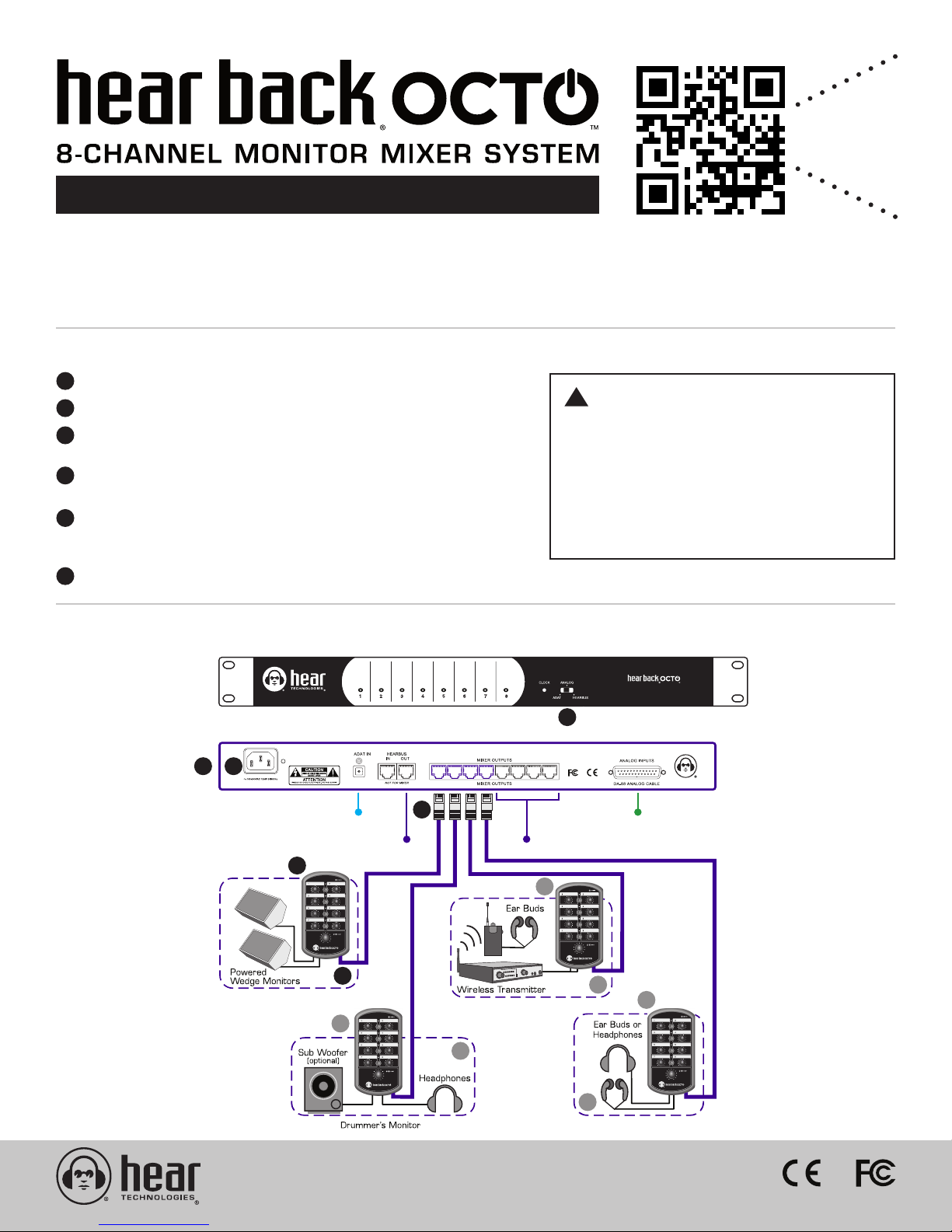
CONNECTING THE SYSTEM
SCAN
CODE
FOR USER
GUIDE
QUICK START GUIDE
Thank you for purchasing the Hear Back OCTO 8-channel personal monitor mixer system!
Use this Quick Start Guide to setup quickly and easily. Refer to the User Guide for complete
instructions, available online at www.hearback.com/support or scan the QR code above.
Connect the appropriate input(s) as shown in the hook-up diagram.
1
!
Select the desired input using the front panel switch.
2
Connect Hear Back OCTO Mixers to the Network Card outputs
3
using CAT5e cables.
4
Set all Mixer Channels and Master Volume levels to “Off”
(full counter-clock-wise position).
5
Connect the headphones, in-ear monitors, and/or line outputs
for connecting to wireless in-ear systems, powered monitors, or
other devices requiring line-level inputs.
6
Apply power to the Hub.
WARNING
• The Hear Back OCTO is capable of
driving most headphones to extreme
levels that can damage your HEARING!
• ALWAYS turn down the Mixer “Master”
volume down before putting on in-ear
headsets or headphones.
HOOK-UP DIAGRAM
1
HUB FRONT PANEL
HUB REAR PANEL
6
ADAT Optical Input
Daisy-Chain Additional OCTO Hubs
4
5
4
2
3
Connect Additional OCTO Mixers
4
5
5
Analog Inputs
4
Hear Back OCTO is proudly designed & assembled
in the U.S.A. by musicians and audio engineers.
5
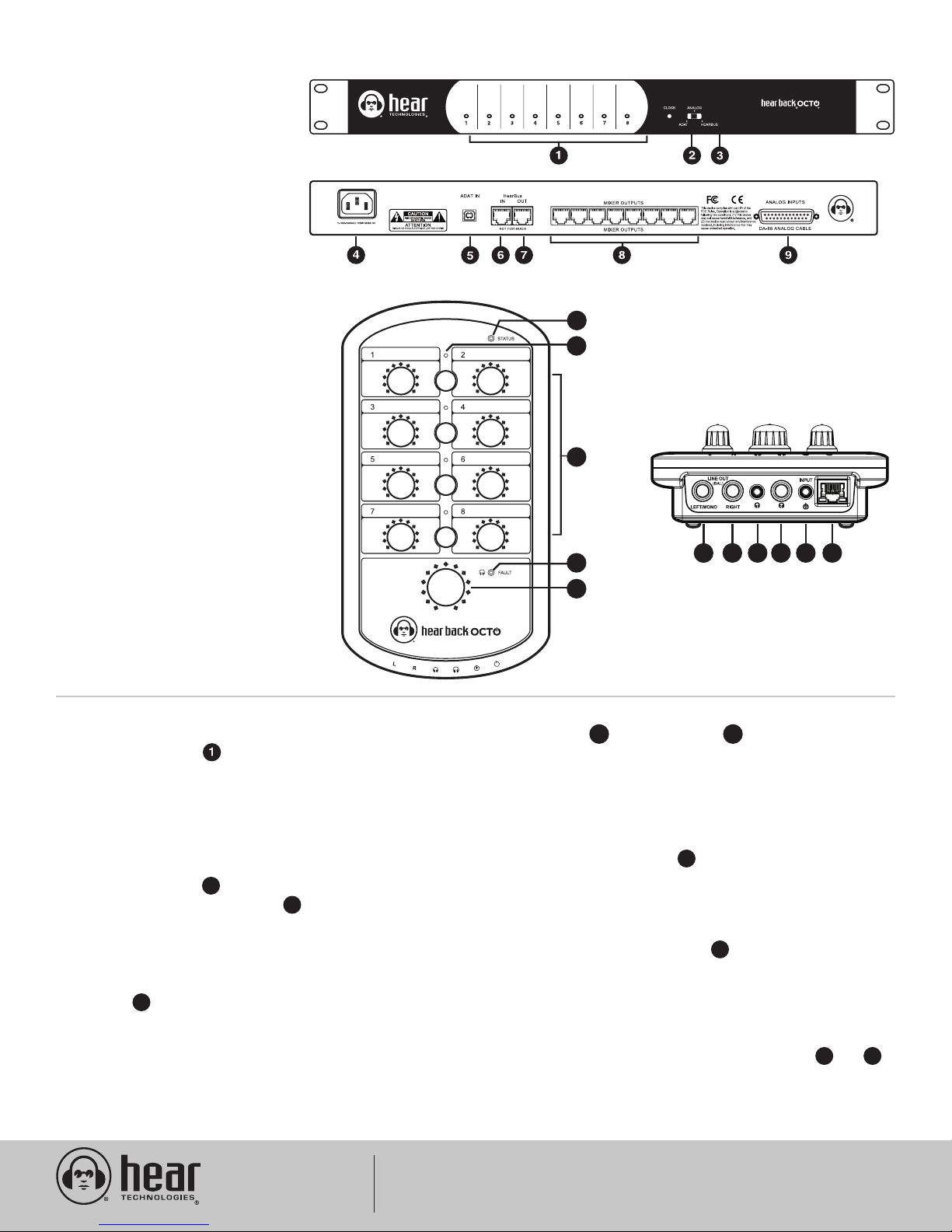
HUB DETAIL
1 -
Audio Input Channels 1-8
Level LED Metering
2 -
HearBus Clock Status Indicator
3 -
Input Selector Switch
4 -
AC Power Input
5 -
ADAT Optical Input
6 -
HearBus Input
7 -
HearBus Output
8 -
Hear Back OCTO Mixer Outputs
9 -
Analog Inputs
FRONT PANEL
REAR PANEL
MIXER DETAIL
10 -
Bi-Color Bus Status Indicator
11 -
Link Indicators (Channels 1/2, 3/4, 5/6, 7/8)
12 -
Mono Channels 1-8 / Stereo Link Master
Level (1, 3, 5, 7)
13 -
Headphone Amplifier Fault Indicator
14 -
Master Volume
15 -
Left/Mono Line Output
16 -
Right Line Output
17 -
1/8” TRS Headphone Output
18 -
1/4” TRS Headphone Output
19 -
Stereo Auxiliary Input
20 -
RJ45 Connection
TOP PANEL
HUB ADJUSTMENT
A. Adjust the level at the input source (DAW, Mixer, etc.)
until the clip LED’s on the Hub just come on and then
reduce the input(s) until you have a bright blue LED.
B. Adjust the source for as much signal into the Hub as
possible without clipping. Higher input levels improve
signal-to-noise and dynamic range.
MIXER ADJUSTMENT
A. After you have the signals optimized on the Hub, turn the
“Master” Volume up to about 10 o’clock
B. Raise each channel’s volume to a comfortable level.
14
12
C. Avoid adjusting the master volume too high and
running the inputs too low.
LINK OPERATION
D. To stereo-link any channels, press the capacitive
button between adjacent channels (1/2, 3/4, 5/6, 7/8)
to hard pan those channels left-right. The blue LED above
the link button will illuminate verifying the link. The left
channel knob becomes the link master volume control
for the stereo pair. The right channel knob now becomes
inactive. Button settings are stored in flash memory when
power is removed.
11
10
11
BOTTOM PANEL
12
16
13
14
15
17 18 19 20
LINE OUTPUTS
E. Left/ Mono and Right/Stereo line outputs are ¼”
balanced TRS jacks. When the Left/Mono jack only is
used, left and right are summed as a mono outuput.
The line outputs may be used with the headphone outputs
and both are controlled by the master volume.
15 16
AUX IN ADJUSTMENT
F. If using an auxiliary input, connect it to the Mixer via the
1/8” stereo TRS “INPUT” . Tip is left, Ring is right, and
Sleeve is ground. The aux in is controlled by the master
volume only. Adjust the input source to properly mix with
the channel levels.
19
MASTER VOLUME ADJUSTMENT
G. Adjust the “Master” Volume to set the volume of
the headphones and the line outputs. When using the
line outputs in conjunction with the headphones, optimize
the mix for the headphones and then adjust the device
connected to the line outputs to balance the gain.
14
HEADPHONE AMPLIFIER
H. The 1/8” and 1/4” headphone amplifier outputs and
are paralleled outputs. When using multiple headsets,
total impedance should not go below 16 ohms. Optimum
headphone amplifier performance is achieved with a load
of 32 to 50 ohms.
17 18
Hear Technologies
991 Discovery Drive
Huntsville, AL 35806
®
www.HearTechnologies.com
Phone: 1-256-922-1200
Fax: 1-256-922-1221
Printed in U.S.A. ©2018
MAR 2018
