HeadRoom Headphone Amplifier Digital-Analog Converter User Manual
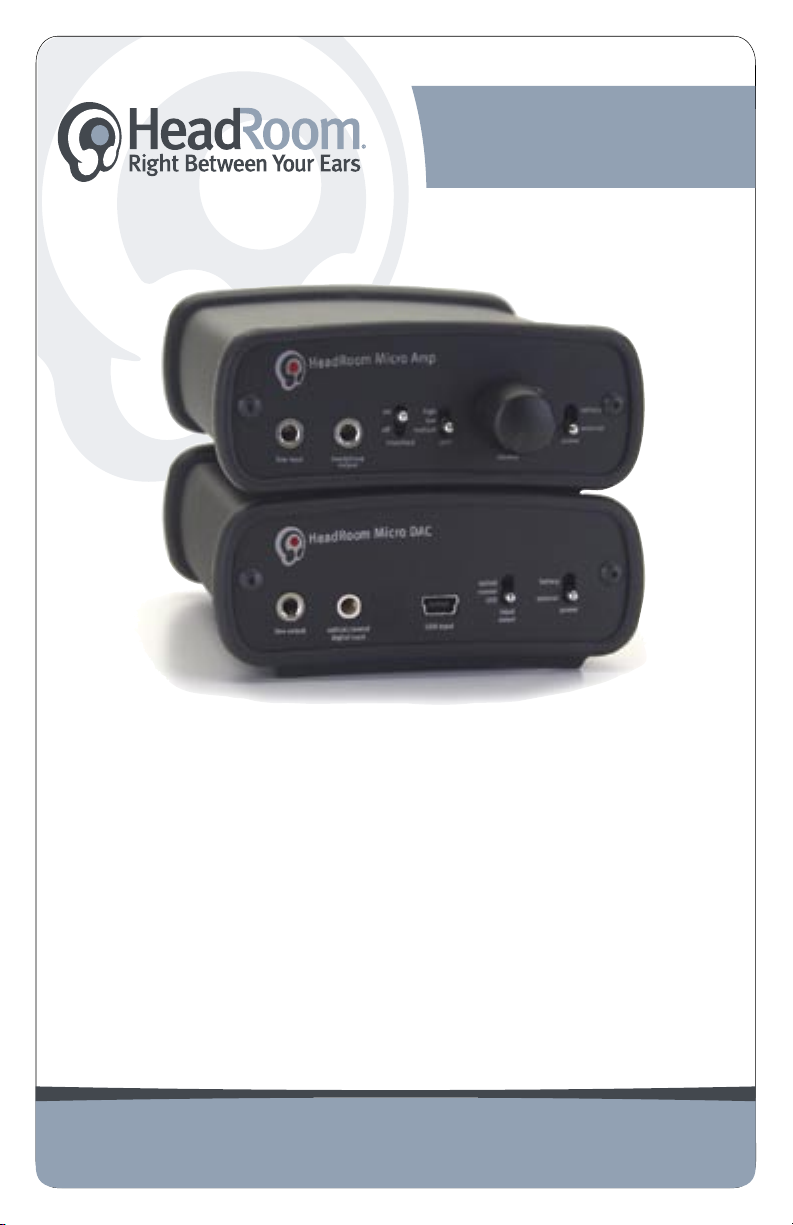
The Micro Amp & DAC
headphone amplifier
& digital-analog converter
Owner’s Manual
Congratulations! You’ve just received the cutest little piece of hard-core
audio hardware known to the world of audiophilia. The Micro Amp and Micro
DAC are jam packed with all the sweet parts, terrific engineering, quality
manufacturing, and years of experience needed to make luscious tunes
bloom in your head. So get out your best headphones, put on your favorite
music, and prepare for the perfect pleasures of personal listening made right
between your ears.
Toll Free: 8 0 0- 8 28 - 81 8 4
Phone: 4 0 6 - 5 8 7 - 9 4 6 6
Fax: 4 0 6 - 58 7- 9 4 8 4
2020 Gilkerson Drive
Bozeman, MT 59715
w w w . h e a d p h o n e . c o m
1
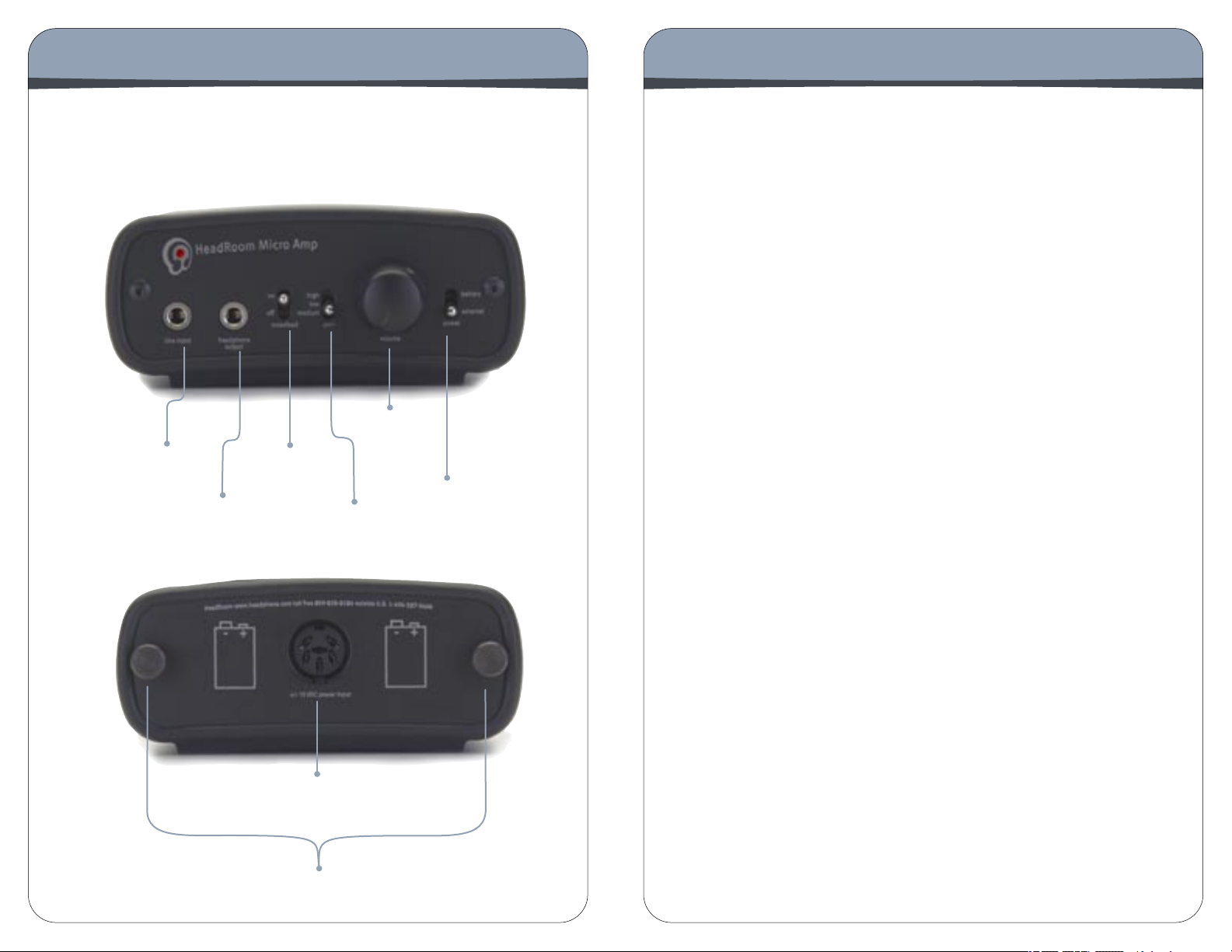
2
3
The Micro Amp
The Micro Amp Panel Descriptions
Packing HeadRoom’s mobile electronics module, two nine-volt batteries, and
all the knobs and switches you need into an all but bullet proof aluminum
enclosure is pushing it a bit, but you won’t care because your head will be
thanking you for the lovely tunes.
5.
Volume
1.
Line
Input
Headphone
2.
Out
3.
Crossfeed
Switch
Control
4.
Gain
Switch
6.
Power
Source
Switch
7.
External Power Input
8.
Thumb Screws
Front Panel
1. Line Input The line input is where you plug in the source. Preferably the Micro
DAC; but it could be the line out of your iRiver or the headphone out of an iPod. You
will need a mini-to-mini cable to hook up your Micro Amp.
2. Headphone Out The headphone out is where you plug in your headphones.
There isn’t room for a full sized jack, but this 1/8th inch mini-plug will take the small
plug of all 1/8” headphone jacks. We also sell a short flexible Grado 1/4”-1/8”
adaptor for your big cans; and you can get a replacable Cardas headphone cable
with a mini connector for many types of headphones, call us or consult our website
for details.
3. Crossfeed Switch This switch engages the crossfeed circuit. The audio image
on headphones is often not very good; typically the image is a blob on the left, a blob
on the right, and a blob in the middle. The HeadRoom crossfeed provides the natural
acoustic cross-feed normally heard at the left and right ear as heard from the left and
right speaker. Adding back the normally occurring cross-feed signal gives your brain
enough information to build the stable and natural audio image needed to have a
quality listening experience. See pg.8 for more info on the HeadRoom crossfeed.
4. Gain Switch The 3-position Gain Switch accomodates various headphones’
power needs. For instance, the Low Gain setting would be used for in-ear monitors,
allowing a larger range on the volume control pot. Experiementing with your
headphones and the gain switch may help you to determine which setting you prefer.
If have any questions regarding your headphones, feel free to call and ask us.
5. Volume Control You never know where the volume control should be set as
different headphones often have widely different impedances and efficiencies, so use
your ears to choose your listening level, not the level on the dial. (We recommend you
choose a moderate level so as not to blow out your ears.) You also need to turn the
amp OFF or ALL THE WAY DOWN before plugging in or unplugging your headphones
to avoid short-circuiting the amp. As you turn the volume control knob clockwise,
the volume increases.
6. Power Source Switch Immediately to the right of the volume control is the
power source switch. It will run on either the two internal 9-Volt batteries or an external
power supply. If the batteries are in and external supply is attached, the only way
you can turn it off is by selecting ‘external’ and then unplugging the connector. We
offer two power supplies: the less expensive, lovingly known as “brick”, power supply
comes with the amp, the more expensive Desktop Power Supply will give you cleaner
juice, and therefore cleaner, more dynamic sound.
Rear Panel
7. External Power Input Connect either your brick or Desktop Power Supply
here.
8. Thumb Screws To change your batteries, unscrew the screws and remove the
rear panel. Orientation of 2 nine-volt batteries is indicated by the illustrations on
the rear panel.
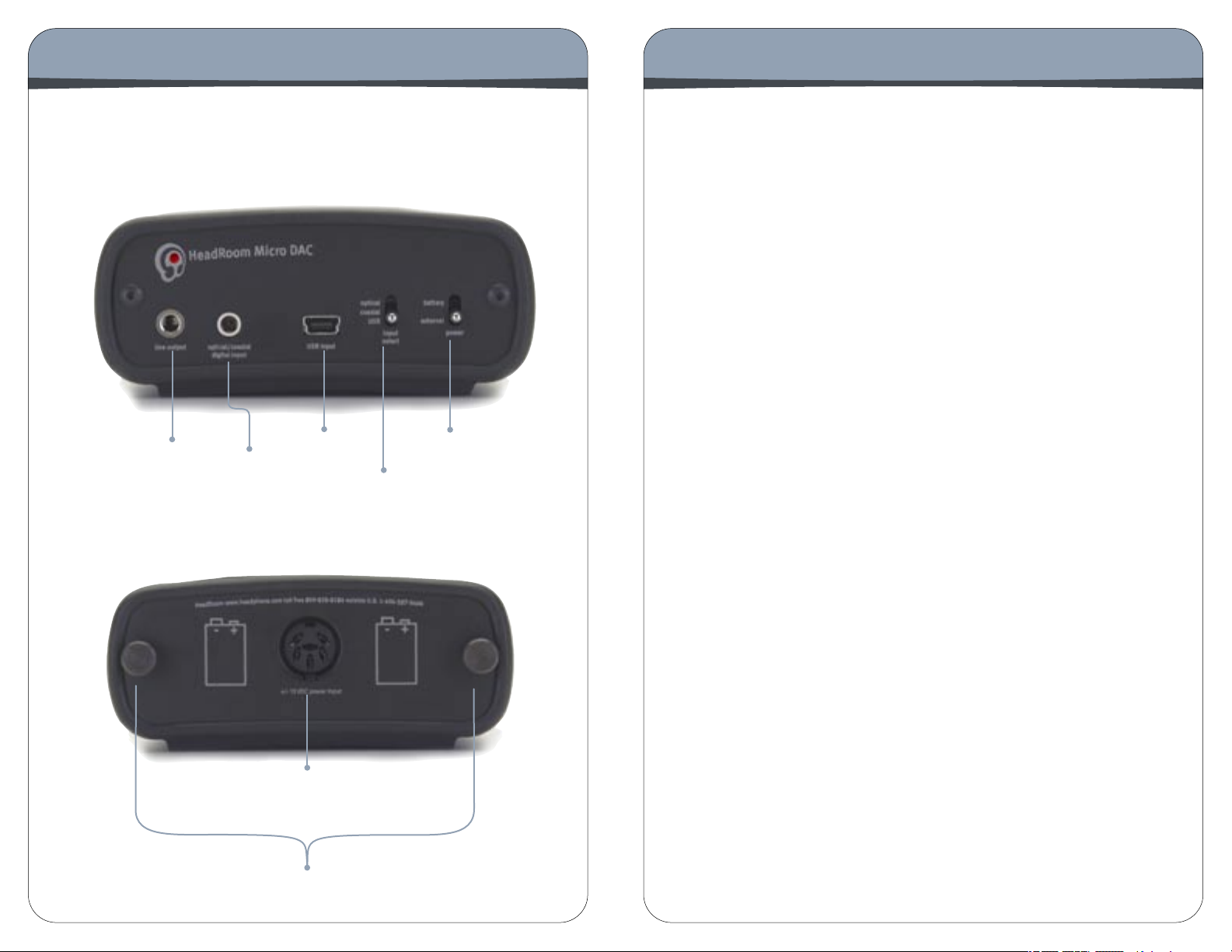
4
5
The Micro DAC
The unlikely marriage of a well supported Texas Instruments USB sound device chip (to get the S/PDIF signal), Cirrus Logic’s flagship D/A converter, and
two 9-Volt batteries bears the fruit of incredibly good sound anywhere you
want to set up a personal listening station. Take a tour of the front and rear
panels and here’s what you’ll find:
1.
Line
Output
2.
Optical/
Coaxial
Digital
Input
3.
USB
Input
4.
Input
Select
5.
Power
Source
Switch
The Micro DAC Panel Descriptions
Front Panel
1. Line Output The line out is the best sounding stereo-mini plug out there.
This is the signal source you plug into the input of your headphone amp. Don’t
forget to check out our Cardas mini to mini cables; they come in many flavors
. . . ok, four different lengths.
2. Optical/Coaxial Digital Input The optical input is your typical Toslink
connector. You get this input signal from the optical output of your player. Not
so many portable audio players have optical outputs anymore (call or check
our web site for recommendations), but many portable DVD players and some
hard disk drive players do. Of course, you can get this signal from many pieces
of home equipment.
3. USB Input The USB input gets its signal from a computer: laptop or desk-
top; PC, Mac, or Unix. There aren’t any portable players of any kind that have
the ability to talk to an external USB sound device . . . yet.
4. Input Select Switch If you are using both inputs select the one you
want to listen to with this switch.
5. Power Source Switch To the far right is the power source switch. It will
run on either the two internal 9-Volt batteries or an external power supply. If
the batteries are in and external supply is attached, the only way you can turn
it off is by selecting ‘external DC’ and then unplugging the power supply from
the back of the unit. We offer two power supplies: the less expensive version,
lovingly known as “brick”, power supply comes with the amp, the more expensive Base Station One will give you cleaner juice, and therefore cleaner,
more dynamic sound.
Rear Panel
6. External Power Input Connect either of your power supplies here.
7. Thumb Screws To change your batteries, unscrew the screws and re-
move the rear panel. Orientation of 2 nine volt batteries is indicated by the
illustrations on the rear panel.
6.
External Power Input
7.
Thumb Screws
