Page 1
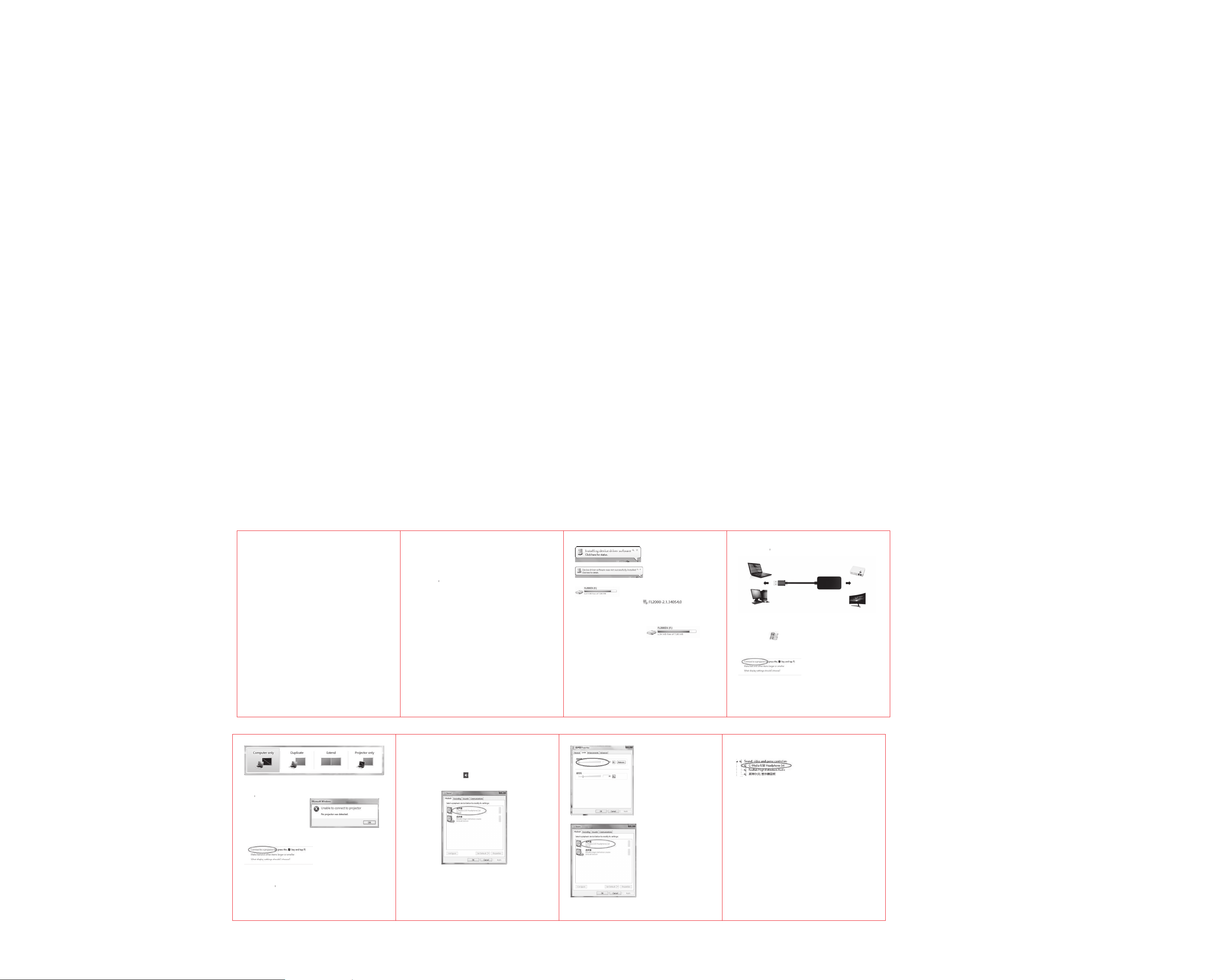
USB 3.0 to HDMI Adapter
1
Supp orts USB2.0/USB3.0 interface of desktop or laptop.
Supp orts video output:HDMI.
Ultra-high-definition display, resolution up to 1920 * 1080.
Supports HDMI 1.3b.
Supp orts USB3.0 and backwards compatible with earlier version.
Simple installation and easy to operate.
2
Note:After you install the driver,
the disk as the picture will
automatically disappear. This disk
will appear only when the
3
Hold down
+P key at the same time or right-clicking the
mouse on
the computer desktop.
4
If there is a pop-up menu of “No
projector was founded ”after
above settings as follow:
Please check whether the driver
installation is successful and
the USB to HDMI adapter is
correctly connected to the
5
device.
6
7
This adapter does not support Windows VISTA and MAC OSX system.
Thi s adapter is without RAM, its output resolution all depend s on the
User Manual
Thank you for choosing our products. We focus on producing
professional, high-quality,cost-effective and high-tech products, so you can
easily enjoy high-definition digital life brought by technology.
For the optimum performance and safety, please read these instruction s
carefully before connecting, operating or adjusting the product. And please
keep this manual for future reference.
Introduction:
This USB to HDMI adapter can connect a comp uter via USB interface to
an HDTV, monitor, or projector with HDMI interface. It will deliver
high-definition audio video sources in computer to your HDTV or monitor, so
the external video dis playing pro blem of the computer will be solved easily.
Features:
adapter drive as follow:
If automatic installation is fail as follow:
In this case, manual installation is required. Please open your "computer"
ICON, you will find a disk :
Open the disk and find the driver:
Double-click it and complete installation according to the prompt, t hen
please restart your computer.
Setting for Use:
Connect the US B to HDMI adapter to the USB 3.0 interface of the computer
and connect the HDMI interface of the adapter to the HDTV, monitor, or
projector via an HDMI cable.
Select “Duplicate”, “Exte nd”, or “Projector only” mode according to the
requirement. Then the pictures will appear on the extended display device.
Note:
computer and HDTV.
Note:
If the computer isn’t shown the option in the circle, this indicates the
Windows system on the computer has flaws which will cause the USB to
HDMI adapter does not work. Therefore, please instal l the complete syst em.
Audio Settings:
Note:Audio settings is no need for the USB to HDMI Display adapter(UH1)
which is without the function of audio output.
Specifications:
Cable Length......................................... ...............................15cm
Support Systems..........................Win do ws 7/Windows 8/Windows10
(USB3.0 interface) Resolution:......................... .......up to 1920x1080
(USB2.0 interface) Resolution:....................... ............up to 800x600
Output Cable Distance.................<=5m AWG2 6 standa rd cab le HD MI
Operating Temperature Ra
Operating Humidity Range..................5 to 90% RH(No Condensat ion)
Weight................................................. ..................................35g
Drive installation:
Connect the USB to HDMI adapter to the USB3.0 interface, at this time the
computer system will automatically prompt and install the USB to HDMI
If the connected HDTV or monitor make no sound, please confirm whether
the computer is playing sound and the volume on computer or TV is good.
If all steps above have no problem, you need to setup the computer as
follow:
Move the mouse to the lower-right corner of W indows computer screen and
you can see t he speaker icon
“Playback devices”, the pop-up men u is as follow:
Select the device “C-Media USB Headphone Set” in the circle as the defau lt
If there is still no sou nd by above settin gs, please setup as follow:
Right-clicking on the device in the circle above and select “properties”, you
will see the pop-menu as follow:
nge....................................(-15 to +55°C)
, righ t-clicking the mouse on it and select
computer is connected to the adapter for the first time. If it does not appear
at the first connection, this indicates that your computer already has the disk
or the similar one installed previously. Please fin d an d unin stall it, then
restart the computer and install the driver according to the steps above.
Then turned the volume up.
If the computer doesn’t show the device in the circle:
Select “screen resolution” in the dialog box, and the content of the pop-up
menu shown as follow:
Click the portion of the circle , the settings box will shown as follow(take
Windows 7 for example):
Please check whether the sound card driver of t he Window device manag er
is installed correctly as follow:
Note: The Windows comes with this driver, please properly install t he full
version Windows system.
Package Contents:
USB3.0 to HDMI Adapter......................................1pcs
UserManual............................. ... ........................1pcs
Note:
memory of the host comput er. Non-display, stuck video, sound does not
synchronize the picture may happen if the computer with rela tively low
equipment or t here are too many processes using too much memory. At
this time, please reduce resolution for optimal display effects.
Dear custo mer if you can't ge t it work with the internal driver in the
adapter, pls download & install the latest driver as the below link:
https://support.frescologic.com /portal/home
THANK YOU !
