Page 1
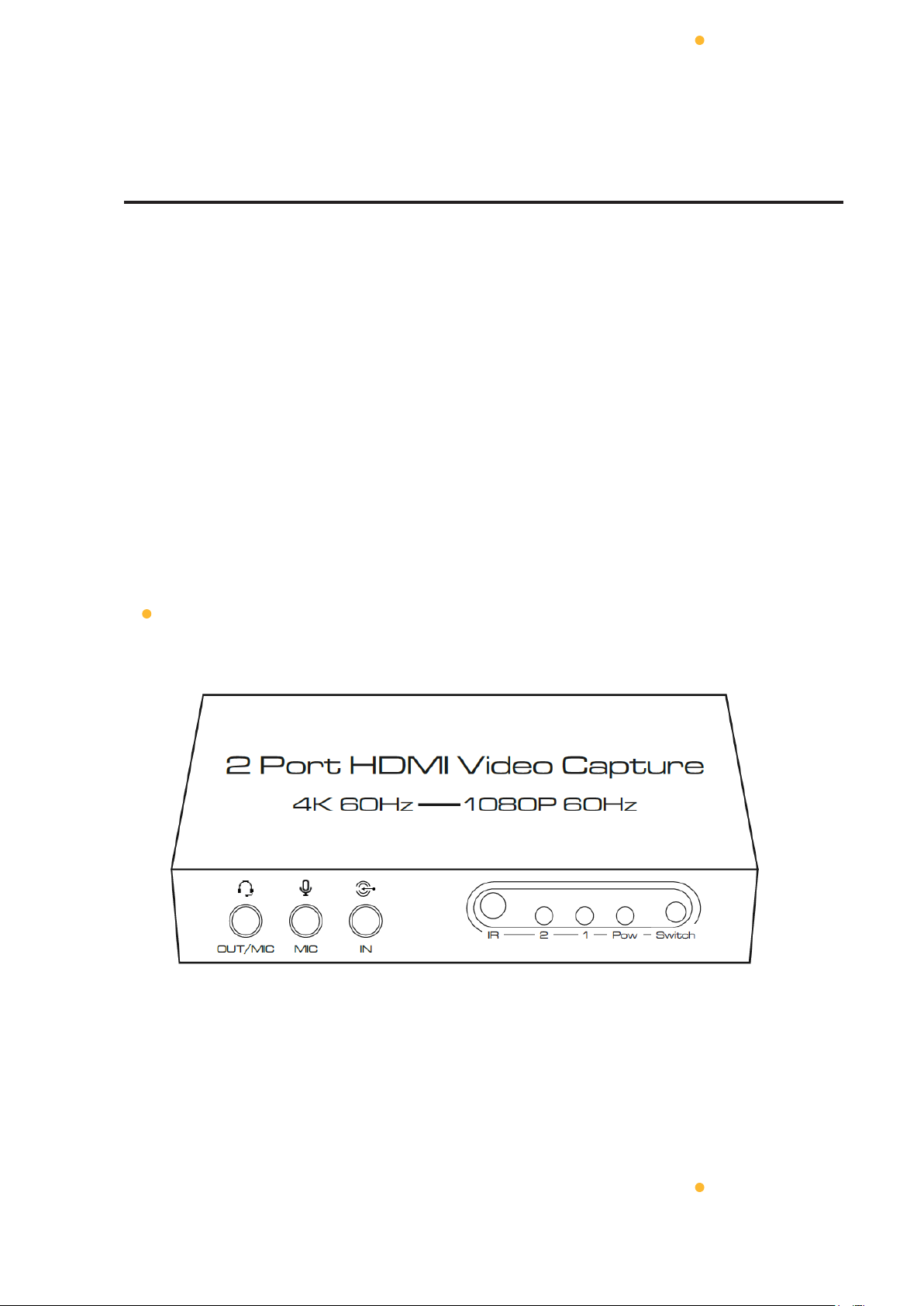
User Manual
2 Port HDMI Video Capture
4K 60Hz-1080P 60Hz
Model No. AA6238
Page 2
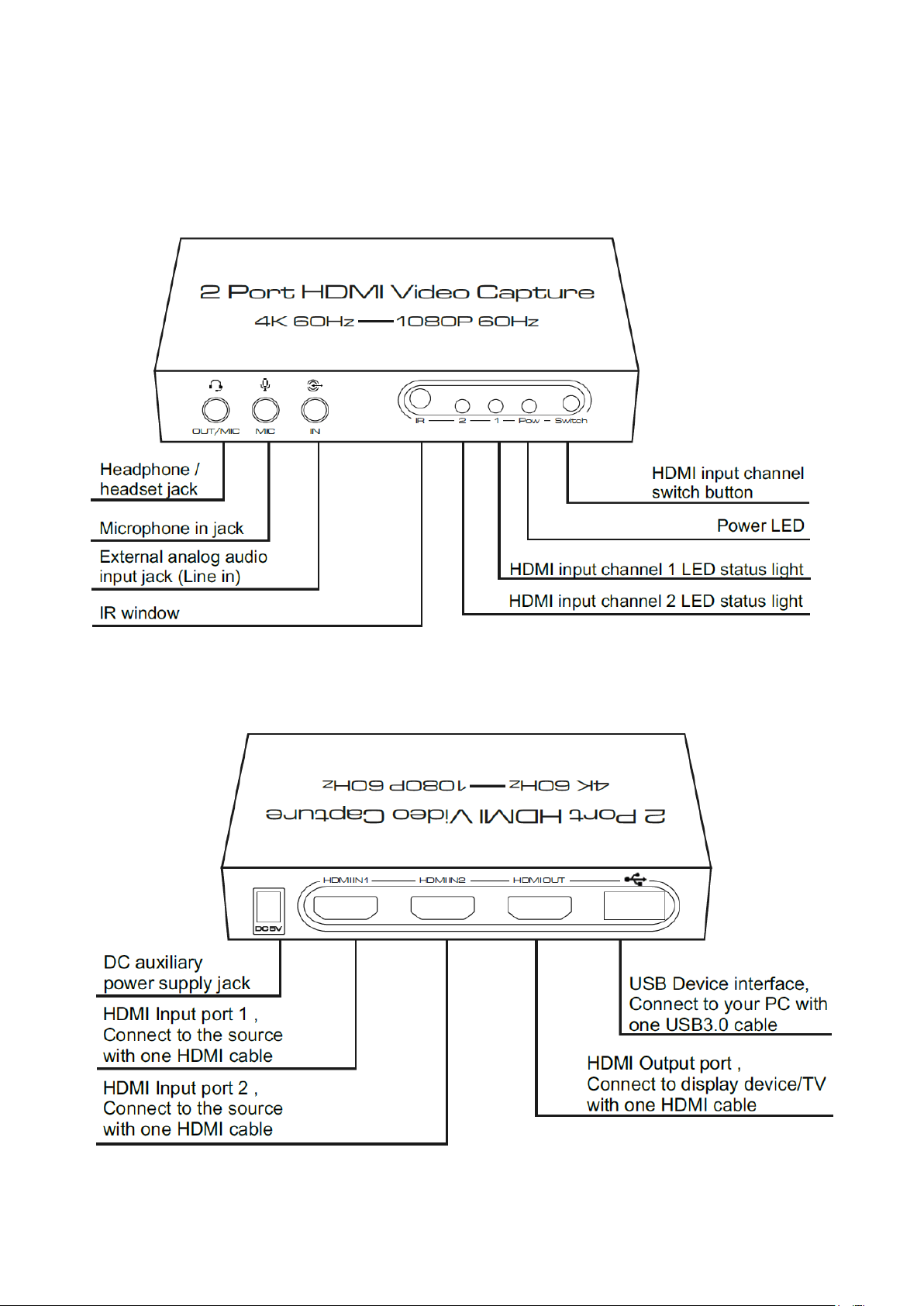
FEATURES OF THE INTERFACE:
Picture 1.0 front panel showing
Picture 1.1 rear panel showing
Page 3
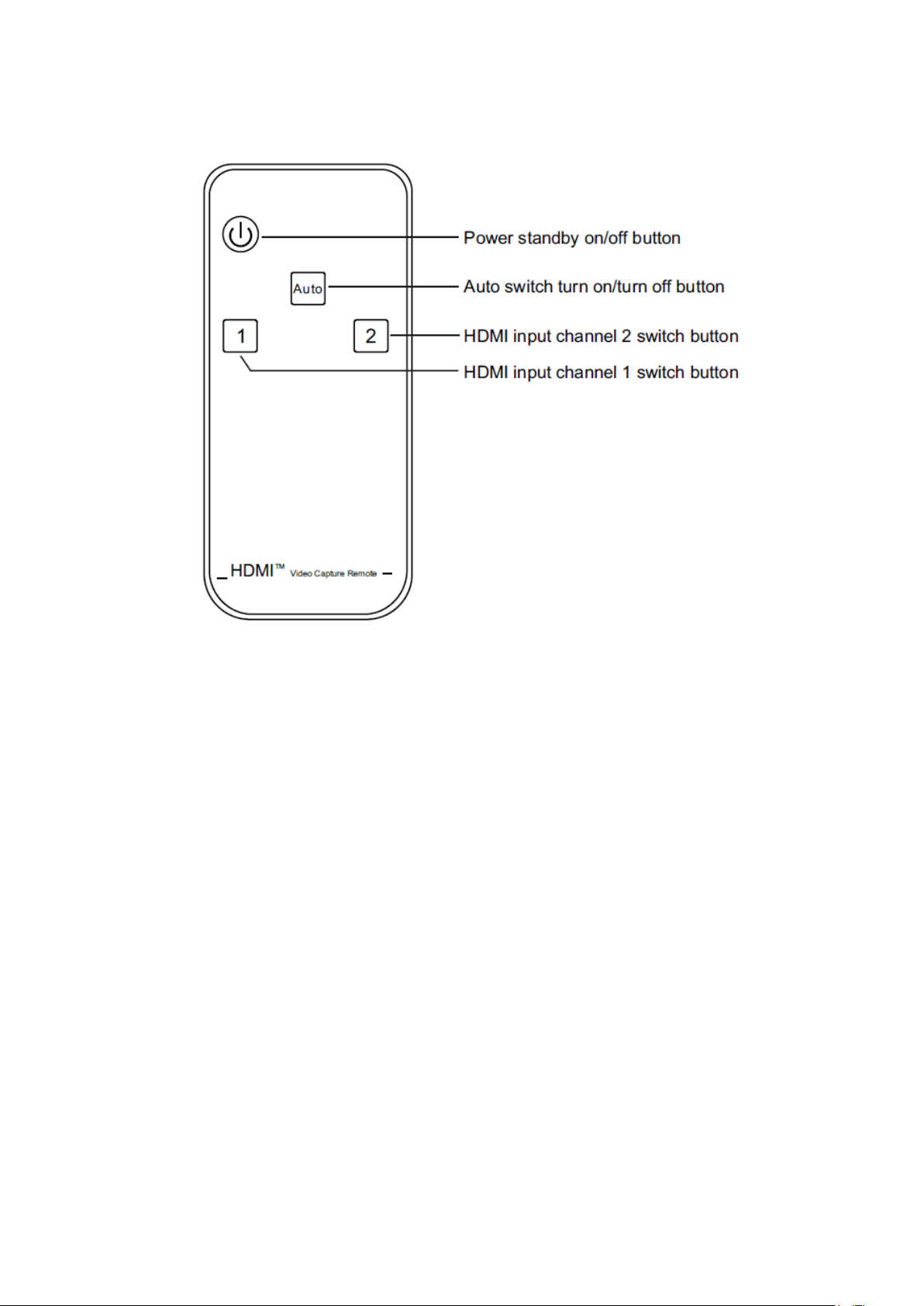
Picture 1.2 IR panel showing and function introduction
* Please take out the film at the rear of the remote before you use. Please insert the film to
remote rear if you do not use the remote for long time.
Connection and Operation:
1. Connection diagram
Page 4

2. Matters needing attention:
Ⅰ. This product does not require an external power supply when connected to the standard USB3.0 interface
(which can provide 1A current) of the computer. If connected to the USB2.0 interface of the computer or other
conditions of insufficient power supply, must be connected to an external power auxiliary power supply, Auxiliary
power must be supplied by the attached USB-DC3.5 cable at this point.
Ⅱ. When the audio cable is inserted into the analog audio input port, USB output audio will give priority to analog
input audio. If no audio input from the analog audio input port, the HDMI input audio will be selected.
Ⅲ. This product supports mobile phone headset access, and the type of headset plug supported is 3.5mm plug of
international standard (CTIA).
3. PC side hardware configuration requirements
Page 5

Hardware devices
Recommended configuration
CPU
PC i5-3400 or above
NB i7-3537U 2.0GHZ or above
Memory
DDR3 4G or above
Graphics card
PC NVIDIA GT630 or above
NB NVIDIA GT735M or above
Hard disk
500G or above,SSD recommended
4. PC side system & software requirements
Type
Recommended version
Operating System
Windows XP/7/8/10
Andriod5.0 or above
MacOS 10 or above
Installation-free drive under normal conditions
Application
Support most video capture software, such as PotPlayer, VLC,
OBS, Amcap etc.
Note:The software copyright belongs to the third party company. Please use the licensed software, otherwise
all the consequences caused are undertaken by its own users.
5. Operation illustration
Operation Steps for video capture (Win7 and OBS for PC).
Ⅰ. Insert the Capture into the USB port of the PC, Check device identification in Control Panel \ Device Manager
\ Image Devices list.
Page 6

Ⅱ. Open the OBS software and click the【+】 button in the "Sources" control panel to add a video capture device.
Ⅲ. Select the capture device to preview the capture screen normally. Then click 【OK】.
HDSW0031M1
Page 7

Ⅳ. Drag the red border to adjust the capture screen size.
Ⅴ. Click 【Settings】button in the lower right corner to enter the setting interface to set audio & video format,
picture quality, output etc. After setting, click 【Start Recording】button.
SPECIFICATIONS:
Model No.
AA6238
Model name
2 Port HDMI Video Capture
Page 8

Input ports
HDMI2.0 x2,LINE IN x1,MIC x1,DC3.5 x1
Output ports
HDMI2.0 x1,USB3.0 x1, Headset x1
HDMI video resolution
720P/1080P/2160P@24/30/50/60Hz
Audio format
LPCM2.0/32~192KHz/16/20/24Bit
Input color space
RGB、YUV444、YUV422、YUV420
HDMI video output
resolution
3840x2160@60Hz Max.
Video capture resolution
1920x1080@60Hz Max.
Video output format
YUV or JPEG
HDMI input cable length
2160P/AWG 26 ≤5m or1080P/AWG 26 ≤10m
HDMI output cable length
2160P/AWG 26 ≤5m or1080P/AWG 26 ≤10m
Power supply mode
USB power supply / DC5V auxiliary power supply
Max working current
600mA
Working temperature range
-5 ~ +40℃
Working humidity range
5 to 85%RH(No Condensation)
Storage temperature
-15 to 55℃
Storage humidity
5 ~95%RH(No Condensation)
Size
111x53x21 (mm)
Weight
144g
Accessories
Manual x1, Remote ,USB-DC3.5 power cable x1, 3.5mm audio
cable x1,USB3.0(Type A) cable x1
