Page 1

Manual
IR/RF Remote controller
HDL-MTIRW
Page 2

®
HDL
MTIRW IR/RF Remote Controller
TABLE OF CONTENTS
1. Overview ................................................................................................................................... 1
1.1 Features...................................................................................................................... 1
1.2 Performance parameter ........................................................................................ 1
1.3 Layout ......................................................................................................................... 2
2. Set parameters .......................................................................................................................... 3
2.1 Hide or display page ............................................................................................... 3
2.2 IR code learning ....................................................................................................... 3
2.3 Wireless address setting ....................................................................................... 4
2.4 Firmware Upgrade .................................................................................................. 4
2.5 Universal code.......................................................................................................... 4
3. How to use Remote Controller ............................................................................................. 5
3.1 DLP panel control ....................................................................................................... 5
3.2 1Row,2 Row and touch panel’s control ................................................................... 6
3.3 Learn panel control .................................................................................................... 7
3.4 Wireless panel control .................................................................................................. 7
1
Page 3

®
HDL
MTIRW IR/RF Remote Controller
1. Overview
HDL-MTIRW, IR/RF remote controller, support IR and RF remote control and
IR learning. RF remote control must work with HDL-MWH6, after set the
control targets in the HDL-Bus pro tools software, you can control any
HDL-BUS device by the remote controller.
1.1 Features
u Support all HDL panels
u The remote controller has embedded infrared codes of all HDL panels,
No need to learn again.
u It can learn 48 IR codes, control up to 48 targets.
u Icon can be changed via PC-based tool software.
u Support key tone
u LCD display, menu-type operation, easy to use.
u Support multiple pages, can hide/display page
u Support upgrading by USB interface
1.2 Performance parameter
u Frequency of IR: 38KHz
u Frequency of RF: 433.1580MHz/433.92MHz
u IR remote control distance:5m
u RF remote control distnabce:100m
u Battery : Lithium(3.7V,1050mA)
u USB interface: Firmware upgrade and battery charging
u Charge power supply:300mA/DC5V(USB interface )
u Working current: 45mA
Standby current: 1mA
u Dimension: 154.2×60×24.2(mm)
u IP Protection : IP20
u CE certificated
u Working Temperature: 0℃~+45℃
u Working Relative Humidity: 40% - 90%
u Storage Temperature: -40℃- +55℃
1
Page 4

Reset
USB interface
switch of
remote
Bac
k button
®
HDL
u Storage Relative Humidity: 10% - 93%
MTIRW IR/RF Remote Controller
1.3 Layout
For IR code emitting and IR learning
LCD display
154.2
Change button
Function
Control button
24.2
60
Functions:
Ø IR remote control and IR learning:IR remote control and learn codes of other IR remote
controller, effective IR remote control distance:5m
Ø Reset:Can restart the remote controller
Ø USB interface: Battery charging and update firmware for remote controller.
Ø Switch: control the remote controller’s state. In case no operation more than 10s, the
LCD will darken, if no operation more than 13s, it will enter into standby state. In the off
state, Press any button can restart the remote controller.
Ø Change button, change between home page and DLP panel.
Ø Return button, return to the previous step
Ø Control button: those No.1 to No.8 buttons can control corresponding buttons in HDL
panel. NO.9 and.0 are inactive.
Ø :up and down change parameters need to set, and select HDL panel when you are
control, there are 6 kinds of panel can select.
Ø :set parameters , and select page when you are control, some panel has many
pages, each panel has different pages and different buttons, you can select by those two
buttons.
Ø OK: confirm button, when you are set parameters, you should press OK to confirm.
2
Page 5

IR code learning
®
HDL
2. Set parameters
MTIRW IR/RF Remote Controller
Fig. 1 Home page
Ø BL Level:set the brightness of the LCD, the range is 0 to 10
Ø Sound EN:if there is a voice when press the button.
Ø Language:select Chinese or English of the remote
Ø PageDisp:hide or display page, the default is all display
Ø IR Learn:Toward other IR remote, can learn IR code.
Ø Wifi Add:set the wifi address of the remote. The address range
is 1 to 65534, you can choice one address.
Ø Upgrade:connect USB to PC, then upgrade firmware, you must
reset the remote after upgrade firmware.
Ø The 4 direction buttons are select functions and parameters.
2.1 Hide or display page
Now hide the 2nd page of DLP panel, setting as follow:
After that, you can’t find the page on the remote controller, so you can’t
control the DLP panel’s second page via remote controller.
Fig. 2 Hide the DLP panel page
2.2 IR code learning
Fig.3 IR code learning
Step:
1. Enter into the interface of IR code learning, see Fig.3
2. Transmitter port of learned remote controller face to that remote controller within 1-2cm
Press the button in learned remote controller to start learning IR code, If learn success
will display“Learn OK, Key enter try code. If failed will display“Learn interfere, try again”.
3. Test Code: check if learned successfully, Press Test Code to back previous menu
3
interface
Page 6
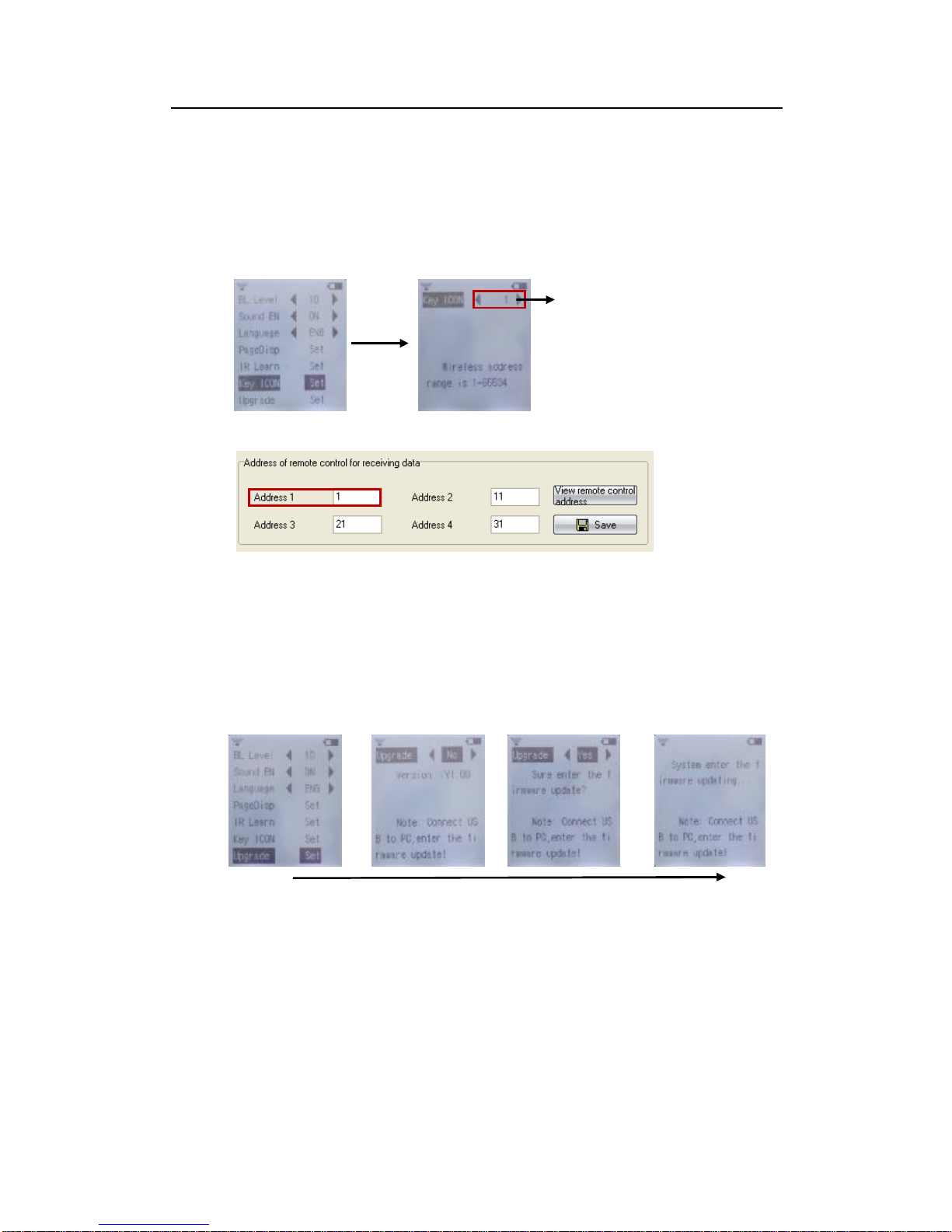
®
HDL
MTIRW IR/RF Remote Controller
2.3 Wireless address setting
Each wireless remote controller has an address, the address range is
1~65534.
You can set up to four "receiving address" in each wireless receiver,
correspondingly, so the wireless receiver can receive control
commands from maximum four matched wifi remote controllers.
2.4 Firmware Upgrade
Fig.4 wifi remote controller’s address setting
Fig.5 wireless receiver’s address setting
When upgrading firmware, you need connect USB to PC. Double click
to open Mobile devices "CRP DISABLD" in "my computer", then use
the new ".Bin" file to replace existed "firmware.bin" . after that, reset
the Remote controller to make your upgrading effective
Wife remote controller’s address
2.5 Universal code
The remote controller has been fixed infrared codes about HDL all
panels, don't need to learn.
“DLP panel” page can’t control other panel except DLP panel.
we can use the "1 row panel" page of IR&RF controller to control 1 Row
panels, 2 Row panels, touch panels and even LCD DLP panels, and
those IR codes we call it Universal codes
Fig. 6 Upgrade firmware
4
Page 7

®
HDL
MTIRW IR/RF Remote Controller
The remote controller’s Icon can be changed via HDL Easy Engineering
Editor.
3. How to use Remote Controller
3.1 DLP panel control
Fig.7 DLP panel interface
Fig.8 HVAC interface
DLP panel control
1) Press the button or for select the DLP panel.
2) Press the button or , change DLP panel’s page
3) Remote controller’s button, those No.1 to
No.8 buttons of Rmote controller can control corresponding
buttons in wall panels
4) If the button’s mode is sing on/off, the target is single
channel lighting, long press the button increase or decrease
the brightness
Air-condition control:
Ø Button 1/2: HVAC ON/OFF
Ø Button3/4: reduce/increase temperature
Ø Button 5/6: change fan speed
Ø Button7/8: change mode
Fig.9 Z-audio interface
Music control:
Ø Button 1/2: set sound source/ON or stop
Ø Button3/4: select previous/next play list
Ø Button 5/6: select previous/ next song
Ø Button7/8: reduce/increase sound
press button 1 for 2 seconds,DLP panel will enter into the page
of set parameters.
Ø Button 1/2: infirm button, when you are change parameter
you must control these buttons.
Ø Button3/4:change parameter
Ø Button 5/6:change parameter
Ø Button7/8: exit, back to the previous page
5
Page 8

®
HDL
MTIRW IR/RF Remote Controller
Fig.10 Floor heating interface
Floor heating control:
Ø Button1/2: switch floor heating
Ø Button3/4: set temperature
Ø Button5/6: display indoor or outdoor’s temperature
Ø Button7/8: change mode, Normal, Day, Night, Away, Time
Press button 1 for 2 seconds, DLP panel will enter into the page
of set parameter.
Ø Button1/2: confirm button
Ø Button3/4: change parameter
Ø Button5/6: change parameter
Ø Button7/8: exit, back to the previous page
3.2 1Row, 2 Row and touch panel’s control
1 Row panel contains: 1/2/3/4/6 button switch
2 Row panel contains: 2/4/6/8 button switch
Touch panel contains: 1/2/3/4 button switch
1Row/2 Row/Touch panel’s control:
1) Press the button or for select the page of
HDL panel (1Row, 2 Row or Touch panel).
2) Press the button or , change the panel with
different button number
3) press No.1 to No.8 buttons can
Fig.10 1/2Row panel interface
control HDL panel
4) At last, you can press the button or control
other panels.
6
Page 9

®
HDL
MTIRW IR/RF Remote Controller
3.3 Learn panel control
Before use learn panel, you must insure that the remote controller has
learned the IR codes.
How to use learn panel:
1) Press the button or for select the
page of learn panel.
2) Press the button or , change the page of
learn panel, the default is 6 pages and each
page has 8 control buttons.
Fig .11 learn panel interface
3.4 Wireless panel control
Before use wifi panel,you must insure that wireless receiver ’s receiving
address matched wifi remote controller’s.
3) press No.1 to No.8 buttons
can control the other devices (you must learn
the device’s IR code. eg. TV,DVD and so on)
4) At last, you can press the button or
control other panels.
How to use wifi panel:
1) Select the page of wifi panel.
2) Press the button or , change the page of wifi
panel, the default is 6 pages and each page has 8
control buttons.
Fig.12 wifi panel interface
3) press No.1 to No.8 buttons can control
the HDL wireless receiver then control objects.
4) At last, you can press the button or control
other panels.
7
