
4K Maestro TX/RX 18Gbps
User Manual 4K Maestro Rev 1.00

2
4K Maestro TX/RX – User Manual
Disclaimer: 3rd party and/or custom firmware providing extra features are not covered in this manual.

3
4K Maestro TX/RX – User Manual
Table of content
TX Overview .............................................................................................................................................. 5
RX Overview .............................................................................................................................................. 6
Connecting Cables to TX Central for a standalone use (without RX unit) ................................................ 7
Connecting Cables to TX Central ............................................................................................................... 8
Connecting Cables to RX unit .................................................................................................................... 9
TX Power/Status OLED ............................................................................................................................ 10
RX Power/Status OLED ............................................................................................................................ 11
TX Menu/Toggle Button .......................................................................................................................... 12
TX Info/Exit Button .................................................................................................................................. 13
TX Out1/Up Button ................................................................................................................................. 14
TX Out0/Down Button ............................................................................................................................ 15
RX Menu/Toggle Button ......................................................................................................................... 16
RX Info/Exit Button ................................................................................................................................. 17
RX Out0/Up Button ................................................................................................................................. 18
RX Out1/Down Button ............................................................................................................................ 19
Help on IR connections ........................................................................................................................... 20
Help on LAN/RJ45 connections ............................................................................................................... 21
Help on AUDIO/CEC/ARC/eARC connections ......................................................................................... 22
TX OLED Menu ........................................................................................................................................ 23
RX OLED Menu ........................................................................................................................................ 25
Accessing TX Web Server ........................................................................................................................ 27
Accessing RX Web Server ........................................................................................................................ 28
TX Web Server Top section ..................................................................................................................... 29
RX Web Server Top section ..................................................................................................................... 30
TX Web Server INFO Section ................................................................................................................... 31
RX Web Server INFO Section ................................................................................................................... 32
TX Web Server EDID Section ................................................................................................................... 33
RX Web Server EDID Section ................................................................................................................... 34
List of Custom EDID available. ................................................................................................................ 35
TX Web Server SCALER Section ............................................................................................................... 39
RX Web Server SCALER Section ............................................................................................................... 40
Disclaimer: 3rd party and/or custom firmware providing extra features are not covered in this manual.

4
4K Maestro TX/RX – User Manual
TX Web Server HDR/DV Section.............................................................................................................. 42
RX Web Server HDR/DV Section ............................................................................................................. 46
TX Web Server OSD Section .................................................................................................................... 50
RX Web Server OSD Section .................................................................................................................... 52
TX Web Server CEC/RS232 Section ......................................................................................................... 54
RX Web Server CEC/RS232 Section ......................................................................................................... 56
TX Web Server MACROS Section ............................................................................................................ 57
TX Web Server CONFIG Section .............................................................................................................. 58
RX Web Server CONFIG Section .............................................................................................................. 61
Updating your Maestro TX/RX Firmware via web browser .................................................................... 64
CONFIG Export section of the web server: ............................................................................................. 66
RS232 Control ......................................................................................................................................... 70
IR Code List .............................................................................................................................................. 80
FAQ ........................................................................................................................................................ 122
Highlight Hardware Features: ............................................................................................................... 125
Highlight Video Features: ...................................................................................................................... 126
Highlight Audio Features: ..................................................................................................................... 127
Highlight Convenience Features: .......................................................................................................... 128
Highlight HDCP Features: ...................................................................................................................... 129
Main Specifications ............................................................................................................................... 130
Supported Audio/Video Signals ............................................................................................................ 131
Technical Specifications ........................................................................................................................ 131
Certifications ......................................................................................................................................... 132
Pro Tips ................................................................................................................................................. 133
Disclaimer: 3rd party and/or custom firmware providing extra features are not covered in this manual.

5
4K Maestro TX/RX – User Manual
TX Overview
Team HDfury would like to thank you personally for purchasing the 4K Maestro TX!
This unique HDMI2.0b and HDCP2.3 HDBaseT device supports up to 4 inputs for true full
4K60 4:4:4 600MHz 18Gbps bandwidth signals over HDMI or HDBaseT transmission up to 330ft. It will
allow you to solve any HDCP error, extract full HDMI audio and ARC/eARC up to Atmos HBR over TrueHD
from ARC and eARC TVs to feed older AVR and Matrix any SD/HD/FHD/UHD/HDR/DV or PC signals up to
600MHz. Upscale or downscale any channel individually, display relevant information on OLED/OSD,
select between multiple edid banks for each inputs. Inject, replace or translate HDR metadata and AVI
infoframe. It is also capable of auto switching any sources including X1X, ATV4K, Shield, etc… Based on
incoming content type it can send relevant RS232 commands to any RS232 controllable display. Control
can be completed with IR codes, push buttons on the unit, via RS232 (MAC/WIN/Linux) or through
embedded Webserver (for any web browser based device such as MAC/WIN/Linux computer or
Android/iOS phones, tablets and others).
Disclaimer: 3rd party and/or custom firmware providing extra features are not covered in this manual.

6
4K Maestro TX/RX – User Manual
RX Overview
Team HDfury would like to thank you personally for purchasing the 4K Maestro RX!
This unique HDMI2.0b and HDCP2.3 HDBaseT RX device supports true full 4K60 4:4:4 600MHz 18Gbps
bandwidth signals. Self-powered by Maestro TX thru POE, one HDbaseT input cable is enough to
transmit Audio, IR signals, RS232, video signals and share Ethernet thru LAN Hub embedded. It will allow
you to solve any HDCP error, Split or Matrix any SD/HD/FHD/UHD/HDR/DV or PC signals up to 600MHz,
scale up or scale down any channel individually, display relevant information on OLED/OSD, Inject
Infoframe and more. Control can be completed with IR codes, push buttons on the unit, via RS232
(MAC/WIN/Linux) or through embedded Webserver (for any web browser based device such as
MAC/WIN/Linux computer or Android/iOS phones, tablets and others).
When not in use Maestro RX automatically goes in Power Saving mode to run cooler and save energy.
Disclaimer: 3rd party and/or custom firmware providing extra features are not covered in this manual.

7
4K Maestro TX/RX – User Manual
Connecting Cables to TX Central for a standalone use (without RX unit)
• Connect Power connector from Power supply (110-240V 1.2A IN & 48V 1A OUT).
• Connect a source via HDMI input cable to ANY HDMI input.
• Connect any other HDMI, sound, IR or RS232 cable that you might need (optional)
• HDbaseT and IR TX output shall not be used or connected (In RED on the above pic.)
Disclaimer: 3rd party and/or custom firmware providing extra features are not covered in this manual.

8
4K Maestro TX/RX – User Manual
Connecting Cables to TX Central
• Connect Power connector from Power supply (110-240V 1.2A IN & 48V 1A OUT).
• Connect a source via HDMI input cable to ANY HDMI input.
• Connect any other HDMI, sound, IR or RS232 cable that you might need (optional)
• Connect a RJ45 network cable CAT6a or superior between HDBT OUT on TX to HDBT IN on RX
• HDMI cable must support 18Gbps if any 18Gbps source or sink is connected (except for Audio Out)
Disclaimer: 3rd party and/or custom firmware providing extra features are not covered in this manual.

9
4K Maestro TX/RX – User Manual
• HDMI/HDCP 1.x devices must
be connected to Downscale
Output port.
• Make sure that you are using
600MHz certified or tested
HDMI 4K cable if you plan to set
up a 4K60 4:4:4 8b or 4K60
4:2:2 12b 600MHz/18Gbps link
in your setup.
• Maestro RX operating temp
can be as high as 50 Celsius
degrees when processing 18
Gbps signals. It is normal.
Connecting Cables to RX unit
Disclaimer: 3rd party and/or custom firmware providing extra features are not covered in this manual.

10
4K Maestro TX/RX – User Manual
TX Power/Status OLED
The Maestro TX OLED will turn ON when power supply is applied; Maestro Logo will be displayed
followed by a similar default infopage to the one represented below.
[192.168.1.117]: Maestro TX IP address will be displayed here if LAN CONTROL RJ45 output is connected
to your LAN/WAN router/switcher. mDNS and other way are available if you cycle OLED infopage.
[FW: 0.6]: Firmware Version of Maestro TX is reported here.
If any active input is connected, the default TX OLED infopage will indicate which input is active (IN1 on
above pic). Maestro will process handshake with the active input and once completed the signal
information will be displayed. 4K50 4:2:2 BT2020 12b LLDV 594MHz 2.2 on above pic.
If any sink is connected at TX0 output, TX0 section of the default OLED infopage will report its EDID
name (LG TV on above pic) and its max supported resolution (4K60 4:4:4 8b BT2020 HDR on above pic)
on the first line. Second line will display the current signal going to it, the small arrow on the right
indicate if signal is upscaled ↑, Downscaled ↓or passing thru untouched →
Please note that TX1 info will only be displayed when RX unit is connected.
[OLED OFF]: Insufficient power, OLED timer expired (default 60s) or OLED OFF. Use the Maestro power
supply; press any button if OLED timer expired and make sure the OLED is ON (refer to p.58).
[OLED ON]: The Maestro TX unit is receiving power and is ready to accept an HDMI signal.
Disclaimer: 3rd party and/or custom firmware providing extra features are not covered in this manual.

11
4K Maestro TX/RX – User Manual
RX Power/Status OLED
The Maestro RX OLED will turn ON when power supply is applied; Maestro Logo will be displayed
followed by a similar default infopage to the one represented below.
If any HDBT link from HDBT output of TX Central unit is connected to RX HDBT input and if any active
input is connected to TX and routed to RX, the default RX OLED infopage will indicate the incoming
signal information (IN on above pic).
If any sink is connected at TX0 or TX1 output of the RX unit, T0 and T1 sections of the default OLED
infopage will report the current signal going to each of them.
The status of the RX OLED may be used for troubleshooting:
[OLED OFF]: Insufficient power, OLED timer expired (default 60s) or OLED OFF. Use the Maestro
power supply; press any button if OLED timer expired and make sure the OLED is ON (refer to
p.61). If OLED stay OFF please make sure you are using at least CAT6a or superior Ethernet cable
from TX HDBT or RX HDBT (min 6ft max 330ft for 18Gbps transmission)
[OLED ON]: The Maestro RX unit is receiving power and is ready to accept an HDMI signal via
HDBT from TX Central.
Disclaimer: 3rd party and/or custom firmware providing extra features are not covered in this manual.

12
4K Maestro TX/RX – User Manual
TX Menu/Toggle Button
The 4K Maestro TX/RX offers 2 functions per push button.
[MENU] Wake up from sleep/fade mode and/or Enter Maestro OLED MENU.
[TOGG] When you are in Maestro OLED MENU, the TOGGLE button allows you to change and cycle any
setting value.
Note: You can also control and change settings with IR codes, through RS232 for MAC/WIN/Linux or
from the embedded TX Webserver for MAC/WIN/Linux PC or via Android/iOS smartphone/tablet or any
web browser based device.
Disclaimer: 3rd party and/or custom firmware providing extra features are not covered in this manual.

13
4K Maestro TX/RX – User Manual
TX Info/Exit Button
The 4K Maestro TX/RX offers 2 functions per push button.
[INFO] Wake up from sleep/fade mode and/or Cycle OLED infopage: INFO > LAN INFO > HDR INFO > …
[EXIT] When you are in Maestro OLED MENU, the EXIT button allows you to exit OLED MENU.
Note: You can also control and change settings with IR codes, through RS232 for MAC/WIN/Linux or
from the embedded TX Webserver for MAC/WIN/Linux PC or via Android/iOS smartphone/tablet or any
web browser based device.
Disclaimer: 3rd party and/or custom firmware providing extra features are not covered in this manual.

14
4K Maestro TX/RX – User Manual
TX Out1/Up Button
The 4K Maestro TX/RX offers 2 functions per push button.
[OUT1] Wake up from sleep/fade mode and/or set and switch active or inactive inputs for HDBT output.
[UP] When you are in Maestro OLED MENU, the UP button allows you to navigate upward.
Maestro TX OLED/OSD will report info for up to two active inputs in default Matrix mode while only the
current HDBT input is reported via OLED/OSD on Maestro RX.
Note: You can also control and change settings with IR codes, through RS232 for MAC/WIN/Linux or
from the embedded TX Webserver for MAC/WIN/Linux PC or via Android/iOS smartphone/tablet or any
web browser based device.
Disclaimer: 3rd party and/or custom firmware providing extra features are not covered in this manual.

15
4K Maestro TX/RX – User Manual
TX Out0/Down Button
The 4K Maestro TX/RX offers 2 functions per push button.
[OUT0] Wake up from sleep/fade mode and/or set and switch active or inactive inputs for TX0 HDMI
output.
[DOWN] When you are in Maestro OLED MENU, the DOWN button allows you to navigate downward.
Maestro TX OLED/OSD will report info for up to two active inputs in default Matrix mode.
Note: You can also control and change settings with IR codes, through RS232 for MAC/WIN/Linux or
from the embedded TX Webserver for MAC/WIN/Linux PC or via Android/iOS smartphone/tablet or any
web browser based device.
Disclaimer: 3rd party and/or custom firmware providing extra features are not covered in this manual.

16
4K Maestro TX/RX – User Manual
RX Menu/Toggle Button
The 4K Maestro TX/RX offers 2 functions per push button.
[MENU] Wake up from sleep/fade mode and/or Enter Maestro RX OLED MENU.
[TOGG] When you are in Maestro RX OLED MENU, the TOGGLE button allows you to change and cycle
any setting value.
Note: You can also control and change settings with IR codes, through RS232 for MAC/WIN/Linux or
from the embedded RX Webserver for MAC/WIN/Linux PC or via Android/iOS smartphone/tablet or any
web browser based device.
Disclaimer: 3rd party and/or custom firmware providing extra features are not covered in this manual.

17
4K Maestro TX/RX – User Manual
RX Info/Exit Button
The 4K Maestro TX/RX offers 2 functions per push button.
[INFO] Wake up from sleep/fade mode and/or Cycle RX OLED infopage: INFO > LAN INFO > RX INFO >
HDR1 INFO > HDR2 INFO > IF INFO > …
[EXIT] When you are in Maestro RX OLED MENU, the EXIT button allows you to exit RX OLED MENU.
Note: You can also control and change settings with IR codes, through RS232 for MAC/WIN/Linux or
from the embedded RX Webserver for MAC/WIN/Linux PC or via Android/iOS smartphone/tablet or any
web browser based device.
Disclaimer: 3rd party and/or custom firmware providing extra features are not covered in this manual.

18
4K Maestro TX/RX – User Manual
RX Out0/Up Button
The 4K Maestro TX/RX offers 2 functions per push button.
[OUT0] Wake up from sleep/fade mode and/or set rules for active or inactive outputs on TX0 HDMI
output.
[UP] When you are in Maestro RX OLED MENU, the UP button allows you to navigate upward.
Maestro RX OLED/OSD will report info for HDBT active input and up to two active outputs.
Note: You can also control and change settings with IR codes, through RS232 for MAC/WIN/Linux or
from the embedded RX Webserver for MAC/WIN/Linux PC or via Android/iOS smartphone/tablet or any
web browser based device.
Disclaimer: 3rd party and/or custom firmware providing extra features are not covered in this manual.

19
4K Maestro TX/RX – User Manual
RX Out1/Down Button
The 4K Maestro TX/RX offers 2 functions per push button.
[OUT1] Wake up from sleep/fade mode and/or set rules for active or inactive outputs on TX1 HDMI
output.
[DOWN] When you are in Maestro RX OLED MENU, the DOWN button allows you to navigate
downward.
Maestro RX OLED/OSD will report info for HDBT active input and up to two active outputs.
Note: You can also control and change settings with IR codes, through RS232 for MAC/WIN/Linux or
from the embedded Webserver for MAC/WIN/Linux PC or via Android/iOS smartphone/tablet or any
web browser based device.
Disclaimer: 3rd party and/or custom firmware providing extra features are not covered in this manual.

20
4K Maestro TX/RX – User Manual
INPUT IR JACK
For an IR RX cable with LED receiver.
For Maestro TX Central and RX control
and distributed control. This
connection will be forwarded to
Maestro RX via HDBT.
OUTPUT IR JACK
For an IR TX cable with LED
transmitter (blaster or
individual). Signal received by
Maestro Central to RX via
HDBT is output here.
Ex: LED cable attaches to TV
to control TV volume with a
RF remote (connected to
system controller near
Maestro Central)
OUTPUT IR JACK
For an IR TX cable with a LED transmitter
(blaster or individual). Signal that was
received by Maestro RX to TX via HDBT
is output here.
Ex: LED cable attaches to AVR to control
volume from near the TV where the
Maestro RX is located.
INPUT IR JACK
For an IR RX cable with LED
receiver. This connection will be
used to control Maestro Central
and RX as well as it is forwarded
to Maestro Central over HDBT.
INPUT IR WINDOW
For local Maestro Central
control. Not forwarded
anywhere. A system
controller will connect an IR
TX LED on top here.
INPUT JACK
For a direct connection
from system controller. It
does not use LED/Light. For
local Maestro Central and
RX or distributed control.
This connection will be
forwarded to Maestro RX
via HDBT
TX
RX
Help on IR connections
Disclaimer: 3rd party and/or custom firmware providing extra features are not covered in this manual.

21
4K Maestro TX/RX – User Manual
RX
TX
HDBT CABLE FROM TX TO RX
Use CAT6A or superior of min length 6ft.
Max length for 18Gbps 330ft/100m.
Power to RX (POE), IR signals, RS232, LAN,
Audio and Video, they all travel between TX
and RX through the same Ethernet cable.
RX LAN1 AND LAN2 RJ45
If TX LAN Control is connected to LAN/WAN (local
router/switcher) and HDBT cable is linking TX to RX, then
you can share LAN/WAN with any devices that support
LAN/WAN via RJ45. Ex: Connect game console or Smart TV
to Internet or media player to LAN.
If TX LAN Control is not connected to LAN/WAN (if no
connection available at its location) then you can connect
any RX LAN port to LAN/WAN (local router/switcher) and
the other port as well as TX LAN CONTROL will have
LAN/WAN access as well.
TX LAN CONTROL
If TX LAN Control is connected to LAN/WAN (local
router/switcher) and HDBT cable is linking TX to RX, then
you can share LAN/WAN with any devices that support
LAN/WAN via RX LAN1 And LAN2. Ex: Connect game console
or Smart TV to Internet or media player to LAN.
If TX LAN Control is not connected to LAN/WAN (if no
connection available at its location) then you can connect
any RX LAN port to LAN/WAN (local router/switcher) and
the other port as well as TX LAN CONTROL will have
LAN/WAN access as well.
TIPS
Connect any RJ45 connector (TX LAN
Control, RX LAN1 or LAN2) to LAN/WAN
and all others RJ45 will share the
LAN/WAN access. One RJ45 to LAN/WAN
is enough to access both TX and RX
Webserver
Help on LAN/RJ45 connections
Disclaimer: 3rd party and/or custom firmware providing extra features are not covered in this manual.

22
4K Maestro TX/RX – User Manual
OLDER AVR OUTPUT
Any 1080p capable equipment can
be connected to this output and
get full HDMI sound and video.
Make sure EDID presented by TX to
the sources reflects its audio
capabilities.
RX
TX
SPDIF 5.1 or L/R Analog OUTPUT
Extract and output HDMI sound coming from TX
Central via HDBT, if selected in RX webserver
SPDIF can output ARC sound from TV connected
at RX TX0 HDMI output.
eARC LINK
Maestro TX can extract up to
Atmos HBR over TrueHD from
capable eARC TV connected at TX0
and output it via AUDIO OUT to
feed any AVR input capable of
decoding such format.
HDMI AUDIO OUTPUT
Self-generated 720p/1080p
video signal that can include full
audio from:
Any source devices at TX inputs,
eARC or ARC from TX0, ARC
from sink connected at RX TX0
and RX SPDIF IN
SPDIF or L/R Analog OUT
Extract HDMI sound coming from
any source devices at TX inputs.
SPDIF can also output ARC from
TX0, ARC from sink connected at RX
TX0 and RX SPDIF IN
SPDIF INPUT
Input optical Audio from TV or
others. It can be retrieved via TX
SPDIF output or TX HDMI Audio
output.
No Audio format manipulation.
Maestro TX/RX cannot manipulate Audio and otherwise transform Audio format, what comes IN goes OUT untouched.
Therefor if you plan to extract STEREO, incoming signal from HDMI source at TX inputs should be STEREO.
If incoming signal from HDMI inputs are superior to STEREO (ex ATMOS) then STEREO output cannot be used.
CEC Master is always TX0 on both TX/RX
Help on AUDIO/CEC/ARC/eARC connections
Disclaimer: 3rd party and/or custom firmware providing extra features are not covered in this manual.

23
4K Maestro TX/RX – User Manual
ANALOG TREBLE
0 [-10/+10]
ANALOG BASS
0 [-10/+10]
ANALOG VOLUME
0 [-30/+10]
DHCP
ON OFF
BAUD RATE
1-19200 2-57600 3-115200 4-9600
ARC HBR
ON OFF
CEC LA
0-VIDEO [0x0E] 1-AUDIO [0x05]
CEC
ON OFF
HDCP
AUTO 1.4
MUTE TX1 AUDIO
ON OFF
MUTE TX0 AUDIO
ON OFF
RX SPDIF ROUTE
JACK ARC
SPDIF ROUTE
MAESTRO RX
SCALE MODE
NONE AUTO CUSTOM
EDID ALGO
4-MAX ALL 0-NORMAL 1-MAX AUDIO PRIO TX0 PRIO TX1
EDID MODE
CUSTOM COPY TX1 COPY TX0 AUTOMIX FIXED
AUTOSWITCH PRIORITY
YES NO
AUTOSWITCH
YES NO
Press MENU once to enter
Maestro TX OLED Menu.
Once you are in Maestro TX
OLED Menu press the same
menu to TOGGLE choice
Once you are in the Maestro
TX OLED Menu. Press the UP
button to navigate upward.
Once you are in the Maestro
TX OLED Menu. Press DOWN
button to navigate downward
To EXIT the Maestro TX OLED
Menu. Press EXIT button or let
menu idle for a while and it
will EXIT automatically.
TX OLED Menu
Disclaimer: 3rd party and/or custom firmware providing extra features are not covered in this manual.

24
4K Maestro TX/RX – User Manual
[Autoswitch] : ON/OFF
[Autoswitch Priority]: ON/OFF
[EDID Mode]: Custom / Copy TX1/Copy TX0/Automix/Fixed
[EDID Algo]: 4-Max All / 0-Normal / 1-Max Audio / Prio TX0 / Prio TX1
[SCALE Mode]: None / Auto / Custom
[SPDIF Route]: Maestro / RX
[RX SPDIF Route] : Jack / ARC
[Mute TX0 Audio ]: ON / OFF
[Mute TX1 Audio]: ON / OFF
[HDCP]: AUTO / 1.4
[CEC]: ON / OFF
[CEC LA]: 0-Video [0x0E] / 1-Audio [0x05]
[ARC HBR]: ON/OFF
[Baud Rate]: 1-19200 / 2-57600 / 3-115200 / 0-9600
[DHCP] : ON/OFF
[Analog Volume] : 0 [-30 / +10]
[Analog Bass]: 0 [-10 / +10]
[Analog Treble]: 0 [-10 / +10]
Disclaimer: 3rd party and/or custom firmware providing extra features are not covered in this manual.

25
4K Maestro TX/RX – User Manual
ANALOG TREBLE
0 [-10/+10]
ANALOG BASS
0 [-10/+10]
ANALOG VOLUME
0 [-30/+10]
DHCP
ON OFF
BAUD RATE
1-19200 2-57600 3-115200 4-9600
ARC HBR
ON OFF
CEC LA
0-VIDEO [0x0E] 1-AUDIO [0x05]
CEC
ON OFF
HDCP
AUTO 1.4
MUTE TX1 AUDIO
ON OFF
MUTE TX0 AUDIO
ON OFF
SCALE MODE
NONE AUTO CUSTOM
EDID ALGO
4-MAX ALL 0-NORMAL 1-MAX AUDIO PRIO TX0 PRIO TX1
EDID MODE
CUSTOM COPY TX1 COPY TX0 AUTOMIX FIXED
Press MENU once to enter
Maestro RX OLED Menu.
Once you are in Maestro RX
OLED Menu press the same
menu to TOGGLE choice
Once you are in the Maestro
RX OLED Menu. Press the UP
button to navigate upward.
Once you are in the Maestro
RX OLED Menu. Press DOWN
button to navigate downward
To EXIT the Maestro RX OLED
Menu. Press EXIT button or let
menu idle for a while and it
will EXIT automatically.
RX OLED Menu
Disclaimer: 3rd party and/or custom firmware providing extra features are not covered in this manual.

26
4K Maestro TX/RX – User Manual
[EDID Mode]: Custom / Copy TX1/Copy TX0/Automix/Fixed
[EDID Algo]: 4-Max All / 0-Normal / 1-Max Audio / Prio TX0 / Prio TX1
[SCALE Mode]: None / Auto / Custom
[Audio Return]: Jack / ARC
[Mute TX0 Audio ]: ON / OFF
[Mute TX1 Audio]: ON / OFF
[HDCP]: AUTO / 1.4
[CEC]: ON / OFF
[CEC LA]: 0-Video [0x0E] / 1-Audio [0x05]
[ARC HBR]: ON/OFF
[Baud Rate]: 1-19200 / 2-57600 / 3-115200 / 0-9600
[DHCP] : ON/OFF
[Analog Volume] : 0 [-30 / +10]
[Analog Bass]: 0 [-10 / +10]
[Analog Treble]: 0 [-10 / +10]
Disclaimer: 3rd party and/or custom firmware providing extra features are not covered in this manual.

27
4K Maestro TX/RX – User Manual
Accessing TX Web Server
It is mandatory for accessing Maestro TX web server to have an Ethernet cable connected between TX
LAN CONTROL RJ45 connector and your local router or switcher. Alternatively as it is a mesh network,
you can connect any LAN port of either TX or RX (including HDBT IN/OUT port) to a router/switcher and
everything will be connected as well. In fact, on TX you can connect two LAN devices too or share an
internet connection when used standalone without RX. (ex: plug in router to HDBT out on TX and some
other device to the main LAN port)
By default both Maestro TX and RX use DHCP to retrieve an assigned IP automatically. You can set static
IP for TX or RX device directly from their respective webserver config page.
In case you have setup a wrong Static IP and unit is not reachable anymore, you can set DHCP ON from
OLED menu to retrieve access via dynamically assigned IP again (as in default mode).
There is 3 ways of accessing the TX web server:
1. Universal way through IP address:
Simply open up a web browser on any devices located on the same network than the TX unit
and type in the IP address that appears on the TX OLED directly in the address bar of your web
browser. (ex: 192.168.1.137)
2. Hostname access:
Instead of typing IP address directly, you can use the Hostname listed on TX OLED LAN INFO
page (press INFO button to cycle OLED page till you see LAN INFO and Hostname listed).
Simply open up a web browser from any devices located on the same network than the TX unit
and type in the Hostname that appears on the TX OLED directly in the address bar of your web
browser. (ex: http://MAESTRO-XX/)
XX represents the 2 last digits of your Maestro TX unit unique serial number.
3. mDNS access:
For iOS/MAC devices, you might want to use mDNS access. Retrieve the mDNS address from TX
OLED LAN INFO page (press INFO button to cycle OLED page till you see LAN INFO and mDNS
address listed). Simply open up a web browser on any MAC/iOS devices located on the same
network than the TX unit and type in the mDNS address that appears on the TX OLED directly in
the address bar of your web browser. (ex: http://MAESTRO-XX.local/)
XX represents the 2 lasts digits of your Maestro TX unit unique serial number.
Please note that only IP address access is universal and should work across any web browser based
devices as long as they are located on the same network. Others methods should work just fine in many
cases but we cannot guarantee that they will always do, in case of issue accessing the webserver, please
use IP address.
Disclaimer: 3rd party and/or custom firmware providing extra features are not covered in this manual.

28
4K Maestro TX/RX – User Manual
Accessing RX Web Server
It is mandatory for accessing Maestro RX web server to have an Ethernet cable connected between TX
LAN CONTROL RJ45 connector and your local router or switcher and to have HDBT link between TX and
RX unit (via CAT6A or superior). Alternatively as it is a mesh network, you can connect any LAN port of
RX to a router/switcher and TX will be connected as well. By default both Maestro TX and RX use DHCP
to retrieve an assigned IP automatically. You can set static IP for TX or RX device directly from their
respective webserver config page.
In case you have setup a wrong Static IP and unit is not reachable anymore, you can set DHCP ON from
OLED menu to retrieve access via dynamically assigned IP again (as in default mode).
There is 3 ways of accessing the RX web server:
1. Universal way through IP address:
Press INFO button to cycle OLED page till you see LAN INFO and IP address listed.
Simply open up a web browser on any devices located on the same network than the TX unit
and type in the IP address that appears on the RX OLED directly in the address bar of your web
browser. (ex: 192.168.1.142)
2. Hostname access:
Instead of typing IP address directly, you can use the Hostname listed on RX OLED LAN INFO
page (press INFO button to cycle OLED page till you see LAN INFO and Hostname listed).
Simply open up a web browser from any devices located on the same network than the TX unit
and type in the Hostname that appears on the RX OLED directly in the address bar of your web
browser. (ex: http://MAESTRORX-XX/)
XX represents the 2 last digits of your Maestro RX unit unique serial number.
3. mDNS access:
For iOS/MAC devices, you might want to use mDNS access. Retrieve the mDNS address from RX
OLED LAN INFO page (press INFO button to cycle OLED page till you see LAN INFO and mDNS
address listed). Simply open up a web browser on any MAC/iOS devices located on the same
network than the TX unit and type in the mDNS address that appears on the RX OLED directly in
the address bar of your web browser. (ex: http://MAESTRORX-XX.local/)
XX represents the 2 last digits of your Maestro RX unit unique serial number.
Please note that only IP address access is universal and should work across any web browser based
devices as long as they are located on the same network. Others methods should work just fine in many
cases but we cannot guarantee that they will always do, in case of issue accessing the webserver, please
use IP address.
Disclaimer: 3rd party and/or custom firmware providing extra features are not covered in this manual.

29
4K Maestro TX/RX – User Manual
TX Web Server Top section
Immediately upon accessing the webserver you will end up on the default INFO page with the above top
tier section displayed.
From that top tier section you will be able to retrieve the following information (also displayed on TX
OLED default page and once you cycle info page with INFO button to reach LAN page info).
Hostname: Display Maestro TX hostname for URL access
mDNS: Display Maestro TX mDNS for URL access
IP Address: Display the current IP Address of the Maestro TX
FW: Display the current FW running on the Maestro TX.
Disclaimer: 3rd party and/or custom firmware providing extra features are not covered in this manual.

30
4K Maestro TX/RX – User Manual
RX Web Server Top section
Immediately upon accessing the webserver you will end up on the default INFO page with the above top
tier section displayed.
From that top tier section you will be able to retrieve the following information (also displayed on RX
OLED default page and once you cycle info page with INFO button to reach LAN page info).
Hostname: Display Maestro RX hostname for URL access
mDNS: Display Maestro RX mDNS for URL access
IP Address: Display the current IP Address of the Maestro RX
FW: Display the current FW running on the Maestro RX.
Disclaimer: 3rd party and/or custom firmware providing extra features are not covered in this manual.

31
4K Maestro TX/RX – User Manual
TX Web Server INFO Section
SOURCE: When available, Display active source name currently outputting thru TX0 or TX1 output.
IN TX0/IN TX1: Display the source name original video signal going thru TX0 or TX1 output.
VIDEO TX0/TX1: Display the real video signal (if any operation on it) going out thru TX0 or TX1 output.
AUDIO TX0/TX1: Display the audio signal info going out thru TX0 or TX1 output.
EDID TX0/TX1: Display the EDID max capabilities of any connected sink at TX0 or TX1 output.
PORT SELECTOR: Allow you to select which input is routed to TX0 or TX1 output.
REFRESH: Refresh the current page.
Disclaimer: 3rd party and/or custom firmware providing extra features are not covered in this manual.

32
4K Maestro TX/RX – User Manual
RX Web Server INFO Section
SOURCE: When available, Display active source name currently outputting thru TX0 or TX1 output.
RX: Display the current active input signal received from the Maestro TX
TX0: Display the real video signal (if any operation on it) going out thru TX0 output.
TX1: Display the real video signal (if any operation on it) going out thru TX1 output.
AUD: Display the audio signal info from the current active input signal from the Maestro TX.
EDID TX0/TX1: Display the EDID max capabilities of any connected sink at TX0 or TX1 output.
REFRESH: Refresh the current page.
Disclaimer: 3rd party and/or custom firmware providing extra features are not covered in this manual.

33
4K Maestro TX/RX – User Manual
TX Web Server EDID Section
[COPY TX0 SINK]: Use EDID from the device connected at TX0 output.
[COPY TX1 SINK]: Use EDID from TX1 output (HDBT output defined by RX EDID rules).
[FIXED EDID]: Use a 4K60 4:2:0 8b 300MHz 2ch Audio EDID.
[CUSTOM]: Define individual EDID for each input from a list of 10 custom and 90 predefined EDID.
[AUTOMIX]: Use dynamic EDID created by a choice of 5 EDID Algo and 13 EDID Flags.
[DOWNLOAD ACTIVE EDID TABLES]: Download any EDID from any inputs or outputs.
[UPLOAD EDID TABLES]: Select an EDID file and a Custom EDID Table# click SEND EDID to upload it.
[REFRESH]: Refresh the current page.
Disclaimer: 3rd party and/or custom firmware providing extra features are not covered in this manual.

34
4K Maestro TX/RX – User Manual
RX Web Server EDID Section
[COPY TX0 SINK]: Use EDID from the device connected at TX0 output.
[COPY TX1 SINK]: Use EDID from the device connected at TX1 output.
[FIXED EDID]: Use a 4K60 4:2:0 8b 300MHz 2ch Audio EDID.
[CUSTOM]: Define individual EDID for the HDBT input from a list of 10 custom and 90 predefined EDID.
[AUTOMIX]: Use dynamic EDID created by a choice of 5 EDID Algo and 13 EDID Flags.
[DOWNLOAD ACTIVE EDID TABLES]: Download any EDID from input or outputs.
[UPLOAD EDID TABLES]: Select an EDID file and a Custom EDID Table# click SEND EDID to upload it.
[REFRESH]: Refresh the current page.
Note: Download RX option could be useful if for example you want to double check the build capabilities
of an Automix EDID in your setup. Download TX option allow you to sniff the EDID from the sink device
connected to the HDMI or HDBT output port of your Maestro TX/RX unit.
Disclaimer: 3rd party and/or custom firmware providing extra features are not covered in this manual.

35
4K Maestro TX/RX – User Manual
List of Custom EDID available.
User can select an EDID from all below EDID tables or force the creation of an Automix EDID with below
options.
[FIXED EDID with L/R stereo]
This mode is a 4K60 4:2:0 8b 300MHz stereo EDID table. It can be used as a security EDID to ensure a
picture in every setup/situation. (Except for FHD and 4K30 Max sink device)
[CUSTOM USE]
Pick and use EDID from a selection of preloaded EDID tables or load any EDID bank of your choice. By
default the selected EDID table is a 4K60 4:4:4 600MHz with Full Audio capabilities. When you select an
EDID bank from the dropdown list of 100 different EDID tables available, there is nothing else to do,
once you click one, the EDID of your choice will be loaded and HPD events will reset the signal to present
your selected EDID automatically. Each input can have an individual EDID assigned.
1. CUSTOM 1 [Default FULL no DV] + Full Sound + 3D
2. CUSTOM 2 [FULL + LG DV] + Full Sound + 3D
3. CUSTOM 3 [FULL + VIZIO DV] + Full Sound + 3D
4. CUSTOM 4 [Q9FN ALLM VRR HDR10+] + Full Sound + 3D
5. CUSTOM 5 [SONY A1 LLDV V2] + Full Sound + 3D
6. CUSTOM 6 [LG35C7 DV V1] + Full Sound + 3D
7. CUSTOM 7 [VIZIO M50E1 DV V0] + Full Sound + 3D
8. CUSTOM 8
9. CUSTOM 9
10. CUSTOM 10
11. 4K60-444 600MHz HDR BT2020 All Sound
12. 4K60-444 600MHz HDR BT2020 SPDIF
13. 4K60-444 600MHz HDR BT2020 Stereo
14. 4K60-444 600MHz BT2020 All Sound
15. 4K60-444 600MHz BT2020 SPDIF
16. 4K60-444 600MHz BT2020 Stereo
17. 4K60-444 600MHz All Sound
18. 4K60-444 600MHz SPDIF
19. 4K60-444 600MHz Stereo
20. 4K50-444 600MHz HDR BT2020 All Sound
21. 4K50-444 600MHz HDR BT2020 SPDIF
22. 4K50-444 600MHz HDR BT2020 Stereo
23. 4K50-444 600MHz BT2020 All Sound
24. 4K50-444 600MHz BT2020 SPDIF
25. 4K50-444 600MHz BT2020 Stereo
26. 4K50-444 600MHz All Sound
27. 4K50-444 600MHz SPDIF
28. 4K50-444 600MHz Stereo
29. 4K60-420 12bit HDR BT2020 All Sound
30. 4K60-420 12bit HDR BT2020 SPDIF
31. 4K60-420 12bit HDR BT2020 Stereo
32. 4K60-420 12bit BT2020 All Sound
Disclaimer: 3rd party and/or custom firmware providing extra features are not covered in this manual.

36
4K Maestro TX/RX – User Manual
33. 4K60-420 12bit BT2020 SPDIF
34. 4K60-420 12bit BT2020 Stereo
35. 4K60-420 12bit All Sound
36. 4K60-420 12bit SPDIF
37. 4K60-420 12bit Stereo
38. 4K60-420 8-bit 300MHz HDR BT2020 All Sound
39. 4K60-420 8-bit 300MHz HDR BT2020 SPDIF
40. 4K60-420 8-bit 300MHz HDR BT2020 Stereo
41. 4K60-420 8-bit 300MHz BT2020 All Sound
42. 4K60-420 8-bit 300MHz BT2020 SPDIF
43. 4K60-420 8-bit 300MHz BT2020 Stereo
44. 4K60-420 8-bit 300MHz All Sound
45. 4K60-420 8-bit 300MHz SPDIF
46. 4K60-420 8-bit 300MHz Stereo
47. 4K30-444 300MHz HDR BT2020 All Sound
48. 4K30-444 300MHz HDR BT2020 SPDIF
49. 4K30-444 300MHz HDR BT2020 Stereo
50. 4K30-444 300MHz BT2020 All Sound
51. 4K30-444 300MHz BT2020 SPDIF
52. 4K30-444 300MHz BT2020 Stereo
53. 4K30-444 300MHz All Sound
54. 4K30-444 300MHz SPDIF
55. 4K30-444 300MHz Stereo
56. 4K30-RGB 300MHz HDR BT2020 ALL audio
57. 4K30-RGB 300MHz HDR BT2020 SPDIF
58. 4K30-RGB 300MHz HDR BT2020 Stereo
59. 4K30-RGB 300MHz BT2020 ALL audio
60. 4K30-RGB 300MHz BT2020 SPDIF
61. 4K30-RGB 300MHz BT2020 Stereo
62. 4K30-RGB 300MHz ALL audio
63. 4K30-RGB 300MHz SPDIF
64. 4K30-RGB 300MHz Stereo
65. 4K24-422 12-bit HDR BT2020 All Sound
66. 4K24-422 12-bit HDR BT2020 SPDIF
67. 4K24-422 12-bit HDR BT2020 Stereo
68. 4K24-422 12-bit BT2020 All Sound
69. 4K24-422 12-bit BT2020 SPDIF
70. 4K24-422 12-bit BT2020 Stereo
71. 4K24-422 12-bit All Sound
72. 4K24-422 12-bit SPDIF
73. 4K24-422 12-bit Stereo
74. 1080p60-444 12-bit HDR BT2020 All Sound
75. 1080p60-444 12-bit HDR BT2020 SPDIF
76. 1080p60-444 12-bit HDR BT2020 Stereo
77. 1080p60-444 12-bit BT2020 All Sound
78. 1080p60-444 12-bit BT2020 SPDIF
79. 1080p60-444 12-bit BT2020 Stereo
80. 1080p60-444 12-bit All Sound
Disclaimer: 3rd party and/or custom firmware providing extra features are not covered in this manual.

37
4K Maestro TX/RX – User Manual
81. 1080p60-444 12-bit SPDIF
82. 1080p60-444 12-bit Stereo
83. 1080p24-444 12-bit HDR BT2020 All Sound
84. 1080p24-444 12-bit HDR BT2020 SPDIF
85. 1080p24-444 12-bit HDR BT2020 Stereo
86. 1080p24-444 12-bit BT2020 All Sound
87. 1080p24-444 12-bit BT2020 SPDIF
88. 1080p24-444 12-bit BT2020 Stereo
89. 1080p24-444 8-bit All Sound
90. 1080p24-444 8-bit SPDIF
91. 1080p24-444 8-bit Stereo
92. 1080i60-444 8-bit All Sound
93. 1080i60-444 8-bit SPDIF
94. 1080i60-444 8-bit Stereo
95. 720p60-444 8-bit All Sound
96. 720p60-444 8-bit SPDIF
97. 720p60-444 8-bit Stereo
98. 480p60-444 8-bit All Sound
99. 480p60-444 8-bit SPDIF
100. 480p60-444 8-bit Stereo
[Automix Mode]:
Create EDID based on mutual capabilities from sinks connected at output so it will always show a picture
and audio (ideal for pass thru). Some Flags can be checked or unchecked so you can force and override
some parameters to match your needs. Ex: If your TV is stereo and your AVR full sound and both are
connected to each Maestro TX or RX outputs port, then depending of the algo in use, for some of them
at least, by default, Automix will report Stereo as sound capabilities, by checking Full Audio flag you will
force Automix to always report Full Audio no matter the real sound capabilities of the connected sink
devices.
Enforceable flags available in Automix mode:
AUDIO Flags: 2.0 Stereo, 5.1 Multi, 7.1 Full Sound, Native, TX1
HDR Flags: HDR10+, HLG
COLOR Flags: BT.2020/xvYcc, YCbCr Remove, 3D Remove
DV Flags: DV Force Metadata, DV Remove, DV Limit 300MHz
[2.0 Stereo]: Force the mixed EDID to present stereo sound capabilities.
[5.1 Multi]: Force the mixed EDID to present 5.1 multi-channel sound capabilities.
[7.1 Full]: Force the mixed EDID to present Full 7.1 sound capabilities.
[Native]: Force the mixed EDID to present the setup native sound capabilities (best of HDBT and TX1).
[TX1]: Force the mixed EDID to present the max audio capabilities from sink at TX1 output.
[HDR 10+]: Force the mixed EDID to present HDR10+ support.
[HLG]: Force the mixed EDID to present the HLG support.
[2020/xvYCC]: Force the mixed EDID to present BT2020 and xvYCC support.
[no YCbCr]: Force the mixed EDID to present no support for YCbCr (useful to force RGB).
[no 3D]: Force the mixed EDID to present no support for 3D.
[DV Force Metadata]: Force the mixed EDID to present Dolby Vision support.
Disclaimer: 3rd party and/or custom firmware providing extra features are not covered in this manual.

38
4K Maestro TX/RX – User Manual
[DV Remove]: Force the mixed EDID to present no support for Dolby Vision.
[DV Limit 300MHz]: Force the mixed EDID to only present support for Dolby Vision at 300MHz.
Selectable algorithms available in Automix mode:
-Min Mixed Capabilities
-Max Audio/Min Video
-TX0 Output Priority
-TX1 Output Priority
-Max Audio/Max Video
Note: All options are also available via IR or RS232
Disclaimer: 3rd party and/or custom firmware providing extra features are not covered in this manual.
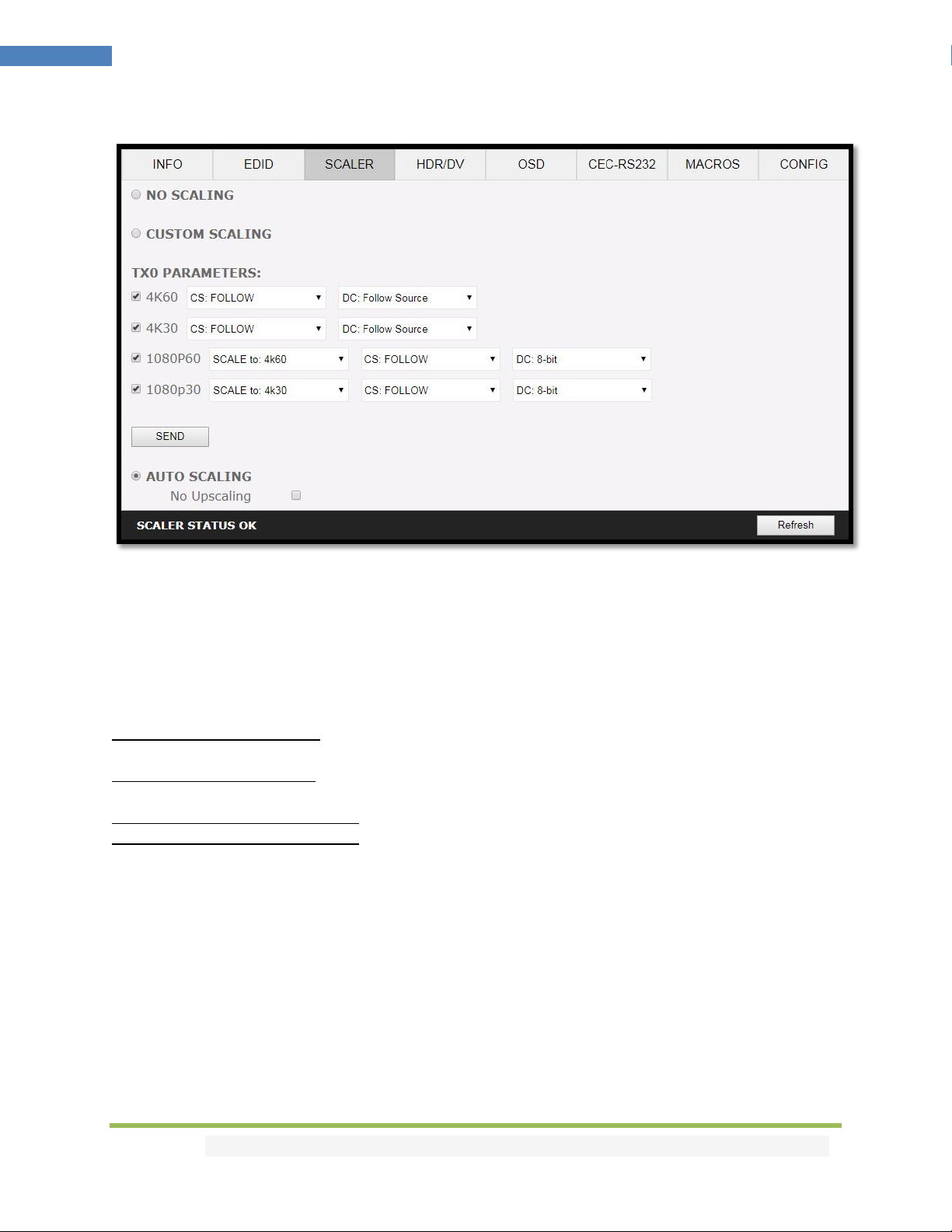
39
4K Maestro TX/RX – User Manual
TX Web Server SCALER Section
[No Scaling]: Set your unit to No Scaling for the signal to pass-through untouched
[Custom Scaling]: Set your Maestro TX unit to Custom Scaling to manually define the scaling
parameters.
You can select between various type of resolutions, color space and deep color settings for TX0 upscale
output port.
Available Color Space options: Follow Input (default), RGB FULL, RGB BT2020, 4:4:4 BT.709, 4:4:4
BT2020, 4:2:2 BT.709, 4:2:2 BT2020, 4:2:0 BT.709, 4:2:0 BT2020.
Available Deep Color options: Follow Input (default), 8-bit/24-bit, 10-bit/30-bit, 12-bit/36-bit, 16-bit/48bit
Available 1080P60 Upscale options: SCALE to 4K60, REMAIN 1080P60
Available 1080P30 Upscale options: SCALE to 4K30, REMAIN 1080P30
[SEND]: Upload your custom scaling changes to the Maestro TX unit.
[Auto Scaling]: Set your unit to Auto Scaling to use automatic pre-sets for TX0 (Default setting)
[NO UPSCALING]: By default when using Auto Scaling, Maestro TX will upscale TX0 when possible, to
disable this behavior or to let the sink/display performs the upscaling, you can check this option.
[REFRESH]: Refresh the current page.
Disclaimer: 3rd party and/or custom firmware providing extra features are not covered in this manual.

40
4K Maestro TX/RX – User Manual
RX Web Server SCALER Section
[No Scaling]: Set your unit to No Scaling for the signal to pass-through untouched
[Custom Scaling]: Set your Maestro RX unit to Custom Scaling to manually define the scaling
parameters.
You can select between various type of resolutions, color space and deep color settings for both the
upscale TX0 and downscale TX1 output ports.
Available Color Space options: Follow Input (default), RGB FULL, RGB BT2020, 4:4:4 BT.709, 4:4:4
BT2020, 4:2:2 BT.709, 4:2:2 BT2020, 4:2:0 BT.709, 4:2:0 BT2020.
Available Deep Color options: Follow Input (default), 8-bit/24-bit, 10-bit/30-bit, 12-bit/36-bit, 16-bit/48bit
Available 1080P60 Upscale options: SCALE to 4K60, REMAIN 1080P60
Disclaimer: 3rd party and/or custom firmware providing extra features are not covered in this manual.

41
4K Maestro TX/RX – User Manual
Available 1080P30 Upscale options: SCALE to 4K30, REMAIN 1080P30
Available 4K60 Downscale options: REMAIN 4K60, SCALE to 1080P60
Available 4K30 Downscale options: SCALE to 4K30, SCALE to 1080P30
[SEND]: Upload your custom scaling changes to the Maestro RX unit.
[Auto Scaling]: Set your unit to Auto Scaling to use automatic pre-sets for TX1. By default unit will use
auto-sense.
[TX1 4K60 SDR PRESET]: This forces any 4K50 or 4K60 input to come out as 4K60 420 8bit 300MHz or
1080p60 444 12-bit or 1080p60 444 8-bit. A neat profile for people who only have a 300MHz display
with 4K60 420 8-bit support or older HDMI revision equipment that only support 1080p (deep color or
not). If EDID allows the player to send HDMI 2.0 formats, they will be accepted by the display due to
Maestro RX scaling/chroma changes.
[TX1 4K60 HDR PRESET]: This forces 4K50 and 4K60 422 HDR input to come out as 4K60 420 12-bit, 4k60
420 8-bit 300MHz or 1080p60 444 12-bit or 1080p60 444 8-bit. A neat profile for people who only have
a 300MHz display with 4K60 420 10 or 8-bit support. If EDID allows the player to send HDMI 2.0 formats,
such as all HDR modes, they will be accepted by the display due to Maestro RX scaling/chroma changes.
[TX1 4K30 PRESET]: This forces any 4K24/25/30 to come out as 4K24/25/30 444/RGB 8-bit 300MHz,
1080p30 444 12-bit or 4K24/25/30 422 12-bit 300MHz. A neat profile if you have a 300MHz display. If
EDID allows the player to send HDMI 2.0 formats, they will be accepted by the display due to Maestro
RX scaling/chroma changes.
[TX0 NO UPSCALING]: By default when using Auto Scaling, Maestro RX will upscale TX0 when possible,
to disable this behavior or to let the sink/display performs the upscaling, you can check this option.
[REFRESH]: Refresh the current page.
Disclaimer: 3rd party and/or custom firmware providing extra features are not covered in this manual.

42
4K Maestro TX/RX – User Manual
TX Web Server HDR/DV Section
Disclaimer: 3rd party and/or custom firmware providing extra features are not covered in this manual.

43
4K Maestro TX/RX – User Manual
[CAPTURED HDR METADATA]: If the source at input is sending HDR InfoFrame metadata then the
information is captured, extracted and displayed in this text box. HDR metadata is also deciphered and
displayed in human readable format.
[CUSTOM HDR METADATA GENERATOR]: This section will allow you to create your own custom HDR
metadata and inject it on the current signal by adding it or replacing the existing HDR metadata.
[Use custom HDR for TX0 and TX1]: Unchecked by default, once activated it will turn ON the HDR mode
of any HDR display. Upon clicking Use custom HDR for TX0 and TX1 the CUSTOM HDR IF that is defined
by dropdowns and input fields below and then created [Create IF] and displayed in the text box in HEX
format gets sent. This way you can define what the InfoFrame actually is. This is stored also in Maestro
TX and is persistent over hot-plugs and power cycles. If incoming signal is already HDR, the original HDR
metadata that comes with will be ignored [ignore RX HDR].
[Use custom HDR for TX0 and TX1 when input is HDR10]: Unchecked by default, once activated it will
turn ON the HDR mode of any HDR display only if incoming signal is already HDR, the original HDR
metadata that comes with will be ignored [ignore RX HDR].
[Use custom HDR for TX0 and TX1 when input is HLG]: Unchecked by default, once activated it will turn
ON the HDR/HLG mode of any HDR/HLG display only if incoming signal is already HLG, the original HLG
metadata that comes with the input signal will be ignored [ignore RX HLG]. Ex: render HLG content on
HDR display.
[Use custom HDR for TX0 and TX1 when input is HLG and display has no HLG support]: Unchecked by
default, once activated it will turn ON the HDR mode of any HDR/HLG display only if incoming signal is
already HLG and TV have no support for it. Ex: If two TVs are connected and one if HLG and other nonHLG. Then if you turn off the HLG TV the metadata will be automatically changed.
[Disable output HDR for TX0 and TX1 when input is HDR10]: Unchecked by default, once activated
Maestro TX will intercept and cancel all incoming HDR10 metadata, HLG metadata will still pass-thru.
[Disable output HDR for TX0 and TX1 when input is HLG]: Unchecked by default, once activated
Maestro TX will intercept and cancel all incoming HLG metadata, HDR10 metadata will still pass-thru.
[Disable all output HDR]: Unchecked by default, once activated Maestro TX will intercept and cancel all
incoming HDR metadata. [send nothing]
Note: Disable HDR modes was introduced to allow some JVC PJ owners to apply their own Gamma
curves for HDR content and allow their PJ Dynamic Iris to work when content is HDR and/or HLG. They
can be used with others display that allow custom Gamma Curve to be applied on incoming signal or to
boost nits value for some LG TVs or to render HLG content on HDR display, etc..
[EOTF]: Select between SDR Luminance Range, HDR Luminance Range, HLG ITU-R BT.2100-0 or SMPTE
ST 2084 values to be used in the custom HDR metadata creation.
[Primaries]: Select between DCI P3, ITU-R BT 709-5 or ITU-R BT2020-2 values to be used in the custom
HDR metadata creation.
Disclaimer: 3rd party and/or custom firmware providing extra features are not covered in this manual.

44
4K Maestro TX/RX – User Manual
[White Point]: Select the white point value to be used in the custom HDR metadata creation.
[Max Luminance]: Select the Max Luminance value to be used in the custom HDR metadata creation
(valid from 1 to 65535)
[MaxCLL]: Select the MaxCLL value to be used in the custom HDR metadata creation (valid from 1 to
65535)
[Min Luminance]: Select the Min Luminance value to be used in the custom HDR metadata creation
(valid from 1 to 65535)
[MaxFALL]: Select the MaxFALL value to be used in the custom HDR metadata creation (valid from 1 to
65535)
[Create IF]: Use the previous defined values to create the Custom HDR metadata.
[Send HDR]: Send the custom created HDR metadata. Please note that Enable Custom HDR or any
Custom HDR modes must be activated first, to stop the sending of the custom HDR metadata, uncheck
Enable Custom HDR. If Enable Custom HDR is activated then by pressing the Send HDR button, the
metadata injection does not stop, it just changes values, useful to avoid TV resync.
[Default Value]: Restore the default HEX value of the custom HDR metadata.
[CAPTURED AVI METADATA]: If the source is sending AVI infoFrame then the information is captured,
extracted and displayed in this text box on GUI. HEX value is deciphered and VIC, Colorimetry and Range
are exposed in human readable format.
[CUSTOM AVI INFOFRAME GENERATOR]: Build and send out any custom AVI Infoframe of your choice.
[Use custom AVI]: Upon clicking Use custom AVI, the IF that is defined in the Custom AVI text box gets
used. This way you can define what the InfoFrame actually is. This is stored also in Maestro TX and is
persistent over hotplugs and power cycles. This way customer can for example activate BT2020 mode in
the TV even though content doesn't sent the correct InfoFrame. The AVI mod is really meant for
advanced users only because incorrect values can blank the screen and since the settings are saved even
power up won't help until reset.
[Disable AVI]: When checked, Disable AVI will prevent AVI InfoFrame from source to reach the
connected sink at Maestro TX/RX output and also stop sending Custom AVI if set previously. This feature
can be useful for some DVI display or some monitor that do not work well when receiving an AVI
InfoFrame.
[VIC]: Select the VIC code to use in the Custom AVI Hex field.
[Primaries]: Select the Primaries value to use in Custom AVI Hex field
[Range]: Select the range value to use in the Custom AVI Hex field.
[Create IF]: Use the previous defined values to create the Custom AVI metadata.
Disclaimer: 3rd party and/or custom firmware providing extra features are not covered in this manual.

45
4K Maestro TX/RX – User Manual
[Send AVI]: Replaces the current incoming AVI with the custom defined one in the text box. This way
customer can for example activate BT2020 mode in the TV even though content doesn't sent the correct
InfoFrame. This string is also saved in Maestro TX and is persistent over hotplugs and power cycles.
The AVI mod is really meant for advanced users only because incorrect values can blank the screen and
since the settings are saved even power up won't help until reset. Please note that upon clicking, Use
Custom AVI will automatically send the current stored AVI metadata value, to stop the sending of the
custom AVI infoframe, uncheck Use Custom AVI. If Use Custom AVI is activated then by pressing the
Send AVI button, the infoframe injection does not stop, it just changes values, useful to avoid TV resync.
[CAPTURED INPUT DOLBY VISION METADATA]: Dolby ID and HEX data from the DV source.
[DOLBY VISION EDID DATABLOCK]: Maestro TX will automatically sniff, display and save any Dolby
Vision mandatory string from a connected sink at TX0 output. Once stored, this mandatory string can be
used in Automix to ensure that the DV stream from the source is compatible with the sink. Once the DV
string of a display is saved, you can insert other equipment like an AVR in between in the chain and still
have the right DV signal passthru to the sink. Additionally, the datablock value is fully deciphered in
human readable format.
[SPD INFOFRAME]: Display the captured Source Product InfoFrame.
[AUD INFOFRAME]: Display the captured Audio Format information, if PCM this usually gives the sample
rate and number of speakers, if bitstream then usually this infoframe just inform the default which is
“refer stream header”.
[HVS INFOFRAME: HDMI VENDOR SPECIFIC]: Display HDMI Vendor Specific InfoFrame.
[VSI INFOFRAME: VENDOR SPECIFIC]: Display HDMI2.0 version of HDMI VSIF
[HFV INFOFRAME: HDMI FORUM VSIF]: If the source is sending Vendor Specific Infoframe then the
information is captured, extracted and displayed in this text box on GUI.
[REFRESH]: Refresh the current page.
Disclaimer: 3rd party and/or custom firmware providing extra features are not covered in this manual.

46
4K Maestro TX/RX – User Manual
RX Web Server HDR/DV Section
Disclaimer: 3rd party and/or custom firmware providing extra features are not covered in this manual.

47
4K Maestro TX/RX – User Manual
[CAPTURED INPUT HDR METADATA]: If the source at TX input is sending HDR InfoFrame metadata via
HDBT to RX unit then the information is captured, extracted and displayed in this text box. HDR
metadata is also deciphered and displayed in human readable format.
[HDR METADATA GENERATOR]: This section will allow you to create your own custom HDR metadata
and inject it on the current signal by adding it or replacing the existing HDR metadata.
[Use custom HDR for TX0 and TX1]: Unchecked by default, once activated it will turn ON the HDR mode
of any HDR display. Upon clicking Use custom HDR for TX0 and TX1 the CUSTOM HDR IF that is defined
by dropdowns and input fields below and then created [Create IF] and displayed in the text box in HEX
format gets sent. This way you can define what the InfoFrame actually is. This is stored also in Maestro
TX and is persistent over hot-plugs and power cycles. If incoming signal is already HDR, the original HDR
metadata that comes with will be ignored [ignore RX HDR].
[Use custom HDR for TX0 and TX1 when input is HDR10]: Unchecked by default, once activated it will
turn ON the HDR mode of any HDR display only if incoming signal is already HDR, the original HDR
metadata that comes with will be ignored [ignore RX HDR].
[Use custom HDR for TX0 and TX1 when input is HLG]: Unchecked by default, once activated it will turn
ON the HDR/HLG mode of any HDR/HLG display only if incoming signal is already HLG, the original HLG
metadata that comes with the input signal will be ignored [ignore RX HLG]. Ex: render HLG content on
HDR display.
[Use custom HDR for TX0 and TX1 when input is HLG and display has no HLG support]: Unchecked by
default, once activated it will turn ON the HDR mode of any HDR/HLG display only if incoming signal is
already HLG and TV have no support for it. Ex: If two TVs are connected and one if HLG and other nonHLG. Then if you turn off the HLG TV the metadata will be automatically changed.
[Disable output HDR for TX0 and TX1 when input is HDR10]: Unchecked by default, once activated
Maestro TX will intercept and cancel all incoming HDR10 metadata, HLG metadata will still pass-thru.
[Disable output HDR for TX0 and TX1 when input is HLG]: Unchecked by default, once activated
Maestro TX will intercept and cancel all incoming HLG metadata, HDR10 metadata will still pass-thru.
[Disable all output HDR]: Unchecked by default, once activated Maestro TX will intercept and cancel all
incoming HDR metadata. [send nothing]
Note: Disable HDR modes was introduced to allow some JVC PJ owners to apply their own Gamma
curves for HDR content and allow their PJ Dynamic Iris to work when content is HDR and/or HLG. They
can be used with others display that allow custom Gamma Curve to be applied on incoming signal or to
boost nits value for some LG TVs or to render HLG content on HDR display, etc..
[EOTF]: Select between SDR Luminance Range, HDR Luminance Range, HLG ITU-R BT.2100-0 or SMPTE
ST 2084 values to be used in the custom HDR metadata creation.
[Primaries]: Select between DCI P3, ITU-R BT 709-5 or ITU-R BT2020-2 values to be used in the custom
HDR metadata creation.
Disclaimer: 3rd party and/or custom firmware providing extra features are not covered in this manual.

48
4K Maestro TX/RX – User Manual
[White Point]: Select the white point value to be used in the custom HDR metadata creation.
[Max Luminance]: Select the Max Luminance value to be used in the custom HDR metadata creation
(valid from 1 to 65535)
[MaxCLL]: Select the MaxCLL value to be used in the custom HDR metadata creation (valid from 1 to
65535)
[Min Luminance]: Select the Min Luminance value to be used in the custom HDR metadata creation
(valid from 1 to 65535)
[MaxFALL]: Select the MaxFALL value to be used in the custom HDR metadata creation (valid from 1 to
65535)
[Create IF]: Use the previous defined values to create the Custom HDR metadata.
[Send HDR]: Send the custom created HDR metadata. Please note that Enable Custom HDR or any
Custom HDR modes must be activated first, to stop the sending of the custom HDR metadata, uncheck
Enable Custom HDR. If Enable Custom HDR is activated then by pressing the Send HDR button, the
metadata injection does not stop, it just changes values, useful to avoid TV resync.
[Default Value]: Restore the default HEX value of the custom HDR metadata.
[CAPTURED AVI METADATA]: If the source is sending AVI infoFrame then the information is captured,
extracted and displayed in this text box on GUI. HEX value is deciphered and VIC, Colorimetry and Range
are exposed in human readable format.
[CUSTOM AVI INFOFRAME GENERATOR]: Build and send out any custom AVI Infoframe of your choice.
[Use custom AVI]: Upon clicking Use custom AVI, the IF that is defined in the Custom AVI text box gets
used. This way you can define what the InfoFrame actually is. This is stored also in Maestro TX and is
persistent over hotplugs and power cycles. This way customer can for example activate BT2020 mode in
the TV even though content doesn’t sent the correct InfoFrame. The AVI mod is really meant for
advanced users only because incorrect values can blank the screen and since the settings are saved even
power up won’t help until reset.
[Disable AVI]: When checked, Disable AVI will prevent AVI InfoFrame from source to reach the
connected sink at Maestro TX/RX output and also stop sending Custom AVI if set previously. This feature
can be useful for some DVI display or some monitor that do not work well when receiving an AVI
InfoFrame.
[VIC]: Select the VIC code to use in the Custom AVI Hex field.
[Primaries]: Select the Primaries value to use in Custom AVI Hex field
[Range]: Select the range value to use in the Custom AVI Hex field.
[Create IF]: Use the previous defined values to create the Custom AVI metadata.
Disclaimer: 3rd party and/or custom firmware providing extra features are not covered in this manual.

49
4K Maestro TX/RX – User Manual
[Send AVI]: Replaces the current incoming AVI with the custom defined one in the text box. This way
customer can for example activate BT2020 mode in the TV even though content doesn’t sent the correct
InfoFrame. This string is also saved in Maestro TX and is persistent over hotplugs and power cycles.
The AVI mod is really meant for advanced users only because incorrect values can blank the screen and
since the settings are saved even power up won’t help until reset. Please note that upon clicking, Use
Custom AVI will automatically send the current stored AVI metadata value, to stop the sending of the
custom AVI infoframe, uncheck Use Custom AVI. If Use Custom AVI is activated then by pressing the
Send AVI button, the infoframe injection does not stop, it just changes values, useful to avoid TV resync.
[CAPTURED INPUT DOLBY VISION METADATA]: Dolby ID and HEX data from the DV source.
[DOLBY VISION EDID DATABLOCK]: Maestro TX will automatically sniff, display and save any Dolby
Vision mandatory string from a connected sink at TX0 output. Once stored, this mandatory string can be
used in Automix to ensure that the DV stream from the source is compatible with the sink. Once the DV
string of a display is saved, you can insert other equipment like an AVR in between in the chain and still
have the right DV signal passthru to the sink. Additionally, the datablock value is fully deciphered in
human readable format.
[SPD INFOFRAME]: Display the captured Source Product InfoFrame.
[AUD INFOFRAME]: Display the captured Audio Format information, if PCM this usually gives the sample
rate and number of speakers, if bitstream then usually this infoframe just inform the default which is
“refer stream header”.
[HVS INFOFRAME: HDMI VENDOR SPECIFIC]: Display HDMI Vendor Specific InfoFrame.
[VSI INFOFRAME: VENDOR SPECIFIC]: Display HDMI2.0 version of HDMI VSIF
[HFV INFOFRAME: HDMI FORUM VSIF]: If the source is sending Vendor Specific Infoframe then the
information is captured, extracted and displayed in this text box on GUI.
[REFRESH]: Refresh the current page.
Disclaimer: 3rd party and/or custom firmware providing extra features are not covered in this manual.

50
4K Maestro TX/RX – User Manual
TX Web Server OSD Section
[OSD SETUP]: Enable or Disable the OSD feature of Maestro TX.
[OSD FADE]: Set the timer in seconds before OSD fade out, 0 = never (always ON)
[OSD LOCATION X, Y]: Set the X and Y value of the OSD location at 1080p, values are multiplied by 2
when the stream is 4K.
[OSD COLOR FRONT, BACK, LEVEL]: Set the Text Color [FRONT 0-31], Background Color [BACK 0-31] and
Background transparency [LEVEL 0-7] for the OSD.
Disclaimer: 3rd party and/or custom firmware providing extra features are not covered in this manual.

51
4K Maestro TX/RX – User Manual
[OSD INFO]: Select or unselect the information that must be displayed on your Maestro TX OSD.
Available options are: Source name, Video Field, Video IF, HDR RX/TX info, HDR IF, Audio field, RX Video
info, RX HDR info, Ignore Metadata Change.
[OSD MASK SETUP]: Enable of Disable the use of OSD Mask.
[MASK LOCATION x0,y0,x1,y1]: Defines the coordinates of the top left and bottom right corner of your
OSD Mask at 1080p. Values are multiplied by 2 when the stream is 4K
[OSD MASK LEVEL]: Select the level of transparency for your OSD Mask. Value range is from 1 to 7.
[OSD GRAYSCALE]: Select the level of grayscale for your OSD Mask. Value range is from 0 to 15.
[SEND]: For any changes in the above parameters, click SEND to upload them to your Maestro TX/RX
unit.
[OSD TEXT ENABLE]: Enable or disable the OSD Custom Text, once activated, the custom text defined in
the text field will be displayed on screen.
[NEVER FADE]: If you want to keep the OSD Custom text even after OSD info faded away, make sure this
option is enabled.
[OSD TEXT X,Y]: Set the X and Y value of the OSD Custom Text at 1080p, values are multiplied by 2
when the stream is 4K
[SEND]: For any changes in the above parameters, click SEND to upload them to your Maestro TX unit.
[REFRESH]: Refresh the current page.
Disclaimer: 3rd party and/or custom firmware providing extra features are not covered in this manual.

52
4K Maestro TX/RX – User Manual
RX Web Server OSD Section
[OSD SETUP]: Enable or Disable the OSD feature of Maestro RX.
[OSD FADE]: Set the timer in seconds before OSD fade out, 0 = never (always ON)
[OSD LOCATION X, Y]: Set the X and Y value of the OSD location at 1080p, values are multiplied by 2
when the stream is 4K.
[OSD COLOR FRONT, BACK, LEVEL]: Set the Text Color [FRONT 0-31], Background Color [BACK 0-31] and
Background transparency [LEVEL 0-7] for the OSD.
Disclaimer: 3rd party and/or custom firmware providing extra features are not covered in this manual.

53
4K Maestro TX/RX – User Manual
[OSD INFO]: Select or unselect the information that must be displayed on your Maestro TR OSD.
Available options are: Source name, Video Field, Video IF, HDR RX/TX info, HDR IF, Audio field, RX Video
info, RX HDR info, Ignore Metadata Change.
[OSD MASK SETUP]: Enable of Disable the use of OSD Mask.
[MASK LOCATION x0,y0,x1,y1]: Defines the coordinates of the top left and bottom right corner of your
OSD Mask at 1080p. Values are multiplied by 2 when the stream is 4K
[OSD MASK LEVEL]: Select the level of transparency for your OSD Mask. Value range is from 1 to 7.
[OSD GRAYSCALE]: Select the level of grayscale for your OSD Mask. Value range is from 0 to 15.
[SEND]: For any changes in the above parameters, click SEND to upload them to your Maestro TX/RX
unit.
[OSD TEXT ENABLE]: Enable or disable the OSD Custom Text, once activated, the custom text defined in
the text field will be displayed on screen.
[NEVER FADE]: If you want to keep the OSD Custom text even after OSD info faded away, make sure this
option is enabled.
[OSD TEXT X,Y]: Set the X and Y value of the OSD Custom Text at 1080p, values are multiplied by 2
when the stream is 4K
[SEND]: For any changes in the above parameters, click SEND to upload them to your Maestro RX unit.
[REFRESH]: Refresh the current page.
Disclaimer: 3rd party and/or custom firmware providing extra features are not covered in this manual.

54
4K Maestro TX/RX – User Manual
TX Web Server CEC/RS232 Section
[ENABLE CEC] must be checked in order to apply the selected dropdown options to the Maestro TX unit.
Once activated it allows Maestro TX to answer and process CEC requests and commands and appear on
the TV CEC network map. Uncheck it if you do not want Maestro TX to answer external CEC requests or
process Internal CEC commands. Unchecking will remove Maestro TX from the Root(TV) network map
but CEC commands for connected sinks or sources will still pass-thru.
[CEC TYPE] Video Processor (Default) is the device type to choose if you have an AVR in your setup and
if you want to use that AVR for ARC or CEC.
[CEC TYPE] Audio Processor is the device type to choose if you want Maestro TX ARC feature to be ON
(Sound from TV ARC to Maestro TX HDMI audio out, 5.1 Optical Out or Jack Analog Stereo output.
[Enable DD+/ATMOS ARC]: If your AVR is capable of accepting more than Dolby Digital or DTS or if can
take 192khz Audio via its optical input, you can use Maestro TX to extract DD+ and Atmos from TV
embedded streaming APPS and forward it to your AVR via the Maestro TX HDMI audio out or optical
output. Only a very few AVR on the market can support 192khz via optical in such case, use HDMI audio
out to feed DD+/ATMOS to your AVR input.
[SEND CEC TEST COMMAND]: Enter the CEC command of your choice in this text field in HEX format.
If you are not sure about how to format your command, we recommend you to visit the very well done
cec-o-matic website made by Kwikwai.
Disclaimer: 3rd party and/or custom firmware providing extra features are not covered in this manual.

55
4K Maestro TX/RX – User Manual
[RS232 COMMAND]: Allow you to test RS232 command to make sure your unit is properly configured
and ready to communicate via RS232.
[RS232 BAUD RATE]: Set the RS232 link speed (default 19200)
[Send Ascii]: Once RS232 command have been entered in Ascii format, use this button to send it out.
[Send Binary]: Once RS232 command have been entered in HEX/Binary, use this button to send it out.
[REFRESH]: Refresh the current page.
Note: CEC/ARC master is TX0, if you want ARC from the TV; you need to connect your TV ARC capable
input to Maestro TX HDMI TX0 OUTPUT and set the unit as Audio Processor under Maestro TX CEC
device type.
Note on eARC: eARC does not rely on CEC, therefor it is not needed to select any CEC options in order to
extract up to Dolby Atmos HBR over TrueHD from capable eARC TV. That is always done automatically
and forwarded to HDMI audio out of the Maestro TX so you can feed any AVR input with it.
Disclaimer: 3rd party and/or custom firmware providing extra features are not covered in this manual.

56
4K Maestro TX/RX – User Manual
RX Web Server CEC/RS232 Section
[ENABLE CEC] must be checked in order to apply the selected dropdown options to the Maestro RX unit.
Once activated it allows Maestro RX to answer and process CEC requests and commands and appear on
the TV CEC network map. Uncheck it if you do not want Maestro RX to answer external CEC requests or
process Internal CEC commands. Unchecking will remove Maestro RX from the Root(TV) network map
but CEC commands for connected sinks or sources will still pass-thru.
[CEC TYPE] Video Processor (Default) is the device type to choose if you have an AVR in your setup and
if you want to use that AVR for ARC or CEC.
[CEC TYPE] Audio Processor is the device type to choose if you want Maestro RX ARC feature to be ON
(Sound from TV ARC back to Maestro TX HDMI audio out, 5.1 Optical Out or Jack Analog Stereo output.
[Enable DD+/ATMOS ARC]: If your AVR is capable of accepting more than Dolby Digital or DTS or if can
take 192khz Audio via its optical input, you can use Maestro TX to extract DD+ and Atmos from TV
embedded streaming APPS and forward it to your AVR via the Maestro TX HDMI audio out or optical
output. Only a very few AVR on the market can support 192khz via optical in such case, use Maestro TX
HDMI audio out to feed DD+/ATMOS to your AVR input.
[SEND CEC TEST COMMAND]: Enter the CEC command of your choice in this text field in HEX format.
If you are not sure about how to format your command, we recommend you to visit the very well done
cec-o-matic website made by Kwikwai.
Note: CEC/ARC master is TX0, if you want ARC from the TV; you need to connect your TV ARC capable
input to Maestro RX HDMI TX0 OUTPUT and set the unit as Audio Processor under Maestro RX CEC
device type.
Note on eARC: eARC is only available from Maestro TX HDMI TX0 output.
Disclaimer: 3rd party and/or custom firmware providing extra features are not covered in this manual.

57
4K Maestro TX/RX – User Manual
TX Web Server MACROS Section
With the help of power users from the community, special automatic and custom macro has been
developed for JVC Projectors. Kindly please refer to instructions posted here. Maestro TX/RX now allow
to edit each command individually so you can instruct any RS232 capable display.
Disclaimer: 3rd party and/or custom firmware providing extra features are not covered in this manual.

58
4K Maestro TX/RX – User Manual
TX Web Server CONFIG Section
Disclaimer: 3rd party and/or custom firmware providing extra features are not covered in this manual.

59
4K Maestro TX/RX – User Manual
[AUTOSWITCH INPUTS]: When activated, the new TMDS / Pixel clock Auto switch feature will force the
Maestro TX unit to automatically switch to the active signal if the selected signal is lost. It can also auto
switch source that keep sending +5V when in standby such as ATV4K, X1X, Shield and others.
[AUTOSWITCH PRIORITY]: When input priority mode is enabled, as soon as a new active input is
detected, Maestro TX will switch to it.
[HDCP VERSION]: Allow you to select/force the HDCP revision of the TX1 Output Port.
[HTPC MODE]: Useful if you have trouble with windows display and icons when resuming from stand-by
mode. Please note that with default firmware HTPC mode is not compatible with HDCP signal.
[OLED DISPLAY]: Enabled by default, Maestro TX OLED display can be turned ON/OFF at will. Some
users might found the Maestro TX OLED display visually disturbing in their HT setup. You have the
possibility to turn it off.
[ROTATE 180 DEG]: OFF by default, based on your setup, you might prefer to flip the OLED display, once
activated, this option will flip the Maestro TX OLED.
[REVERSE COLORS]: OFF by default, once activated this option will reverse the Maestro TX OLED colors.
[OLED FADE]: Allow you to define a custom timing in seconds before OLED FADE, set it to 0 for OLED to
always stay active. Default is 60sec.
[MUTE TX0 AUDIO]: If you use an AVR at HDMI audio out, you might want to disable sound going to
equipment connected at TX0 output. Here you can mute the TX0 output sound.
[MUTE TX1 AUDIO]: If you use an AVR at HDMI audio out, you might want to disable sound going to
equipment connected at TX1 output (HDBT going to Maestro RX). Here you can mute the TX1 output
sound.
[ANALOG L/R AUDIO CONTROL]: This option will adjust the Analog Stereo output from this section.
Volume, Bass and Treble control are available.
[SEND]: After Volume, Bass or Treble values changes, click send to apply your changes.
[SPDIF AUDIO ROUTING]: This option allow you to either root ARC from Maestro TX HDMI output TX0 or
retrieve it from Maestro RX HDMI output TX0
[TEST PATTERN GENERATOR FOR TX0]: Once configured with dropdown field and enabled, this option
will display a test pattern at TX0 output. It can be useful for testing equipment. 480p60, 720p60;
1080p60, 4k24 or 4K60 resolution are available, Pattern can be color bars, ramp1 or ramp2 and HDCP
can be set to none, 1.4 or 2.2
[IP CONFIG]: This section allows you to edit the way Maestro TX will retrieve its IP address. Any changes
will only be applied after reboot (power cycle)
[DHCP]: When set to ON, Maestro TX will retrieve a dynamic IP automatically.
Disclaimer: 3rd party and/or custom firmware providing extra features are not covered in this manual.

60
4K Maestro TX/RX – User Manual
[CURRENT IP CONFIGURATION]: Display the current value of IP address, IP mask and IP gateway.
[CONFIGURE STATIC IP]: Enter the IP address, IP mask and IP gateway of your choice for a static IP
setup, DHCP needs to be OFF for using static IP values
[SEND]: After any changes in IP configuration, click SEND to validate.
[REBOOT UNIT]: Click REBOOT button to restart Maestro TX completely.
[EXPORT CONFIG]: Allow you to export a txt file that include the full list of Maestro TX settings and
some setup information that can be useful for support.
[ISSUE HOTPLUG]: Click Send button to perform a soft-reset in your setup.
[CLEAR ALL SETTINGS TO FACTORY DEFAULTS]: Type RESET in the factory def text field and click the
available RESET button to clear all settings to factory defaults. Maestro TX power cycle needed.
[EDID FACTORY SETTINGS]: Click the available check box to clear all EDID settings to factory defaults and
type RESET in the test field. Finally click the RESET button and unit EDID will be reset to factory defaults.
[FW UPDATE]: Select the Maestro TX firmware file and click SEND to upload it. Wait for Maestro TX to
reboot automatically.
[REFRESH]: Refresh the current page.
Disclaimer: 3rd party and/or custom firmware providing extra features are not covered in this manual.

61
4K Maestro TX/RX – User Manual
RX Web Server CONFIG Section
Disclaimer: 3rd party and/or custom firmware providing extra features are not covered in this manual.

62
4K Maestro TX/RX – User Manual
[HDCP VERSION]: Allow you to select/force the HDCP revision of the Maestro RX Output Port.
[HTPC MODE]: Useful if you have trouble with windows display and icons when resuming from stand-by
mode. Please note that with default firmware HTPC mode is not compatible with HDCP signal.
[OLED DISPLAY]: Enabled by default, Maestro RX OLED display can be turned ON/OFF at will. Some
users might found the Maestro RX OLED display visually disturbing in their HT setup. You have the
possibility to turn it off.
[REVERSE COLORS]: OFF by default, once activated this option will reverse the Maestro RX OLED colors.
[OLED FADE]: Allow you to define a custom timing in seconds before OLED FADE, set it to 0 for OLED to
always stay active. Default is 60sec.
[MUTE TX0 AUDIO]: If you use an AVR at HDMI audio out, you might want to disable sound going to
equipment connected at TX0 output. Here you can mute the TX0 output sound.
[MUTE TX1 AUDIO]: If you use an AVR at HDMI audio out, you might want to disable sound going to
equipment connected at TX1 output (HDBT going to Maestro RX). Here you can mute the TX1 output
sound.
[ANALOG L/R AUDIO CONTROL]: This option will adjust the Analog Stereo output from this section.
Volume, Bass and Treble control are available.
[SEND]: After Volume, Bass or Treble values changes, click send to apply your changes.
[SPDIF AUDIO ROUTING]: This option allow you to either root ARC from Maestro TX HDMI output TX0 or
retrieve it from Maestro RX HDMI output TX0
[TEST PATTERN GENERATOR FOR TX0]: Once configured with dropdown field and enabled, this option
will display a test pattern at TX0 output. It can be useful for testing equipment. 480p60, 720p60;
1080p60, 4k24 or 4K60 resolution are available, Pattern can be color bars, ramp1 or ramp2 and HDCP
can be set to none, 1.4 or 2.2
[IP CONFIG]: This section allows you to edit the way Maestro TX will retrieve its IP address. Any changes
will only be applied after reboot (power cycle)
[DHCP]: When set to ON, Maestro TX will retrieve a dynamic IP automatically.
[CURRENT IP CONFIGURATION]: Display the current value of IP address, IP mask and IP gateway.
[CONFIGURE STATIC IP]: Enter the IP address, IP mask and IP gateway of your choice for a static IP
setup, DHCP needs to be OFF for using static IP values
[SEND]: After any changes in IP configuration, click SEND to validate.
[REBOOT UNIT]: Click REBOOT button to restart Maestro TX completely.
Disclaimer: 3rd party and/or custom firmware providing extra features are not covered in this manual.

63
4K Maestro TX/RX – User Manual
[EXPORT CONFIG]: Allow you to export a txt file that include the full list of Maestro TX settings and
some setup information that can be useful for support.
[ISSUE HOTPLUG]: Click Send button to perform a soft-reset in your setup.
[CLEAR ALL SETTINGS TO FACTORY DEFAULTS]: Type RESET in the factory def text field and click the
available RESET button to clear all settings to factory defaults. Maestro TX power cycle needed.
[EDID FACTORY SETTINGS]: Click the available check box to clear all EDID settings to factory defaults and
type RESET in the test field. Finally click the RESET button and unit EDID will be reset to factory defaults.
[FW UPDATE]: Select the Maestro TX firmware file and click SEND to upload it. Wait for Maestro TX to
reboot automatically.
[REFRESH]: Refresh the current page.
Disclaimer: 3rd party and/or custom firmware providing extra features are not covered in this manual.

64
4K Maestro TX/RX – User Manual
Updating your Maestro TX/RX Firmware via web browser
The Maestro TX/RX Firmware can be updated from any web browser based device.
If you meet any issue updating your Maestro firmware, please try using Chrome Browser on your device.
You can download the latest Firmware version for your Maestro TX/RX device from the Download Tab
on the Maestro TX/RX Product page: here. If you are unsure about your Firmware version currently in
use, simply refer to OLED display on your unit. Alternatively, FW version is reported on any header of
any page when accessing the embedded web server.
Once downloaded and extracted, you should have a directory on your computer with the following files
You will have to run both Maestro and Maestro RX Updates to successfully upgrade your Maestro
TX/RX combo.
Note: Version number could be different depending on the FW revision you downloaded.
You can start by any of them; there is no particular order to respect.
However, you must update Maestro TX firmware from Maestro TX webserver, and update Maestro RX
firmware from Maestro RX webserver.
After updating the Maestro TX or RX firmware, you will be prompted to refresh the webpage once unit
have rebooted, you won’t see any light or OLED info for about 15s as the unit is restarting and
reconfiguring itself. Once ready, OLED and light will come back on.
Visit Maestro TX or RX webserver and browse to the bottom on the CONFIG section.
Click Choose File as shown on the above picture and select Maestro TX or RX firmware file accordingly to
the web server you are currently surfing on.
Disclaimer: 3rd party and/or custom firmware providing extra features are not covered in this manual.

65
4K Maestro TX/RX – User Manual
Once correct Firmware file is selected, its name will appear on the config page. Simply click SEND button
to start flashing the firmware to your unit.
During this process you will see the above message on the footer page of the config section.
Please wait a few seconds and do not disconnect your device while the upgrade process is running.
Once completed, you will see the above notification.
Simply wait for Maestro OLED to come back on and click REFRESH.
The top section of the web server and Maestro OLED should now indicate the new firmware version.
Congratulations, you have successfully updated your Maestro firmware update and your unit is now
ready to operate with the benefits from the latest software additions. If you flashed Maestro TX first,
you might want to repeat this process for Maestro RX by updating from Maestro RX webserver.
Public API/DLL: We have created a set of DLL/API package for Maestro TX/RX so anyone can interface
their Windows software with Maestro TX/RX capabilities and build evaluation, testing, measurement,
calibration and content creation workflows system.
IR/RS232: Maestro TX/RX can be fully controlled via IR or from any serial based computer such as Win,
Max or Linux using RS232 interface. Complete list of IR and RS232 commands are included as a text file
for convenience on all Firmware updater and GUI utility package.
Disclaimer: 3rd party and/or custom firmware providing extra features are not covered in this manual.

66
4K Maestro TX/RX – User Manual
CONFIG Export section of web server:
By using the [CONFIG] > [EXPORT CONFIG] option, you will be able to save the current Maestro TX
configuration and settings in a text file.
The file can then be shared with the community or for support reason.
Exported config file will present the active signal information, the EDID set for each RX and TX as well as
the list of parameters.
{
"product": "MAESTRO",
"time": "11/02/2019 Ã 01:07:34",
"hostname": "MAESTRO-02",
"ipaddress": "192.168.1.137",
"version": "FW: 0.20",
"portseltx0": "0",
"portseltx1": "4",
"routinglock": "1",
"rxports": "0",
"RX0": " 4K59.934 RGB 8b HDR 593MHz ",
"RX1": " 4K59.934 RGB 8b HDR 593MHz ",
"TX0": "",
"TX1": " 4K59.934 RGB 8b HDR 593MHz CR",
"AUD0": " L-PCM 48kHz 2.0ch 16bit",
"AUD1": " L-PCM 48kHz 2.0ch 16bit",
"SINK0": "EDID not available",
"SINK1": "MAESTRO RX CONNECTED",
"SPD":
"83:01:19:3e:4d:53:46:54:00:00:00:00:58:62:6f:78:20:4f:6e:65:00:00:00:00:00:0
0:00:00:08:00:00",
"SPD1": "",
"edidmode": "2",
"edidalgo": "4",
"edidtableinp1": "11",
"edidtableinp2": "0",
"edidtableinp3": "0",
"edidtableinp4": "0",
"edidbt2020": "1",
"edidyuv": "0",
"edidhdr": "1",
"edidhlg": "0",
"edidaudioflags": "16",
"ediddv": "0",
"ediddvremove": "0",
"ediddvlimit": "0",
"edid3d": "0",
"AVI": "82:02:0d:d6:10:28:00:61:00:00:00:00:00:00:00:00:00",
"HDR":
"87:01:1a:b0:02:00:c2:33:c4:86:4c:1d:b8:0b:d0:84:80:3e:13:3d:42:40:a0:0f:32:0
0:e8:03:90:01:00",
"HDRCUSTOM":
"87:01:1a:b0:02:00:c2:33:c4:86:4c:1d:b8:0b:d0:84:80:3e:13:3d:42:40:a0:0f:32:0
0:e8:03:90:01:00",
"AVICUSTOM": "82:02:0d:ae:40:c0:60:61:00:00:00:00:00:00:00:00:00",
Disclaimer: 3rd party and/or custom firmware providing extra features are not covered in this manual.

67
4K Maestro TX/RX – User Manual
"HVS": "",
"VSI": "",
"HFV": "",
"DV0": "",
"customhdr": "0",
"customavi": "0",
"disablehdr": "0",
"disableavi": "0",
"hdrcustomhdronly": "0",
"hdrcustomhlgonly": "0",
"hdr10disable": "0",
"hlgdisable": "0",
"hdrcustomhlgonlyauto": "0",
"AUD":
"84:01:0a:70:01:00:00:00:00:00:00:00:00:00:00:00:00:00:00:00:00:00:00:00:00:0
0:00:00:00:00:00",
"osdenable": 1,
"osdfadesecs": 60,
"osdx": 20,
"osdy": 945,
"osdcolorfg": 21,
"osdcolorbg": 0,
"osdlevel": 7,
"osdMaskenable": 0,
"osdmaskx": 0,
"osdmasky": 950,
"osdmaskx1": 1920,
"osdmasky1": 1080,
"osdmasklevel": 3,
"osdmaskgray": 10,
"osdtextenable": 0,
"osdtextneverfade": 0,
"osdtextx": 20,
"osdtexty": 20,
"osdfieldsource": 1,
"osdfieldvideo": 1,
"osdfieldvideoif": 1,
"osdfieldhdr": 1,
"osdfieldhdrif": 1,
"osdfieldaudio": 1,
"osdfieldrxhdrforce": 0,
"osdfieldrxvideoforce": 0,
"osdfieldignoremetadata": 0,
"osdtextstr": "undefinedMAESTRO by HDFURY 2019",
"cecrequested": "2",
"cecla": "14",
"archbr": "0",
"baudrate": "19200",
"macroenable": 0,
"macroeverysync": 0,
"macrohdr10mode": 0,
"macrocustomen1": 1,
"macrocustomen2": 1,
"macrocustomen3": 1,
"macrocustomen4": 1,
"macrocustomen5": 1,
"macrocustomen6": 1,
Disclaimer: 3rd party and/or custom firmware providing extra features are not covered in this manual.

68
4K Maestro TX/RX – User Manual
"macrocustomen7": 1,
"macrocustom1mode": 0,
"macrocustom1value": 0,
"macrocustom1action": 0,
"macrocustom2mode": 0,
"macrocustom2value": 1100,
"macrocustom2action": 0,
"macrocustom3mode": 2,
"macrocustom3value": 0,
"macrocustom3action": 0,
"macrocustom4mode": 2,
"macrocustom4value": 1100,
"macrocustom4action": 0,
"macrocustom5mode": 2,
"macrocustom5value": 4000,
"macrocustom5action": 0,
"macrocustom6mode": 2,
"macrocustom6value": 4000,
"macrocustom6action": 0,
"macrocustom7action": 0,
"macrodrhdtv": 0,
"macrodrfilm": 0,
"macrodrbt2020": 0,
"macro3d": 0,
"macroxvcolor": 0,
"macrohlgbt709": 0,
"macrohlgbt2020": 0,
"macrohdr10": 0,
"macrohdr10opt": 0,
"macrohdr10bt709": 0,
"enclevel": "0",
"autosw": "0",
"autoswprio": "1",
"txaudioroute": "0",
"rxaudioroute": "0",
"htpc": "0",
"volume": "0",
"bass": "0",
"treb": "0",
"ipstatic": "staticip 192.168.1.250/255.255.255.0/192.168.1.1",
"ipactive": "activeip 192.168.1.137/255.255.255.0/192.168.1.1",
"nodhcp": "0",
"oled": "1",
"oledrot": "1",
"oledrev": "0",
"oledfade": "0",
"EDIDRX0": "00 ff ff ff ff ff ff 00 25 d4 01 00 01 00 00 00 0a 1c 01 03
80 00 00 78 0a ee 95 a3 54 4c 99 26 0f 50 54 a1 08 00 31 40 45 40 61 40 71 40
81 80 01 00 01 00 01 01 08 e8 00 30 f2 70 5a 80 b0 58 8a 00 50 1d 74 00 00 1e
02 3a 80 18 71 38 2d 40 58 2c 45 00 50 1d 74 00 00 1e 00 00 00 fd 00 0f 90 1e
88 3c 00 00 00 00 00 00 00 00 00 00 00 fc 00 56 45 52 54 45 58 0a 20 20 20 20
20 20 01 ef 02 03 5b 71 57 61 10 1f 60 13 05 14 20 21 22 5d 5e 5f 04 65 66 62
63 64 07 16 03 12 35 0f 7f 07 15 07 50 3d 1e c0 4d 02 00 57 06 01 5f 7e 01 67
7e 01 83 5f 00 00 e2 00 cf e2 0f 09 e3 06 0f 01 e3 05 e3 01 6e 03 0c 00 41 00
b8 3c 20 80 80 01 02 03 04 67 d8 5d c4 01 78 80 03 01 1d 80 18 71 1c 16 20 58
2c 25 00 40 84 63 00 00 9e 66 21 56 aa 51 00 1e 30 46 8f 33 00 50 1d 74 00 00
1e b5",
Disclaimer: 3rd party and/or custom firmware providing extra features are not covered in this manual.

69
4K Maestro TX/RX – User Manual
"EDIDRX1": "00 ff ff ff ff ff ff 00 25 d4 01 00 01 00 00 00 0a 1c 01 03
80 00 00 78 0a ee 95 a3 54 4c 99 26 0f 50 54 a1 08 00 31 40 45 40 61 40 71 40
81 80 01 00 01 00 01 01 08 e8 00 30 f2 70 5a 80 b0 58 8a 00 50 1d 74 00 00 1e
02 3a 80 18 71 38 2d 40 58 2c 45 00 50 1d 74 00 00 1e 00 00 00 fd 00 0f 90 1e
88 3c 00 00 00 00 00 00 00 00 00 00 00 fc 00 56 45 52 54 45 58 0a 20 20 20 20
20 20 01 ef 02 03 5b 71 57 61 10 1f 60 13 05 14 20 21 22 5d 5e 5f 04 65 66 62
63 64 07 16 03 12 35 0f 7f 07 15 07 50 3d 1e c0 4d 02 00 57 06 01 5f 7e 01 67
7e 01 83 5f 00 00 e2 00 cf e2 0f 09 e3 06 0f 01 e3 05 e3 01 6e 03 0c 00 42 00
b8 3c 20 80 80 01 02 03 04 67 d8 5d c4 01 78 80 03 01 1d 80 18 71 1c 16 20 58
2c 25 00 40 84 63 00 00 9e 66 21 56 aa 51 00 1e 30 46 8f 33 00 50 1d 74 00 00
1e b4",
"EDIDRX2": "00 ff ff ff ff ff ff 00 25 d4 01 00 01 00 00 00 0a 1c 01 03
80 00 00 78 0a ee 95 a3 54 4c 99 26 0f 50 54 a1 08 00 31 40 45 40 61 40 71 40
81 80 01 00 01 00 01 01 08 e8 00 30 f2 70 5a 80 b0 58 8a 00 50 1d 74 00 00 1e
02 3a 80 18 71 38 2d 40 58 2c 45 00 50 1d 74 00 00 1e 00 00 00 fd 00 0f 90 1e
88 3c 00 00 00 00 00 00 00 00 00 00 00 fc 00 56 45 52 54 45 58 0a 20 20 20 20
20 20 01 ef 02 03 5b 71 57 61 10 1f 60 13 05 14 20 21 22 5d 5e 5f 04 65 66 62
63 64 07 16 03 12 35 0f 7f 07 15 07 50 3d 1e c0 4d 02 00 57 06 01 5f 7e 01 67
7e 01 83 5f 00 00 e2 00 cf e2 0f 09 e3 06 0f 01 e3 05 e3 01 6e 03 0c 00 43 00
b8 3c 20 80 80 01 02 03 04 67 d8 5d c4 01 78 80 03 01 1d 80 18 71 1c 16 20 58
2c 25 00 40 84 63 00 00 9e 66 21 56 aa 51 00 1e 30 46 8f 33 00 50 1d 74 00 00
1e b3",
"EDIDRX3": "00 ff ff ff ff ff ff 00 25 d4 01 00 01 00 00 00 0a 1c 01 03
80 00 00 78 0a ee 95 a3 54 4c 99 26 0f 50 54 a1 08 00 31 40 45 40 61 40 71 40
81 80 01 00 01 00 01 01 08 e8 00 30 f2 70 5a 80 b0 58 8a 00 50 1d 74 00 00 1e
02 3a 80 18 71 38 2d 40 58 2c 45 00 50 1d 74 00 00 1e 00 00 00 fd 00 0f 90 1e
88 3c 00 00 00 00 00 00 00 00 00 00 00 fc 00 56 45 52 54 45 58 0a 20 20 20 20
20 20 01 ef 02 03 5b 71 57 61 10 1f 60 13 05 14 20 21 22 5d 5e 5f 04 65 66 62
63 64 07 16 03 12 35 0f 7f 07 15 07 50 3d 1e c0 4d 02 00 57 06 01 5f 7e 01 67
7e 01 83 5f 00 00 e2 00 cf e2 0f 09 e3 06 0f 01 e3 05 e3 01 6e 03 0c 00 44 00
b8 3c 20 80 80 01 02 03 04 67 d8 5d c4 01 78 80 03 01 1d 80 18 71 1c 16 20 58
2c 25 00 40 84 63 00 00 9e 66 21 56 aa 51 00 1e 30 46 8f 33 00 50 1d 74 00 00
1e b2",
"EDIDTX0": "00 ff ff ff ff ff ff 00 4c 2d 01 0c 01 06 00 01 2a 18 01 03
80 69 3b 78 0a 23 ad a4 54 4d 99 26 0f 47 4a bd ef 80 71 4f 81 c0 81 00 81 80
95 00 a9 c0 b3 00 01 01 08 e8 00 30 f2 70 5a 80 b0 58 8a 00 50 1d 74 00 00 1e
02 3a 80 18 71 38 2d 40 58 2c 45 00 50 1d 74 00 00 1e 00 00 00 fd 00 18 4b 0f
87 3c 00 0a 20 20 20 20 20 20 00 00 00 fc 00 53 41 4d 53 55 4e 47 0a 20 20 20
20 20 01 56 02 03 58 f1 57 61 10 1f 04 13 05 14 20 21 22 5d 5e 5f 60 65 66 62
63 64 07 16 03 12 29 09 07 07 15 07 50 3d 04 c0 83 01 00 00 e2 00 0f e3 05 c0
00 76 03 0c 00 40 00 b8 3c 21 d0 88 01 02 03 04 01 40 3f ff 50 60 80 90 67 d8
5d c4 01 78 80 03 e3 06 05 01 e3 0f 01 e0 01 1d 80 d0 72 1c 16 20 10 2c 25 80
50 1d 74 00 00 9e 66 21 56 aa 51 00 1e 30 46 8f 33 00 50 1d 74 00 00 1e 00 00
00 76",
"EDIDTX1": "00 00 00 00 00 00 00 00 00 00 00 00 00 00 00 00 00 00 00 00
00 00 00 00 00 00 00 00 00 00 00 00 00 00 00 00 00 00 00 00 00 00 00 00 00 00
00 00 00 00 00 00 00 00 00 00 00 00 00 00 00 00 00 00 00 00 00 00 00 00 00 00
00 00 00 00 00 00 00 00 00 00 00 00 00 00 00 00 00 00 00 00 00 00 00 00 00 00
00 00 00 00 00 00 00 00 00 00 00 00 00 00 00 00 00 00 00 00 00 00 00 00 00 00
00 00 00 00 00 00 00 00 00 00 00 00 00 00 00 00 00 00 00 00 00 00 00 00 00 00
00 00 00 00 00 00 00 00 00 00 00 00 00 00 00 00 00 00 00 00 00 00 00 00 00 00
00 00 00 00 00 00 00 00 00 00 00 00 00 00 00 00 00 00 00 00 00 00 00 00 00 00
00 00 00 00 00 00 00 00 00 00 00 00 00 00 00 00 00 00 00 00 00 00 00 00 00 00
00 00 00 00 00 00 00 00 00 00 00 00 00 00 00 00 00 00 00 00 00 00 00 00 00 00
00 00"
Disclaimer: 3rd party and/or custom firmware providing extra features are not covered in this manual.

70
4K Maestro TX/RX – User Manual
RS232 Control
MAESTRO TX/RX RS232 COMMAND LIST:
Maestro TX/RX RS232 jack expects the following plug signals:
TIP = TX [sends data out from Maestro TX/RX]
RING = RX [receives data to Maestro TX/RX]
SLEEVE = GND
Parameters: 19200, n, 1, no handshake
Every command is routed to the RX RS232 as well as the local Maestro control.
If using RS232 to control Maestro TX each command must start with #maestro header and must end
with a carriage return \r or a newline \n
If using IP/TELNET, there is no need for the #maestro header.
Use only lowercase characters
A generic command to write a value:
#maestro set x y
where #maestro is the header and all commands start with this header
set - indicates value will be written to maestro
x - target to be written
y - value or values
A generic command to read a value:
#maestro get x
where #maestro is the header and all commands start with this header
get - indicates value will be read from maestro
x - target to be read
Command list:
#maestro set insel tx0 tx1
where tx0 and tx1 is [0-3] input port, or [4] for follow
Ex. #maestro set insel 2 3
Set tx0 to input 2 and tx1 to input 3
#maestro set ipaddr xxx.xxx.xxx.xxx
Sets the static IP address. Active when dhcp is turned off.
Ex. #maestro set ipaddr 192.168.1.222
Disclaimer: 3rd party and/or custom firmware providing extra features are not covered in this manual.

71
4K Maestro TX/RX – User Manual
#maestro set ipmask xxx.xxx.xxx.xxx
Sets the static IP network mask. Active when dhcp is turned off.
Ex. #maestro set ipmask 255.255.255.0
#maestro set ipgw xxx.xxx.xxx.xxx
Sets the static IP gateway address. Active when dhcp is turned off.
Ex. #maestro set ipgw 192.168.1.1
#maestro set dhcp x
Set the dynamic or static IP address selection. Dynamic = dhcp on
where x is [on / off]
Ex. #maestro set dhcp off
#maestro set autosw x
where x is [on / off]
Enables or disables the autoswitch feature
Ex. #maestro set autosw off
#maestro set autoswprio
where x is [on / off]
Enables or disables the autoswitch priority feature
Ex. #maestro set autoswprio off
#maestro set edidmode x
where x is [automix / custom / fixed / copytx0 / copytx1]
Ex. #maestro set edidmode automix
#maestro set edid audio x
where x is [stereo / 51 / full / native / tx1]
Sets the automix EDID audio flag
Ex. #maestro set edid audio native
#maestro set edid bt2020 x
where x is [on / off]
Sets the automix EDID bt2020 capability addition
Will not remove if existing on the sink - only adds if missing
Ex. #maestro set edid bt2020 on
#maestro set edid yuvremove x
where x is [on / off]
Sets the automix EDID YUV/YCbCr capability force
Controls if the source sees a YCbCr capable sink
Ex. #maestro set edid yuvremove on
Disclaimer: 3rd party and/or custom firmware providing extra features are not covered in this manual.

72
4K Maestro TX/RX – User Manual
#maestro set edid hdr10 x
where x is [on / off]
Sets the automix EDID hdr10 capability
Will not remove if existing on the sink - only adds if missing
Ex. #maestro set edid hdr10 on
#maestro set edid hlg x
where x is [on / off]
Sets the automix EDID hlg capability
Will not remove if existing on the sink - only adds if missing
Ex. #maestro set edid hlg on
#maestro set edid dv x
where x is [on / off]
Sets the automix EDID Dolby Vision capability
Will not remove if existing on the sink - only adds if missing
Ex. #maestro set edid dv on
#maestro set edid dvremove x
where x is [on / off]
Sets the automix EDID to remove DV capability
Ex. #maestro set edid dvremove on
#maestro set edid dvlimit x
where x is [on / off]
Sets the automix EDID Dolby Vision frequency capability to 300Mhz max
Ex. #maestro set edid dvlimit on
#maestro set edid 3dremove x
where x is [on / off]
Sets the automix EDID to remove 3D capability
Controls if the source sees a 3D capable sink
Ex. #maestro set edid 3dremove on
#maestro set hdcp x
where x is [14 / auto]
Sets the hdcp level
in auto mode, depending on sink capability uses hdcp 1.4 or 2.2
Ex. #maestro set hdcp auto
Disclaimer: 3rd party and/or custom firmware providing extra features are not covered in this manual.

73
4K Maestro TX/RX – User Manual
#maestro set scale x
where x is [auto / custom / none]
Sets the scaling style for tx0 (tx1 is always automatic)
In auto mode, optimizes according to the best sink capabilities
Ex. #maestro set scale auto
#maestro set autonoupscale x
where x is [on / off]
Sets the mode for upscaling in tx0 output. Applies in "scale auto" mode only.
In "scale auto" mode enables/disables upscaling of 1080p content automatically to 4k.
Ex. #maestro set autonoupscale off
#maestro set edidtableinp0 x
#maestro set edidtableinp1 x
#maestro set edidtableinp2 x
#maestro set edidtableinp3 x
where x is [1 - 100] for edidtableinp0 and [0 - 100] for others
Sets the custom EDID for corresponding input port
For ports 1-3 table number 0 indicates copy port 0 table
Ex. #maestro set edidtableinp0 11
#maestro set edidalgo x
where x is [0 - 4]
Sets the automix algorithm
0 = Min video, min audio
1 = Min video, max audio
2 = Tx0 priority
3 = Tx1 priority
4 = Max video, max audio [default]
Ex. #maestro set edidalgo 4
#maestro set hdrcustom x
where x is [on / off]
Starts to output custom HDR metadata and ignores any input received HDR metadata.
Overrides all other hdrcustom options
Ex. #maestro set hdrcustom on
#maestro set hdrcustomhdr10only x
where x is [on / off]
Starts to output custom HDR metadata if and only if the input is HDR10.
This setting is used to replace the incoming HDR10 metadata.
Ex. #maestro set hdrcustomhdr10only on
Disclaimer: 3rd party and/or custom firmware providing extra features are not covered in this manual.

74
4K Maestro TX/RX – User Manual
#maestro set hdrcustomhlgonly x
where x is [on / off]
Starts to output custom HDR metadata if and only if the input is HLG.
This setting is used to replace the incoming HLG metadata.
Ex. #maestro set hdrcustomhlgonly on
#maestro set hdrcustomhlgonlyauto x
where x is [on / off]
Starts to output custom HDR metadata if and only if the input is HLG
and the sink has no HLG support.
This setting is used to replace the incoming HLG metadata.
Useful when turning on/off HLG capable sink while non-HLG sink is also connected.
Ex. #maestro set hdrcustomhlgonlyauto on
#maestro set hdrdisable x
where x is [on / off]
Stops sending any HDR metadata content
Ex. #maestro set hdrdisable on
#maestro set hdrdisablehdr10only x
where x is [on / off]
Stops sending any HDR metadata content if the input is HDR10
Ex. #maestro set hdrdisablehdr10only on
#maestro set hdrdisablehlgonly x
where x is [on / off]
Stops sending any HDR metadata content if the input is HLG
Ex. #maestro set hdrdisablehlgonly on
#maestro set avicustom x
where x is [on / off]
Starts to output custom AVI infoframe and ignores any input received AVI metadata.
Ex. #maestro set avicustom on
#maestro set avidisable x
where x is [on / off]
Stops sending any AVI infoframe content
Ex. #maestro set avidisable on
#maestro set cec x
where x is [on / off]
Sets the CEC engine
Ex. #maestro set cec on
Disclaimer: 3rd party and/or custom firmware providing extra features are not covered in this manual.

75
4K Maestro TX/RX – User Manual
#maestro set cecla x
where x is [video / audio]
Sets the CEC engine logical address. For video [14] and for audio [5].
Ex. #maestro set cecla audio
#maestro set archbr x
where x is [on / off]
Sets the ARC capability to include DD+ / ATMOS over DD+ capability.
Ex. #maestro set archbr on
#maestro set oled x
where x is [on / off]
Sets the OLED display visibility
Ex. #maestro set oled on
#maestro set oledrev x
where x is [on / off]
Sets the OLED display reversed colors
Ex. #maestro set oledrev on
#maestro set oledrot x
where x is [on / off]
Sets the OLED display rotation
Ex. #maestro set oledrot on
#maestro set oledpage x
where x is [0-4]
Sets the OLED display page
Ex. #maestro set oledpage 0
#maestro set oledfade x
where x is [0-255]
Sets the OLED display fade timer in seconds. After this time OLED goes blank
0 = no fade
Ex. #maestro set oledfade 60
#maestro set osd x
where x is [on / off]
Enables / disables osd
Ex. #maestro set osd on
Disclaimer: 3rd party and/or custom firmware providing extra features are not covered in this manual.

76
4K Maestro TX/RX – User Manual
#maestro set osdloc x y
where x is [1 - 1920] and y is [1 - 1080]
Sets the OSD information location coordinates. For 4k the values are 4x
Ex. #maestro set osdloc 50 850
#maestro set osdfg x
where x is [1 - 31]
Sets the OSD foreground color
Ex. #maestro set osdfg 20
#maestro set osdbg x
where x is [1 - 31]
Sets the OSD background color
Ex. #maestro set osdbg 20
#maestro set osdlevel x
where x is [0 - 7]
Sets the OSD opacity level
Ex. #maestro set osdlevel 4
#maestro set osdfade x
where x is [0-255]
Sets the OSD fade timer in seconds. After this time OSD info disappears
0 = no fade
Ex. #maestro set osdfade 20
#maestro set osdfield x y
where x is [source / video / videoif / hdr / hdrif / audio / rxhdrforce
rxvideoforce / ignoremetadata] and y is [on / off]
Sets the OSD field parameter visibility
Ex. #maestro set osdfield videoif off
#maestro set osdmaskloc x y x1 y1
where x and x1 are [1 - 1920] and y and y1 are [1 - 1080]
Sets the OSD mask information location coordinates. For 4k the values are 4x
Ex. #maestro set osdmaskloc 50 850 1900 900
#maestro set osdmask x
where x is [on / off]
Enables / disables osdmask
Ex. #maestro set osdmask on
Disclaimer: 3rd party and/or custom firmware providing extra features are not covered in this manual.

77
4K Maestro TX/RX – User Manual
#maestro set osdmasklevel x
where x is [0 - 7]
Sets the OSD opacity level
Ex. #maestro set osdmasklevel 4
#maestro set osdmaskgray x
where x is [0 - 15]
Sets the OSD gray level
Ex. #maestro set osdmaskgray 4
#maestro set osdtextloc x y
where x is [1 - 1920] and y is [1 - 1080]
Sets the OSD text location coordinates. For 4k the values are 4x
Ex. #maestro set osdtextloc 50 20
#maestro set osdtextneverfade x
where x is [on / off]
Osd text typically fades together with normal OSD.
This setting can disable fading.
Ex. #maestro set osdtextneverfade on
#maestro set osdtextstr x
where x max 64 characters
Defines the specific text string to be displayed. Must be in enlosed in quotation
Ex. #maestro set osdtextstr "HDFury 2019"
#maestro set osdtext x
where x is [on / off]
Enables / disables osdtext
Ex. #maestro set osdtext on
#maestro set mutetx0audio x
where x is [on / off]
Mute the tx0 hdmi audio output
Ex. #maestro set mutetx0audio on
#maestro set mutetx1audio x
where x is [on / off]
Mute the tx1 hdmi audio output
Ex. #maestro set mutetx1audio on
Disclaimer: 3rd party and/or custom firmware providing extra features are not covered in this manual.

78
4K Maestro TX/RX – User Manual
#maestro set analogvolume x
where x is [-30 to +10]
Sets the analog L/R audio jack output volume in dB.
Ex. #maestro set analogvolume -10
#maestro set analogbass x
where x is [-10 to +10]
Sets the analog L/R audio jack output bass level in dB.
Ex. #maestro set analogbass 5
#maestro set analogtreble x
where x is [-10 to +10]
Sets the analog L/R audio jack output treble level in dB.
Ex. #maestro set analogtreble -2
#maestro set spdifroute x
where x is [maestro / rx]
Sets the audio route to use maestro internal audio or the audio from
the extender RX device (ARC / optical from RX)
Ex. #maestro set spdifroute rx
#maestro set factoryreset x
where x is [1, 2, 3]
1 = Erase all settings but retain the custom EDID tables
2 = Erase custom EDID tables but retain other settings
3 = ERASE all settings and EDID tables
Ex. #maestro set factoryreset 3
#maestro set jvcmacro x
where x is [on / off]
Enables / disables JVC macro sending
Ex. #maestro set jvcmacro on
#maestro set jvcmacrosync x
where x is [on / off]
Enables / disables JVC macro sending on every sync instead of just at start once
Ex. #maestro set jvcmacrosync on
#maestro set jvcmacrodelay x
where x is [0 - 255]
Sets the delay between a mode change and sending the macro command via RS232
Ex. #maestro set jvcmacrodelay 25
Disclaimer: 3rd party and/or custom firmware providing extra features are not covered in this manual.

79
4K Maestro TX/RX – User Manual
#maestro set jvcmacrohdr10mode x
where x is [0 - 4]
0 = auto
1 = ignore metadata
2 = semiautomatic
3 = custom
Sets the current JVC macro mode
Ex. #maestro set jvcmacrohdr10mode 0
Disclaimer: 3rd party and/or custom firmware providing extra features are not covered in this manual.

80
4K Maestro TX/RX – User Manual
IR Code List
For convenience, the complete list of IR codes is supplied in Pronto HEX files, it is recommended to
always use the latest IR codes list that is included as a text file format with each firmware and GUI
update. Maestro TX/RX IR codes have also been submitted to Logitech Harmony and iRule.
maestro_archbroff: NEC 0x76 0x3e
0000 006e 0000 0022 0156 00ab 0015 0015 0015 003f 0015 003f 0015 0015 0015 003f 0015 003f 0015
003f 0015 0015 0015 003f 0015 0015 0015 0015 0015 003f 0015 0015 0015 0015 0015 0015 0015 003f
0015 0015 0015 003f 0015 003f 0015 003f 0015 003f 0015 003f 0015 0015 0015 0015 0015 003f 0015
0015 0015 0015 0015 0015 0015 0015 0015 0015 0015 003f 0015 003f 0015 1d0b
maestro_archbron: NEC 0x76 0x3d
0000 006e 0000 0022 0156 00ab 0015 0015 0015 003f 0015 003f 0015 0015 0015 003f 0015 003f 0015
003f 0015 0015 0015 003f 0015 0015 0015 0015 0015 003f 0015 0015 0015 0015 0015 0015 0015 003f
0015 003f 0015 0015 0015 003f 0015 003f 0015 003f 0015 003f 0015 0015 0015 0015 0015 0015 0015
003f 0015 0015 0015 0015 0015 0015 0015 0015 0015 003f 0015 003f 0015 1d0b
maestro_autonoupscaleoff: NEC 0x76 0x40
0000 006e 0000 0022 0156 00ab 0015 0015 0015 003f 0015 003f 0015 0015 0015 003f 0015 003f 0015
003f 0015 0015 0015 003f 0015 0015 0015 0015 0015 003f 0015 0015 0015 0015 0015 0015 0015 003f
0015 0015 0015 0015 0015 0015 0015 0015 0015 0015 0015 0015 0015 003f 0015 0015 0015 003f 0015
003f 0015 003f 0015 003f 0015 003f 0015 003f 0015 0015 0015 003f 0015 1d0b
maestro_autonoupscaleon: NEC 0x76 0x3f
0000 006e 0000 0022 0156 00ab 0015 0015 0015 003f 0015 003f 0015 0015 0015 003f 0015 003f 0015
003f 0015 0015 0015 003f 0015 0015 0015 0015 0015 003f 0015 0015 0015 0015 0015 0015 0015 003f
0015 003f 0015 003f 0015 003f 0015 003f 0015 003f 0015 003f 0015 0015 0015 0015 0015 0015 0015
0015 0015 0015 0015 0015 0015 0015 0015 0015 0015 003f 0015 003f 0015 1d0b
maestro_autoswoff: NEC 0x76 0x13
0000 006e 0000 0022 0156 00ab 0015 0015 0015 003f 0015 003f 0015 0015 0015 003f 0015 003f 0015
003f 0015 0015 0015 003f 0015 0015 0015 0015 0015 003f 0015 0015 0015 0015 0015 0015 0015 003f
Disclaimer: 3rd party and/or custom firmware providing extra features are not covered in this manual.

81
4K Maestro TX/RX – User Manual
0015 003f 0015 003f 0015 0015 0015 0015 0015 003f 0015 0015 0015 0015 0015 0015 0015 0015 0015
0015 0015 003f 0015 003f 0015 0015 0015 003f 0015 003f 0015 003f 0015 1d0b
maestro_autoswon: NEC 0x76 0x12
0000 006e 0000 0022 0156 00ab 0015 0015 0015 003f 0015 003f 0015 0015 0015 003f 0015 003f 0015
003f 0015 0015 0015 003f 0015 0015 0015 0015 0015 003f 0015 0015 0015 0015 0015 0015 0015 003f
0015 0015 0015 003f 0015 0015 0015 0015 0015 003f 0015 0015 0015 0015 0015 0015 0015 003f 0015
0015 0015 003f 0015 003f 0015 0015 0015 003f 0015 003f 0015 003f 0015 1d0b
maestro_autoswpriooff: NEC 0x76 0x15
0000 006e 0000 0022 0156 00ab 0015 0015 0015 003f 0015 003f 0015 0015 0015 003f 0015 003f 0015
003f 0015 0015 0015 003f 0015 0015 0015 0015 0015 003f 0015 0015 0015 0015 0015 0015 0015 003f
0015 003f 0015 0015 0015 003f 0015 0015 0015 003f 0015 0015 0015 0015 0015 0015 0015 0015 0015
003f 0015 0015 0015 003f 0015 0015 0015 003f 0015 003f 0015 003f 0015 1d0b
maestro_autoswprioon: NEC 0x76 0x14
0000 006e 0000 0022 0156 00ab 0015 0015 0015 003f 0015 003f 0015 0015 0015 003f 0015 003f 0015
003f 0015 0015 0015 003f 0015 0015 0015 0015 0015 003f 0015 0015 0015 0015 0015 0015 0015 003f
0015 0015 0015 0015 0015 003f 0015 0015 0015 003f 0015 0015 0015 0015 0015 0015 0015 003f 0015
003f 0015 0015 0015 003f 0015 0015 0015 003f 0015 003f 0015 003f 0015 1d0b
maestro_avicustomoff: NEC 0x76 0x46
0000 006e 0000 0022 0156 00ab 0015 0015 0015 003f 0015 003f 0015 0015 0015 003f 0015 003f 0015
003f 0015 0015 0015 003f 0015 0015 0015 0015 0015 003f 0015 0015 0015 0015 0015 0015 0015 003f
0015 0015 0015 003f 0015 003f 0015 0015 0015 0015 0015 0015 0015 003f 0015 0015 0015 003f 0015
0015 0015 0015 0015 003f 0015 003f 0015 003f 0015 0015 0015 003f 0015 1d0b
maestro_avicustomon: NEC 0x76 0x45
0000 006e 0000 0022 0156 00ab 0015 0015 0015 003f 0015 003f 0015 0015 0015 003f 0015 003f 0015
003f 0015 0015 0015 003f 0015 0015 0015 0015 0015 003f 0015 0015 0015 0015 0015 0015 0015 003f
0015 003f 0015 0015 0015 003f 0015 0015 0015 0015 0015 0015 0015 003f 0015 0015 0015 0015 0015
003f 0015 0015 0015 003f 0015 003f 0015 003f 0015 0015 0015 003f 0015 1d0b
Disclaimer: 3rd party and/or custom firmware providing extra features are not covered in this manual.

82
4K Maestro TX/RX – User Manual
maestro_avidisableoff: NEC 0x76 0x48
0000 006e 0000 0022 0156 00ab 0015 0015 0015 003f 0015 003f 0015 0015 0015 003f 0015 003f 0015
003f 0015 0015 0015 003f 0015 0015 0015 0015 0015 003f 0015 0015 0015 0015 0015 0015 0015 003f
0015 0015 0015 0015 0015 0015 0015 003f 0015 0015 0015 0015 0015 003f 0015 0015 0015 003f 0015
003f 0015 003f 0015 0015 0015 003f 0015 003f 0015 0015 0015 003f 0015 1d0b
maestro_avidisableon: NEC 0x76 0x47
0000 006e 0000 0022 0156 00ab 0015 0015 0015 003f 0015 003f 0015 0015 0015 003f 0015 003f 0015
003f 0015 0015 0015 003f 0015 0015 0015 0015 0015 003f 0015 0015 0015 0015 0015 0015 0015 003f
0015 003f 0015 003f 0015 003f 0015 0015 0015 0015 0015 0015 0015 003f 0015 0015 0015 0015 0015
0015 0015 0015 0015 003f 0015 003f 0015 003f 0015 0015 0015 003f 0015 1d0b
maestro_avoldown: NEC 0x76 0x5b
0000 006e 0000 0022 0156 00ab 0015 0015 0015 003f 0015 003f 0015 0015 0015 003f 0015 003f 0015
003f 0015 0015 0015 003f 0015 0015 0015 0015 0015 003f 0015 0015 0015 0015 0015 0015 0015 003f
0015 003f 0015 003f 0015 0015 0015 003f 0015 003f 0015 0015 0015 003f 0015 0015 0015 0015 0015
0015 0015 003f 0015 0015 0015 0015 0015 003f 0015 0015 0015 003f 0015 1d0b
maestro_avolup: NEC 0x76 0x5a
0000 006e 0000 0022 0156 00ab 0015 0015 0015 003f 0015 003f 0015 0015 0015 003f 0015 003f 0015
003f 0015 0015 0015 003f 0015 0015 0015 0015 0015 003f 0015 0015 0015 0015 0015 0015 0015 003f
0015 0015 0015 003f 0015 0015 0015 003f 0015 003f 0015 0015 0015 003f 0015 0015 0015 003f 0015
0015 0015 003f 0015 0015 0015 0015 0015 003f 0015 0015 0015 003f 0015 1d0b
maestro_ceclaaudioproc: NEC 0x76 0x3c
0000 006e 0000 0022 0156 00ab 0015 0015 0015 003f 0015 003f 0015 0015 0015 003f 0015 003f 0015
003f 0015 0015 0015 003f 0015 0015 0015 0015 0015 003f 0015 0015 0015 0015 0015 0015 0015 003f
0015 0015 0015 0015 0015 003f 0015 003f 0015 003f 0015 003f 0015 0015 0015 0015 0015 003f 0015
003f 0015 0015 0015 0015 0015 0015 0015 0015 0015 003f 0015 003f 0015 1d0b
Disclaimer: 3rd party and/or custom firmware providing extra features are not covered in this manual.

83
4K Maestro TX/RX – User Manual
maestro_ceclavideoproc: NEC 0x76 0x3b
0000 006e 0000 0022 0156 00ab 0015 0015 0015 003f 0015 003f 0015 0015 0015 003f 0015 003f 0015
003f 0015 0015 0015 003f 0015 0015 0015 0015 0015 003f 0015 0015 0015 0015 0015 0015 0015 003f
0015 003f 0015 003f 0015 0015 0015 003f 0015 003f 0015 003f 0015 0015 0015 0015 0015 0015 0015
0015 0015 003f 0015 0015 0015 0015 0015 0015 0015 003f 0015 003f 0015 1d0b
maestro_cecoff: NEC 0x76 0x3a
0000 006e 0000 0022 0156 00ab 0015 0015 0015 003f 0015 003f 0015 0015 0015 003f 0015 003f 0015
003f 0015 0015 0015 003f 0015 0015 0015 0015 0015 003f 0015 0015 0015 0015 0015 0015 0015 003f
0015 0015 0015 003f 0015 0015 0015 003f 0015 003f 0015 003f 0015 0015 0015 0015 0015 003f 0015
0015 0015 003f 0015 0015 0015 0015 0015 0015 0015 003f 0015 003f 0015 1d0b
maestro_cecon: NEC 0x76 0x39
0000 006e 0000 0022 0156 00ab 0015 0015 0015 003f 0015 003f 0015 0015 0015 003f 0015 003f 0015
003f 0015 0015 0015 003f 0015 0015 0015 0015 0015 003f 0015 0015 0015 0015 0015 0015 0015 003f
0015 003f 0015 0015 0015 0015 0015 003f 0015 003f 0015 003f 0015 0015 0015 0015 0015 0015 0015
003f 0015 003f 0015 0015 0015 0015 0015 0015 0015 003f 0015 003f 0015 1d0b
maestro_edid3dremoveoff: NEC 0x76 0x33
0000 006e 0000 0022 0156 00ab 0015 0015 0015 003f 0015 003f 0015 0015 0015 003f 0015 003f 0015
003f 0015 0015 0015 003f 0015 0015 0015 0015 0015 003f 0015 0015 0015 0015 0015 0015 0015 003f
0015 003f 0015 003f 0015 0015 0015 0015 0015 003f 0015 003f 0015 0015 0015 0015 0015 0015 0015
0015 0015 003f 0015 003f 0015 0015 0015 0015 0015 003f 0015 003f 0015 1d0b
maestro_edid3dremoveon: NEC 0x76 0x34
0000 006e 0000 0022 0156 00ab 0015 0015 0015 003f 0015 003f 0015 0015 0015 003f 0015 003f 0015
003f 0015 0015 0015 003f 0015 0015 0015 0015 0015 003f 0015 0015 0015 0015 0015 0015 0015 003f
0015 0015 0015 0015 0015 003f 0015 0015 0015 003f 0015 003f 0015 0015 0015 0015 0015 003f 0015
003f 0015 0015 0015 003f 0015 0015 0015 0015 0015 003f 0015 003f 0015 1d0b
maestro_amutetx0off: NEC 0x76 0x4e
Disclaimer: 3rd party and/or custom firmware providing extra features are not covered in this manual.

84
4K Maestro TX/RX – User Manual
0000 006e 0000 0022 0156 00ab 0015 0015 0015 003f 0015 003f 0015 0015 0015 003f 0015 003f 0015
003f 0015 0015 0015 003f 0015 0015 0015 0015 0015 003f 0015 0015 0015 0015 0015 0015 0015 003f
0015 0015 0015 003f 0015 003f 0015 003f 0015 0015 0015 0015 0015 003f 0015 0015 0015 003f 0015
0015 0015 0015 0015 0015 0015 003f 0015 003f 0015 0015 0015 003f 0015 1d0b
maestro_amutetx0on: NEC 0x76 0x4d
0000 006e 0000 0022 0156 00ab 0015 0015 0015 003f 0015 003f 0015 0015 0015 003f 0015 003f 0015
003f 0015 0015 0015 003f 0015 0015 0015 0015 0015 003f 0015 0015 0015 0015 0015 0015 0015 003f
0015 003f 0015 0015 0015 003f 0015 003f 0015 0015 0015 0015 0015 003f 0015 0015 0015 0015 0015
003f 0015 0015 0015 0015 0015 003f 0015 003f 0015 0015 0015 003f 0015 1d0b
maestro_amutetx1off: NEC 0x76 0x66
0000 006e 0000 0022 0156 00ab 0015 0015 0015 003f 0015 003f 0015 0015 0015 003f 0015 003f 0015
003f 0015 0015 0015 003f 0015 0015 0015 0015 0015 003f 0015 0015 0015 0015 0015 0015 0015 003f
0015 0015 0015 003f 0015 003f 0015 0015 0015 0015 0015 003f 0015 003f 0015 0015 0015 003f 0015
0015 0015 0015 0015 003f 0015 003f 0015 0015 0015 0015 0015 003f 0015 1d0b
maestro_amutetx1on: NEC 0x76 0x65
0000 006e 0000 0022 0156 00ab 0015 0015 0015 003f 0015 003f 0015 0015 0015 003f 0015 003f 0015
003f 0015 0015 0015 003f 0015 0015 0015 0015 0015 003f 0015 0015 0015 0015 0015 0015 0015 003f
0015 003f 0015 0015 0015 003f 0015 0015 0015 0015 0015 003f 0015 003f 0015 0015 0015 0015 0015
003f 0015 0015 0015 003f 0015 003f 0015 0015 0015 0015 0015 003f 0015 1d0b
maestro_edidalgo0: NEC 0x76 0x60
0000 006e 0000 0022 0156 00ab 0015 0015 0015 003f 0015 003f 0015 0015 0015 003f 0015 003f 0015
003f 0015 0015 0015 003f 0015 0015 0015 0015 0015 003f 0015 0015 0015 0015 0015 0015 0015 003f
0015 0015 0015 0015 0015 0015 0015 0015 0015 0015 0015 003f 0015 003f 0015 0015 0015 003f 0015
003f 0015 003f 0015 003f 0015 003f 0015 0015 0015 0015 0015 003f 0015 1d0b
maestro_edidalgo1: NEC 0x76 0x61
0000 006e 0000 0022 0156 00ab 0015 0015 0015 003f 0015 003f 0015 0015 0015 003f 0015 003f 0015
003f 0015 0015 0015 003f 0015 0015 0015 0015 0015 003f 0015 0015 0015 0015 0015 0015 0015 003f
Disclaimer: 3rd party and/or custom firmware providing extra features are not covered in this manual.

85
4K Maestro TX/RX – User Manual
0015 003f 0015 0015 0015 0015 0015 0015 0015 0015 0015 003f 0015 003f 0015 0015 0015 0015 0015
003f 0015 003f 0015 003f 0015 003f 0015 0015 0015 0015 0015 003f 0015 1d0b
maestro_edidalgo2: NEC 0x76 0x62
0000 006e 0000 0022 0156 00ab 0015 0015 0015 003f 0015 003f 0015 0015 0015 003f 0015 003f 0015
003f 0015 0015 0015 003f 0015 0015 0015 0015 0015 003f 0015 0015 0015 0015 0015 0015 0015 003f
0015 0015 0015 003f 0015 0015 0015 0015 0015 0015 0015 003f 0015 003f 0015 0015 0015 003f 0015
0015 0015 003f 0015 003f 0015 003f 0015 0015 0015 0015 0015 003f 0015 1d0b
maestro_edidalgo3: NEC 0x76 0x63
0000 006e 0000 0022 0156 00ab 0015 0015 0015 003f 0015 003f 0015 0015 0015 003f 0015 003f 0015
003f 0015 0015 0015 003f 0015 0015 0015 0015 0015 003f 0015 0015 0015 0015 0015 0015 0015 003f
0015 003f 0015 003f 0015 0015 0015 0015 0015 0015 0015 003f 0015 003f 0015 0015 0015 0015 0015
0015 0015 003f 0015 003f 0015 003f 0015 0015 0015 0015 0015 003f 0015 1d0b
maestro_edidalgo4: NEC 0x76 0x64
0000 006e 0000 0022 0156 00ab 0015 0015 0015 003f 0015 003f 0015 0015 0015 003f 0015 003f 0015
003f 0015 0015 0015 003f 0015 0015 0015 0015 0015 003f 0015 0015 0015 0015 0015 0015 0015 003f
0015 0015 0015 0015 0015 003f 0015 0015 0015 0015 0015 003f 0015 003f 0015 0015 0015 003f 0015
003f 0015 0015 0015 003f 0015 003f 0015 0015 0015 0015 0015 003f 0015 1d0b
maestro_edidaudio2ch: NEC 0x76 0x20
0000 006e 0000 0022 0156 00ab 0015 0015 0015 003f 0015 003f 0015 0015 0015 003f 0015 003f 0015
003f 0015 0015 0015 003f 0015 0015 0015 0015 0015 003f 0015 0015 0015 0015 0015 0015 0015 003f
0015 0015 0015 0015 0015 0015 0015 0015 0015 0015 0015 003f 0015 0015 0015 0015 0015 003f 0015
003f 0015 003f 0015 003f 0015 003f 0015 0015 0015 003f 0015 003f 0015 1d0b
maestro_edidaudio51ch: NEC 0x76 0x21
0000 006e 0000 0022 0156 00ab 0015 0015 0015 003f 0015 003f 0015 0015 0015 003f 0015 003f 0015
003f 0015 0015 0015 003f 0015 0015 0015 0015 0015 003f 0015 0015 0015 0015 0015 0015 0015 003f
0015 003f 0015 0015 0015 0015 0015 0015 0015 0015 0015 003f 0015 0015 0015 0015 0015 0015 0015
003f 0015 003f 0015 003f 0015 003f 0015 0015 0015 003f 0015 003f 0015 1d0b
Disclaimer: 3rd party and/or custom firmware providing extra features are not covered in this manual.

86
4K Maestro TX/RX – User Manual
maestro_edidaudio71ch: NEC 0x76 0x22
0000 006e 0000 0022 0156 00ab 0015 0015 0015 003f 0015 003f 0015 0015 0015 003f 0015 003f 0015
003f 0015 0015 0015 003f 0015 0015 0015 0015 0015 003f 0015 0015 0015 0015 0015 0015 0015 003f
0015 0015 0015 003f 0015 0015 0015 0015 0015 0015 0015 003f 0015 0015 0015 0015 0015 003f 0015
0015 0015 003f 0015 003f 0015 003f 0015 0015 0015 003f 0015 003f 0015 1d0b
maestro_edidaudionative: NEC 0x76 0x23
0000 006e 0000 0022 0156 00ab 0015 0015 0015 003f 0015 003f 0015 0015 0015 003f 0015 003f 0015
003f 0015 0015 0015 003f 0015 0015 0015 0015 0015 003f 0015 0015 0015 0015 0015 0015 0015 003f
0015 003f 0015 003f 0015 0015 0015 0015 0015 0015 0015 003f 0015 0015 0015 0015 0015 0015 0015
0015 0015 003f 0015 003f 0015 003f 0015 0015 0015 003f 0015 003f 0015 1d0b
maestro_edidaudiotx1: NEC 0x76 0x24
0000 006e 0000 0022 0156 00ab 0015 0015 0015 003f 0015 003f 0015 0015 0015 003f 0015 003f 0015
003f 0015 0015 0015 003f 0015 0015 0015 0015 0015 003f 0015 0015 0015 0015 0015 0015 0015 003f
0015 0015 0015 0015 0015 003f 0015 0015 0015 0015 0015 003f 0015 0015 0015 0015 0015 003f 0015
003f 0015 0015 0015 003f 0015 003f 0015 0015 0015 003f 0015 003f 0015 1d0b
maestro_edidautomix: NEC 0x76 0x1a
0000 006e 0000 0022 0156 00ab 0015 0015 0015 003f 0015 003f 0015 0015 0015 003f 0015 003f 0015
003f 0015 0015 0015 003f 0015 0015 0015 0015 0015 003f 0015 0015 0015 0015 0015 0015 0015 003f
0015 0015 0015 003f 0015 0015 0015 003f 0015 003f 0015 0015 0015 0015 0015 0015 0015 003f 0015
0015 0015 003f 0015 0015 0015 0015 0015 003f 0015 003f 0015 003f 0015 1d0b
maestro_edidbt2020off: NEC 0x76 0x26
0000 006e 0000 0022 0156 00ab 0015 0015 0015 003f 0015 003f 0015 0015 0015 003f 0015 003f 0015
003f 0015 0015 0015 003f 0015 0015 0015 0015 0015 003f 0015 0015 0015 0015 0015 0015 0015 003f
0015 0015 0015 003f 0015 003f 0015 0015 0015 0015 0015 003f 0015 0015 0015 0015 0015 003f 0015
0015 0015 0015 0015 003f 0015 003f 0015 0015 0015 003f 0015 003f 0015 1d0b
Disclaimer: 3rd party and/or custom firmware providing extra features are not covered in this manual.

87
4K Maestro TX/RX – User Manual
maestro_edidbt2020on: NEC 0x76 0x25
0000 006e 0000 0022 0156 00ab 0015 0015 0015 003f 0015 003f 0015 0015 0015 003f 0015 003f 0015
003f 0015 0015 0015 003f 0015 0015 0015 0015 0015 003f 0015 0015 0015 0015 0015 0015 0015 003f
0015 003f 0015 0015 0015 003f 0015 0015 0015 0015 0015 003f 0015 0015 0015 0015 0015 0015 0015
003f 0015 0015 0015 003f 0015 003f 0015 0015 0015 003f 0015 003f 0015 1d0b
maestro_edidcopytx0: NEC 0x76 0x1e
0000 006e 0000 0022 0156 00ab 0015 0015 0015 003f 0015 003f 0015 0015 0015 003f 0015 003f 0015
003f 0015 0015 0015 003f 0015 0015 0015 0015 0015 003f 0015 0015 0015 0015 0015 0015 0015 003f
0015 0015 0015 003f 0015 003f 0015 003f 0015 003f 0015 0015 0015 0015 0015 0015 0015 003f 0015
0015 0015 0015 0015 0015 0015 0015 0015 003f 0015 003f 0015 003f 0015 1d0b
maestro_edidcopytx1: NEC 0x76 0x1d
0000 006e 0000 0022 0156 00ab 0015 0015 0015 003f 0015 003f 0015 0015 0015 003f 0015 003f 0015
003f 0015 0015 0015 003f 0015 0015 0015 0015 0015 003f 0015 0015 0015 0015 0015 0015 0015 003f
0015 003f 0015 0015 0015 003f 0015 003f 0015 003f 0015 0015 0015 0015 0015 0015 0015 0015 0015
003f 0015 0015 0015 0015 0015 0015 0015 003f 0015 003f 0015 003f 0015 1d0b
maestro_edidcustom: NEC 0x76 0x1c
0000 006e 0000 0022 0156 00ab 0015 0015 0015 003f 0015 003f 0015 0015 0015 003f 0015 003f 0015
003f 0015 0015 0015 003f 0015 0015 0015 0015 0015 003f 0015 0015 0015 0015 0015 0015 0015 003f
0015 0015 0015 0015 0015 003f 0015 003f 0015 003f 0015 0015 0015 0015 0015 0015 0015 003f 0015
003f 0015 0015 0015 0015 0015 0015 0015 003f 0015 003f 0015 003f 0015 1d0b
maestro_edidcustomtable1: NEC 0x76 0x91
0000 006e 0000 0022 0156 00ab 0015 0015 0015 003f 0015 003f 0015 0015 0015 003f 0015 003f 0015
003f 0015 0015 0015 003f 0015 0015 0015 0015 0015 003f 0015 0015 0015 0015 0015 0015 0015 003f
0015 003f 0015 0015 0015 0015 0015 0015 0015 003f 0015 0015 0015 0015 0015 003f 0015 0015 0015
003f 0015 003f 0015 003f 0015 0015 0015 003f 0015 003f 0015 0015 0015 1d0b
maestro_edidcustomtable10: NEC 0x76 0x9a
Disclaimer: 3rd party and/or custom firmware providing extra features are not covered in this manual.

88
4K Maestro TX/RX – User Manual
0000 006e 0000 0022 0156 00ab 0015 0015 0015 003f 0015 003f 0015 0015 0015 003f 0015 003f 0015
003f 0015 0015 0015 003f 0015 0015 0015 0015 0015 003f 0015 0015 0015 0015 0015 0015 0015 003f
0015 0015 0015 003f 0015 0015 0015 003f 0015 003f 0015 0015 0015 0015 0015 003f 0015 003f 0015
0015 0015 003f 0015 0015 0015 0015 0015 003f 0015 003f 0015 0015 0015 1d0b
maestro_edidcustomtable100: NEC 0x76 0xf4
0000 006e 0000 0022 0156 00ab 0015 0015 0015 003f 0015 003f 0015 0015 0015 003f 0015 003f 0015
003f 0015 0015 0015 003f 0015 0015 0015 0015 0015 003f 0015 0015 0015 0015 0015 0015 0015 003f
0015 0015 0015 0015 0015 003f 0015 0015 0015 003f 0015 003f 0015 003f 0015 003f 0015 003f 0015
003f 0015 0015 0015 003f 0015 0015 0015 0015 0015 0015 0015 0015 0015 1d0b
maestro_edidcustomtable11: NEC 0x76 0x9b
0000 006e 0000 0022 0156 00ab 0015 0015 0015 003f 0015 003f 0015 0015 0015 003f 0015 003f 0015
003f 0015 0015 0015 003f 0015 0015 0015 0015 0015 003f 0015 0015 0015 0015 0015 0015 0015 003f
0015 003f 0015 003f 0015 0015 0015 003f 0015 003f 0015 0015 0015 0015 0015 003f 0015 0015 0015
0015 0015 003f 0015 0015 0015 0015 0015 003f 0015 003f 0015 0015 0015 1d0b
maestro_edidcustomtable12: NEC 0x76 0x9c
0000 006e 0000 0022 0156 00ab 0015 0015 0015 003f 0015 003f 0015 0015 0015 003f 0015 003f 0015
003f 0015 0015 0015 003f 0015 0015 0015 0015 0015 003f 0015 0015 0015 0015 0015 0015 0015 003f
0015 0015 0015 0015 0015 003f 0015 003f 0015 003f 0015 0015 0015 0015 0015 003f 0015 003f 0015
003f 0015 0015 0015 0015 0015 0015 0015 003f 0015 003f 0015 0015 0015 1d0b
maestro_edidcustomtable13: NEC 0x76 0x9d
0000 006e 0000 0022 0156 00ab 0015 0015 0015 003f 0015 003f 0015 0015 0015 003f 0015 003f 0015
003f 0015 0015 0015 003f 0015 0015 0015 0015 0015 003f 0015 0015 0015 0015 0015 0015 0015 003f
0015 003f 0015 0015 0015 003f 0015 003f 0015 003f 0015 0015 0015 0015 0015 003f 0015 0015 0015
003f 0015 0015 0015 0015 0015 0015 0015 003f 0015 003f 0015 0015 0015 1d0b
maestro_edidcustomtable14: NEC 0x76 0x9e
0000 006e 0000 0022 0156 00ab 0015 0015 0015 003f 0015 003f 0015 0015 0015 003f 0015 003f 0015
003f 0015 0015 0015 003f 0015 0015 0015 0015 0015 003f 0015 0015 0015 0015 0015 0015 0015 003f
Disclaimer: 3rd party and/or custom firmware providing extra features are not covered in this manual.

89
4K Maestro TX/RX – User Manual
0015 0015 0015 003f 0015 003f 0015 003f 0015 003f 0015 0015 0015 0015 0015 003f 0015 003f 0015
0015 0015 0015 0015 0015 0015 0015 0015 003f 0015 003f 0015 0015 0015 1d0b
maestro_edidcustomtable15: NEC 0x76 0x9f
0000 006e 0000 0022 0156 00ab 0015 0015 0015 003f 0015 003f 0015 0015 0015 003f 0015 003f 0015
003f 0015 0015 0015 003f 0015 0015 0015 0015 0015 003f 0015 0015 0015 0015 0015 0015 0015 003f
0015 003f 0015 003f 0015 003f 0015 003f 0015 003f 0015 0015 0015 0015 0015 003f 0015 0015 0015
0015 0015 0015 0015 0015 0015 0015 0015 003f 0015 003f 0015 0015 0015 1d0b
maestro_edidcustomtable16: NEC 0x76 0xa0
0000 006e 0000 0022 0156 00ab 0015 0015 0015 003f 0015 003f 0015 0015 0015 003f 0015 003f 0015
003f 0015 0015 0015 003f 0015 0015 0015 0015 0015 003f 0015 0015 0015 0015 0015 0015 0015 003f
0015 0015 0015 0015 0015 0015 0015 0015 0015 0015 0015 003f 0015 0015 0015 003f 0015 003f 0015
003f 0015 003f 0015 003f 0015 003f 0015 0015 0015 003f 0015 0015 0015 1d0b
maestro_edidcustomtable17: NEC 0x76 0xa1
0000 006e 0000 0022 0156 00ab 0015 0015 0015 003f 0015 003f 0015 0015 0015 003f 0015 003f 0015
003f 0015 0015 0015 003f 0015 0015 0015 0015 0015 003f 0015 0015 0015 0015 0015 0015 0015 003f
0015 003f 0015 0015 0015 0015 0015 0015 0015 0015 0015 003f 0015 0015 0015 003f 0015 0015 0015
003f 0015 003f 0015 003f 0015 003f 0015 0015 0015 003f 0015 0015 0015 1d0b
maestro_edidcustomtable18: NEC 0x76 0xa2
0000 006e 0000 0022 0156 00ab 0015 0015 0015 003f 0015 003f 0015 0015 0015 003f 0015 003f 0015
003f 0015 0015 0015 003f 0015 0015 0015 0015 0015 003f 0015 0015 0015 0015 0015 0015 0015 003f
0015 0015 0015 003f 0015 0015 0015 0015 0015 0015 0015 003f 0015 0015 0015 003f 0015 003f 0015
0015 0015 003f 0015 003f 0015 003f 0015 0015 0015 003f 0015 0015 0015 1d0b
maestro_edidcustomtable19: NEC 0x76 0xa3
0000 006e 0000 0022 0156 00ab 0015 0015 0015 003f 0015 003f 0015 0015 0015 003f 0015 003f 0015
003f 0015 0015 0015 003f 0015 0015 0015 0015 0015 003f 0015 0015 0015 0015 0015 0015 0015 003f
0015 003f 0015 003f 0015 0015 0015 0015 0015 0015 0015 003f 0015 0015 0015 003f 0015 0015 0015
0015 0015 003f 0015 003f 0015 003f 0015 0015 0015 003f 0015 0015 0015 1d0b
Disclaimer: 3rd party and/or custom firmware providing extra features are not covered in this manual.

90
4K Maestro TX/RX – User Manual
maestro_edidcustomtable2: NEC 0x76 0x92
0000 006e 0000 0022 0156 00ab 0015 0015 0015 003f 0015 003f 0015 0015 0015 003f 0015 003f 0015
003f 0015 0015 0015 003f 0015 0015 0015 0015 0015 003f 0015 0015 0015 0015 0015 0015 0015 003f
0015 0015 0015 003f 0015 0015 0015 0015 0015 003f 0015 0015 0015 0015 0015 003f 0015 003f 0015
0015 0015 003f 0015 003f 0015 0015 0015 003f 0015 003f 0015 0015 0015 1d0b
maestro_edidcustomtable20: NEC 0x76 0xa4
0000 006e 0000 0022 0156 00ab 0015 0015 0015 003f 0015 003f 0015 0015 0015 003f 0015 003f 0015
003f 0015 0015 0015 003f 0015 0015 0015 0015 0015 003f 0015 0015 0015 0015 0015 0015 0015 003f
0015 0015 0015 0015 0015 003f 0015 0015 0015 0015 0015 003f 0015 0015 0015 003f 0015 003f 0015
003f 0015 0015 0015 003f 0015 003f 0015 0015 0015 003f 0015 0015 0015 1d0b
maestro_edidcustomtable21: NEC 0x76 0xa5
0000 006e 0000 0022 0156 00ab 0015 0015 0015 003f 0015 003f 0015 0015 0015 003f 0015 003f 0015
003f 0015 0015 0015 003f 0015 0015 0015 0015 0015 003f 0015 0015 0015 0015 0015 0015 0015 003f
0015 003f 0015 0015 0015 003f 0015 0015 0015 0015 0015 003f 0015 0015 0015 003f 0015 0015 0015
003f 0015 0015 0015 003f 0015 003f 0015 0015 0015 003f 0015 0015 0015 1d0b
maestro_edidcustomtable22: NEC 0x76 0xa6
0000 006e 0000 0022 0156 00ab 0015 0015 0015 003f 0015 003f 0015 0015 0015 003f 0015 003f 0015
003f 0015 0015 0015 003f 0015 0015 0015 0015 0015 003f 0015 0015 0015 0015 0015 0015 0015 003f
0015 0015 0015 003f 0015 003f 0015 0015 0015 0015 0015 003f 0015 0015 0015 003f 0015 003f 0015
0015 0015 0015 0015 003f 0015 003f 0015 0015 0015 003f 0015 0015 0015 1d0b
maestro_edidcustomtable23: NEC 0x76 0xa7
0000 006e 0000 0022 0156 00ab 0015 0015 0015 003f 0015 003f 0015 0015 0015 003f 0015 003f 0015
003f 0015 0015 0015 003f 0015 0015 0015 0015 0015 003f 0015 0015 0015 0015 0015 0015 0015 003f
0015 003f 0015 003f 0015 003f 0015 0015 0015 0015 0015 003f 0015 0015 0015 003f 0015 0015 0015
0015 0015 0015 0015 003f 0015 003f 0015 0015 0015 003f 0015 0015 0015 1d0b
Disclaimer: 3rd party and/or custom firmware providing extra features are not covered in this manual.

91
4K Maestro TX/RX – User Manual
maestro_edidcustomtable24: NEC 0x76 0xa8
0000 006e 0000 0022 0156 00ab 0015 0015 0015 003f 0015 003f 0015 0015 0015 003f 0015 003f 0015
003f 0015 0015 0015 003f 0015 0015 0015 0015 0015 003f 0015 0015 0015 0015 0015 0015 0015 003f
0015 0015 0015 0015 0015 0015 0015 003f 0015 0015 0015 003f 0015 0015 0015 003f 0015 003f 0015
003f 0015 003f 0015 0015 0015 003f 0015 0015 0015 003f 0015 0015 0015 1d0b
maestro_edidcustomtable25: NEC 0x76 0xa9
0000 006e 0000 0022 0156 00ab 0015 0015 0015 003f 0015 003f 0015 0015 0015 003f 0015 003f 0015
003f 0015 0015 0015 003f 0015 0015 0015 0015 0015 003f 0015 0015 0015 0015 0015 0015 0015 003f
0015 003f 0015 0015 0015 0015 0015 003f 0015 0015 0015 003f 0015 0015 0015 003f 0015 0015 0015
003f 0015 003f 0015 0015 0015 003f 0015 0015 0015 003f 0015 0015 0015 1d0b
maestro_edidcustomtable26: NEC 0x76 0xaa
0000 006e 0000 0022 0156 00ab 0015 0015 0015 003f 0015 003f 0015 0015 0015 003f 0015 003f 0015
003f 0015 0015 0015 003f 0015 0015 0015 0015 0015 003f 0015 0015 0015 0015 0015 0015 0015 003f
0015 0015 0015 003f 0015 0015 0015 003f 0015 0015 0015 003f 0015 0015 0015 003f 0015 003f 0015
0015 0015 003f 0015 0015 0015 003f 0015 0015 0015 003f 0015 0015 0015 1d0b
maestro_edidcustomtable27: NEC 0x76 0xab
0000 006e 0000 0022 0156 00ab 0015 0015 0015 003f 0015 003f 0015 0015 0015 003f 0015 003f 0015
003f 0015 0015 0015 003f 0015 0015 0015 0015 0015 003f 0015 0015 0015 0015 0015 0015 0015 003f
0015 003f 0015 003f 0015 0015 0015 003f 0015 0015 0015 003f 0015 0015 0015 003f 0015 0015 0015
0015 0015 003f 0015 0015 0015 003f 0015 0015 0015 003f 0015 0015 0015 1d0b
maestro_edidcustomtable28: NEC 0x76 0xac
0000 006e 0000 0022 0156 00ab 0015 0015 0015 003f 0015 003f 0015 0015 0015 003f 0015 003f 0015
003f 0015 0015 0015 003f 0015 0015 0015 0015 0015 003f 0015 0015 0015 0015 0015 0015 0015 003f
0015 0015 0015 0015 0015 003f 0015 003f 0015 0015 0015 003f 0015 0015 0015 003f 0015 003f 0015
003f 0015 0015 0015 0015 0015 003f 0015 0015 0015 003f 0015 0015 0015 1d0b
maestro_edidcustomtable29: NEC 0x76 0xad
Disclaimer: 3rd party and/or custom firmware providing extra features are not covered in this manual.

92
4K Maestro TX/RX – User Manual
0000 006e 0000 0022 0156 00ab 0015 0015 0015 003f 0015 003f 0015 0015 0015 003f 0015 003f 0015
003f 0015 0015 0015 003f 0015 0015 0015 0015 0015 003f 0015 0015 0015 0015 0015 0015 0015 003f
0015 003f 0015 0015 0015 003f 0015 003f 0015 0015 0015 003f 0015 0015 0015 003f 0015 0015 0015
003f 0015 0015 0015 0015 0015 003f 0015 0015 0015 003f 0015 0015 0015 1d0b
maestro_edidcustomtable3: NEC 0x76 0x93
0000 006e 0000 0022 0156 00ab 0015 0015 0015 003f 0015 003f 0015 0015 0015 003f 0015 003f 0015
003f 0015 0015 0015 003f 0015 0015 0015 0015 0015 003f 0015 0015 0015 0015 0015 0015 0015 003f
0015 003f 0015 003f 0015 0015 0015 0015 0015 003f 0015 0015 0015 0015 0015 003f 0015 0015 0015
0015 0015 003f 0015 003f 0015 0015 0015 003f 0015 003f 0015 0015 0015 1d0b
maestro_edidcustomtable30: NEC 0x76 0xae
0000 006e 0000 0022 0156 00ab 0015 0015 0015 003f 0015 003f 0015 0015 0015 003f 0015 003f 0015
003f 0015 0015 0015 003f 0015 0015 0015 0015 0015 003f 0015 0015 0015 0015 0015 0015 0015 003f
0015 0015 0015 003f 0015 003f 0015 003f 0015 0015 0015 003f 0015 0015 0015 003f 0015 003f 0015
0015 0015 0015 0015 0015 0015 003f 0015 0015 0015 003f 0015 0015 0015 1d0b
maestro_edidcustomtable31: NEC 0x76 0xaf
0000 006e 0000 0022 0156 00ab 0015 0015 0015 003f 0015 003f 0015 0015 0015 003f 0015 003f 0015
003f 0015 0015 0015 003f 0015 0015 0015 0015 0015 003f 0015 0015 0015 0015 0015 0015 0015 003f
0015 003f 0015 003f 0015 003f 0015 003f 0015 0015 0015 003f 0015 0015 0015 003f 0015 0015 0015
0015 0015 0015 0015 0015 0015 003f 0015 0015 0015 003f 0015 0015 0015 1d0b
maestro_edidcustomtable32: NEC 0x76 0xb0
0000 006e 0000 0022 0156 00ab 0015 0015 0015 003f 0015 003f 0015 0015 0015 003f 0015 003f 0015
003f 0015 0015 0015 003f 0015 0015 0015 0015 0015 003f 0015 0015 0015 0015 0015 0015 0015 003f
0015 0015 0015 0015 0015 0015 0015 0015 0015 003f 0015 003f 0015 0015 0015 003f 0015 003f 0015
003f 0015 003f 0015 003f 0015 0015 0015 0015 0015 003f 0015 0015 0015 1d0b
maestro_edidcustomtable33: NEC 0x76 0xb1
0000 006e 0000 0022 0156 00ab 0015 0015 0015 003f 0015 003f 0015 0015 0015 003f 0015 003f 0015
003f 0015 0015 0015 003f 0015 0015 0015 0015 0015 003f 0015 0015 0015 0015 0015 0015 0015 003f
Disclaimer: 3rd party and/or custom firmware providing extra features are not covered in this manual.

93
4K Maestro TX/RX – User Manual
0015 003f 0015 0015 0015 0015 0015 0015 0015 003f 0015 003f 0015 0015 0015 003f 0015 0015 0015
003f 0015 003f 0015 003f 0015 0015 0015 0015 0015 003f 0015 0015 0015 1d0b
maestro_edidcustomtable34: NEC 0x76 0xb2
0000 006e 0000 0022 0156 00ab 0015 0015 0015 003f 0015 003f 0015 0015 0015 003f 0015 003f 0015
003f 0015 0015 0015 003f 0015 0015 0015 0015 0015 003f 0015 0015 0015 0015 0015 0015 0015 003f
0015 0015 0015 003f 0015 0015 0015 0015 0015 003f 0015 003f 0015 0015 0015 003f 0015 003f 0015
0015 0015 003f 0015 003f 0015 0015 0015 0015 0015 003f 0015 0015 0015 1d0b
maestro_edidcustomtable35: NEC 0x76 0xb3
0000 006e 0000 0022 0156 00ab 0015 0015 0015 003f 0015 003f 0015 0015 0015 003f 0015 003f 0015
003f 0015 0015 0015 003f 0015 0015 0015 0015 0015 003f 0015 0015 0015 0015 0015 0015 0015 003f
0015 003f 0015 003f 0015 0015 0015 0015 0015 003f 0015 003f 0015 0015 0015 003f 0015 0015 0015
0015 0015 003f 0015 003f 0015 0015 0015 0015 0015 003f 0015 0015 0015 1d0b
maestro_edidcustomtable36: NEC 0x76 0xb4
0000 006e 0000 0022 0156 00ab 0015 0015 0015 003f 0015 003f 0015 0015 0015 003f 0015 003f 0015
003f 0015 0015 0015 003f 0015 0015 0015 0015 0015 003f 0015 0015 0015 0015 0015 0015 0015 003f
0015 0015 0015 0015 0015 003f 0015 0015 0015 003f 0015 003f 0015 0015 0015 003f 0015 003f 0015
003f 0015 0015 0015 003f 0015 0015 0015 0015 0015 003f 0015 0015 0015 1d0b
maestro_edidcustomtable37: NEC 0x76 0xb5
0000 006e 0000 0022 0156 00ab 0015 0015 0015 003f 0015 003f 0015 0015 0015 003f 0015 003f 0015
003f 0015 0015 0015 003f 0015 0015 0015 0015 0015 003f 0015 0015 0015 0015 0015 0015 0015 003f
0015 003f 0015 0015 0015 003f 0015 0015 0015 003f 0015 003f 0015 0015 0015 003f 0015 0015 0015
003f 0015 0015 0015 003f 0015 0015 0015 0015 0015 003f 0015 0015 0015 1d0b
maestro_edidcustomtable38: NEC 0x76 0xb6
0000 006e 0000 0022 0156 00ab 0015 0015 0015 003f 0015 003f 0015 0015 0015 003f 0015 003f 0015
003f 0015 0015 0015 003f 0015 0015 0015 0015 0015 003f 0015 0015 0015 0015 0015 0015 0015 003f
0015 0015 0015 003f 0015 003f 0015 0015 0015 003f 0015 003f 0015 0015 0015 003f 0015 003f 0015
0015 0015 0015 0015 003f 0015 0015 0015 0015 0015 003f 0015 0015 0015 1d0b
Disclaimer: 3rd party and/or custom firmware providing extra features are not covered in this manual.
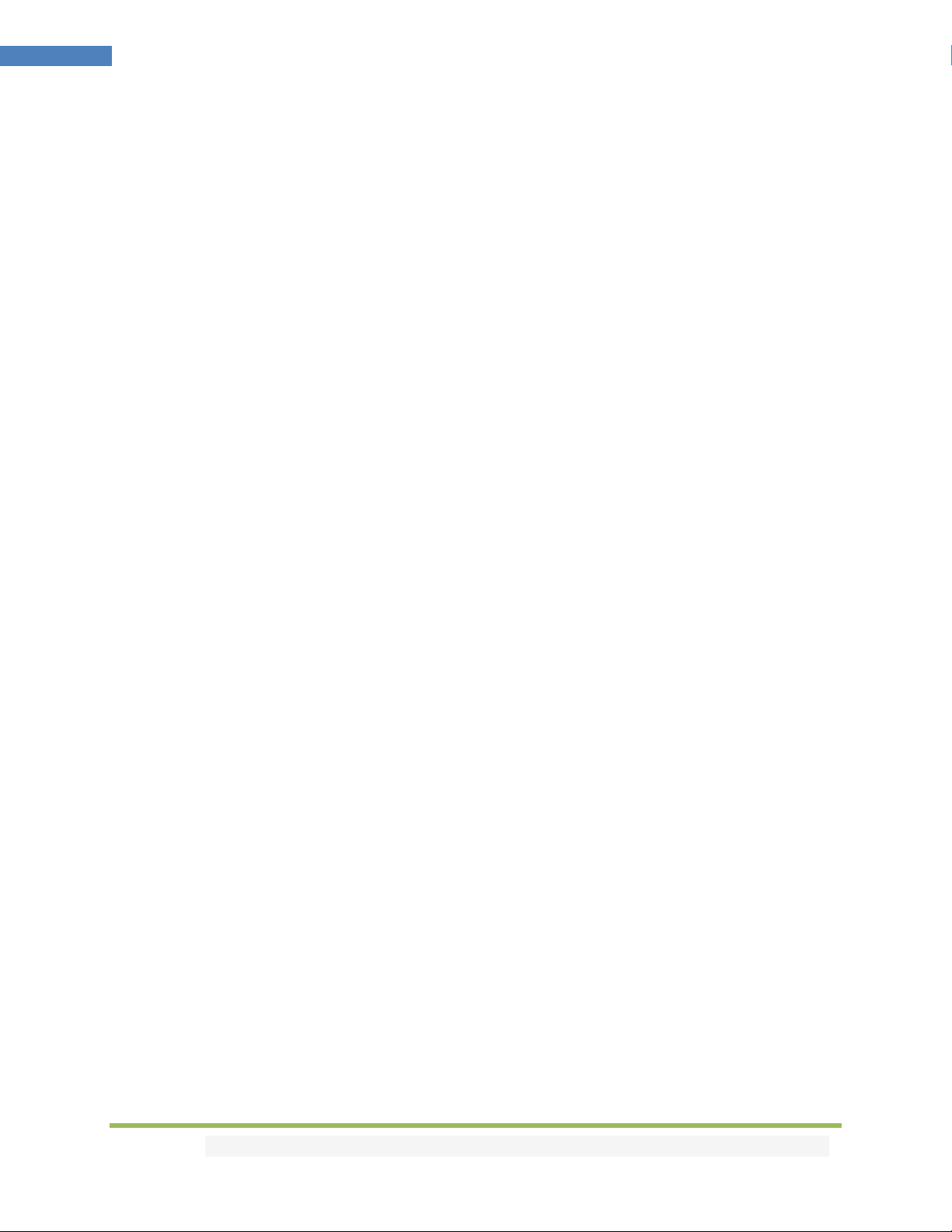
94
4K Maestro TX/RX – User Manual
maestro_edidcustomtable39: NEC 0x76 0xb7
0000 006e 0000 0022 0156 00ab 0015 0015 0015 003f 0015 003f 0015 0015 0015 003f 0015 003f 0015
003f 0015 0015 0015 003f 0015 0015 0015 0015 0015 003f 0015 0015 0015 0015 0015 0015 0015 003f
0015 003f 0015 003f 0015 003f 0015 0015 0015 003f 0015 003f 0015 0015 0015 003f 0015 0015 0015
0015 0015 0015 0015 003f 0015 0015 0015 0015 0015 003f 0015 0015 0015 1d0b
maestro_edidcustomtable4: NEC 0x76 0x94
0000 006e 0000 0022 0156 00ab 0015 0015 0015 003f 0015 003f 0015 0015 0015 003f 0015 003f 0015
003f 0015 0015 0015 003f 0015 0015 0015 0015 0015 003f 0015 0015 0015 0015 0015 0015 0015 003f
0015 0015 0015 0015 0015 003f 0015 0015 0015 003f 0015 0015 0015 0015 0015 003f 0015 003f 0015
003f 0015 0015 0015 003f 0015 0015 0015 003f 0015 003f 0015 0015 0015 1d0b
maestro_edidcustomtable40: NEC 0x76 0xb8
0000 006e 0000 0022 0156 00ab 0015 0015 0015 003f 0015 003f 0015 0015 0015 003f 0015 003f 0015
003f 0015 0015 0015 003f 0015 0015 0015 0015 0015 003f 0015 0015 0015 0015 0015 0015 0015 003f
0015 0015 0015 0015 0015 0015 0015 003f 0015 003f 0015 003f 0015 0015 0015 003f 0015 003f 0015
003f 0015 003f 0015 0015 0015 0015 0015 0015 0015 003f 0015 0015 0015 1d0b
maestro_edidcustomtable41: NEC 0x76 0xb9
0000 006e 0000 0022 0156 00ab 0015 0015 0015 003f 0015 003f 0015 0015 0015 003f 0015 003f 0015
003f 0015 0015 0015 003f 0015 0015 0015 0015 0015 003f 0015 0015 0015 0015 0015 0015 0015 003f
0015 003f 0015 0015 0015 0015 0015 003f 0015 003f 0015 003f 0015 0015 0015 003f 0015 0015 0015
003f 0015 003f 0015 0015 0015 0015 0015 0015 0015 003f 0015 0015 0015 1d0b
maestro_edidcustomtable42: NEC 0x76 0xba
0000 006e 0000 0022 0156 00ab 0015 0015 0015 003f 0015 003f 0015 0015 0015 003f 0015 003f 0015
003f 0015 0015 0015 003f 0015 0015 0015 0015 0015 003f 0015 0015 0015 0015 0015 0015 0015 003f
0015 0015 0015 003f 0015 0015 0015 003f 0015 003f 0015 003f 0015 0015 0015 003f 0015 003f 0015
0015 0015 003f 0015 0015 0015 0015 0015 0015 0015 003f 0015 0015 0015 1d0b
Disclaimer: 3rd party and/or custom firmware providing extra features are not covered in this manual.

95
4K Maestro TX/RX – User Manual
maestro_edidcustomtable43: NEC 0x76 0xbb
0000 006e 0000 0022 0156 00ab 0015 0015 0015 003f 0015 003f 0015 0015 0015 003f 0015 003f 0015
003f 0015 0015 0015 003f 0015 0015 0015 0015 0015 003f 0015 0015 0015 0015 0015 0015 0015 003f
0015 003f 0015 003f 0015 0015 0015 003f 0015 003f 0015 003f 0015 0015 0015 003f 0015 0015 0015
0015 0015 003f 0015 0015 0015 0015 0015 0015 0015 003f 0015 0015 0015 1d0b
maestro_edidcustomtable44: NEC 0x76 0xbc
0000 006e 0000 0022 0156 00ab 0015 0015 0015 003f 0015 003f 0015 0015 0015 003f 0015 003f 0015
003f 0015 0015 0015 003f 0015 0015 0015 0015 0015 003f 0015 0015 0015 0015 0015 0015 0015 003f
0015 0015 0015 0015 0015 003f 0015 003f 0015 003f 0015 003f 0015 0015 0015 003f 0015 003f 0015
003f 0015 0015 0015 0015 0015 0015 0015 0015 0015 003f 0015 0015 0015 1d0b
maestro_edidcustomtable45: NEC 0x76 0xbd
0000 006e 0000 0022 0156 00ab 0015 0015 0015 003f 0015 003f 0015 0015 0015 003f 0015 003f 0015
003f 0015 0015 0015 003f 0015 0015 0015 0015 0015 003f 0015 0015 0015 0015 0015 0015 0015 003f
0015 003f 0015 0015 0015 003f 0015 003f 0015 003f 0015 003f 0015 0015 0015 003f 0015 0015 0015
003f 0015 0015 0015 0015 0015 0015 0015 0015 0015 003f 0015 0015 0015 1d0b
maestro_edidcustomtable46: NEC 0x76 0xbe
0000 006e 0000 0022 0156 00ab 0015 0015 0015 003f 0015 003f 0015 0015 0015 003f 0015 003f 0015
003f 0015 0015 0015 003f 0015 0015 0015 0015 0015 003f 0015 0015 0015 0015 0015 0015 0015 003f
0015 0015 0015 003f 0015 003f 0015 003f 0015 003f 0015 003f 0015 0015 0015 003f 0015 003f 0015
0015 0015 0015 0015 0015 0015 0015 0015 0015 0015 003f 0015 0015 0015 1d0b
maestro_edidcustomtable47: NEC 0x76 0xbf
0000 006e 0000 0022 0156 00ab 0015 0015 0015 003f 0015 003f 0015 0015 0015 003f 0015 003f 0015
003f 0015 0015 0015 003f 0015 0015 0015 0015 0015 003f 0015 0015 0015 0015 0015 0015 0015 003f
0015 003f 0015 003f 0015 003f 0015 003f 0015 003f 0015 003f 0015 0015 0015 003f 0015 0015 0015
0015 0015 0015 0015 0015 0015 0015 0015 0015 0015 003f 0015 0015 0015 1d0b
maestro_edidcustomtable48: NEC 0x76 0xc0
Disclaimer: 3rd party and/or custom firmware providing extra features are not covered in this manual.

96
4K Maestro TX/RX – User Manual
0000 006e 0000 0022 0156 00ab 0015 0015 0015 003f 0015 003f 0015 0015 0015 003f 0015 003f 0015
003f 0015 0015 0015 003f 0015 0015 0015 0015 0015 003f 0015 0015 0015 0015 0015 0015 0015 003f
0015 0015 0015 0015 0015 0015 0015 0015 0015 0015 0015 0015 0015 003f 0015 003f 0015 003f 0015
003f 0015 003f 0015 003f 0015 003f 0015 003f 0015 0015 0015 0015 0015 1d0b
maestro_edidcustomtable49: NEC 0x76 0xc1
0000 006e 0000 0022 0156 00ab 0015 0015 0015 003f 0015 003f 0015 0015 0015 003f 0015 003f 0015
003f 0015 0015 0015 003f 0015 0015 0015 0015 0015 003f 0015 0015 0015 0015 0015 0015 0015 003f
0015 003f 0015 0015 0015 0015 0015 0015 0015 0015 0015 0015 0015 003f 0015 003f 0015 0015 0015
003f 0015 003f 0015 003f 0015 003f 0015 003f 0015 0015 0015 0015 0015 1d0b
maestro_edidcustomtable5: NEC 0x76 0x95
0000 006e 0000 0022 0156 00ab 0015 0015 0015 003f 0015 003f 0015 0015 0015 003f 0015 003f 0015
003f 0015 0015 0015 003f 0015 0015 0015 0015 0015 003f 0015 0015 0015 0015 0015 0015 0015 003f
0015 003f 0015 0015 0015 003f 0015 0015 0015 003f 0015 0015 0015 0015 0015 003f 0015 0015 0015
003f 0015 0015 0015 003f 0015 0015 0015 003f 0015 003f 0015 0015 0015 1d0b
maestro_edidcustomtable50: NEC 0x76 0xc2
0000 006e 0000 0022 0156 00ab 0015 0015 0015 003f 0015 003f 0015 0015 0015 003f 0015 003f 0015
003f 0015 0015 0015 003f 0015 0015 0015 0015 0015 003f 0015 0015 0015 0015 0015 0015 0015 003f
0015 0015 0015 003f 0015 0015 0015 0015 0015 0015 0015 0015 0015 003f 0015 003f 0015 003f 0015
0015 0015 003f 0015 003f 0015 003f 0015 003f 0015 0015 0015 0015 0015 1d0b
maestro_edidcustomtable51: NEC 0x76 0xc3
0000 006e 0000 0022 0156 00ab 0015 0015 0015 003f 0015 003f 0015 0015 0015 003f 0015 003f 0015
003f 0015 0015 0015 003f 0015 0015 0015 0015 0015 003f 0015 0015 0015 0015 0015 0015 0015 003f
0015 003f 0015 003f 0015 0015 0015 0015 0015 0015 0015 0015 0015 003f 0015 003f 0015 0015 0015
0015 0015 003f 0015 003f 0015 003f 0015 003f 0015 0015 0015 0015 0015 1d0b
maestro_edidcustomtable52: NEC 0x76 0xc4
0000 006e 0000 0022 0156 00ab 0015 0015 0015 003f 0015 003f 0015 0015 0015 003f 0015 003f 0015
003f 0015 0015 0015 003f 0015 0015 0015 0015 0015 003f 0015 0015 0015 0015 0015 0015 0015 003f
Disclaimer: 3rd party and/or custom firmware providing extra features are not covered in this manual.

97
4K Maestro TX/RX – User Manual
0015 0015 0015 0015 0015 003f 0015 0015 0015 0015 0015 0015 0015 003f 0015 003f 0015 003f 0015
003f 0015 0015 0015 003f 0015 003f 0015 003f 0015 0015 0015 0015 0015 1d0b
maestro_edidcustomtable53: NEC 0x76 0xc5
0000 006e 0000 0022 0156 00ab 0015 0015 0015 003f 0015 003f 0015 0015 0015 003f 0015 003f 0015
003f 0015 0015 0015 003f 0015 0015 0015 0015 0015 003f 0015 0015 0015 0015 0015 0015 0015 003f
0015 003f 0015 0015 0015 003f 0015 0015 0015 0015 0015 0015 0015 003f 0015 003f 0015 0015 0015
003f 0015 0015 0015 003f 0015 003f 0015 003f 0015 0015 0015 0015 0015 1d0b
maestro_edidcustomtable54: NEC 0x76 0xc6
0000 006e 0000 0022 0156 00ab 0015 0015 0015 003f 0015 003f 0015 0015 0015 003f 0015 003f 0015
003f 0015 0015 0015 003f 0015 0015 0015 0015 0015 003f 0015 0015 0015 0015 0015 0015 0015 003f
0015 0015 0015 003f 0015 003f 0015 0015 0015 0015 0015 0015 0015 003f 0015 003f 0015 003f 0015
0015 0015 0015 0015 003f 0015 003f 0015 003f 0015 0015 0015 0015 0015 1d0b
maestro_edidcustomtable55: NEC 0x76 0xc7
0000 006e 0000 0022 0156 00ab 0015 0015 0015 003f 0015 003f 0015 0015 0015 003f 0015 003f 0015
003f 0015 0015 0015 003f 0015 0015 0015 0015 0015 003f 0015 0015 0015 0015 0015 0015 0015 003f
0015 003f 0015 003f 0015 003f 0015 0015 0015 0015 0015 0015 0015 003f 0015 003f 0015 0015 0015
0015 0015 0015 0015 003f 0015 003f 0015 003f 0015 0015 0015 0015 0015 1d0b
maestro_edidcustomtable56: NEC 0x76 0xc8
0000 006e 0000 0022 0156 00ab 0015 0015 0015 003f 0015 003f 0015 0015 0015 003f 0015 003f 0015
003f 0015 0015 0015 003f 0015 0015 0015 0015 0015 003f 0015 0015 0015 0015 0015 0015 0015 003f
0015 0015 0015 0015 0015 0015 0015 003f 0015 0015 0015 0015 0015 003f 0015 003f 0015 003f 0015
003f 0015 003f 0015 0015 0015 003f 0015 003f 0015 0015 0015 0015 0015 1d0b
maestro_edidcustomtable57: NEC 0x76 0xc9
0000 006e 0000 0022 0156 00ab 0015 0015 0015 003f 0015 003f 0015 0015 0015 003f 0015 003f 0015
003f 0015 0015 0015 003f 0015 0015 0015 0015 0015 003f 0015 0015 0015 0015 0015 0015 0015 003f
0015 003f 0015 0015 0015 0015 0015 003f 0015 0015 0015 0015 0015 003f 0015 003f 0015 0015 0015
003f 0015 003f 0015 0015 0015 003f 0015 003f 0015 0015 0015 0015 0015 1d0b
Disclaimer: 3rd party and/or custom firmware providing extra features are not covered in this manual.

98
4K Maestro TX/RX – User Manual
maestro_edidcustomtable58: NEC 0x76 0xca
0000 006e 0000 0022 0156 00ab 0015 0015 0015 003f 0015 003f 0015 0015 0015 003f 0015 003f 0015
003f 0015 0015 0015 003f 0015 0015 0015 0015 0015 003f 0015 0015 0015 0015 0015 0015 0015 003f
0015 0015 0015 003f 0015 0015 0015 003f 0015 0015 0015 0015 0015 003f 0015 003f 0015 003f 0015
0015 0015 003f 0015 0015 0015 003f 0015 003f 0015 0015 0015 0015 0015 1d0b
maestro_edidcustomtable59: NEC 0x76 0xcb
0000 006e 0000 0022 0156 00ab 0015 0015 0015 003f 0015 003f 0015 0015 0015 003f 0015 003f 0015
003f 0015 0015 0015 003f 0015 0015 0015 0015 0015 003f 0015 0015 0015 0015 0015 0015 0015 003f
0015 003f 0015 003f 0015 0015 0015 003f 0015 0015 0015 0015 0015 003f 0015 003f 0015 0015 0015
0015 0015 003f 0015 0015 0015 003f 0015 003f 0015 0015 0015 0015 0015 1d0b
maestro_edidcustomtable6: NEC 0x76 0x96
0000 006e 0000 0022 0156 00ab 0015 0015 0015 003f 0015 003f 0015 0015 0015 003f 0015 003f 0015
003f 0015 0015 0015 003f 0015 0015 0015 0015 0015 003f 0015 0015 0015 0015 0015 0015 0015 003f
0015 0015 0015 003f 0015 003f 0015 0015 0015 003f 0015 0015 0015 0015 0015 003f 0015 003f 0015
0015 0015 0015 0015 003f 0015 0015 0015 003f 0015 003f 0015 0015 0015 1d0b
maestro_edidcustomtable60: NEC 0x76 0xcc
0000 006e 0000 0022 0156 00ab 0015 0015 0015 003f 0015 003f 0015 0015 0015 003f 0015 003f 0015
003f 0015 0015 0015 003f 0015 0015 0015 0015 0015 003f 0015 0015 0015 0015 0015 0015 0015 003f
0015 0015 0015 0015 0015 003f 0015 003f 0015 0015 0015 0015 0015 003f 0015 003f 0015 003f 0015
003f 0015 0015 0015 0015 0015 003f 0015 003f 0015 0015 0015 0015 0015 1d0b
maestro_edidcustomtable61: NEC 0x76 0xcd
0000 006e 0000 0022 0156 00ab 0015 0015 0015 003f 0015 003f 0015 0015 0015 003f 0015 003f 0015
003f 0015 0015 0015 003f 0015 0015 0015 0015 0015 003f 0015 0015 0015 0015 0015 0015 0015 003f
0015 003f 0015 0015 0015 003f 0015 003f 0015 0015 0015 0015 0015 003f 0015 003f 0015 0015 0015
003f 0015 0015 0015 0015 0015 003f 0015 003f 0015 0015 0015 0015 0015 1d0b
Disclaimer: 3rd party and/or custom firmware providing extra features are not covered in this manual.

99
4K Maestro TX/RX – User Manual
maestro_edidcustomtable62: NEC 0x76 0xce
0000 006e 0000 0022 0156 00ab 0015 0015 0015 003f 0015 003f 0015 0015 0015 003f 0015 003f 0015
003f 0015 0015 0015 003f 0015 0015 0015 0015 0015 003f 0015 0015 0015 0015 0015 0015 0015 003f
0015 0015 0015 003f 0015 003f 0015 003f 0015 0015 0015 0015 0015 003f 0015 003f 0015 003f 0015
0015 0015 0015 0015 0015 0015 003f 0015 003f 0015 0015 0015 0015 0015 1d0b
maestro_edidcustomtable63: NEC 0x76 0xcf
0000 006e 0000 0022 0156 00ab 0015 0015 0015 003f 0015 003f 0015 0015 0015 003f 0015 003f 0015
003f 0015 0015 0015 003f 0015 0015 0015 0015 0015 003f 0015 0015 0015 0015 0015 0015 0015 003f
0015 003f 0015 003f 0015 003f 0015 003f 0015 0015 0015 0015 0015 003f 0015 003f 0015 0015 0015
0015 0015 0015 0015 0015 0015 003f 0015 003f 0015 0015 0015 0015 0015 1d0b
maestro_edidcustomtable64: NEC 0x76 0xd0
0000 006e 0000 0022 0156 00ab 0015 0015 0015 003f 0015 003f 0015 0015 0015 003f 0015 003f 0015
003f 0015 0015 0015 003f 0015 0015 0015 0015 0015 003f 0015 0015 0015 0015 0015 0015 0015 003f
0015 0015 0015 0015 0015 0015 0015 0015 0015 003f 0015 0015 0015 003f 0015 003f 0015 003f 0015
003f 0015 003f 0015 003f 0015 0015 0015 003f 0015 0015 0015 0015 0015 1d0b
maestro_edidcustomtable65: NEC 0x76 0xd1
0000 006e 0000 0022 0156 00ab 0015 0015 0015 003f 0015 003f 0015 0015 0015 003f 0015 003f 0015
003f 0015 0015 0015 003f 0015 0015 0015 0015 0015 003f 0015 0015 0015 0015 0015 0015 0015 003f
0015 003f 0015 0015 0015 0015 0015 0015 0015 003f 0015 0015 0015 003f 0015 003f 0015 0015 0015
003f 0015 003f 0015 003f 0015 0015 0015 003f 0015 0015 0015 0015 0015 1d0b
maestro_edidcustomtable66: NEC 0x76 0xd2
0000 006e 0000 0022 0156 00ab 0015 0015 0015 003f 0015 003f 0015 0015 0015 003f 0015 003f 0015
003f 0015 0015 0015 003f 0015 0015 0015 0015 0015 003f 0015 0015 0015 0015 0015 0015 0015 003f
0015 0015 0015 003f 0015 0015 0015 0015 0015 003f 0015 0015 0015 003f 0015 003f 0015 003f 0015
0015 0015 003f 0015 003f 0015 0015 0015 003f 0015 0015 0015 0015 0015 1d0b
maestro_edidcustomtable67: NEC 0x76 0xd3
Disclaimer: 3rd party and/or custom firmware providing extra features are not covered in this manual.

100
4K Maestro TX/RX – User Manual
0000 006e 0000 0022 0156 00ab 0015 0015 0015 003f 0015 003f 0015 0015 0015 003f 0015 003f 0015
003f 0015 0015 0015 003f 0015 0015 0015 0015 0015 003f 0015 0015 0015 0015 0015 0015 0015 003f
0015 003f 0015 003f 0015 0015 0015 0015 0015 003f 0015 0015 0015 003f 0015 003f 0015 0015 0015
0015 0015 003f 0015 003f 0015 0015 0015 003f 0015 0015 0015 0015 0015 1d0b
maestro_edidcustomtable68: NEC 0x76 0xd4
0000 006e 0000 0022 0156 00ab 0015 0015 0015 003f 0015 003f 0015 0015 0015 003f 0015 003f 0015
003f 0015 0015 0015 003f 0015 0015 0015 0015 0015 003f 0015 0015 0015 0015 0015 0015 0015 003f
0015 0015 0015 0015 0015 003f 0015 0015 0015 003f 0015 0015 0015 003f 0015 003f 0015 003f 0015
003f 0015 0015 0015 003f 0015 0015 0015 003f 0015 0015 0015 0015 0015 1d0b
maestro_edidcustomtable69: NEC 0x76 0xd5
0000 006e 0000 0022 0156 00ab 0015 0015 0015 003f 0015 003f 0015 0015 0015 003f 0015 003f 0015
003f 0015 0015 0015 003f 0015 0015 0015 0015 0015 003f 0015 0015 0015 0015 0015 0015 0015 003f
0015 003f 0015 0015 0015 003f 0015 0015 0015 003f 0015 0015 0015 003f 0015 003f 0015 0015 0015
003f 0015 0015 0015 003f 0015 0015 0015 003f 0015 0015 0015 0015 0015 1d0b
maestro_edidcustomtable7: NEC 0x76 0x97
0000 006e 0000 0022 0156 00ab 0015 0015 0015 003f 0015 003f 0015 0015 0015 003f 0015 003f 0015
003f 0015 0015 0015 003f 0015 0015 0015 0015 0015 003f 0015 0015 0015 0015 0015 0015 0015 003f
0015 003f 0015 003f 0015 003f 0015 0015 0015 003f 0015 0015 0015 0015 0015 003f 0015 0015 0015
0015 0015 0015 0015 003f 0015 0015 0015 003f 0015 003f 0015 0015 0015 1d0b
maestro_edidcustomtable70: NEC 0x76 0xd6
0000 006e 0000 0022 0156 00ab 0015 0015 0015 003f 0015 003f 0015 0015 0015 003f 0015 003f 0015
003f 0015 0015 0015 003f 0015 0015 0015 0015 0015 003f 0015 0015 0015 0015 0015 0015 0015 003f
0015 0015 0015 003f 0015 003f 0015 0015 0015 003f 0015 0015 0015 003f 0015 003f 0015 003f 0015
0015 0015 0015 0015 003f 0015 0015 0015 003f 0015 0015 0015 0015 0015 1d0b
maestro_edidcustomtable71: NEC 0x76 0xd7
0000 006e 0000 0022 0156 00ab 0015 0015 0015 003f 0015 003f 0015 0015 0015 003f 0015 003f 0015
003f 0015 0015 0015 003f 0015 0015 0015 0015 0015 003f 0015 0015 0015 0015 0015 0015 0015 003f
Disclaimer: 3rd party and/or custom firmware providing extra features are not covered in this manual.
