Page 1

4K Linker
User Manual 4K Linker Rev 0.20
Page 2

2
4K Linker – User Manual
Disclaimer: 3rd party and/or custom firmware providing extra features are not covered in this manual.
Page 3

3
4K Linker – User Manual
Table of Contents
Overview …...................................................................................................... 4
Connecting Cables …........................................................................................ 5
Power Status/LED …......................................................................................... 6
Reset HPD/Factory Default…...........................................................................7
EDID Mode Selection .......................................................................................8
Input Switching ……………………………................................................................. 9
Scaling Mode Selection………..……………………………………………………………………. 10
Combo RST + INP to select Preset Mode......................................................... 11
List of Custom EDID available.......................................................................... 12
Backside Sticker............................................................................................... 13
Selecting the Windows PC driver for USB GUI and Firmware Update......…… 14
Update the Linker Firmware with a Windows PC...................................…… 15
Linker USB GUI for Windows PC..............................................................…… 17
Frequently Asked Questions (FAQ) ................................................................ 29
Specifications................................................................................................... .31
Certifications.................................................................................................... 34
Disclaimer: 3rd party and/or custom firmware providing extra features are not covered in this manual.
Page 4

4
4K Linker – User Manual
Overview
The HDfury team would like to thank you personally for purchasing the 4K Linker!
HDfury Linker is a 4K60 4:4:4 600MHz 18Gbps HDMI2.0a Level A capable scaler built for system
integrators and advanced users that will please everyone else as well.
By supporting the max bandwidth and data transfer rate of the HDMI2.0a standard and by offering new
scaling modes, options and possibilities to convert and always fed optimum signal through all existing
HDMI and HDCP revision, Linker is set to cross all HDMI boundaries.
Disclaimer: 3rd party and/or custom firmware providing extra features are not covered in this manual.
Page 5

5
4K Linker – User Manual
Connecting Cables
To use your 4K Linker:
• Connect a HDMI input cable to the HDMI input.
• Connect a HDMI output cable to the HDMI output.
• Connect the Linker power supply.
• Connect any additional HDMI input cable (optional).
As shipped, the Linker defaults to HDCP1.4 on the output port. Make sure that you are using 600MHz
certified HDMI 4K cable if you plan to set up a 4K60 4:4:4 600MHz 18Gbps link in your setup.
Disclaimer: 3rd party and/or custom firmware providing extra features are not covered in this manual.
Page 6

6
4K Linker – User Manual
Power/Status LED
The Linker logo will glow Green when in use. When the Linker first receives an HDMI signal the logo will
quickly turn on, then off, and then on permanently to indicate that the HDCP handshake has been
completed.
The status of the green logo may be used for troubleshooting:
[Logo OFF]: Insufficient power or no incoming signals. Use the Linker power supply, make sure
the source and sink devices are correctly connected and ON.
[Logo BLINKING] (ON for split second, OFF for 5 seconds): The Linker is receiving power and is
ready to accept an HDMI signal.
[Logo ON]: The Linker is powered and receiving and decoding a HDMI signal.
Disclaimer: 3rd party and/or custom firmware providing extra features are not covered in this manual.
Page 7
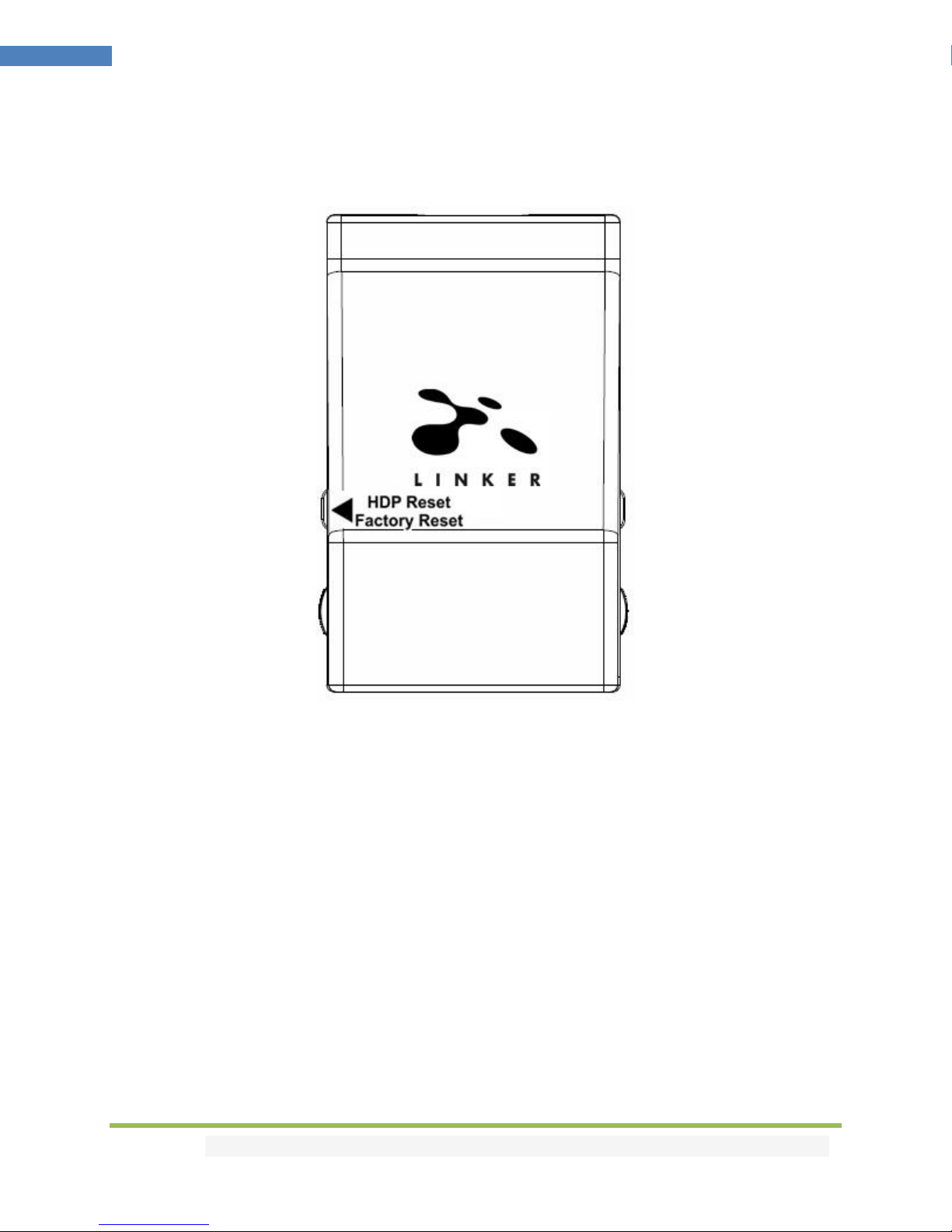
7
4K Linker – User Manual
Reset HPD (Short Press) or Reset to factory default (Long Press)
The 4K Linker offers 2 functions per push button.
[Short Press] on Reset Button will generate Hot Plug Detection event. Soft reset.
[Long Press] (over 8s for security) will hard reset the Linker to factory default.
Note: You can also Reset the unit from the USB GUI for Windows PC or when you flash the Linker
firmware.
Disclaimer: 3rd party and/or custom firmware providing extra features are not covered in this manual.
Page 8

8
4K Linker – User Manual
EDID Mode Selection
EDID slide switch has 3 positions.
Switch should be set to middle position to allow control via Windows PC USB GUI.
[Sink EDID Mode]: Create EDID based on the capabilities of the connected sink.
[Custom/GUI use EDID]: Pick and use EDID from a selection of available EDID tables (see p.11) or load
any EDID bank of your choice. By default the selected EDID table is a 4K60 BT2020/HDR 600MHz with
Full Audio capabilities. Leave the slide in this position to allow control via USB or to pick and use any of
the 25 different EDID tables available (see p.11 for the full list).
[Fixed EDID with L/R Audio]: This mode is a 1080p60 2channel stereo basic table. It can be used as a
security EDID to ensure a picture in every setup/situation.
Note: You can also switch EDID mode and any others control from the USB GUI for Windows PC.
Disclaimer: 3rd party and/or custom firmware providing extra features are not covered in this manual.
Page 9

9
4K Linker – User Manual
Input Switching
Input Switch Button allows you to switch between active inputs.
[Short Press] will switch the active input channel.
[Long Press] (over 2sec) is reserved for future use.
Disclaimer: 3rd party and/or custom firmware providing extra features are not covered in this manual.
Page 10
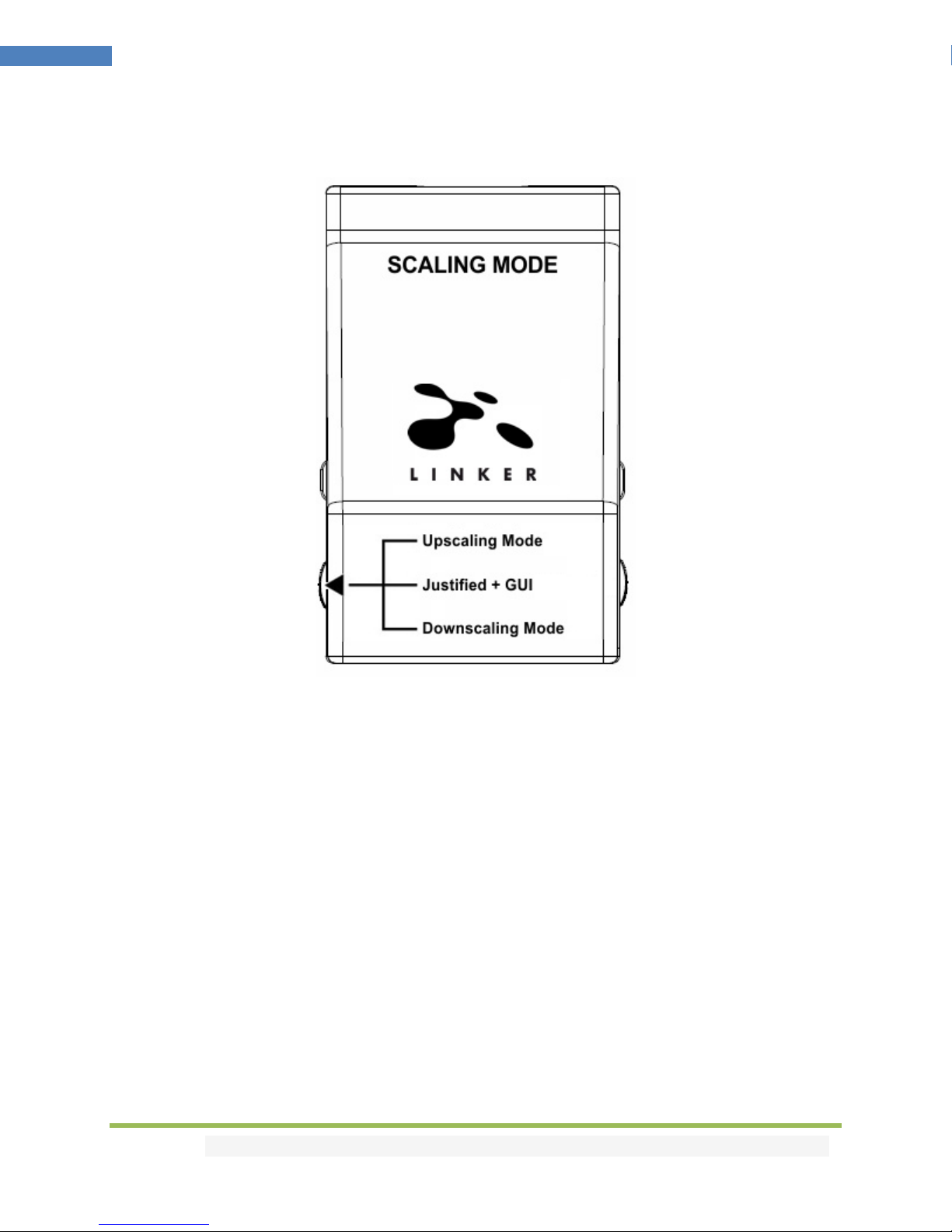
10
4K Linker – User Manual
Scaling Mode Selection
Scaling Mode slide switch has 3 positions.
The switch should be set to the middle position to allow control via USB.
[Upscaling Mode]: In this mode an incoming FHD 1080p signal will be upscaled to DCI/UHD 4K/2160p
up to 600MHz if the connected display is capable of receiving such signal.
[Scaling Justified + GU]: When coupled with EDID in Automix mode, the Linker unit makes sure that the
conversion will always output a working signal. It will ensure that if a display does not support 4K then
an incoming FHD 1080p signal won’t be upscaled and an incoming UHD 4K signal will be downscaled.
Such automation is cancelled when unit is running with EDID in Custom mode.
[Downscaling Mode]: In this mode a 4K/2160p DCI/UHD signal will always be downscaled to FHD 1080p.
Note on HDCP:
Both inputs accept HDCP1.4/2.2. Output can work with HDCP1.4/2.2 devices.
Disclaimer: 3rd party and/or custom firmware providing extra features are not covered in this manual.
Page 11

11
4K Linker – User Manual
Combo Hold RST + Press INP to select Preset Mode
For users without access to GUI for Windows PC, we added a dual-button combo, when RESET is pressed
down and INPUT is clicked the CS (Color Space) and DC (Deep Color) mode presets cycle between
1. Normal operation, clear all 4k30/4k60 presets, clear all deepcolor/colorspace to defaults.
2. Set 4k30/4k60 presets for a 4K30 deepcolor PJ > 300MHz (e.g Wireless UB/TW Espon)
[4K30 all -> 4K30 all, 4k60 600MHz -> 4k60 420 300MHz]
3. Set 4k30/4k60 presets for a 4K30 deepcolor PJ at 300MHz (e.g Wired UB/TW Epson)
[4k30 8/10/12 -> 4k30 422 12 300, 4k60 600MHz -> 4k60 420 300MHz]
4. Set 4k30/4k60 presets for a 4k60 420 300MHz TV
[4k30 8/10/12 -> 4k30 8, 4k60 600 -> 4k60 420 300]
5. Set 4k30/4k60 presets for a 4k30 8-bit 300MHz TV
[4k30 8/10/12 -> 4k30 8, 4k60 all-> 1080p60 444 8/10/12]
6. Set 4k30/4k60 presets for a 1080p60 TV
[4k30 8/10/12 -> 1080p30 8/10/12, 4k60 all-> 1080p60 444 8/10/12]
7. CS follow / DC follow
8. CS 4:4:4 / DC follow
9. CS 4:2:0 / DC follow
10. CS 4:4:4 / DC 8 bit
11. CS 4:2:0 / DC 8-bit
HOLD RST button + press INP button X number of times to select any of the above preset modes
Ex: Hold RST and press 8 times INP button to select Color Space: 4:4:4 / Deep Color: follow
Note: More advanced options are available via the GUI for Windows PC. Follow means Follow Input.
If any of the other quick presets is selected, the current/last mode in use is disabled automatically
Disclaimer: 3rd party and/or custom firmware providing extra features are not covered in this manual.
Page 12

12
4K Linker – User Manual
List of Custom EDID available.
User can select an EDID from all below EDID tables or force the unit to use Sink EDID or Fixed EDID
mode.
[SINK MODE EDID]
Use connected display EDID capabilities.
[CUSTOM/GUI USE EDID]
1 – Custom Uploaded/Default EDID
2 – 4k60-444 600MHz HDR BT.2020 All Sound
3 – 4k60-444 600MHz HDR BT.2020 Stereo
4 – 4k60-444 600MHz All Sound
5 – 4k60-444 600MHz Stereo
6 – 4k50-444 600MHz HDR BT.2020 All Sound
7 – 4k50-444 600MHz HDR BT.2020 Stereo
8 – 4k60-420 12-bit HDR BT.2020 All Sound
9 – 4k60-420 12-bit HDR BT.2020 Stereo
10 – 4k60-420 12-bit BT.2020 All Sound
11 – 4k60-420 12-bit BT.2020 Stereo
12 – 4k60-420 8-bit 300MHz All Sound
13 – 4k60-420 8-bit 300MHz Stereo
14 – 4k30-444 300MHz All Sound
15 – 4k30-444 300MHz Stereo
16 – 4k30-RGB 300MHz All Sound
17 – 4k30-RGB 300MHz Stereo
18 – 4k24-422 12-bit BT.2020 All Sound
19 – 4k24-422 12-bit BT.2020 Stereo
20 – 1080p-444 148MHz All Sound
21 – 1080p-444 148MHz HDR Stereo
22 – 1080p24-444 All Sound
23 – 1080p24-444 HDR Stereo
24 – 1080I-444 All Sound
25 – 1080I-444 Stereo
26 – 4k60-444 600MHz HDR BT.2020 5.1 Sound
27 – 4k60-420 12-bit BT.2020 5.1 Sound
28 – 4k60-420 8-bit 300MHz 5.1 Sound
[FIXED EDID MODE]
1080p-444 148MHz Stereo
Note: All options are available via USB GUI.
To upload a custom EDID or Sniff EDID from sink device, please refer to GUI section p.17
Disclaimer: 3rd party and/or custom firmware providing extra features are not covered in this manual.
Page 13

13
4K Linker – User Manual
Backside Sticker
A sticker is available on the back of the unit to remind you the basic configuration options available from
the physical button and slide switches.
Disclaimer: 3rd party and/or custom firmware providing extra features are not covered in this manual.
Page 14

14
4K Linker – User Manual
Selecting your Windows PC Driver for USB GUI and Firmware update
Make sure to install the right Silabs driver for Windows PC based on your Windows OS version and USB
port version.
Silabs Driver 4.0.0 for XP/VISTA/WIN7/WIN8/WIN10
Silabs Driver 4.0.0 - ZIP - 9.18 Mo
USB2.0: WIN XP / VISTA / WIN7 / WIN8 / WIN10
USB3.0: WIN10 / Partial support for others Windows version.
Silabs Driver 3.9.2 for XP/VISTA/WIN7/WIN8
Silabs Driver 3.9.2 - ZIP - 1.65 Mo
USB2.0: WIN XP / VISTA / WIN7 / WIN8
USB3.0: WIN XP / VISTA / WIN7 / WIN8
If you are using Windows 10, the Silabs Driver 4.0.0 is mandatory.
However, Silabs driver 4.0.0 only have partial support for USB3.0 on Win8 and previous Windows
version, so you might prefer the 3.9.2 in such case.
For installation simply download from the above link, unzip and then run the .EXE file
Silabs 3.9.2 driver: run the USBXpressInstaller.exe
Silabs 4.0.0 driver: USBXpressInstaller_x86. exe for 32bit or USBXpressInstaller_x64.exe for 64bit.
Once you have correctly selected, downloaded and installed the right driver, you can proceed with
either updating Firmware (p.14) or using GUI utility (p.16)
Both Firmware update and GUI utility provides 2 directories labelled as per Driver version, make sure to
use the right directory matching your driver version.
Ex: If you installed 3.9.2 driver, Use the 3.9.2 directory to run Firmware update or the 3.9.2 directory to
run the GUI utility.
Note: You can install or remove any driver any time:
Control Panel > Program > Remove Software.
Disclaimer: 3rd party and/or custom firmware providing extra features are not covered in this manual.
Page 15

15
4K Linker – User Manual
Updating your Linker Firmware for Windows PC
The Linker Firmware Updater is compatible with all Windows from Win XP to Win 10.
Make sure you have installed the right Silabs driver based on your Windows version and USB port as
described in previous page.
You can download the latest Firmware version for your Linker device from the Download Tab on the
Linker Product page: here. If you are unsure about your Firmware version currently in use, simply use
the USB GUI for Windows PC to retrieve it.
Once downloaded and extracted, you should have a directory on your computer with the following files
You will have to run LINKER-MCU update to successfully upgrade your Linker unit.
Note: Version number could be different depending on the FW revision you downloaded.
MCU Update Instructions
Double-click LINKER-MCU executable (if needed, right-click and select Run as Administrator)
The below window will open.
Click Update Firmware as shown on the below picture.
Flashing time is about 5 seconds.
Disclaimer: 3rd party and/or custom firmware providing extra features are not covered in this manual.
Page 16

16
4K Linker – User Manual
Once completed, you will hear a windows notification sound and the below window will pop up.
Simply click OK and the main updater will display the below message.
Congratulations, you have successfully updated the Linker MCU and your unit is now ready to operate
with the benefits from the latest software additions.
Disclaimer: 3rd party and/or custom firmware providing extra features are not covered in this manual.
Page 17

17
4K Linker – User Manual
Linker USB GUI (Software for Windows PC)
The USB GUI is compatible with all Microsoft Windows version from Win XP to Win 10.
Make sure you have installed the right Silabs driver based on your Windows version and USB port as
described in p.13
You can download the latest GUI version for your Linker device from the Download Tab on the Linker
Product page: here. Always run latest FW when running latest GUI to benefit from all new features.
Disclaimer: 3rd party and/or custom firmware providing extra features are not covered in this manual.
Page 18

18
4K Linker – User Manual
The USB GUI for Windows PC allows the following control:
- Display Information on Source device when available.
- Display Input signal resolution, refresh rate and bandwidth.
- Display Input signal Color Space and Deep Color.
- Display Input signal encryption.
- Display Information on Sink device when available.
- Display Output signal resolution, refresh rate and bandwidth.
- Display Output signal Color Space and Deep Color.
- Display Output signal encryption.
- Display the Firmware revision.
- Display Active input information.
- Switch Active Input
- Turn ON or OFF the Autoswitch feature.
- Set Input Priority for Autoswitch mode (Normal/Forced)
- Select HDCP output revision.
- Select from available 4K30 presets
- Select from available 4K60 presets
- Select preferred Scaling Modes
- Set preferred Scaling options (Downscale, Thru and Up)
- Defines Color Space and Deep Color for Downscale, Thru and Up.
- Set to ignore EDID limits or not.
- Force BT2020 ON/OFF/Follow
- Defines Custom Infoframes
- Enable or Disable 3x3 Matrix conversion mode.
- Edit Matrix Coeff values
- Select the default EDID table from a selection of multiple preloaded EDID banks.
- Select EDID Mode (Sink, Custom, Fixed)
- Sniff EDID from connected sink devices. (Read EDID from TOP and BOT output)
- Read, Write, Load, and Save any custom EDID bank.
- Send Live HDR and AVI InfoFrame Metadata.
- Autofill CRC for HDR infoframe
- Disable HDR by cancelling all incoming HDR metadata (JVC PJ mode)
- Display Captured HDR and AVI InfoFrame Metadata.
- Custom InfoFrame with SPD, Audio, HDMI VSIF and HDMI FORUM VSIF.
- Turn ON/OFF the LOGO LED. (GREEN)
- Perform Soft Reset
- Reset the unit to Factory Default.
- Reset EDID to Factory Default.
Note:
When activated, the Autoswitch feature will force the Linker unit to automatically switch to the active
signal if the selected signal is lost.
When you select an EDID bank from the dropdown list of preloaded EDID banks, there is nothing else to
do, once clicked, the EDID of your choice will be flashed to Linker and loaded and HPD events will reset
the signal to present your selected EDID automatically.
Disclaimer: 3rd party and/or custom firmware providing extra features are not covered in this manual.
Page 19

19
4K Linker – User Manual
The TOP SECTION of the USB GUI for Windows PC:
Active Input: Allow you to select the current active input port. Similarly to what you can do from the
push button on the unit (see page 8)
Auto Switch: When activated, the Auto Switch feature will force the Linker unit to automatically switch
to the active signal if the selected signal is lost.
Input Priority: When in FORCED input priority mode, as soon as a new active input is detected, Linker
will switch to it.
HDCP Output: Allow you to select/force the HDCP revision of the Output Port.
Scaling Mode: Allow you to select HDMI resolution Downscale, Pass-Thru (default) or Upscale. Similarly
to what you can do from the push button on the unit (see page 9)
The right boxed area will provide you with the following information:
Source Name: When available it will display information about the source device in use.
Display Name: When available it will display information about the display in use.
Input: Display Input signal resolution and refresh rate.
Input Pixel Clock: Display incoming signal bandwidth
Input Encryption: HDCP encryption information at Input.
In Color Space: Display Color Space of Incoming signal.
Input Deep Color: Display Deep Color of Incoming signal.
HDR Input: Display HDR signal information
Output: Display Output signal resolution and refresh rate.
Output Pixel Clock: Display Output signal bandwidth
Output Encryption: HDCP encryption information at Output.
Out Color Space: Display Color Space of Outgoing signal.
Output Deep Color: Display Deep Color of Outgoing signal.
LINKER FW Ver: on the last line indicates the current FW version of your Linker unit.
Disclaimer: 3rd party and/or custom firmware providing extra features are not covered in this manual.
Page 20

20
4K Linker – User Manual
The EDID MANAGER section of the USB GUI for Windows PC:
[SINK EDID Mode]: Create EDID based on the capabilities of the connected sink.
[FIXED EDID with L/R Audio]: This mode is a 1080p60 2channel stereo basic table. It can be used as a
security EDID to ensure a picture in every setup/situation.
[CUSTOM/GUI use EDID]: Pick and use EDID from a selection of available EDID tables or load any EDID
bank of your choice. By default the selected EDID table is a 4K60 4:4:4 BT2020/HDR 600MHz with Full
Audio capabilities. Leave the slide in this position to allow control via USB or to pick and use any of the
25 different EDID tables available (see p.11 for the full list). When you select an EDID bank from the
dropdown list of preloaded EDID banks, there is nothing else to do, once you click one, the EDID of your
choice will be loaded to Linker and HPD events will reset the signal to present your selected EDID
automatically.
Disclaimer: 3rd party and/or custom firmware providing extra features are not covered in this manual.
Page 21

21
4K Linker – User Manual
Read EDID: This option could be useful if for example you want to double check the build capabilities of
an SINK EDID in your setup using external software such as AWEE (AW EDID Editor from Analog Way). In
such case, you would simply use the Read Linker EDID button and then the Save to File button in order
to be able to open the EDID file with an external EDID editor software.
Read TV EDID: Allow you to sniff the EDID from the sink device connected to the output port of your
Linker unit. You could then use it as the Custom EDID by using the Upload EDID button or export it as a
file using the Save to File button in order to be able to open the EDID file with an external EDID editor
software.
Load from File: Allow you to open and load any EDID file of your choice. You could then use it as the
Custom EDID by using the Upload EDID button.
Save to File: Allow you to save the current EDID into a file for backup or for editing using external
software such as AWEE (AW EDID Editor from Analog Way).
Upload EDID: This button will write the current manually uploaded or sniffed EDID file into Linker
custom bank 1.
Disclaimer: 3rd party and/or custom firmware providing extra features are not covered in this manual.
Page 22

22
4K Linker – User Manual
The HDR/AVI section of the USB GUI for Windows PC:
[CUSTOM HDR INJECTION]: Enter the Infoframe of your choice in this text field in HEX format.
If you are not sure about how to format your InfoFrame, we recommend you to visit our Infoframe
Injection thread in our support forum. (Advanced Users only)
[Disable HDR]: Once activated this option will allow Linker to intercept and cancel all incoming HDR
metadata. This mode was introduced to allow JVC PJ owners to apply their own Gamma curves for HDR
content and allow their PJ DI to work when content is HDR.
[Autofill CRC]: If you are unsure about how to calculate CRC Checksum for your Custom HDR string, you
can have it automatically calculated and added by using this checkbox option.
[Enable Custom HDR]: Upon clicking Enable Custom HDR, the IF that is defined in the Custom HDR
Injection text box gets used. This way you can define what the InfoFrame actually is. This is stored also in
Linker and is persistent over hotplugs and power cycles.
[Send HDR]: once activated it will turn ON the HDR mode of any HDR display.
[CUSTOM AVI]: Enter the AVI Infoframe of your choice in this text field in HEX format.
If you are not sure about how to format your AVI Infoframe, we recommend you to visit our Infoframe
Injection thread in our support forum. (Advanced Users only)
[Disable AVI]: When checked, Disable AVI will prevent AVI InfoFrame from source to reach the
connected sink at Linker output and also stop sending Custom AVI if set previously. This feature can be
useful for some DVI display or some monitor that do not work well when receiving an AVI InfoFrame.
[Enable Custom AVI]: Upon clicking Enable Custom AVI, the IF that is defined in the Custom AVI text box
gets used. This way you can define what the InfoFrame actually is. This is stored also in Linker and is
Disclaimer: 3rd party and/or custom firmware providing extra features are not covered in this manual.
Page 23

23
4K Linker – User Manual
persistent over hotplugs and power cycles. This way customer can for example activate BT2020 mode in
the TV even though content doesn't sent the correct InfoFrame. The AVI mod is really meant for
advanced users only because incorrect values can blank the screen and since the settings are saved even
power up won't help until reset.
[Send AVI]: By clicking this option, the AVI InfoFrame that you entered in the CUSTOM AVI text field will
be injected LIVE from the Linker unit to the HDMI signal toward output port.
[BT2020 OUT]: Here you can force BT2020 to be always present at output (Forced ON) or always
removed from output (Forced OFF) or simply to follow input (default). This feature, when forced OFF,
should help to solve issue with device that does not support BT2020 such as some Ambient Light system
or even the Denon 5200 AVR.
[CAPTURED HDR METADATA]: If the source is sending HDR infoFrame metadata then the information is
captured, extracted and displayed in this text box on GUI.
[CAPTURED AVI METADATA]: If the source is sending AVI infoFrame metadata then the information is
captured, extracted and displayed in this text box on GUI.
Note: There are two ways to reset the strings. Either hold the RESET button for +8 seconds on Linker or
go to the GUI "config" page and apply reset. After GUI reset close and reopen GUI. Then the fields are
populated with reset values.
HDRfury/IFX: We have created a set of DLL/API package for Linker so anyone can interface their
Windows software with Linker capabilities and build evaluation, testing, measurement, calibration and
content creation workflows system. IFX is an acronym for InfoFrame Xecutor and InforFrame Xtractor
and it is exclusively licensed to AVTOP. An AVTOP-Software is available and allows you to control HDR
and metadata parameters dynamically and connect the device to interesting applications such as
calibration systems. The unique AVTOP HTTP control software interfaces to the LINKER and unveil its full
capabilities, including easy control of Mastering Display Settings, AVI Infoframe and others values such
as MaxCLL and MaxFALL.
Please contact us or our partner AVTOP in order to license our APP/DLL package or to buy their software
package. You can find their available HDR solutions listed: here.
Disclaimer: 3rd party and/or custom firmware providing extra features are not covered in this manual.
Page 24

24
4K Linker – User Manual
The INFOFRAMES section of the USB GUI for Windows PC:
If the incoming stream contains InfoFrames information, this page will retrieve and display them.
[SPD]: Display Source Product InfoFrame.
[AUDIO]: Current Audio Format information, if PCM this usually gives the sample rate and number of
speakers, if bitstream then usually this infoframe just inform the default which is “refer stream header”
[HDMI VSIF]: Display Vendor Specific InfoFrame.
[HDMI FORUM VSIF]: HDMI2.0 version of HDMI VSIF
Disclaimer: 3rd party and/or custom firmware providing extra features are not covered in this manual.
Page 25

25
4K Linker – User Manual
The CONFIG section of the USB GUI for Windows PC:
[4k60 PRESET]: This forces any 4k60 input to come out as 4k60 420 8bit 300MHz or 1080p60 444
8/10/12-bit. A neat profile for people who only have a 300MHz display with 4K60 420 8bit support. If
EDID allows the player to send HDMI 2.0 formats, such as all HDR modes, they will be accepted by the
display due to Linker scaling/chroma changes. More dedicated mode might be added later.
[4k30 PRESET]: This forces any 4k24/25/30 to come out as 4k24/25/30 444 8bit 300MHz, 4k24/25/30
420 8/10/12bit, 1080p30 444 8/10/12bit or 4k24/25/30 422 12b 300MHz. A neat profile if you have a
300MHz display. If EDID allows the player to send HDMI 2.0 formats, such as all HDR modes, they will be
accepted by the display due to Linker scaling/chroma changes. More dedicated mode might be added
later.
[UP+THRU]: Define the type of Color Space and Deep Color you want at the output when the unit is in
Upscaling and Pass-Thru Mode.
Available Color Space options: Follow Input (default), RGB 0-255, RGB 16-235, YCC4:4:4 BT.709/2020,
YCC4:2:2 BT.709/2020, YCC4:2:0 BT.709/2020, xvYCC4:4:4 BT.709
Available Deep Color options: Follow Input (default), 8-bit/24-bit, 10-bit/30-bit, 12-bit/36-bit, 16-bit/48bit
[DOWNSCALE]: Define the type of Color Space and Deep color you want at the output when the unit is
in Downscale Mode.
Available Color Space options: Follow Input (default), RGB 0-255, YCC4:4:4 BT.709/2020
Available Deep Color options: Follow Input (default), 8-bit/24-bit, 10-bit/30-bit, 12-bit/36-bit, 16-bit/48bit
[IGNORE EDID LIMITS]: By default, Linker will perform needed changes to ensure any signal set is
matching and respecting the connected device specifications mentioned in its EDID. By
clicking/activating this option, Linker will ignore the connected device specifications.
Disclaimer: 3rd party and/or custom firmware providing extra features are not covered in this manual.
Page 26

26
4K Linker – User Manual
The 3x3 MATRIX section of the USB GUI for Windows PC:
[Enable 3x3 Matrix]: Enable/Disable the 3x3 Matrix conversion.
[Reset to 709->RGB]: Reset to default values.
[Read]: Read Stored values from Flash.
[Write]: Write Current values to Flash.
Note: 3x3 Matrix is still in experimental mode, we are waiting inputs from colorists to expand its
capabilities.
Disclaimer: 3rd party and/or custom firmware providing extra features are not covered in this manual.
Page 27

27
4K Linker – User Manual
The CONFIG section of the USB GUI for Windows PC:
[LED]: ENABLE/DISABLE the main LOGO LED.
[CLEAR ALL SETTINGS TO FACTORY DEFAULTS]: Similar as [LP] Long Press on the RESET button (see
page 6). Click the available check box to clear all settings to factory defaults and type RESET in the test
field. Finally click the OK button and unit will be reset to factory defaults.
[EDID FACTORY RESET]: Click the available check box to clear all EDID settings to factory defaults and
type RESET in the test field. Finally click the OK button and unit EDID will be reset to factory defaults.
Disclaimer: 3rd party and/or custom firmware providing extra features are not covered in this manual.
Page 28

28
4K Linker – User Manual
FAQ
My display is supposed to accept 4K60 4:4:4 signals but it does not work?
For most UHD TV set we tried, there are always extra configuration options to active in order to achieve
a 4K60 4:4:4 600MHz link. For ex, on samsung: in order to enable the 444 colorspace for 4k in Samsung
TV’s you must go to "settings" and "hdmi" and "UHD color" and enable it. Then also you must assign the
HDMI port1 as "PC" in the tools menu. Only after these two steps will 600MHz be accepted. Similar
activation tricks are required on most UHD TV’s. Additionally, most UHD TV’s only have specific ports
that are 600MHz capable.
I have a PC mode on my TV (or a PC monitor) what resolutions are supported for graphics mode?
All PC graphics mode within the 600MHz bandwidth are supported, including ultra-high resolution such
as WQSXGA, QUXGA, QFHD, WQUXGA, 4K, however HDCP conversion is only possible in SD/HD/FHD and
UHD modes.
What output resolution does the Linker support in HDTV mode?
All known SD, HD, Full HD and UHD formats are supported including: 480i50,480i60, 480p50, 480p60,
576p50, 576p60, 720p50, 720p60, 720p100, 720p120, 1080i25, 1080i30, 1080p24, 1080p25, 1080p30,
1080p48, 1080p50, 1080p60, 1080p72, 1080p75, 1080p96, 1440p50, 1440p60, 2160p24, 2160p25,
2160p30, 2160p50, 2160p60, 4K DCI (these are examples only, anything within the 600MHz bandwidth
is supported.)
What version of HDMI does the Linker work with? Do I need HDMI 1.3/1.4a/2.0a? Does it matter?
It does not matter. HDfury Linker works with any version of HDMI from 1.0 and up.
Do I need to set anything special in my HDMI source device to set the resolution correctly?
No. The HDfury Linker will be detected as 2160p60 4:4:4 capable device by your source and it will always
accept and process the highest quality stream from your source devices. There is no need to set the
HDMI source to any specific resolution.
Is there any latency (delay) introduced to the signal?
Virtually none. The latency added is in the order of a few pixel clocks only. Nothing noticeable at all.
What is the USB port for?
To provide power from the supplied USB power unit and for firmware upgrades when new (additional)
functions and enhancements are offered.
What about long HDMI cable runs? Can I expect issues?
For 600MHz users must use "high speed" cables, or 600MHz/18Gbps certified. For 4K30, 1080p or less
almost all cables are ok. HDfury Linker acts as a HDMI repeater device. So having a HDfury Linker in the
Disclaimer: 3rd party and/or custom firmware providing extra features are not covered in this manual.
Page 29

29
4K Linker – User Manual
path will amplify and recover the signal. You should not need any passive (or active) HDMI amplifiers,
especially if you put the HDfury Linker in the middle of your cable run. If you previously had to use an
amplifier, the HDfury Linker can most likely take its place. The HDfury Linker has been used with 50 foot
(and longer) HDMI cables without issues.
How are the new lossless audio formats via HDMI input handled? E.g. DTS-HD/MA and DD/E-AC3: Are
they stripped down to DTS core or Dolby Digital respectively to fit the requirements of the S/PDIF
standard?
Lossless audio is transmitted through HDMI output only. HDfury Linker does not compress or otherwise
downconvert the incoming audio.
Do I need to use the USB power supply?
Yes. Due to the advanced features, the Linker draws more power than previous HDfury models. The
Linker power supply must be used at all times.
Is the Linker power supply the same as that used by the HDfury1, HDfury2, and GammaX?
No. The power supply for the HDfury1, HDfury2 and GammaX kits are 0.5A max current. The HDfury3 is
1A max current. The Linker power supply can supply up to 2.0A. Do not use an HDfury1, HDfury2,
HDfury3 or GammaX power supplies with the Linker.
What sort of power supply does the Linker use?
Linker power supply adheres to these requirements:
- Provides REGULATED (+/- 5%) 5VDC power with 2.0A min DC current
- Delivers the power through a mini usb connector.
Trying to use an AC/DC adaptor that doesn't adhere to these three requirements may destroy the
Linker. Do not use the power supply from the HDfury1, HDfury2, HDfury3 or GammaX with the Linker.
I tried to update my unit, it failed and Linker is shown as USBBOOT under Windows?
Some users are reporting Linker as USBBOOT USBXPRESS under windows after firmware update
attempt. USBBOOT means Linker is in the booltoader state, waiting for the actual FW
It means that the update of MCU FW failed or was not even launched properly or cut in between. That
leaves the device in bootloader ready to accept the FW update again. Make sure the PC Windows GUI is
closed (not running), unplug/replug Linker and launch the FW update again.
Make sure you are using the right Silabs driver for your Windows version and USB port version in use as
per explanations on p.15
Disclaimer: 3rd party and/or custom firmware providing extra features are not covered in this manual.
Page 30

30
4K Linker – User Manual
Highlight Features:
Ultra Scaling up to 4K60 4:4:4 600MHz
HDfury Linker offers impressive scaling modes to ensure that any HDMI/HDCP revision sink device get
fed at its max capabilities ALWAYS and GUARANTEED.
Featuring Upscale, Downscale, Passthru and Bypass mode as well as Chroma Conversion and Color
Depth modification on the fly at 8, 10, 12 and 16bit for FHD, UHD and DCI 4096x2160p.
Here is, among plenty others, some of the available scaling modes…
HDCP/HDMI2.x HDR/BT2020 sources input To High-End Advanced HDCP/HDMI 1.x Displays
4K24/25/30 RGB/YCC 4:4:4 12b 450MHz 1080p24/25/30 RGB/YCC 4:4:4 12b 111MHz
4K50/60 YCC 4:2:0 10b 371MHz 1080p50/60 RGB/YCC 4:4:4 10b 185MHz
4K24/25/30 RGB/YCC 4:4:4 12b 450MHz 4K24/25/30 YCC 4:2:0 12b 222MHz
HDCP/HDMI2.x HDR/BT2020 sources input To basic HDCP/HDMI 1.x Equipment like AV receiver
4K50/60 YCC 4:2:0 10b 371MHz 1080p50/60 RGB/YCC 4:4:4 8b 148MHz
4K24/25/30 YCC RGB/YCC 4:4:4 12b 450MHz 1080p24/25/30 RGB/YCC 4:4:4 8b 74.25MHz
4K50/60 RGB/YCC 4:4:4/4:2:2 8b 600MHz 1080p50/60 RGB/YCC 4:4:4 8b 148MHz
HDCP/HDM1.x Capable Sources input To Advanced HDCP/HDMI 2.x Capable Sink
4K24/25/30 RGB/YCC 4:4:4 8b 300MHz 4K24/25/30 RGB/YCC 4:4:4 16b 600MHz*
1080p24/25/30 RGB/YCC 4:4:4 16b 148MHz 4K24/25/30 RGB/YCC 4:4:4 16b 600MHz*
This is only a small excerpt, endless scaling possibilities are available, Ultra Scaling modes list is now so
big that we had to publish it separately: here
* Tested ok on LG OLED 2016
Dedicated HDCP Doctor
Providing a total of 4 HDCP 1.4 and 2.2 engines for decryption/encryption, HDfury Linker offers a
workaround for HDCP issue including HDCP 2.2 > HDCP 1.4 and HDCP 1.4 > HDCP 2.2 both ways
conversion within the same unit.
Each RX block decrypts the input first whether its 1.x or 2.x. Then output port can individually encrypts it
to 1.4 or 2.2 or not encrypt it at all if it was not encrypted initially.
Unlike HDfury Integral that can convert any signals within the 600MHz bandwidth of HDMI2.0a, thus
including 1080i, 3D signals, PC signals and all SD/HD/FHD/UHD standard formats, HDfury Linker only
support HDCP conversion for SD/HD/FHD/UHD signals up to 600MHz.
1080i, 3D signals, PC signals (except a few manually added) cannot be HDCP converted with the HDfury
Linker, they go through in Bypass mode (untouched/untouchable).
Disclaimer: 3rd party and/or custom firmware providing extra features are not covered in this manual.
Page 31

31
4K Linker – User Manual
Display HDCP 2.2 Content with Non-HDCP2.2 Compliant Devices
HDCP 2.2 is the new copy-protection scheme for 4K UHD content. Not only it is not backward
compatible but many recent 4K devices don’t even support it. Source devices, including media servers
and head-ends like Netflix, will encode their 4K content with this new scheme. TVs must be HDCP 2.2enabled to play it, and everything in the video chain including switches and receivers must be compliant
as well, or the display will go dark and/or display a HDCP error message. Bad news for consumers who
have purchased expensive, high-bandwidth, processor-rich switchers, receivers and displays to
accommodate 4K. While the newer products may support the bandwidth needs of 4K, they won’t play
copy-protected works until HDfury Linker is an active part of the setup.
2×1 Switcher up to 4K60 4:4:4 600MHz 18Gbps
Switching between 2 inputs up to 4K60 4:4:4 600MHz signal and scaling through all HDMI levels and
revision is now a reality, thanx to USB or push button, you can easily switch between 2 inputs that will
be scaled to one output. HDCP conversion can be configured and applied on the fly in order to always
output the type of HDCP signal encryption that your display or sink device is expecting.
HDR and Infoframe Metadata Live Injector and Extractor with Sound
The HDfury Linker is capable of injecting and extracting live Infoframe and HDR metadata at any
resolution and in real time while keeping HDMI sound. A further software solution for a complete real
time handling of infoframe and HDR metadata will be available for the Linker: here from our exclusive
licensed partner AV TOP.
Advanced EDID Management
Advanced EDID Management available from the HDfury Linker with either:
A Selected EDID bank, a Custom uploaded EDID, a Sink mode EDID or a Fixed basic EDID.
Sniff EDID from connected sink devices, Save, Edit, Load any custom EDID table at anytime.
Select and pick any EDID of your choice from a list of 25 EDID tables, it loads and reset HPD to present
your chosen one automatically.
Sink EDID mode feature will create a custom EDID by mixing sink EDID connected with some EDID flags
such as: YCbCr/BT2020/HDR/3D*
Control and Update
USB GUI Utility via Windows PC and various physical buttons for configurations are available.
External Wi-Fi/Bluetooth dongle for iOS/Android control might be available in the future.
Rec.709<>BT2020 via 3×3 Matrix and RGB Coeff
There is chance the 4K Linker will be able to convert 709<>BT2020, both ways, in the near future but it’s
not yet a guaranteed feature. Work in progress.
* Not yet available.
Disclaimer: 3rd party and/or custom firmware providing extra features are not covered in this manual.
Page 32

32
4K Linker – User Manual
Main Specifications
2x Input / 1x Output Switcher (HDMI2.0a/HDMI1.4/DVI1.0 compatible)
■ 4K60 4:4:4 600MHz 18Gbps Pass through
■ 4K24/25/30/50/60 <> 1080p24/25/30/50/60 Upscale/Downscale with or without colordepth
maintained and with or without chroma conversion.
■ Video Bandwidth - 18 GBP/sec.
■ Supports BT.2020.
■ HDR10/Dolby Vision Support.
■ 4K 10, 12, 16 Bit Support
■ 16 Bit Per Pixel Deep Color Depth Available (48 Bit)
HDCP Doctor (HDCP Workaround solution to any HDCP error)
■ HDCP 2.2 > HDCP 1.4 conversion
■ HDCP 1.4 > HDCP 2.2 conversion
■ HDCP x.x > HDCP x.x conversion
Dual HDMI2.0a & HDMI 1.4 combined
Dual HDCP 1.4 & HDCP 2.2 combined
Advanced EDID management via USB (IR or Bluetooth APP support might come as external accessory)
■ Improved EDID Management solution with either a Selected EDID bank, Custom uploaded EDID, Self
generated SINK EDID or a Fixed basic EDID.
■ Sniff EDID from connected sink devices, Save, Edit, Load any custom EDID table at any time.
■ Select and pick any EDID of your choice from a preloaded list of EDID tables, it loads and reset HPD to
present your chosen one automatically.
■ SINK EDID MODE feature can create a custom EDID by mixing sink EDID with forced flags such as:
Stereo/5.1/Full/YCbCr/BT2020/HDR/3D.
HDR & AVI InfoFrame Live Injector and Extractor with Sound. Watch the video!
HDMI Booster/Extender: Capable of extending 1080p resolution up to 15m. in and 15m. out (30m.
total for 1080p), UHD resolution up to 10m.
HDMI Doctor: Solves most HDMI integration issues such as HDCP, EDID, HPD, and audio breakout.
HDMI Equalevel: Precise signal equalization towards both input and output signals perfectly delivers
the best possible picture quality.
Hot-Plug control: Force the input device to always see an active connection.
Licensing: Fully licensed and compatible with all HDMI and HDCP technologies.
Deep Color Support
xvYCC Color Support
Flexible/Portable/Plug’n Play
3D Ready: Capability to pass 3D stereoscopic signal formats.
Just like any recent HDfury hardware, it comes with USB upgradable firmware that allow you to
unleash furious features.
Disclaimer: 3rd party and/or custom firmware providing extra features are not covered in this manual.
Page 33

33
4K Linker – User Manual
Supported Audio/Video Signals
Supported Format: SD/HD/FullHD/UHD/4K30/4K60, basically INPUT/OUTPUT any video format up to
4K60 4:4:4 600Mhz 18Gbps
Supported resolution examples:
480p/720p/1080i/1080p24/1080p25/1080p30/1080p50/1080p60/1440p50/1440p60/2160p24/2160p2
5/2160p30/2160p50/2160p60 and DCI
Support all UHD/BR standard resolution: 4K60 4:2:0 10bit BT2020 HDR, 4K60 4:2:0 12bit, 4K30 4:4:4
12bit, 4K30 4:4:4 16b ..
Support all VESA mode video format (PC Resolutions) up to ultra high resolution such as WQSXGA,
QUXGA, QFHD, WQUXGA, 4K
Support any Audio format such as PCM at up to 192kHz, compressed audio (IEC61937), DSD,
DST,DTS,DTS-HD, Dolby True HD, DTS-MA and HBR.
Technical Specifications
Audio: PCM at up to 192kHz, compressed audio (IEC61937), DSD, DST, DTS, DTS-HD, Dolby True HD,
DTS-MA and HBR.
DDC Signal: 5V p-p (TTL)
Power Supply: External 5 Volt 2 Amp USB (same as most smartphone/tablet PSU)
Power Consumption: <2Watts
Current Absorption: around 400mA
Size : 65 * 49 * 39 (mm)
Product Dimensions: 3.6” x 2.5” x 1”, Weight: 4 oz
Shipping Dimensions: 6.3” x 4.2” x 3.3”, Weight: 16 oz
Enclosure: Black/Gold with Green Led
Regulation: CE, FCC, RoHS
Disclaimer: 3rd party and/or custom firmware providing extra features are not covered in this manual.
Page 34

34
4K Linker – User Manual
Certifications
Linker CE EMC Certification – Linker CE LVD Certification
Linker RoHS Certification
Linker FCC Certification
Disclaimer: 3rd party and/or custom firmware providing extra features are not covered in this manual.
Page 35

35
4K Linker – User Manual
UHD 60Hz signal pass through - HDR infoframe injection - AVI Infoframe modification - Split function for
UHD signals to two display devices - 10 Bit UHD signal pass through - Submission of CEC commands -
Disclaimer: 3rd party and/or custom firmware providing extra features are not covered in this manual.
7 Quality Tests certified by AV T.O.P.
HDMI Audio replacement
Page 36

36
4K Linker – User Manual
Pro Tips
- When used before HDCP2.2 AVR, please set Linker to HDCP2.2 using Windows GUI or via IR or
Android/iOS APP with the HDfury GoBlue OTG dongle.
- Ex of AVI InfoFrame:
BT.2020 RGB 00:E8:64:5D:00
BT.2020 YCbCr 4:2:2 20:E8:64:5D:00
BT.2020 YCbCr 4:4:4 40:E8:64:5D:00
BT.2020 YCbCr 4:2:0 60:E8:64:5D:00
4k24 422 709 ycbcr no-bt2020 20:88:00:00
4k24 422 ycbcr bt2020 20:c8:60:00
4k24 444 709 ycbcr no-bt2020 40:88:00:00
4k24 444 ycbcr bt2020 40:c8:60:00
1080p 422 709 ycbcr no-bt2020 20:88:00:10
1080p 422 ycbcr bt2020 20:c8:60:10
-Some sources like X1S or K8500 might need to have powercord removed/reconnected between EDID
changes.
Disclaimer: 3rd party and/or custom firmware providing extra features are not covered in this manual.
Page 37

37
4K Linker – User Manual
Team HDfury thanks you for your support
For help visit our support forum or contact us.
Disclaimer: 3rd party and/or custom firmware providing extra features are not covered in this manual.
www.HDfury.com
