Page 1
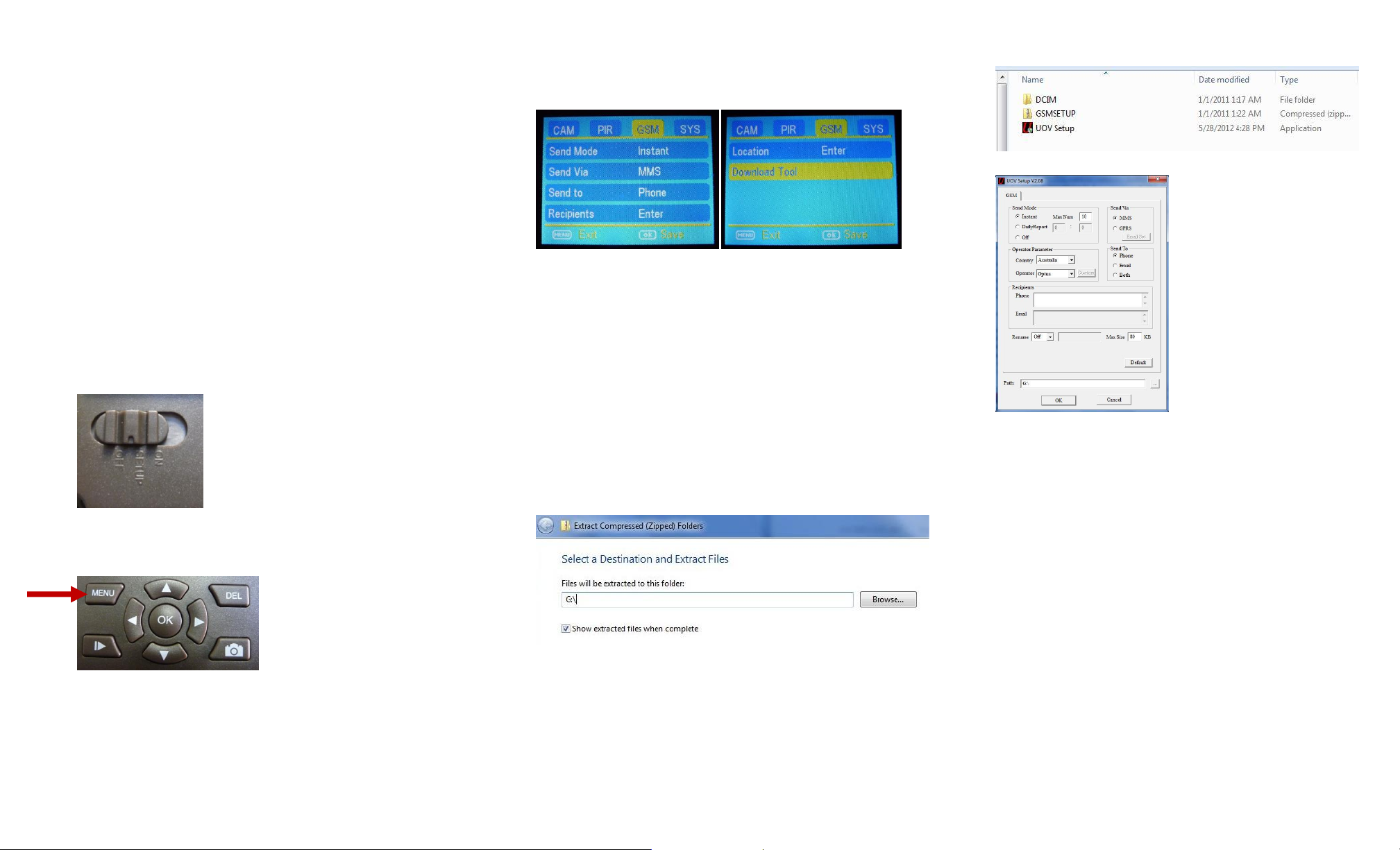
HCO UM562 Quick Setup Guide
Getting the SIM Card for Your Camera:
We recommend that you go to an AT&T or T-Mobile company
store and ask for a SIM card with a basic prepaid plan and
unlimited MMS messages. Plans should be no more than $19.99
per month. Make sure they activate your SIM card at the store.
Setting Up Your UM562 Camera for Sending Pictures:
1. Open your camera.
2. Insert your SIM card and a clean (formatted) SD card into their
appropriate places on the camera.
3. Once that is done, look for the slider switch on the lower left
side of the camera. It should have three options: “OFF”,
“SETUP”, or “ON”. Push to “SETUP”.
4. Now you should see your screen say “Checking” then “Search
Network”.
5. Next hit the “MENU” button on your camera.
6. Once your menu screen pulls up, using your arrow buttons,
move over to the “GSM” tab. Then scroll down until you see
the “Download Tool” option.
7. Hit the “OK” button on your camera, and the UOV Setup tool
you need to continue setup will be downloaded to your SD
card.
8. Turn off the camera, and eject your SD card. Now insert it into
your computer’s SD card slot.
9. Once you pull up the SD card folder on your screen, right-click
on a WinZip folder called “GSMSetup”, and choose “Extract
All…”.
10. Before hitting “Extract” at the bottom of the window, make sure
that in the text box to the left of “Browse…”, you delete
everything except the drive letter like so:
Here, the drive letter for your SD card is “G:\” but
depending on your computer, it may be a different letter.
DO NOT modify the drive letter.
Now hit “Extract…”
11. Now the following files will be in your SD card folder:
12. Double-click on “UOV Setup”, and this screen appears:
13. For now, make sure that you setup with these values:
“Send Mode” should be set to “Instant” with “Max Num” set
to however many pictures you want to receive in a day,
going anywhere from 0-99 pictures.
Set “Send Via” to “MMS”.
14. After that, simply choose your country, cell phone operator,
and whether or not you would like to receive messages
through your phone, email, or both. Enter phone and email
addresses as needed.
Make sure the phone number is 10 digits with no spaces
or dashes.
Again, do not change the drive letter.
15. Hit “OK”, and now your settings should be set up.
16. Remove the SD card from your computer and reinsert it into
your camera.
Page 2
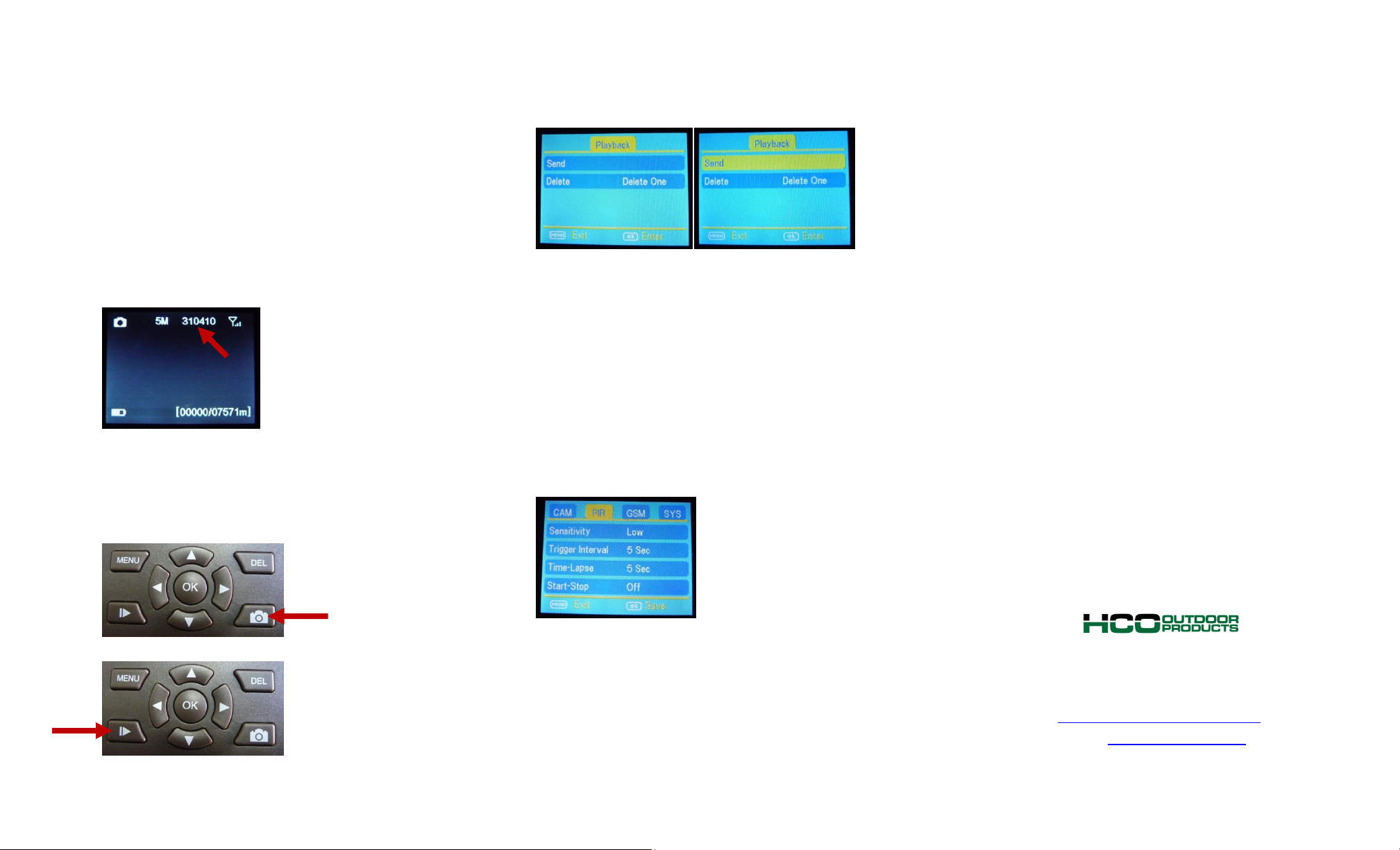
Sending a Picture Manually with Your UM562 Camera:
1. If you do not already have images on your camera, go ahead
and take one.
To do so, first switch your camera to the “SETUP” mode. If
you have just set up your camera for sending, you will see
the message “Update Success”.
Then you will see the “Checking” and “Search Network”
messages while you wait for the connection to be
obtained, as indicated by the 6-digit connection code in the
top right of your screen.
Note, if the number does not appear, but rather the
camera says “Login fail”, simply shut the camera off and
try again. You may be in an area with bad signal.
Now simply point the camera where you want, and take a
picture by pressing the camera button.
2. Now hit the playback button to see your image.
3. Next hit “MENU”, and you should see this screen. Scroll down
to “Send”, and hit the “OK” button on your keypad.
4. Now you should see the camera going through a series of 10
steps on a blue screen to send the picture.
5. If the screen says, “Sent Successfully”, then the picture should
now send to your specified phone or email.
Sending a Picture Automatically with Your UM562
Camera:
1. Make sure your camera is on “SETUP” mode and you have a
connection.
2. Now hit the “MENU” button and go to the “PIR” section with
your arrow buttons.
3. Next make sure to set the “Trigger Interval” to at least 2
minutes as the camera takes a minimum of 45 seconds to
send an image.
4. Then switch the camera to “ON”, close it, and wait for the red
light on the front of your camera to flash several times.
5. Now your camera can automatically take and send pictures!
Phone: 1-770-582-0004
Fax: 1-770-582-0335
Email:support@hcooutdoors.com
Web: www.hcooutdoors.com
