Page 1
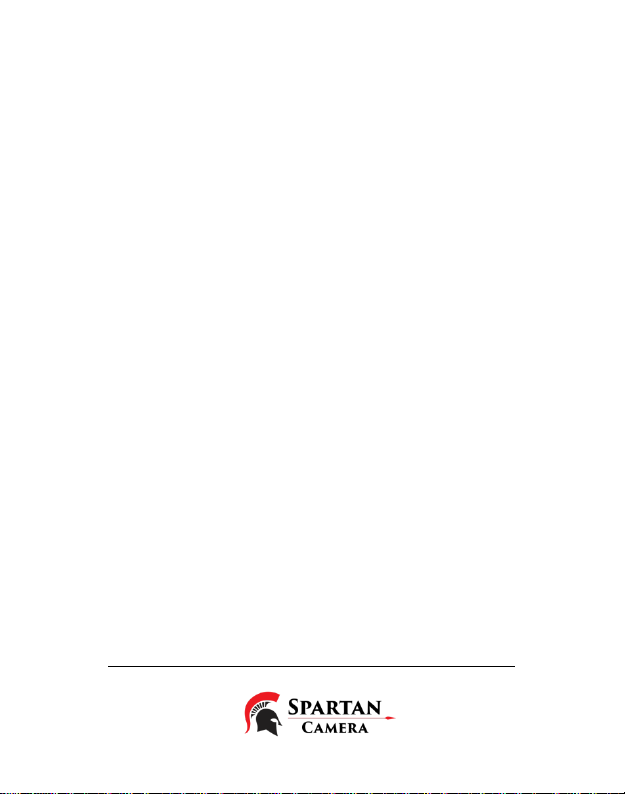
Spartan Wireless Cameras
User’s Manual
PLEASE READ CAREFULLY BEFORE USING CAMERA
Page 2
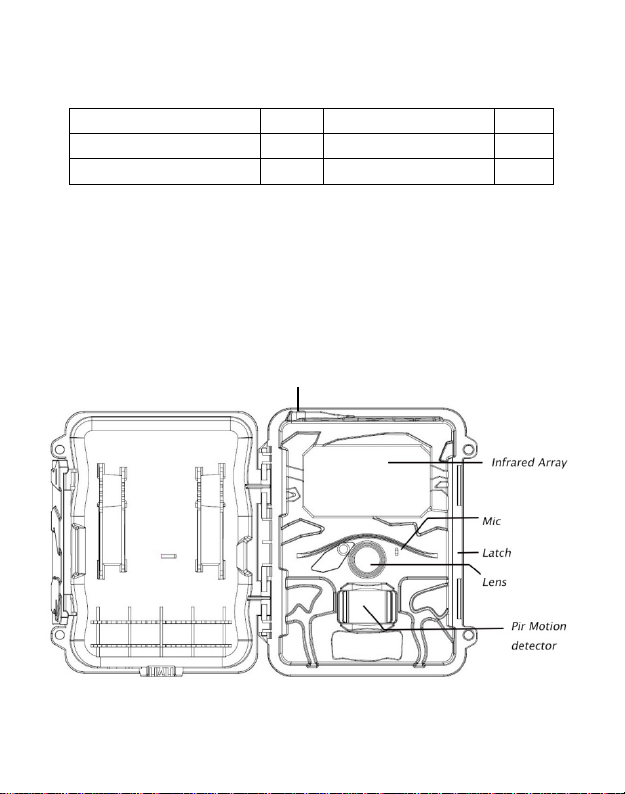
1
Mounting Strap
1
Trail Camera
1
Antenna Port
Package Contents
Antenna 1 USB Cable 1
User’s Manual 1
Camera Body and Ports
Page 3

2
Page 4
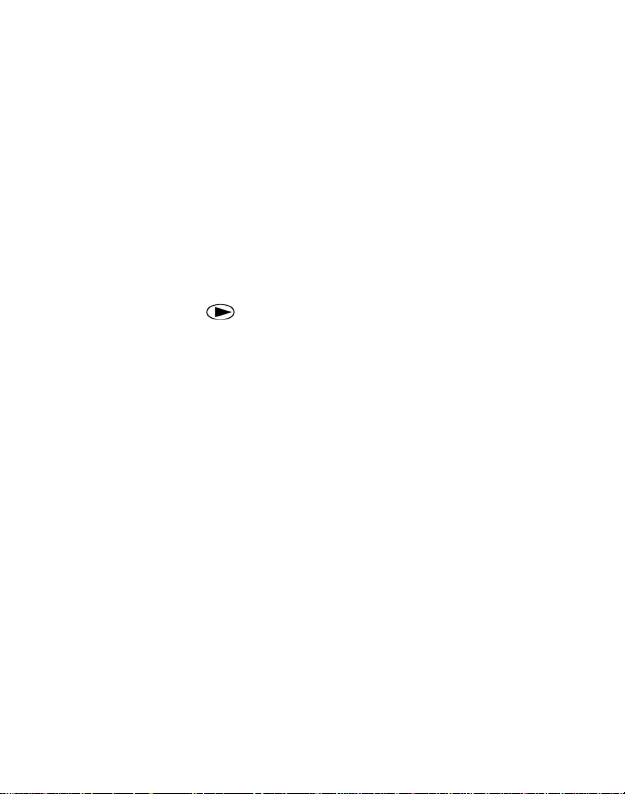
3
Keys & Buttons
• MENU: Enter the program menu in preview mode
• ▲▼◄►: Move between the menu items and change the value
• OK:
o Save parameter settings in menu mode
o Play videos in playback mode
• Playback button
playback and preview mode
• DEL: delete an image in playback mode
• Use Shortcuts: In live preview window,
o ▲ is the shortcut to choose Video mode, and
o ▼ is the shortcut for the Camera mode
o OK is for capture photos or record a video manually
• Mode (Power) Switch: ON at top. SETUP in the middle. OFF at the
bottom
: In live preview window, switch between
Page 5
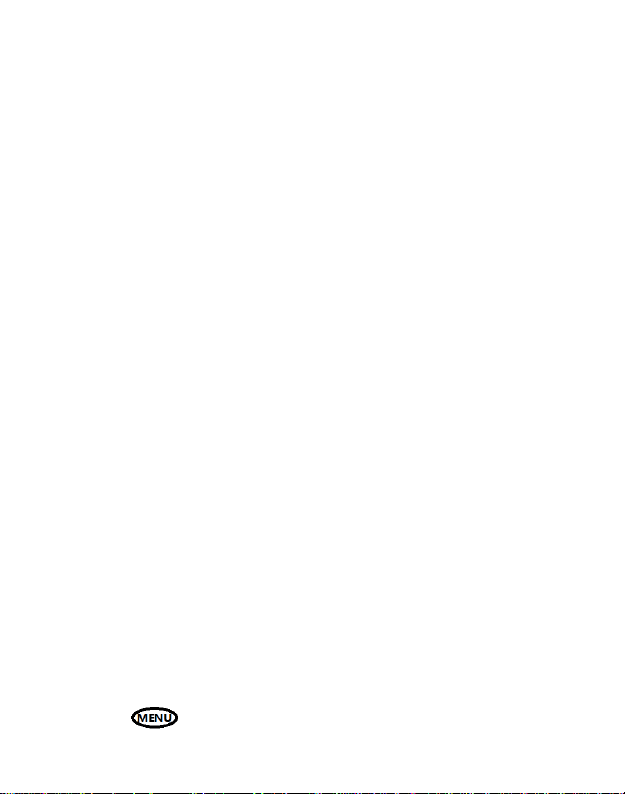
4
Quick Start
1. Make sure the power switch is at OFF position. Load the batteries into
the battery compartment according to the polarities indicated. Load a
set of 12 (recommended), 8 or 4 (emergency, left 2 columns) batteries.
Or connect 6 V external power supply to the camera by using the
correct cable and external battery.
The following batteries can be used:
• High-performance alkaline batteries
• Lithium batteries
• Rechargeable Ni-MH batteries
2. Insert a SD card (32GB or smaller). Open the camera and insert the SD
card into the card slot. Refer to the card symbol on the case for proper
orientation. The camera supports up to 32 GB SD card. Please note that
the SD-card should not be locked.
3. Insert a SIM card.
4. Screw the antenna onto the antenna jack on the top of the camera.
Make sure it’s all the way in but DO NOT over tight it.
5. Slide the power switch to the SETUP position. The camera will enter the
live preview mode and start searching the network.
6. Wait until the camera finds the network. If the wireless carrier is not
found, you will need to go to the Advanced Wireless Setup section on
Page 10. If the wireless carrier is found, please go to the next step.
7. Press button to enter into the menu, then press ◄ or ► buttons
Page 6

5
to move between the tabs (submenu) which contains different group of
items. Press the ▲ or ▼ buttons to activate the submenu and edit
different items. Press ◄► to change the value. Press the OK button to
save.
8. Navigate to the Wireless tab; scroll down to enter the submenus.
Change the Send Mode to Instant. Leave the Send T o on Phone mode if
you are sending the email to a cell phone number. Or change to Email
mode if you are sending to your email address. Scroll down to Phone or
Email and input the phone number or email address of the recipient
there.
9. Press button to exit from the submenu. Press the MENU again
to exit from setup menu and enter the live preview mode.
10. Press the OK button to capture image or record video manually.
11. Press the playback button to playback. Use the ◄ or ► buttons to go
through the images. Press ▲ or ▼ button to choose magnification times.
Press OK and ▲▼◄► to move the magnified area.
12. Press Playback button
13. While reviewing the image, press button to delete the current
image, or press button to delete the current one or all the
images.
14. Press Playback button
15. Place the camera at the target area and turn on the camera (slide the
power switch to ON). Please remember to switch to ON from SETUP
after the camera finishes searching network. The camera will take
pictures or videos as programmed. The height from the ground for
placing the camera should vary with the object size appropriately. In
general, 3-6 feet is preferred.
16. Push the power switch to the OFF positi on to power off the camera.
to exit.
to exit the playback mode.
Page 7

6
Mode
Video Size
Interval
Please note that even in the OFF mode, the c amera still consumes a
small amount of battery power. Therefore, please remove the batteries
if the camera is not in use for an extended time.
Menu Settings
Switch the camera to SETUP mode & press MENU. Press ▲▼◄► to
select the desired value, And then press OK to save.
Setting Items Description
Choose to take Photo / Video.
Choose the image size, e.g. 5MP, 8MP or
3MP.
Choose the number of images taken after
each trigger (1-5).
Choose the interval time length between the
images taken in burst mode (Long / Short).
Choose the video resolution.
Set the video length to the desired duration.
Select between High, Low, Normal and
OFF.
The sleeping time after each trigger.
CAM
PIR
Photo Size
Photo Burst
Burst
Interval
Video
Length
Sensitivity
Trigger
Page 8

7
Set Clock
Flash Power
SYS
Time Lapse
Start-Stop
1/2
Time Stamp
Format
Overwrite
The camera can be triggered by timer at a
preset time interval. Please note that even
in Time Lapse mode, the camera still can
be triggered unless the Sensitivity is set to
OFF.
The camera can be set to operate only at
specific time period. To enable this function
select ON and press ok. The start-stop
menu will then appear. This menu contains
the settings for times to start and stop as
well as the trigger interval and time lapse
interval. The start-stop setting will override
all other general camera settings. Since
there are 2 periods available, make sure to
not program times that overlap.
Enter to set the Date and Time.
ON /Off. Choos e if the image stamp is to be
shown or not.
High / Low. Infrared Flash Power:
Format the SD card. This will erase all data
on the SD card. This cannot be undone.
ON/OFF. If ON, once the SD card is full, the
camera will delete the oldest images / video
and keep recording the new images /
videos.
Page 9

8
Information
Send To
Phone
Wireless
Default
Password
Send Mode
Send Via
SMS
Control
Update Para
Email Input the recipient Email address.
Restore all settings to factory default
values.
Show version of firmware on the camera.
This option allows a 6 digits password to be
set.
Choose to send the image Instantly, just
send the Daily report or just turn the
wireless function Off.
Send the images to Phone, Email or Both.
Choose to send the image via MMS (MMS
plan) or Internet (Data plan).
Turning the SMS command function On or
Off. Turning the SMS command function On
will increase the power usage.
If your wireless carrier’s network
parameters are not pre-programmed into
the camera from the factory, you will need
to use the Setup Tool to program in
manually. After you use the Setup Tool, a
MMSCFG.bin file will be generated and put
on the SD card. You will need to run Update
Para to write the settings to the camera.
Input the recipient Phone number.
Page 10

9
Download the Setup Tool to your SD card
so you can set up the carrier’s network
Setup Tool
Copy Para
Playback Button (Viewing Photo or Video)
• Switch to SETUP mode.
• Press Playback button
• Press OK button to start playing the video clips.
• Press OK button to stop playing and return to playback mode.
• Press ◄ button to view the previous image and press ► button
for the next.
• Press the Playback button
playback mode.
Delete Photo or Video
• Press Playback button
to be deleted.
• Press DEL button.
• Press LEFT or RIGHT to select Yes to execute or No to Exit.
• Please note that after deleting a picture or a video file, the deleted
files can’t be restored!
parameters if they are not pre-programmed
to the camera. It will also allow user to set
up some advanced functions.
Copy the current network parameter
settings to the SD card.
to view the latest picture (or video).
playback button again to exit the
to view the image (or video) which
Page 11

10
How to use the Setup Tool
If your wireless carrier’s network parameters are not pre-programmed into
the camera from the factory, you will need to use the Setup T ool to program
them into the camera manually.
1. Go to the camera Menu > Wireless > Setup Tool. Download the
Setup Tool to your SD card from the camera menu.
2. Take the SD card out and read the SD card from your computer.
The setup tool will only work on PC. Run HCOSetup.exe on your
SD card.
3. You will see the setup window as below:
4. Fill in the settings you prefer into the blank fields. These settings
will overwrite the existing settings from the camera.
5. Operator Parameters: Choose Custom and fill in the parameters
obtained from your wireless carrier.
6. Max Image Size: It defines the max image size can be sent
wirelessly. We recommend keep it under 100KB for faster sending
process and save power.
7. Image From will generate a title for each image received so the
user will know where the images come from.
8. SMS Status Response will allow the camera to send the user a
response after it receives the user’s SMS command.
Page 12

11
Page 13

12
Memory Card
up to 32GB
PIR Sensitivi ty
Adjustable (High/Normal/Low/Off)
Trigger Interval
0s – 60 min
T echnical Specifications
Picture Resolution 8MP
WVGA (800*480@30FPS) / QVGA
Video Resolution
Trigger Time 1s
Lens FOV (Field of View) = 52°
Night Illumination InfraRed
Display Screen 2.0” LCD
Trigger Motion (PIR) / Timer (Time Lapse)
(320*240@30FPS) / 720p @30fps /
1080p @10fps
Temperature
Time Lapse Interval 5s – 60s/1 min–60 min/1 hr - 8 hrs
Photo Burst 1–3
Video Length 1–30s
Power Supply 4×AA, 8×AA or 12AA / External Power
Stand-by Current < 0.20 mA (<5mAh/Day)
Sound Recording Available
Mounting Tripod/Mounting Strap/Python lock
Weight 0.8 lbs
Dimensions 6 x5x3.5 inches
Operation Humidity 5% - 90%
-4 - +140F (Operation)
-22 - +158F (Storage)
Page 14

13
WARRANTY INFORMATION
The Camera purchased from our authorized dealers is warranted to be free
from defects in material and workmanship for 2 year from the original date of
purchase under normal use. HCO Outdoor Products will, at its option, repair
or replace your camera with the same or comparable model, free of charge
(except you must pay for shipping charges set forth below), for a period of (1)
one year from the original date of purchase in the event of a defect in
materials or workmanship occurring with normal use. This warranty only
extends to the original retail purchaser. Purchase receipt or other proof of
date of original purchase is required before warranty performance. The
warranty on any replacement product provided under this warranty shall be
for the unexpired portion of the warranty period applicable to the original
product.
*Sorry but our warranty is ONLY applied to the cameras bought from our
authorized dealers.
This warranty extends solely to failures due to defects in materials or
workmanship occurring during normal use. It does not cover normal wear of
the product. This warranty is void if: the product housing has been removed,
if the product's label, logo or serial number have been removed or if the
product fails to function properly as a result of accident, misuse, abuse,
neglect, mishandling, misapplication, non-compatible batteries, faulty
installation, setup, adjustments, improper maintenance, alteration,
maladjustment of controls, modification, power surges, service by anyone
other than HCO or HCO authorized service center or acts beyond the
manufacturer's or distributor's control.
Note: The camera is not waterproof; please protect your camera properly for
outdoors use.
Page 15

14
Should your product prove defective during this warranty period, please
contact us to obtain a RMA number prior to returning the defective unit.
*RMA number is required for all returns.
Include $11.95 for return shipping & insurance. (For U.S. customers only.
CHECK OR MONEY ORDER ONLY PLEASE, NON-REFUNDABLE). If the
product is beyond the warranty period, the price for repairing or replacing
may vary. Please allow 6-8 weeks for delivery. International customers pay
different amount of shipping & insurance. We will send detailed information
along with the RMA number.
Include with your camera the RMA form and a copy of your dated cash
register receipt or other proof of purchase.
The warranty work will not automatically extend the original warranty period.
The customer has 2 weeks to report any DOA (Dead on Arrival) products
(please test product upon receipt).
If you have any questions regarding the warranty of HCO products, please
send us an email at support@hcooutdoors.com.
*Please consult your dealer or us if you have any question or problem while
you use the camera before you request a RMA number and send the
camera back for repair. Some problems may be solved easily with help from
our dealers or us.
CAMERA REPAIR
Repairs for damages not covered by the warranty will be subject to a charge.
Please contact HCO Outdoors to determine more information and to discuss
repair options not covered under warranty.
Page 16

CUSTOMER SERVICE CONTACT
sales@hcooutdoors.com
E-mail:
Website:
6665 Corners Industrial Ct. Suite D
www.hcooutdoors.com
Phone: 1-770-582-0004
HCO Outdoor Products
Norcross, GA 30092
U.S.A.
