Page 1
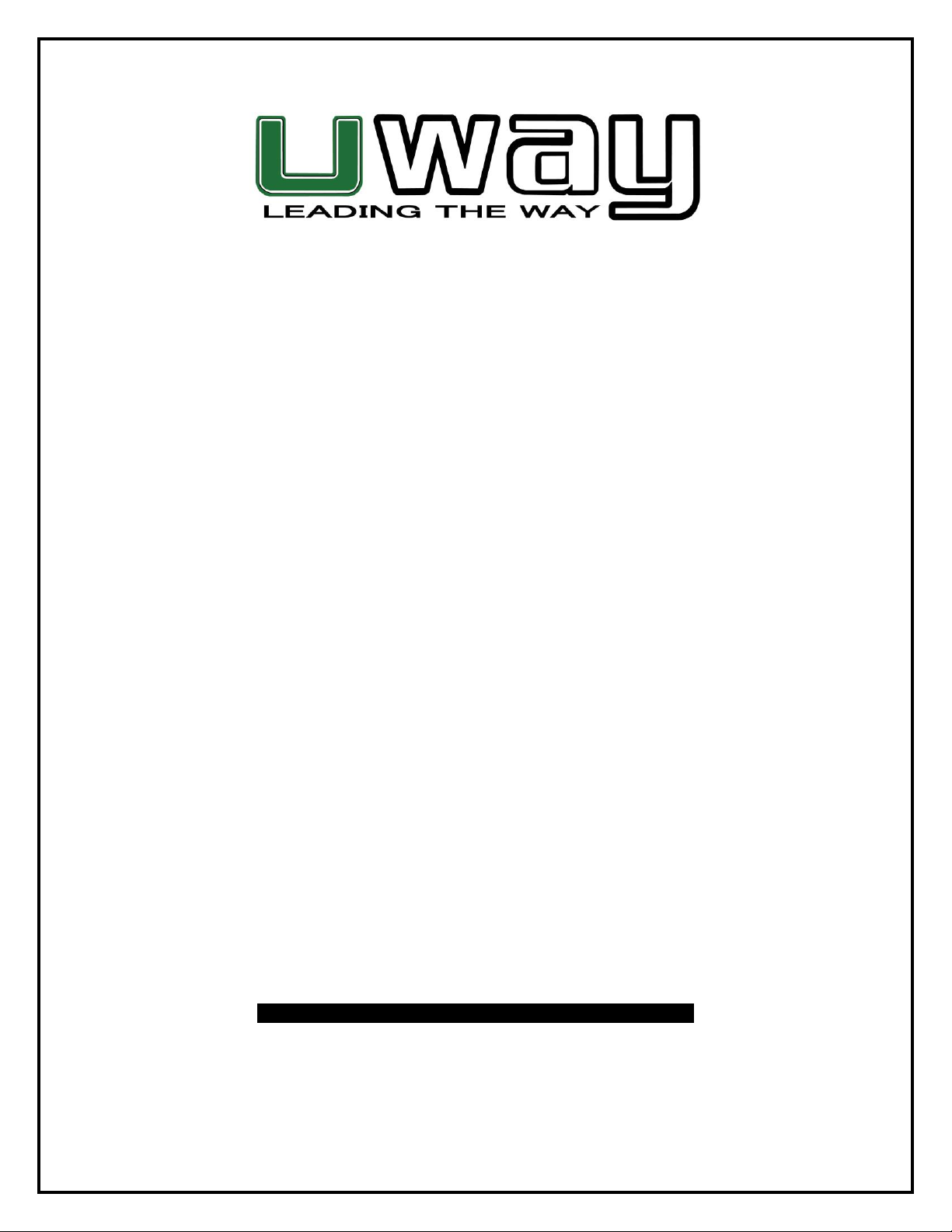
NightXplorer
NX50
Instruction Manual
PLEASE READ CAREFULLY BEFORE USING CAMERA
1
Page 2
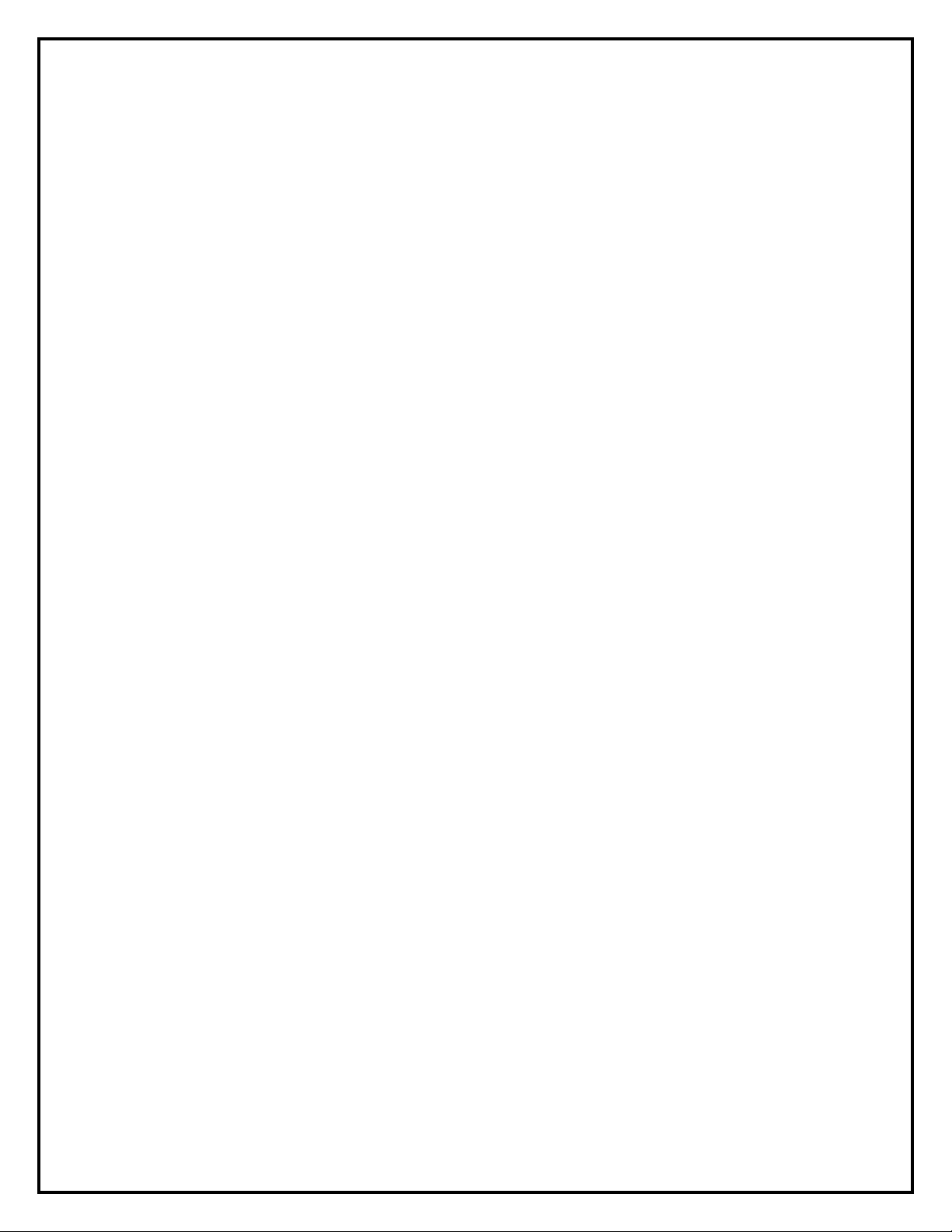
Thank you for Purchasing your UWAY Product
The UWAY NightXplorer is a high quality digital surveillance camera. It has been precisely engineered
and tuned to provide you with optimal and consistent performance. This camera will provide high
quality digital pictures and sound recording video for applications such as home, cabin, and business
surveillance and animal monitoring for hunting and research. It features a highly sensitive Passive
Infra-Red (PIR) motion sensor and numerous setting options to tailor the camera to your particular
needs.
Item Check List
See that the following items are included with your camera. Contact your dealer if anything is missing.
Camera
USB cable
Nylon mounting strap
Video Cable
Warranty Card
Needed for Operation
1. Eight (8) AA Alkaline, Lithium, or NiMH Rechargeable Batteries
2. SD or SDHC Card (up to 16 GB capacity max)
2
Page 3
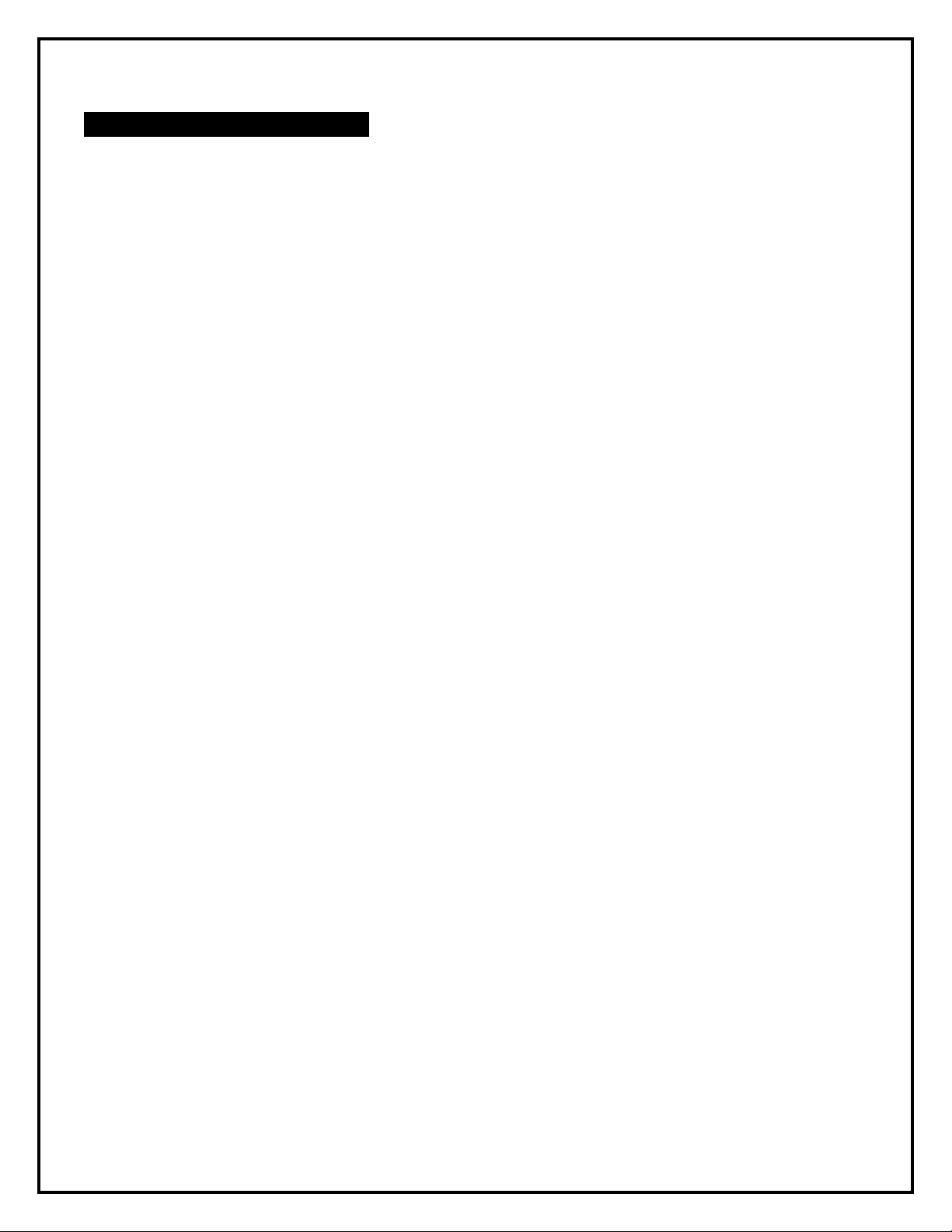
HANDLING PRECAUTIONS
CAMERA:
The camera has been finely tuned. Avoid dropping and physical shock.
The camera is designed for typical weather conditions. It is not waterproof for use underwater.
Carefully clean debris from camera lens, PIR, and LED platform. Avoid use of cleaning solvents.
The camera contains precise electronic equipment. Do not attempt to open camera case yourself.
Condensation may form on lens and electrical components when bringing into warm room from cold.
To avoid this, first place camera inside a sealed plastic bag before bringing into warm room
temperature. If condensation forms, remove SD card and batteries until camera is dry.
Remove batteries when storing camera. Removing batteries from the camera during storage reduces
the risk of battery acid leakage and battery drain.
LCD VIEWER:
Avoid storing screen in direct sunlight or at high temperatures as LCD damage may occur.
3
Page 4
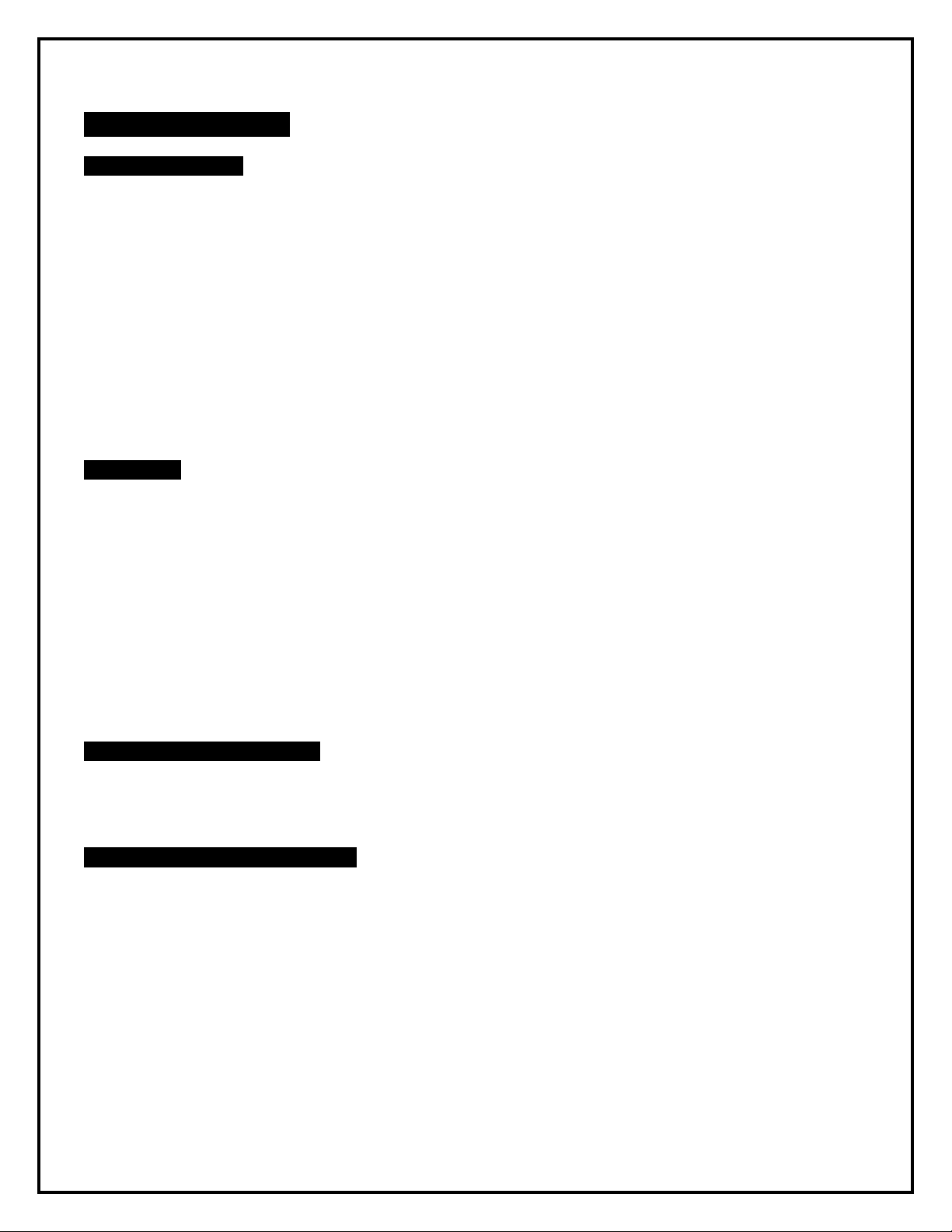
GETTING STARTED
SD MEMORY CARD
The camera supports both SD and SDHC memory cards from 32 MB to 16 GB. The camera does not
have any internal memory.
1. Open bottom door
2. Insert SD card with marked side facing front of camera
3. Push gently until card clicks into place
4. Push card again to remove
Note 1: Ensure SD card slider is NOT in locked position.
Note 2: It is always recommended to test the SD card by taking some pictures to ensure SD
card works properly before leaving camera for extended periods of time.
BATTERIES
This camera is designed for Alkaline, Lithium, or Nickel Metal-Hydride (NiMH) batteries. A 6V AC to
DC power cord (sold separately) can be attached to the bottom port of the camera.
1. Insert 8 AA batteries while ensuring polarity (+ -) is correctly orientated
Note: 6V DC power can be used with or without batteries connected. Power by-passes
batteries when 6V power is connected. Solar panels DO NOT charge batteries directly located
in the camera.
CHECKING BATTERY LEVEL
1. Battery level can be seen in bottom left corner of viewer screen
TESTING AND WORKING MODES
The camera has two modes: Set Mode and Work Mode.
This camera has a 3-way switch. The center position is SET Mode, right position is WORK
Mode, and left position is OFF.
4
Page 5
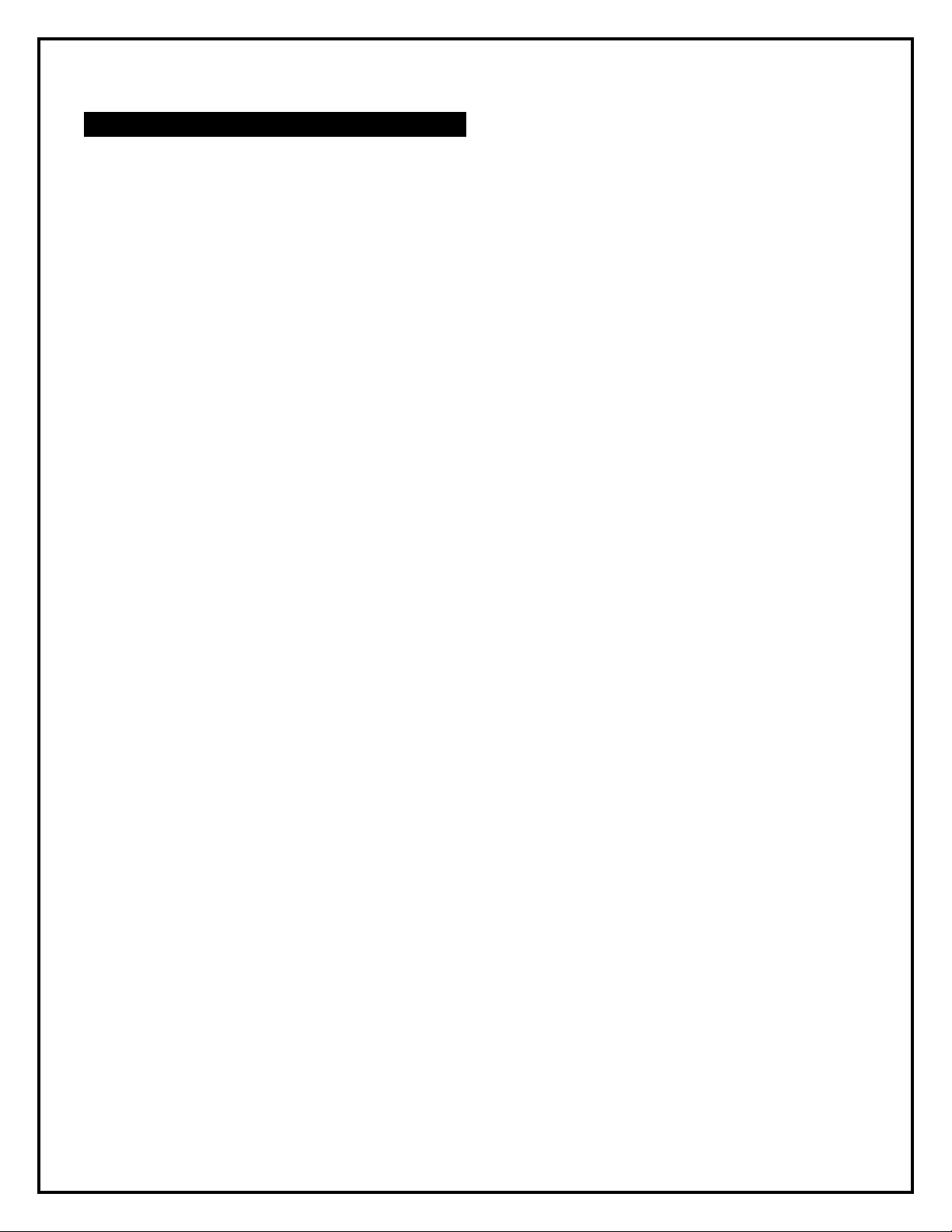
MENU OPERATIONS AND SETTINGS
LIVE PREVIEW
This option allows the user to view in real time what the camera is capturing. This is useful while
mounting the camera to see the exact field of view. Pictures/videos can also be captured using the
“OK” button while in this mode. This camera is equipped with a Day Color Mode and Night IR Mode
while in Live Preview. It is recommended to minimize the use of Night IR Mode to aiming and image
capture to avoid battery depletion.
1. Highlight “Live Preview”
2. Push OK button or right arrow button to select
PHOTO MODE
i. Push „Right arrow‟ button (you will see photo icon in top right corner of screen)
ii. Push UP Arrow for Day Color Mode
iii. Push DOWN Arrow for Night IR Mode (picture will be black and white)
iv. Push OK button to capture pictures
VIDEO MODE
i. Push „Left arrow‟ button (you will see video icon in top right corner of screen)
ii. Push UP Arrow for Day Color Mode
iii. Push DOWN Arrow for Night IR Mode (video will be black and white)
iv. Push OK button to start and stop video capture
3. Push MENU button to return to menu
PHOTO / VIDEO PLAYBACK
This feature allows the user to view pictures and video stored on the SD card. User can pause, stop,
rewind, and fast forward video during playback
1. Highlight “Photo / Video Playback”
2. Push OK button or right arrow button
3. Scroll through pictures and video using LEFT and RIGHT ARROW buttons
a. PLAY VIDEO (video files have a “play symbol” on the bottom left corner of the
picture.)
i. Push OK button to play video
ii. Push OK button to pause video
iii. Push RIGHT arrow to fast forward or LEFT arrow to rewind
iv. Push MENU to go back
c. DELETING PICTURES / VIDEO
i. Push UP arrow button
ii. Select ONE or ALL pictures / videos
5
Page 6

iii. Push OK to delete
4. Push MENU button to return to menu
CAMERA MODE
This camera can be set to capture still pictures OR video.
1. Highlight “Camera Mode”
2. Push OK or right arrow button
3. Select VIDEO or PHOTO using UP or DOWN arrow
4. Push OK to SAVE setting
PHOTO RESOLUTION (only displayed if PHOTO mode is selected)
Photo resolution can be set at 8MP, 5MP, 3MP, 1.3MP
1. Highlight “PHOTO RESOLUTION”
2. Push OK or right arrow button
3. Select desired photo resolution
4. Push OK to SAVE setting
PHOTO BURST (only displayed if PHOTO mode is selected)
This feature allows the camera to take from 1-9 photos in rapid succession following each trigger.
1. Highlight “PHOTO BURST”
2. Push OK or right arrow button
3. Select desired number of photos per trigger
4. Push OK to SAVE setting
Note: First photo may have different exposure than subsequent photos in burst mode. This
camera does a more sophisticated light metering calculation between the first and second
photo, thereby resulting in slight photo differences.
VIDEO LENGTH (only displayed if VIDEO mode is selected)
Video length can be set in 10 sec increments from (10s – 1min).
1. Highlight “VIDEO LENGTH”
2. Push OK or right arrow button
3. Select desired video length
4. Push OK to SAVE setting
VIDEO SOUND (only displayed if VIDEO mode is selected)
Video sound recording can be turned ON or OFF.
6
Page 7

Note: Sound recording may be illegal to publish with human activity in some jurisdictions.
1. Highlight “VIDEO SOUND”
2. Push OK or right arrow button
3. Select ON or OFF
4. Push OK to SAVE setting
QUIET TIME
Also known as, “Time Interval or Delay Time”, this feature puts the camera to sleep for the selected
period of time before it can be re-activated by motion. Times include 5s, 10s, 20s, 30s, 1min, 5min,
10min, 30min, 60min.
1. Highlight “QUIET TIME”
2. Push OK or right arrow button
3. Select desired „quiet time‟
4. Push OK to SAVE setting
ILLUMINATION
This feature allows the user to use external lighting (XtendIR-B2) and turn off IR lights if no lights are
required in the night. User selects Internal when they want the IR lights of camera to work normally;
select External if connecting XtendIR-B2 (sold separately) to the camera, and Int + Ext if both the
XtendIR-B2 and camera IR lights are desired.
1. Highlight “ILLUMINATION”
2. Push OK or right arrow button
3. Select Internal, External, or Internal + External
4. Push OK to SAVE setting
TEMPERATURE
Allows the user to select either Fahrenheit or Celsius temperature settings.
1. Highlight “TEMPERATURE”
2. Push OK or right arrow button
3. Select Fahrenheit or Celsius
4. Push OK to SAVE setting
DATE / TIME STAMP
This allows the user to have the date, time, and temperature stamped onto each photo or video.
1. Highlight “Date / Time Stamp”
2. Push OK or right arrow button
3. Select ON or OFF
4. Push OK to SAVE setting
7
Page 8

SET DATE / TIME
This feature allows the user to set the display format for date and time, as well as set the current date
and time.
1. Highlight “Set Date / Time”
2. Push OK or right arrow button
3. Select one of the three menu options:
DATE FORMAT
Select the desired Date Format and push OK to SAVE
TIME FORMAT
Select desired Time Format and push OK to SAVE
SET DATE / TIME
Set date and time using UP, DOWN, RIGHT, and LEFT arrow and push OK to SAVE
4) Push MENU button to return to menu
ACCESS CONTROL
This feature allows the user to set a 4-digit password to deter theft and render the camera unusable
without the password.
1. Highlight “Access Control”
2. Push OK or right arrow button
SET PASSWORD
Select desired password using ARROWS and push OK to SAVE
DISABLE PASSWORD
Select and push OK to disable password
BATTERY TYPE
This camera is a precisely tuned instrument. It is recommended to use high quality alkaline, lithium, or
NiMH batteries. Programming which batteries are present will maximize the cameras potential.
1. Highlight “Battery Type”
2. Push OK or right arrow button
3. Select ALKALINE or NiMH batteries **(select Alkaline for Lithium batteries)
4. Push OK to save setting
8
Page 9

FORMATTING SD CARD
Formatting the SD card removes all files on the memory card and prepares it for use in the camera. It
is recommended that the SD card is formatted in the camera prior to each use.
1. Select “Format SD Card”
2. Push OK or right arrow button
3. Select YES to format SD card
4. Push OK to proceed with formatting SD card
CAMERA INFORMATION
The following information is available:
1. Select “Camera Information”
2. Push OK or right arrow button
FILES COUNT
Displays PICTURE and VIDEO number
STORAGE
Displays SD memory card USED SPACE and FREE SPACE
FIRMWARE VERSION
Displays the current camera firmware version
9
Page 10

ADDITIONAL INFORMATION
TRANSFERRING PICTURES AND VIDEO TO A COMPUTER:
Pictures and video can be removed in one of two ways:
1. SD memory card can be removed from camera (ALWAYS ensure camera is OFF
before removing SD card) and transferred to computer or SD card reader.
2. Connect camera to computer using supplied USB cable.
i. Turn camera ON
ii. Computer will recognize camera and prompt you to open file or save pictures
MOUNTING CAMERA:
This camera is designed to use the UWAY Bracket (sold separately) to obtain maximal mounting
versatility. Camera can be securely locked with cable lock (through camera, bracket, or both) or
security box (with or without bracket).
Use the „Live Preview‟ mode while mounting camera to ensure your target area is in the field of view.
Camera can be mounted with nylon strap (included) or security box (sold separately).
It is recommended to mount the camera 3-4 feet high overlooking desired area and 20-30 feet away
from target area for maximum sensitivity in most situations. Adjustments may be required depending
on game size and environment. PIR motion detection distances change based on ambient
temperature and setup. Higher ambient temperatures will reduce PIR motion detection range thereby
requiring camera to be closer to desired location.
Angle the camera perpendicular to the ground to maximize the IR lighting potential. Using UWAY
Bracket provides optimal versatility when mounting the camera. UWAY XtendIR will significantly
increase night IR lighting distances out to 60-100 feet.
FIRMWARE UPDATES
This camera is designed to accommodate future firmware updates if required.
1. Copy the firmware update file (eg. Main.elf) onto the SD card root directory (do not place in
any file)
2. Insert SD card into the camera
3. Turn camera ON
4. Select YES and push OK when update prompt appears
5. The blue LED will continue blinking until the update is finished.
6. Turn camera OFF and open battery door after blue LED stops blinking
7. Replace battery door and turn camera ON
8. Select NO to update and push OK
9. The update file will be removed from SD card
10. Confirm new firmware version by checking „Camera Information” (see instructions)
10
Page 11

TROUBLESHOOTING
1. The camera does not turn ON
a. Ensure batteries are inserted properly and fully charged. If possible test each battery
with battery tester. Approximately 1.5V in Alkaline and 1.3V in NiMH.
b. Ensure SD card is properly inserted and not in locked position
c. Reset camera by removing battery compartment and SD card for a few minutes
d. Cold temperature may decrease battery output sufficiently to prevent camera from
turning ON. Again, check batteries and ensure they are rated for your temperature
2. Beeping Noise when camera turns ON
a. Insert SD card
b. Ensure SD card is not locked
c. Format SD card in camera
d. SD card may not be compatible
3. Camera will not take pictures or stops part way even with full batteries
a. SD card is not formatted correctly; format SD card in camera
b. Ensure SD card is not locked
c. SD card is faulty or incompatible; try different SD card and/or brand. Faulty or
incompatible SD cards may cause system conflict, system crash, and battery drain.
Always format SD card in camera and try different SD cards if problem persists.
d. Batteries do not have enough power to activate picture/video sequence
4. Batteries run down quickly
a. Avoid poor quality alkaline and rechargeable batteries, avoid mixing different brands and
ages of batteries as battery life will be adversely affected. Different brands of batteries
will perform differently than others; it may be worth trying other brands to find what works
best for your environment.
b. Reduce number of picture burst and/or reduce video length.
c. Ensure batteries are fully charged; test batteries with tester if possible
d. In cold temperatures, the battery life becomes shorter
e. SD card may have jammed causing battery to drain
5. Pictures count in burst mode does not equal what I programmed
a. Camera has sophisticated power meter; when weak or low current is detected, camera
will automatically reduce the number of pictures in burst mode.
b. Ensure batteries are fully charged
c. Cold temperatures may decrease battery output resulting in reduction in picture count.
High quality NiMH batteries will help in colder weather.
6. Video time is cut shorter than what I programmed
a. Camera has sophisticated power meter; when weak or low current is detected, camera
will automatically reduce the length of video.
b. Ensure batteries are fully charged
c. Cold temperatures may decrease battery output resulting in reduction in video length.
High quality NiMH batteries will help in colder weather.
11
Page 12

7. SD card is not recognized in camera
a. If the SD card is formatted on a computer or other camera, it may not be recognized by
this unit. Use this unit to format the SD card.
b. Ensure that SD card is not greater than 16 GB in size
c. Ensure SD card is not locked
d. Try different brand of SD card for compatibility
8. SD card is inserted into another device and is not recognized
a. SD card may be formatted differently than device can recognize
b. The camera file system is generally compatible with other digital cameras; however, it is
recommended not using the same SD card in different cameras to avoid possible file
system conflicts.
9. Color or brightness is different between pictures at same time of day and during burst
mode
a. Camera has sophisticated light metering calculations to optimize pictures in all settings;
light intensity may change between pictures causing the difference.
b. During burst mode, the first picture is taken quickly for fast trigger speed; increased light
metering occurs between first and second picture resulting in different color or
brightness.
10. Battery level on display is low despite using new batteries
a. Ensure battery type is selected correctly.
b. Rechargeable batteries run on lower voltage than alkaline resulting in display variation.
Some rechargeable batteries will display low power even though they are fully charged.
c. Cold weather will reduce battery output
11. Low Power problems
a. When the camera power is low the system will not be stable, you may observe
abnormal screen displays or automatic camera reboot. Change your batteries.
12. Camera fails to detect motion.
a. Ensure batteries test full; replace batteries if necessary
b. Ensure SD card is NOT locked and compatible with camera; take test pictures in „Live
Preview‟ mode.
c. Ensure „Quiet Time‟ and/or „Duty Time‟ are set correctly
d. Ensure camera is mounted correctly. Note: hot weather, humidity, and rain will reduce
PIR sensing distance; move camera closer if required.
e. Typically mounting the camera at a height of 3-4 feet will maximize detection distance,
this will depend slightly on the size of game you are trying to observe.
f. Camera may be pointed up too high or down thereby allowing game to walk under or
over the PIR motion detection window; adjust camera position and try again.
13. Images are blurry (stills or motion)
a. UWAY offers some of the best picture quality. Although we try to cover every scenario,
it is important to realize that different environments and conditions will affect the picture
quality.
b. Blurry still images may result from interference with focal points; for example distance
from camera, trees, brush, may affect focus point.
12
Page 13

c. Fog, condensation, water drops, snow, dust, direct sunlight, etc can all reduce picture
quality.
d. Motion blur may result when object moves too quickly. Blur will be compounded during
night and low light situations. The UWAY camera has been finely tuned to maximize
picture quality while balancing other interactions such as battery life, trigger speed, and
IR lighting distance.
14. Night images are dark
a. Ensure batteries are fully charged. Try high quality NiMH rechargeable batteries.
b. Cold temperature will reduce battery output to IR lights.
c. Remove brush, grass, and other debris that may prevent IR light from reaching its
potential.
15. Too many empty pictures/video or false triggers
a. Ensure camera is mounted on a solid surface; trees and surface may move in wind
causing camera to trigger falsely.
b. Adjust camera height and angle.
c. Remove brush and branches from detection zone that may be triggering camera.
d. A close running animal/human may make it across detection zone before triggering the
camera
e. Sunlight and heat waves may result in certain scenarios of false triggers; position
camera in different location.
Call UWAY customer support for more information and help with camera if needed.
13
Page 14

SPECIFICATIONS
UWAY NightTrakker NX50 Camera
Camera Features
Lens: FOV = 52
Photo resolution: 8MP, 5MP, 3MP, 1.3MP (programmable)
Photo burst: 1-9 photos per trigger (programmable), 1s photo interval
Video resolution: 640 x 480 VGA
Video length: 10-60s
Very compact (3.7 x 5.6 x 2.3 inches)
Fast trigger time (1 sec)
30 high output infrared LEDs, night-time IR out to 50 feet
Multi-zone PIR detection range: up to 50 feet
Color daytime pictures and black & white nighttime pictures
Date, Time, Temperature and Moon Phases stamp on image
Low power consumption, standby battery lifetime up to 6+ months
External memory : SD/SDHC card up to 16GB
Video sound recording
6V-volt port, USB port
8 x 1.5 volt AA batteries (not included)
Can be powered by rechargeable NiMH AA batteries
Low battery indicator
Mount with mounting strap or python lock
4-digit password protection
Playback pictures and videos
2.0” true color TFT display
User-friendly interface, 6 buttons control
Preview in day (color mode) & night (B&W mode), let you review the camera mounting
position for best angle
14
Page 15

WARRANTY INFORMATION
Limited Manufacturer Warranty
The Camera purchased from our authorized dealers is warranted to be free from defects in material and workmanship for 1
year from the original date of purchase under normal use. UWAY Outdoor Products will, at its option, repair or replace your
camera with the same or comparable model, free of charge (except you must pay for shipping charges set forth below), for a
period of (1) one year from the original date of purchase in the event of a defect in materials or workmanship occurring with
normal use. This warranty only extends to the original retail purchaser. Purchase receipt or other proof of date of original
purchase is required before warranty performance. The warranty on any replacement product provided under this warranty
shall be for the unexpired portion of the warranty period applicable to the original product.
*Sorry but our warranty is ONLY applied to the cameras bought from our authorized dealers.
This warranty extends solely to failures due to defects in materials or workmanship occurring during normal use. It does not
cover normal wear of the product. This warranty is void if: the product housing has been removed, if the product's label, logo or
serial number have been removed or if the product fails to function properly as a result of accident, misuse, abuse, neglect,
mishandling, misapplication, non-compatible batteries, faulty installation, setup, adjustments, improper maintenance,
alteration, maladjustment of controls, modification, power surges, service by anyone other than UWAY or UWAY authorized
service center or acts beyond the manufacturer's or distributor's control.
Note: The camera is not waterproof; please protect your camera properly for outdoors use.
Should your product prove defective during this warranty period, please contact us to obtain a RMA number prior to returning
the defective unit.
*RMA number is required for all returns.
Include $11.95 for return shipping & insurance. (For U.S. customers only. CHECK OR MONEY ORDER ONLY PLEASE,
NON-REFUNDABLE). If the product is beyond the warranty period, the price for repairing or replacing may vary. Please allow
6-8 weeks for delivery. International customers pay different amount of shipping & insurance. We will send detailed information
along with the RMA number.
Include with your camera the RMA form and a copy of your dated cash register receipt or other proof of purchase.
The warranty work will not automatically extend the original warranty period. The customer has 2 weeks to report any DOA
(Dead on Arrival) products (please test product upon receipt).
If you have any questions regarding the warranty of UWAY products, please send us an email at support@uwayoutdoors.com.
*Please consult your dealer or us if you have any question or problem while you use the camera before you request a RMA
number and send the camera back for repair. Some problems may be solved easily with help from our dealers or us.
CAMERA REPAIR
Repairs for damages not covered by the warranty will be subject to a charge. Please contact UWAY Outdoors to determine
more information and to discuss repair options not covered under warranty.
15
