HCL MiLeap M06, Shinestar-NB User Manual
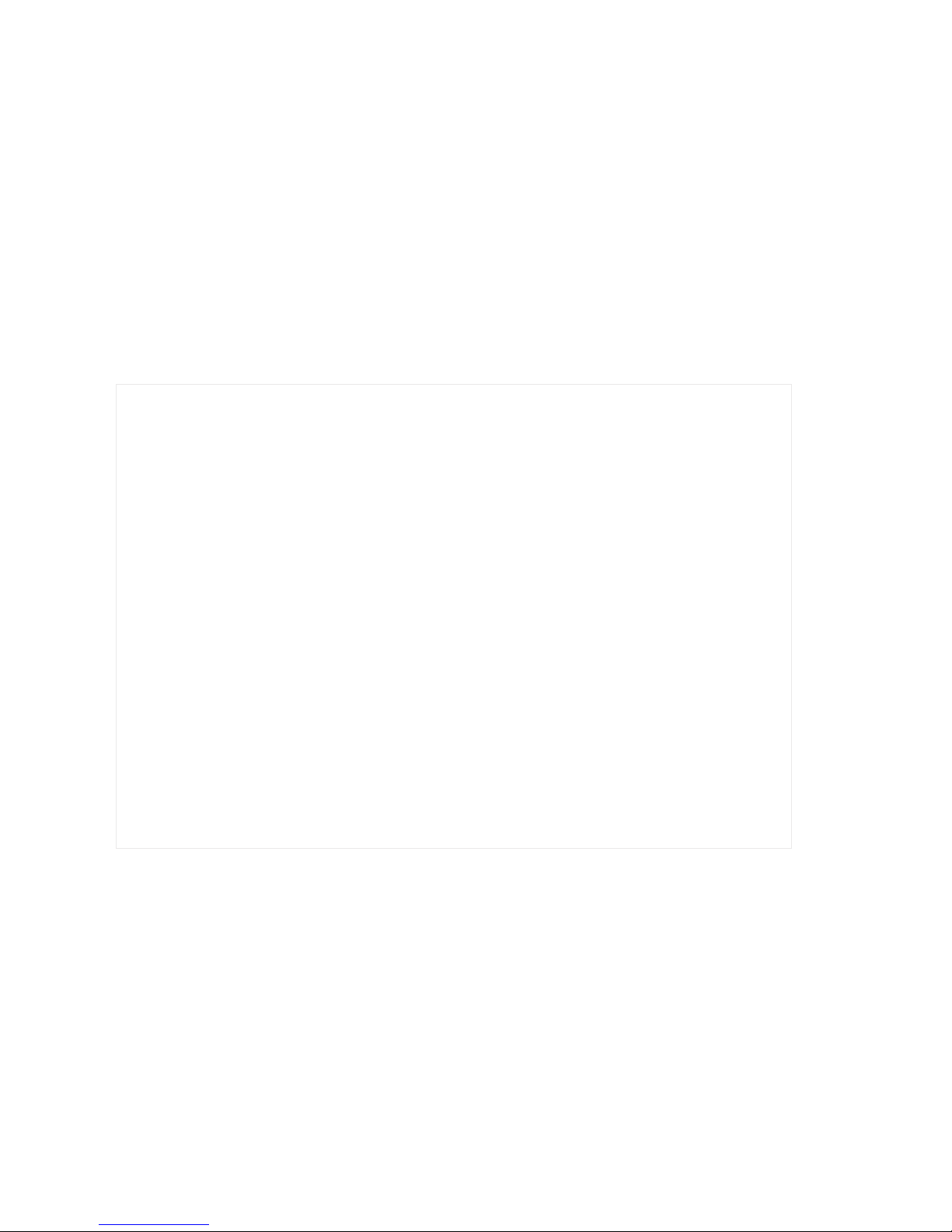
Notebook PC
User’s Guide

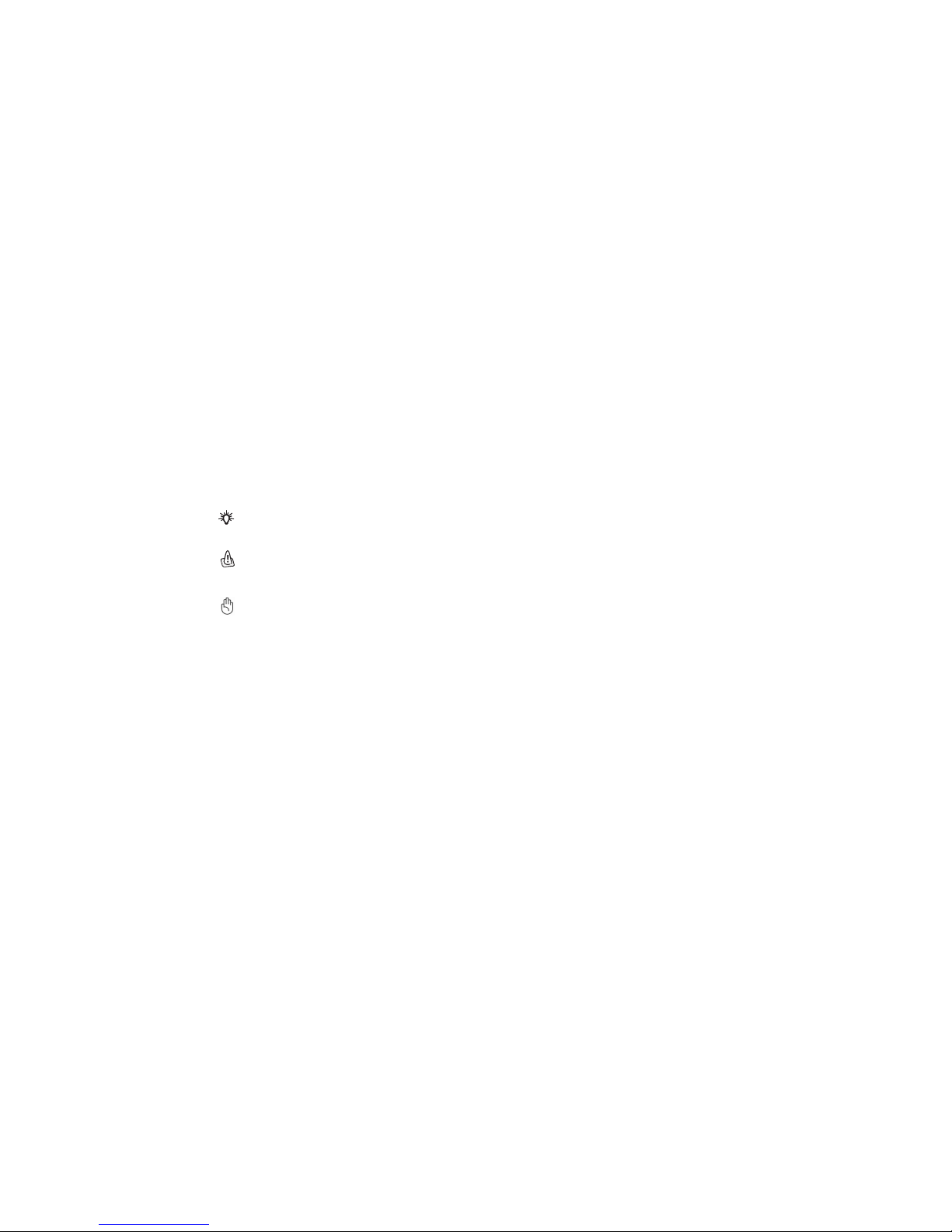
Notational Conventions
Throughout this manual, the following conventions are used to distinguish elements of text.
Note:
Identifies additional information that requires special attention.
Caution:
Identifies important information that, if not followed,
may result in loss of data or damage to the computer.
Important:
Keyboard keys are shown in a bold typeset. For example:
Press Enter to complete.
When keys are joined by a plus sign (+), press the first key, and, while keeping the first key down, press the
remaining keys, finally release all the keys. When necessary, keys are also shown in graphics.
Any title, command, setup item, or button that you can see on the screen is shown in boldface.
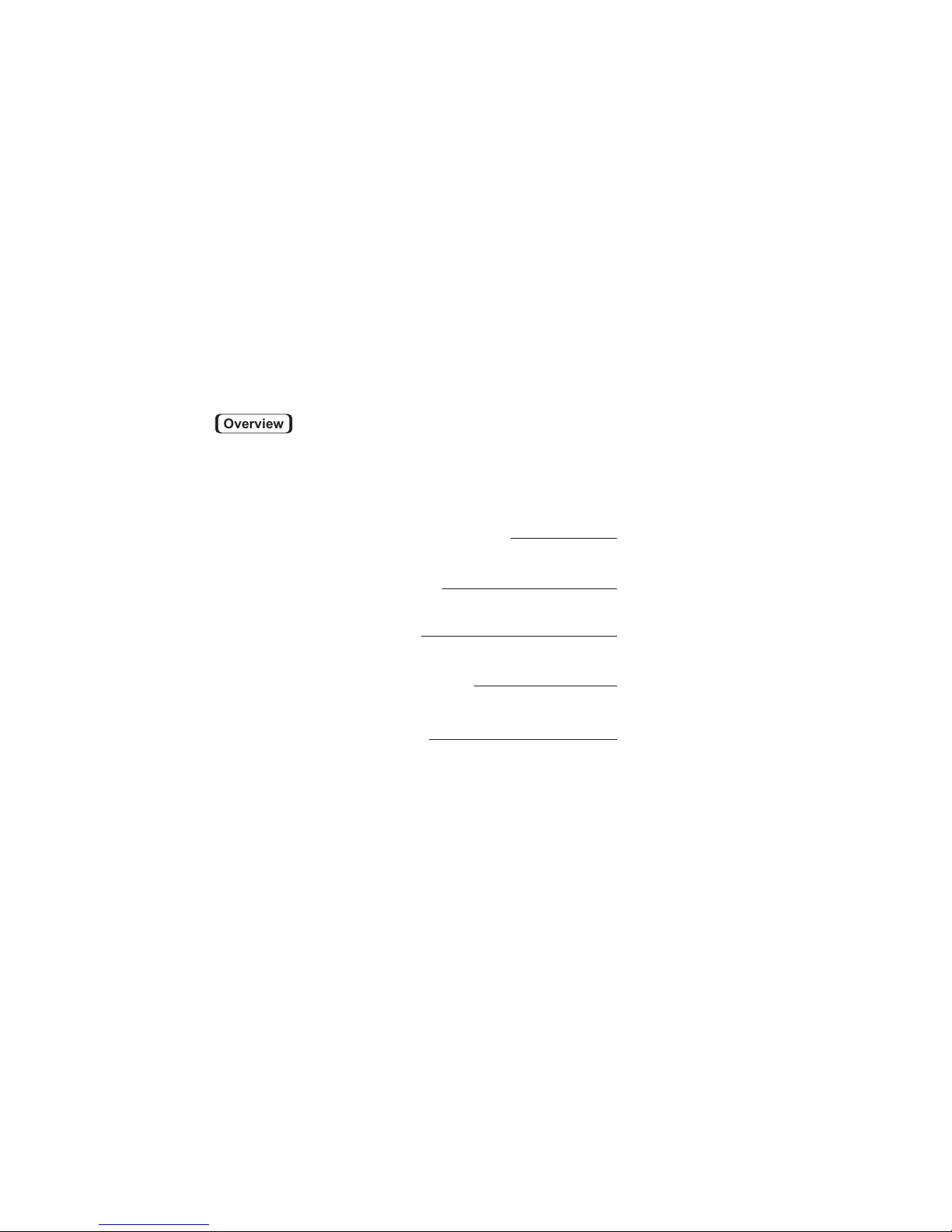
Overview
Getting Started
Chapter - 3
Knowing the Parts
Using the Notebook PC
Chapter - 4
Troubleshooting
Chapter - 5
Chapter - 2
Introducing the Notebook PC
Chapter - 1
1-1
2-1
3-1
4-1
5-1
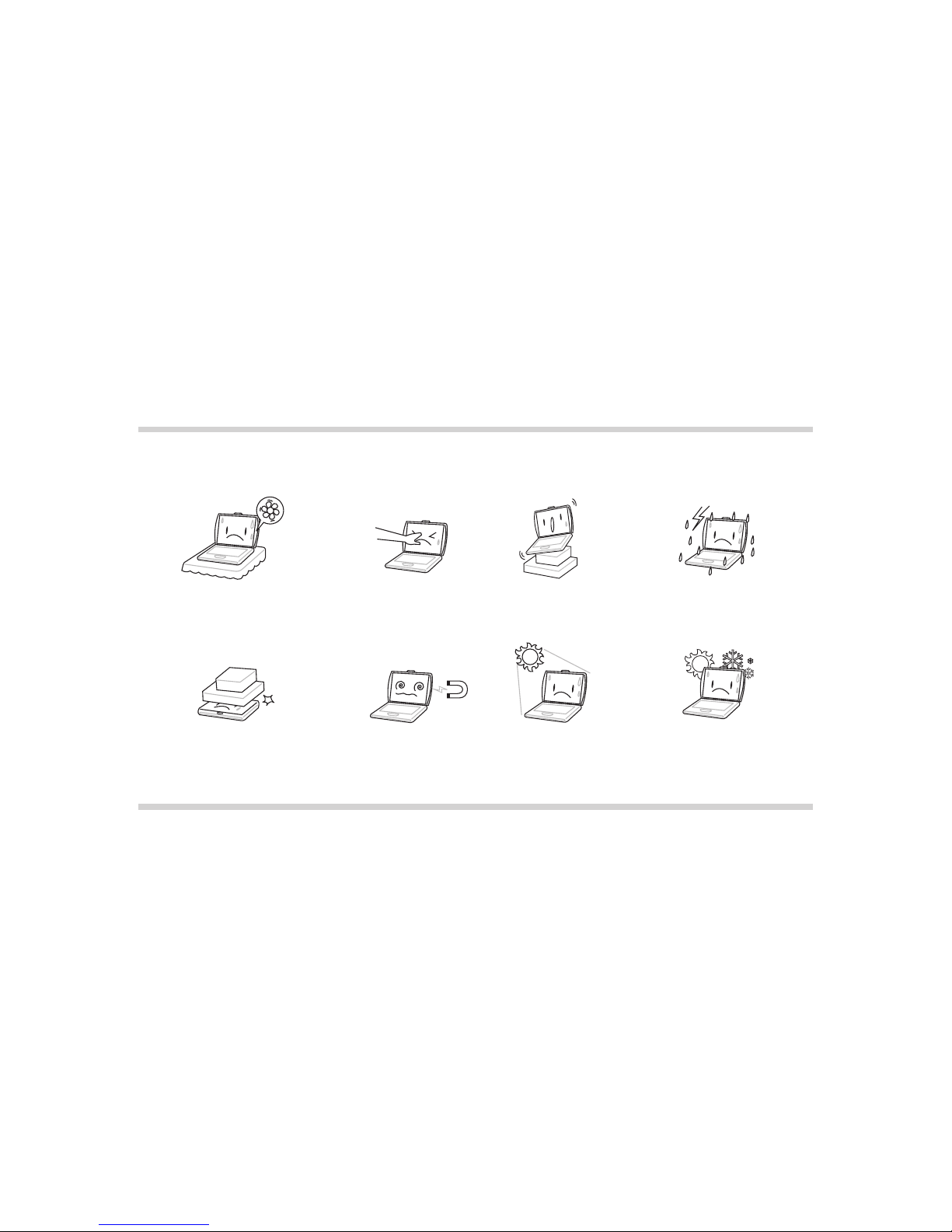
TAKING CARE OF YOUR NOTEBOOK PC
To prevent possible overheating of the computer's
processor, make sure you don't block the openings
provided for ventilation.
DO NOT press or touch the display panel.
DO NOT place on uneven or unstable work
surfaces.
DO NOT use your notebook computer under
harsh conditions.
DO NOT expose to direct sunlight.
DO NOT use or store in extreme
temperatures.
DO NOT subject the computer to magnetic
fields.
DO NOT place or drop objects on the computer
and DO NOT apply heavy pressure on it.
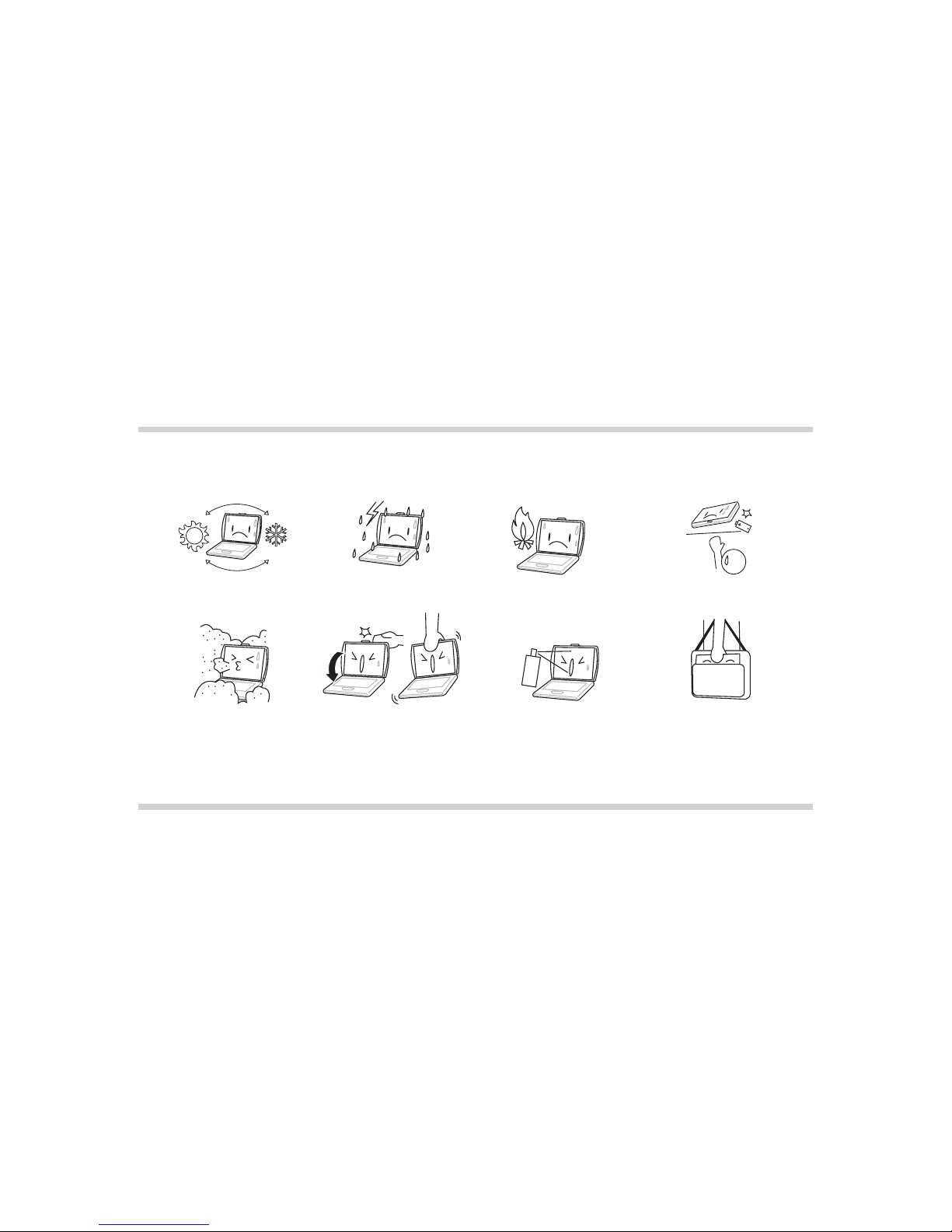
If you are traveling with your computer,
remember to carry it as hand luggage. Do not
check it in as baggage.
DO NOT spray water or any other cleaning fluids
directly on the display.
DO NOT slam your notebook shut and never
pick up or hold your notebook by the display.
DO NOT expose to dust and/or corrosive
chemicals.
DO NOT tamper with the batteries. Keep them
away from children.
DO NOT place near fire or other sources of heat.
DO NOT expose the computer to rain or
moisture.
Avoid sudden changes in temperature or humidity
by keeping it away from A/C and heating vents.
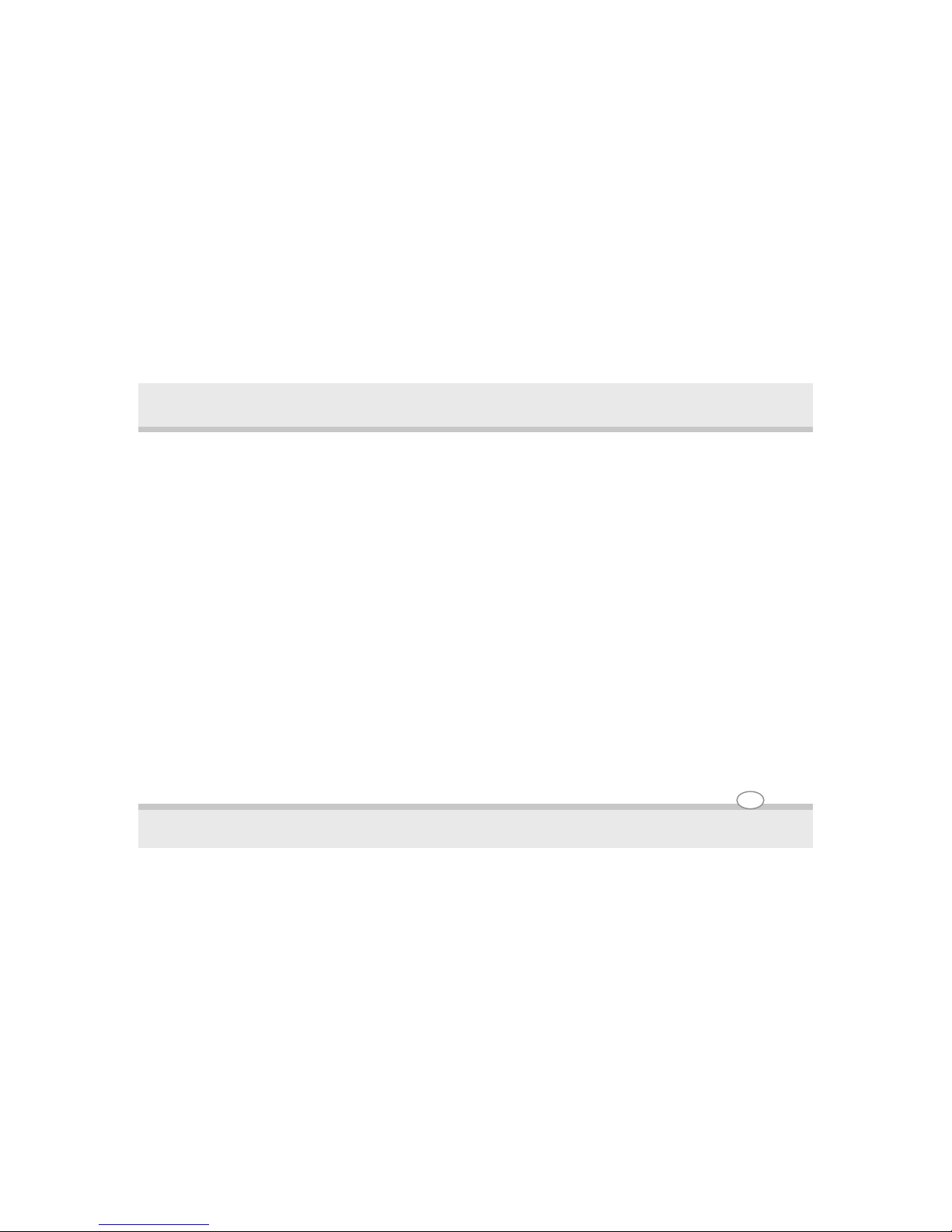
Chapter - 1
1-1
Introducing the Notebook PC
Chapter - 1
Congratulation on the purchase of new HCL Netbook Computer!
Operating Environment
Since users are likely to maintain the same posture for a long period of time when using the computer, they will
be exhausted more easily if compared with other users engaged in other general operations. This section will
illustrate the suggested posture and the operating environment for the use of the computer.
Health Management
Take a 2 to 3-minute break every 30 minutes when you are operating the computer for a long time.
Sedentariness will also cause stress. Do some gentle gymnastics during your break for recreation. When you
have symptoms such as eyestrain, sleepiness, dizziness, stiff in the shoulders, or numbness of the wrists or
hands, have a rest right away. In case these symptoms remain the next day, please contact your doctor as soon
as possible.
Posture When You Are Using the Computer
Please use the computer with your body relaxed and with a good sitting posture. For this, please pay attention
to the following tips.
! Adjust the height of the desk and the chair to look down from a position a little bit higher than the screen.
! Adjust the chair until you can lean your back closely on the chair and sit down with your back stretched.
Introducing the Notebook PC
User's Guide
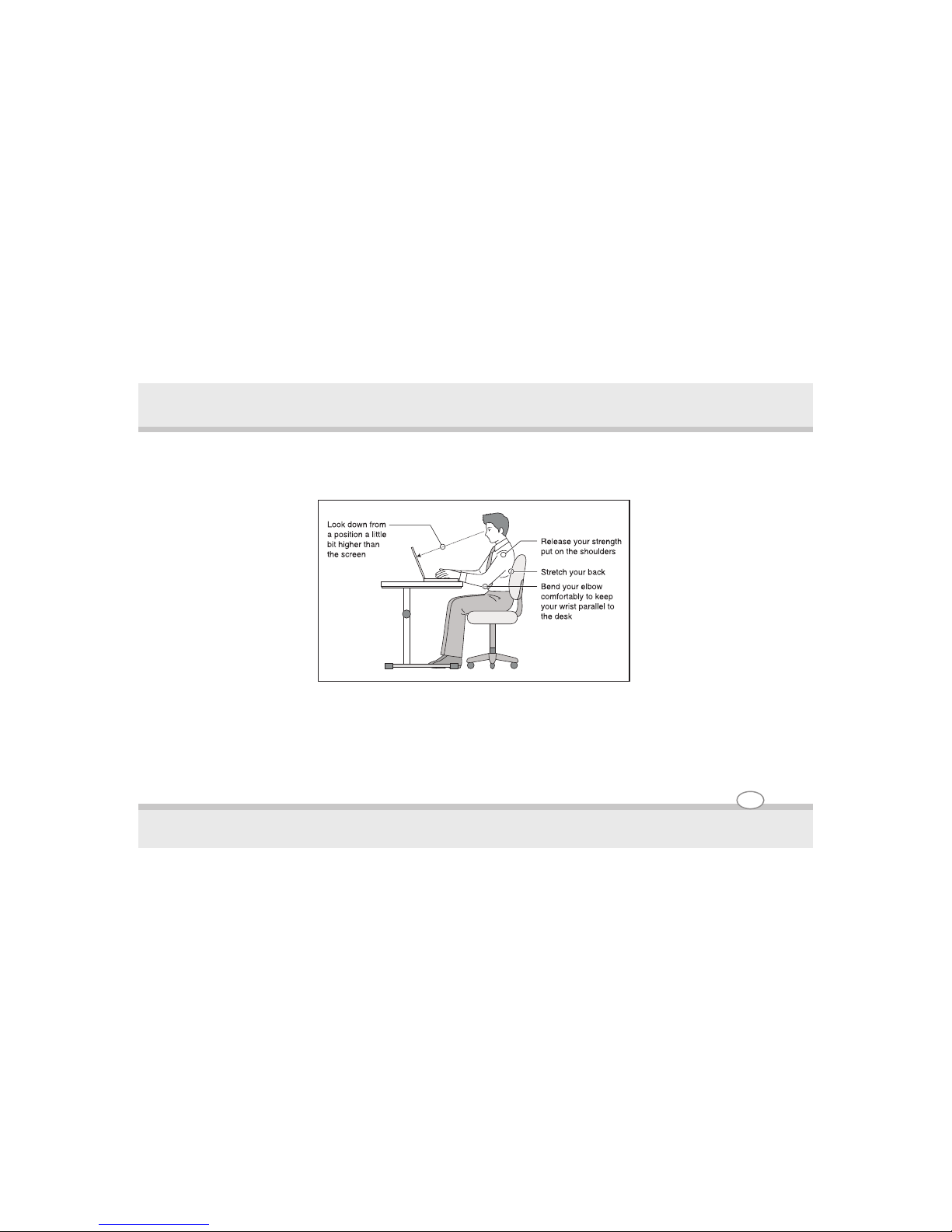
1-2
! Relax with no strength put onto your shoulders and bend your knees comfortably.
! Put your wrist comfortably to keep it parallel to the desk.
Operating Environment
Your eyes will feel tired easily if you cannot see the screen clearly. Pay attention to the following tips and adjust
the screen constantly to ensure its clear visibility.
Introducing the Notebook PC
User's Guide
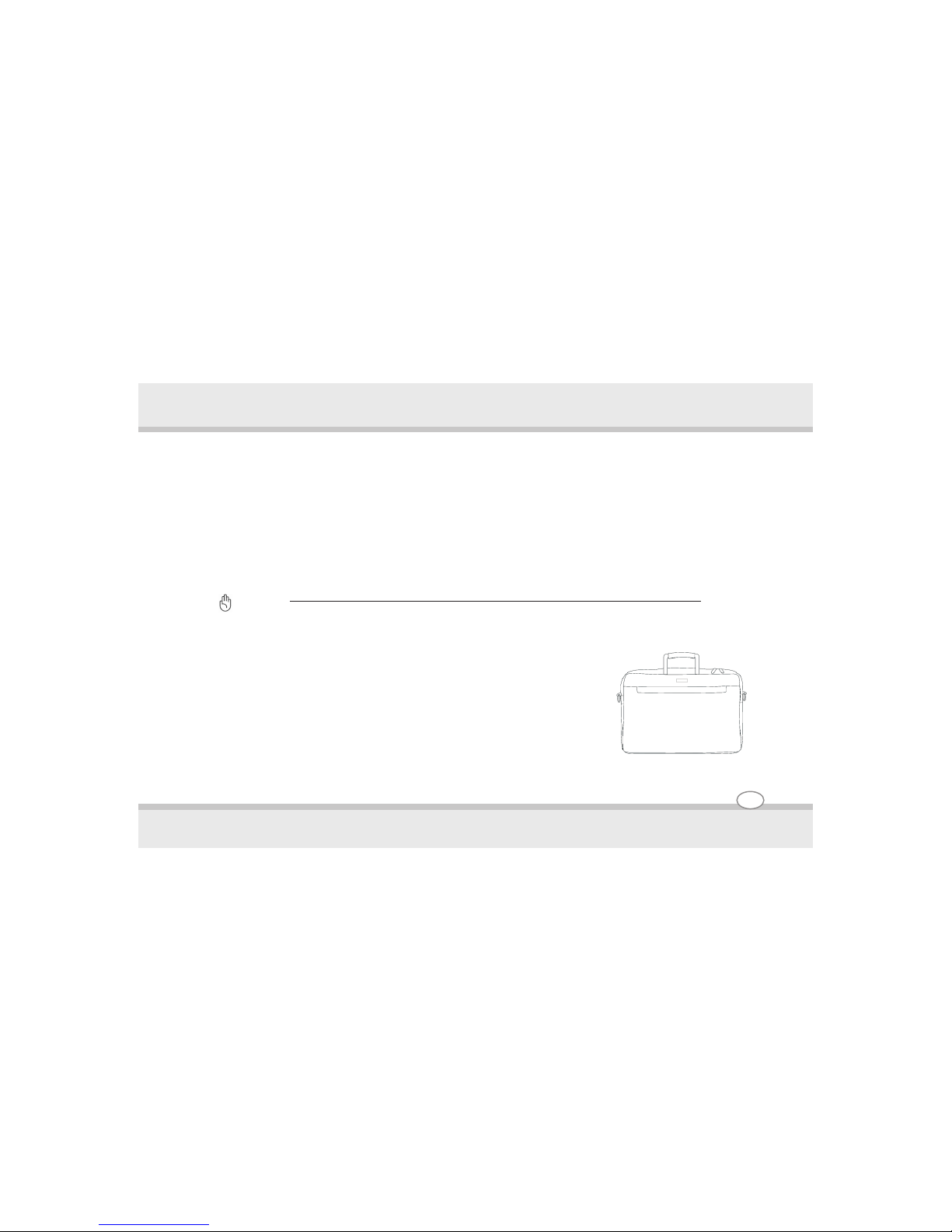
1-3
Use appropriate lighting
Use the same appropriate lighting that is intended for office use when you use the computer.
Adjust the angle of the display to the position with which you can see the display clearly
You won't see the screen clearly if the display reflects light. In addition, the visibility of the display varies with the
angle due to its feature. Adjust the angle of the display to ensure its clear visibility.
Clean the display
A dusty display makes the screen hard to see clearly. Wipe gently with a soft, dry cloth to clean the display
regularly.
Important !
This machine is a precision machine. For the place of installation and operation, please read carefully the section
“For the Correct Use of this Product and Your Safety” to ensure the correct operation.
Transportation Precautions
To prepare the Notebook PC for transport, you should turn it OFF and disconnect
all external peripherals to prevent damage to the connectors. The hard disk
drive's head retracts when the power is turned OFF to prevent scratching of the
hard disk surface during transport. Therefore, you should not transport the
Notebook PC while the power is still ON. Close the display panel and check that it
is latched securely in the closed position to protect the keyboard and display
panel.
Introducing the Notebook PC
User's Guide
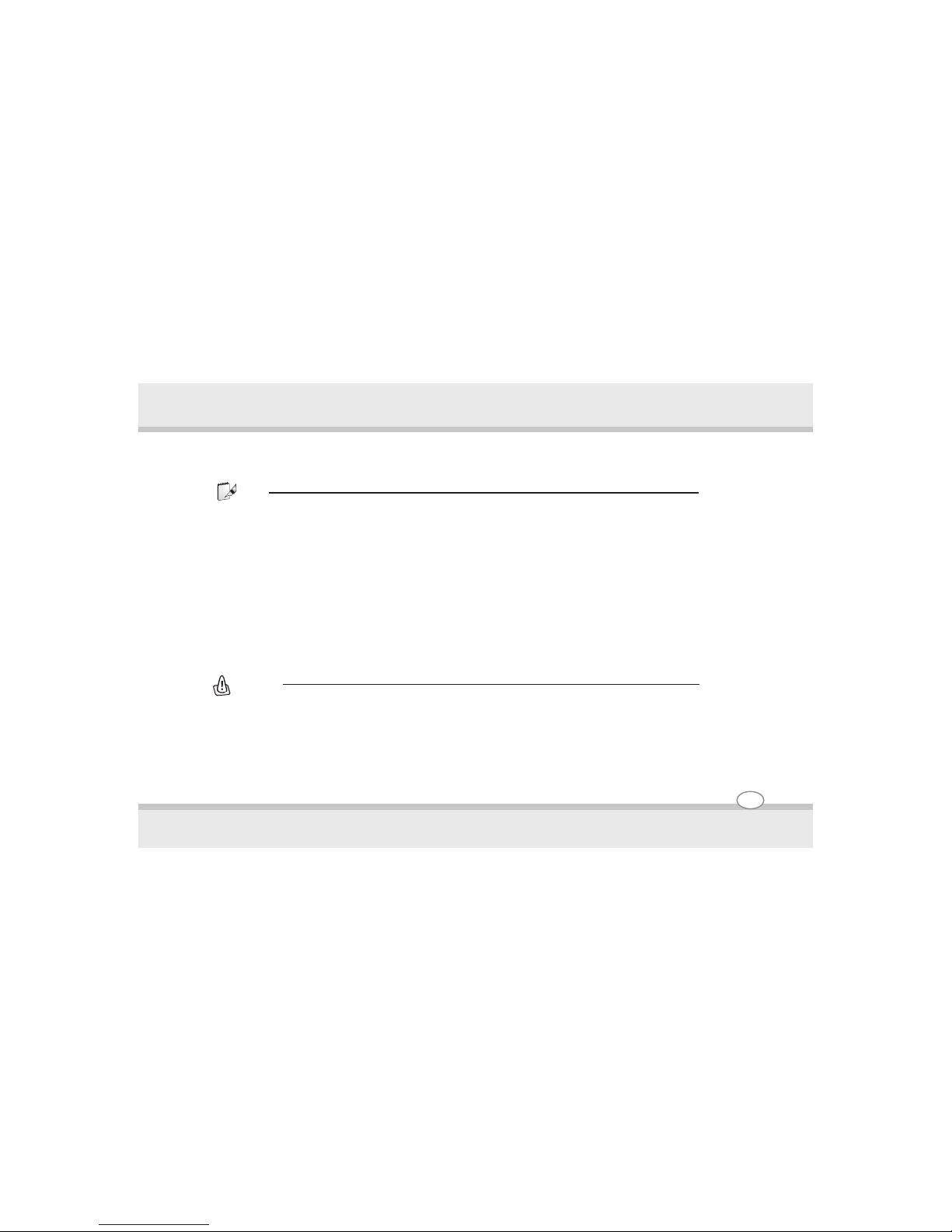
1-4
Cover Your Notebook PC
You can purchase an optional carrying case to protect it from dirt, water, shock, and scratches.
Note :
The surface glaze is easily dulled if not properly cared for. Be careful not to rub or scratch the Notebook PC surfaces
when transporting your Notebook PC.
Cover Your Batteries
If you intend to use battery power, be sure to fully charge your battery pack and any optional battery
packs before going on long trips. Remember that the power adapter charges the battery pack as long as
it is plugged into the computer and an AC power source. Be aware that it takes much longer to charge the
battery pack when the Notebook PC is in use.
Airplane Precautions
Contact your airline if you want to use the Notebook PC on the airplane. Most airlines will have
restrictions for using electronic devices and will allow electronic use only between and not during takeoffs
and landings.
Caution :
There are three main types of airport security devices: X-ray machines (used on items placed on conveyor belts),
magnetic detectors (used on people walking through security checks) and magnetic wands (hand-held devices
used on people or individual items). You can send your Notebook PC and diskettes through airport X-ray machines.
However, it is recommended that you do not send your Notebook PC or diskettes through airport magnetic
detectors or expose them to magnetic wands.
Introducing the Notebook PC
User's Guide
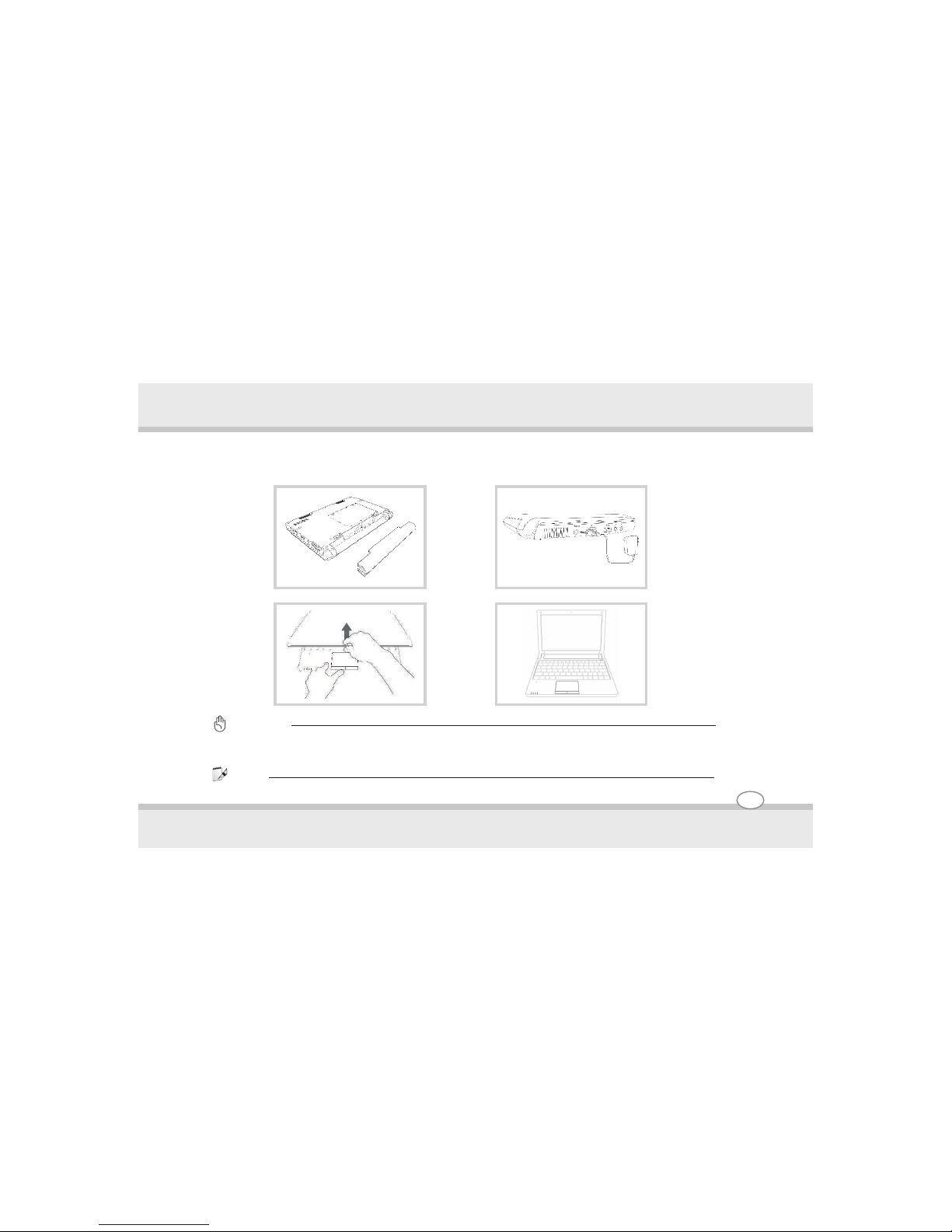
1-5
Preparing your Notebook PC
These are only quick instructions for using your Notebook PC.
Important !
When opening, do not force the display panel down to the table or else the hinges may break! Never lift the notebook
PC by the display panel!
Note:
To power ON , the power button needs to pressed slightly deeper and to be hold for a second.
1. Install the battery pack 2. Connect the AC Power Adapter
3. Open the Display Panel 4. Turn ON the Notebook PC
Introducing the Notebook PC
User's Guide
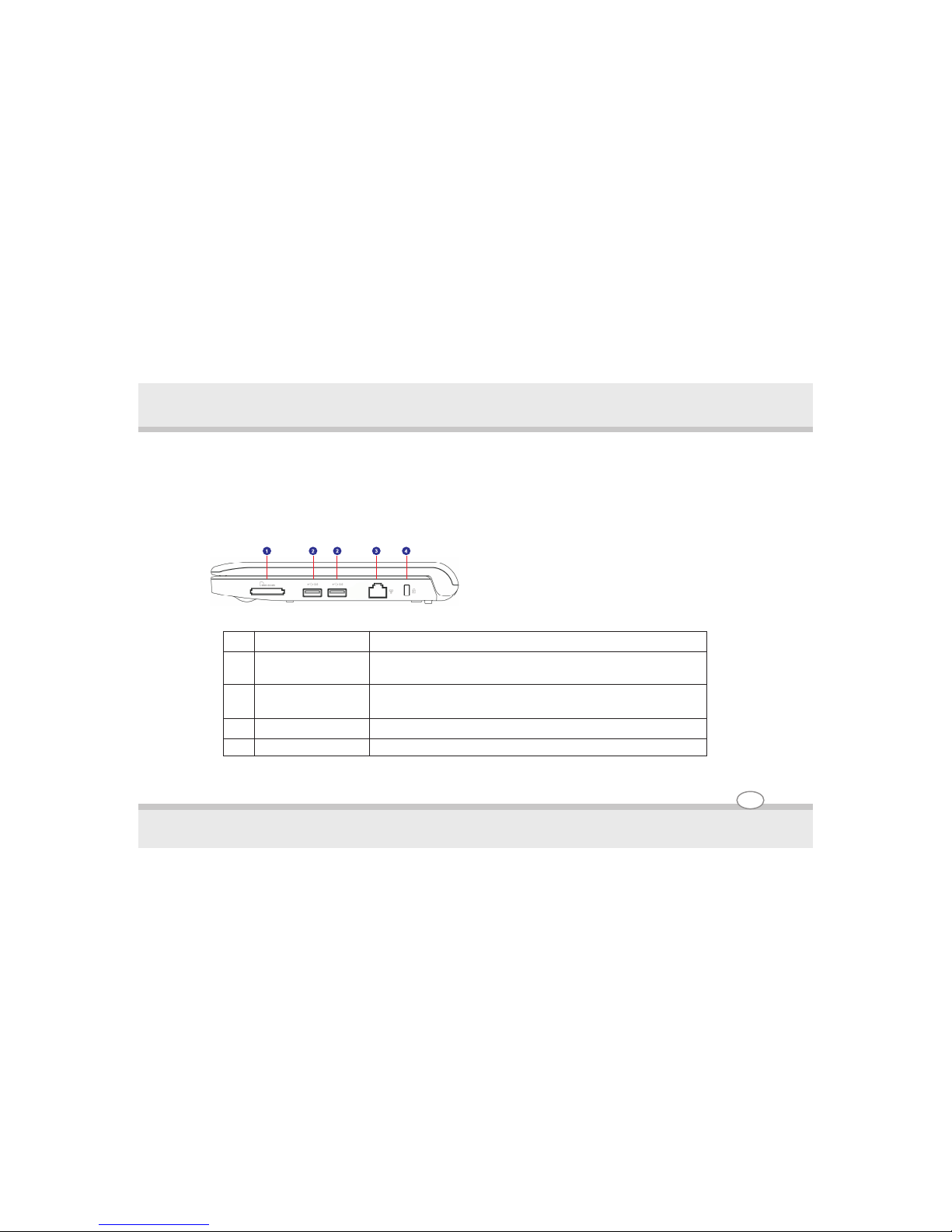
Right-Side View
2-1
Basic sides of the Notebook PC
Knowing the Parts
Chapter - 2
Knowing the Parts
User's Guide
To connect a USB device such as a flash drive,
printer, digital camera, joystick, and more.
No. Purpose Description
1
Card Reader Port
2
USB Ports
3
LAN Port
Standard RJ-45 Network port to connect network LAN.
4
Kensington Slot Locks the computer to a stationary object for security.
Allows a Mul tiMediaCard (MMC), Secure Digital (SD),
Memory Stick (MS) or Memory
