HB Optoelectronic HBD400 User Manual

HBD400 User Manual
Hwa Best Optoelectronics Co., Ltd
Please visit Hwa Best Optpelectronics Website: www.hobpto.com for detail information.
HBD400
Android 4.0 Mini PC Manual
2012.12.07
1

HBD400 User Manual
Table of Contents
1. Safety Instruction ............................................................................................................................................ 3
2. Introduction...................................................................................................................................................... 4
3. Product Overview ............................................................................................................................................ 5
4. Device Connection Instruction ...................................................................................................................... 6
5. Boot State ......................................................................................................................................................... 8
6. Main Interface Introduction ............................................................................................................................ 9
6.1 Function Bar ........................................................................................................................................... 10
6.2 Status Bar ............................................................................................................................................... 11
6.3 Application .............................................................................................................................................. 11
7. Settings .......................................................................................................................................................... 12
7.1 WiFi Setting ............................................................................................................................................ 13
7.2 Wired network setup .............................................................................................................................. 13
7.3 PPPOE Settings ..................................................................................................................................... 14
7.4 Sound ..................................................................................................................................................... 14
7.5 Display.................................................................................................................................................... 14
7.6 Storage ................................................................................................................................................... 14
7.7 Apps ....................................................................................................................................................... 14
7.8 Security .................................................................................................................................................. 14
7.9 Language & Input ................................................................................................................................... 15
7.10 Backup & Reset ................................................................................................................................... 15
7.11 Date and Time ...................................................................................................................................... 15
7.12 Developer Options ............................................................................................................................... 15
7.13 About Device ........................................................................................................................................ 15
8. Download & Install Apps .............................................................................................................................. 15
8.1 Delete Apps ............................................................................................................................................ 16
9. Web Browsing................................................................................................................................................ 16
10. Local Playback ............................................................................................................................................ 17
10.1 Music .................................................................................................................................................... 18
11. Use Virtual Keyboard .................................................................................................................................. 18
12. Switch Input Methods ................................................................................................................................. 19
13. Question & Answer ..................................................................................................................................... 20
14. Specifications .............................................................................................................................................. 21
2012.12.07
2
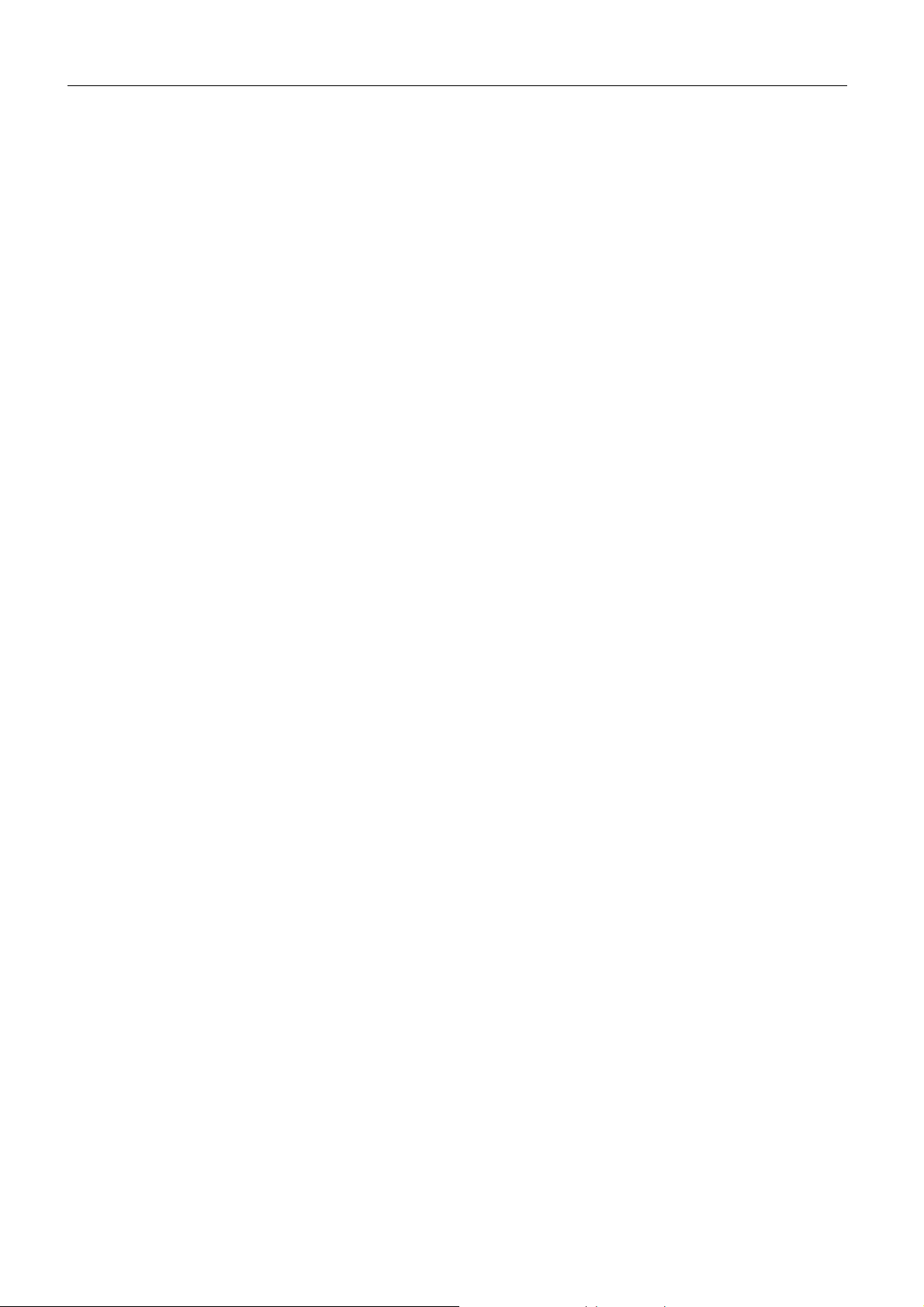
HBD400 User Manual
1. Safety Instruction
This user manual includes all the information for safe and correct operation of the HBD400 device. To
avoid accidents and device damage, please go through these contents carefully before using the
device.
Please keep the device away from high temperatures, humid and dusty environments.
Do not drop, hit or knock the device.
Use the software Shutdown procedure and do not power off the device when it is formatting or
upgrading, etc, otherwise an operating system (OS) error may occur. However, most OS errors can
be solved with a simple reset of the device.
Do not dis-assemble the device. Do not clean it with alcohol, thinner or benzene.
We retain the right to upgrade and modify the device without giving notice.
Disclaimer: While we are responsible for the warranty and after-sale services, the user is responsible
for his data written into the device. We are not responsible for the loss of any data or related
information.
The device is not water-proof.
All the pictures in this manual are purely for reference.
2012.12.07
3
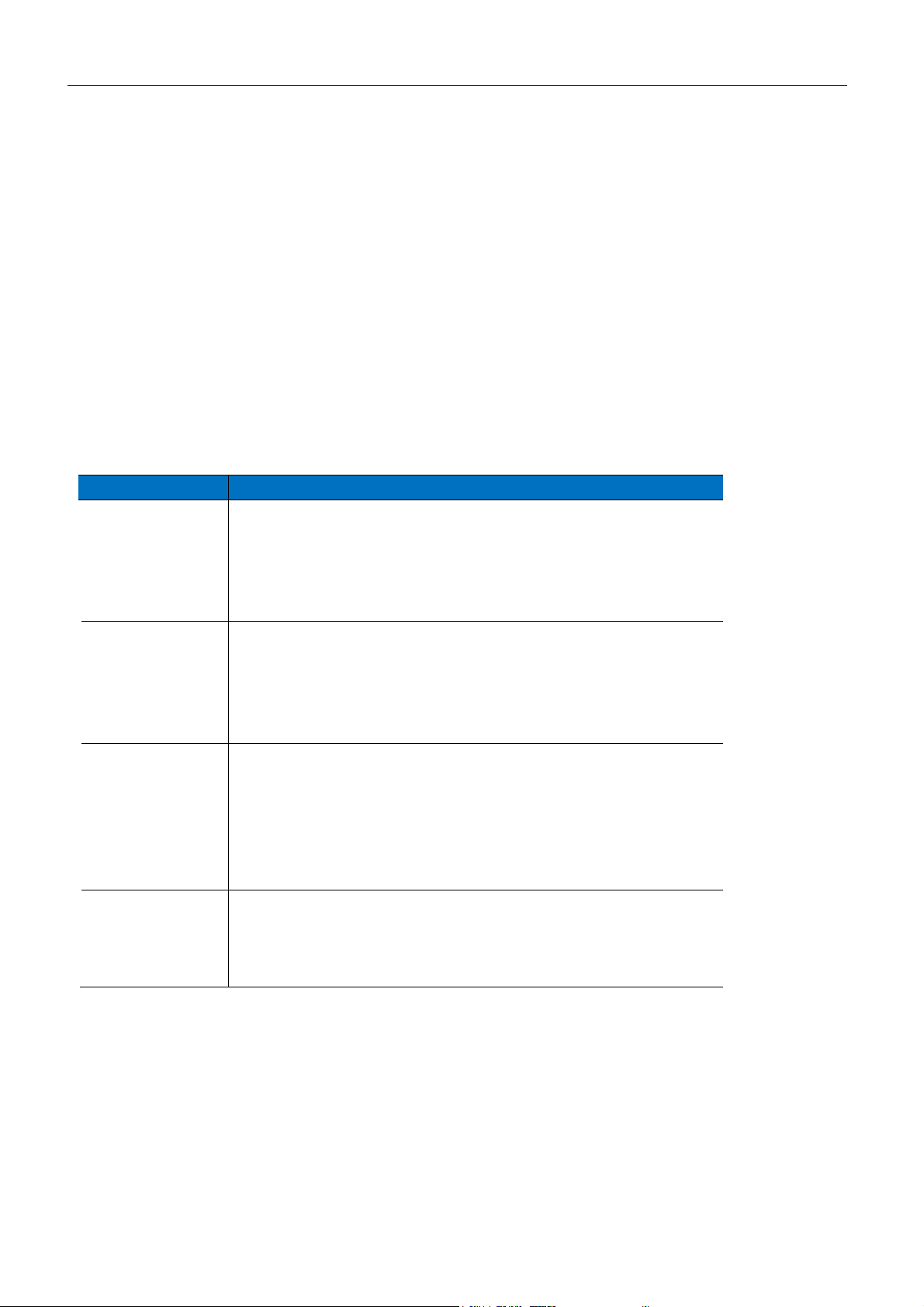
HBD400 User Manual
Features
Description
Entertainment
Offer more entertainment features with high screen resolution,
particularly for viewing photos, movies or even playing
games over WiFi network.
Install appropriate app, then you can play almost any type of
media file.
Application
For office presentations, video projects and more.
Transfer files easily – Copy, move or delete files stored on a
USB drive or a network drive.
DLNA support - allow you to share content between devices
around your house over your WiFi network.
Portability
Both of them are designed to be portable, with small
dimensions and a lightweight design, and small enough to
carry in your briefcase if you traveling without having to
carry your laptop or tablet.
Increase personal accessibility. The ability to access
important documents at any location is available.
Display
You can use them to create the very large screen experience
of a commercial movie theater in your own home, which is
far larger than anything you can get with flatscreen TVs or
Tablets.
2. Introduction
Thank you for purchasing HBD400 Android 4.0 Mini PC. This user manual provides step-by-step instructions
for installing and using your HBD400 together with HBOpto’s pico projectors.
HBD400 Android 4.0 Mini PC gives you internet capabilities, access to email, play multimedia. When you
connect it to HBOpto’s pico projectors, they work just like a Tablet PC and even better because the projector
supports various multimedia equipments and can give you a big screen. The HBD400 uses apps that are
Android phone/Tablet apps which have the extension of .apk, or it will not be recognized. Be ready to a brand
new stage of your digital life!
2012.12.07
4

3. Product Overview
HBD400 User Manual
Micro-USB Power: 5V 1A Power
USB 2.0 HOST & Micro USB: Connecting with USB devices; or data transfer with computer
T-Flash: Supports expansion of storage memory from 2GB to 32GB using TF card (micro-SD)
HDMI: High Definition Multimedia Interface output (male) to HBP200/503D series projectors or TV.
2012.12.07
5

HBD400 User Manual
4. Device Connection Instruction
Insert HBD400 into the HDMI port of your projector.
4.1 Power supply connection of HBD400: Take out the Micro USB cable. Plug the cable’s
Micro USB jack into the Micro USB power port of HBD400, and then plug the cable's USB jack into the USB
port of your projector or a mobile power bank that supports USB 5V/1A.
2012.12.07
6
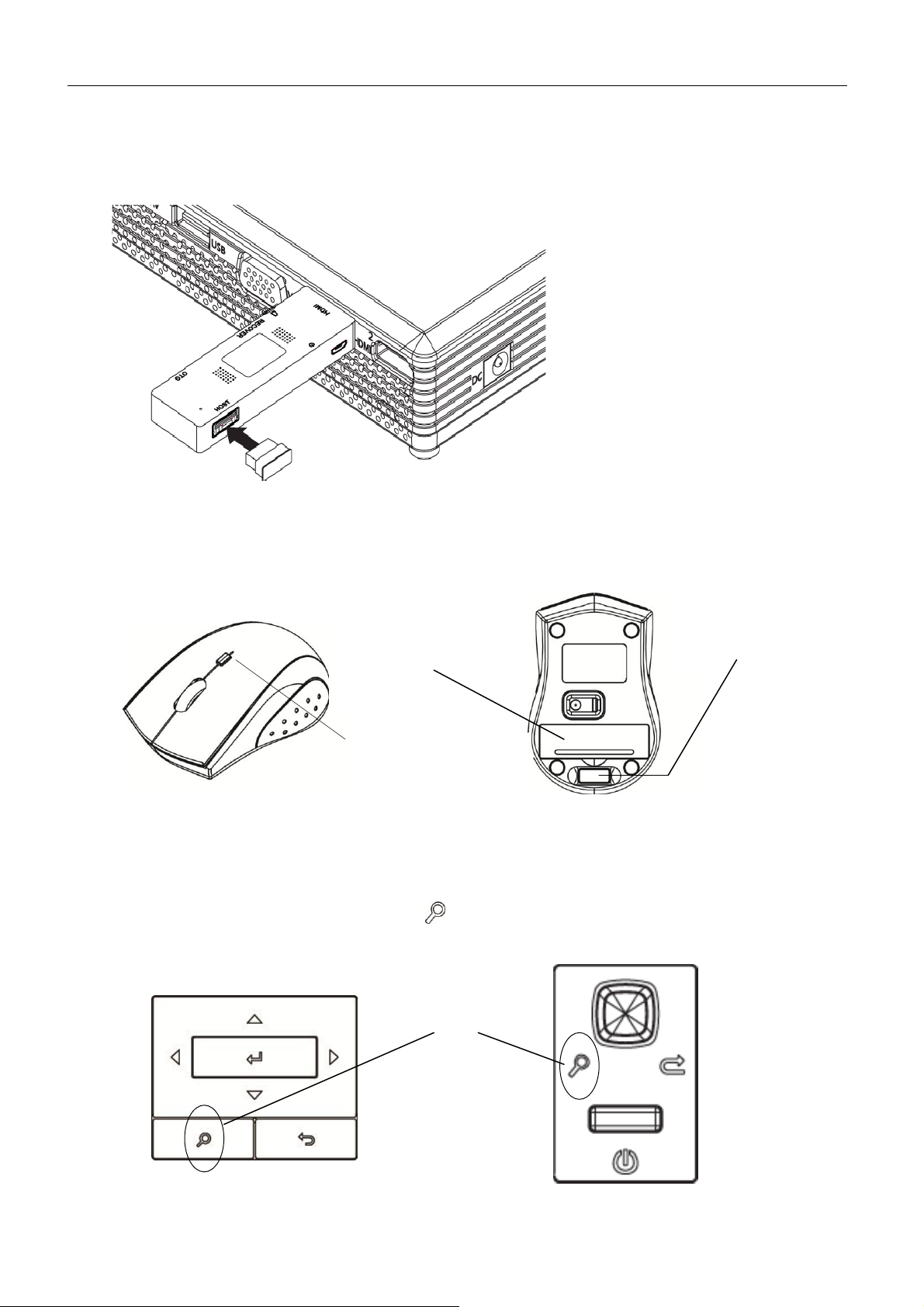
HBD400 User Manual
DPI Switch*
Input Source
Before you use the
wireless mouse, insert
the battery from the
cover of the mouse.
Pull the receiver from
the back of the
wireless mouse and
place it in the Dongle
as pictured above.
Wireless Mouse receiver
HBD400 supports 2.4GHz wireless keyboard or mouse. Plug a 2.4GHz receiver into the USB Host port. Or
plug into the micro-USB OTG port using the included micro-USB converter. If only a wireless mouse is
plugged in, HBD400 will provide a soft keyboard from the operating system.
4.2 2.4GHz Wireless Mouse
*DPI Switch Button: The button allows you to switch the resolution between 800dpi and 1600 dpi.
4.3 Turn on your projector. Press on the projector to switch your source input to HDMI to
receive signals from HBD400.
2012.12.07
7
