Page 1

Operating Manual
English
MP85A Program Help
Page 2
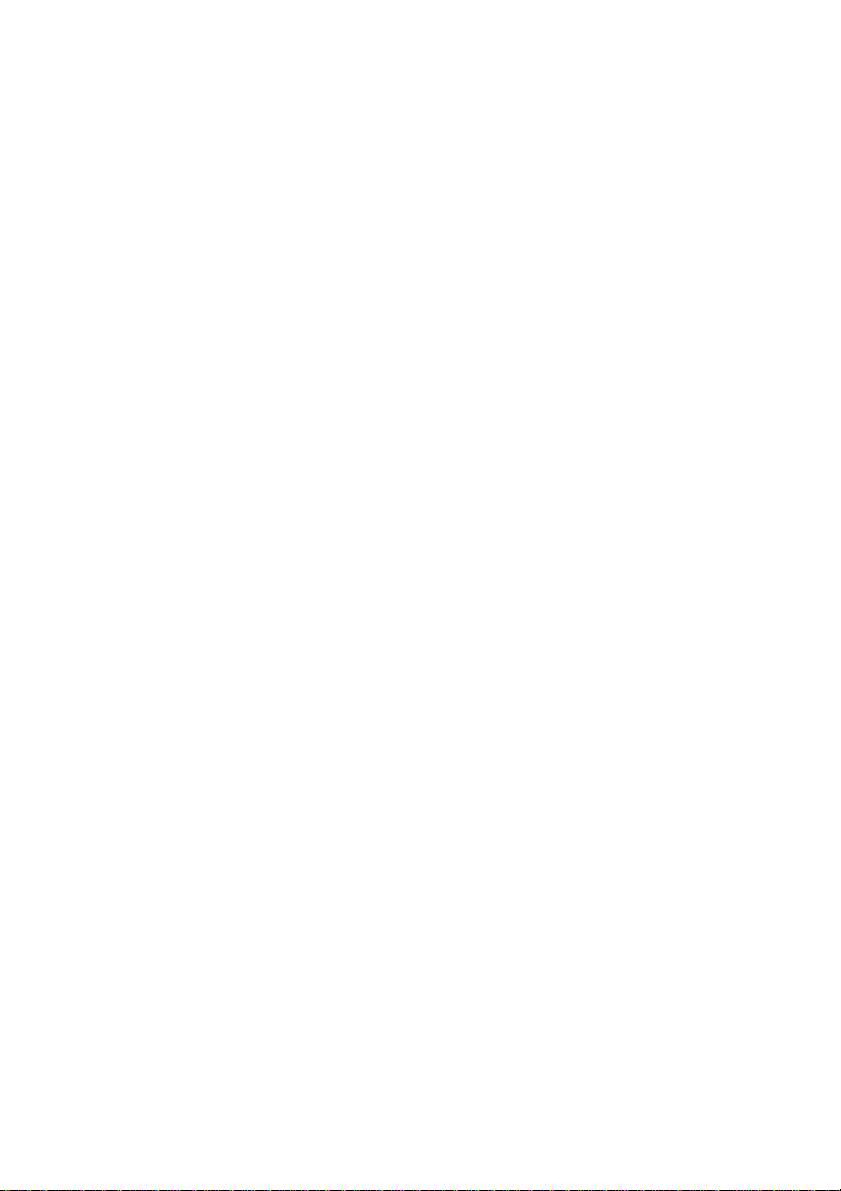
Hottinger Baldwin Messtechnik GmbH
Im Tiefen See 45
64239 Darmstadt
Tel. +49 6151 803-0
Fax +49 6151 803-9100
info@hbm.com
www.hbm.com
DVS: a3387-1.1 HBM: public
12.2016
© Hottinger Baldwin Messtechnik GmbH
Subject to modifications.
All product descriptions are for general information only.
They are not to be understood as a guarantee of quality or
durability.
Page 3
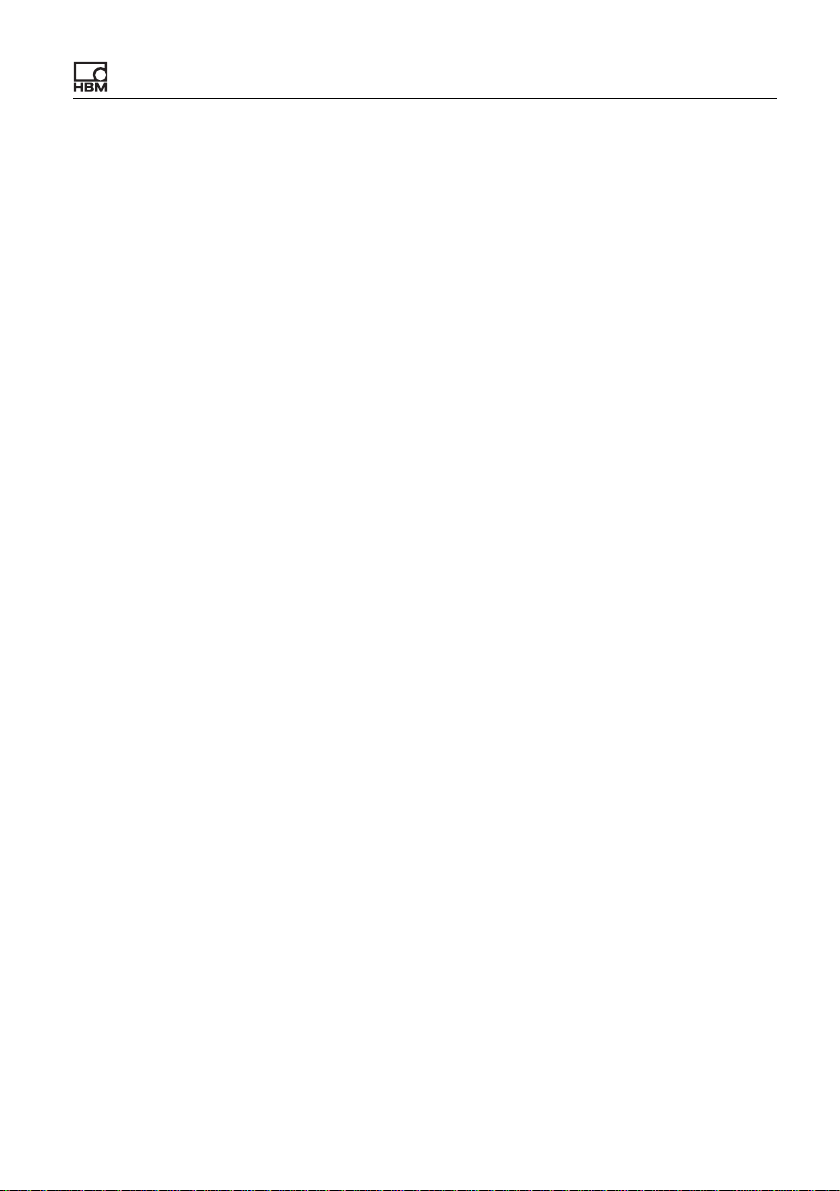
Contents
Contents Page
1 Quick start . . . . . . . . . . . . . . . . . . . . . . . . . . . . . . . . . . . . . . . . . . . . . . 9
1.1 The MP85A measuring system. . . . . . . . . . . . . . . . . . . . . . . . . . . . . . . 9
1.2 What needs to be done?. . . . . . . . . . . . . . . . . . . . . . . . . . . . . . . . . . . 10
1.3 Setting up the hardware . . . . . . . . . . . . . . . . . . . . . . . . . . . . . . . . . . . 11
1.4 Firmware update . . . . . . . . . . . . . . . . . . . . . . . . . . . . . . . . . . . . . . . . . 12
2 SYSTEM settings . . . . . . . . . . . . . . . . . . . . . . . . . . . . . . . . . . . . . . . 15
2.1 General settings . . . . . . . . . . . . . . . . . . . . . . . . . . . . . . . . . . . . . . . . . 15
2.2 Using passcodes. . . . . . . . . . . . . . . . . . . . . . . . . . . . . . . . . . . . . . . . . 17
2.3 Interface parameters. . . . . . . . . . . . . . . . . . . . . . . . . . . . . . . . . . . . . . 18
3 Prepare MP85A for your application. . . . . . . . . . . . . . . . . . . . . . . . 23
3.1 Setup of the measuring chain (MP85A and transducer). . . . . . . . . . . 23
3.1.1 Specifying a transducer. . . . . . . . . . . . . . . . . . . . . . . . . . . . . . . . . . . . 25
3.1.2 Adjusting the measuring chain . . . . . . . . . . . . . . . . . . . . . . . . . . . . . . 29
3.1.3 Signal conditioning (zero balance, low-pass filter) . . . . . . . . . . . . . . . 40
3.2 What needs to be considered when zero balancing and how long
does it take? . . . . . . . . . . . . . . . . . . . . . . . . . . . . . . . . . . . . . . . . . . . . 42
3.3 How are the sample rate and filter settings connected?. . . . . . . . . . . 43
3.3.1 Transducer test . . . . . . . . . . . . . . . . . . . . . . . . . . . . . . . . . . . . . . . . . . 43
3.3.2 What is the procedure for a transducer test and what needs to be
considered? . . . . . . . . . . . . . . . . . . . . . . . . . . . . . . . . . . . . . . . . . . . . 45
3.4 Additional functions. . . . . . . . . . . . . . . . . . . . . . . . . . . . . . . . . . . . . . . 45
3.4.1 Limit values . . . . . . . . . . . . . . . . . . . . . . . . . . . . . . . . . . . . . . . . . . . . . 45
3.4.2 Digital outputs . . . . . . . . . . . . . . . . . . . . . . . . . . . . . . . . . . . . . . . . . . . 47
3.4.3 Digital inputs . . . . . . . . . . . . . . . . . . . . . . . . . . . . . . . . . . . . . . . . . . . . 51
4 Settings for monitoring using tolerance windows . . . . . . . . . . . . 55
4.1 Principle procedure . . . . . . . . . . . . . . . . . . . . . . . . . . . . . . . . . . . . . . . 56
4.2 The Configure evaluation parameter window . . . . . . . . . . . . . . . . . . . 58
4.3 Control settings . . . . . . . . . . . . . . . . . . . . . . . . . . . . . . . . . . . . . . . . . . 60
4.3.1 Maximum measuring time. . . . . . . . . . . . . . . . . . . . . . . . . . . . . . . . . . 61
4.3.2 Start conditions . . . . . . . . . . . . . . . . . . . . . . . . . . . . . . . . . . . . . . . . . . 62
MP85A
a3387-1.1 en HBM: public 3
Page 4
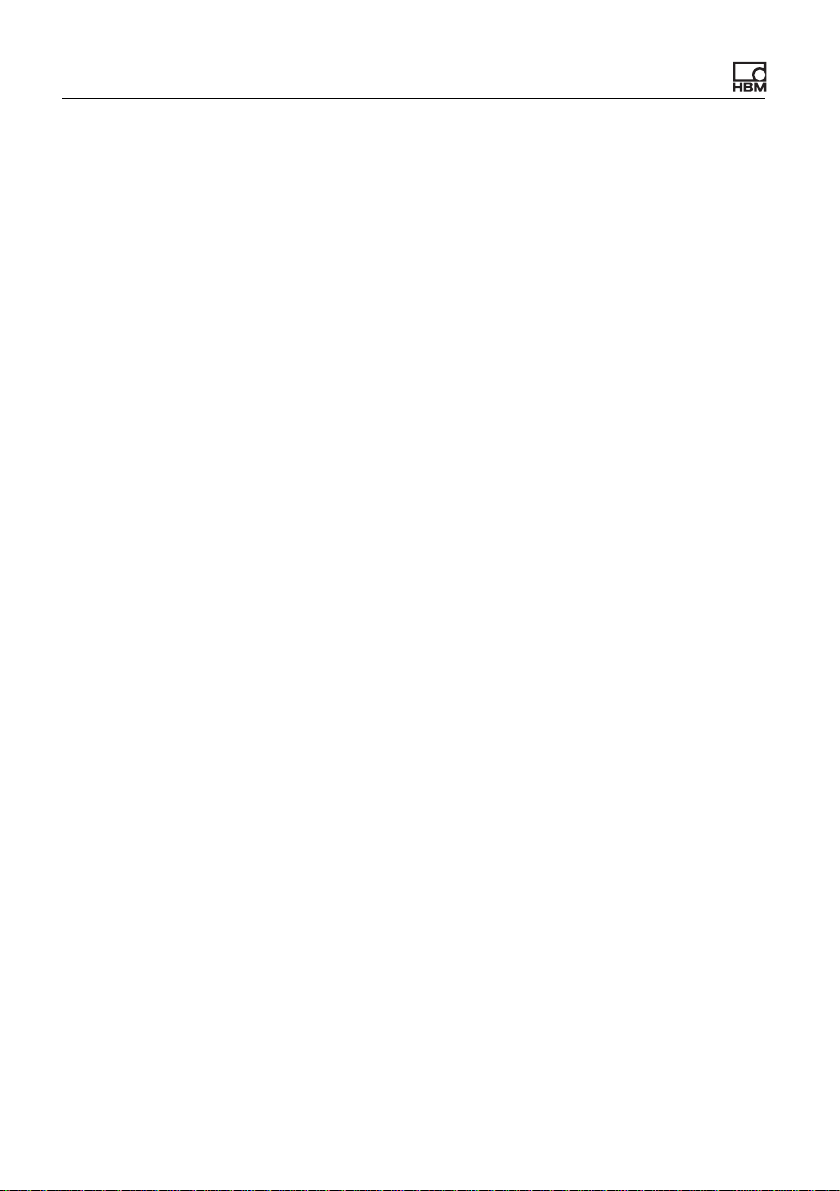
Contents
4.3.3 Stop conditions . . . . . . . . . . . . . . . . . . . . . . . . . . . . . . . . . . . . . . . . . . 62
4.3.4 End conditions . . . . . . . . . . . . . . . . . . . . . . . . . . . . . . . . . . . . . . . . . . 66
4.4 Alarm window . . . . . . . . . . . . . . . . . . . . . . . . . . . . . . . . . . . . . . . . . . . 71
4.5 Range window . . . . . . . . . . . . . . . . . . . . . . . . . . . . . . . . . . . . . . . . . . 72
4.6 Test measurement (start measurement manually) . . . . . . . . . . . . . . . 74
4.7 Important information about tolerance windows . . . . . . . . . . . . . . . . . 76
4.8 Defining tolerance windows . . . . . . . . . . . . . . . . . . . . . . . . . . . . . . . . 79
4.8.1 Creating and modifying tolerance windows . . . . . . . . . . . . . . . . . . . . 80
4.8.2 Window active. . . . . . . . . . . . . . . . . . . . . . . . . . . . . . . . . . . . . . . . . . . 82
4.8.3 Consider window result in total result . . . . . . . . . . . . . . . . . . . . . . . . . 82
4.8.4 Crossing window with min/max evaluation . . . . . . . . . . . . . . . . . . . . . 83
4.8.5 Crossing window with evaluation of the y mean . . . . . . . . . . . . . . . . . 83
4.8.6 Crossing window with evaluation of the x mean . . . . . . . . . . . . . . . . . 84
4.8.7 y limit. . . . . . . . . . . . . . . . . . . . . . . . . . . . . . . . . . . . . . . . . . . . . . . . . . 85
4.8.8 x limit. . . . . . . . . . . . . . . . . . . . . . . . . . . . . . . . . . . . . . . . . . . . . . . . . . 86
4.8.9 Block window (end window) . . . . . . . . . . . . . . . . . . . . . . . . . . . . . . . . 87
4.8.10 Switch test. . . . . . . . . . . . . . . . . . . . . . . . . . . . . . . . . . . . . . . . . . . . . . 87
4.8.11 Haptic test . . . . . . . . . . . . . . . . . . . . . . . . . . . . . . . . . . . . . . . . . . . . . . 89
4.8.12 Evaluation in real time window option (online window). . . . . . . . . . . . 91
4.8.13 Consider window sequence . . . . . . . . . . . . . . . . . . . . . . . . . . . . . . . . 93
4.8.14 Window option y coordinates relative . . . . . . . . . . . . . . . . . . . . . . . . . 99
4.8.15 Window option x coordinates relative to . . . . . . . . . . . . . . . . . . . . . . 101
4.8.16 Evaluation for entry and exit of window . . . . . . . . . . . . . . . . . . . . . . 104
4.8.17 Statistics and distribution (bin counting) . . . . . . . . . . . . . . . . . . . . . . 113
5 Monitoring with tolerance band: settings. . . . . . . . . . . . . . . . . . . 119
5.1 Principle procedure . . . . . . . . . . . . . . . . . . . . . . . . . . . . . . . . . . . . . . 120
5.2 The Configure evaluation parameter window . . . . . . . . . . . . . . . . . . 122
5.3 Control settings . . . . . . . . . . . . . . . . . . . . . . . . . . . . . . . . . . . . . . . . . 124
5.3.1 Maximum measuring time. . . . . . . . . . . . . . . . . . . . . . . . . . . . . . . . . 125
5.3.2 Start conditions . . . . . . . . . . . . . . . . . . . . . . . . . . . . . . . . . . . . . . . . . 126
5.3.3 Stop conditions . . . . . . . . . . . . . . . . . . . . . . . . . . . . . . . . . . . . . . . . . 126
5.3.4 End conditions . . . . . . . . . . . . . . . . . . . . . . . . . . . . . . . . . . . . . . . . . 130
5.4 Alarm window . . . . . . . . . . . . . . . . . . . . . . . . . . . . . . . . . . . . . . . . . . 135
5.5 Range window . . . . . . . . . . . . . . . . . . . . . . . . . . . . . . . . . . . . . . . . . 136
4
a3387-1.1 en HBM: public MP85A
Page 5
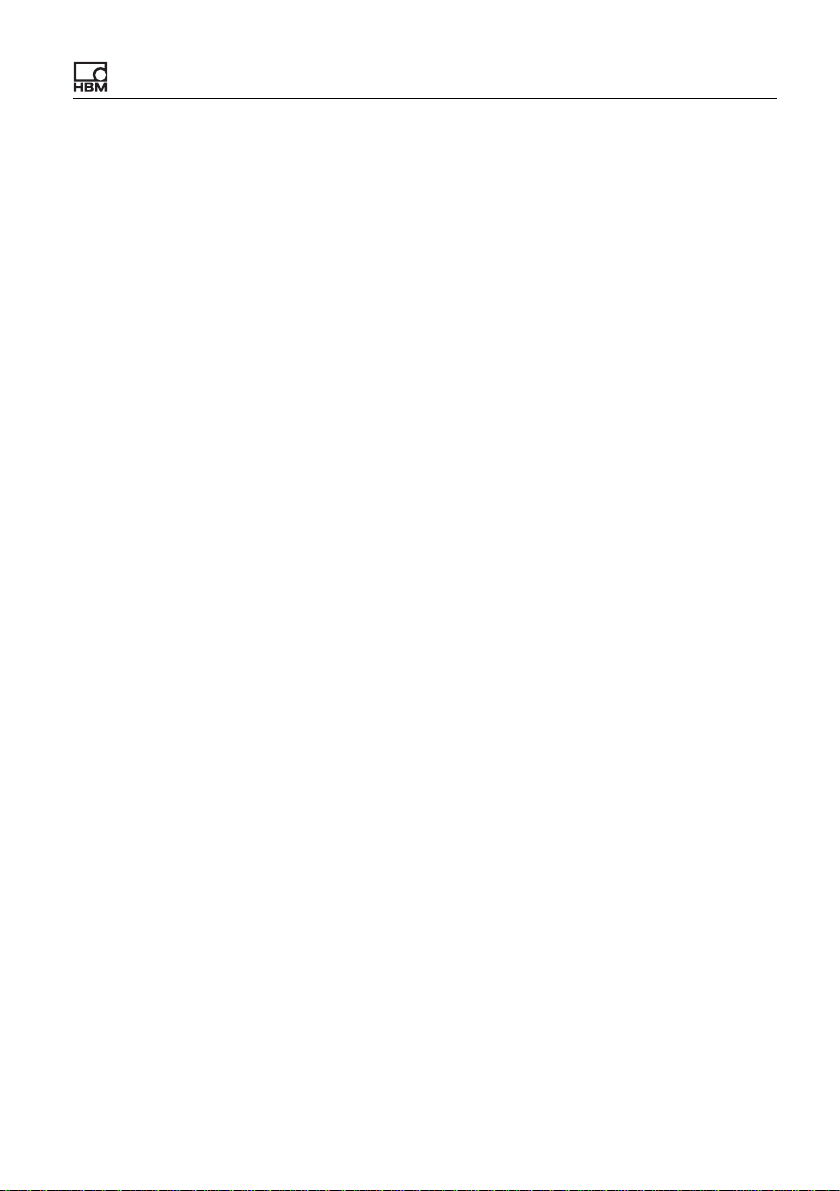
Contents
5.6 Test measurement (start measurement manually) . . . . . . . . . . . . . . 138
5.7 Defining a tolerance band . . . . . . . . . . . . . . . . . . . . . . . . . . . . . . . . . 140
6 Monitoring with envelope curve . . . . . . . . . . . . . . . . . . . . . . . . . . 143
7 Saving results, data storage . . . . . . . . . . . . . . . . . . . . . . . . . . . . . 145
7.1 Storage medium MultiMediaCard/SD Card (target MMC/SD Card
internal). . . . . . . . . . . . . . . . . . . . . . . . . . . . . . . . . . . . . . . . . . . . . . . 146
7.2 Storage medium external (storage via CAN bus or Ethernet). . . . . . 148
7.3 Storage methods. . . . . . . . . . . . . . . . . . . . . . . . . . . . . . . . . . . . . . . . 149
7.4 Files to save . . . . . . . . . . . . . . . . . . . . . . . . . . . . . . . . . . . . . . . . . . . 150
7.5 File names and directories . . . . . . . . . . . . . . . . . . . . . . . . . . . . . . . . 151
7.6 File formats . . . . . . . . . . . . . . . . . . . . . . . . . . . . . . . . . . . . . . . . . . . . 153
7.7 Save statistical data, statistical processing. . . . . . . . . . . . . . . . . . . . 157
8 SAVE/LOAD PARAMETERS . . . . . . . . . . . . . . . . . . . . . . . . . . . . . . 159
9 MEASURE + VISUALIZE . . . . . . . . . . . . . . . . . . . . . . . . . . . . . . . . . 165
9.1 Display current values (measurement display) . . . . . . . . . . . . . . . . . 165
9.1.1 Possible error messages and instructions for correction . . . . . . . . . 168
9.1.2 What limitations apply for (transducer) scaling? . . . . . . . . . . . . . . . . 171
9.2 Measurement curve . . . . . . . . . . . . . . . . . . . . . . . . . . . . . . . . . . . . . 171
9.3 Results of the last measurement . . . . . . . . . . . . . . . . . . . . . . . . . . . 176
9.4 Statistics . . . . . . . . . . . . . . . . . . . . . . . . . . . . . . . . . . . . . . . . . . . . . . 177
9.4.1 3D graph . . . . . . . . . . . . . . . . . . . . . . . . . . . . . . . . . . . . . . . . . . . . . . 178
9.4.2 Distribution (bin counting) . . . . . . . . . . . . . . . . . . . . . . . . . . . . . . . . . 179
9.5 Retrieve saved data . . . . . . . . . . . . . . . . . . . . . . . . . . . . . . . . . . . . . 180
9.6 Files on MMC/SD Card (copy to/from PC) . . . . . . . . . . . . . . . . . . . . 183
10 Plus tools. . . . . . . . . . . . . . . . . . . . . . . . . . . . . . . . . . . . . . . . . . . . . 185
11 Options . . . . . . . . . . . . . . . . . . . . . . . . . . . . . . . . . . . . . . . . . . . . . . 187
11.1 Change log . . . . . . . . . . . . . . . . . . . . . . . . . . . . . . . . . . . . . . . . . . . . 187
11.2 Display connection loss detection. . . . . . . . . . . . . . . . . . . . . . . . . . . 187
12 FAQ: Questions and answers about MP85A and PME
Assistant . . . . . . . . . . . . . . . . . . . . . . . . . . . . . . . . . . . . . . . . . . . . . 189
12.1 How do I adjust the interface on the MP85A?. . . . . . . . . . . . . . . . . . 189
12.2 How do I set the IP address on my PC? . . . . . . . . . . . . . . . . . . . . . . 192
MP85A
a3387-1.1 en HBM: public 5
Page 6
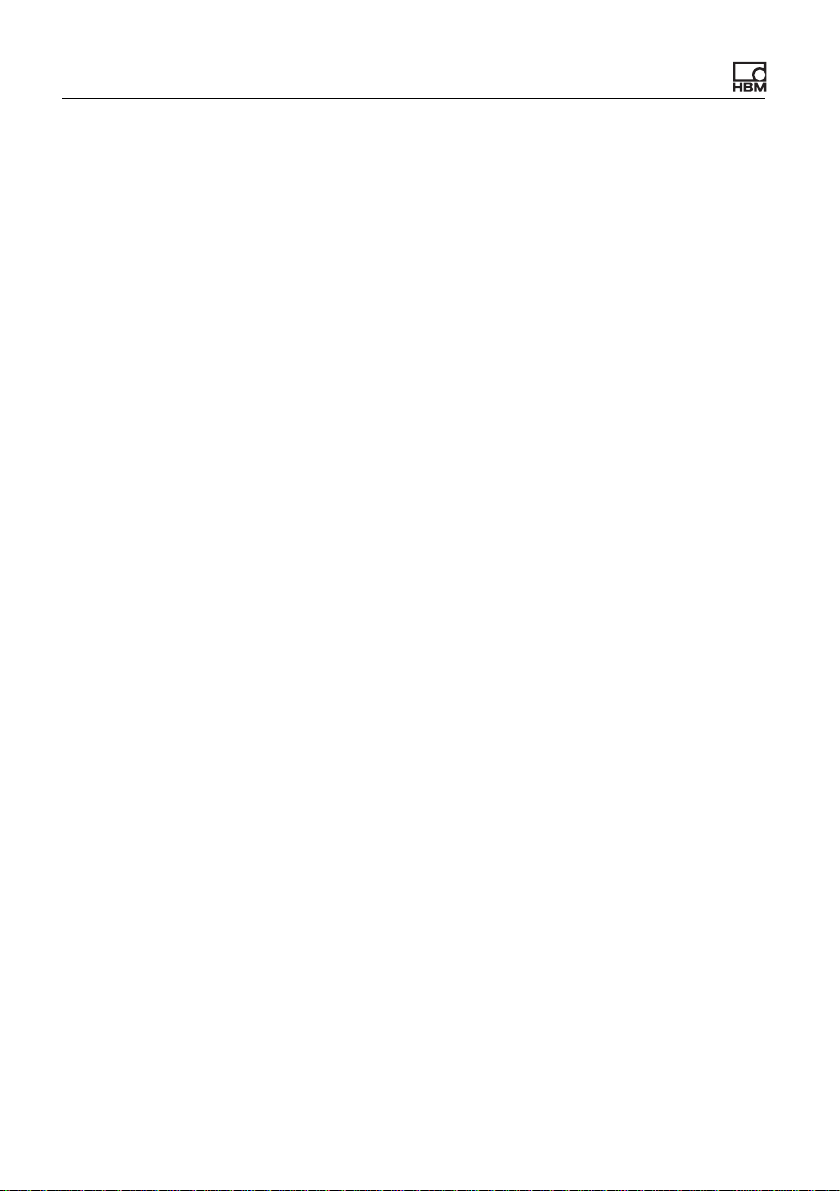
Contents
12.3 How do I connect the PME Assistant to the MP85A? . . . . . . . . . . . . 195
12.4 How do I recognize the file system on my PC and which should
I use? . . . . . . . . . . . . . . . . . . . . . . . . . . . . . . . . . . . . . . . . . . . . . . . . 196
12.5 How do the options in the start window of the PME Assistant
work? . . . . . . . . . . . . . . . . . . . . . . . . . . . . . . . . . . . . . . . . . . . . . . . . 197
12.6 What happens when connecting additionally to an existing
Ethernet connection? . . . . . . . . . . . . . . . . . . . . . . . . . . . . . . . . . . . . 199
12.7 Requirements for MMC/SD Cards . . . . . . . . . . . . . . . . . . . . . . . . . . 200
12.8 How are the sample rate and filter settings connected?. . . . . . . . . . 201
12.9 What does the data reduction do and how do I set it up?. . . . . . . . . 201
12.10 What possibilities are there to start, stop and end the
measurement? . . . . . . . . . . . . . . . . . . . . . . . . . . . . . . . . . . . . . . . . . 205
12.11 How do I work when setting up the evaluation criteria? . . . . . . . . . . 219
12.12 What needs to be considered when zero balancing and how
long does it take? . . . . . . . . . . . . . . . . . . . . . . . . . . . . . . . . . . . . . . . 220
12.13 What is the procedure for a transducer test and what needs to
be considered? . . . . . . . . . . . . . . . . . . . . . . . . . . . . . . . . . . . . . . . . . 221
12.14 What limitations apply for (transducer) scaling? . . . . . . . . . . . . . . . . 222
12.15 What has to be considered with parameter set switching?. . . . . . . . 223
12.16 How to determine changes to the device settings? . . . . . . . . . . . . . 224
12.17 Which error messages exist for the measuring/the process
status and how can I correct errors?. . . . . . . . . . . . . . . . . . . . . . . . . 224
12.18 What do the error messages with tolerance window violation
mean? . . . . . . . . . . . . . . . . . . . . . . . . . . . . . . . . . . . . . . . . . . . . . . . . 226
12.19 What do the LEDs on the MP85A mean? . . . . . . . . . . . . . . . . . . . . . 234
12.20 What should be observed when saving process data, curves or
process results? . . . . . . . . . . . . . . . . . . . . . . . . . . . . . . . . . . . . . . . . 236
12.21 How does the timing diagram for a process-optimized
measurement look like? . . . . . . . . . . . . . . . . . . . . . . . . . . . . . . . . . . 238
12.22 How does the timing diagram for a measurement with no data
loss look like? . . . . . . . . . . . . . . . . . . . . . . . . . . . . . . . . . . . . . . . . . . 239
12.23 How can a digital output be set?. . . . . . . . . . . . . . . . . . . . . . . . . . . . 239
12.24 How do I create a protocol printout of a process? . . . . . . . . . . . . . . 240
12.25 How to transfer all MP85A settings to another device (cloning)? . . . 241
6
a3387-1.1 en HBM: public MP85A
Page 7
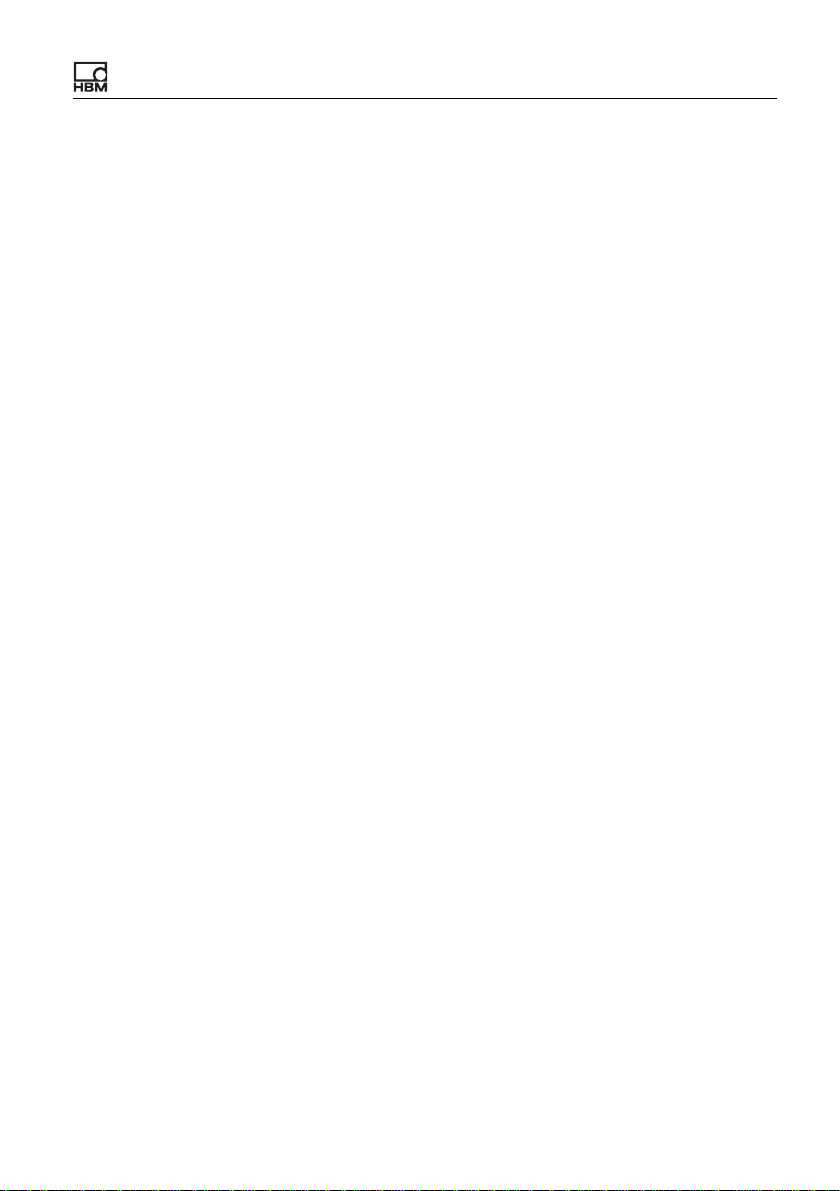
Contents
12.26 How do I carry out a firmware update and can the update be
prevented? . . . . . . . . . . . . . . . . . . . . . . . . . . . . . . . . . . . . . . . . . . . . 242
12.26.1 Download firmware update . . . . . . . . . . . . . . . . . . . . . . . . . . . . . . . . 242
12.26.2 How to update the firmware . . . . . . . . . . . . . . . . . . . . . . . . . . . . . . . 243
12.27 What does a tolerance band look like? . . . . . . . . . . . . . . . . . . . . . . . 243
12.28 What does an envelope curve look like? . . . . . . . . . . . . . . . . . . . . . 244
12.29 What is TEDS? . . . . . . . . . . . . . . . . . . . . . . . . . . . . . . . . . . . . . . . . . 244
13 Index. . . . . . . . . . . . . . . . . . . . . . . . . . . . . . . . . . . . . . . . . . . . . . . . . 247
MP85A
a3387-1.1 en HBM: public 7
Page 8
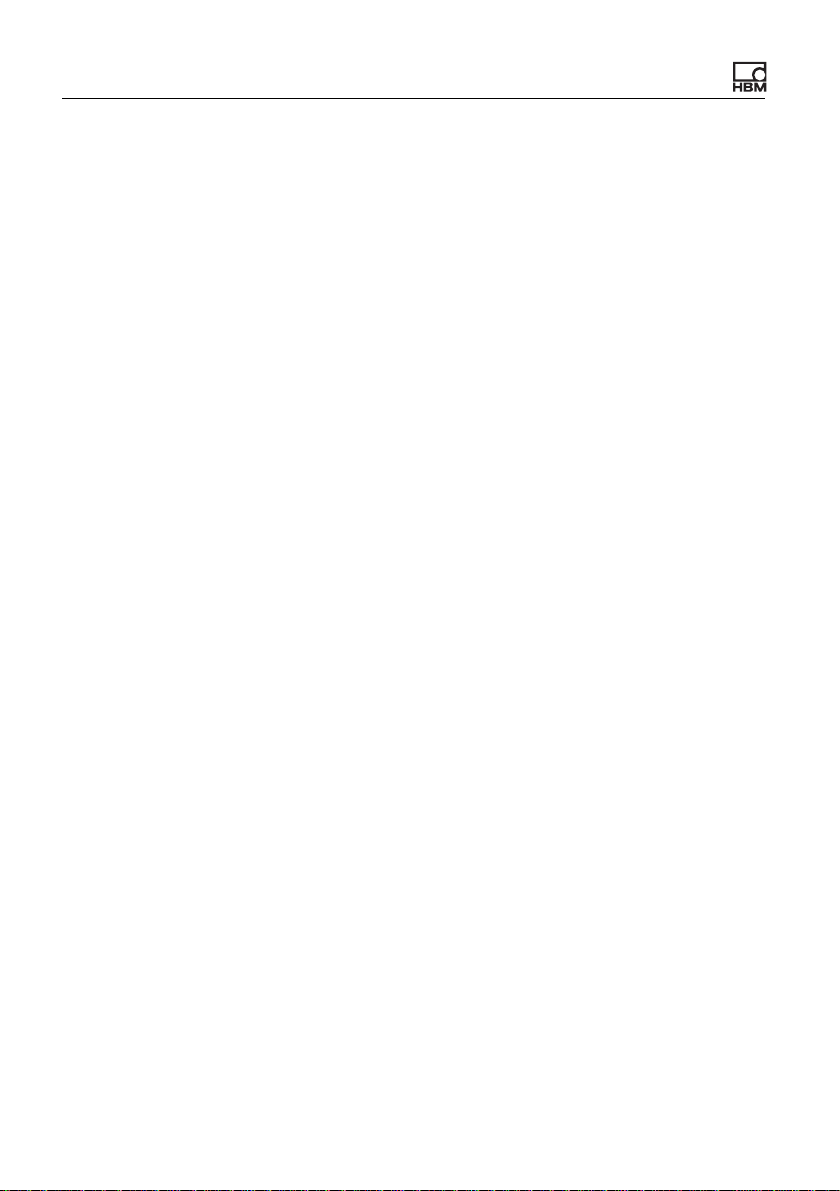
Contents
8
a3387-1.1 en HBM: public MP85A
Page 9
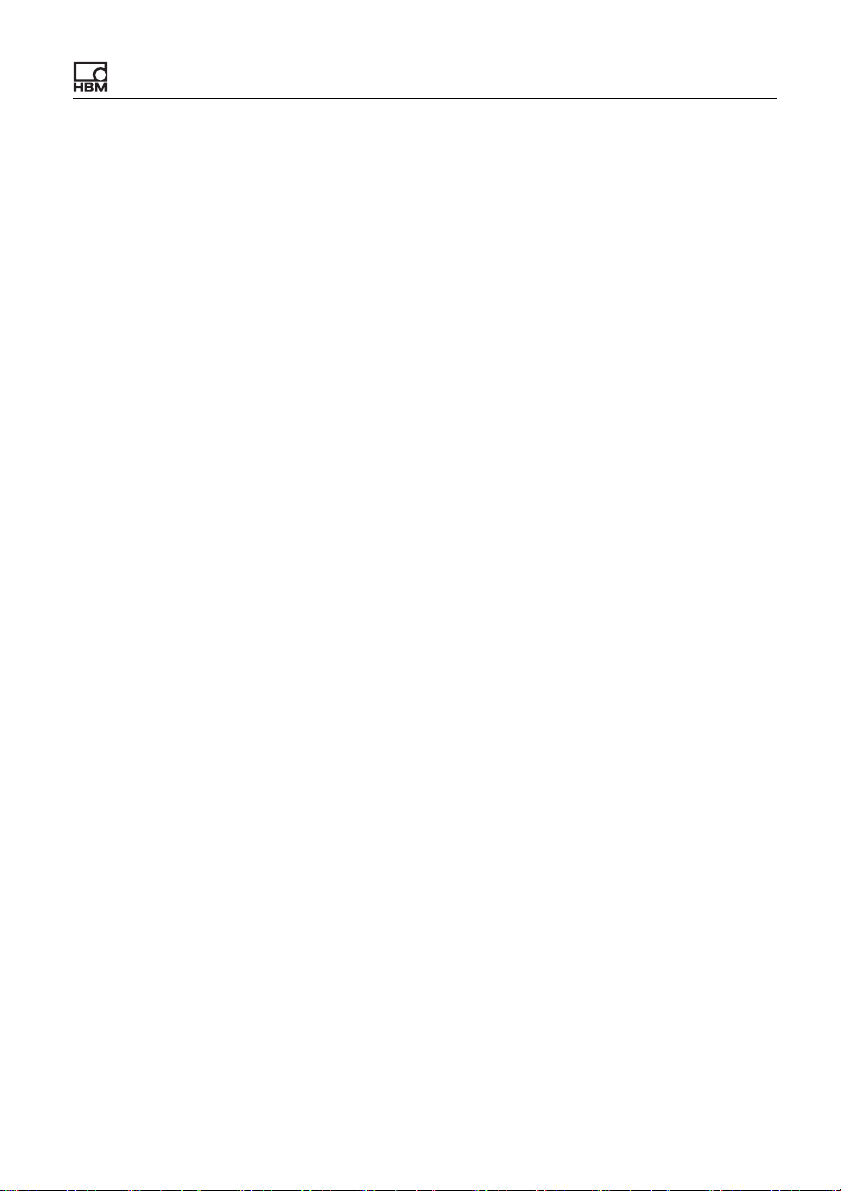
1 Quick start
The help for the PME Assistant consists of three
parts:
• The general PME Assistant Online Help.
• The help for the devices MP01, MP30, MP55, MP60
• This document on the MP85A.
1.1 The MP85A measuring system
The MP85A measuring system comprises the PME Assistant program and the PME MP85A or MP85A DP hardware. The MP85A DP is provided with a PROFIBUS interface in addition to the CAN bus and Ethernet interface.
The mode of operation is however the same. The device
parameters must be set either via the CAN bus or the
Ethernet interface for both systems. If you have an older
MP85, please use the PME Assistant provided for this
device (up to Version 2.2).
Quick start
and MP70 of the PME family.
MP85A
The MP85A can be used for two different monitoring operations:
1. Monitoring a process with verification of a certain process curve using tolerance windows.
The measured values are checked at different points
by the MP85A to see whether the sequence lies within
a certain range (tolerance window).
2. Monitoring a process for adherence to a tolerance
band or envelope curve.
a3387-1.1 en HBM: public 9
Page 10

Quick start
Starting with firmware version 2.22 the limit value results
can be included into the OK/NOK evaluation with all monitoring methods.
There is also Version MP85A-S for switch and haptic test
with tolerance windows. However tolerance band monitoring is not possible with these devices.
You can find more information about MP85A, e.g. measurement sequence, the data reduction function or the
relation between the filters used and sample rate, in section FAQ: MP85A and PME Assistant
.
1.2 What needs to be done?
The following steps must be performed in order to prepare
the MP85A measuring system for a measurement. The
steps can be divided into two sections.
1.
Setting up the hardware: connect transducer (sensor),
set up bus system or interface, connect power supply
etc.
10
This part of the setup is described in detail in
the MP85A Operating Manual. This online
Help comprises only a summary.
2. Setting up the device via PME Assistant software.
Set up the device using this software and a PC which
is connected to the MP85A via CAN bus or Ethernet
interface as described in this Help.
Procedure
1. Start the PME Assistant, see also PME Assistant
Online Help: Start options.
a3387-1.1 en HBM: public MP85A
Page 11
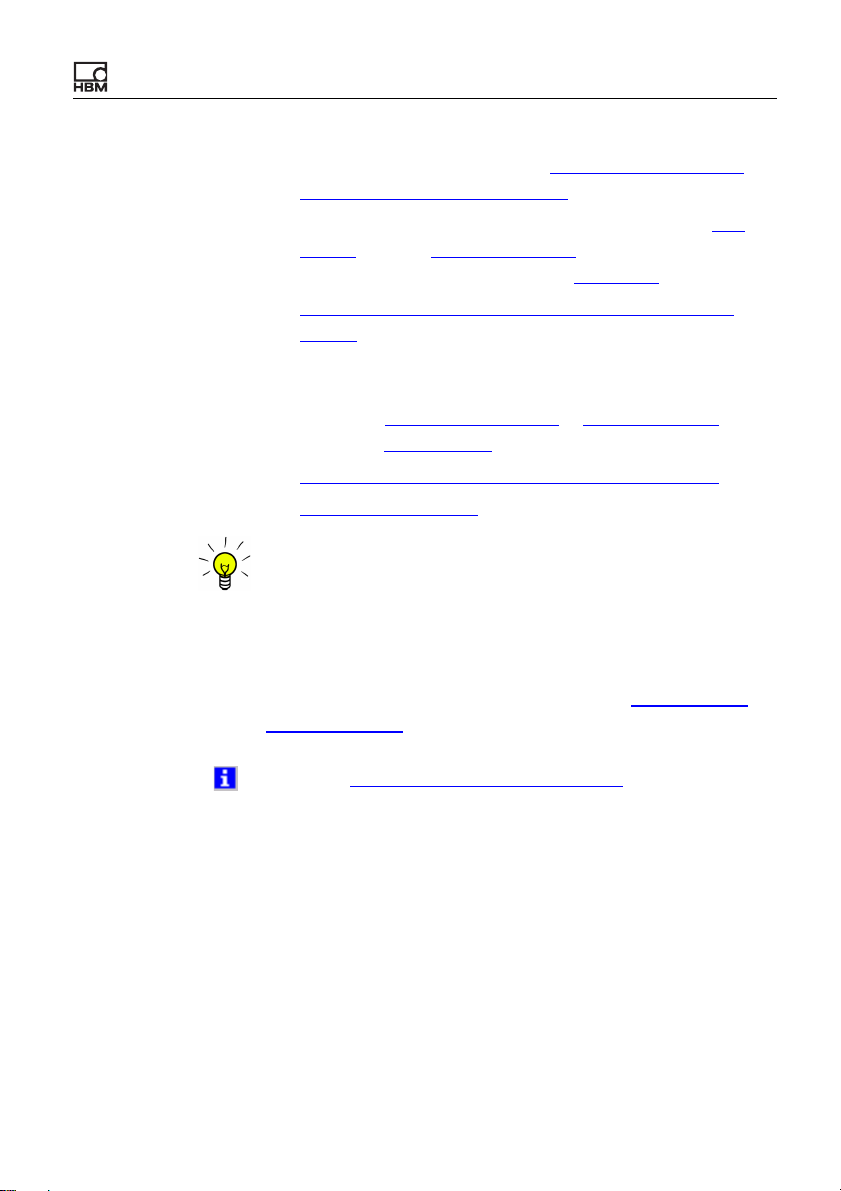
Quick start
2. Connect to the MP85A, see How do I connect the
PME Assistant to the MP85A?.
3. Define the MP85A system settings: Select the
guage, set the synchronization if using more than one
device and, if required, set the
4.
Setup of the measuring chain (MP85A and transducer).
5. Determine and enter the start and evaluation criteria
for the process: depending on the evaluation mode
either for
See also
6.
Specify the necessary outputs (process results).
7.
Save all parameters.
The structure of the MP85A settings tree in the left-hand
side of the program window corresponds to the sequence
in which you should carry out the settings.
Tolerance windows or Tolerance band.
EASYteach for envelope curves.
passcode.
lan-
MP85A
If these steps have already been performed, the data can
be loaded from a file into the device, see
PARAMETERS.
See also The MP85A measuring system
1.3 Setting up the hardware
This section is described in detail in the MP85A Operating
Manual. To summarize:
• Connect the transducers.
• Connect the power supply.
a3387-1.1 en HBM: public 11
SAVE/LOAD
Page 12
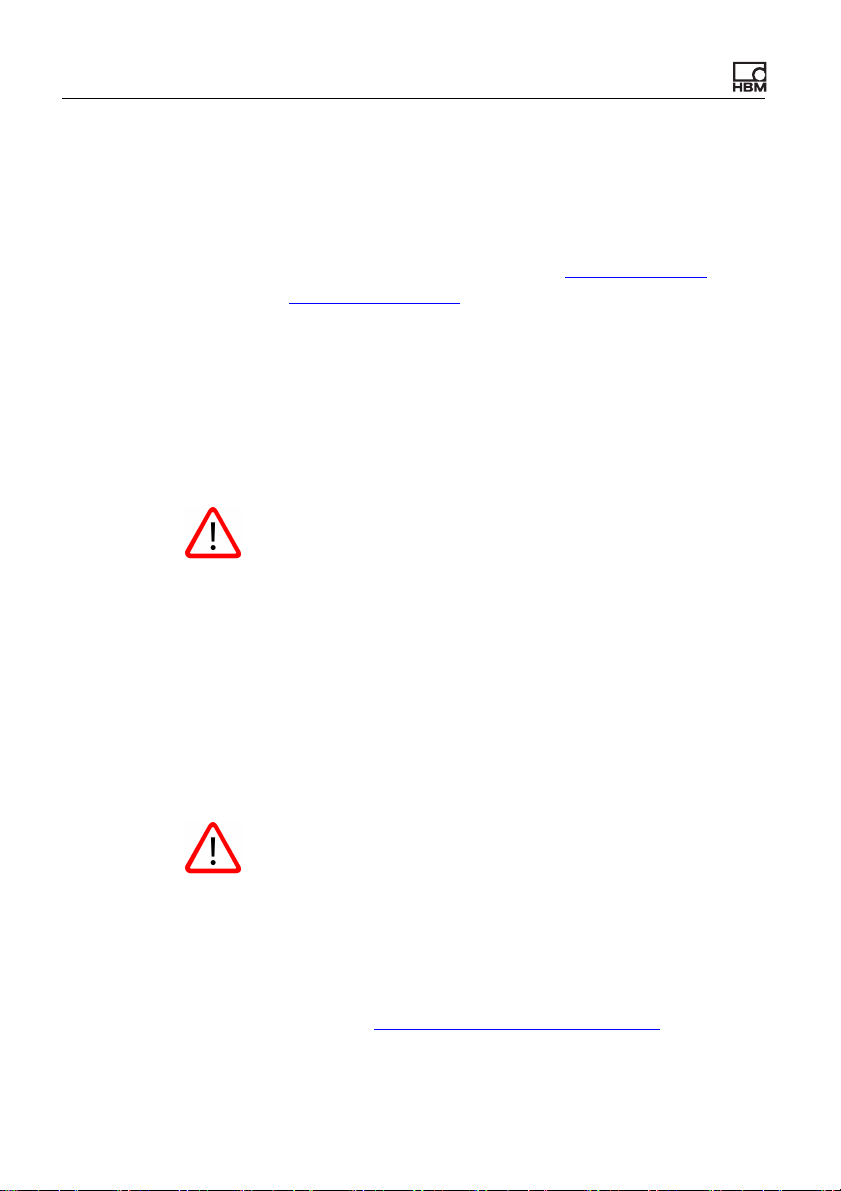
Quick start
• Connect the bus system and set parameters
(addresses and transmission speed, etc.) if necessary. Because some of these settings are important
for the program function, you will also find the most
important settings described in Configuring the
MP85A interface(s).
• Check the (hardware) synchronization if several
devices are involved.
• Install the software on the PC, see also PME Assis-
tant Online Help: Operating requirements and PME
Assistant Online Help: Installation of software PME
Assistant.
The first channel is always displayed as the x channel
(horizontal axis) and the second as the y channel (vertical
axis) in the graphs. Please connect the transducers suitably so that a correct display of y(x) is achieved.
12
1.4 Firmware update
You update the firmware using the program PME-Update.
With the program a new firmware version can also be
transferred to several devices simultaneously.
With the MP85A process controller, in order to avoid interfering with the running of a process (no measurement or
evaluation is carried out during an update), from firmware
version 2.22 you can specify that the firmware is updated
only after manual confirmation on the device (F-update:
allowed!). If confirmation does not occur within 15 minutes, then no change to the firmware is made.
Refer also to
General settings (basic settings).
a3387-1.1 en HBM: public MP85A
Page 13
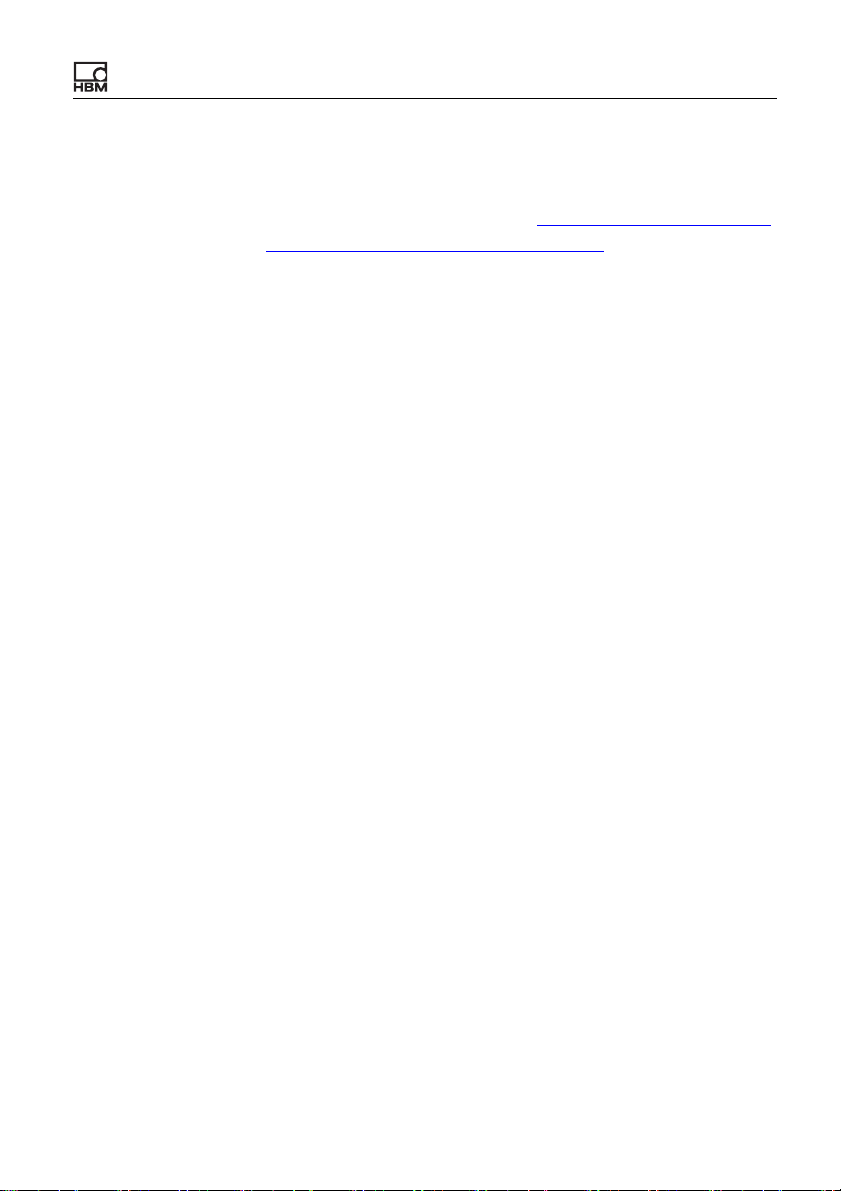
Quick start
The device settings are also retained when updating the
firmware. However, we recommend a backup is carried
out before the update; refer to Store settings and system
parameters saved on the PC (backup).
MP85A
a3387-1.1 en HBM: public 13
Page 14
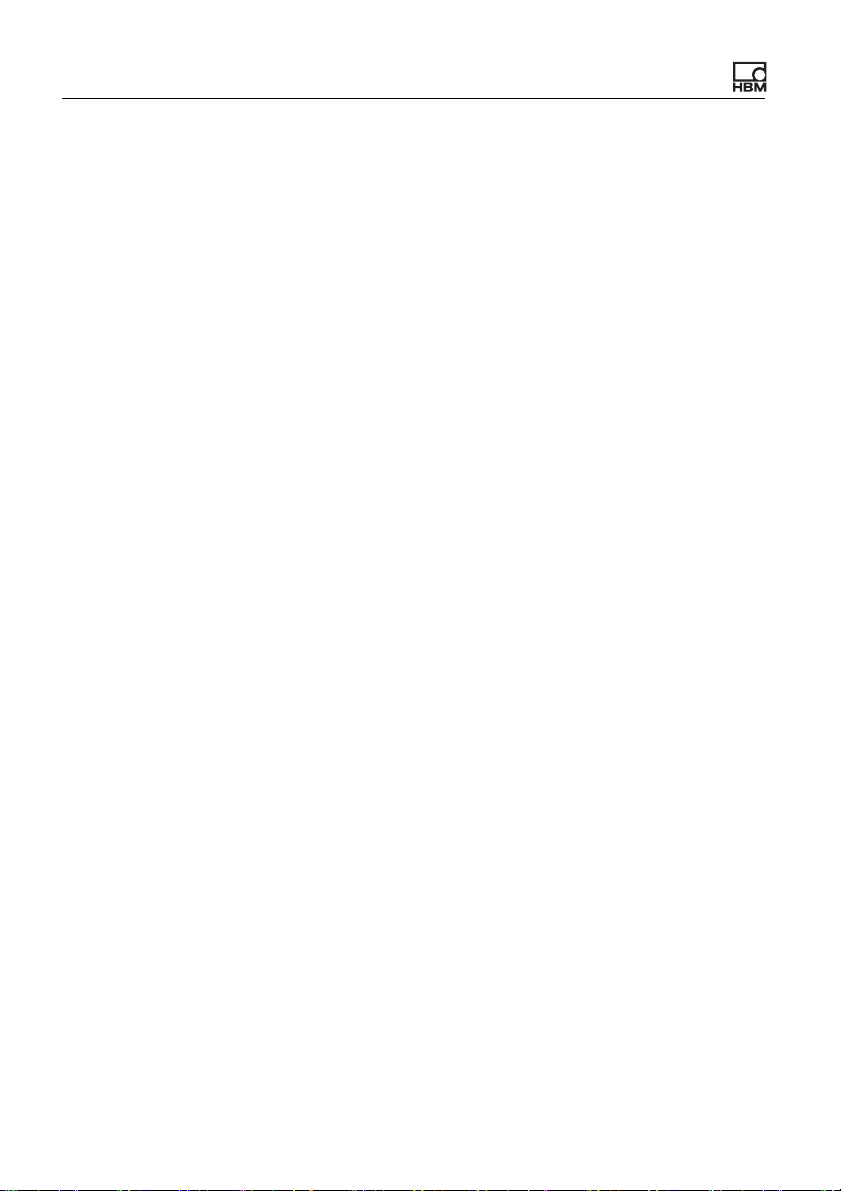
Quick start
14
a3387-1.1 en HBM: public MP85A
Page 15

2 SYSTEM settings
2.1 General settings
For passcodes see the separate section Using the pass-
code.
The general settings are identical for all parameter sets.
SYSTEM settings
Some details in the SYSTEM
are for information only, e.g. hardware revision or device
serial number. Besides that, you can carry out the following settings:
Language
Next to Sprache (or Language or Langue), if English is
not set, select the desired language. Normally, the language version of the PME Assistant determines the language of the MP85A, i.e. when you start the German version of the Assistant, all menus and texts are also in
German.
General settings section
After choosing a different language, all the windows are
refreshed and formed anew. The language of the main
menu (at the top in the window) as well as of the messages output by the program are however dependent on
the language version of the program, PME Assistant, and
are not changed.
Device name
Use the device name to improve the identification of a
device in a group of several PMEs.
MP85A
a3387-1.1 en HBM: public 15
Page 16
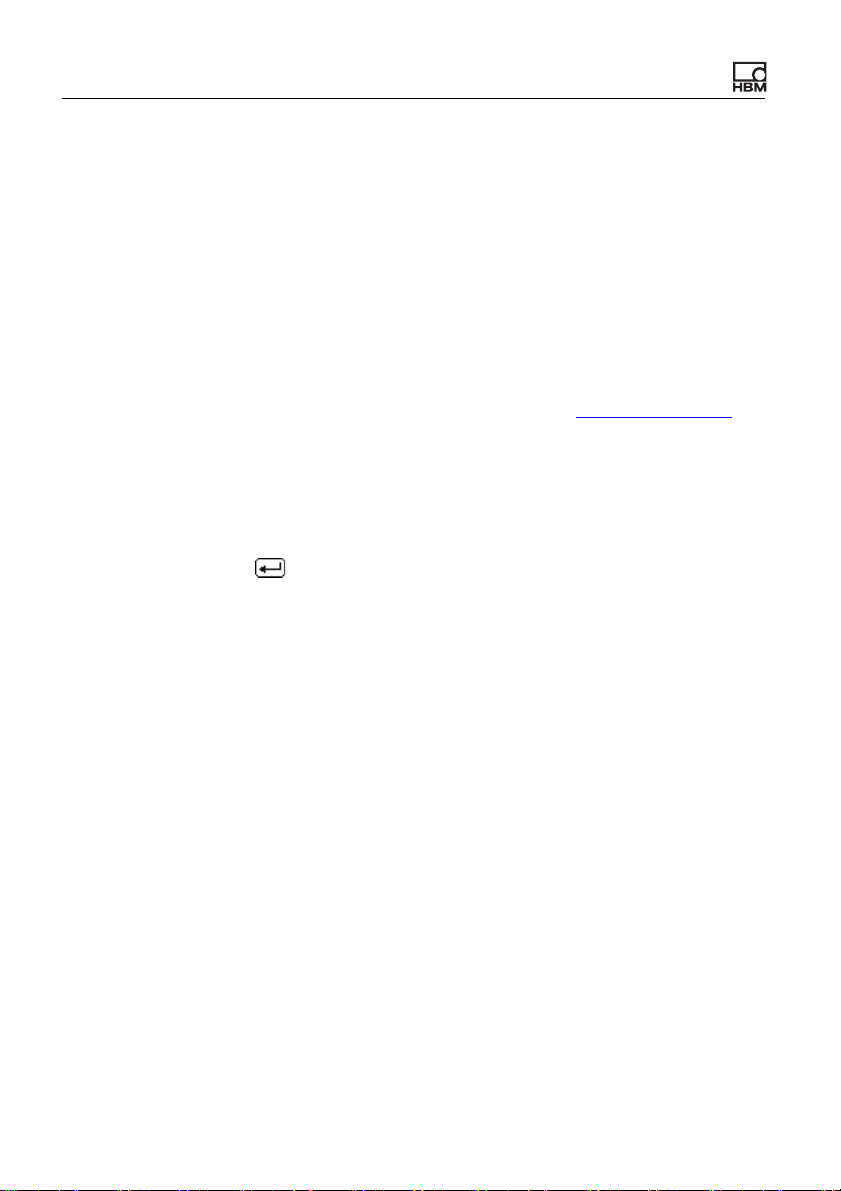
SYSTEM settings
In the menu Data storage the option Keep device name
The device name does not affect the operation of the
device.
on parameter change specifies that when loading a
parameter set the device name is retained, i.e. it is not
overwritten by the name saved in the parameter set.
Date/time
The date and time are only used for saving the results.
The displayed time corresponds to that at the last window
update, e.g. on calling the dialog. Therefore an exclamation point is displayed behind the time. The entered time is
sent to the PME, when, after making a change, you quit
the entry field by either clicking another field or pressing
.
Hardware synchronization
You have to carry out this setting if you are using more
than one device. In this case you set one device as the
Master and all others as Slave. This prevents the carrier
frequency measuring amplifiers of the individual devices
interfering with one another over transducer cables that
run parallel. However, only the measuring amplifiers are
synchronized, not, say, the CAN bus interfaces or similar
functions. You will find further information on this topic in
the MP85A operating manual.
16
Firmware update only possible after release on the
device
Here you define whether a firmware update may always
take place or only when it has been confirmed on the
device itself. This means that you can inhibit a firmware
a3387-1.1 en HBM: public MP85A
Page 17
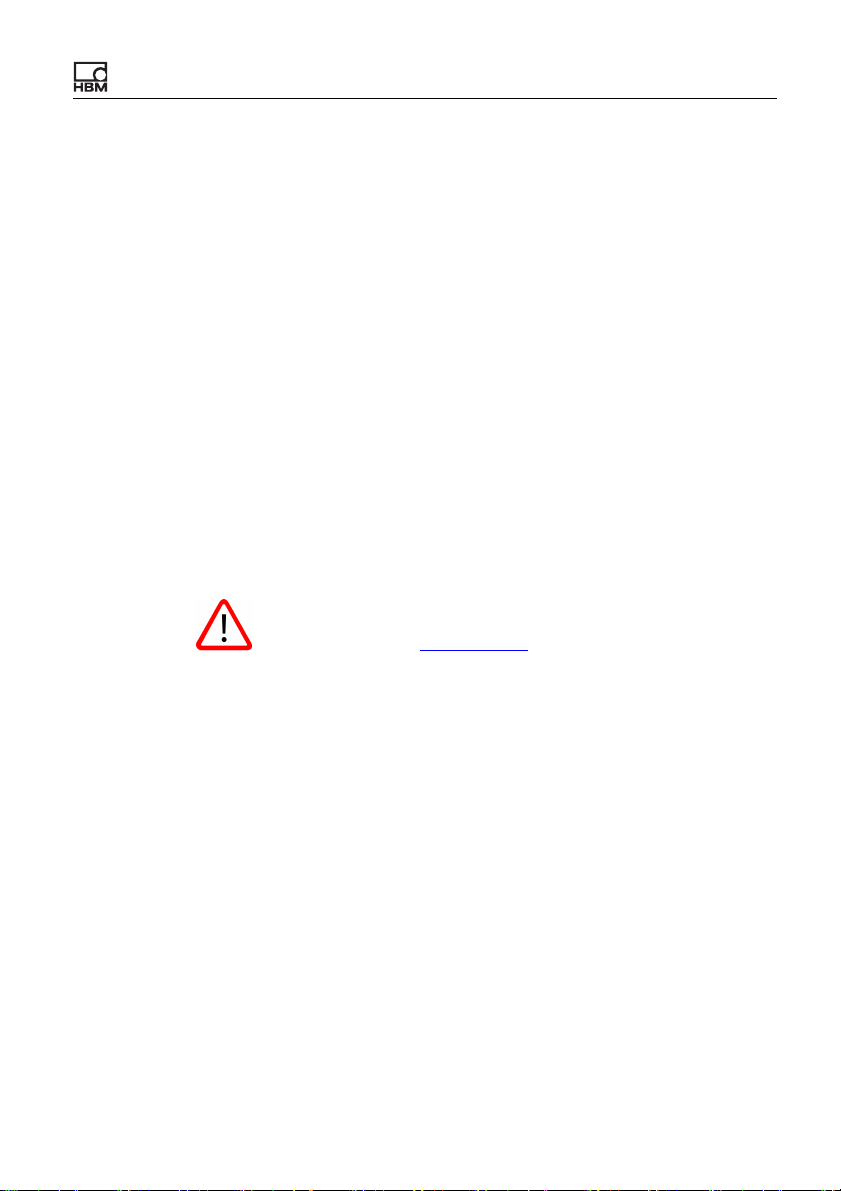
SYSTEM settings
update from starting via the network for all devices, e.g. in
a running process (during an update no measurement or
evaluation occurs). The update is then only executed after
manual confirmation on the device (F-Update: Per-
mitted!). If the confirmation does not occur within 15 minutes, then no change to the firmware is made.
2.2 Using passcodes
A passcode can be set, thus allowing you to block unauthorized access. This is a number. Letters are not allowed
therefore we use the word passcode, not password.
If you have forgotten your passcode, use the master passcode 1702, to reset the system and to allow you to enter a
new passcode.
Menu commands and dialogs can be permanently
blocked from the EASYsetup
module. If you do not have one of the entries listed in this
Help, then the MP85A has been configured specially for
you.
(FASTpress Suite) program
MP85A
Prepare passcode usage (activate)
The passcode must first be defined under SYSTEM
General settings and the field Specify passcode. Turn
on the function with Activate passcode?
Yes. When-
ever you then start the PME Assistant program, you will
only be able to access the menu command SYSTEM
Passcode entry and the MEASURE + VISUALIZE menu
items.
a3387-1.1 en HBM: public 17
Page 18
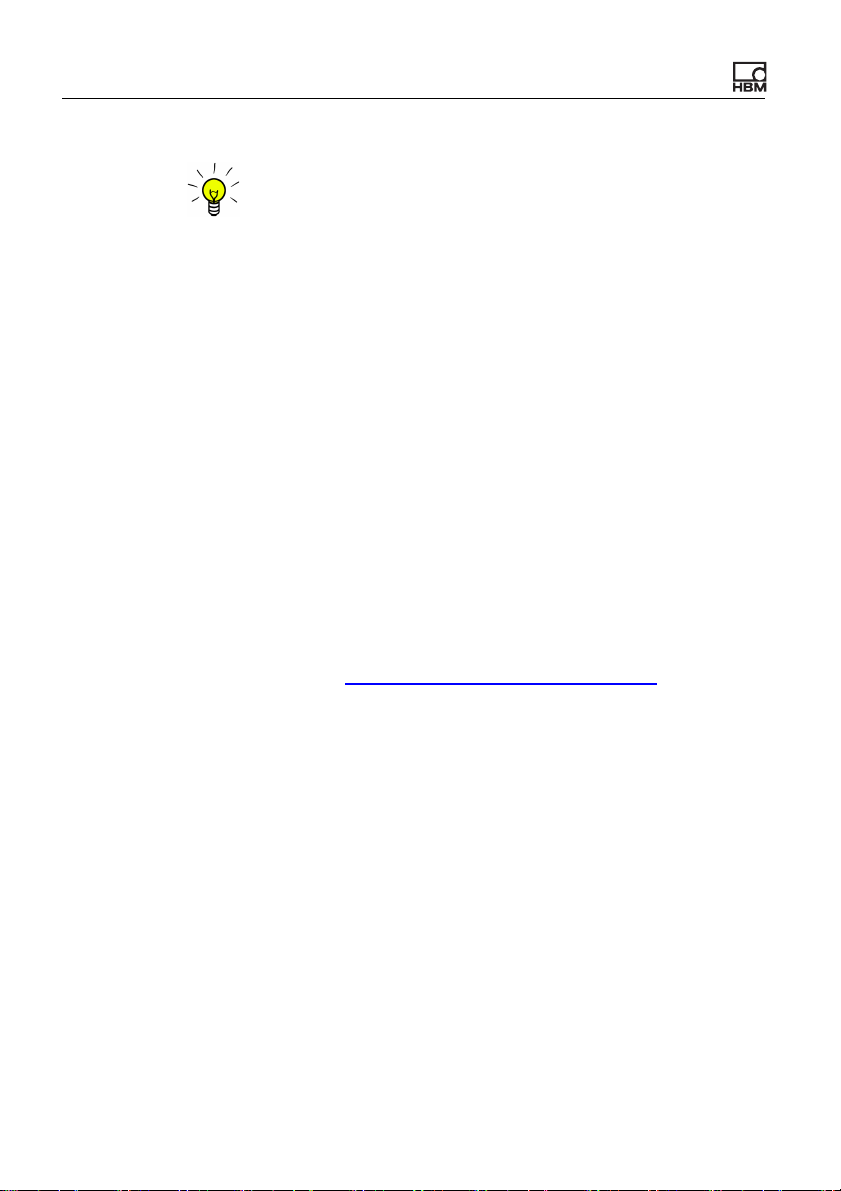
SYSTEM settings
Use SYSTEM General settings and Reactivate passcode to hide all passcode protected menu items and dia-
logs. If those menus shall be accessed again, a new
passcode entry has to be made.
Passcode entry
If the MP85A is protected by a passcode, you can only
access this menu item and menu MEASURE + VISU-
ALIZE. The correct passcode must be entered before you
can access all other menus. If still some menus are
missing, your MP85A is customized with program module
Assistant configuration.
2.3 Interface parameters
The dialog displays the parameters for the interfaces
installed, e.g. also the MAC address of the Ethernet interface. Most settings can only be changed on the device
itself, see
With CAN bus the output rate (in multiples of 0.1 ms) and
the format for PDO messages (cyclic PDOs) can be set in
the dialog. The cyclic PDOs must however be started with
an interface command.
With an MP85ADP (with PROFIBUS option) you can set
the PROFIBUS address.
When using Ethernet you may also specify here a
gateway address. Use IPGatew1 to IPGatew4 to type in
the four parts of the gateway IP address. Gateways are
used, for example, to be able to reach other IP segments
or to send data via other protocols (network types).
Configuring the MP85A interface(s).
18
a3387-1.1 en HBM: public MP85A
Page 19
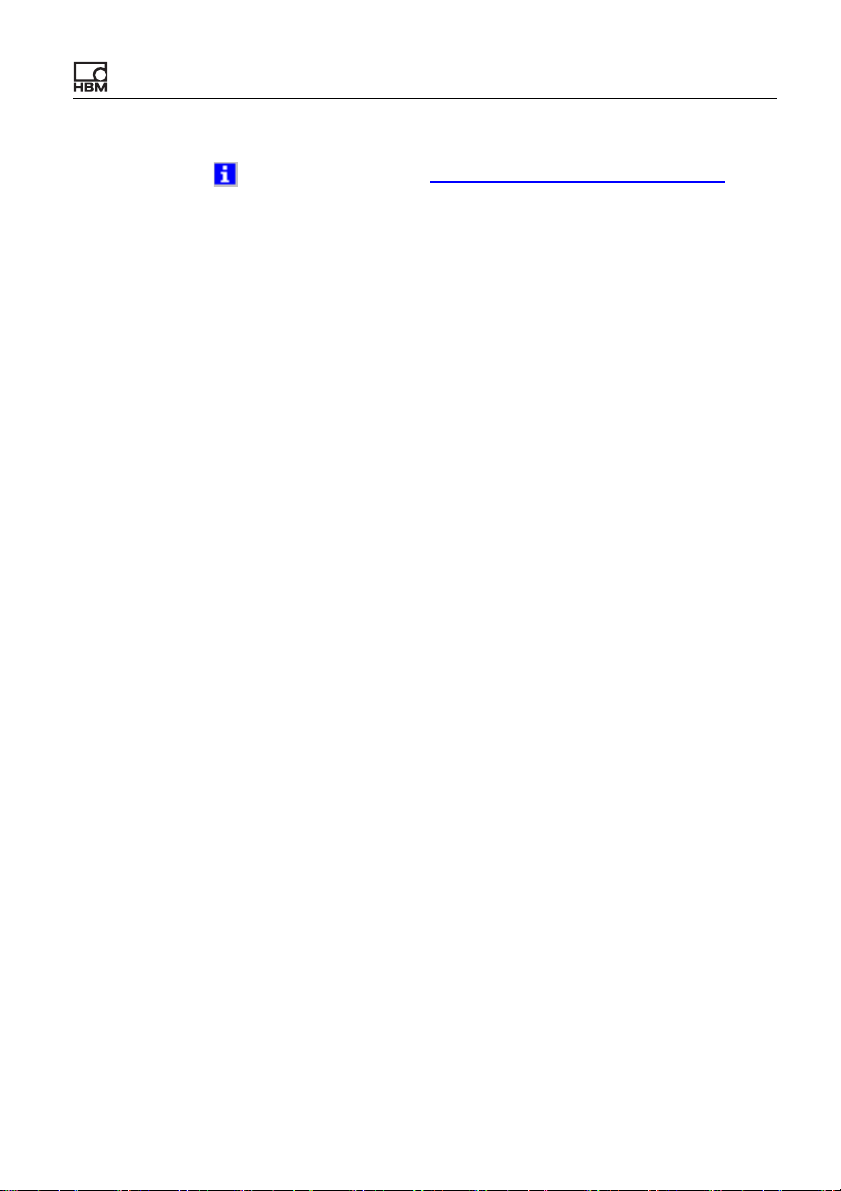
SYSTEM settings
See also Options, Display connection loss detection.
You can find the interface commands in the MP85A Operating Manual “Interface Description CAN/Profibus/Ethernet”.
Configuring the MP85A interface(s)
Ethernet interface
Parameterization can only be carried out manually; in the
PME Assistant the parameters for the interface are only
displayed. The PME Assistant software must not be connected to the MP85A over this interface during configuration.
On the MP85A enter the Ethernet address (IP address)
and the subnet mask. Operation with dynamic addresses
(DHCP) is not possible. You should clarify with your network administrator which IP address (Ethernet address)
and subnet mask you have to set. If you only want to
establish a direct link between a PC and the MP85A, you
can use any address, e.g. 192.168.169.xxx. The last
group of three figures (xxx) must be a number between 1
and 254 and different for the PC and the MP85A. Make
sure in this case that your PC can switch over the
Ethernet connection to a direct link or use a "crossover
cable" (not a normal Ethernet cable).
MP85A
Setting the address and subnet mask on the MP85A:
1. Press the SET key for at least two seconds.
The display CAN BUS appears.
2. Press the + key until ETHERNET appears in the display.
a3387-1.1 en HBM: public 19
Page 20
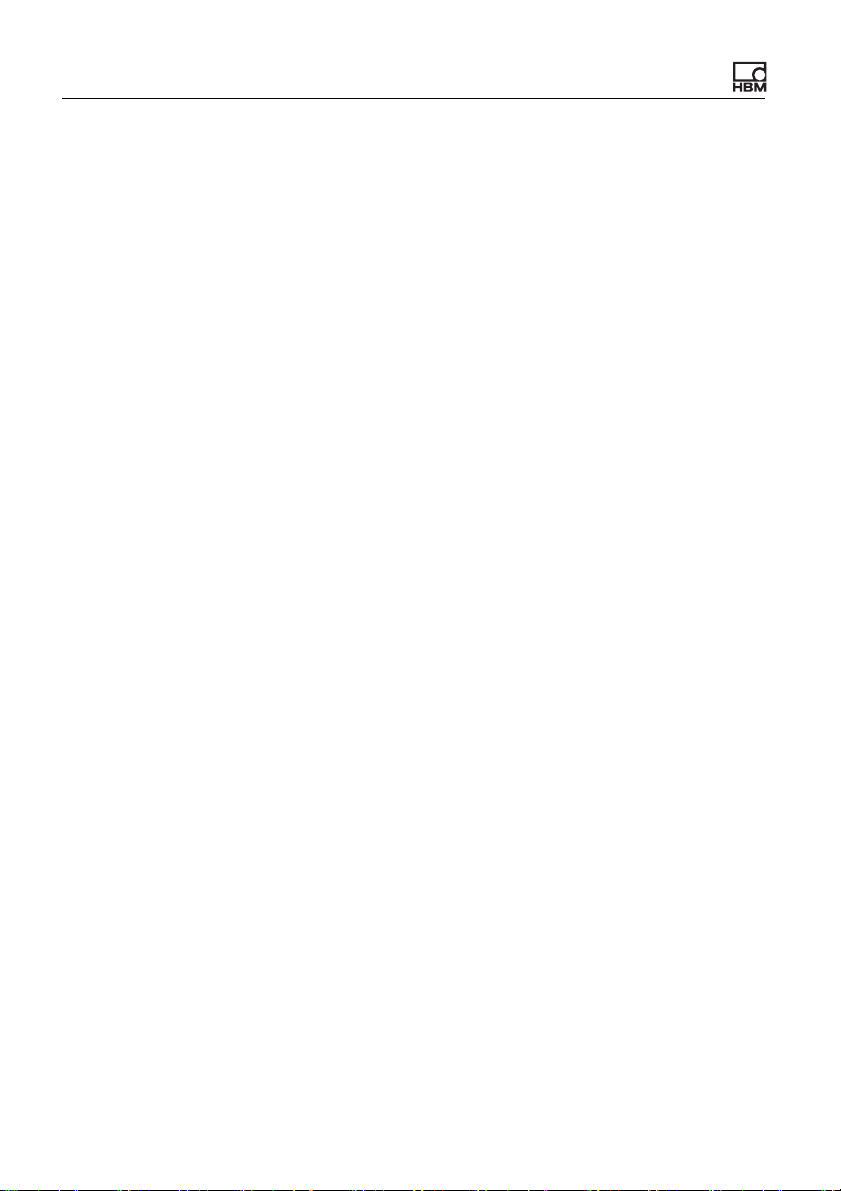
SYSTEM settings
3. Press the SET key.
The MAC address is displayed.
4. Press the + key so that the first group of the IP
address appears.
5. Press SET to be able to change the value with + or -.
Otherwise press + to proceed to the next group.
6. If you have changed a number, press the SET key.
7. After the display of the IP address you come to the
display of the subnet mask. Change this according to
your requirements.
8. To save the changes press the SET key for at least
two seconds.
The flashing display Save? appears.
9. Confirm it by pressing SET.
In the second line a flashing double arrow and the text
Yes appear.
10. Confirm this query also by pressing SET.
20
CAN bus interface
You can only change most parameters manually; the PME
Assistant software must not be connected to the MP85A
over this interface during configuration. Terminate the program if necessary.
You do not need to terminate or close the online help
when you terminate the PME Assistant software.
Setting the baud rate on the MP85A
1. Press the SET key for at least two seconds.
The display CAN BUS appears.
a3387-1.1 en HBM: public MP85A
Page 21
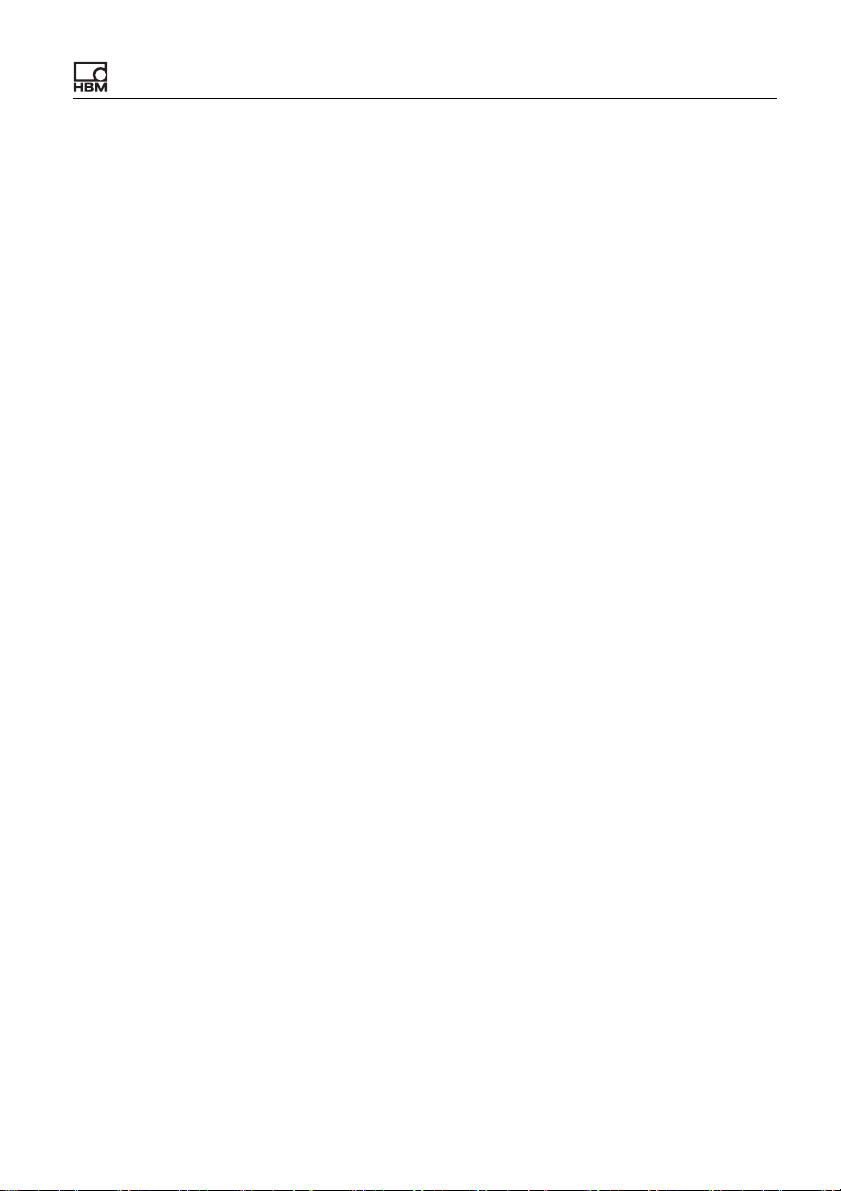
SYSTEM settings
2. Press the SET key again.
The baud rate display appears together with the cur-
rently set value.
3. Press the SET key once again.
A flashing double arrow appears on the left in front of
the display of the current baud rate.
4. Press the + or - keys to change the value.
5. When the desired figure appears in the display, press
the SET key.
6. Now press the SET key for at least two seconds.
The flashing Save? display appears.
7. Confirm it by pressing SET.
In the second line a flashing double arrow and the text
Yes appear.
8. Confirm this query also by pressing SET.
PROFIBUS interface (only with MP85ADP)
MP85A
In the PME Assistant only the PROFIBUS address can be
set. All other PROFIBUS system parameterization is carried out via appropriate software from other manufacturers, e.g. PROFIBUS software from Siemens.
a3387-1.1 en HBM: public 21
Page 22
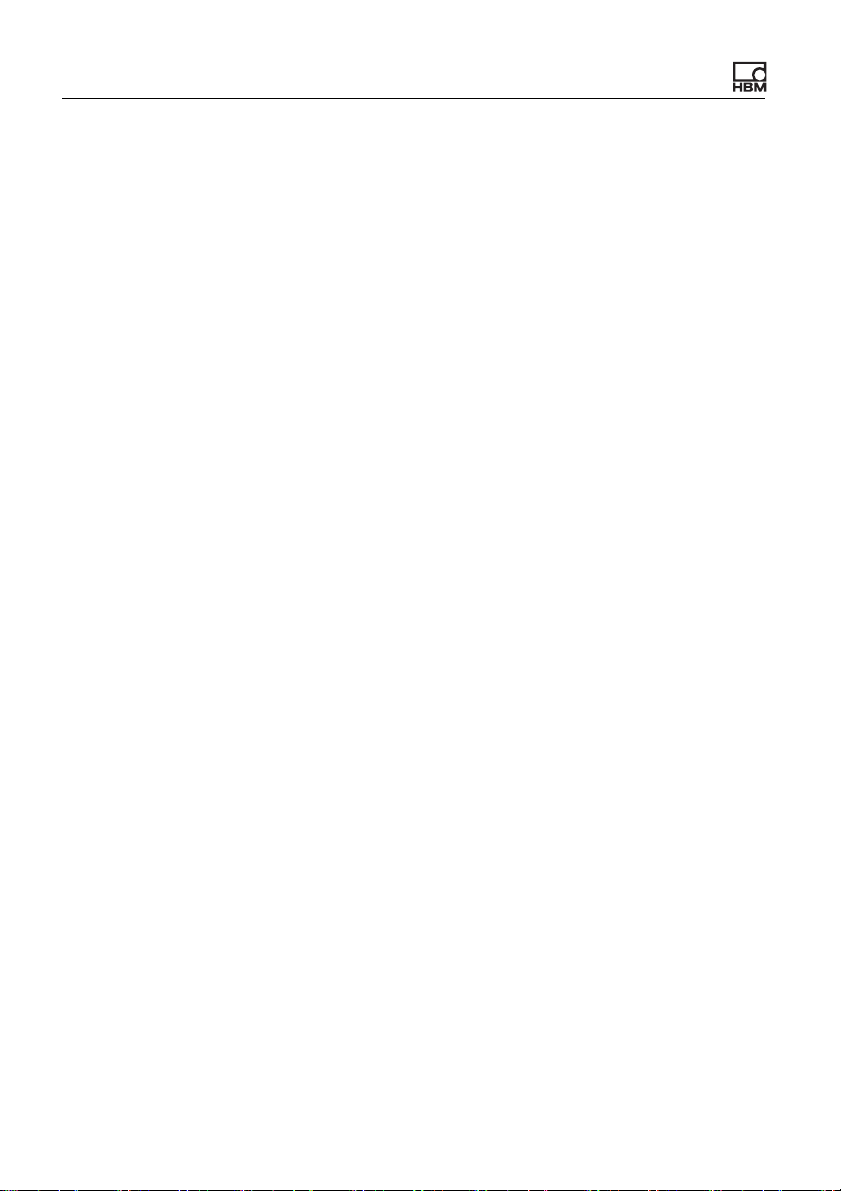
SYSTEM settings
22
a3387-1.1 en HBM: public MP85A
Page 23
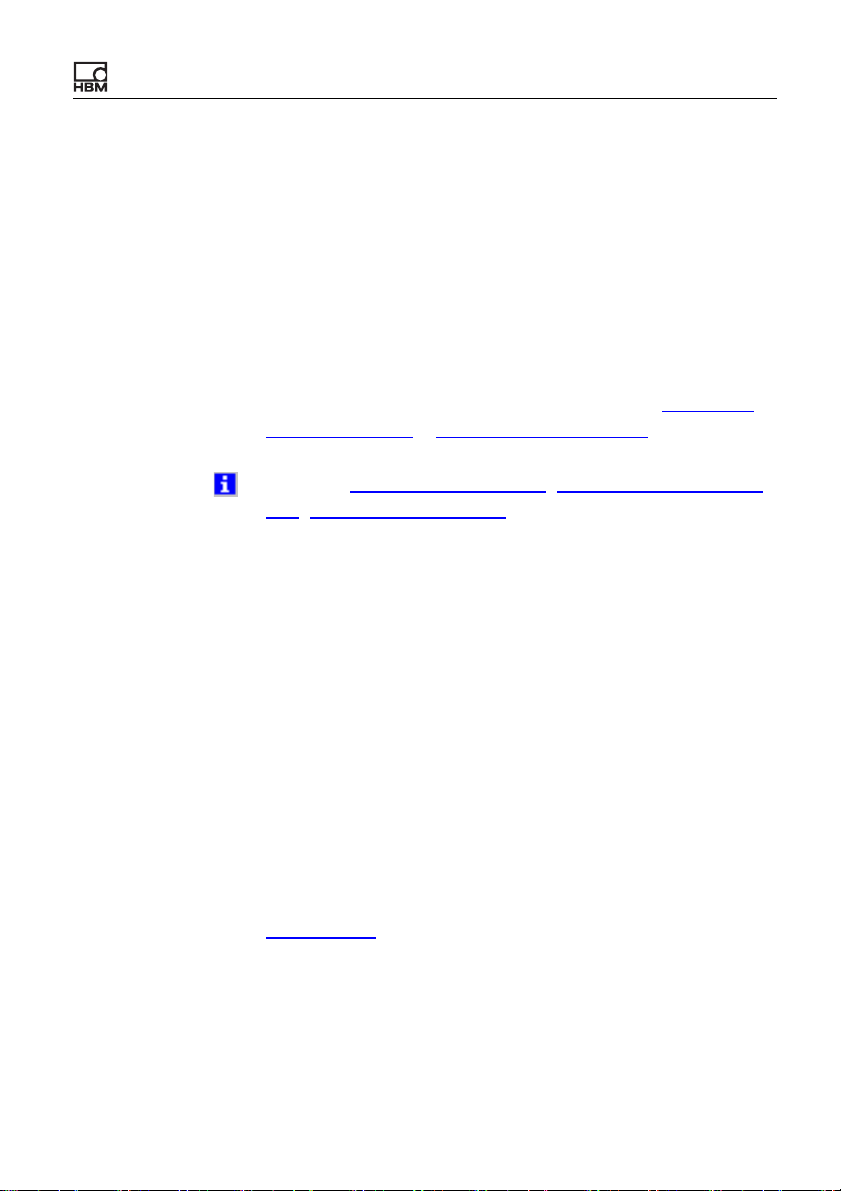
Prepare MP85A for your application
3 Prepare MP85A for your application
All parameters can also be loaded from a file into the
MP85A with SAVE/LOAD PARAMETERS
PC.
Before you can start a measurement, you must enter,
measure or read out the relevant transducer data from
TEDS. Then define the criteria for the process monitoring
and define the values to be output or saved (
window settings or Tolerance band settings).
See also LOAD PARAMETERS, Hardware synchroniza-
tion, Display current values
3.1 Setup of the measuring chain (MP85A
and transducer)
Transducers with TEDS
Load from
To le r an c e
MP85A
For transducers with TEDS it is usually sufficient if you go
to PREPARE MEASUREMENT
and activate the options Find and use TEDS on device
restart and Find and use TEDS during operation of
device. After restarting the MP85A (switch power supply
off and on again), a search will be made for transducers
with TEDS. They will be activated if found. If you cannot
restart or if no full bridge, half bridge or LVDT transducer
is connected, click on Find and use TEDS, see also
Using TEDS.
a3387-1.1 en HBM: public 23
Amplifier TEDS
Page 24
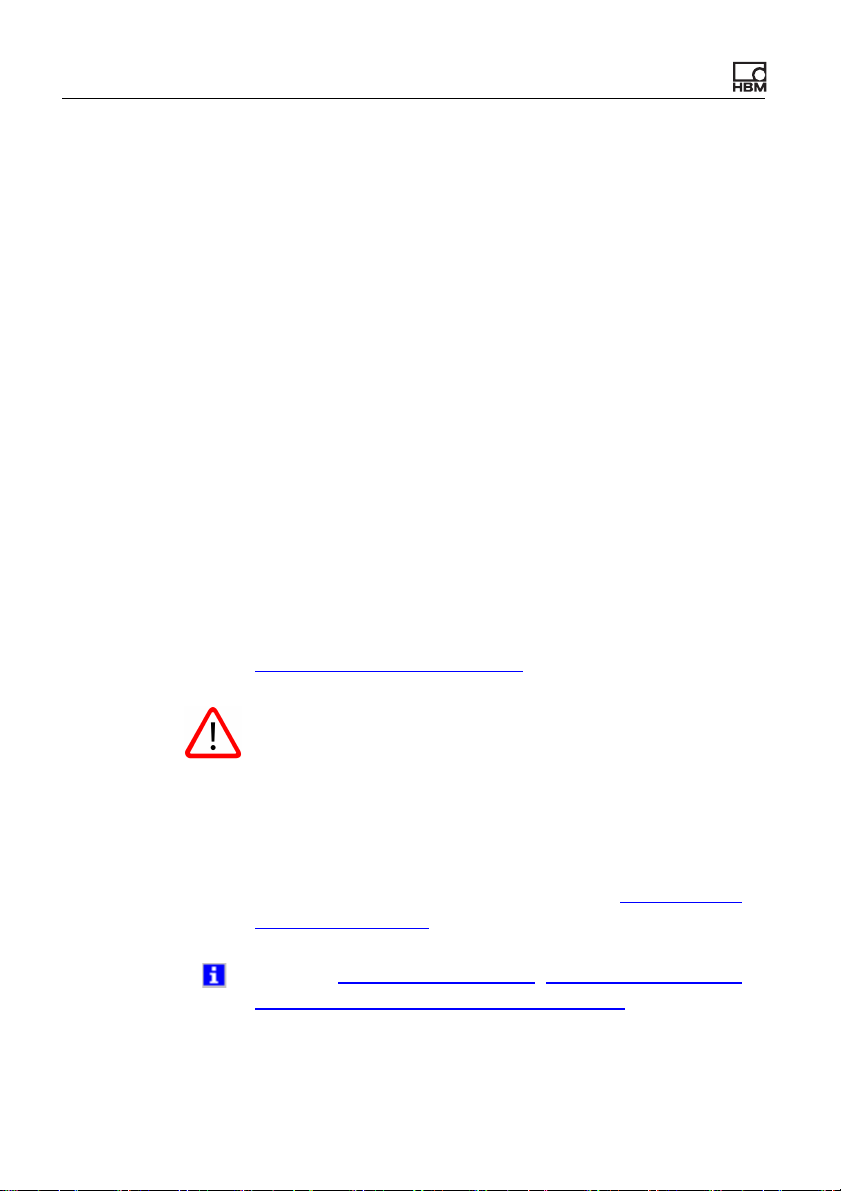
Prepare MP85A for your application
Transducers without TEDS
If you do not have a TEDS transducer, carry out the following steps to set up and adjust the measuring chain:
1. Enter type of transducers (sensors) used.
2. Enter measuring range, unit and required number of
places after the decimal point.
3. Calibrate and adjust the measuring chain.
4. Enter other measuring parameters, e.g. low pass filter.
5. Check that the measuring chain is functioning correctly.
Different menus are used for these tasks. The easiest way
is to go through these one at a time and make the relevant
adjustments. Two different procedures may be used to
adjust the measuring chain (step 3). These can be
accessed from the Enter characteristic or Measure
characteristic menus. The two procedures together with
their advantages and disadvantages are described in
Adjusting the measuring chain.
24
No process (no measurement) is started as long as a
transducer error is present and the MP85A is not capable
of measuring.
You can find more information about MP85A, e.g. working
speed, the data reduction function or the relation between
the filter used and sample rate in section
and PME Assistant.
See also LOAD PARAMETERS, Display current values,
FAQ: Meaning of the LEDs on the MP85A
a3387-1.1 en HBM: public MP85A
FAQ: MP85A
Page 25
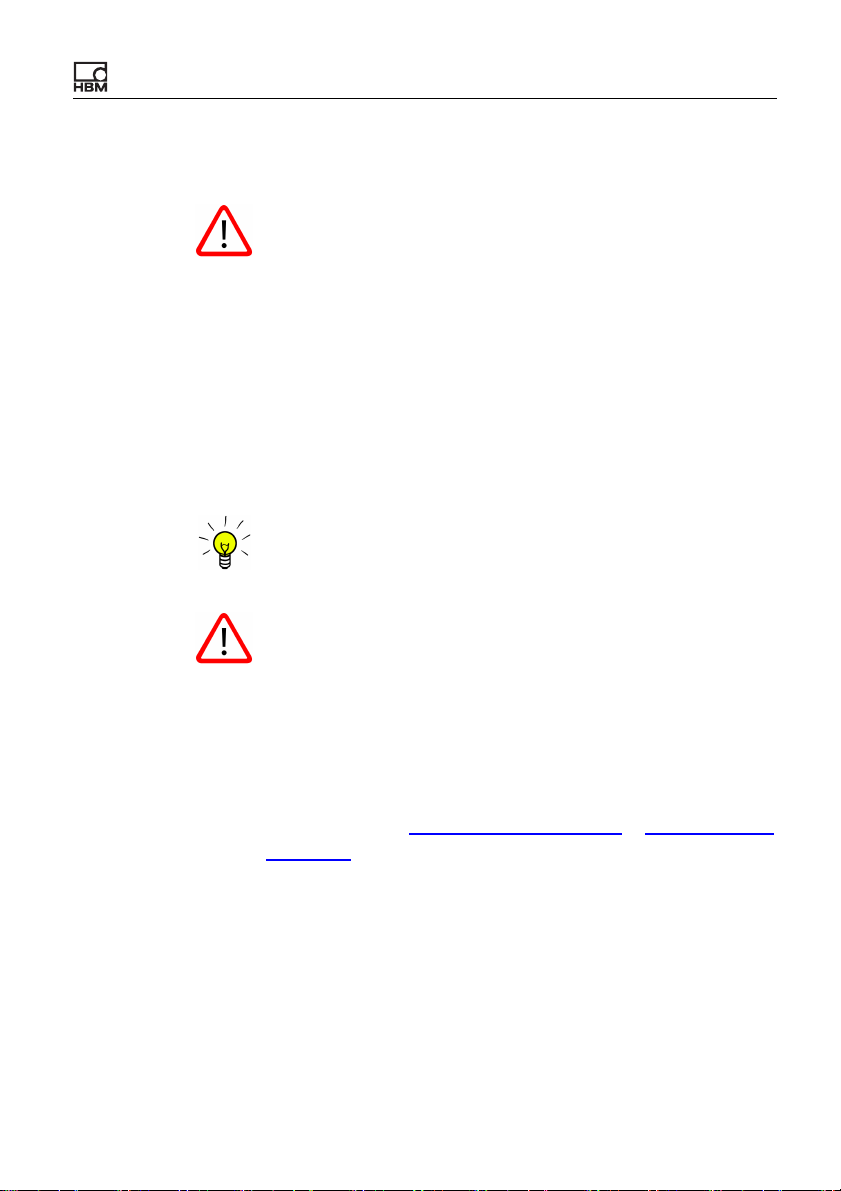
Prepare MP85A for your application
3.1.1 Specifying a transducer
If you have activated the options Find and use TEDS
when restarting devices or Find and use TEDS in running operation in one channel using PREPARE MEA-
SUREMENT
ually select the transducer type in any of the channels. If
required, deactivate these options to be able to make a
selection and then activate them again.
Depending on the type of transducer, you must provide
details in the Transducer dialog for the general amplifier
settings in the MP85A.
Label the channels using names. They are shown in all
other dialogs and simplify assignment.
The channel names must not include the special characters <, >, / or \.
Amplifier TEDS, you cannot then man-
MP85A
In this dialog only the basic values for the (maximum pos-
sible) measurement range are set. The details for the
actual scaling, i.e. the assignment between the actual
reading and the displayed physical quantity is set via the
scaling; refer to
acteristic .
The required data can be found on the data sheets for the
relevant transducers. Some examples of the possible
selections are listed in the following.
a3387-1.1 en HBM: public 25
Set characteristic curve or Measure char-
Page 26
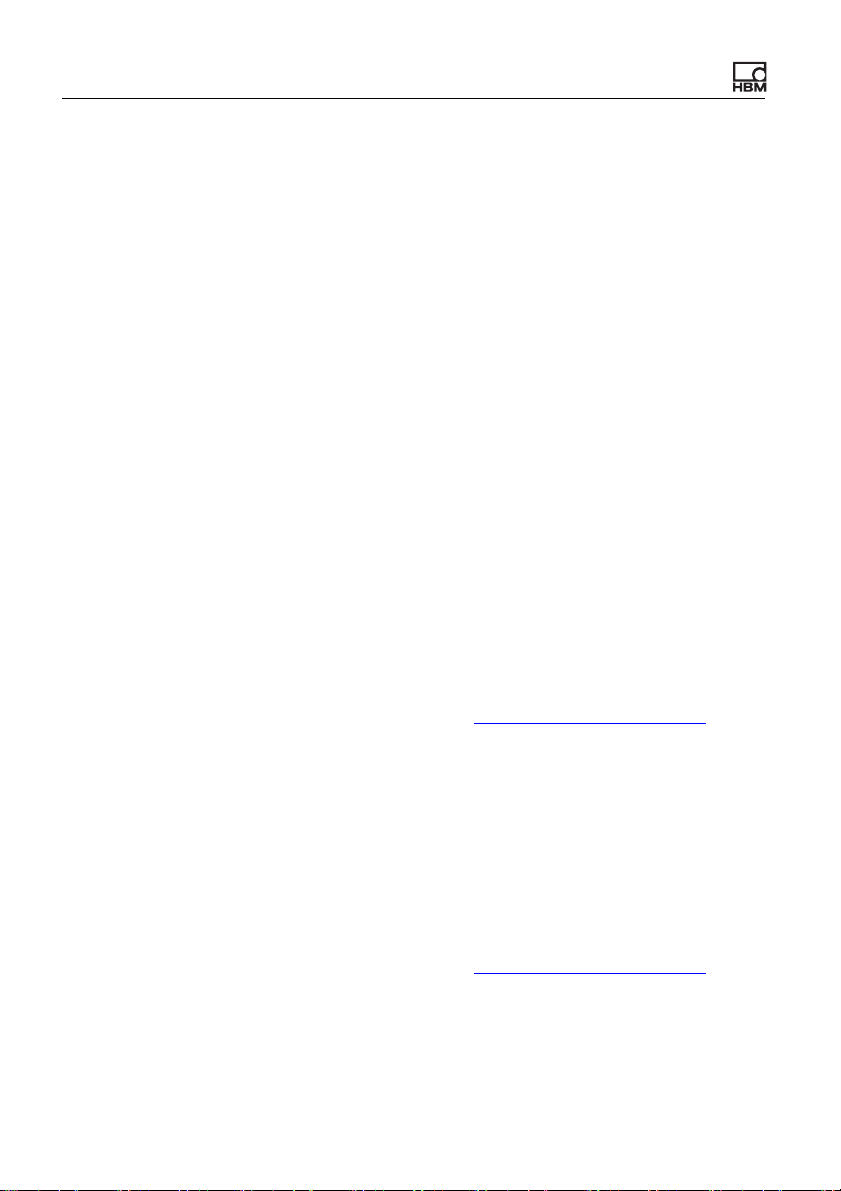
Prepare MP85A for your application
Full bridge
Strain-gauge transducers for force, pressure or weight are
full bridges and require a measuring range of at least
2mV/V: setting 4mV/V. Instead of strain-gauge trans-
ducers, piezoresistive transducers are also used for larger
measuring ranges. In cases of doubt check the details in
the transducer data sheet.
Half bridge
Inductive displacement transducers are typical transducers in the half-bridge configuration. Usually, they
require a measuring range of 80 mV/V at a supply voltage
of 2.5 V: setting 100 mV/V. Newer displacement trans-
ducers can also be operated in a full-bridge circuit; in this
case choose this setting, because better interference suppression is obtained. Inductive transducers can however
also operate according to the LVDT principle (Linear Vari-
able Differential Transformer); here it is essential to use
the LVDT setting for this transducer type. Usually, you
need a measuring range of 1 V/V for LVDT transducers.
We recommend that the
this type of transducer.
characteristic is measured for
26
Potentiometer
Potentiometer types of transducer are often used for the
measurement quantities of displacement and angle. A
measuring range of 1 V/V is set automatically for these
transducers (fix); internally, the MP85A uses the same
circuit as for half bridges.
We recommend that the
characteristic is measured for
this type of transducer.
a3387-1.1 en HBM: public MP85A
Page 27
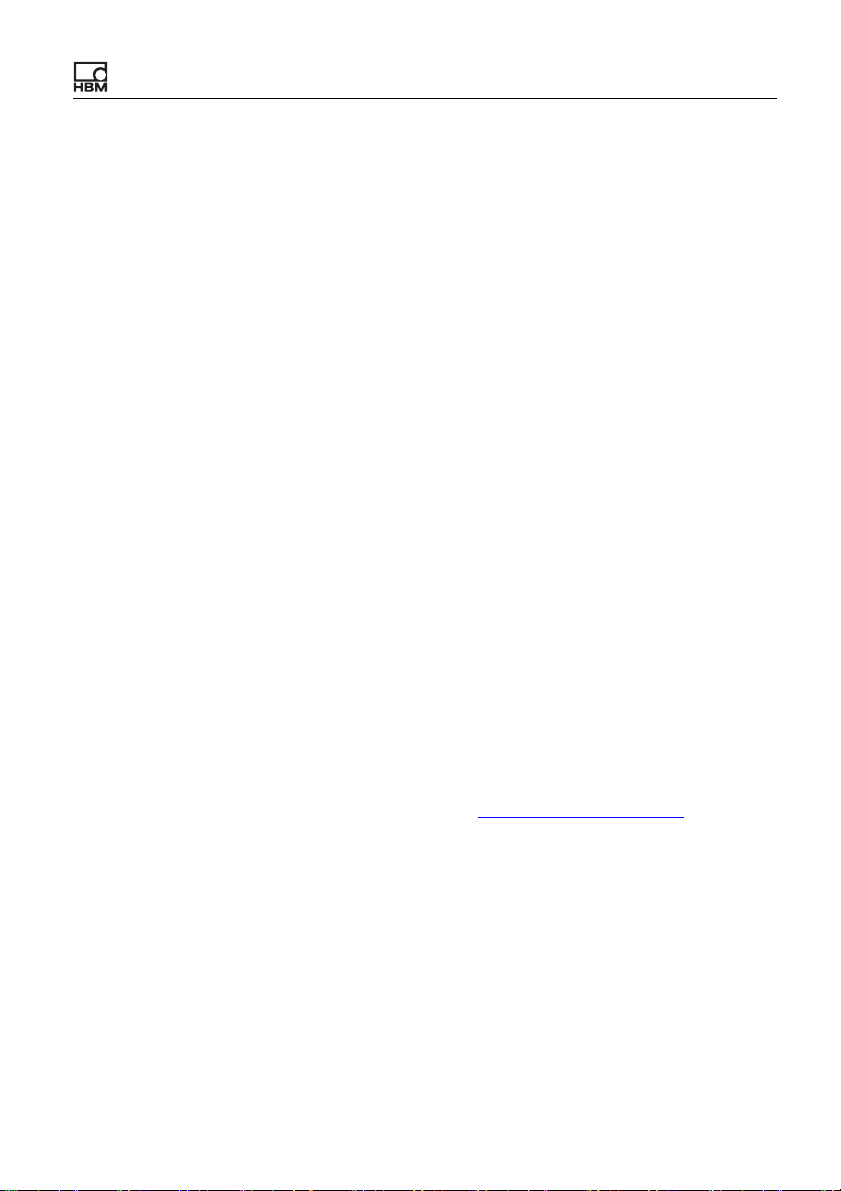
Prepare MP85A for your application
LVDT
The LVDT principle (Linear Variable Differential Trans-
former) is often used for inductive displacement transducers where the measuring ranges are 500 mV/V up to
1V/V. However, displacement transducers with a half
bridge and output signals below 100 mV/V are also
common, so check the details in the data sheet.
10 V
You can, for example, also connect active transducers via
this input. The measuring range is permanently set to
10 V (fix).
Pulse generator
Pulse generators (pulse counters) or incremental transducers are transducers which facilitate the acquisition of,
for example, a rotational speed via a digital signal. If two
digital signals are available, you can also measure, e.g.
rotational speed and rotational direction. If the transducer
has an output for the zero index (z channel, home position), then you can also calculate the rotated angle. Since
all edges are evaluated with this transducer type, a correct conversion must follow using the subsequently
defined scaling (refer to
or deactivate the rotational direction and zero index
depending on the transducer and connection you are
using.
Set characteristic curve). Activate
MP85A
The measurement of frequency is not possible.
a3387-1.1 en HBM: public 27
Page 28

Prepare MP85A for your application
SSI generator
For transducers with the SSI interface (Synchronous
Serial Interface) you have to set the coding used (stan-
dard: Gray code), the resolution used and the transfer
speed. Multi-turn shaft encoders (many revolutions can be
measured) usually use 24 or 25 bits to code the position,
whereas single-turn transducers normally use only 12 or
13 bits. The transfer speed mainly depends on the length
of the cable to the transducer. The maximum baud rate of
1000 kbaud can only be used up to a total length of
200 m. Please check the admissible values for your transducer (see transducer data sheet).
With transducers with the SSI interface the measurement
is always read out 1200 times per second by the MP85A
in response to an acceptance signal sent to the transducers.
Time
28
Instead of a transducer you can also define time as a
transducer type (y(t) plots). In this case only one channel
is monitored over time and used for the evaluation.
For the Decimal point you can specify the number of displayed decimal places, but the resolution of the measure-
ments is not affected by this.
The number of decimal places set here is also used for
the output in INTEGER format via the interface.
You define the physical unit via Unit. If you are using a
TEDS transducer, you can define via PREPARE MEA-
SUREMENT
the unit included in the TEDS is to be used. However, the
unit must in this case be convertible, otherwise you
Amplifier TEDS that this unit and not
a3387-1.1 en HBM: public MP85A
Page 29
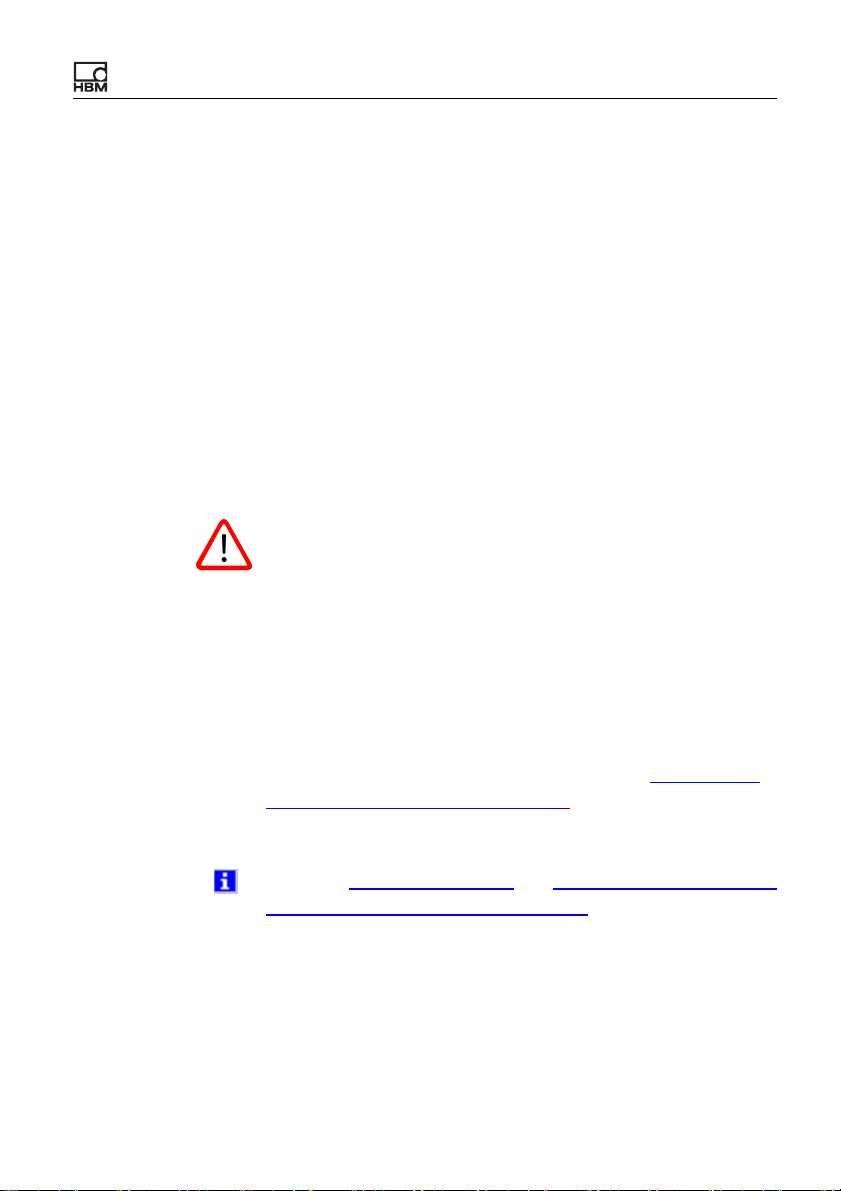
Prepare MP85A for your application
receive the TEDS error "Unit conversion not possible."
Therefore, you can, for example, convert Pa (pascal) into
bar or psi, but not N (newton) into mm (millimeter).
For active transducers, incremental transducers or trans-
ducers with the SSI interface the supply can be provided
via the MP85A (5 V) or an external power supply unit (10
… 30 V). The setting is made using a switch in the device;
further information on this can be found in the MP85A
operating manual.
3.1.2 Adjusting the measuring chain
If you have activated the options Find and use TEDS on
device restart or Find and use TEDS during operation
of device for one channel using PREPARE MEASURE-
MENT
the characteristic for any channel. If necessary, deactivate
these options to be able to carry out an adjustment and
then reactivate them.
Amplifier TEDS, you can no longer measure
MP85A
If you are carrying out these settings for the first time,
please see the information given in section
and comparison of the procedures. Experienced users
can go straight to one of the two procedures.
See also Status information and FAQ: Possible error mes-
sages and instructions for correction
a3387-1.1 en HBM: public 29
Introduction
Page 30
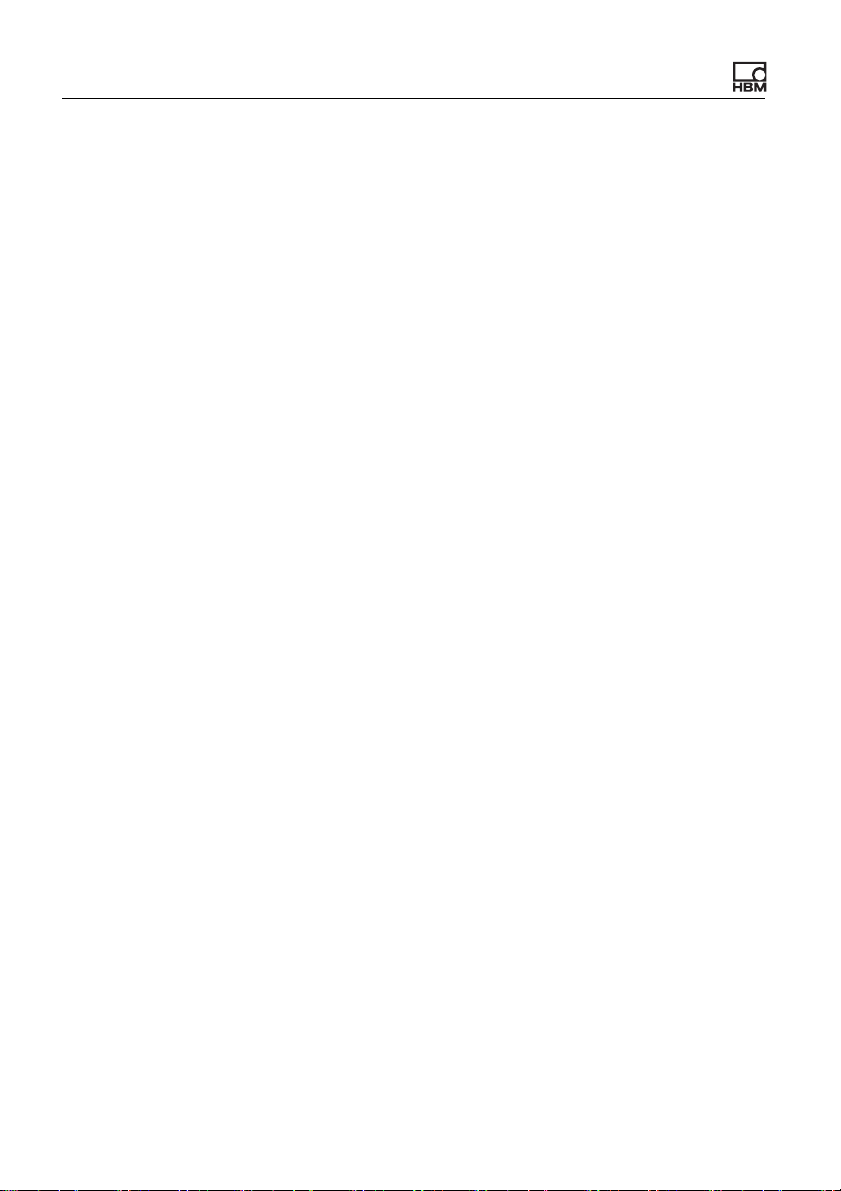
Prepare MP85A for your application
3.1.2.1 Introduction and comparison of the proce-
dures
Transducers with linear characteristic must be used for all
procedures, i.e. transducers where the input quantity
(physical), e.g. force, and the output quantity (electrical),
e.g. mV/V, show a linear connection. In other words: for
linear force sensors, the outgoing signal is twice as high
when the force is double. Non-linear transducers are, for
example, thermo-elements. Here, the outgoing signal is
not twice as high when the temperature is double. As
soon as a linear behavior is true (as is the case for most
transducers), the adjustment is simplified to the definition
of a straight line, the characteristic (curve) of the sensor.
The values required are called the transducer character-
istic and must be entered so that the measured physical
force, displacement, angle quantities, etc. can be displayed correctly. The characteristic can be established
either from a calibration protocol or data sheet (nominal
values) or determined from a measurement.
The measured value can only be displayed in physical
units with the help of this assignment “which display
should appear for which measured value”. Three procedures can be used to determine this assignment:
1. Using a transducer with TEDS module
The data from the transducer calibration is saved in
the TEDS module.
Advantage: You only need to activate the correspond-
ing options in the TEDS menu, the other settings will
be carried out automatically; incorrect settings are excluded.
Disadvantage: Errors caused by improper installation
of the transducer are not recognized. For example, a
30
a3387-1.1 en HBM: public MP85A
Page 31

Prepare MP85A for your application
transducer that is mounted at an angle to the load input direction will only measure a part of the force exhibited. This error can only be recognized by calibrating with direct load.
2. Entry of the characteristic or nominal values (sen-
sitivity and range)
Advantage: fairly simple to perform.
Disadvantage: The procedure cannot be used for all
transducers. For example, it cannot be used for inductive transducers. Faults caused by improper installation of the transducers are not recognized: A transducer which is mounted at an angle to the load input
direction will only measure a part of the force exhibited. This fault can only be recognized through a measurement with direct load.
If the values are only taken from a general data sheet,
there may be larger differences depending on the type
of transducer. This is shown in the data sheets as sen-
sitivity tolerance or allowed sensitivity deviation. It is
therefore preferable to enter the actual sensitivity from
the calibration protocol of the transducer.
3. Measuring the characteristic with real load or dis-
placement, etc., i.e., comparison by measuring
two points in the range to be measured
Advantage: Faults caused by incorrect installation of
the sensor are recognized, the entire measuring chain
is checked with this measurement.
Disadvantage: This procedure is time-consuming; the
calibration standards for an exact measurement are
generally expensive and not always procured easily.
MP85A
a3387-1.1 en HBM: public 31
Page 32

Prepare MP85A for your application
You must select one of these operations depending on the
type of transducer to ensure the required measurement
uncertainty.
Inductive transducers should always be measured as
complete measuring chains, i.e. with the cable and
channel which will be used for the measurement, to
ensure as few measuring errors as possible.
3.1.2.2 Using TEDS
For transducers with TEDS it is usually sufficient if you
activate the options Find and use TEDS on device
restart and Find and use TEDS during operation of
device. After restarting the MP85A (switch power off and
on again), a search will be made for transducers with
TEDS. They will be activated if found. If you cannot restart
or if no full bridge, half bridge or LVDT transducer is connected, you must click on Find and use TEDS.
32
If you have activated the options Find and use TEDS on
device restart or Find and use TEDS during operation
of device for one channel, you can no longer change the
settings for any channel via the Transducer or Enter
characteristic menus and the Measure characteristic
menu is not accessible. Deactivate these options at least
temporarily in order to be able to use these dialog windows and adjust the settings for a channel without TEDS.
In order to display another unit than the one saved in the
TEDS module, you can activate the option Convert TEDS
unit into current unit. In this case, it must be possible to
convert the unit; otherwise the TEDS error “unit conver-
a3387-1.1 en HBM: public MP85A
Page 33

Prepare MP85A for your application
sion not possible” will be issued. You can, e.g. convert Pa
(Pascal) into bar or psi, but not N (Newton) in mm (Millimeter). First read out the TEDS module, then go to PRE-
PARE MEASUREMENT
define the required unit. As last step activate your TEDS
options. Otherwise the unit used will be changed to that in
the TEDS and can then no longer be changed.
Carry out a zero balance if you have changed the unit or
the conversion.
indicates that a TEDS module has been recognized
in the channel.
indicates that all TEDS settings that could be carried
out by the MP85A have been activated. (For example the
template “Calibration table” is not supported as the
MP85A can only make linear scaling.)
indicates that not all settings could be activated. You
will receive further information about the error in the
TEDS error frame.
Amplifier Transducer and
MP85A
indicates that no TEDS module has been found.
To sav e t he TEDS dialog settings permanently, you must
use
SAVE/LOAD PARAMETERS Save to Flash. The
settings can be different for each parameter set.
3.1.2.3 Entering the Transducer Characteristic
If you have activated the options Find and use TEDS
when restarting devices or Find and use TEDS in running operation in one channel using PREPARE MEA-
a3387-1.1 en HBM: public 33
Page 34

Prepare MP85A for your application
SUREMENT Amplifier TEDS, you cannot then set
the characteristic curve in any of the channels and can
only display the set values. If required, deactivate these
options to be able to make entries and then activate them
again.
Two points are always needed for setting the characteristic curve, but they need not necessarily be the zeropoint and full scale reading. To keep the measurement
deviations (errors) as small as possible the points applied
should however lie at the limits of the range of the relevant physical quantity later used. For example, if you load
a force transducer with forces between 10% and 50% of
the nominal load, you can also use these values.
The electrical values of the characteristic curve must lie
within the selected measuring range. With a 4 mV/V measurement range you must not enter 5 mV/V for xx kN.
The transducer sensitivity stated in the calibration certificate corresponds to the span (difference) in the output
signal between the two points "Transducer unloaded" and
"Transducer with nominal load". Therefore, when entering
the sensitivity as the second point, normally you enter
zero for the first point.
34
The deviation of the zero value from the zero-point in the
current installation situation can be corrected later via the
zero balance.
With inductive transducers you should always measure
the characteristic.
a3387-1.1 en HBM: public MP85A
Page 35

Prepare MP85A for your application
The scaling can extend from 1/30 of the measuring range
for 1,000,000 digits resolution to 10 digits resolution for
the whole measuring range. With usage as a counter or
with SSI transducers the scaling can be between 20 digits
for one pulse (1:20) and 10,000 pulses per displayed digit
(10,000:1).
Relationship between input signal, characteristic
curve and display
MP85A
In this graph force is used as the physical quantity, but
displacement or pressure could be used similarly instead.
The illustration may have been produced, for example,
during the measurement of the sensitivity values on the
calibration certificate in a testing machine. (The zero
value of the transducer after installation in the testing
machine is also adjusted to zero here before the measurement.)
a3387-1.1 en HBM: public 35
Page 36

Prepare MP85A for your application
Enter characteristic curve: Example 1
Force transducer with sensitivity 2.00147 mV/V
(calibration certificate) at 50 kN nominal load
Transducer: Measuring
range
Zero-point electrical 0
Zero-point physical 0
Sensitivity electrical 2.00147
Nominal value physical 50
4mV/V
After these entries call the Signal conditioning dialog and
adjust the zero-point.
Enter characteristic curve: Example 2
Transducer with 5 V output voltage at 20 bar
pressure (relative pressure transducer)
Transducer: Measuring
range
Zero-point electrical 0
Zero-point physical 0
fix (10 V)
36
Sensitivity electrical 5
Nominal value physical 20
After these entries call the Signal conditioning dialog and
adjust the zero-point.
a3387-1.1 en HBM: public MP85A
Page 37

Prepare MP85A for your application
Enter characteristic curve: Example 3
Potentiometric transducer with 150 mm nominal
measuring displacement
Transducer: Measuring
range
Zero-point electrical -500 mV/V
Zero-point physical 0
Sensitivity electrical 1000 mV/V
Nominal value physical 150
fix (1 V/V)
We recommend that the characteristic is measured for
this transducer type.
Enter characteristic curve: Example 4
Rotary encoder (rotated angle) with 720 pulses per
revolution (360°) on two channels
Zero-point electrical 0
Zero-point physical 0
Sensitivity electrical 2880 (see note)
Nominal value physical 360
MP85A
Since all edges are counted, four times the counting
pulses is obtained.
a3387-1.1 en HBM: public 37
Page 38

Prepare MP85A for your application
3.1.2.4 Measure transducer characteristic
If you have activated the options Find and use TEDS on
device restart or Find and use TEDS during operation
of device for one channel using PREPARE MEASURE-
MENT
the characteristic for any channel; the menu cannot be
accessed. If necessary, deactivate these options to allow
you to carry out the adjustment and then reactivate them.
Two points are always required to measure a transducer
characteristic. However these need not be zero point and
end value (full scale or range). To keep the measurement
differences (errors) as small as possible, the points
should lie on the limits of the range used of the respective
physical quantity. If, for example, you use a force transducer only between 10% and 50% of the nominal load,
these values can also be measured. Usual values are
zero point and 80% of the measurement range used.
Amplifier TEDS, you can no longer measure
38
The measured values should not lie too close together.
Example: If the measurement is done using 0% and 5% of
the measuring range, a difference of 0.1% in the second
measurement point (5%) will lead to an error of 2% at full
scale reading (measuring range).
The electrical values of the transducer characteristic must
lie within the selected measuring range. With 4 mV/V
measuring range (SG transducers), a measured value of
e.g. 80 mV/V (inductive transducers) leads to overloading,
Transducer error is then shown in the Display current
values window.
a3387-1.1 en HBM: public MP85A
Page 39

Prepare MP85A for your application
Procedure
1. Go to the first point on the characteristic curve, e.g.
move the displacement transducer to the starting
position. With force and zero as selected point on the
characteristic: unload (release) the transducer.
2. Enter the corresponding physical value under 1st
point physical, e.g. 0.
3. Click on Measure 1st point. The value measured by
the MP85A appears under 1st point electrical.
4. Go to the second point on the characteristic curve,
e.g. set displacement with end gauges, set force
value with a weight set or use a reference transducer,
etc.
5. Enter the size set under 2nd point physical, e.g.
40 kN or 60 mm.
6. Click on Measure 2nd point. The value measured by
the MP85A appears under 2nd point electrical.
MP85A
Use Shunt: On to activate the shunt built into the MP85A.
This resistor (87,1 k
2 and results in a signal of approximately +1 mV/V with a
350
transducer. You can use the signal as control
signal, because it should always produce the same
reading, after the system has been calibrated. However, it
is not possible to use this signal for calibration purposes
because the exact reading cannot be calculated.
Note for inductive displacement transducers
When using inductive transducers with measuring range
in positive and negative directions, ensure that the pro-
cess range lies within the specified measuring range
(usable displacement range) for the transducer. This is
a3387-1.1 en HBM: public 39
) is switched in parallel to bridge arm
Page 40

Prepare MP85A for your application
always specified symmetric to the mechanical zero point
of the transducer and therefore must be determined first:
1. Set the Zero value to 0 (enter 0 and press ) in the
Signal conditioning dialog.
2. Call the Display current values window via MEA-
SURE + VISUALIZE.
3. Move the transducer core until the output signal displays zero again.
This mechanical zero point is however unimportant for
measuring the characteristic curve. The zero point for the
display can be set at any position on the measuring
range.
3.1.3 Signal conditioning (zero balance, low-pass
filter)
In this dialog window the zero signal of the transducer in
the existing installation is determined and eliminated for
further measurements (set to zero).
See also Timing diagram of a zero balance.
40
Procedure for zero balancing
1. Unload the transducer, i.e. move the system into the
“zero position”.
2. Click on Zero balance.
The measured electric signal is converted to the physical
unit via the entered or measured
If the measured zero value of both channels should apply
for all parameter sets, i.e. it should not be changed when
the parameter set is changed, select Do not overwrite for
a3387-1.1 en HBM: public MP85A
characteristic.
Page 41

Prepare MP85A for your application
Overwrite zero value on change of parameter set. The
setting always applies to both channels and independent
setting is not possible.
When a value is entered in the Zero reference, this is
then always displayed if the value shown under Zero
value is measured. The function can be used, for
example, to display a displacement measurement in the
range 100 mm to 150 mm correctly, although only one
50 mm displacement transducer is used. Measure the
zero value (Zero balance) in the position 100 mm and
enter 100 as Zero reference. This value is then added to
all following measurements.
Low-pass filter
The signals can be filtered to improve the quality of the
signal: Low-pass filter. Here you can activate a low-pass
filter (several different limit frequencies are available) to
cut off noise which disturbs the signal. However the setting affects the maximum possible sample rate, see
Sample rate and filter settings.
MP85A
The limit frequency set must lie far enough above the
maximum signal frequency so that the process measurement is not influenced. In case of doubt, perform the measurements using different filter frequencies and compare
the results. For instance, check that fast signal changes
are registered correctly.
Notes
• Low pass filters are filters of the fourth degree with
Bessel characteristic, and have a relatively wide
transmission range between pass-through and stop
a3387-1.1 en HBM: public 41
Page 42

Prepare MP85A for your application
band. More data can be found in the Operating
Manual of the MP85A.
• To exclude run-time differences caused by different
filter frequencies, only the same filter frequency can
be used for both channels, the other channel will be
automatically changed.
3.2 What needs to be considered when
zero balancing and how long does it
take?
With low filter cut-off frequencies the filter settling time
must be allowed to pass before the zero balance. A pulse
of at least 5 ms duration is required on the digital input for
the zero balance. The zero balance terminates a further
5ms later.
Refer also to
Signal conditioning (zero balance).
42
Only level changes, i.e. edges, are evaluated on the dig-
ital inputs.
a3387-1.1 en HBM: public MP85A
Page 43

Prepare MP85A for your application
3.3 How are the sample rate and filter settings connected?
Depending on the filter used, a certain (internal) sample
rate is used initially, see table.
Low-pass filter
0.05 Hz 1.15
0.1 Hz 2.3
0.2 Hz 4.6
0.5 Hz 17
1Hz 37.5
2Hz 75
5Hz 150
10 Hz 300
20 Hz 600
50 Hz 1200
≥ 100 Hz 2400
Internal sample rate
(in samples per second)
SSI transducers are always recorded at a rate of 1200
values per second
MP85A
3.3.1 Transducer test
This test is normally used to go to a reference point (measuring point) on the characteristic curve and then check
whether this point is correctly reached. Activate the check
a3387-1.1 en HBM: public 43
Page 44

Prepare MP85A for your application
itself, i.e. the measurement and calculation either by a
command via the interface or by a digital input. You can
read out the status information Transducer test result…
via the interface or as a digital output.
Make sure that the correct measuring point (e.g. force
transducer unloaded) is used at the time of the test.
Enter the measurement value expected under Reference
value and define the maximum difference under Deviation. Both entries are given in the unit of the channel, e.g.
in kN.
Do not confuse the transducer test with the transducer
error check that is always carried out, e.g. during the measurement and is displayed in the status.
See also Measuring value status and Error messages
with the Display current values (measurement display)
.
44
With force transducers the zero value can be checked
here. If the difference is too large, this could indicate an
overload of the transducer in the process. With displacement transducers the starting point could be checked, i.e.
whether the reference points of the machine have
changed.
See also Additional functions, Digital inputs and Digital
outputs
a3387-1.1 en HBM: public MP85A
Page 45

Prepare MP85A for your application
3.3.2 What is the procedure for a transducer test
With low filter cut-off frequencies the filter settling time
must be allowed to pass before the test. A pulse of at
least 5 ms duration is required on the digital input for the
transducer test. The result is obtained typically a further
10 ms later.
Refer also to Transducer test
and what needs to be considered?
for the functioning principle.
Only level changes, i.e. edges, are evaluated on the dig-
ital inputs.
MP85A
3.4 Additional functions
3.4.1 Limit values
Limit values are typically used for the real-time monitoring
of safety-relevant values. Up to four limit values can be
monitored for each channel. The four limit values are
defined and activated in separate dialogs. To set a digital
a3387-1.1 en HBM: public 45
Page 46

Prepare MP85A for your application
output when a limit value is triggered specify it in the Dig-
ital outputs menu.
Limit values can be defined, but nevertheless deactivated
(Monitoring: off). In this case all the settings are
retained.
Using Graph Graph settings you can display the Limit
values as auxiliary lines in the graph.
The function and settings of the limit switches are as commonly used. On reaching the limit value it is designated as
active and in the
with a red spot. After leaving the hysteresis band, the spot
next to LVx is show in gray again. Depending on the
switching direction, the hysteresis band lies above or
below the limit value.
Activating the limit signaling for Above limit:
Signal reading window LVx is marked
46
Activating the limit signaling for Below limit:
a3387-1.1 en HBM: public MP85A
Page 47

Prepare MP85A for your application
Considering the status in evaluation
The function Consider status in evaluation enables you
to specify values which have to be exceeded or undercut
in order that a process is assessed as OK. When activated, these limit values are taken into account in the pro-
cess evaluation in addition to the specified windows, the
tolerance band or the envelope curve, i.e. the process is
only evaluated with OK when the limit condition has also
been fulfilled (e.g. exceeded with Switching direction:
above).
The limit results are also displayed in the window Display
of stored data.
MP85A
3.4.2 Digital outputs
The status is also displayed in the window Display current
values.
With the digital outputs, certain system statuses can be
transferred externally independent of the bus system. The
messages Process: Alarm, Process: OK, Process:
Started, Process: Busy, Process: Result processed
and Tolerance window x OK or Limit value x, channel
a are frequently used to output the current status.
a3387-1.1 en HBM: public 47
Page 48

Prepare MP85A for your application
You can also specify whether the Switching logic should
be Positive. For active status, e.g. limit value exceeded,
the output then has—depending on the power supply—
e.g. 24 Volt. If the switching logic is Negative, this level is
output when status is inactive. More information about
levels and outputs loads can be found in the Operating
Manual. You will find diagrams which show the measurement sequence and the corresponding digital levels in
section Timing diagrams for different Start/Stop/End con-
ditions.
Different outputs are available depending on the MP85A
type.
Possible settings
Setting Description
Limit value …,
channel …
Error, channel …
Process: Alarm
Process: OK
Process: NOK
48
The
Limit value status of this channel is output.
There is a measuring error in the channel. This can be a
transducer fault (e.g. in the connection), a fault in the
A/D converter, the scaling, the amplifier calibration (factory calibration), TEDS error or a gross overflow.
An error occurred during the process or operation.
See also
tions
The process or operation was evaluated with OK.
See also Error messages for tolerance window viola-
tions
The process or operation was evaluated with NOK (not
okay).
See also
tions
Error messages for tolerance window viola-
Error messages for tolerance window viola-
a3387-1.1 en HBM: public MP85A
Page 49

Setting Description
The process or operation has been started.
Process: Started
See also Timing diagrams for different Start/Stop/End
conditions
The operation or process was started.
Process: Running
See also Timing diagrams for different Start/Stop/End
conditions
The operation or process has been finished.
Process: Ready
See also Timing diagrams for different Start/Stop/End
conditions
The operation or process has ended. The result is availProcess: Result
processed
able and can be evaluated.
See also
Timing diagrams for different Start/Stop/End
conditions
The output changes between ON and OFF with a freHeartbeat
quency of 1 Hz and can be used as a watchdog func-
tion.
The MultiMediaCard/SD Card is almost full, there are
MMC/SD Card
memory full
less than 5 megabytes free. Replace the card with a
new one or delete the files.
See also
Replace MMC/SD Card
Prepare MP85A for your application
The internal memory is almost full, there are less than
16 kilobytes free. The message points to a problem
when storing measured data. One reason could be that
Internal memory full
the specified PC is not accessible due to a network
problem.
See also
Timing diagrams for different Start/Stop/End
conditions and Save data and results (data storage)
Tolerance window x OKWith this message, individual windows can be checked
and evaluated
MP85A
a3387-1.1 en HBM: public 49
Page 50

Prepare MP85A for your application
Setting Description
Result of a transducer test, corresponds to the result of
Transducer test
result channel …
Run test under PREPARE MEASUREMENT Ampli-
fier
Transducer test.
See also
Transducer test
Allows you to set a channel using a piezo sensor to zero
until the measuring starts. This allows the zero point drift
of these sensors to be suppressed. The signal corre-
sponds to the signal Process: Ready, i.e. the signal is
Reset Piezosensor
triggered only after the measuring starts.
See also
Timing diagrams for different Start/Stop/End
conditions
If you use this option, you may not monitor a start condition for this channel at the same time: this channel is
only measured after the measuring process starts.
The digital outputs can be set via via the SDO object
2320 (hex), subindex 0. With this function it is possible
Data word bit …
to pass on individual bits of the bytes transferred with
this object to the corresponding outputs, see example
below.
Parameter-set
number bit x
Loading parameter
set
50
This enables you to determine the number of a parameter set loaded from the flash memory: the parameter-set
number is output as binary number with bit 0 to bit4.
Parameter sets loaded from the MMC/ SD Card or PC
cannot be interrogated.
Using the function you can check the time required for
loading a parameter set: the next process can only start
after the switchover, which can take up to 200 ms; the
MP85A is only ready for measurement again after the
switchover. Consequently, as long as the signal is
active, no new process can be started.
See also FAQ: MP85A and PME Assistant
a3387-1.1 en HBM: public MP85A
Page 51

Prepare MP85A for your application
Example: Set a digital output via software
To set Output 1 (Terminal 3, Out 1) via a software instruction (SDO) (switching logic positive), specify the value 1 in
the index 2320 (hex), subindex 0. This sets Bit 0, corresponding to Output 1.
You can test the instruction, for example via the SDO terminal (send … to device). With the SDO terminal you
can also check the current status of the output by reading
the same index and subindex (Read from device).
MP85A
3.4.3 Digital inputs
The status is also displayed in the window Display current
values.
a3387-1.1 en HBM: public 51
Page 52

Prepare MP85A for your application
Only changes to the level on the inputs are evaluated, i.e.
the flanks.
If you allocate more than one function to the same input,
e.g. Zero balance and Clear statistics on Input 1, the
functions will be handled in the following sequence: Zero
balance—Shunt calibration—Load parameter set—
Start/End process—Start transducer test—Clear statistics—Clear total statistics—Save statistics.
Different inputs are available depending on the MP85A
type.
You may use up to four additional “software” digital inputs
with the MP85ADP-S (version for switch and haptic
testing), if the single digital input provided by the
MP85ADP-S is not sufficient. Four input states may be
transmitted via the interface which provides you with five
digital inputs in total. However, keep in mind that the
speed of a software input is not as fast as the speed of a
hardware input. Therefore time delays may occur
between these signals and the measured data depending
on the bus system used.
52
a3387-1.1 en HBM: public MP85A
Page 53

Possible settings
Setting Description
Corresponds to the zero adjustment under PREPARE
Zero balance
MEASUREMENT
See also
Signal conditioning
Corresponds to activation of the shunt resistance
Shunt calibration
(Shunt: Enabled) under PREPARE MEASUREMENT
Measure characteristic.
See also
Measure transducer characteristic.
If, for example, only three different parameter sets are
required, you can use only two inputs with Load param-
eter set bit 0* and bit 1*. It is not necessary to use all
bits (parameter set 0 contains the factory settings).
Load parameter set
(from flash
EPROM)
With the
Signal conditioning you can define whether the
zero value is retained during loading or whether the zero
value from the parameter set is used.
Use the
Data storage menu to specify that the device
name shall be retained (not overwritten with the name
stored in the parameter set) when loading a parameter
set.
Prepare MP85A for your application
Amplifier Signal conditioning.
Start/End process
Start transducer
test
Clear statistics or
clear total statistics
MP85A
This input can be used to start and end a process or a
measurement. If you specify further Start, Stop or End
conditions, these apply additionally.
See also Timing diagram for a measurement with no
data loss or Timing diagram for a process-optimized
measurement and
Control settings for tolerance win-
dows or Control settings for tolerance band
Corresponds to Run test under PREPARE MEASURE-
MENT
See also
Amplifier Transducer test.
Transducer test
The statistics of the current or all parameter sets are
deleted. The OK/NOK process counters are deleted too.
a3387-1.1 en HBM: public 53
Page 54

Prepare MP85A for your application
Setting Description
Corresponds to Save statistical data under PREPARE
Save statistics
MEASUREMENT Data storage.
See also
Save statistical data
With a switch test, specify which inputs will be used for
the test. The inputs must be connected to a power supply via the switches to be tested so that their status will
be recognized. You may use up to four virtual digital
inputs with the MP85ADP-S as this device has only one
Switch test1) 1 … 5
digital input available. In this case the state has to be
defined using a PROFIBUS command (cyclical transmission).
See also
Switch test
The switching time points are also displayed in a haptic
test if an input has been allocated.
See also
1)
MP85A-S only, i.e. with switch test and haptic test option
Haptic test
54
See also FAQ: MP85A and PME Assistant
a3387-1.1 en HBM: public MP85A
Page 55

Settings for monitoring using tolerance windows
4 Settings for monitoring using tolerance win-
dows
The definition of the evaluation criteria is a multi-stage
process that cannot be carried out theoretically as several
measurements are required. The measuring chain must
therefore already have been completely adjusted, see
Setup of the measuring chain
Go to Specify evaluation mode and enter Window as
evaluation mode.
If you change the evaluation mode, you should delete the
statistical data as they will not be relevant for the new
mode and would lead to an incorrect result (see
graph). You can also clear the process counter from the
Process menu (Configure evaluation parameter
window must be open). Resetting the process counter will
however also affect the
files already created, as the counter will start at 1 when
reset.
.
3D
File names. If necessary, save
MP85A
We recommend that you proceed as described in section
Principal procedure if you are adjusting these settings for
the first time.
•
Principal procedure
• General information about the Configure evaluation
parameters window
•
Control settings
•
Alarm window
• Range window
a3387-1.1 en HBM: public 55
Page 56

Settings for monitoring using tolerance windows
• Important information about tolerance windows
Tolerance windows
•
You ma y Start the measurement sequence manually to
determine appropriate windows. Use Graph
history mode to display up to five successive measured
curves simultaneously, see also
See also EASYteach ()
4.1 Principle procedure
When you first use a new MP85A, the presetting (factory
setting) for the alarm window and the range window
corner points are identical, i.e. both windows are on top of
each other. The presetting for the corner points is -10/-10
and +10/+10. The alarm window must be larger than all
other windows.
Curve
Curve history mode.
56
Step 1
First go to the
alarm and range windows autom. The alarm window
will be set to the measuring range of the transducer
enlarged by 15% in all directions; the range window will
be set to the measuring range enlarged by 10%. The
and
y of the data reduction will also be set to practice-
oriented values for these ranges.
Step 2
Check the values on the Alarm window tab. All measured values must lie within this window. These are, e.g.
maximum traverse path or maximum force, etc. as well as
Alarm window tab and click on Adjust
x
a3387-1.1 en HBM: public MP85A
Page 57

Settings for monitoring using tolerance windows
the minimum values that could occur as long as the
system is operated correctly.
Step 3
Check the Range window
tab. The window covers the
operating range that is relevant for the measurement, i.e.
the range in which the “important” measured values lie.
Thereby you can, e.g. distinguish between the starting
path with a pressfit operation and the actual measurement, see figure.
Step 4
Make one or more typical
process measurements manu-
ally.
Step 5
Decide which ranges are relevant for the evaluation and
which conditions must be fulfilled so that the process runs
as required:
Tolerance windows.
MP85A
Step 6
Set the Start, Stop and End conditions for the process on
the
Control settings tab. Check and, if necessary, correct
the data reduction settings and the Alarm and Range
window settings.
a3387-1.1 en HBM: public 57
Page 58

Settings for monitoring using tolerance windows
Abb. 1: Example of the application of a range window
4.2 The Configure evaluation parameter window
The first channel is always displayed as the x channel and
the second as the y channel in the graph in the Configure
evaluation parameter and MEASURE + VISUALIZE dialogs. The top x axis displays relative coordinates (see x
channel relative to) if a reference point has been entered
for one of the tolerance windows. However, relative coordinates can only be used for windows which are to be
evaluated after the measurement has ended.
58
The process number and the number of the measuring
points acquired (see
right-hand side of the line at the top of the window
(toolbar). The line immediately above the graph in the
dialog window shows the device name (General set-
tings), the active parameter set and the workpiece name
(Data storage), if this was set.
a3387-1.1 en HBM: public MP85A
Control settings) is shown on the
Page 59

Settings for monitoring using tolerance windows
Status messages comprise icons and text and are displayed in the bottom line of the dialog window:
indicates a fault in the MP85A
shows that a MultiMediaCard or SD Card has been
inserted
warns that no MMC/SD Card is inserted (appears
only if Save to MMC/SD Card has been activated, see
Save data and results
)
is displayed while data or parameters are being
saved
If you place the mouse pointer over one of these icons,
explanatory text is displayed as a tool tip. Note the status
line text messages, also in the main program window, for
more explanations.
Graph scaling, zoom
MP85A
scales the graph so that the largest window or all
curves will be displayed (Autoscale everything)
scales the graph to fit into the range window (a
margin of 10% will be used)
opens a dialog for manual scaling in which you can
also accept the scaling currently displayed
You can at any time zoom in and out within the graph:
keep the left-hand mouse key pressed to mark the area
you wish to zoom into and select Zoom from the context
menu. -Z returns to the last display; a maximum of
a3387-1.1 en HBM: public 59
Page 60

Settings for monitoring using tolerance windows
nine zoom steps are provided. Use or go to Graph
Reset zoom to display the full area (alarm window).
Use Graph
Graph settings to display the Curve with
connected points or superimpose a Grid.
See also Curve history mode
4.3 Control settings
First go to the Alarm window tab and click on Adjust
alarm and range windows autom. to get suggested
values. The alarm window will be set to the measuring
range of the transducer enlarged by 15% in all directions;
the range window will be set to the measuring range
enlarged by 10%. The
also be set to practice-oriented values for these ranges.
So that the amount of data is not increased unnecessarily,
the number of values to be checked (and saved) is limited: Data reduction. You must therefore specify how
high the resolution should be for the respective channel.
As soon as the current measurement for either the x or y
channel is larger than the old measurement plus the difference entered, a measured value triple is saved, i.e., the
value for both channels plus the time value. A maximum
of 4000 values are recorded for processing. The measuring is then stopped and a buffer overrun message is
issued. The resolution selected can be seen on each
curve after a measurement: the measuring points used for
the evaluation are also displayed in the graph (Graph
Graph settings Curve with connected points). After
x and y of the data reduction will
60
a3387-1.1 en HBM: public MP85A
Page 61

Settings for monitoring using tolerance windows
the measurement, the number of actual measuring points
acquired will be displayed on the right-hand side of the
line at the top of the window (toolbar)..
Only saved values will be checked in the windows.
Make a test measurement and look at the values registered in the graph. If necessary, zoom (hold left-hand
mouse key down and drag across the section) to see
whether the resolution is sufficient or whether the data
reduction values must be reduced.
See also Data reduction, FAQ: MP85A and PME Assis-
tant, Sample rate and filter settings, Digital inputs
Use the Control settings tab to enter the relevant values
on the Start, Stop and End condition tabs.
MP85A
4.3.1 Maximum measuring time
With Maximum meas. time, an end criterion must be set.
The measurement will end at the latest when this time has
elapsed.
If you start a measurement manually, you must either stop
it manually ( ), send an interface command or use the
external signal to end the process before the evaluation
starts.
The interface commands can be found in the MP85A
Operating Manual under “Interface Description CAN/Profibus/Ethernet”.
a3387-1.1 en HBM: public 61
Page 62

Settings for monitoring using tolerance windows
As a rule, an End condition is used to end a process.
4.3.2 Start conditions
The following methods are available to you for starting a
process:
1. By an External start signal (start/end event
2. By exceeding/undercutting certain values of a channel
(internal start condition, Start above (below) set
point).
3. Manually via .
4. By an interface command.
You will find the interface commands in the operating
manual “Interface Description CAN/PROFIBUS/Ethernet” of the MP85A.
No process (no measurement) is started as long as a
transducer error is present and the MP85A is not capable
of measuring.
)
62
The process is also started when you have chosen
starting via an external signal or internal condition and
one of the two latter events occurs.
No start conditions are apparent with an MP85A with older
firmware versions; refer to How do I carry out a firmware
update and can the update be prevented?.
4.3.3 Stop conditions
You can stop a process as follows:
a3387-1.1 en HBM: public MP85A
Page 63

Settings for monitoring using tolerance windows
1. Standstill recognition
If the measured signal changes by less than the value
entered during the time specified, the process is
treated as finished and the evaluation will begin.
2. Above/below reference value + time until stop
(follow-up time)
One or both channels can be checked. Enter the ref-
erence value(s) which should be monitored and the
time until stop, i.e. the amount of time the measurement should continue once this value has been
reached.
The condition is only evaluated if—with below
reference—the reference value plus hysteresis has been exceeded once or if—with
above reference—the reference value minus
hysteresis has been undercut once. The hysteresis (5% of the range window) is required to
ensure that noises or small disturbances in the
signal do not cancel the measuring at the time
t
. The percentage entry refers to the respec-
x
tive axis of the range window.
See Example Stop/End condition: below reference value in x channel and Example
Stop/End condition: below reference value in y
channel
MP85A
3. Stop at reverse motion of channel x
The operation is stopped as soon as the measured
value in the x channel is smaller than the
x entered
for the Data reduction.
4. External end signal (Stop condition None)
a3387-1.1 en HBM: public 63
Page 64

Settings for monitoring using tolerance windows
A digital input (Start/End process), for example from
an end switch or the PLC, signals the end. This also
stops the process.
Only level changes (flanks) are evaluated.
Notes about the Stop conditions
• In cases 1 to 3, the process will also stop (and finish)
if you have selected External start signal and the
level of this signal has again changed (event “End”), if
you click on or if the corresponding interface
command is issued.
You can find the interface commands in the MP85A
Operating Manual “Interface Description CAN/Profibus/Ethernet”.
• All Stop conditions are immediately evaluated using
the (raw) data. They are not evaluated using the
values shown in the graphs which have resulted from
the data reduction. A graph may display values at different points in time than those actually used for evaluating a Stop condition.
• If both channels are to be checked, for example, for
Below reference value, the condition is considered
as fulfilled if the signal drops below the set point on
one channel while the other lies statically below the
reference value. It is not necessary to have a level
change for the second channel. This also applies
when using Above reference value: as soon as the
condition is met for the first channel, the level of the
second channel is evaluated. The condition is considered fulfilled if the level is already higher than the
specified reference value.
64
a3387-1.1 en HBM: public MP85A
Page 65

Settings for monitoring using tolerance windows
For the Below limit condition the hysteresis lies above the
reference value.
Abb. 2: Example of stop/end condition: Undercutting ref-
erence value on x channel
MP85A
For the Below limit condition the hysteresis lies above the
reference value.
a3387-1.1 en HBM: public 65
Page 66

Settings for monitoring using tolerance windows
Abb. 3: Example of stop/end condition: undercutting a y
channel reference value
4.3.4 End conditions
66
As long as the End condition is not fulfilled, the data in the
RAM will not be saved and no ready message will be
issued, i.e. the test stand is stopped.
You can end the measuring of a process as follows:
1. With an external signal (Start/End process
) or manu-
ally via . An interface command works in the same
way as the manual control.
You can find the interface commands in the MP85A
Operating Manual “Interface Description CAN/Profibus/Ethernet”.
a3387-1.1 en HBM: public MP85A
Page 67

Settings for monitoring using tolerance windows
The stop and end time points are the same with an external signal as well as with manual control. The two
operating modes can also be mixed, i.e. the process
will be ended when you either click on the button or
the digital “Stop” signal is issued.
2. You can end the measuring when the Start condition
has been left again, i.e. you must also start with an
(internal) Start condition.
Example: if “above displacement value” is used as
Start condition, this means that the displacement
value entered for the Start condition must be undercut
again, including a hysteresis of 1% of the related axis
of the range window.
See Example for leaving the Start condition “Above
reference value in x channel” and Example for leaving
the Start condition “Above reference value in y channel”
3. With an End condition (internally checked reference
value, i.e. measured value of a channel).
MP85A
In this case the condition is only evaluated if—
with below reference—the reference value
plus hysteresis has been exceeded once or
if—with above reference—the reference value
minus hysteresis has been undercut once. The
hysteresis (5% of the range window) is required so that noises or small disturbances in
the signal do not cancel the measuring when
the time reaches t
the respective axis of the range window.
See Example End condition: below reference
value in x channel and Example End condition
below reference value in y channel
a3387-1.1 en HBM: public 67
. The percentage refers to
x
Page 68

Settings for monitoring using tolerance windows
Notes
• With a process-optimized measurement the ready
message is only set if the End conditions are fulfilled
and the values to be saved are in the RAM. The disadvantage of process-optimized measurement is that
with fast running processes it may be that not all processes are saved. If there is no space is available in
the RAM, the data will be discarded.
See also
Storage methods
• With a measurement with no data loss additionally
enough (older) process data must be transferred from
the RAM on to MMC/SD Card or PC so that the values
from the next measurement will fit into the memory
(RAM). If this is not the case, the system must wait,
i.e. the test stand is stopped.
For the Above limit condition the hysteresis lies below the
reference value
68
Abb. 4: Example of a start condition: exceeding an x
channel reference value
a3387-1.1 en HBM: public MP85A
Page 69

Settings for monitoring using tolerance windows
For the Above limit condition the hysteresis lies below the
reference value.
Abb. 5: Example of a start condition: exceeding a y chan-
nel reference value
MP85A
For the Below limit condition the hysteresis lies above the
reference value.
a3387-1.1 en HBM: public 69
Page 70

Settings for monitoring using tolerance windows
Abb. 6: Example of stop/end condition: Undercutting ref-
erence value on x channel
For the Below limit condition the hysteresis lies above the
reference value.
70
a3387-1.1 en HBM: public MP85A
Page 71

Settings for monitoring using tolerance windows
Abb. 7: Example of stop/end condition: undercutting a y
channel reference value
4.4 Alarm window
MP85A
When you first use a new MP85A, the presetting (factory
setting) for the alarm window and the range window
corner points are identical, i.e. both windows are on top of
each other. The presetting for the corner points is -10/-10
and +10/+10.
Click on Adjust alarm and range windows autom. to
get suggested values. The alarm window will be set to the
measuring range of the transducer enlarged by 15% in all
directions; the range window will be set to the measuring
range enlarged by 10%.The
tion will also be set to practice-oriented values for these
ranges.
a3387-1.1 en HBM: public 71
x and y of the data reduc-
Page 72

Settings for monitoring using tolerance windows
This window is used to monitor the general system status
and to protect against overload. You should enter here the
limit values (or these values slightly reduced) for the
transducer. As soon as measured values lie outside this
window, an alarm message is issued and the process is
marked as NOK (not OK). The alarm message can be
output via the digital outputs or as interface message.
Do not enter 0 as the lower limit if this value could be
reached or if a value even slightly lower may occur during
normal operation. Use instead, for example, a value of 1% of the transducer nominal load.
The alarm window must always be rectangular. Only two
corner points can be entered. The alarm window must be
larger than all other windows.
See also Range window, Important information about tol-
erance windows
72
4.5 Range window
When you first use a new MP85A, the presetting (factory
setting) for the range window and the alarm window
corner points are identical, i.e. both windows are on top of
each other. The presetting for the corner points is -10/-10
and +10/+10.
Click on Adjust alarm and range windows autom. to
get suggested values. The alarm window will be set to the
measuring range of the transducer enlarged by 15% in all
directions; the range window will be set to the measuring
a3387-1.1 en HBM: public MP85A
Page 73

Settings for monitoring using tolerance windows
range enlarged by 10%. The x and y of the data reduction will also be set to practice-oriented values for these
ranges.
The range window defines the range which is used to
record and evaluate the process.
No values will be recorded outside this window and no
check is made with regard to any tolerance window.
The range window must always be rectangular. Only two
corner points can be entered. The range window must be
smaller than the alarm window.
The range window is of advantage if a part of the values
measured during the process is not relevant for the evaluation. In figure 1, for example, the section of the curve
before the press-fit process starts (marked red) is relatively large and is not necessary for the current evaluation. In practice, the section marked red is not required for
the evaluation and is omitted, see figure 2.
MP85A
See also Alarm window, Important information about toler-
ance windows
a3387-1.1 en HBM: public 73
Page 74

Settings for monitoring using tolerance windows
Abb. 8: Example of a process for a range window
74
Abb. 9: Example of the application of a range window
4.6 Test measurement (start measurement manually)
Start a measurement manually or allow the measurement
to be carried out automatically in order to be able to use
a3387-1.1 en HBM: public MP85A
Page 75

Settings for monitoring using tolerance windows
this data to determine the required tolerance windows.
The curve should correspond to a typical process. There
are two possibilities of doing this:
1. Method 1: Perform measurements using
Start/Stop/End conditions; in doing so you can use
digital inputs additionally or exclusively (the measuring starts if the Start condition is fulfilled or the
start/end input is set.)
2. Method 2: Use (Start process) and (Stop
process) located at the window top.
Use the Start and End conditions External signal on
the Control settings tab, without the signals being
present, or Standstill recognition with a correspondingly long time.
No process (no measurement) is started as long as a
transducer error is present and the MP85A is not capable
of measuring.
MP85A
The status of the measurement (measuring or finished) is
shown on the left-hand side of the status line at the
bottom of the window. Please note that any window properties may be edited only if a process is ended.
Measuring reference curves also creates statistical
values. Therefore deactivate the statistical data handling
or delete the statistics after such measuring operations.
See Statistical data handling
VISUALIZE)
See also Control settings, Data reduction
a3387-1.1 en HBM: public 75
, 3D graph (MEASURE +
Page 76

Settings for monitoring using tolerance windows
4.7 Important information about tolerance windows
See also Consider window sequence, Data reduction
• All windows are monitored simultaneously. The entry
condition(s), i.e. the x or y coordinate, is/are monitored first for each window. If one is fulfilled, i.e. the
coordinate is exceeded or undercut, only the exit condition(s) is/are then monitored for this window. The
monitoring is unchanged for all other windows.
• If a window has been evaluated once (OK or NOK),
this window is no longer considered in the successive
evaluation, even when the curve passes through the
window once again. In such cases use several windows and the option Consider window sequence.
Each tolerance window has a number, the individual
windows can be evaluated in numerical sequence.
This means window no. 1 must run before window no.
2.
76
• The sides where the measurement curve enters and
exits the window must always lie parallel to the coordinate system. The program converts other window
shapes automatically as soon as the corresponding
side is defined as entry or exit side. In Fig. 1 at first
only the vertical line at x
a check will be made to ensure that the value lies
within y
and y2, then the exit is monitored and after
1
that the exit condition will be checked. With an online
window (evaluation in real-time) this check is carried
out as soon as x
is exceeded. The evaluation NOK
1
can therefore occur with an online window as soon as
x
is exceeded.
1
a3387-1.1 en HBM: public MP85A
is monitored. If it is crossed,
1
Page 77

Settings for monitoring using tolerance windows
• If the same coordinate axis is monitored for two win-
dows and the same entry condition, then either the
coordinates for windows to be passed consecutively
in the direction of the entry condition must also be
located one after the other (becoming larger for
exceeding or smaller for undercutting) or you must
use the option Consider window sequence.
In Fig. 2 (Consider window sequence, example 2) the
process is then only evaluated with OK when the window sequence is considered: the entry coordinate y
of window 3 is lower than that of window 2 (y
exceeded, window 3 would therefore be checked first
and evaluated with NOK; window 2 would be evaluated only at y
ent a problem, because x
condition is greater than x
. The coordinates x1 and x2 do not pres-
2
in the direction of the entry
2
and is therefore also only
1
evaluated later.
If a curve has a trace as in Fig. 3 (Consider window
sequence, example 3), then the coordinate x
taneously monitored for both windows, but for the first
time the curve can only pass through one of the windows. The other window would therefore always be
classified as NOK (not OK). Here therefore Consider
window sequence would also have to be activated.
). If y1 is
2
is simul-
1
1
MP85A
• If one window should be passed through several
times (e.g. backwards and forwards), the procedure
will be identified as OK in this window as long as one
run fulfills the conditions defined. However, if the
window has been evaluated once, e.g. because the
entry condition was fulfilled, the window is no longer
considered.
a3387-1.1 en HBM: public 77
Page 78

Settings for monitoring using tolerance windows
• You can use only rectangular shapes for windows with
Real-time evaluation. Only windows which are config-
ured for evaluation after the measurement, can have a
shape other than rectangular, e.g. trapezoid or parallelogram.
• The side edges of a window may not overlap. For
example, you cannot pull the bottom right-hand corner
over the top right-hand corner.
78
Abb. 10: Monitoring x on entry
Abb. 11: Consider window sequence: Example 2
a3387-1.1 en HBM: public MP85A
Page 79

Settings for monitoring using tolerance windows
Abb. 12: Consider window sequence: Example 3
Abb. 13: Possible window shapes
MP85A
Abb. 14: Impermissible window shapes
4.8 Defining tolerance windows
Tolerance windows must lie inside the range window.
a3387-1.1 en HBM: public 79
Page 80

Settings for monitoring using tolerance windows
The measured values are evaluated with the help of this
window. There are two different methods of evaluation:
1. Real-time evaluation, i.e. during the measurement
Evaluation in real-time is only possible for absolute (not for relative) windows and only rectangular windows can be used.
2. Evaluation when the measurement has finished
The basic settings for tolerance windows can be seen on
the Tolerance window tab in the Properties frame. Use
Change to call the dialog window and adjust all settings,
as well as the information concerning the entry and exit
evaluation and which statistical data will be collected
(evaluation matrix).
Limit values are taken into account in the process evalua-
tion in addition to the tolerance windows if Use status in
total result is activated, see Limit values
.
80
You may also use the EASYteach module (FASTpress
Suite) to create or modify tolerance windows, see
EASYteach.
See also Alarm window, Range window, Important infor-
mation about tolerance windows, Test measurement (start
measurement manually), Data reduction
4.8.1 Creating and modifying tolerance windows
Creating tolerance windows
Up to nine windows can be defined, four of them may be
real-time windows. The windows are created in the graph
a3387-1.1 en HBM: public MP85A
Page 81

Settings for monitoring using tolerance windows
using the mouse and context menu item as tolerance
window.
• The individual windows may overlap.
• Windows which are to be evaluated in real-time must
always be rectangular. The program will change the
corner points automatically when necessary. The
entry and exit sides of tolerance windows must be
parallel to the coordinate system.
All windows must be assigned a name and number on
creation. If you later select Consider window sequence
for the evaluation, the number of the window determines
the sequence in which it will be processed. Windows with
higher numbers will be processed after those with lower
numbers.
If necessary you can insert a window in-between two
existing windows. Assign the relevant number. The
window already having this number and the following
ones will then be renumbered. However, the names will
not be changed. Use Rename to change the name of a
window.
MP85A
Modifying tolerance windows
• To move a window, click on the window name, hold
the left mouse key down and then drag.
• You can also move the corner points of the window by
holding down the left-hand mouse key.
• Click on the window name in the graph to display the
window settings. Click on Change on the Tolerance
window tab to call the properties dialog and change
settings.
See also Important information about tolerance windows
a3387-1.1 en HBM: public 81
Page 82

Settings for monitoring using tolerance windows
4.8.2 Window active
You can deactivate a window temporarily. All other settings remain unchanged.
4.8.3 Consider window result in total result
This option allows you to monitor a curve range with a
window without the results being considered as OK or
NOK in the overall result.
You can either temporarily suppress the evaluation in the
overall result for a window or set up an additional window
that alerts about even smaller differences than those permitted for a process which is still evaluated as OK. In
example 1 manufacturing tolerances are monitored which
indicate wearing of certain tool parts (Error 1 to 4).
82
Abb. 15: Tool wear: Example 1
a3387-1.1 en HBM: public MP85A
Page 83

Settings for monitoring using tolerance windows
4.8.4 Crossing window with min/max evaluation
This is the standard window type. Using Evaluation of
entry and exit and Statistics and class counting, define
which data is to be checked and further processed for the
window.
Example: Crossing window with entry and exit conditions
(left/right) and the y min/x min statistical data thereby
acquired.
MP85A
If the option Evaluate window in real time is active, you
obtain an error message (NOK) in the example on the
right when the coordinate x
is exceeded.
1
4.8.5 Crossing window with evaluation of the y mean
The window for this evaluation must be rectangular; the
evaluation is carried out after the measurement. The
corner points are changed automatically by the program if
required. Details about entry and exit are not considered
with this evaluation and are also not needed.
a3387-1.1 en HBM: public 83
Page 84

Settings for monitoring using tolerance windows
The actual readings are not evaluated, but rather the y
mean, which arises for a section of the x axis of the
window.
Example: The mean is obtained of all y readings between
x
and x2. Then a check is made of whether this mean lies
1
within the window shown in red here.
84
4.8.6 Crossing window with evaluation of the x mean
The window for this evaluation must be rectangular; the
evaluation is carried out after the measurement. The
corner points are changed automatically by the program if
required. Details about entry and exit are not considered
with this evaluation and are also not needed.
The actual readings are not evaluated, but rather the x
mean, which arises for a section of the y axis of the
window.
Example: The mean is obtained of all x readings between
y
and y2. Then a check is made of whether this mean lies
1
within the window shown in red here.
a3387-1.1 en HBM: public MP85A
Page 85

Settings for monitoring using tolerance windows
4.8.7 y limit
Use the limit values for real-time monitoring of safety-rele-
vant values.
The window is displayed as just a single line; all y coordi-
nates are identical and the exit is not evaluated. In the
default setting the threshold must be crossed from below
to above, but you can change this by changing the entry
side.
This type of window is suitable for initiating trigger signals
or for monitoring minimum values and is usually combined
with the option Evaluate window in real time or Con-
sider window sequence.
MP85A
a3387-1.1 en HBM: public 85
Page 86

Settings for monitoring using tolerance windows
Use the Consider window sequence option and define a
digital output
to detect when the trigger threshold is reached.
4.8.8 x limit
which outputs the tolerance window x OK
Use the limit values for real-time monitoring of safety-rele-
vant values.
The window is displayed as just a single line; all x coordi-
nates are identical and the exit is not evaluated. In the
default setting the threshold must be crossed from left to
right, but you can change this by changing the entry side.
This type of window is suitable for initiating trigger signals
or for monitoring minimum values and is usually combined
with the option Evaluate window in real time or Con-
sider window sequence.
86
a3387-1.1 en HBM: public MP85A
Page 87

Settings for monitoring using tolerance windows
Use the Consider window sequence option and define a
digital output
to detect when the trigger threshold is reached.
4.8.9 Block window (end window)
With a block or end window the plot only enters the
window, but must no longer leave it. This is different to the
threshold where the exit is not evaluated at all nor considered. With the block window any exit is evaluated as an
error.
which outputs the tolerance window x OK
MP85A
4.8.10 Switch test
The functions for the switch test are only available with an
MP85A-S (version for the switch test).
The switch test checks whether the switch in this window
changes its state. Specify Close as the switching direc-
tion when the switch in this window has to change its
state from "Open" to "Closed", otherwise specify Open.
The check is made via one of the
MP85A-S; specify the input used under Switch input. If
the switch bounce is to be ignored, activate the appro-
a3387-1.1 en HBM: public 87
digital inputs of the
Page 88

Settings for monitoring using tolerance windows
priate option. Otherwise the switch bouncing is evaluated
as NOK.
Note
• This window type cannot be used as a relative
window.
• The evaluation takes place once the measurement
has stopped, i.e. the real-time evaluation cannot be
selected.
• The bounce of a switching process (switching on or
off) is evaluated a maximum of 16 times in each case.
If further bounces occur, the measurement is interrupted and the evaluation (statistics, etc.) is started.
The process is generally labeled with NOK except
when all windows have been evaluated with OK, i.e.
bouncing only occurs with the last window.
• If the available digital input of the MP85ADP-S is not
sufficient, you can transfer up to four switching events
to the MP85ADP-S for evaluation (software input) via
the interface.
• In the graphs an I, the number of the digital input and
1 as well as the symbol
Close; for Open lx:0 and
If, for example, the switch on Digital Input 1 has
closed, then
above it. In the following example switch-on occurs in
the window (OK), switch-off outside (NOK); Input 3 is
used as a digital input.
appears as a tag on the plot with I1:1
on the plot are displayed for
as symbol are displayed.
88
a3387-1.1 en HBM: public MP85A
Page 89

Settings for monitoring using tolerance windows
• No entry or exit sides are needed for this window type.
• In the statistics the minimum/maximum values occur-
ring in the window are not displayed, but rather the
switching coordinates, i.e. the coordinates at which
the switch has changed its state. In addition to OK or
NOK, No switching process is displayed when the
switch has not changed its state or Switch process
repeated if multiple switching has taken place.
MP85A
4.8.11 Haptic test
The functions for the haptic test are only available with an
MP85A-S (version for the switch test).
The haptic test checks how the switch in this window
changes its state, i.e. the "feel" during operation. Specify
the required forces and displacements for this in the
haptic test dialog: Set button. You can check only one
parameter, a combination of any parameters or all the
listed parameters. The test is NOK when one of the activated parameters is not satisfactory. The graph below
shows the single parameters.
a3387-1.1 en HBM: public 89
Page 90

Settings for monitoring using tolerance windows
During the haptic test the plot must enter and exit the
window at the side and only rectangular windows are
admissible. Entry or exit on the upper or underside of the
window is not possible.
Verifiable haptic parameters
• Switch actuating force Fa: Specify the minimum
switch actuating force F
amin
force is the force required to move the switch from the
inoperative position over the switching point. The
maximum switch actuating force F
by the upper edge of the window.
an. The switch actuating
is determined
amax
90
The entered value for F
is indicated in the
amin
window by a violet line. You can also change
the value by clicking and dragging the line.
• Restoration force Fr: Specify the maximum resto-
ration force F
. The restoration force is the force at
rmax
which the spring mechanism switches back. The minimum restoration force F
is determined by the
r min
lower edge of the window.
a3387-1.1 en HBM: public MP85A
Page 91

Settings for monitoring using tolerance windows
The entered value for F
is indicated in the
rmax
window by a green line. You can also change
the value by clicking and dragging the line.
• Differential force: Define the minimum required and
the maximum permissible difference from the actual
switch actuating force F
force F
.
r
and the actual restoration
a
• Differential displacement: Define the minimum
required and the maximum permissible displacement
between the actual switch actuating force F
actual restoration force F
.
r
and the
a
• Force/displacement ratio: Define the minimum
required and the maximum permissible ratio between
the differential force and the differential displacement.
• Click ratio: Define the minimum required and the
maximum permissible relative differential force. With
this test the differential force is calculated in percent of
the switch actuating force and compared with the
stated values.
4.8.12 Evaluation in real time window option (online window)
MP85A
You can also use this window type for machine and plant
protection. In contrast to the alarm window here you can
define that the measurements are specially checked in a
certain section of the process. However, with this option
you can only use a rectangular window. The option also
excludes evaluation via relative coordinates (relative
window), because they are only fixed after the measurement. For a crossing window with min/max evaluation in
a3387-1.1 en HBM: public 91
Page 92

Settings for monitoring using tolerance windows
real time you obtain an error message (NOK) in the
example on the right when the coordinate x
To create a merge window, use a crossing window with
min/max evaluation which is evaluated in real time
(Example). In addition, define a digital output
puts tolerance window x OK. You then receive a message when Point x
is exceeded and the plot has not
1
entered the window on the left side or if the window is
exited above or below in the subsequent progression.
is exceeded.
1
which out-
92
A maximum of four windows can be evaluated in real
time. The window sequence can also be taken into
account with evaluation in real time.
a3387-1.1 en HBM: public MP85A
Page 93

Settings for monitoring using tolerance windows
Abb. 16: Example of a merge window
4.8.13 Consider window sequence
The option is of particular interest when the measured
curve passes through a range twice or when, for example,
with hysteresis curves a certain sequence is to be maintained when crossing. The option can be selected separately for each window, i.e. you can define windows with
and without evaluation of the sequence. However, we recommend that either the option Consider window
sequence is activated for all windows or for none. If
required, you can place a window between two existing
ones by specifying the corresponding number (again).
Windows with this number and higher numbers are then
renumbered, but the names are retained.
MP85A
The option is indispensable when the same x or y range is
crossed twice in the same direction (Example 1) or when,
with two windows, the same coordinate axis is monitored
for the entry condition and the coordinates for windows to
be crossed consecutively in the direction of the entry condition are not positioned consecutively (Example 2): the
a3387-1.1 en HBM: public 93
Page 94

Settings for monitoring using tolerance windows
entry coordinate y1 of Window 3 is lower than that of
Window 2 (y
). If y1 were to be exceeded, window 3 would
2
therefore be checked first and evaluated with NOK;
window 2 would be evaluated only at y
If you are evaluating windows normally (after the measurement) as well as in real time (during the measurement), the window sequence is taken into account first
only for the real-time windows, i.e. windows occurring in
the sequence, which are not to be evaluated in real time,
are also not taken into account. All other windows are
taken into account only after the measurement.
The option of whether the next sequence window is moni-
tored (becomes active) when the measured curve has
entered the current sequence window or only when the
current sequence window has been exited applies to all
windows for which the window sequence is monitored.
The evaluation of the sequence window with OK or NOK
is independent of this, i.e. the exit condition is also
checked in the first case. However, the entry condition for
the next sequence window is in the second case only
monitored once the current sequence window has been
exited.
.
2
94
Examples
• In Example 3 the curve must first cross Window 1 and
then Window 2. Since the MP85A always monitors
coordinate ranges, with the simultaneous monitoring
of both windows without a sequence and the entry
and exit directions identified by the blue arrows
Window 1 would be evaluated as “OK” (in order) and
a3387-1.1 en HBM: public MP85A
Page 95

Settings for monitoring using tolerance windows
Window 2 as “NOK” (not in order) after the first section of the curve. OK for both windows only occurs
when the sequence is taken into account: Since
Window 2 is only “active” when Window 1 has been
crossed, the same coordinate x
can now be moni-
1
tored twice.
The fact that the curve in Example 3 again
crosses Window 1 at the upper corner is not
evaluated, because the window has already
been crossed and is therefore no longer considered in the further monitoring. Here, it does
not matter whether the window has been evaluated with IO or NIO.
• In Example 4 after passing through Window 1 the
curve enters Window 2 first before passing through
Window 3. With the entry and exit directions indicated
by the blue arrows the process is labeled as OK, irrespective of whether the sequence is taken into
account or not.
• In Example 5 the process is only “OK” when the
sequence is not evaluated, because here the windows
are crossed in the sequence F1
• You can carry out a test also through a suitable selec-
tion of entry and exit conditions. In Example 6 the process is “not OK”, because Window 2 is crossed in the
wrong direction. In Example 7 the process is however
“OK” and namely independently of whether you are
working with Consider window sequence or not:
although Window 3 was crossed once in the wrong
direction, it was also crossed once in the right direction. Even the sequence F1
tained here, so the process is “OK”. If however, as in
Example 8 the Window F2 were larger, then the entry
F3 F2.
F2 F3 was main-
MP85A
a3387-1.1 en HBM: public 95
Page 96

Settings for monitoring using tolerance windows
condition would be infringed and the total process
would be “not OK”.
Abb. 17: Consider window sequence: Example 1
96
Abb. 18: Consider window sequence: Example 2
a3387-1.1 en HBM: public MP85A
Page 97

Settings for monitoring using tolerance windows
Abb. 19: Consider window sequence: Example 3
MP85A
Abb. 20: Consider window sequence: Example 4
a3387-1.1 en HBM: public 97
Page 98

Settings for monitoring using tolerance windows
Abb. 21: Consider window sequence: Example 5
98
Abb. 22: Consider window sequence: Example 6
a3387-1.1 en HBM: public MP85A
Page 99

Settings for monitoring using tolerance windows
Abb. 23: Consider window sequence: Example 7
MP85A
Abb. 24: Consider window sequence: Example 8
4.8.14 Window option y coordinates relative
With this option you can evaluate the plot relative to the
minimum, maximum or mean which has been attained
within the second tolerance window. The windows linked
in this way are moved upwards or downwards in parallel
a3387-1.1 en HBM: public 99
Page 100

Settings for monitoring using tolerance windows
to the y axis depending on the position of the value. The
selected reference point applies to all windows with relative y coordinates.
Note
• Relative coordinates can only be used for evaluation
after the measurement (no evaluation in real time).
With this option the second tolerance window is
always used as a reference. If required you can create
a new "second" window by issuing the number two
(again). Windows with this number and higher numbers are then renumbered, but the names are
retained.
• You must set the second window for the calculation
which corresponds to the condition applied here, i.e.
for the evaluation "relative to the mean" the
the second window must be calculated.
y mean in
100
a3387-1.1 en HBM: public MP85A
