Page 1
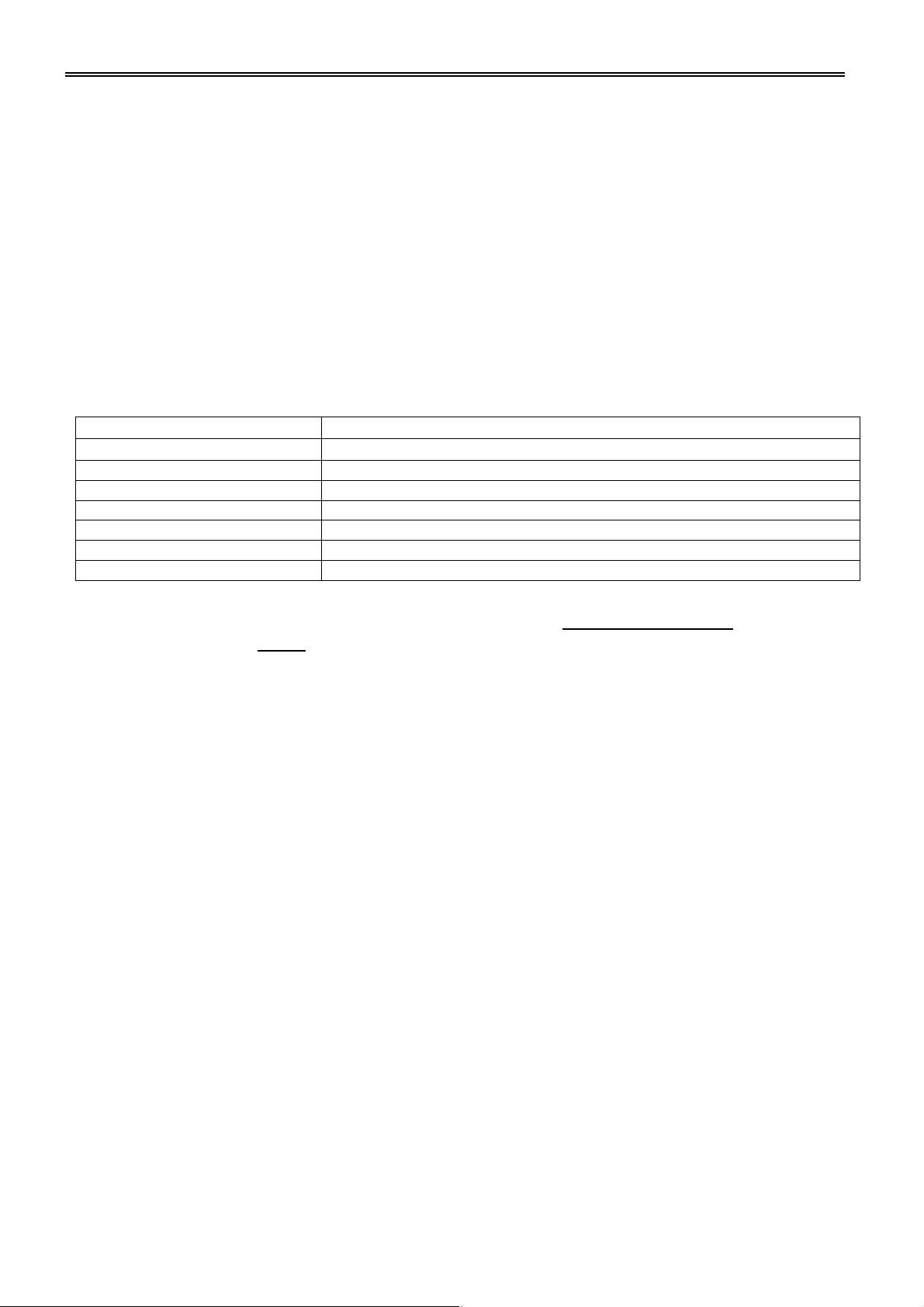
Form 0-812 Rev. 0
ENGLISH
ULTIMATE Full Feature Wireless Weather Station – European Version
FEATURES:
• Animation weather forecast: Sunny, Partly Sunny, Cloudy, Rainy
• Day of week in 7 languages: English, German, French, Italian, Spanish, Dutch and Danish
• Outdoor temperature and humidity with RF sensor – links up to 3 – 1 sensor included
• Barometric pressure via animation forecast, bar chart, 12 hour history, and readout in mb/hpa or inHg
• In/out temperature and humidity trend indicator
• Max/min thermometer and hygrometer memory
• Temperature alert
• Comfort index indicator
• Alarm/snooze function
• 12/24 hour selectable clock
• Calendar with day of week
• Moon phase indicator
• Sunrise/sunset times based on your location
• Tide indicator
• Low battery indicator
SPECIFICATIONS:
Temperature range main unit
0 to 50°C (32 to 122°F)
Temperature range remote sensor
-50 to 70°C (-58 to 158°F)
Temperature resolution
0.1°
Humidity range
20 to 99% RH
Humidity resolution
1% RH
Sampling time
10 seconds
RF transmission frequency
433 MHz
Battery
2 AA batteries for main unit; 2 AA batteries for remote sensor (included)
Battery Installation
This device is designed for easy set up. The following steps are required in the proper sequence. Please insert
batteries for the main unit before the remote sensor
1. Press and slide to open the battery cover at the back of the unit. Insert 2 AA batteries according to the polarity
marks inside the battery compartment
2. Close the battery cover
3. Once you have properly installed the batteries, the LCD display will show the full display for 3 seconds and enter
the normal mode after the beep. The time will default to 0:00 and calendar to January 1. The alarm will default
to PM 12:00 di sab led, the weather icon will default to partly sunny. The temperature scale will default to °C. The
time system will default to 24 hours.
Wireless Remote Sensor Registration Procedure
1. Lift off the bracket stand of the remote sensor by sliding the bracket
2. Use a screwdriver to remove the screws on the battery cover
3. Insert 2 AA batteries according to the polarity markings on the battery compartment
4. Once the batteries are inserted, the sensor will start transmitting temperature and humidity readings for 3
minutes
5. The main unit will display remote channel 1 and the temperature reading
6. While in the normal display mode, holding down the “CHANNEL” button for 2 seconds will clear the channel
information
7. After registration is completed for sensor 1, put the rubber seal into the cover groove, close the battery cover,
tighten the screws, and flip out the bracket stand. Follow the same procedure if installing additional remote
sensors.
NOTE:
After you have placed the sensor in the remote location, observe the main unit channel display for that sensor after
35 minutes. If the (--) dash icon is flashing for channel one, the signal has been lost, try rotating the sensor in 45°
steps, wait for at least 3 minutes after each position change. Observe the main unit channel display o n each position
to determine that the remote temperature display has been restored, if not, move the remote sensor closer to the
main unit or reposition both the main unit and the remote sensor until reception is observed.
Setting the Time, Calendar and 12/24 hour format
1. Press & Hold “TIME SET” button for 3 seconds until you hear a beep – to enter into time setting
2. The sequence of time setting is: Year (2000-2099)MonthDateLanguageHourMinuteExit
3. Press “UP” button one time to advance the setting one step; hold “UP” button for 2 seconds and it will advance
the setting by 8 steps/second
Page 2
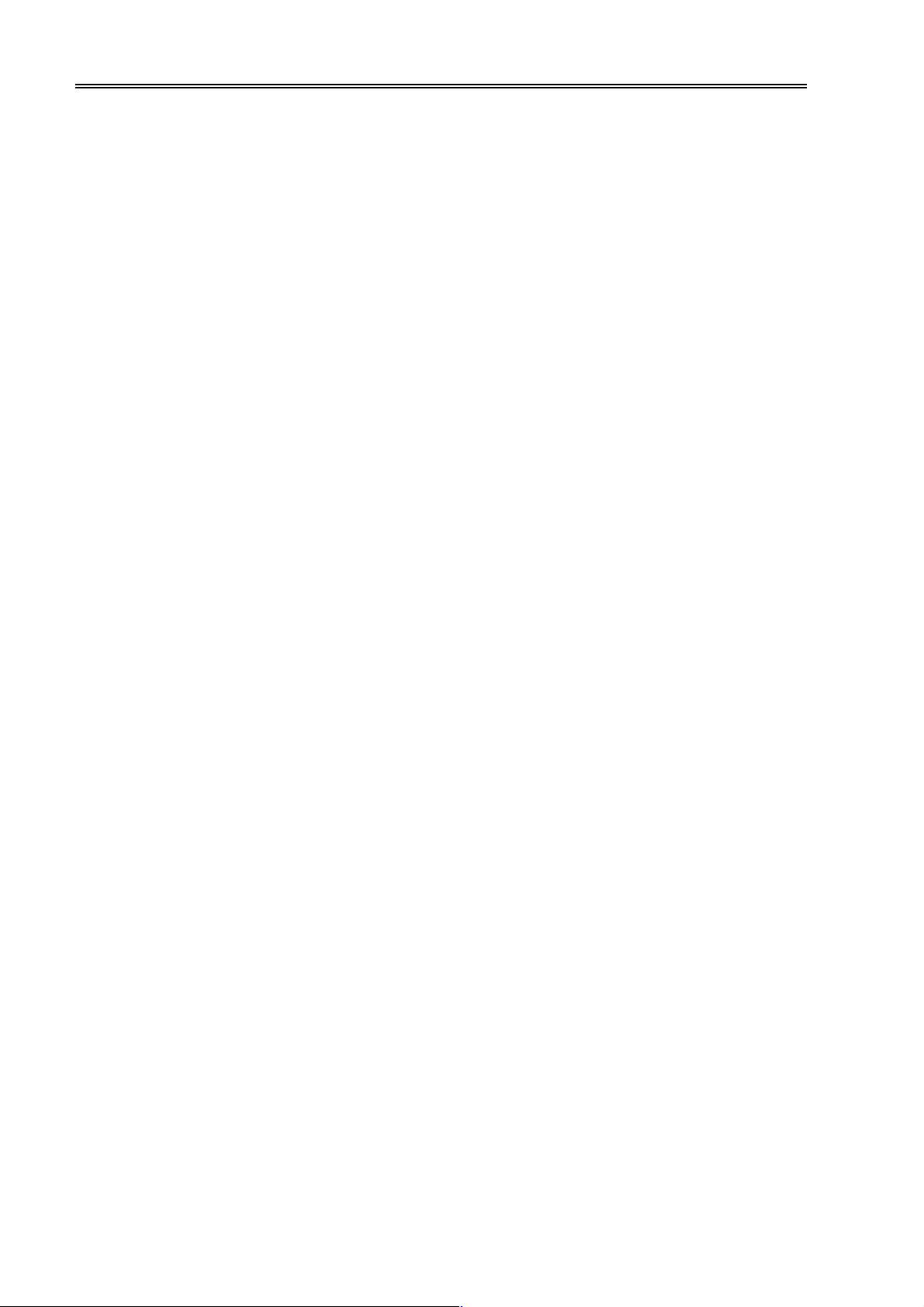
4. Press “DOWN” button one time to reverse the setting one step; hold “DOWN” button for 2 seconds and it will
reverse the setting by 8 steps/second
5. Press “TIME SET” button to confirm the setting and enter into the next setting function
6. The system will automatically exit if no key is pressed after 8 seconds
Setting the Alarm
1. Press “ALARM” button once to display AL1, press “ALARM” button twice for AL2 – press “ALARM” button 3 times
to exit the alarm function
2. The sequence of alarm setting is: HourMinuteExit
3. Press “UP” button one time to advance the setting one step; hold “UP” button for 2 seconds and it will advance
the setting by 8 steps/second
4. Press “DOWN” button one time to reverse the setting one step; hold “DOWN” button for 2 seconds and it will
reverse the setting by 8 steps/second
5. Press “ALARM” button to confirm the setting and enter into the next setting function
6. The system will automatically exit if no key is pressed after 8 seconds
7. To turn on the alarm, quickly press the “DOWN” button. The sequence is AL1 on/AL2 offAL2 on/AL1
offAL1,AL2 onAL1, AL2 off
NOTE:
The buzzer will sound as follows:
0-10 second: one beep per second
10-20 seconds: two beeps per second
20-30 seconds: four beeps per second
after 30 seconds: will continuously beep
Snoozing the alarm
• Press “SNOOZE” button once to enter into 5 minutes of snoozing
• Pressing any other key will turn off the alarm
°F/°C Exchange
• To change from °C to °F, quickly press the “▼” button located on the back of the unit
• To return to °C, quickly press the “▼” button again
Location Selection
• To change city, press “LOCATION” button for 3 seconds
• Use “UP” and “DOWN” buttons to view the cities – select the nearest European city
• Press “LOCATION” button to confirm city
Sunrise/Sunset Selection
• After choosing the city, it will automatically calculate the time of sunrise/sunset of that city every day
Moon Phase Selection
• After choosing the city, it will automatically calculate the moon phase
Max/Min Readings
• Press “MAX/MIN” button to display the maximum temperature and humidity
• Press “MAX/MIN” button again to display the minimum temperature
• Press “MAX/MIN” button again to exit
• To clear max/min memory, hold the “MAX/MIN” button for 3 seconds
Temperature Alert Setting
• Press “ALERT” button to turn temperature alert on/off
• Hold “ALERT” button for 3 seconds to enter temperature alert setting
• Use “▲” and “▼” arrows located on the back of the unit to set the maximum temperature
• Press “ALERT” button to set the minimum temperature using the “▲” and “▼” arrows
• Press “ALERT” button again to exit
• The default temperature alert is 50°C (maximum) and 0°C (minimum) for indoor sensor and 70°C (maximum) and
-50°C (minimum) for RF sensor
Barometric Pressure Setting
Page 3

• Press “▲” button to choose the unit of air pressure: mb/hpa or inHg
• Hold “HISTORY” button for 3 seconds to enter weather icon setting - press “▲” button to choose the weather icons
• Press “HISTORY” button to confirm
Channel Exchange
To change the channel of the sensor your main unit is reading quickly press channel button. This will allow you to go
through the 3 channels available.
Clear Channel
To clear the channel of the sensor your main unit is reading from, make sure your unit is showing the correct sensor
and press and hold the channel button. This will clear the information.
Installation of Remote Sensors
Locating remote sensor in a clear open area can attain a maximum of 30-meter (100ft) transmission dis tance . Actu al
transmission distance can be reduced by interference from buildings, obstructions, or a screen between the remote
sensors and the main uni t. T h e re m ote sens or(s ) hav e bee n des ign e d to a cco m moda te a v ari e ty o f mou ntin g opt ions .
The remote sensor(s) can be hung on a flat wall by means of a wood screw. You can also use the stand on a desired
horizontal surface.
Battery Replacement
A low battery icon will appear on the display of the main unit when the bat teri es o f th e main un it a nd re mot e se nsor(s)
need to be replaced. When replacing batteries always use new batteries as specified. Do not mix old and new
batteries as the old ones may leak.
Troubleshooting for lost signals
If, without obvious reason, the display for a particular channel suddenly goes (--) dash, check:
1. That the remote unit of that channel is still in place
2. That the batteries of both the main and remote unit are still good. Replace as necessary.
3. That the transmission is within range and path is clear of obstacles and interference. Shorten the distance when
necessary
4. Signals from other household devices, such as doorbell, home security system, and entry controls, which may
interfere with those of this product and cause reception failure. This is normal and does not affect the general
performance of the product. The transmission and reception of temperature readings will resume once the
interference ceases.
Precautions
1. Do not clean the unit with abrasive or corrosive compounds. They may scratch the plastic parts and corrode the
electronic circuits
2. Do not subject the unit to extensive force, shock, dust, temperature or humidity, which may result in
malfunctioning, shorter electronic life span, damaged batteries, and distorted parts
3. Do not tamper with these units’ internal components. Doing so will invalidate the warranty of the unit and may
cause unnecessary damage
4. Do not subject the unit to excessive exposure to direct sunlight. Although the remote sensor has splash proof
design, never submerse it in water or expose it to heavy rain.
5. Always read the user manual thoroughly before operating the unit
6. This device could be sensitive to electrostatic discharge. If electrostatic discharge or malfunctioning occurs,
please reset the unit
