Page 1
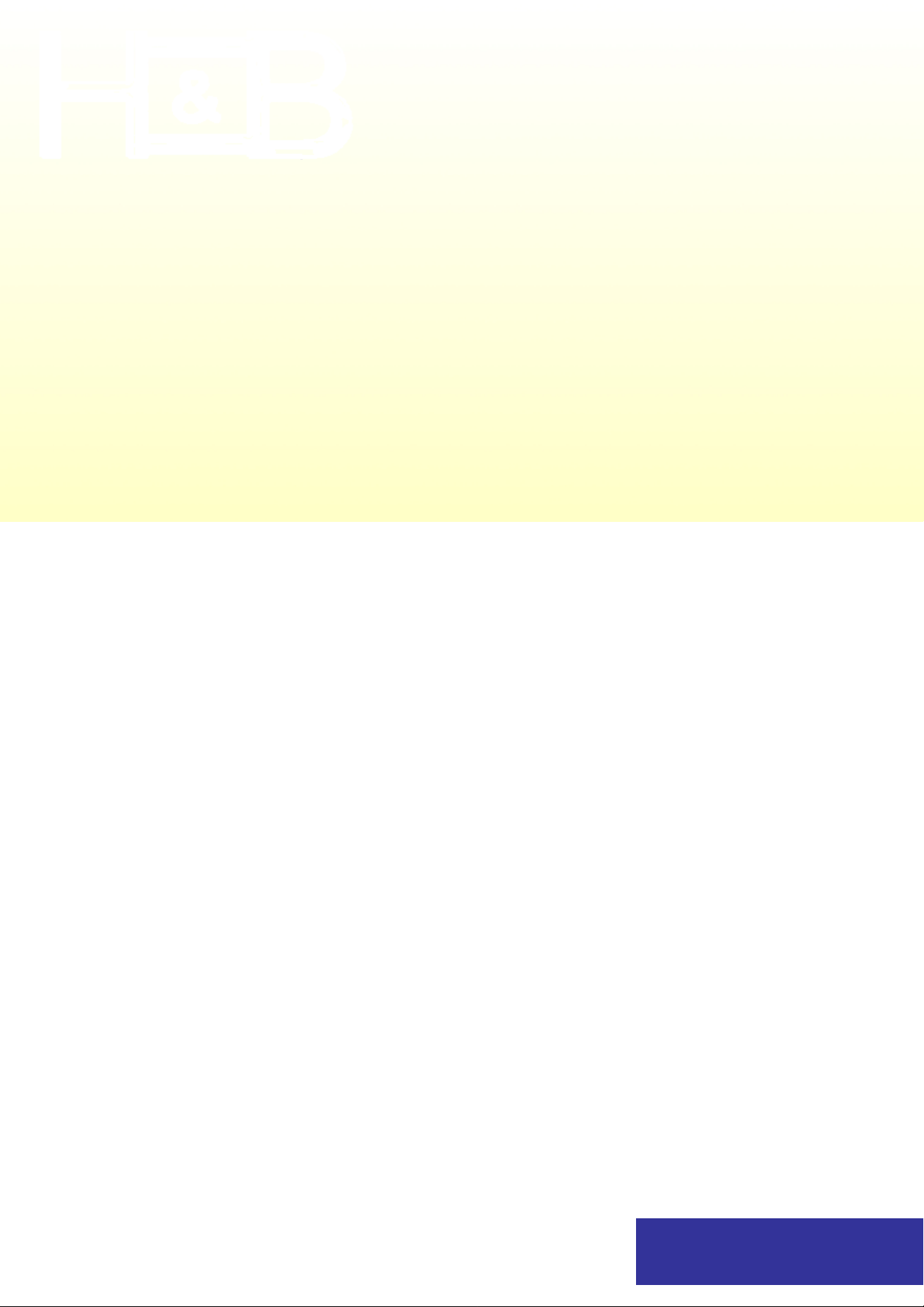
PLASMA TV
PL-4250V / PL-5000V
PL-5500V / PL-6300
1
OWNER'S MANUAL
PAL
Page 2
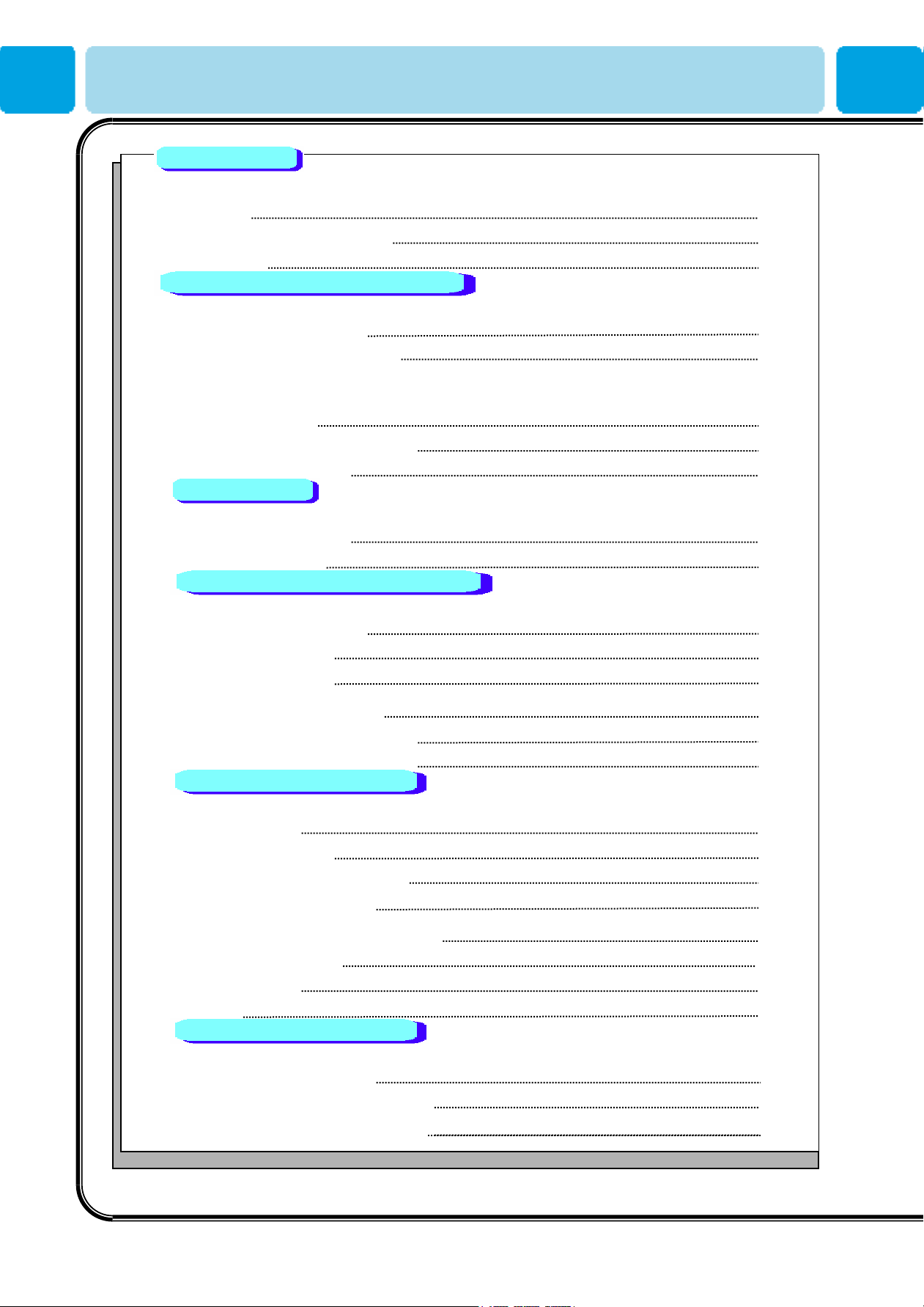
Contents
Foreword
■ Caution 3
■ Important Safety Instructions 4
■ Precaution 5
Overviewing your the Monitor
■ Viewing the Control Panel 10
■ Viewing the Connecting Pan el 11
■ Viewing the Remote Control
- Button Description 13
- PIP(Picture In Picture) 15
- Loading the B a tt eri es
16
Installation
■ Table Stand Installation 17
■ Speaker Installation 19
Connection the Cable/Devices
■ Connection the TV Cable 20
■ Connection the VCR 21
■ Connection the DVD 22
■ Connection the Set Top Box 23
■ Connection the PC (D-Sub & DVI) 24
■ Displayable Monitor Specification 25
Setting the Channel
■ Basic Operation 26
■ OSD Menu Structure 27
■ Storing Channels Automatically 28
■ Storing Channels Manually 30
■ Fine Tuning the Channel Reception 30
■ Editing the Channels 31
■ Digest Function 32
■ Teletext 33
Setting the Picturel
■ Changing the Picture Mode 34
-Adjusting the User Mode 34
■ Changing the Color Temperature 36
2
OWNER'S MANUAL
Page 3
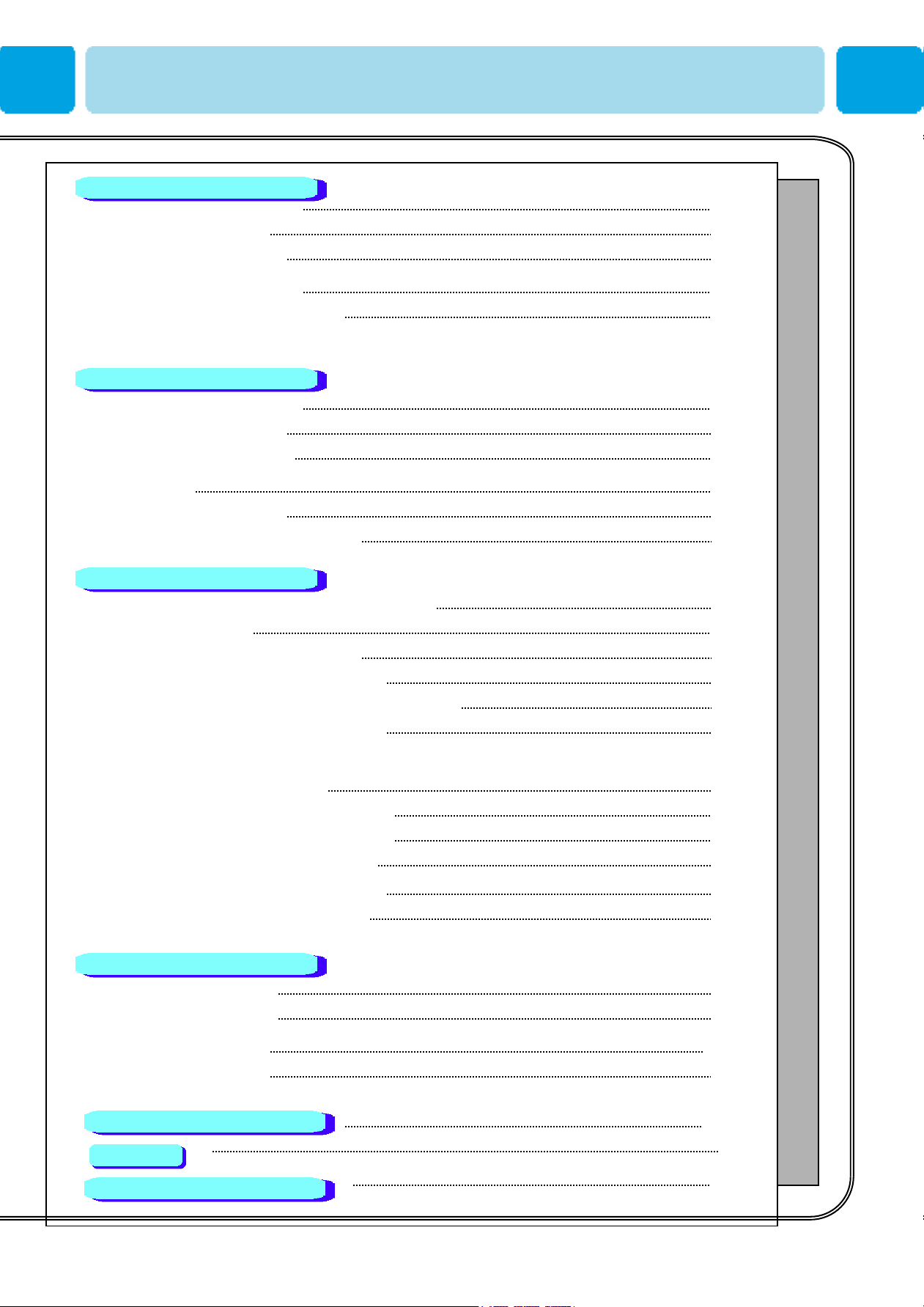
Contents
Setting the Picture
■ Changing Color Enhancer 36
■ Video NR(Noise Reduction) 37
■ Changing the Screen Form 37
■ Selecting the Black Enhancer 38
■ Position 39
Auto Adjust 39
Setting the Sound
■ Adjusting the Sound Balance 41
■ Changing the Sound Mode 41
■ User Adjust 42
■ Spatial Effect 42
■ AVC (Auto Volume Control) 42
■ MTS (Multichannel Television Sound) 43
Setting the Others
■ Adjusting the Transparency of the OSD Window 44
■ PIP (Picture In Picture) 44
- Changing the Size in PIP 45
- Choosing the Source in PIP 45
- Picture Swap in PIP (Picture in Picture) 46
- Position in PIP 46
■ Advanced
- Set ID in Advanced 47
- Blue Back in Advanced 47
- Language in Advanced 48
- Front Key Lock in Advance 48
- Burn Protection in Advance 48
- Burn Clear in Advance
48
Setting the Time
■ Setting the Current Time 49
■ Setting the On Time 49
■ Setting the Off Time 51
■ Setting the Sleep Timer 51
58
Troubleshooting
Spec.
Warranty Card
3
59
66
OWNER'S MANUAL
Page 4
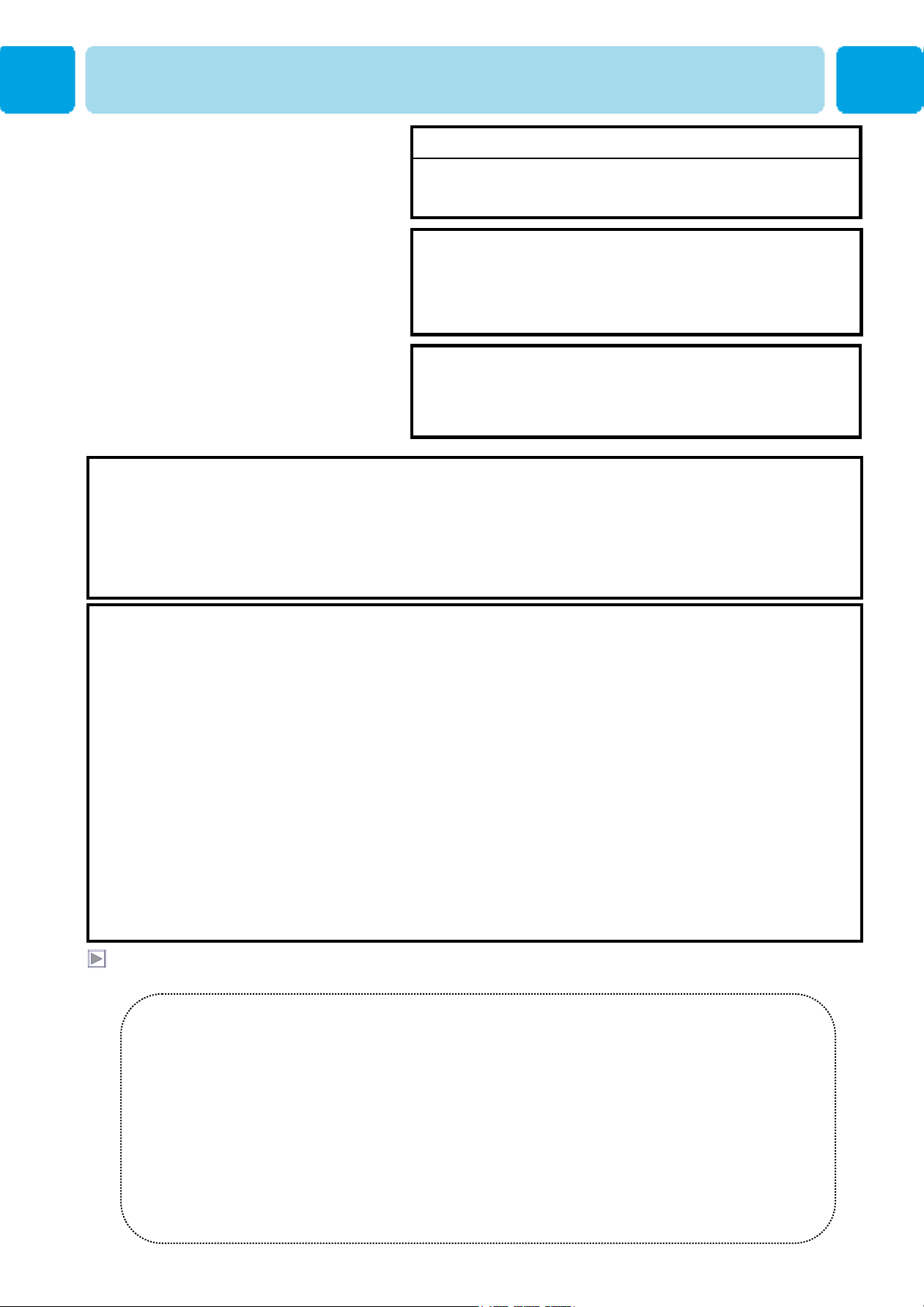
Caution
CAUTION
- TO PREVENT DAMAGE WHICH MAY RESULT IN FIRE OR SHOCK HAZARD.
- DO NOT EXPOSE THIS APPLIANCE TO RAIN OR MOISTURE.
- SHOCK HAZARD DO NOT OPEN.
CAUTION
These servicing instructions are for use by qualified service
personnel only. To reduce the risk of electric shock, do not
perform any servicing other than that contained in the operating
instructions unless you are qualified to do so.
CAUTION
The stand intended for use only with This TV. Use with other
apparatus is capable of resulting in Instability causing possible
injury .
WARNING
- Apparatus shall not be exposed to dripping or splashing and no objects filled with liquids, such as vases, shall be
placed on the apparatus.
- This is Class B product. In a domestic environment this product may cause radio interference in which case the
user may be required to take adequate measures.
- To reduce the risk of fire and electric shock, do not expose this product to rain or moisture.
FCC NOTICE
This device has been tested and found to comply with the limits for a Class B device, pursuant to Part 15 of the FCC
Rules. These limits are designed to provide reasonable protection against harmful interference in home environment
as well as in a commercial, industrial or business environment. This equipment can generate, use and radiate radio
frequency energy and, if not installed and used in accordance with the instruction, may cause harmful interference to
radio communications. However, there is no guarantee t hat interference will not occur in a particular installation. If
this equipment does cause harmful interference to radio or television reception, which can be determined by turning
the equipment off and on, the user is encouraged to try to correct the interference by one or more of the following
measures :
- Reorient or relocate the receiving antenna.
- Increase the separation between the equipment and receiver.
- Connect the equipment into an outlet on a circuit different from that to which the receiver is connected.
- Consult the dealer or an experienced radio/TV technician for help.
Changes or modification not expressly approved by the party responsible for compliance could void the user's
authority to operate the equipment.
Connecting of peripherals requires the use of grounded shielded signal cables.
Always be careful when using your Monitor. To reduce the risk of fire, electrical shock, and other
injuries, keep these safety precautions in mind when installing, using, and maintaining your machine.
Read all safety and
operating instructions before
operating your Monitor.
Keep the safety and operating
instructions for future
reference.
4
Heed all warnings on the
Monitor and in the operating
instructions.
OWNER'S MANUAL
Page 5
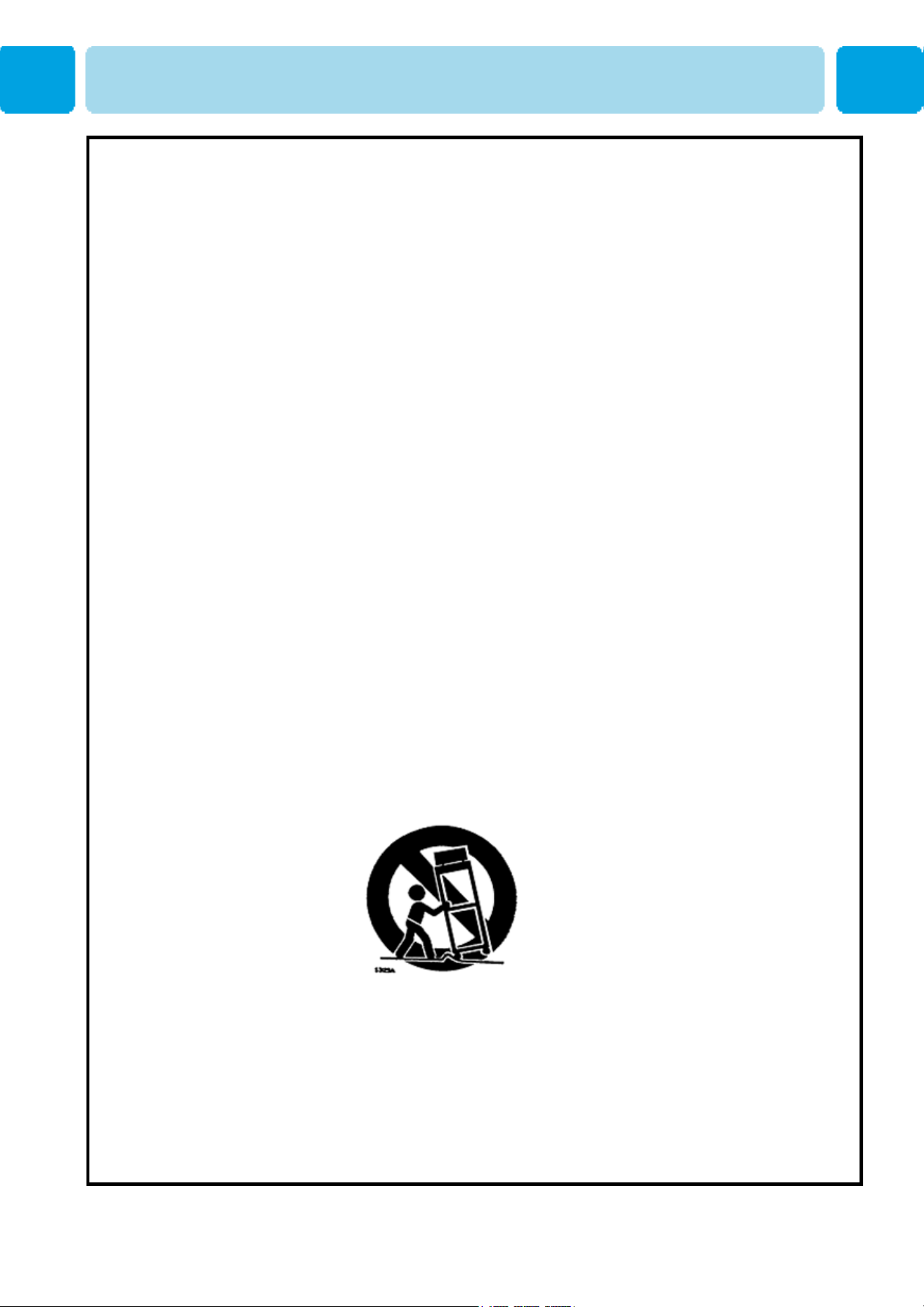
Precaution
Always be careful when using your TV. To reduce the risk of fire, electrical shock, and other injuries,
keep these safety precautions in mind when installing, using, and maintaining your machine.
1) Read these instructions.
2) Keep these instructions.
3) Heed all warnings.
4) Follow all instructions.
5) Do not use this apparatus n ear water.
6) Clean only with a dry cloth.
7) Do not block any of the ventilatio n openings. Install in accordance with the manufacturer's instructions.
8) Do not install near any heat sources such as radiators, heat registers, stoves, or other apparatus
(including amplifiers) that produce heat.
9) Do not defeat the safety purpose of the pol arized or grounding type plug. A polarized plug h as two
blades with one wider than the other. A grounding type plug has two blades and a third grounding prong.
The wide blade or the third prong is provided for your safety. When the provided plug does not fit into your
outlet, consult an electrician for replacement of the obsolete outlet.
10) Protect the power cord from being walked on or pinched particularly at plugs, convenience receptacles,
and the point where they exit from the apparatus.
11) Only use the attachments/accessories specified by the manufacturer.
12) Use only with a cart, stand, tripod, bracket, or table specified by the manufacturer, or sold with the
apparatus. When a cart is used, use ca ution when movi ng the cart/ app ar atus c ombin ation to avoi d injury
from tip-over.
13) Unplug this apparatus during lightning storms or when unused for long periods of time.
14) Refer all servicing to qualified service personnel. Servicing is required when the apparatus has been
damaged in any way, such as power supply cord or plug is damaged, liquid has been spill ed or objects have
fallen into the apparatus, the apparatus has been exposed to rain or moisture, does not operate normally, or
has been dropped.
15) When installing the PDP TV, do not block the a ppliance coupler with any structure.
User can easily have access to the coupler to disconnect it from AC main power.
5
OWNER'S MANUAL
Page 6
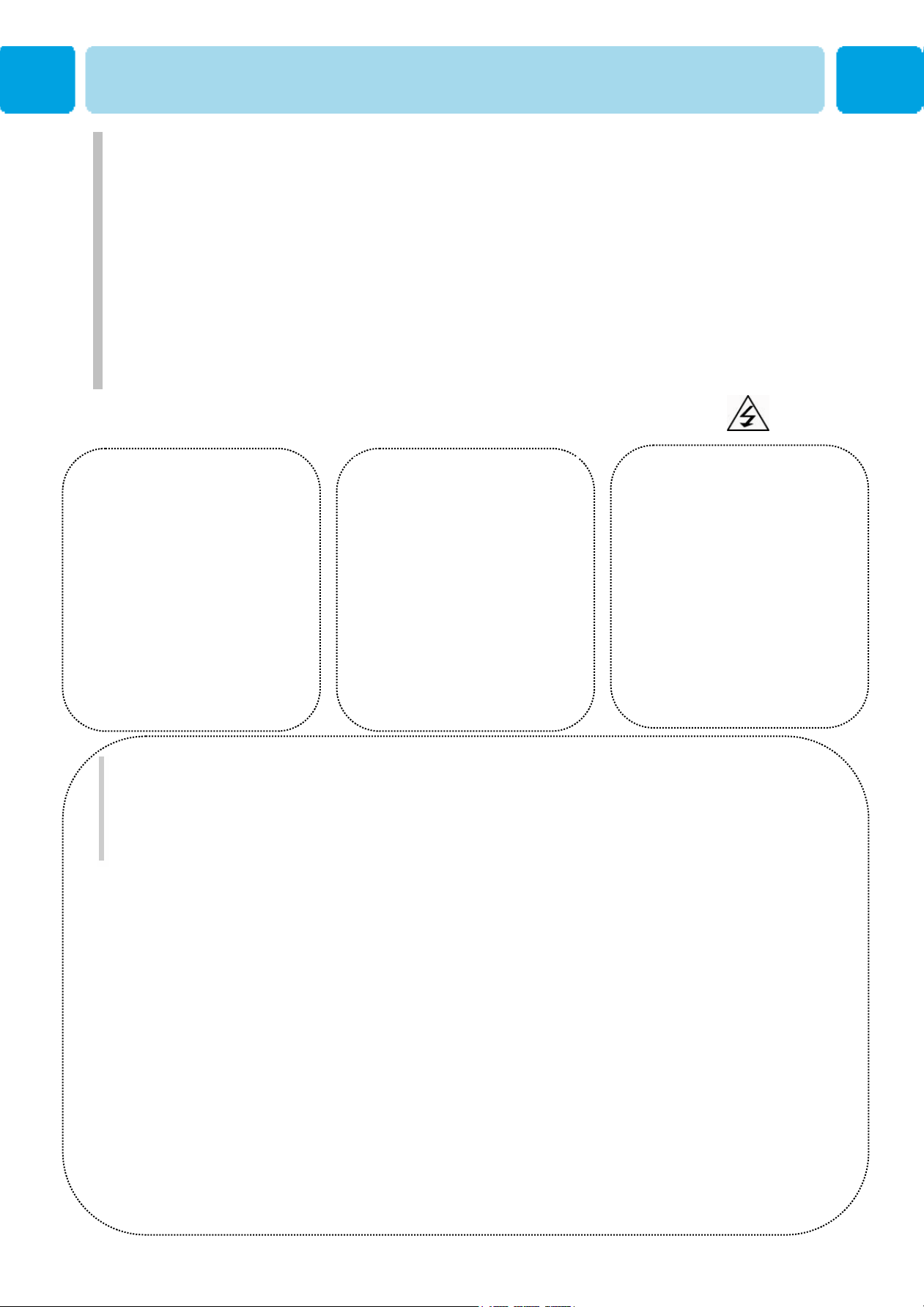
Precaution
In case of the following cases, unplug the unit from the wall outlet
and contact qualified service center.
* When power supply code or plug is damaged
* If liquid has been spilled on the unit or if alien objects have fallen into the unit.
* If the monitor has been exposed to rain or water.
* If the monitor does not operate normally by following the operating instructions.
* If the monitor dropped or the cabinet has been damaged
* When the monitor exhibits a distinct change in performance.
Setting
Avoid overhead power lines. An outside
antenna system should not be placed in the
vicinity of overhead power lines or other
Do not use the Monitor where
Follow all operating and use
instructions.
Ground outdoor antennas. If an outside antenna or cable system is connected to the Monitor, be sure the
antenna or cable system is grounded so as to provide some protection against voltage surges and built-up
static charges. Section 810 of the National Electrical Code, ANSI/NFPA No.70-1984, provides information
about proper grounding of the mast and supporting structure, grounding of the lead-in wire to an antenna
discharge unit, size of grounding conductors, location of antenna discharge unit, connection to grounding
electrodes, and requirements for the grounding electrode.
contact with or immersion in
water is a possibility, such as
near bath tubs, sinks, washing
machines, swimming pools, etc.
electric light or power circuits or where it can
fall into such power lines or circuits. When
installing an outside antenna system, be
extremely careful to keep from touching the
power lines or circuits. Contact with such
lines can be fatal.
CAUTION
Bend antenna cable between
inside and outside building to
prevent rain from flowing in.
-This may cause water damaged
inside the Monitor and could give
an electric shock.
Do not place an outside antenna
in the vicinity of overhead power
lines, other electric light or power
circuits.
- This may cause an electric
shock.
6
There should be enough distance
between an outside antenna and
power lines to keep the former
from touching the latter even when
the antenna falls.
- This may cause an electric shock.
OWNER'S MANUAL
Page 7
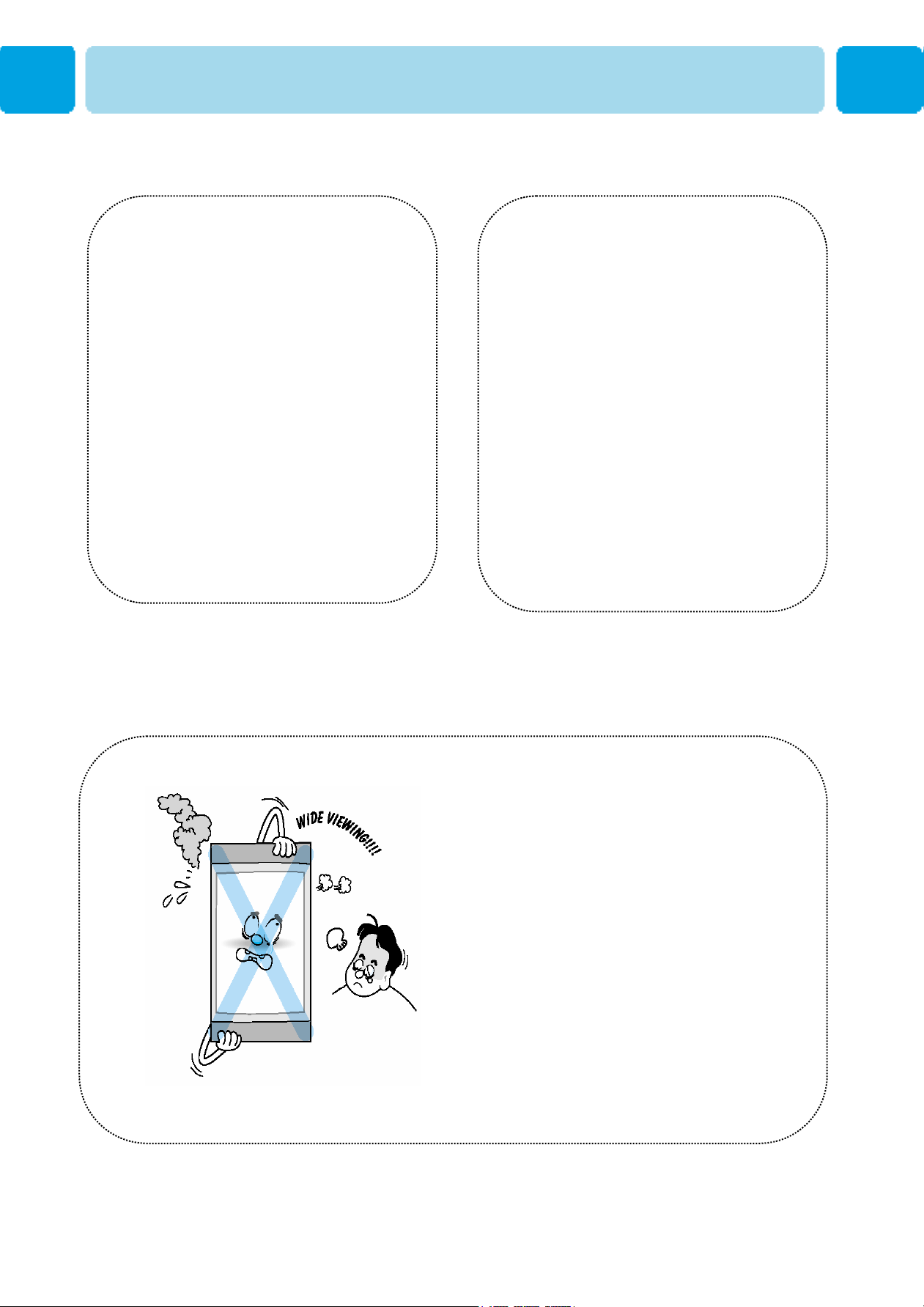
Precaution
Setting
When installing the Monitor on a table,
be careful not to place the edge of its
stand.
- This may cause the Monitor to fall,
causing serious injury to a child or
adult, and serious damage to the
Monitor.
WARNING
Provide ventilation for the Monitor. The unit
is designed with slots in the cabinet for
ventilation to protect it from overheating.
Do not block these openings with any
object, and do not place the Monitor on a
bed, sofa, rug or other similar surface. Do
not place it near a radiator or heat register.
If you place the Monitor on a rack or
bookcase, ensure that there is adequate
ventilation and that you've followed the
manufacturer's instructions for mounting.
This plasma display is designed to be
mounted horizontally (wide viewing).
Any inquiry regarding its vertical position
should be forwarded to the manufacture
directly
7
OWNER'S MANUAL
Page 8
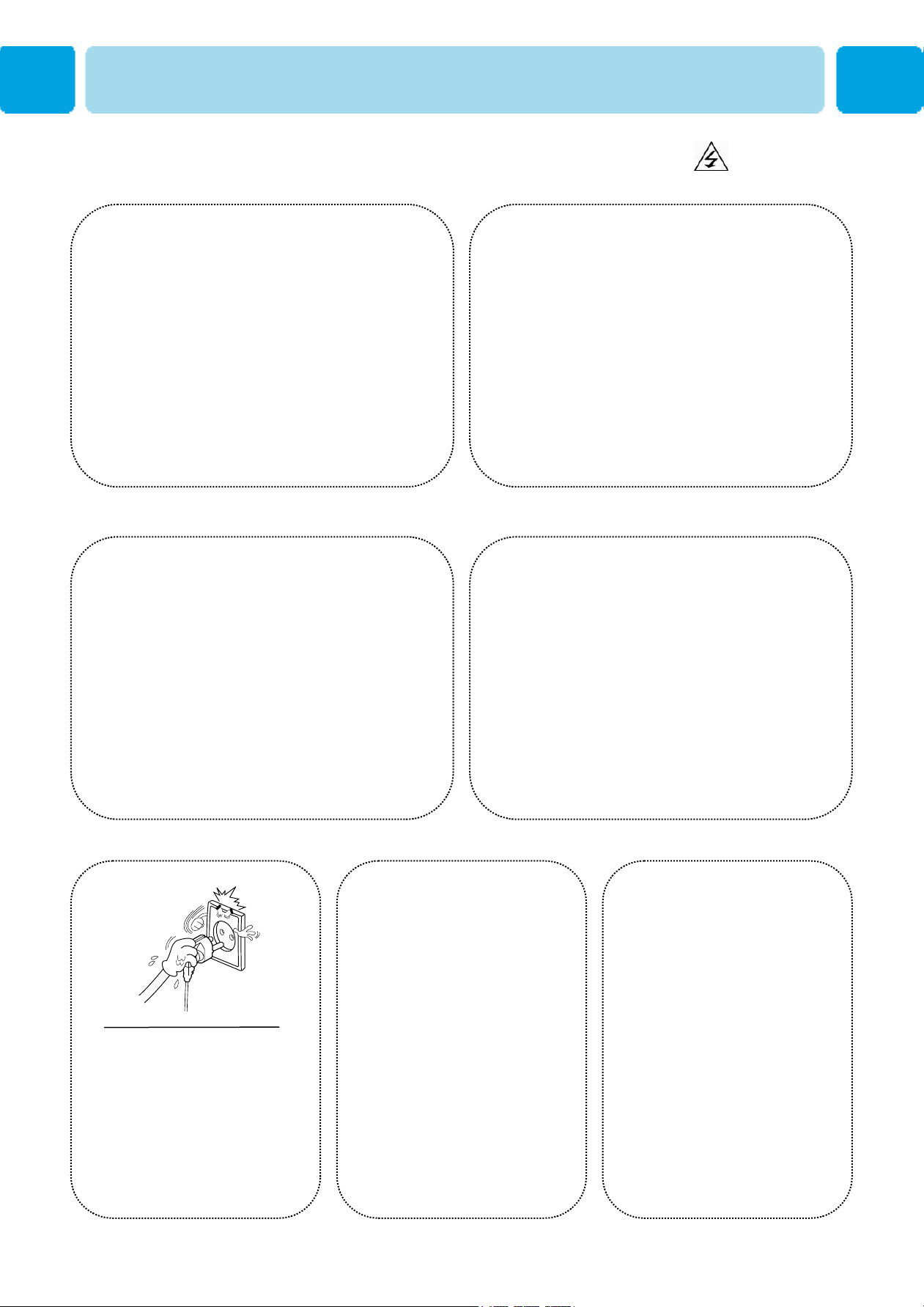
Precaution
POWER
Use only the accessory cord designed for this product to
prevent shock. The power supply voltage rating of this
product is AC100-240V, the power cord attached conforms
to the following power supply voltage. Use only the power
cord designated by our dealer to ensure Safety and EMC.
When it is used by other power supply voltage, power cable
must be changed. Consult your product dealer.
CAUTION
Unplug the Monitor from the wall outlet
before cleaning. Use a damp cloth; do not
use liquid or aerosol cleaners.
Unplug the Monitor from the wall outlet and
disconnect the antenna or cable system during a
lightning storm or when left unattended and unused
for long periods of time. This will prevent damage to
the unit due to lightning and power-line surges.
Use only a grounded or polarized
Do not touch the plug with wet
hand.
- It can make an electric
shock.
outlet. For your safety, this Monitor is
equipped with a polarized alternating
current line plug having one blade
wider than the other. This plug will fit
into the power outlet only one way. If
you are unable to insert the plug fully
into the outlet, try reversing the plug.
If the plug still does not fit, contact
your electrician to replace your outlet.
Protect the power cord. Power supply cords should be
routed so that they won't be walked on or pinched by
objects placed on or against them. Pay particular
attention to cords at plugs, convenience receptacles,
and the point where they exit from the unit.
Protect the power cord. Power
supply cords should be routed
so that they won't be walked on
or pinched by objects placed on
or against them. Pay particular
attention to cords at plugs,
convenience receptacles, and
the point where they exit from
the unit.
8
OWNER'S MANUAL
Page 9
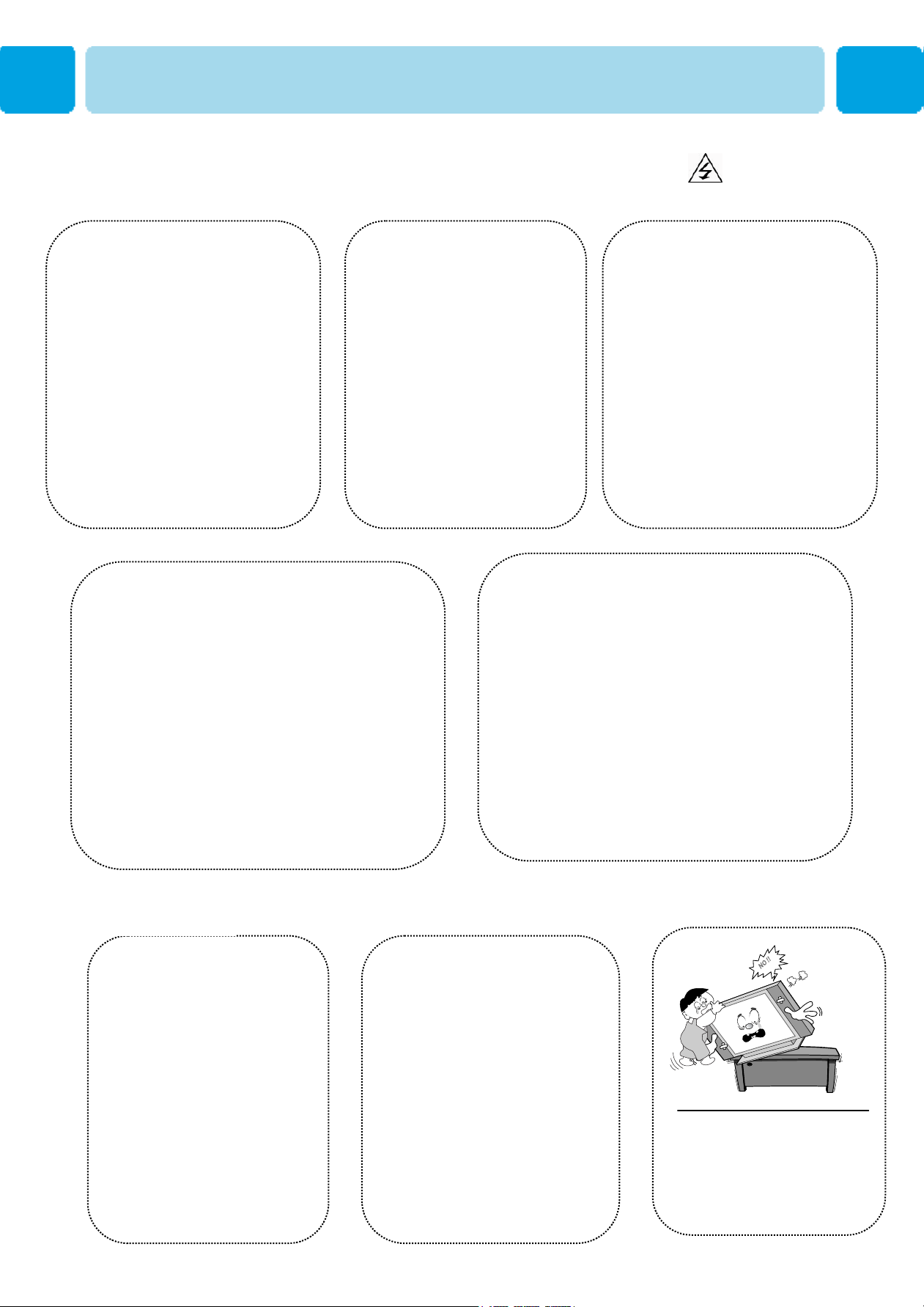
Precaution
Operation
Upon completion of any service or
repairs to this Monitor, ask the
service technician to perform safety
checks to determine that the Monitor
is in a safe operating condition.
Do not place anything containing
liquid on top of the Monitor.
-This may cause a fire or could
give an electric shock.
CAUTION
Never add any attachments and/or
equipment without approval of the
manufacturer. Such additions can
increase the risk of fire, electric
shock, or other personal injury.
In case of smoke or strange smell from the
Monitor, switch it off, unplug it from the wall outlet
and contact your dealer or service center.
- This may cause a fire or could give an electric
shock.
Operation
When replacement parts are required,
be sure the service technician uses
replacement parts specified by the
manufacturer or those that have the
same characteristics as the original
part. Unauthorized substitutions may
result in additional damage to the unit.
If you make adjustments yourself, adjust
only those controls that are covered by
the operating instructions.
Adjusting other controls may result in
damage and will often require extensive
work by a qualified technician to restore
the Monitor to normal.
Do not insert anything through the openings in
the unit, where they can touch dangerous
voltage points or damage parts. Never spill
liquid of any kind on the Monitor.
WARNING
Do not let children hang on or
ride on the TV.
9
OWNER'S MANUAL
Page 10

Precaution
Operation
DO not use new battery with
old one.
– This can lead a fire or
electric shock caused by
leakage liquid from abused
batteries .
Put the batteries in right
direction (+/-).
- Otherwise, it can make a fire,
injury and pollution caused by
bursting of batteries.
WARNING
Only use the specified
batteries.
-This make cause
damaged the Monitor or
could give an electric
shock.
More than two people are necessary
to move or take off the package due
to the product’s weightiness.
- Otherwise, it can cause personal
injury.
The distance between eyes and
the screen should be about 5~7
times as long as diagonal length
of the screen.
- If not, eyes will strain.
Keep the batteries out of reach of
children when exchanged.
- Seek urgent medical advice if
child swallows a battery.
Avoid having a fixed image remain
on the screen for a long period of
time. Typically a frozen still picture
from a VCR, 4:3 picture format or if
a CH label is present; the fixed
image may remain visible on the
screen.
When moving the Monitor assembled with
speakers do not carry holding the
speakers.
-This may cause the Monitor to fall,
causing serious injury to a child or adult,
and serious damage to the Monitor.
10
OWNER'S MANUAL
Page 11

OSD Key Position
Viewing the Control Panel
OSD Key Function
INPUT SELECT
Select the signal source from multiple input sources such as TV, SCART 1, SCART 2, S-Video / AV,
COMPONENT1, COMPONENT2,PC , DVI and HDMI.
VOL/CH ▲/▼(HP-XXXXV) OR VOL/CH -/+(HP-XXXXVP)
To change the CHANNEL ,press ▼button first and change the channel with ▲,▼buttons.
To change the VOLUME ,press ▲button first and change the volume with ▲,▼buttons. (HP-XXXXV Only)
To change the CHANNEL and VOLUME. (HP-XXXXVP Only)
Stand By ON/OFF
Turn the TV on and off.
Menu (HP-XXXXVP Only)
Call the OSD Menu
Accessories
Remote Control Handset Power Cord RF Cable Alkaline Batteries Owner’s Manual
11
OWNER'S MANUAL
Page 12
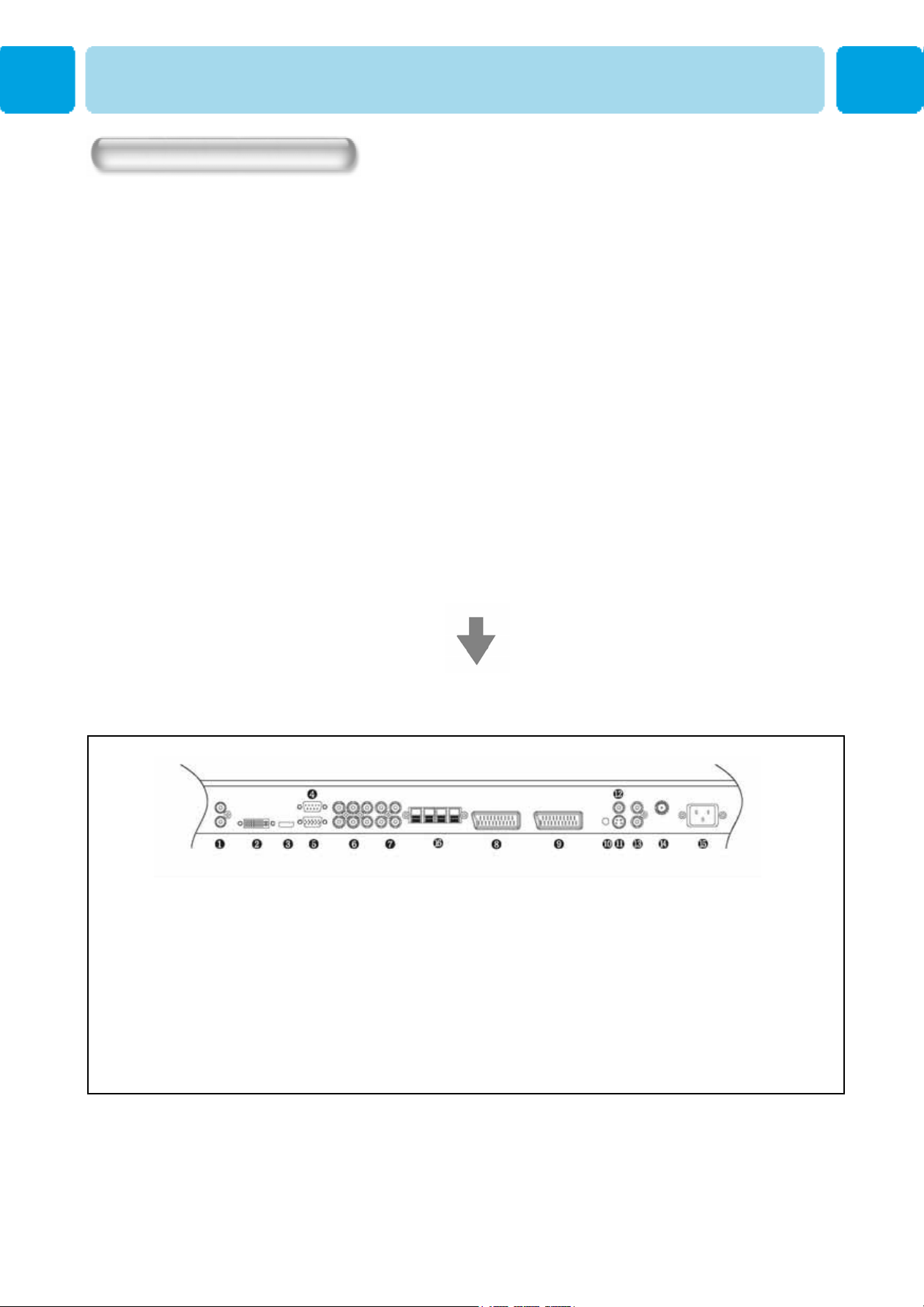
Viewing the Connecting Panel
Back Panels and Jacks
1. DVI & D-Sub(PC) Sound 2. DVI(HDCP) 3. HDMI
4. RS-232C 5. D-Sub(PC) 6. Component1,2
7. Component Sound1,2 8. SCART 1 9. SCART 2
10. Phone Jack 11. S-Video Input 12. AV Input
13. AV / S-Video Sound 14. TV Antenna 15. AC Power
16. Speakers(HP-XXXXV Only)
12
OWNER'S MANUAL
Page 13
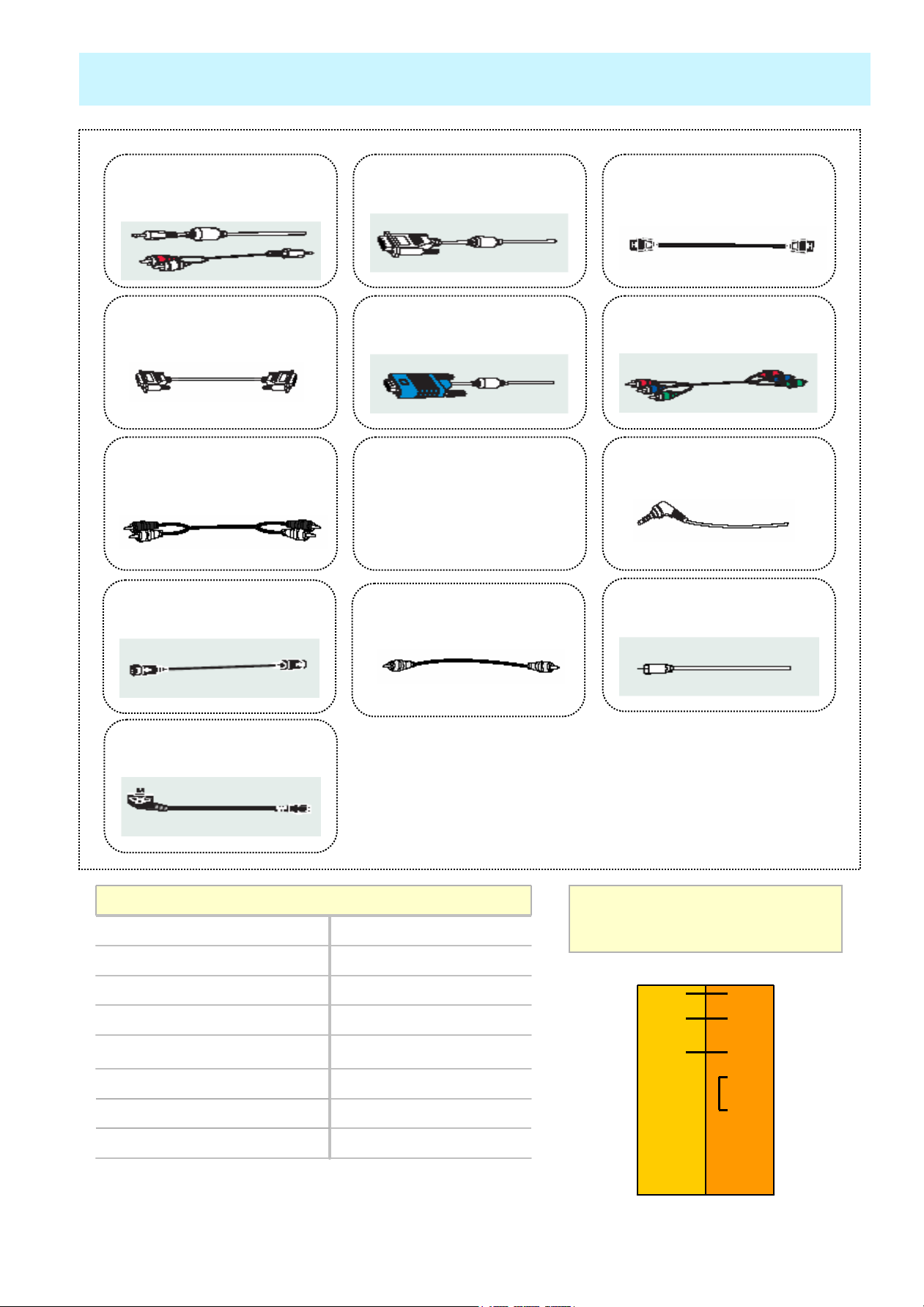
Viewing the Connection Panel
-DVI, D-Sub(PC) Sound
Cable
Connect (1) port.
-RS-232C Cable
Connect (4) port.
-Component & S-Video
& AV Sound Cable
Connect (7) and (13) port.
-DVI Cable
Connect (2) port.
-D-Sub(PC) Cable
Connect (5) port.
-SCART Cable
Connect (8), (9) port.
-HDMI Cable
Connect (3) port.
-Component Cable
Connect (6) port.
-Phone Jack Cable
Connect (10) port.
-S-Video Cable
Connect (11) port.
-AC Power Cable
Connect (15) port.
Connectors
RCA Pin JackAUDIO INPUT
21 Pin Euro AV (SCART)VIDEO INPUT
21 Pin Euro AV (SCART)VIDEO OUTPUT
Mini Din 4 Pin S-VIDEO INPUT
RCA Pin JackCOMPONENT VIDEO INPUT
Mini D-Sub 15pinANALOG RGB INPUT
HDMI CableHDMI INPUT
DVI-D 24 pinDIGITAL VIDEO INPUT
-AV Cable
Connect (12) port.
-RF Cable
Connect (14) port.
RS-232C Configurations
3-Wire (Non-standard)
TVPC
TXD32RXD
RXD23TXD
GND55GND
DTR44DTR
DSR66DSR
RTS77RTS
• Cables connecting the PC vary according to the
type of machine, so consult your product dealer
CTS88CTS
.
13
OWNER'S MANUAL
Page 14
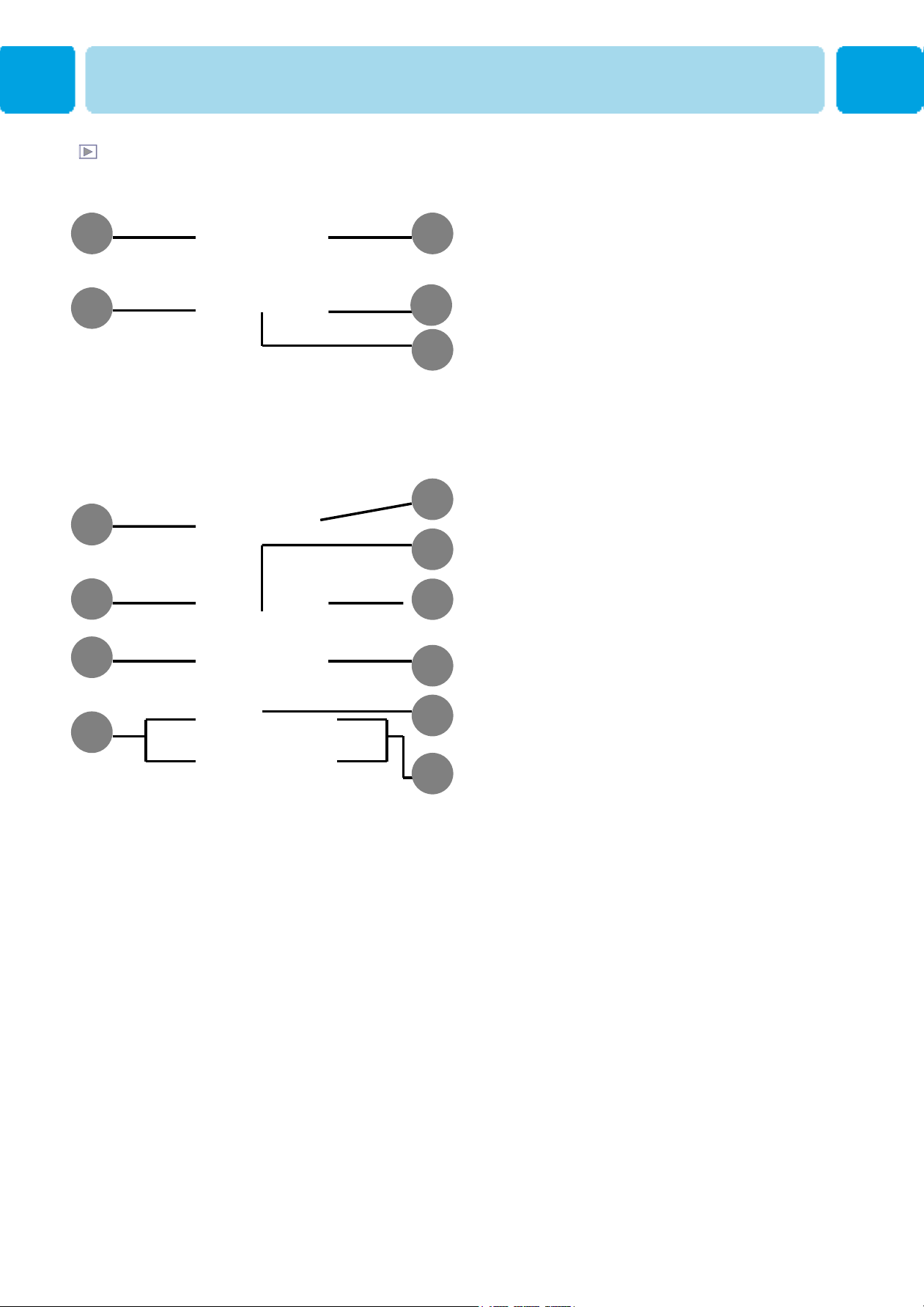
Viewing the Remote Control
Button Description
1. Stand By
Turn the TV on and off.
12
2. Mute
Temporarily cut the sound and restore it.
3
6
8
13
14
5
4
7
10
9
12
11
15
3. Pre PG
Turn to the previous programme or exit OSD.
4. V.Size
Choose the screen form.
16:9 > 4:3 > Panorama > Zoom1 > Zoom2
5. FAVORITE (FAVOURITE)
Tune to your next favorite programme.
6. TEXT
Teletext on / off.
TEXT > MIX > Twin > Normal (TTX off)
7. INPUT
Display the input source list.
8. Menu / Set
Display the main OSD menu.
Activate your choice in the OSD menu.
9. Exit
Return to the previous OSD menu.
10. PG+
Move to the upper programme.
11. Sub PG
12. Sub Title
13. Sub Page
14. PG+/ PG-
Move to the upper programme.
15. VOL+/ VOL-
Increase the volume level
14
OWNER'S MANUAL
Page 15
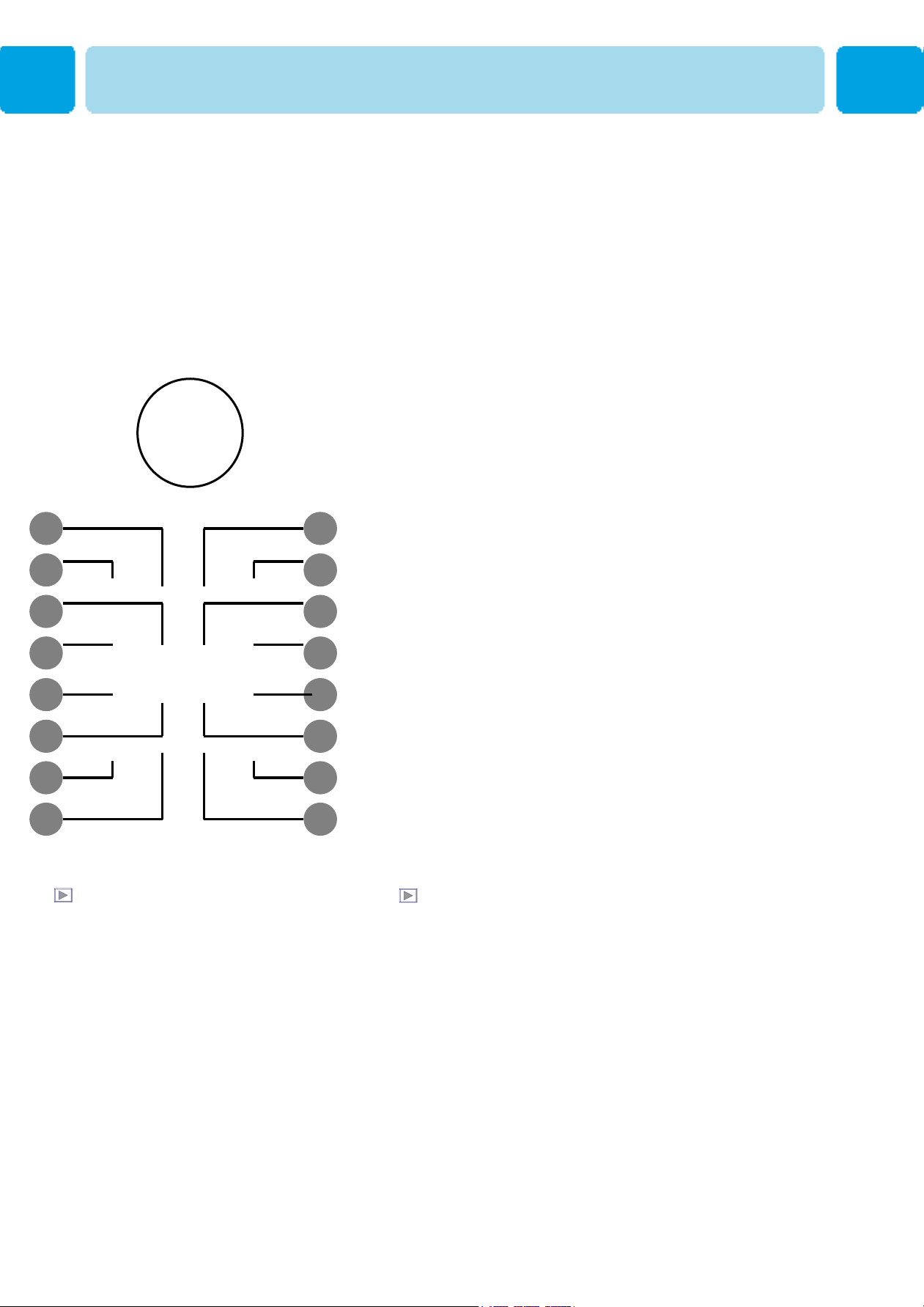
1. MTS
Choose the MTS (Stereo) mode. Each time it is pressed,
different mode is selected.
Mono > Stereo > Language A > Language B > Language AB
* You can select only available modes depending on
the source.
2. INFO
Display the current information.
3. PICTURE
There are 4 picture modes.
STANDARD > Vivid > Mild > USER
4. STILL
Temporarily freeze the screen and restore it.
Remote Control
2
1
6
5
9
10
13
3
4
7
8
12
11
16
14 15
TTX / programme Edit keys
9. ERASE
5. SOUND
Choose the sound equalizer settings.
STANDARD > Movie > Music > News > USER
6. SLEEP
Set the preset time interval for automatic turn-off.
OFF( Not work ) > 10min. > 20 > 30 > 60 > 90 > 120 >
150 > 180
7. TIME
Display the current time on the screen.
8. DIGEST
Display the 16 TV programmes at the same time.
PIP (Picture In Picture) Keys
13. MODE ( On / Off)
Erase the current programme.
10. SKIP
Make the programme skipped.
11. INSERT
Add the current programme.
12. REPLACE
Replace the selected programme with
the current programme.
* See 32 page.
** These keys are the colour keys in TTX also.
Activate PIP function and change the PIP
window size and PIP mode.
Small > Large > Twin (Half) > OFF
14. SOURCE
Change the PIP window source.
15. SWAP
Swap the main screen and the PIP window.
16. MOVE
Move the position of the PIP window.
15
OWNER'S MANUAL
Page 16
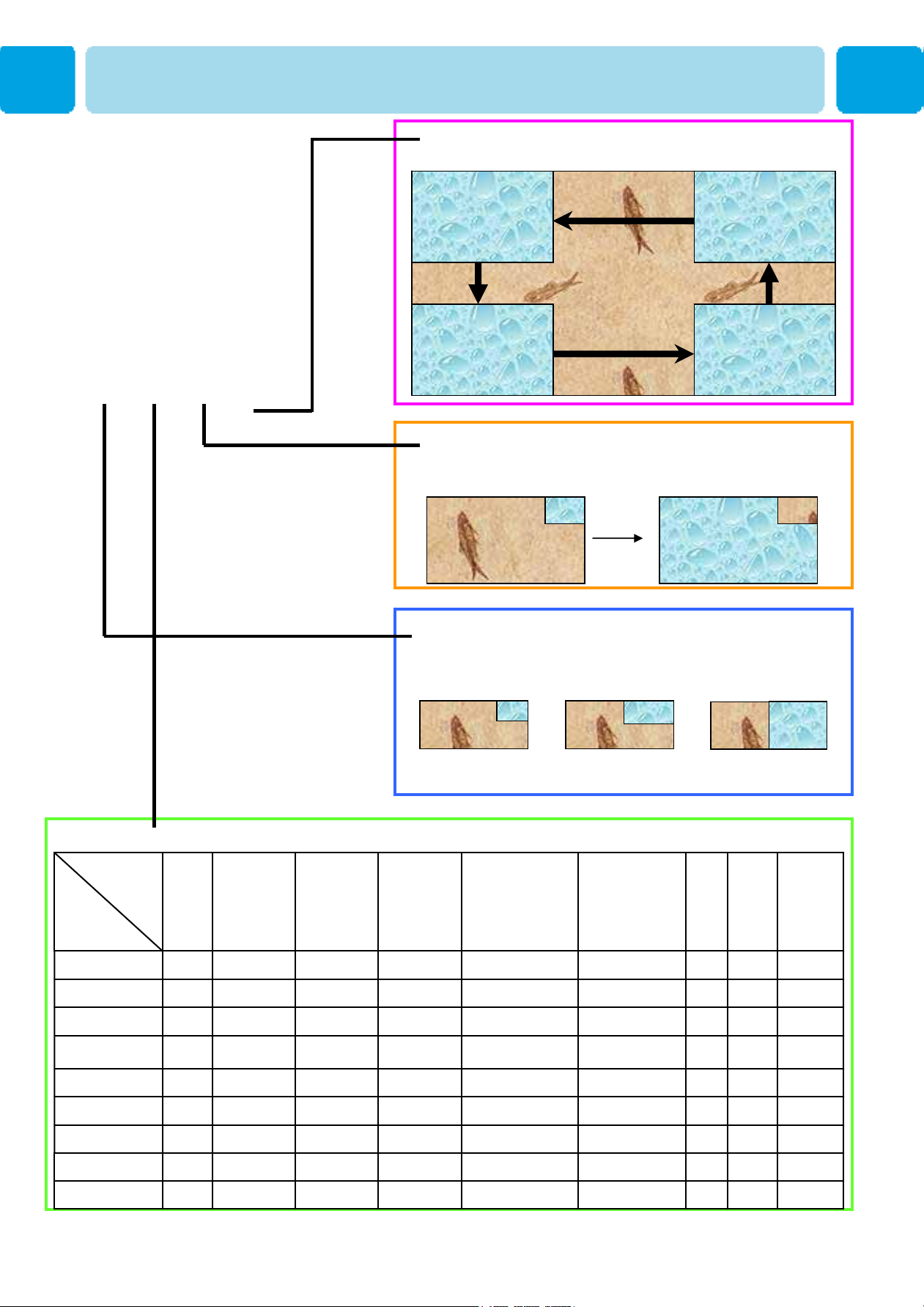
Viewing the Picture-in-Picture
MOVE KEY : Move the position of PIP
Left Up
Left down
Right Up
Right Down (Start)
SWAP KEY : Swap the sources of the main
screen and PIP Window.
MODE KEY : Change the PIP window mode.
OFF→SMALL→LARGE→TWIN
SMALL LARGE TWIN
Source Key : Change the source of the PIP window. The available sources are shown as below
Main
SCART 2SCART 1TV
PIP
SCART 1
S-Video /
AV
DVI
O
O
O
O
O
HDMIPCComponent2Component1
OOOOOOOOTV
OOOOOOXO
OOOOOXOOSCART 2
OOOOXOOOS-Video
OOOXOOOOComponent1
Component2
PC
DVI
HDMI
16
O
X
X
X
OOXOOOOO
XXOOOXXO
XXOOOXXO
XXOOOXXO
OWNER'S MANUAL
Page 17
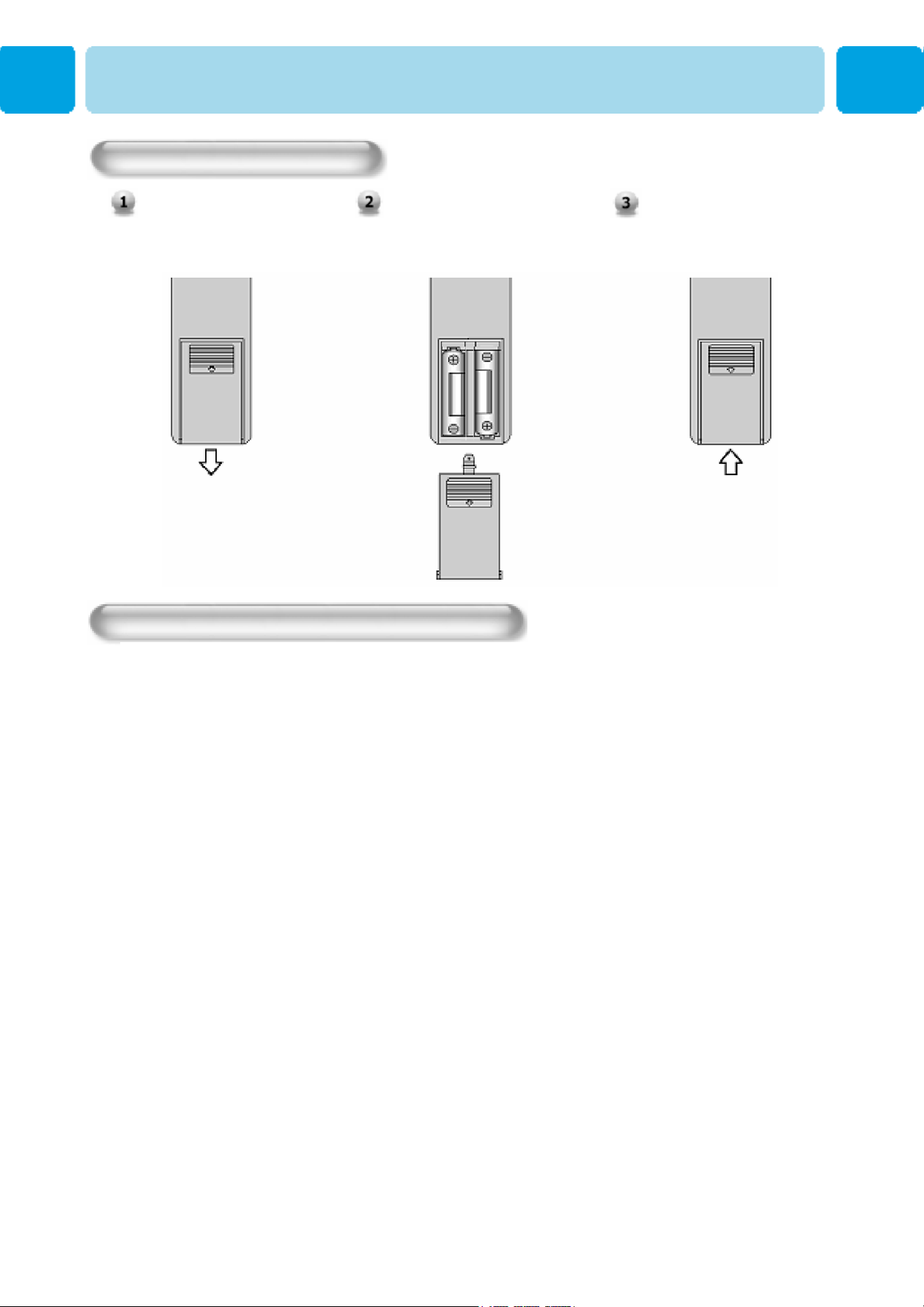
Controls Of The Remote Control
Loading The Batteries
Press on the cover and slide
in the direction of the arrow.
Load two AAA batteries,
taking care that the + and ends face the correct
direction.
Reception range of remote control
Close the cover until it clicks.
17
OWNER'S MANUAL
Page 18
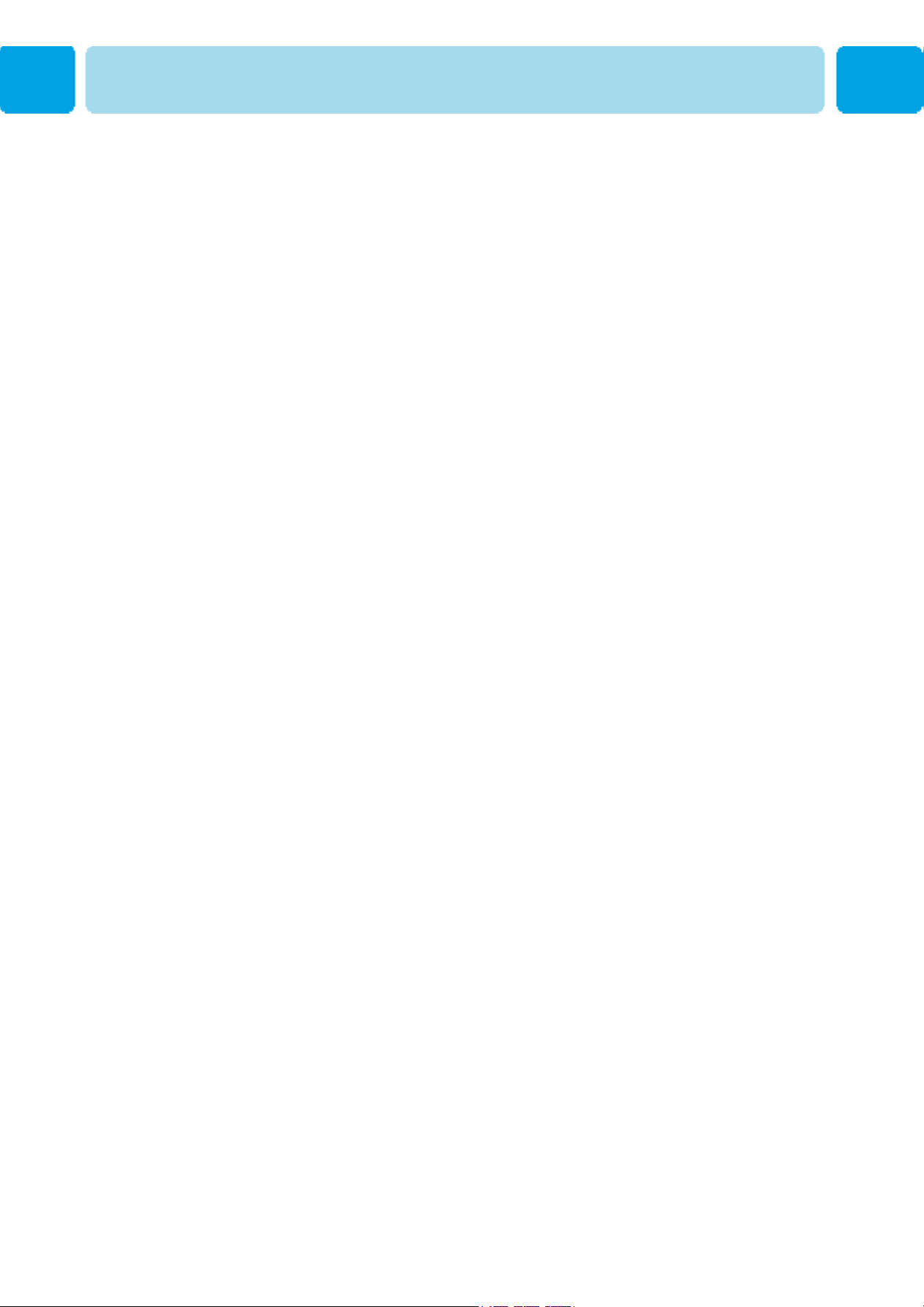
Installation
18
OWNER'S MANUAL
Page 19
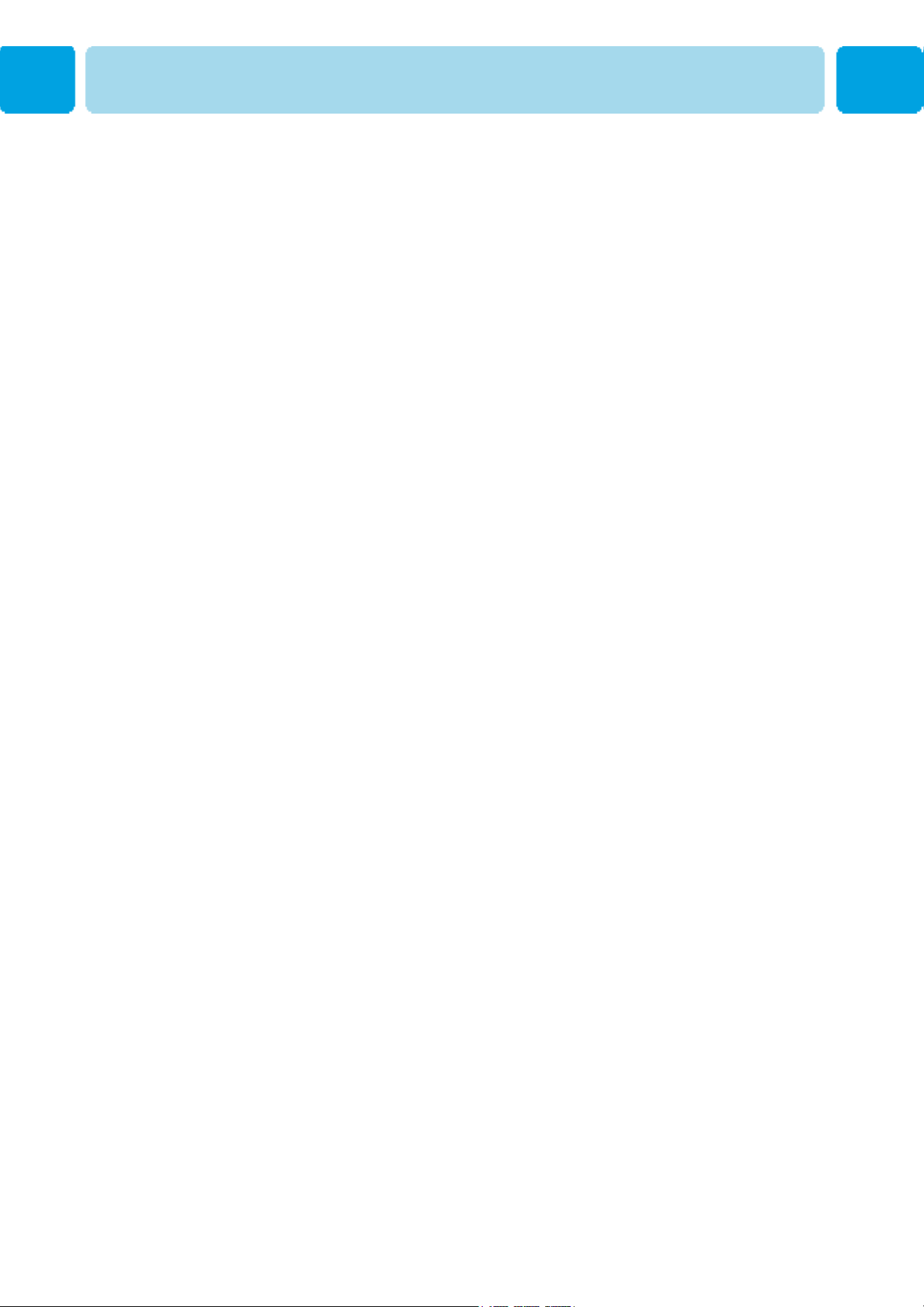
Installation
19
OWNER'S MANUAL
Page 20
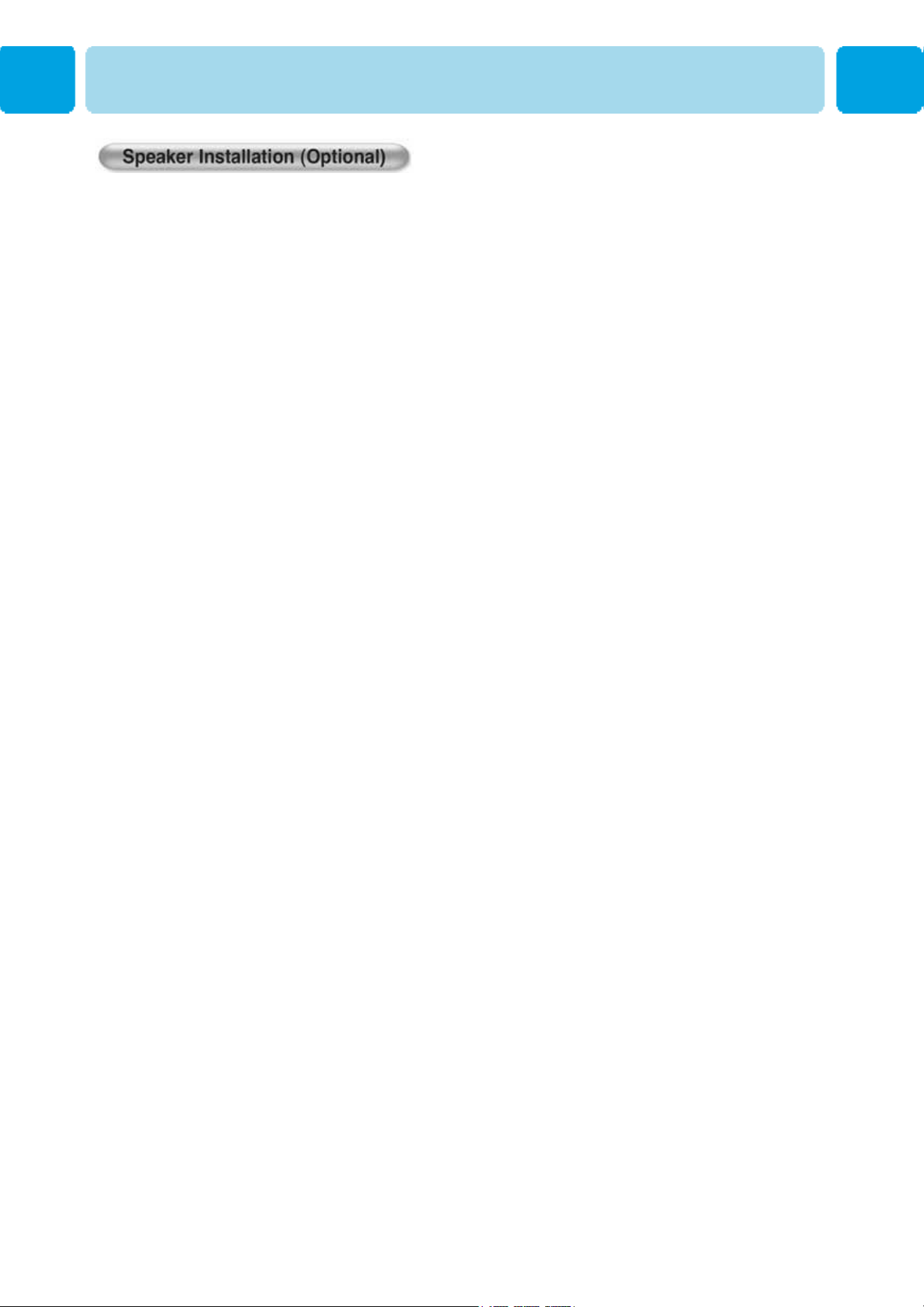
Be sure TV power is turned off before making any connections.
Place the speakers in the position you want. Install the speaker wires on the TV and
speaker. Be sure to connect the positive "+" wire to the "+" input and the negative "-" wire
to the "-" input. Connect left TV input to left speaker and right TV input to right speaker.
Any extra speaker wire length remaining can be bunched into the wire holders provided.
(Caution: Once installed, the speaker wire holders lock into position and can't be
removed.)
• Always lift the TV itself (not the speakers) when handling or moving the TV after
speakers have been installed.
20
OWNER'S MANUAL
Page 21

Watching TV
Connection the TV Cable
Speaker Output port only for HP-XXXXV
Connect the TV antenna cable to the TV input jack. Press INPUT button on the
remote control and select TV on OSD.
Use PG+, PG- button or numeric key to change TV programme for your
programme selection.
Press Pre PG key on the remote control to tune the previous programme.
Also, you can tune to cable service provided programmes using the cable box.
For further information regarding cable TV service, contact cable TV service
provider(s).
The Function of SCART2 Port
This signal of SCART2 port takes first priority over other input signals.
When an outer device which is connected to SCART2 port is "Power On", the monitor will automatically
display the signal of SCART2 port.
The display mode (4:3, 16:9) will be automatically recognized until users purposely change the display
mode. When users operate up/down button or numeric button on the remote control, input source is
changed to TV mode automatically.
The SCART2 recognizes automatically both composite signal and RGB signal.
21
OWNER'S MANUAL
Page 22

Connecting the VCR
Watching VCR
Speaker Output port only for HP-XXXXV
With SCART (Eurocable)
Connect a SCART cable to the SCART jacks of the VCR and the TV.
With S-Video
Connect a S-Video cable to the S-Video jacks of the VCR and the TV.
Connect L (White), R (Red) sound cable (composite) to the sound jacks of
the VCR and the TV.
With AV input
Connect a composite cable to the AV video jacks of the VCR and the TV.
Connect L (White), R (Red) sound cable (composite) to the sound jacks of
the VCR and the TV.
Watching VCR
Press INPUT button on the remote control and select Video Sources.
Insert a video tape into the VCR and press the PLAY key on the VCR.
• To avoid picture noise (interference), leave an adequate distance(over 3m) between the VCR
and monitor.
• When connecting the TV with external equipments, match the colour of connecting ports
( e.g. Video -yellow, Audio(L) - white, Audio(R) - red).
• If you have a mono VCR, connect the audio cable from the VCR to the AUDIO(L/MONO) input of
the TV.
• If you connect an S-VHS VCR to the S-VIDEO input socket, you can get a better picture quality
than normal video input (AV).
•
Avoid having a fixed image remain on the screen for a long period of time. Typically
a frozen still picture from a VCR 4:3 picture format or if a programme information is present.
22
OWNER'S MANUAL
Page 23

Watching DVD
Connecting the DVD
• Connect the three separate component video cables to the DVD player’s Y, Pb and Pr jacks and
to the Component jacks on the TV.
• Connect the audio cable to the DVD player’s audio L (White) and R (Red) jacks and to the L and R audio
jacks beside the Component jacks on the TV.
• Connect the HDMI cables to the DVD player’s
and to the HDMI cables on the TV.
How to use
Turn on the DVD player.
Press INPUT button on the remote
control of the TV and select HDMI,
Component1 or Component2.
Component Input ports
You can get better picture quality
if you connect DVD player with
component input sockets as
below.
480i/60Hz
480p/60Hz
576i/50Hz
576p/50Hz
720p/50Hz
720p/60Hz
1080i/50Hz
1080i/60Hz
Component ports of the
Monitor
Video output ports
of DVD player
Speaker Output port only for HP-XXXXV
Supported Signals
HDMIDVIPCComponent2Component1
XXXOO
OOOOO
XXXOO
OOOOO
OOOOO
OOOOO
OOOOO
OOOOO
Y P
Y Pb Pr
Y B-Y R-Y
Y Cb Cr
Y P
B PR
B PR
• Normal DVD source is based on 480i, which should be through normal YPbPr of Component signal.
23
OWNER'S MANUAL
Page 24

Watching Set Top Box
How to connect
Connect Set Top Box video inputs to SCART, COMPONENT, HDMI,PC or DVI jacks on the TV.
Audio inputs to Audio sockets beside the L (White) and R (Red) audio jacks which you connect video inputs..
Speaker Output port only for HP-XXXXV
How to use
Turn on the Set Top Box.
Press INPUT button on the
remote control of the TV and
select Component1,
Component2, HDMI, PC or DVI.
How to connect
480i/60Hz
480p/60Hz
576i/50Hz
576p/50Hz
720p/50Hz
720p/60Hz
1080i/50Hz
1080i/60Hz
Supported Signals
HDMIDVIPCComponent2Component1
XXXOO
OOOOO
XXXOO
OOOOO
OOOOO
OOOOO
OOOOO
OOOOO
With SCART (Eurocable)
Connect a SCART cable to the SCART jacks of the STB and the TV.
With Component
Connect a three separate component cables to the component jacks of the STB and the TV.
Connect L (White) and R (Red) sound cables (composite) to the sound jacks of the STB and
the TV.
With HDMI
Connect a HDMI cable to the HDMI jacks of the STB and the TV
With RGB or DVI
Connect a D-Sub or DVI cable to the AV video jacks of the STB and the TV.
Connect L (White)and R (Red) sound cables (composite) to the sound jacks of the STB and the
TV.
24
OWNER'S MANUAL
Page 25

Connecting The PC (D-Sub and DVI)
Speaker Output port only for HP-XXXV
Speaker Output port only for HP-XXXXV
Connecting a PC to the TV
• Connect a PC (15pin) video cable between the Video Output port on the PC and the PC port on the TV.
Pin Configuration
• 15Pin Signal Cable
(based on protruded pin)
To watch the PC screen
1. Turn on the TV and press INPUT
button to select the PC MODE.
2. Turn on the PC and check for the PC
requirements.
3. Adjust the PC screen in Position menu.
( See 40 page. )
Description
Red (R)
Green (G)
Blue (B)
Grounding
Grounding (DDC)
Red (R) Grounding
Green (G) Grounding
Blue (B) Grounding
Reserved
Sync Grounding
Grounding
Data (DDC)
Horizontal sync.
Vertical sync.
Clock (DDC)
DescriptionPin NO.
Red(R)1
Green(G)2
Blue(B)3
Grounding4
Grounding(DDC)5
Red(R) Grounding6
Green(G) Grounding7
Blue(B) Grounding8
Resered9
Sync Grounding10
Grounding11
Data(DDC)12
Horizontal sync.13
Vertical sync.14
Clock(DDC)15
25
OWNER'S MANUAL
Page 26

Displayable TV Specification
Vertical Frequency (Hz)Horizontal Frequency (KHz)Resolution
720 X 400
70.0831.469
85.0337.927
59.9431.469
66.6635.000
72.8037.861
640 X 480
800 X 600
1024 X 768
75.0037.500
85.0043.269
90.0345.913
100.0453.011
56.2535.156
60.3137.879
72.1848.077
75.0046.875
85.0653.674
90.0056.000
100.0064.016
74.5549.725832 X 624
60.0048.363
70.0656.476
75.02960.023
•
Synchronization input form : separate
• The TV recognizes 640x480@60Hz signal
as 480p DTV signal. So the signal is expanded,
please try other signals like 640x480@75HZ
• The TV operates abnormally if a
non-standard video format is selected.
84.99768.677
75.0067.501152 X 864
60.0064.001280 X 1024
• Depending on the manufacturer, your PC screen might
appear differently (and depending on your particular
version of Windows).
Check your PC instruction book for information about
connecting your PC to a the TV
• The TV may operate abnormally if a non-standard
video signal
• “Out of Range” message box will appear when an
over-spec video signal is input. Change th video settings
of PC when the message is displayed
26
OWNER'S MANUAL
Page 27

Basic Operation
Turning the Monitor On And Off
Press the Power key on the remote control. The TV will turn on and you will be ready to use its features.
You can also use the Power key on the front panel.
Select Source
Press INPUT key on the remote control. Then you can see the source list menu shown as below.
Select the source to watch with / key on the remote
control and press the Menu / Set button.
Source list menu
TV program Selection
Connect the signal source (TV antenna) to TV input. Press INPUT button on the remote control
and select TV on the source list.
Use PG+, PG- key or numeric key to change TV programme you want.
Press Pre PG key on the remote control to watch the previous programme.
Also, you can tune the cable service, provided programmes while using the cable box. For
further information regarding cable TV service, contact your TV service provider(s).
Volume Control
Use VOL+ / VOL- key on the remote control to adjust the volume level.
Press MUTE key on the remote control when you need to cut the sound temporarily.
27
OWNER'S MANUAL
Page 28

OSD Menu Structure
• OSD (On Screen Display) allows users to control or adjust various features and settings in
accordance with his/her preferences.
• Press the Menu/Set button on the remote control to see the main OSD menu.
EXAMPLE of OSD Menu
1
2
B
1. Main Menu
Press Menu / Set key on the remote control to enter the main OSD menu.
First, select Main menu item you need with & key.
To select a main menu items, just press or Menu/Set button on
the Remote Control.
2. Sub Menu
Each menu item has its own sub menu items to se t.
A
◄►part
3. Sub Menu items
A : If there is no ◄►part, the item has an sub menu.
You can enter the under menu and adjust an item you need.
Select sub-menu item with / keys on the remote control and press or
Menu/Set button
to enter the submenu.
B : If there is a ◄►part, you can set the item by selecting ◄►. Ex) ◄ ON ► or ◄ OFF ►
Press or Menu/Set key to set a ◄►part, and adjust it with / keys.
28
OWNER'S MANUAL
Page 29

CHANNEL (TV)
AUTO SCAN
You can now search for and store the TV channels in two different ways : using Auto Scan or
Manual Scan.
Auto Scan
1. Press Menu/set button to display the
main OSD menu.
2. Select the TV Main menu.
3. Press Menu/Set to enter the sub
menu.
4. Select Auto Scan with / keys and
press Menu/Set key on the remote
control. Then there will appear the
Auto Scan sub menu.
5. Select your country. Then the tuning
bar will appear. The scanning will
start.
The supported countries are shown as below.
Belgium
Czech Rep.
Denmark
Germany
England
Spain
Finland
France
Great Britain
Greece
Hungary
Ireland
Italy
Netherlands
Norway
Poland
Sweden
Turkey
Switzerland
East Europe
Others
Auto Scan for other countries, please refer to the next page
You can enter the TV menu in TV mode only. (When you watch a TV programme.)
29
OWNER'S MANUAL
Page 30

Auto Scan (Other Countries)
• ASIA
CHANNEL (TV)
SelectionNationSelectionNation
OthersIsraelOthersMalaysia
OthersKuwaitOthersPakistan
OthersAnrab EmiratesOthersSingapore
Czech RepublicChinaOthersIran
• Europe
OthersSaudi Arabia
SelectionNationSelectionNation
HungaryEstonianOthersAlbania
HungaryGeorgiaOthersAndorra
HungaryLatviaOthersCroatia
HungaryLithuaniaOthersIceland
HungaryRussia FedOthersMacedonia
HungaryUkraineSpainPortugal
30
PolandRomaniaHungaryArmenia
GreeceSlovakiaHungaryAzerbaijan
NetherlandsLuxembourgHungaryBelarus
FranceMonacoHungaryBulgaria
OWNER'S MANUAL
Page 31

CHANNEL (TV)
Manual Scan
1. Press Menu/set button on the remote
control to display the main OSD
menu.
2. Select the TV main menu with /
key on the remote control.
3. Press Menu/Set button to enter the
sub menu.
4. Select Manual Scan with /
button and press Menu/Set button.
5. Then you can see the tuning bar. TV
will scan from channels to the
current channel.
Only scanned programmes can be stored as Favorite programmes.
Fine Tune
The Fine Tuning function lets you manually adjust the TV’s tuner if you have difficulty
tuning analog Channels.
1. Press Menu/set button to display
the main OSD menu.
2. Select the TV main menu.
3. Press Menu/Set to enter the
Fine tune sub menu.
4. Select Fine tune with /
button and press Menu/Set
button. Then you can see the
adjust bar.
5. Adjust the fine tune with or
button.
31
OWNER'S MANUAL
Page 32

CHANNEL (TV)
Edit Favorite programme List
You can store of your favorite channels for each available input source (such as TV or CATV). Then,
when you press the FAVORITE button on the remote control, the TV display only the favorite
channels you previously stored, allowing you to quickly and easily find frequently wanted channels.
1. Press Menu/set button to display the
main OSD menu.
2. Select the TV main menu.
3. Press Menu/Set to enter the TV sub
menu.
4. Select Edit and press the Menu/Set
button. Then you can see the Favorite
programme List.
5. You can select a programme with /
button on the remote control.
To edit the list
You can INSERT, ERASE, SKIP and
REPLACE the programmes in the list.
Refer to the picture of the remote control
below.
To edit the programme in the list
If you want to edit a programme, press
Menu/Set button. Then you can select a field
with / button. Press Menu/Set button
on the field to edit. Adjust the field with /
button. To return, press Exit button.
1. ERASE
Erase the selected programme from the list.
2. SKIP
Make the selected programme will be skipped.
3. INSERT
Insert new list item.
4. REPLACE
Replace the selected programme with the
Current programmes that you’re watching.
Only scanned channels can be set as Favorite Channels.
32
OWNER'S MANUAL
Page 33

CHANNEL (TV)
Digest
With the Digest function, you can select a TV prgoramme watching 16 programme at
once. This function works in TV mode only.
1. Press the DIGEST button on the remote control. .
2. By Pressing the channel number. The selected
channel becomes main window.
3. You can make off the Digest Function by pressing
Digest button again.
1
2
3
4
16 side windows are renewed
clockwise. Next memorized
programme appear in the
renewed windows.
To choose the programme, press
the channel number with the
numeric buttons on the remote
control.
33
OWNER'S MANUAL
Page 34

TELETEXT
Teletext On / Mix / Off
You can switch on and off teletext function by pressing TEXT key on remote control
TOP text
The user guide displays four fields - red, green, yellow and blue - at the bottom of the screen.
The yellow field denotes the next group and the blue field denotes next block.
• Block / Group / Page Selection
- With the blue key you can move block to block
- Use the yellow key to proceed to the next group with automatic overflow to the
next group.
- With the green key, you can go to the next exiting page. (Use PG+ key as alternate).
- With the red key, you can go to the previous page.(Use PG- key as alternate)
You can go to the page by pressing the NUMBER button on the remote control
FASTEXT
The teletext pages are color coded along the bottom of the screen and are selected
by pressing the corresponding colored key. Press index key to select the index page.
You can go to a page by pressing the NUMBER button on remote control. You can
move a page by pressing PG+ or PG- key to select the page you want to see.
34
OWNER'S MANUAL
Page 35

PICTURE
Mode
- Your TV has 3 automatic factory preset picture settings (“Standard”, “Vivid” and “Mild”).
You can choose Standard, Vivid or Mild by pressing “Picture” key on the remote control (or
by making a selection from the menu). Or you can select USER which automatically recalls
your personalized picture settings.
1. Press Menu/set button to display
the main OSD menu.
2. Select the picture main menu.
3. Press Menu/Set to enter the sub
menu.
4. Select Mode and press
Menu/Set to enter the sub menu.
Then the picture sub mode
appear.
5. Select the picture mode and
press Menu/Set button.
6. You will see the picture setting
bars. Just Press Exit button on
the remote control. You can
adjust each values of the picture
setting, but the changed values
are stored as in USER mode.
* USER mode require more settings.It
has an under menu: See next
page.
Tint feature is enabled while Input
Signal is NTSC mode.
Alternative method : Just press the
“Picture” button on the remote
control. Each time it is pressed,
different mode is selected.
Adjust USER Mode
You can change the Contrast, Brightness, Color, and Sharpness according to personal
preference in USER mode.
1. Select the item to adjust
with , button.
Select USER mode (Previous page)
2. Press Menu/Set button.
3. Adjust the item with ,
button.
4. To cancel all adjust, select
Recall and press Menu/Set
button.
For a more detailed description of
these settings, see the next page.
35
OWNER'S MANUAL
Page 36

PICTURE
Contrast
Adjust brightness difference between
bright part of the screen and dark part.
Brightness
Adjust brightness of the screen.
Distinct ◀▶Vague
Color
Adjust deep and light color of the screen.
Sharpness
Adjust vividness of the screen.
Dark ◀▶Bright
Decrease ◀▶Increase
Less sharp ◀▶Sharp
Tint
Adjusts the balance between green
and yellow
36
OWNER'S MANUAL
Page 37

Temperature
- Your TV has 5 screen temperatures (color settings):
1. Press Menu/set key to display the main
OSD menu.
2. Select the picture main menu.
3. Press Menu/Set to enter the picture menu.
4. Select Temperature and press Menu/Set
to enter the under menu. Then the
Picture-Temperature under menu appear.
5. Select the Temperature mode with /
button and press Menu/Set key.
6. Press Exit button to return.
• Cool 1,2
Screen seems cool : Strong Blue
PICTURE
•NORMAL
Normal: Factory default.
• Warm 1,2
Screen seems warm : Strong Red
Color Enhancer
-This function will enhance the color level. Green, Blue and Skin color on the picture will
enhance, while others areas remain unchanged.
1. Press Menu/Set button to display the
main OSD menu.
2. Select the picture main menu item.
3. Press Menu/Set to enter the sub
menu.
4. Select Color Enhancer. Then the
cursor moves into the ◄► parts.
5. Turn on or off Film mode function
with / button and press Exit
button.
37
OWNER'S MANUAL
Page 38

PICTURE
Video NR(Noise Reduction)
- This function automatically filters out and reduces the image noise and improves picture quality
where receiving weak signals.
1. Press Menu/Set button to display the
main OSD menu.
2. Select the picture main menu item.
3. Press Menu/Set to enter the sub
menu.
4. Select Video NR. Then the cursor
moves into the ◄► parts.
5. Turn on or off Video NR function
with / button and press Exit
button.
Screen Form
- Your TV has four Screen Formats: 16:9, 4:3 , PANORAMA, ZOOM1, ZOOM2.
( For more detail description for these modes, refer to the next page. )
1. Press Menu/Set button to
display the main OSD menu.
2. Select the picture main menu.
3. Press Menu/Set to enter the
picture menu.
4. Select Screen Form and press
Menu/Set to enter the under
menu. Then the Screen Format
under menu appear.
5. Select the screen format you
want and press Menu/Set button.
38
OWNER'S MANUAL
Page 39

Screen Format Description
16 : 9
16:9 video: No change.
4:3 video: Expands 4:3 video signal
horizontally to fit the 16 : 9 screen.
Panorama
16:9 video: No change.
4:3 video: Expands 4:3 video horizontally to fit
the 16 : 9 screen and to minimize distortion,
sides are expanded more than center.
PICTURE
Zoom 1
Expands 16 : 9 mode screen vertically.
Zoom 2
Expands zoom 1 mode screen vertically.
4:3
16:9 video: The image is suppressed.
4:3 video: No expansion. There are gray areas
besides the image
.
Black Enhancer
- This will enhance the black level/ the contrast
of the picture. The dark regions of the picture
are made Darker, while bright areas remain
unchanged. The advantage of this black-level
expansion is that the black expansion is
performed only if it is noticeable to the viewer.
39
OWNER'S MANUAL
Page 40

PICTURE ( PC )
In PC mode, you can adjust the H,V-Position, H-Size and Phase. Also you can adjust them
automatically.
Position
You can change H, V-Position, H-Size and Phase in PC mode like usual PC monitors. You can
also adjust them automatically. (Auto adjust function.)
1. Press Menu/set button to display
the main OSD menu.
2. Select the picture main menu
with , button.
3. Press Menu/Set to enter the sub
menu.
4. Select Position and press
Menu/Set to enter the under
menu. Then the picture
Geometry under menu will
appear.
1. Select the item to adjust
with , button.
2. Press Menu/Set button.
3. Then the cursor moves on the
bar and you can adjust the
value with , button.
4. To adjust these items,
automatically, select Auto
Adjust and press Menu/Set
button.
* For more detail description refer to the next page.
40
OWNER'S MANUAL
Page 41

H-POSITION
PICTURE ( PC )
V-POSITION
PHASE
◀
◀
Mismatch Match
▶
▶
41
OWNER'S MANUAL
Page 42

SOUND
In Sound Menu, you can adjust balance, MTS ( Multi-Track Sound), AVC (Auto Volume Control) and
select the equalizer settings.
Balance
This control allows you to adjust the balance of the left and right speaker output.
1. Press Menu/set button to display the
main OSD menu.
2. Select the SOUND main menu.
3. Press Menu/Set to enter the sub menu.
4. Select Balance and press Menu/Set key.
5. Adjust the balance with , keys
and press Exit button.
Sound Mode
Your TV has four automatic sound settings (“Standard”, “Movie”, “Music” and “News”) that
are preset at the factory. You can activate either Standard, Movie, Music or News by pressing
“SOUND” on the remote control (or by making a selection from the menu) or you can select
“Custom” which automatically recalls your personalized sound settings.
1. Press Menu/set button to display the main
OSD menu.
2. Select the SOUND main menu.
3. Press Menu/Set to enter the sub menu.
4. Select Sound Mode and press Menu/Set
to enter the sub menu. Then the Mode
sub menu appears.
5. Select the equalizer setting and press
Menu/Set button.
6. You will see the equalizer bars. Just
press Exit button on the remote control.
You can adjust each values of equalizer,
but the changed values are stored as in
USER mode.
* USER mode require more settings.
It has sub menu: See next page.
42
OWNER'S MANUAL
Page 43

SOUND
User
You can use the OSD menu to change the Treble, Bass, Balance and DRC according to
your preference.
Select USER mode (Previous page)
1. equalizer menu appear when you
select USER mode.
2. Select a gain bar with , button
on the remote control and adjust it
with / button.
3. Press Exit button on the remote
control to exit equalizer. The result
will be saved automatically.
Spatial Effect
This function can create surround effect such as the sound seems to come from all directions.
1. Press Menu/set key to display the main
OSD menu.
2. Select the SOUND main menu item
with / button.
3. Press Menu/Set to enter the sub menu.
4. Select Spatial effect. Then the cursor
moves into the ◄► parts.
5. Turn on or off Spatial effect function
with / button and press Exit
button.
AVC ( Auto Volume Control )
This function adjust sound volume level automatically depending on the source.
1. Press Menu/set button to display the
main OSD menu.
2. Select the SOUND main menu.
3. Press Menu/Set to enter the sub menu.
4. Select AVC. Then the cursor moves
into the ◄► parts.
5. Turn on or off AVC function with /
button and press Exit button.
43
OWNER'S MANUAL
Page 44

SOUND
MTS
- Select sound signal format from the input source. There are Mono, Stereo and Bilingual
sound formats.
1. Press Menu/set button to display
the main OSD menu.
2. Select the SOUND main menu
with / button on the
remote control.
3. Press Menu/Set to enter the sub
menu.
4. Select MTS and press Menu/Set
to enter the sub menu. Then the
MTS sub menu appear.
5. Select the MTS format with /
and press Menu/Set button.
** The available sound formats are
displayed. Usually, you can see Mono
and Stereo.
NICAM: A Digital stereo sound format for analog TV from BBC. If a programme transmit
NICAM sound signal, you can hear high quality digital stereo sound.
44
OWNER'S MANUAL
Page 45

SET UP
In SET UP menu, you can adjust the transparency of the OSD menu and set PIP and others.
Translucent
- Adjust the transparency of the OSD menu. There are 8 step from OFF to 7.
1. Press Menu/set button to display the
main OSD menu.
2. Select the SET UP main menu
with / keys on the remote control.
3. Press Menu/Set to enter the sub
menu.
4. Select Translucent. Then the cursor
moves into the ◄► parts.
5. Adjust with & button and press
EXIT button.
PIP ( Picture In Picture)
- You can watch two programmes or sources at the same time. And set up PIP size and position
1. Press Menu/set button to display the
main OSD menu.
2. Select the SET UP main menu
with / keys on the remote
control.
3. Press Menu/Set to enter the sub
menu.
4. Select PIP and press Menu/Set to
enter the sub menu. Then the PIP
sub menu appear.
PIP Window
45
OWNER'S MANUAL
Page 46

SET UP
Size in PIP ( Picture In Picture )
- Change the size of the PIP window. There are 3 sizes: Small, Large, Twin
1. Select Size and press Menu/Set button.
2. Adjust size function with / button and press Menu/Set button.
SMALL LARGE TWIN
Source in PIP
- Change the source of the PIP window.
1. Select Source and press Menu/Set
to enter the sub menu. Then the PIP
sub menu appear.
2. The available sources will be
displayed. Select the source and
press Menu/Set button.
Main
PIP
DVI
O
HDMIPCComponent2Component1S-Video / AVSCART 2SCART 1TV
OOOOOOOOTV
HDMI
46
O
O
O
O
O
X
X
X
OOOOOOXOSCART 1
OOOOOXOOSCART 2
OOOOXOOOS-Video
OOOXOOOOComponent1
OOXOOOOOComponent2
XXOOOXXOPC
XXOOOXXODVI
XXOOOXXO
OWNER'S MANUAL
Page 47

Picture Swap in PIP ( Picture In Picture )
- Swap the sources of the main screen and the PIP window.
* Select Picture Swap and press Menu/Set button.
Position in PIP
- Change the position of the PIP window.
1. Select Position with / button
on the remote control and press
Menu/Set to enter the sub menu.
Then the PIP sub menu appear.
2. In Sub Menu, there are four positions.
Select the position with /
button on the remote control and
press Exit button.
SET UP
Scroll Mode
- Users can get better picture quality in Scroll Mode off, but scrolled subtitle can be rough.
The basic preference is Scroll Mode on. .
47
OWNER'S MANUAL
Page 48

SET UP
SET UP
Advanced
- You can se up ID, Burn Protect, Blue Back, Language and Front Key Lock in Advanced Menu.
1. Press Menu/set button to display
the main OSD menu.
2. Select the SET UP main menu
with / button on the
remote control.
3. Press Menu/Set to enter the sub
menu.
4. Select Advanced and press
Menu/Set button to enter the
Advanced menu. Then the
advanced sub menu appear.
Set ID in Advanced
- Set the ID of TV for mass-controlling through the serial port.
1. Select Set ID. Then the cursor
moves into the ◄► part.
2. Adjust with / button and
press Exit button.
Blue Back in Advanced
You can set to display blue-color screen instead of noise screen.
1. Select Blue Back. Then the cursor
moves into the ◄► parts.
2. Turn the function on or off with /
button and press Exit button.
48
OWNER'S MANUAL
Page 49

SET UP
Language in Advanced
Set the language to use in OSD.
Supported languages are English, French, German, Spanish, Italian.
1. Select language and press
Menu/Set button.
2. Choose the Language with /
button and press Exit button.
Front key Lock in Advanced
Lock the OSD panel of the TV monitor. It can protect the TV monitor from children’s power
on/off or other operation by miss.
1. Select Front key Lock. Then the
cursor moves into the ◄► parts.
2. Turn the function on or off with /
button and press Exit button.
Burn Protect in Advanced
The monitor may be damaged from displaying a static image long time (over 30 minutes). It
is called as image sticking, and burn protect function moves image regularly to relieve image
sticking. You can set the moving range of burn protection function. ( How much the image
will move.) Burn Protection function moves image 1 pixel per 2 minutes, and the set range,
image starts to go back to the original position
1. Select Burn Protect menu and press
Menu/Set button. Then the cursor
moves into the ◄► parts.
2. Turn the function on or off with /
button and press Exit button.
Burn Clear in Advanced
This function will be used for removing sticking image on the screen.
1. Select Burn Clear. Then the cursor
moves into the ◄► parts
2. Turn the function on Menu/Set and off
Exit button.
49
OWNER'S MANUAL
Page 50

TIME
In the TIME menu, you can set the current time and auto power on / off.
Time Set
Set the current time.
1. Press Menu/set button to display
the main OSD menu.
2. Select the TIME main menu.
3. Press Menu/Set to enter the sub
menu.
4. Select Time Set by pressing
Menu/Set button.
5. Move the cursor by pressing ,
button and adjust time by ,
button.
On Time
This TV can be set to turn on automatically at specific time that you choose.
Before using the timer, you must set the TV’s Time as described previously.
1. Press Menu/set button to display
the main OSD menu.
2. Select the TIME main menu
with / button on the
remote control.
3. Press Menu/Set to enter the sub
menu.
4. Select On Time with /
button and press Menu/Set
button.
5. Move the cursor by ,
button and adjust time by ,
button.
O n T i m e AM 05:11 ON
Item Name
Auto power-on time
50
Activated
OWNER'S MANUAL
Page 51

On Channel
Set the channel when TV power turn on automatically.
** Available only when the Time is set and On Time is ON.
1. Press Menu/set button to display
the main OSD menu.
2. Select the TIME main menu
with / button on the
remote control.
3. Press Menu/Set to enter the sub
menu.
4. Select On Channel.
5. Enter to the ◄► part. Then the
cursor moves into the ◄► parts.
6. Adjust the channel with /
button. Press Exit button to
return.
TIME
On Volume
Set the sound volume level when TV power on automatically.
** Available only when the Time is set and On Time is ON.
1. Press Menu/set button to display
the main OSD menu.
2. Select the TIME main menu
with / button on the
remote control.
3. Press Menu/Set to enter the sub
menu.
4. Select On Volume.
5. Enter to the ◄► part. Then the
cursor moves into the ◄► parts.
6. Adjust the sound volume level
with / button.
51
OWNER'S MANUAL
Page 52

TIME
Off Time
This TV can be set to turn off automatically at specific times that you choose.
Before using the timer, you must set the TV’s clock as described previously.
1. Press Menu/set button to display
the main OSD menu.
2. Select the TIME main menu
with / button on the
remote control.
3. Press Menu/Set to enter the sub
menu.
4. Select Off Time with /
button on the remote control and
press Menu/Set button.
5. Move the cursor with /
button and adjust time with /
button.
Off T i m e AM 05:11 ON
Item Name
Auto power-on time
Activated
Sleep
You can set your TV to automatically turn off after a preset interval.
If you turn off the TV in the state of setting up sleep time and turn on again, sleep time
erased therefore set up again. The time period runs from OFF(0min) to 180min. (OFF, 10min,
20, 30, 60, 90, 120, 150, 180)
1. Press Menu/set button to display
the main OSD menu.
2. Select the TIME main menu.
with / button on the
remote control.
3. Press Menu/Set to enter the sub
menu.
4. Select Sleep with / button
on the remote control.
5. Enter to the ◄► part. Then the
cursor moves into the ◄► parts.
6. Set the time period with /
button.
7. Press Exit button to return.
52
OWNER'S MANUAL
Page 53

PICTURE
MODE
Standard
Vivid
Mild
User
TEMPERATURE
VIDEO NR
VIDEO NR ON/OFF
COLOR ENHANCER
Contrast
Brightness
Color
Sharpness
Tint (Only For NTSC)
Recall
WARM2, WARM1, NORMAL, COOL1, COOL2
COLOR ENHANCER ON/OFF
SCREEN FORM
BLACK ENHANCER
SOUND
BALANCE
SOUND MODE
16:9, PANORAMA, ZOOM1, ZOOM2, 4:3
BLACK ENHANCER ON/OFF
STANDARD
MOVIE
MUSIC
NEWS
USER
EQUALIZER (PRESS SET)
SPATIAL EFFECT
AVC
MTS
100Hz, 500Hz, 1.5KHz, 5KHz, 10KHz
SPATIAL EFFECT ON/OFF
AVC ON/OFF
MONO, STEREO, SAP
53
OWNER'S MANUAL
Page 54

SET UP
TRANSLUCENT
PIP
SIZE
SOURCE
PICTURE SWAP
POSITION
ADVANCED
SET ID
BLUE BACK
LANGUAGE
OFF, SMALL, LARGE, TWIN
RIGHT DOWN, RIGHT UP, LEFT UP, LEFT DOWN
0~99
BLUE BACK ON/OFF
NATIONAL SELECTIONS
BRUN PROTECT BRUN PROTECT ON/OFF
BRUN CLEAR
Front Key Lock
BRUN CLEAR ON/OFF
FRONT KEY LOCK ON/OFF
54
OWNER'S MANUAL
Page 55

TIME
TIME SET
ON TIME
ON TIME ON/OFF
ON CHANNEL
ON VOLUME
OFF TIME
SLEEP TIME
SELECTION
1~100
OFF, 10, 20, 30, 60, 90, 120, 150, 180 Min
TV
AUTO SCAN
Fine Tune
FINE TUNE
EDIT
55
OWNER'S MANUAL
Page 56

PICTURE
MODE
Standard
Vivid
Mild
User
TEMPERATURE
GEOMETRY
H-POSITION
V-POSITION
H-Size
PHASE
SCREEN FORM
Contrast, Bright, Color, Tint, Sharpness, Recall
WARM2, WARM1, NORMAL, COOL1, COOL2
16:9, 4:3
56
OWNER'S MANUAL
Page 57

SOUND
BALANCE
SOUND MODE
STANDARD
MOVIE
MUSIC
NEWS
USER
SPATIAL EFFECT
SET UP
TRANSLUCENT
EQUALIZER (PRESS SET)
AVC
PIP
SIZE
SOURCE
100Hz, 500Hz, 1.5KHz, 5KHz, 10KHz
SPATIAL EFFECT ON/OFF
AVC ON/OFF
OFF, SMALL, LARGE, TWIN
PICTURE SWAP
POSITION
ADVANCED
SET ID
BLUE BACK
LANGUAGE
FRONT KEY LOCK
RIGHT DOWN, RIGHT UP, LEFT UP, LEFT DOWN
0~99
BLUE BACK ON/OFF
NATIONAL SELECTIONS
FIRONT KEY LOCK ON/OFF
57
OWNER'S MANUAL
Page 58

TIME
TIME SET
ON TIME
ON TIME ON/OFF
ON CHANNEL
ON VOLUME
OFF TIME
SLEEP TIME
SELECTION
1~100
OFF, 10, 20, 30, 60, 90, 120, 150, 180 Min
58
OWNER'S MANUAL
Page 59

Troubleshooting
Before you call a service technician, please scan this list of problems and possible solutions. It
may save you time and money.
Quick Action for Possible SolutionProblem
No picture & No sound
Picture OK & No sound
The remote control doesn't work
Digital broadcasting screen
problem
No or Poor color or Poor picture
Check whether the Monitor is turned on.
Power cord inserted into wall outlet?
Plug another product’s power cord into the wall outlet where the
Monitor’s power cord was plugged in.
Press the VOLUME( X ) key.
Check the audio input signal.
Check to see if there is any object between the Plasma
Display and the remote control causing obstruction.
Check to see if the batteries are installed with the correct
polarities.
Check the digital signal strength and input antenna.
Select Color in the Picture and press key.
Keep a certain distance between the Monitor and the VCR.
Activate any function to restore the brightness of the picture.
Check to see that both the monitor and the source are plugged
in and turned on.
Adjust the Brightness or Contrast settings.The image is too light or too dark
Adjust the Size settings.The image is too large or too small
Strange sound form the Monitor
Adjust Balance in the Sound Menu.No output from one of the speakers
Typical sound due to normal Monitor operation, Monitor is not
faulty.
59
OWNER'S MANUAL
Page 60

Specification – 42 Inch PDP / HD - PL-4250V
42” Plasma HD TV
Function and Display Specification
42-Inch 16 : 9 Diagonal ScreenDisplay Size
Variable 4 Modes (4:3 Mode/ 16:9 X 3 Modes)Display Mode
1024x768 Physical Pixel Pixel Format
10000:1(Max)Contrast Ratio
Brightness
PIP
1500 cd/
1280 X 1024 / 60Hz Max Input Resolution
Advanced multi-windows viewing PIP(picture in picture) with four selectable window positions on
Video mode
Multiple input compatibleInput compatible
㎡(Max)
Video
Dimension / Weight
Miscellaneous
Audio
Power Consumption
Advanced motion digital / Motion-Adaptive De-interlace process,
Digital progressive line scaling.
TV/CATV (PAL/SECAM)Tuner Module
Favorite channel programming, Time Set, Set the Sleep timer, TTXprogramming
480i/p(60Hz) , 576i/p(50Hz), 720p(50/60Hz) , 1080i(50,60Hz) HDTV Input
Selectable 5 Mode (Warm1,2, Normal, Cool1,2)Color temperature
1046mm(W) X 635mm(H) X 87.3mm(D) / 38 kgMain Only
1046mm(W) X 702mm(H) X 299mm(D) / 38.9 kgWith Stand
1246mm(W) X 702mm(H) X 299mm(D) / 41.5 kgWith Stand and Speaker
Built-in amplifier and two speaker(7Watt/Typ.) systems (optional),
Selectable fixed/variable audio output(optional)
Front OSD Key Control, Remote control, RS232C ControlExternal Control
AC 100 ~ 240V 50/60HzInput Power
400 WattPower consumption
Connectivity
RF/CATV (PAL/SECAM)TV1,2 Input
SCART X 2Port [SCART1(Full) , SCART2(Full)]Scat1,2 Input
RCA X 1Port (AV INPUT)Composite Input
RCA X 2Port (Y, Pb/Cb, Pr/Cr : 480i, 480p, 576i, 576p, 720p, 1080i)Component1,2 Input
Mini Din 4Pin X 1PortS-Video Input
Mini D-Sub 15Pin X 1Port / HDTV Input(480p, 576p, 720P(50/60Hz), 1080i(50/60Hz))PC Input
Mini D-Sub 29Pin X 1Port / HDTV Input(480p, 576p, 720P(50/60Hz), 1080i(50/60Hz))DVI Input
RCA X 3PortAudio Input
Cinch Type X 4Port(Stereo L/R), Head Phone Jack X 1PortSpeaker Output
Mini D-Sub 9Pin X 1PortExternal Control Port
HDMI X 1 PortHDMI Input
60
OWNER'S MANUAL
Page 61

Specification – 50 Inch PDP – PL-5000V
Function and Display Specification
50-Inch 16 : 9 Diagonal ScreenDisplay Size
Variable 4 Modes (4:3 Mode/ 16:9 X 3 Modes)Display Mode
1366x768 Physical Pixel Pixel Format
3000:1Contrast Ratio
Brightness
PIP
1000 cd/
1280 X 1024 / 60Hz Max Input Resolution
Advanced multi-windows viewing PIP(picture in picture) with four selectable window positions on
Video mode
Multiple input compatibleInput compatible
50” Plasma TV
㎡
Video
Dimension / Weight
Miscellaneous
Audio
Power Consumption
Advanced motion digital / Motion-Adaptive De-interlace process,
Digital progressive line scaling.
TV/CATV (PAL/SECAM)Tuner Module
Favorite channel programming, Time Set, Set the Sleep timer, TTXprogramming
480i/p(60Hz) , 576i/p(50Hz), 720p(50/60Hz) , 1080i(50,60Hz) HDTV Input
Selectable 5 Mode (Warm1,2, Normal, Cool1,2)Color temperature
1216mm(W) X 732mm(H) X 87.3mm(D) / 50 kgMain Only
1216mm(W) X 798mm(H) X 299mm(D) / 55 kgWith Stand
1416mm(W) X 798mm(H) X 299mm(D) / 59 kgWith Stand and Speaker
Built-in amplifier and two speaker(7Watt/Typ.) systems (optional),
Selectable fixed/variable audio output(optional)
Front OSD Key Control, Remote control, RS232C ControlExternal Control
AC 100 ~ 240V 50/60HzInput Power
520 WattPower consumption
Connectivity
RF/CATV (PAL/SECAM)TV1,2 Input
SCART X 2Port [SCART1(Full) , SCART2(Full)]Scat1,2 Input
RCA X 1Port (AV INPUT)Composite Input
RCA X 2Port (Y, Pb/Cb, Pr/Cr : 480i, 480p, 576i, 576p, 720p, 1080i)Component1,2 Input
Mini Din 4Pin X 1PortS-Video Input
Mini D-Sub 15Pin X 1Port / HDTV Input(480p, 576p, 720P(50/60Hz), 1080i(50/60Hz))PC Input
Mini D-Sub 29Pin X 1Port / HDTV Input(480p, 576p, 720P(50/60Hz), 1080i(50/60Hz))DVI Input
RCA X 3PortAudio Input
Cinch Type X 4Port(Stereo L/R), Head Phone Jack X 1PortSpeaker Output
Mini D-Sub 9Pin X 1PortExternal Control Port
HDMI X 1 PortHDMI Input
61
OWNER'S MANUAL
Page 62

Specification – 55 Inch PDP – PL-5500V
Function and Display Specification
55-Inch 16 : 9 Diagonal ScreenDisplay Size
Variable 4 Modes (4:3 Mode/ 16:9 X 3 Modes)Display Mode
1366x768 Physical Pixel Pixel Format
1000:1Contrast Ratio
Brightness
PIP
800 cd/
1280 X 1024 / 60Hz Max Input Resolution
Advanced multi-windows viewing PIP(picture in picture) with four selectable window positions on
Video mode
Multiple input compatibleInput compatible
55” Plasma TV
㎡
Video
Dimension / Weight
Miscellaneous
Audio
Power Consumption
Advanced motion digital / Motion-Adaptive De-interlace process,
Digital progressive line scaling.
TV/CATV (PAL/SECAM)Tuner Module
Favorite channel programming, Time Set, Set the Sleep timer, TTXprogramming
480i/p(60Hz) , 576i/p(50Hz), 720p(50/60Hz) , 1080i(50,60Hz) HDTV Input
Selectable 5 Mode (Warm1,2, Normal, Cool1,2)Color temperature
1366.8mm(W) X 801.4mm(H) X 93.3mm(D) / 60 kgMain Only
1366.8mm(W) X 864.8mm(H) X 305mm(D) / 67 kgWith Stand
1566.8mm(W) X 864.8mm(H) X 305mm(D) / 72 kgWith Stand and Speaker
Built-in amplifier and two speaker(7Watt/Typ.) systems (optional),
Selectable fixed/variable audio output(optional)
Front OSD Key Control, Remote control, RS232C ControlExternal Control
AC 100 ~ 240V 50/60HzInput Power
500 WattPower consumption
Connectivity
RF/CATV (PAL/SECAM)TV1,2 Input
SCART X 2Port [SCART1(Full) , SCART2(Full)]Scat1,2 Input
RCA X 1Port (AV INPUT)Composite Input
RCA X 2Port (Y, Pb/Cb, Pr/Cr : 480i, 480p, 576i, 576p, 720p, 1080i)Component1,2 Input
Mini Din 4Pin X 1PortS-Video Input
Mini D-Sub 15Pin X 1Port / HDTV Input(480p, 576p, 720P(50/60Hz), 1080i(50/60Hz))PC Input
Mini D-Sub 29Pin X 1Port / HDTV Input(480p, 576p, 720P(50/60Hz), 1080i(50/60Hz))DVI Input
RCA X 3PortAudio Input
Cinch Type X 4Port(Stereo L/R), Head Phone Jack X 1PortSpeaker Output
Mini D-Sub 9Pin X 1PortExternal Control Port
HDMI X 1 PortHDMI Input
62
OWNER'S MANUAL
Page 63

Specification – 63 Inch PDP – PL-6300V
Function and Display Specification
63-Inch 16 : 9 Diagonal ScreenDisplay Size
Variable 4 Modes (4:3 Mode/ 16:9 X 3 Modes)Display Mode
1366x768 Physical Pixel Pixel Format
1000:1Contrast Ratio
Brightness
PIP
800 cd/
1280 X 1024 / 60Hz Max Input Resolution
Advanced multi-windows viewing PIP(picture in picture) with four selectable window positions on
Video mode
Multiple input compatibleInput compatible
63” Plasma TV
㎡
Video
Dimension / Weight
Miscellaneous
Audio
Power Consumption
Advanced motion digital / Motion-Adaptive De-interlace process,
Digital progressive line scaling.
TV/CATV (PAL/SECAM)Tuner Module
Favorite channel programming, Time Set, Set the Sleep timer, TTXprogramming
480i/p(60Hz) , 576i/p(50Hz), 720p(50/60Hz) , 1080i(50,60Hz) HDTV Input
Selectable 5 Mode (Warm1,2, Normal, Cool1,2)Color temperature
1503mm(W) X 893mm(H) X 92.6mm(D) / 79 kgMain Only
1503mm(W) X 927mm(H) X 400mm(D) / 98 kgWith Stand
1703mm(W) X 927mm(H) X 400mm(D) / 104.7 kgWith Stand and Speaker
Built-in amplifier and two speaker(7Watt/Typ.) systems (optional),
Selectable fixed/variable audio output(optional)
Front OSD Key Control, Remote control, RS232C ControlExternal Control
AC 100 ~ 240V 50/60HzInput Power
580 WattPower consumption
Connectivity
RF/CATV (PAL/SECAM)TV1,2 Input
SCART X 2Port [SCART1(Full) , SCART2(Full)]Scat1,2 Input
RCA X 1Port (AV INPUT)Composite Input
RCA X 2Port (Y, Pb/Cb, Pr/Cr : 480i, 480p, 576i, 576p, 720p, 1080i)Component1,2 Input
Mini Din 4Pin X 1PortS-Video Input
Mini D-Sub 15Pin X 1Port / HDTV Input(480p, 576p, 720P(50/60Hz), 1080i(50/60Hz))PC Input
Mini D-Sub 29Pin X 1Port / HDTV Input(480p, 576p, 720P(50/60Hz), 1080i(50/60Hz))DVI Input
RCA X 3PortAudio Input
Cinch Type X 4Port(Stereo L/R), Head Phone Jack X 1PortSpeaker Output
Mini D-Sub 9Pin X 1PortExternal Control Port
HDMI X 1 PortHDMI Input
63
OWNER'S MANUAL
Page 64

WARRANTY & INFORMATION
Please check out regularly our web site for further updates and assistance about this product: www.hbdirect .com
Important safety information
Read these instructions carefully and pay attention to all warnings and guidelines.
Do not overload electrical sockets or extension cables. Overloading can result in fire or electric shock. Never insert
objects into the unit. They might come into contact with dangerous voltage points or short-circuit components, which
can cause fire or electric shock. Do not spill liquids on the unit. If the unit does not function normally, or if it emits
unusual sounds or odors, pull out the plug immediately and contact an authorized technician. Do not attempt to
service the unit yourself. If you open or dismantle the shielding, you expose yourself to dangerous voltage and other
hazards. All maintenance must be carried out by qualified service technicians.
Environmental information
The system is made of recyclable materials which can be reused if disassembled by authorized personnel. Please
follow local regulations for the disposal of packaging materials, used batteries and discarded units.
Warranty certificate
H&B provides a twelve (12) month warranty from the date of purchase against material and manufacturing defects.
In the event of defects covered by the warranty, the product must be returned to the dealer that sold the product. If
any problems arise, information on our authorized service centers is available the dealer who sold the product.
Recycling information
Your new product and its packaging contain materials that can be recycled and reused. Specialized companies can
recycle your product. Your product uses batteries that should not be thrown away when depleted but should be disp
osed of as small chemical waste. Please find out about the local regulations on disposal of your old product, batterie
s, and packaging whenever you replace your existing equipment.
Please contact your local dealer for more information on how to recycle your product
Terms of Warranty
1. The warranty is only valid on presentation of a correctly completed warranty certificate and sales ticket, and if the
serial number on the product is fully legible.
2. The obligations of H&B are limited either to repair or replacement of defective components. The repair or
replacement of defective components is based on an assessment by H&B.
Exchange is only possible if the repair cannot be performed.
3. Warranty repairs must be performed by an authorized H&B dealer, or an authorized service centre. No
remuneration is provided for repairs performed by unauthorized workshops.
Any repairs or damage to the product caused by unauthorized intervention are not covered by this warranty.
4. This product will not be viewed as defective, either in materials or in manufacture, if adaptation to nation al, local,
technical or safety-related requirements is required in countries other than the specific country for which the product
was originally designed and manufactured.
5. This warranty does not cover these types of adaptations, and no remuneration will be offered for these types of
adaptations or for any consequential damages. The warranty does not cover the following:
- Periodic inspection, maintenance and repair or replacement of parts resulting from normal wear.
- Costs connected to transport, disassembly or installation of the product.
- Misuse, including use for other purposes than was intended or faulty installation.
- Damage caused by lightning, water, fire, natural catastrophes, war, insurrection, incorrect line voltage, insufficient
ventilation or other causes beyond the control of H&B.
6. This warranty applies to every legal owner of the product during the warranty period.
Distributor
H&B products are distributed by:
JPF Entertainment
ZAC Barbusse Chandon
201, avenue Laurent Cély
92230 Gennevilliers
FRANCE
info@jpf-europe.com
www.hb-direct.com
Tel + 33 1 58.81.05.20 - Fax + 33 1 58.81.05.30
64
OWNER'S MANUAL
