Hayward SDMAN User Manual

092578 RevB
Wireless Remote Terminal
Touchscreen Terminal for OmniLogic
Owner's Manual
Contents
Description............................2
Before you Begin....................2
Installation.........................3
Operation...........................4
Care and Maintenance...........7
Troubleshooting....................8
HLWIRELESS
Hayward Pool Products
620 Division Street, Elizabeth NJ 07207
Phone (908)-355-7995
www.hayward.com
USE ONLY HAYWARD GENUINE REPLACEMENT PARTSUSE ONLY HAYWARD GENUINE REPLACEMENT PARTS
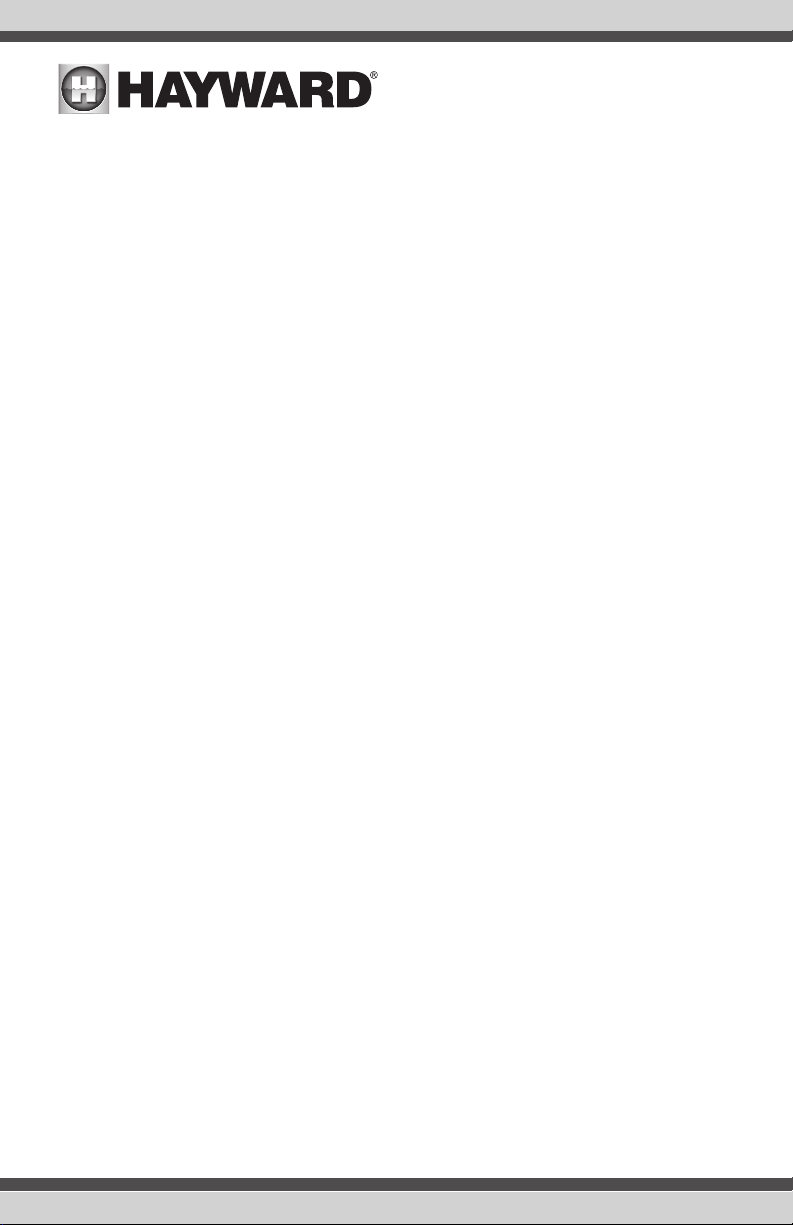
IMPORTANT SAFETY INSTRUCTIONS
When using this electrical equipment, basic safety precautions
should always be followed, including the following:
• READ AND FOLLOW ALL INSTRUCTIONS
• Warning - To reduce the risk of injury, do not permit children
to use this product unless they are closely supervised at all
times.
• Dry Handheld unit before charging.
• Do not allow charging base to come in contact with water.
• SAVE THESE INSTRUCTIONS
FCC Statement
This device complies with part 15 of the FCC rules. Operation is subject to the following two conditions:
(1) This device may not cause harmful interference, and (2) this device must accept any interference
received, including interference that may cause undesired operation.
Changes or modifications not expressly approved by Hayward could void the user’s authority to
operate this equipment.
NOTE: This equipment has been tested and found to comply with the limits for a Class B digital device,
pursuant to Part 15 of the FCC Rules. These limits are designed to provide reasonable protection
against harmful interference in a residential installation. This equipment generates, uses and can
radiate radio frequency energy and, if not installed and used in accordance with the instructions, may
cause harmful interference to radio communications. However, there is no guarantee that interference
will not occur in a particular installation. If this equipment does cause harmful interference to radio
or television reception, which can be determined by turning the equipment off and on, the user is
encouraged to try to correct the interference by one or more of the following measures:
-- Reorient or relocate the receiving antenna.
-- Increase the separation between the equipment and receiver.
-- Connect the equipment into an outlet on a circuit different from that to which the receiver is
connected.
-- Consult the dealer or an experienced radio / TV technician for help.
Industry Canada Statement
This Class B digital apparatus complies with Canadian ICES-003.
Cet appareil numérique de la classe B est conforme à la norme NMB-003 du Canada.
The term “IC” before the certification / registration number only signifies that the Industry Canada
technical specifications were met.
1
USE ONLY HAYWARD GENUINE REPLACEMENT PARTS
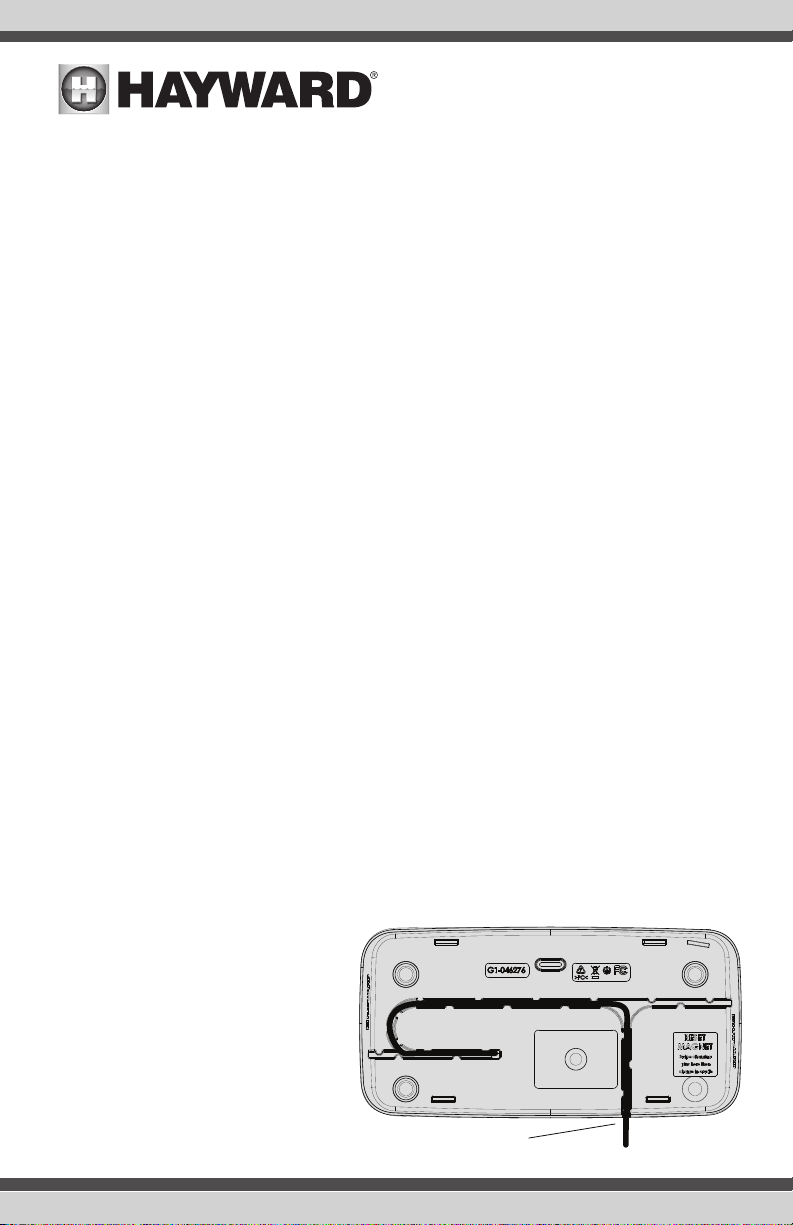
Description
Power Cord
The OmniLogic HLWIRELESS Wireless Terminal is a rechargeable touchscreen remote control for
Hayward OmniLogic pool automation controls. The terminal is wireless and portable. Its unique
watertight housing and floating design allows it to be used outdoors, even while inside the pool or spa.
Before You Begin
Wireless Signal
The Wireless Terminal is 802.11 b/g/n compatible and communicates with the OmniLogic through
your home network's wifi system with a "line of sight" range of 300 feet to your network's access
point or router. To verify that there is adequate wifi coverage where the Wireless Terminal will be
used, check the signal with a smartphone or other mobile device connected to your home's wireless
network. If signal strength is weak, run a speedtest using a mobile speedtest app such as Speedtest
by OOKLA. Make sure your wifi download speed is at least 5mb/sec. If speed is too low or variable,
a wireless repeater should be installed in the home's network at a location that will provide good
signal strength where the Wireless Terminal is to be used.
Update MSP Firmware
The Wireless Terminal can only communicate with OmniLogic pool controls running firmware version R2.0.0 or later. Because the firmware version on the Wireless Terminal must always match the
OmniLogic MSP, both must be updated to the latest available version. To update the MSP, follow the
firmware upgrade procedure described in the OmniLogic Operation Manual.
Verify OmniLogic Connectivity
Before attempting to connect the Wireless Terminal to the OmniLogic, verify that the OmniLogic is
connected to the home's wireless network. This can be done easily by sending it a command through
the user's online account via a web browser or the mobile app.
Dock and Charge the Wireless Terminal
Before use, fully charge the Wireless Terminal for up to 8 hours or until the battery icon on the screen
shows full. Plug the charging cradle into a standard 120 VAC wall outlet, away from the pool area,
preferably indoors. The power cord is designed to insert into channels on the underside of the cradle
and exit out of the left side, right side or rear. Route the cord through the preferred channel depending
where the charging cradle will be located.
Insert the Wireless Terminal into the charging cradle. A "Charging" message will be
displayed to confirm that the HLWIRELESS
is charging. If a message is not seen, make
sure that the unit is seated properly and
there is power at the wall. Always charge
the Wireless Terminal at temperatures
above 50ºF (10ºC). Note that the Wireless
Terminal can be used while in the cradle no
matter what state the battery is in.
2
2
USE ONLY HAYWARD GENUINE REPLACEMENT PARTS
USE ONLY HAYWARD GENUINE REPLACEMENT PARTS
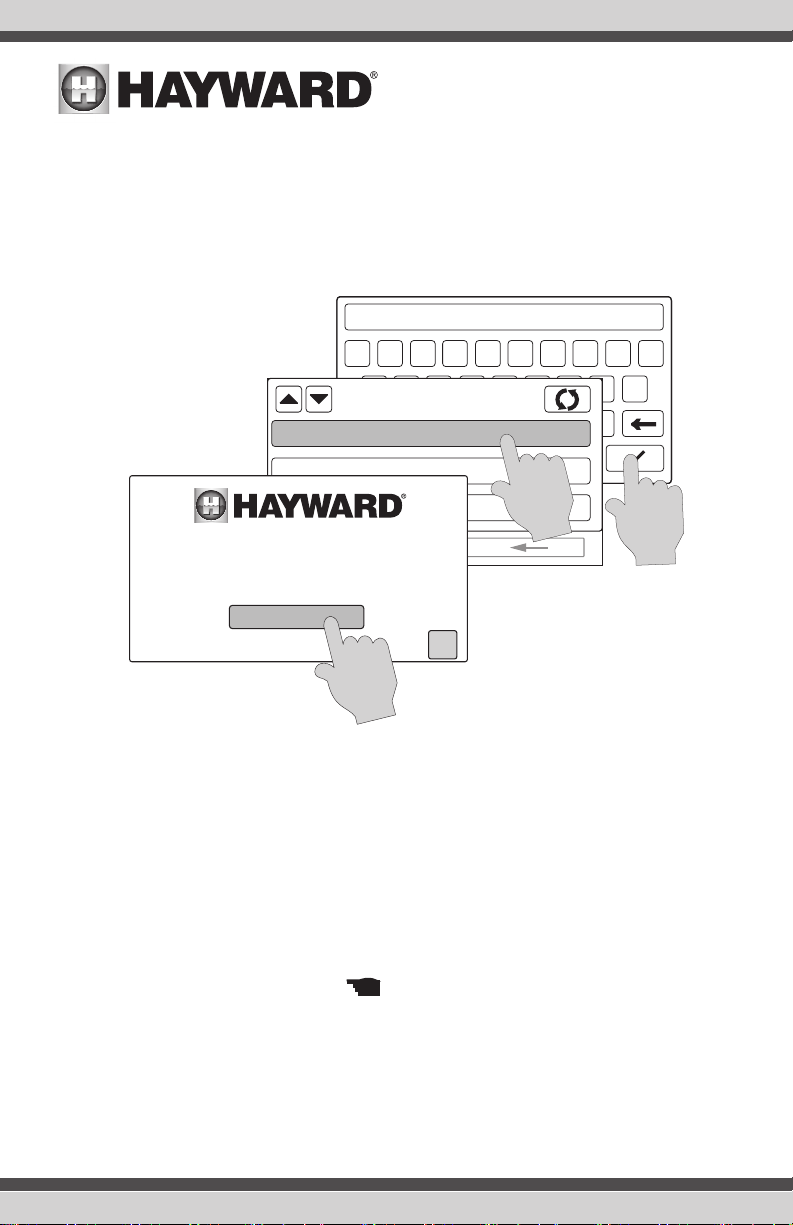
Installation
Connect Wireless Terminal to OmniLogic
Before using the Wireless Terminal, it must be configured to operate on your home's wifi network
and associated with the OmniLogic. Perform the functions shown below while the unit is fully
charged or placed into the charging cradle.
password
q
w
a
ssid
ABC
home_poolpad
01
.?123
home_guest
02
03
linksys
Welcome to the Hayward Wireless Remote
Press OK to setup your new remote.
configuration
OK
[WPA2-PSK-CCMP]
[WPA2-PSK-CCMP] 100
[WPA2-PSK-CCMP]
WIRELESS
connection
def g
security
xyz
space
en
hij k l
bc
v
100
0
o prst u
mn
←
After pressing OK at the "Welcome" screen, the Wireless Terminal will display the network name,
security type, and signal strength of all access points within range. Select your home network's
name. A pop-up will appear on the screen, prompting you to input the password for the selected
access point. Use the keypad to input your password and then press the check mark to save your
selection. Your Wireless Terminal is now configured to your home wireless network and will automatically pair with your OmniLogic system. The Wireless Terminal will only connect to an OmniLogic that
is on the same network.
NOTE: If you would like to verify, delete or disable a currently configured access point, select "manage wireless networks" from the wireless screen. This screen will display the network name (SSID),
security type, and signal strength of all the currently configured access points and you can delete
or disable them as desired. Note that the icon will point to the connected network. To avoid
potential connection issues, it's recommended that only one network be listed under the manage
wireless networks screen.
Update Wireless Terminal Firmware
Now that the Wireless Terminal is connected to the OmniLogic, check that the firmware version
number matches that of the MSP. In order to check the version number, follow the screen procedure
on page 4. The Wireless Terminal is displayed as "Waterproof" under System Info. If the firmware
3
3
USE ONLY HAYWARD GENUINE REPLACEMENT PARTS
USE ONLY HAYWARD GENUINE REPLACEMENT PARTSUSE ONLY HAYWARD GENUINE REPLACEMENT PARTS
