Hayward HLWLAN 802.11b/g/n Owner's Manual
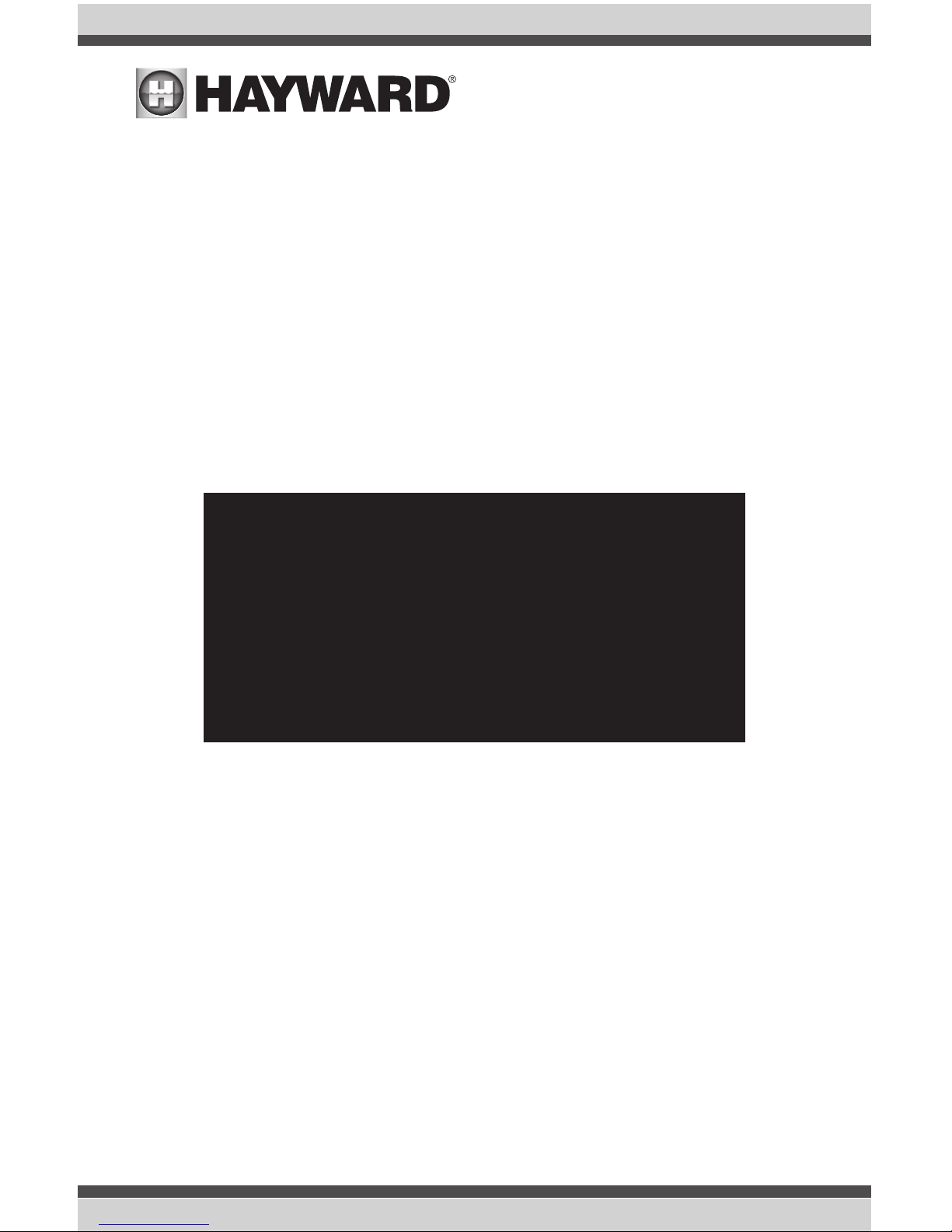
USE ONLY HAYWARD GENUINE REPLACEMENT PARTS
HLWLAN 802.11b/g/n
Transceiver Kit
Owner’s Manual
HLWLAN
Wireless Communications for OmniLogic
Hayward Pool Products
620 Division Street, Elizabeth NJ 07207
www.hayward.com
Contents
Introduction.......................1
Installation........................2
Conguration....................6
Operation..........................8
Troubleshooting.................9
092524 RevB
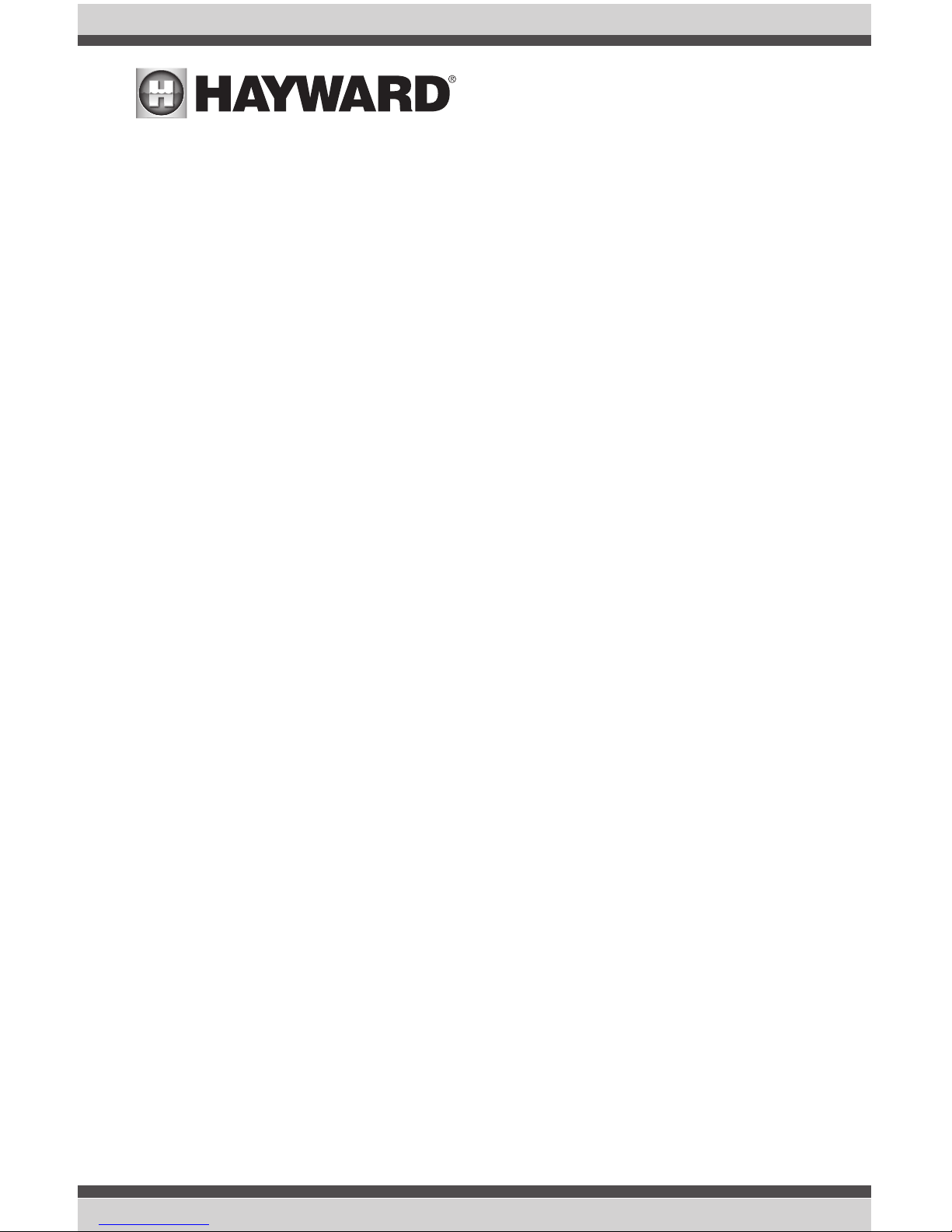
USE ONLY HAYWARD GENUINE REPLACEMENT PARTS
FCC Statement
This device complies with part 15 of the FCC rules. Operation is subject to the following two conditions:
(1) This device may not cause harmful interference, and (2) this device must accept any interference
received, including interference that may cause undesired operation.
Changes or modifications not expressly approved by Hayward could void the user’s authority to
operate this equipment.
NOTE: This equipment has been tested and found to comply with the limits for a Class B digital device,
pursuant to Part 15 of the FCC Rules. These limits are designed to provide reasonable protection
against harmful interference in a residential installation. This equipment generates, uses and can
radiate radio frequency energy and, if not installed and used in accordance with the instructions, may
cause harmful interference to radio communications. However, there is no guarantee that interference
will not occur in a particular installation. If this equipment does cause harmful interference to radio
or television reception, which can be determined by turning the equipment off and on, the user is
encouraged to try to correct the interference by one or more of the following measures:
-- Reorient or relocate the receiving antenna.
-- Increase the separation between the equipment and receiver.
-- Connect the equipment into an outlet on a circuit different from that to which the receiver is
connected.
-- Consult the dealer or an experienced radio / TV technician for help.
Industry Canada Statement
This Class B digital apparatus complies with Canadian ICES-003.
Cet appareil numérique de la classe B est conforme à la norme NMB-003 du Canada.
The term “IC” before the certification / registration number only signifies that the Industry Canada
technical specifications were met.
Radio Information
FCC ID: A8J-ENS200
IC: 10103A-ENS200
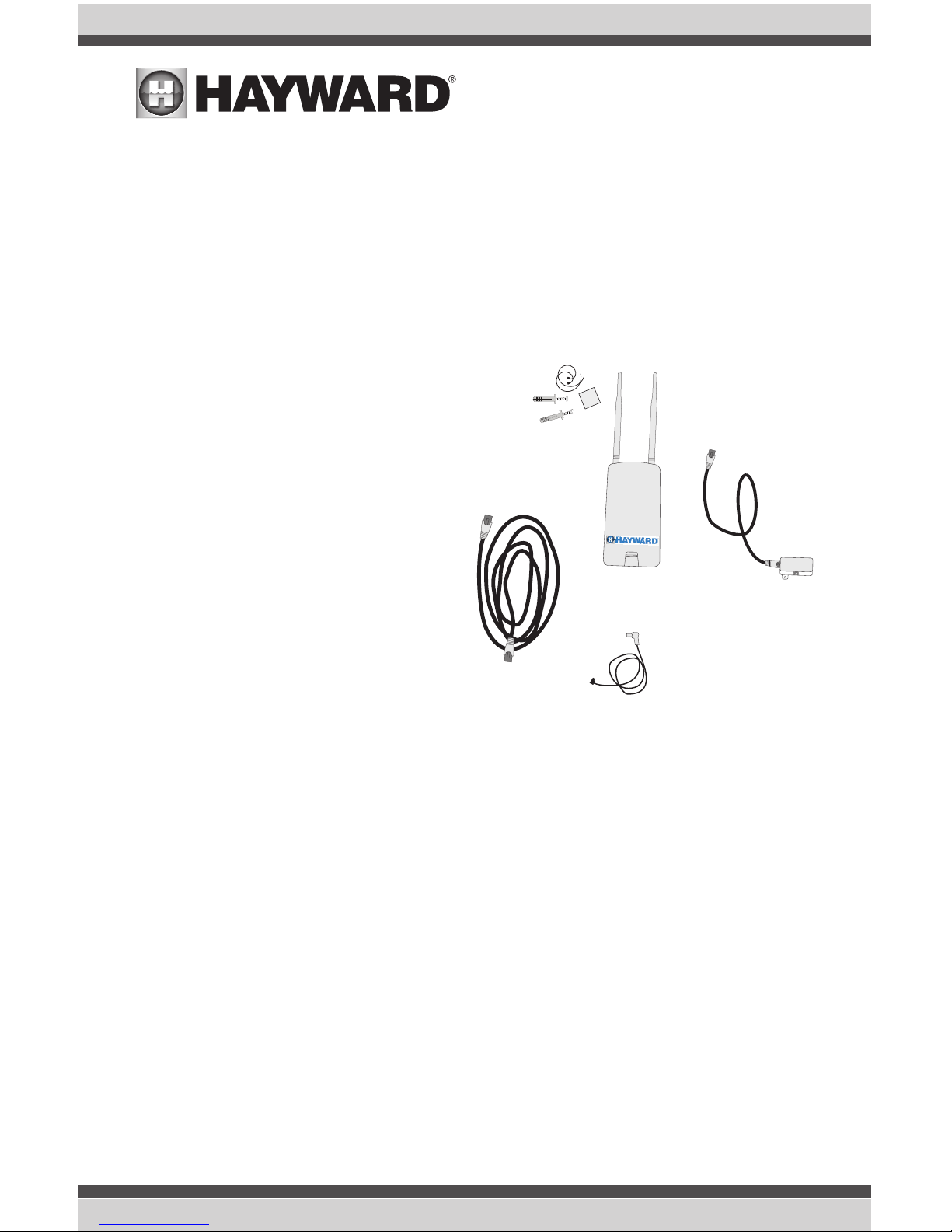
USE ONLY HAYWARD GENUINE REPLACEMENT PARTS
1
Introduction
The HLWLAN is a 802.11b/g/n Transceiver kit that can make a wireless connection from the OmniLogic up to 250’ to the home’s router/access point preventing the need to run ethernet cable for
web access. Connection to the web is necessary for remote access to the OmniLogic using web
enabled devices.
Survey the location near the OmniLogic to locate the best mounting location. The HLWLAN has
a 15ft ethernet cable that connects to the OmniLogic. When determining the best mounting
location for the HLWLAN, note that it can be mounted on the two provided screws or strapped
to an object using the two included zip ties. To help determine if the mounting location is in
range of the router/access point, test the connection of other devices (phone, tablet, laptop,
etc.) at that same location.
If a reliable wireless connection can’t be made in the intended location, consider moving the
router/access point closer to the OmniLogic or using a longer outdoor rated ethernet cable to
move the HLWLAN closer to the router/access point.
Before You Begin
The HLWLAN kit contains the following:
• HLWLAN 802.11b/g/n Transceiver
• Power Injector
• OmniLogic power supply cable for
Power over Ethernet (PoE) Injector
• 2 Ethernet Cables
• Miscellaneous mounting hardware
Installation of the HLWLAN requires that
you have an existing wireless home network in range of the intended HLWLAN
mounting location. The HLWLAN has a
radio range of about 250ft. To connect
the HLWLAN to your home network, you
will need to know the home network’s
SSID, security type and password.
EnGenius
2ft ethernet cable
15 ft ethernet cable
PoE injector
PoE power cord
HLWLAN
mounting hardware
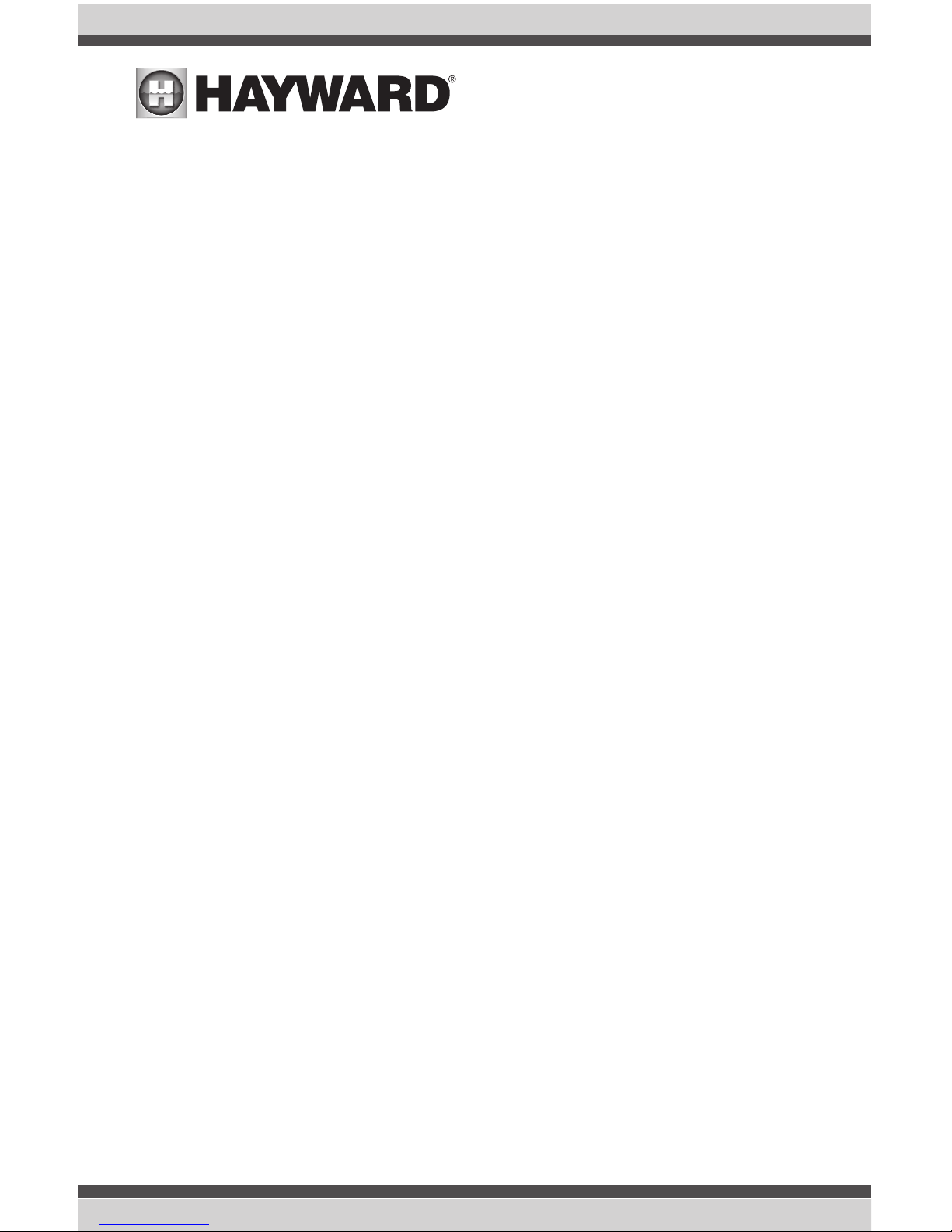
2
USE ONLY HAYWARD GENUINE REPLACEMENT PARTS
Router/Access Point Information
The HLWLAN cannot be configured without the following information. Before going any further
with the installation, fill in the information below.
Router or Access Point’s SSID (wireless network name - case sensitive)____________________
To find the SSID:
1) Ask the homeowner. Each wireless router or access point has a default SSID which may be in
use, or has been changed by the network administrator (homeowner).
2) If the homeowner doesn’t know, have them login to the router/access point and read the
information from the device. The SSID should be shown along with other router settings. The
router’s documentation or manual should show how to access administrative settings and find
the SSID.
3) If a wireless device is already connected to the home network (phone, tablet, laptop, etc.), the
device’s connection properties may show the SSID.
Router or Access Point’s Security Type_______________________________
To find the Security Type:
1) Ask the homeowner. The network administrator (homeowner) would have set up the security
type based on the desired security level and the type of devices that will be connecting to the
wireless network.
2) If the homeowner doesn’t know, have them login to the router/access point and read the se-
curity type from the device. This information should be shown along with other router settings.
The router’s documentation or manual will show how to access administrative settings and
find the security type.
3) If a wireless device is already connected to the home network (phone, tablet, laptop, etc.), the
device’s connection properties may show the security type that is in use.
Wireless Network Password (case sensitive) _______________________________
The wireless network password is not broadcast or typically saved in the router/access point’s administrative settings. The network administrator (homeowner) would have set up a password when
initially setting up the wireless security type. If no security was selected, the network is Open and
there is no password.
Installation
DANGER of Death, Injury or Property Damage if procedure not followed. This accessory
connects to the OmniLogic panel beneath the dead front. Dead front removal is required for this
installation. Power to the OmniLogic panel MUST be shut off before the dead front is removed.
This means a complete shutdown of power to the entire OmniLogic panel.
