Page 1

ADSL
Ethernet Modem
U S E R ’ S G U I D E
Page 2

NOTICE
This document contains proprietary information protected by copyright, and
this Manual and all the accompanying hardware, software, and
documentation are copyrighted. No part of this document may be
photocopied or reproduced by mechanical, electronic, or other means in
any form.
The manufacturer do es not warrant that the hardwar e will work properly in
all environments and applications, and makes no warranty or representation,
either expressed or implied, with respect to the quality, performance,
merchantability, or fitness for a particular pur po s e of the software or
documentation. The manu facturer reserves the right to make changes to the
hardware, software, and documentation without obligat ion to notify an y
person or organization of the revision or change.
All brand and product names are the trademarks of their respective owners.
© Copyright 2004
All rights reserved.
Page 3

Contents
1. INSTALLATION INSTRUCTIONS........................................... 1
1.1 I
1.2 P
1.3 Q
1.4 I
2. O
2.1 D
2.2 C
2.3 S
(O
2.4 S
2.5 S
2.6 A
2.7 T
3. A
3.1 WAN S
3.2 WAN IP F
3.3 LAN I
3.4 LAN IP F
3.5 IP R
3.6 MAC F
3.7 R
3.8 S
3.9 T
3.10 DNS & DHCP S
3.11 DHCP R
3.12 M
MPORTANT! BEFORE YOU BEGIN ..................................... 1
ACKAGE CONTENTS...................................................... 1
UICK START INSTRUCTIONS............................................... 3
Step 1: Installing the Software ......................................... 3
Step 2: Installing the Hardware........................................ 4
Step 3: Configuring Internet Explorer................................ 5
Step 4: Establishing Communication ................................. 7
F YOU NEED HELP ......................................................15
NLINE GAMING........................................................... 16
O I NEED TO DO ANYTHING?.......................................16
HOOSING AN IP ADDRESS FOR GAMING...........................17
ETTING UP A FIREWALL FILTER FOR YOUR COMPUTER
PENING PORTS FOR GAMING
ETTING UP A FIREWALL FILTER FOR XBOX® LIVE ...............23
ETTING UP A FIREWALL FILTER FOR PLAYSTATION
SSIGNING THE FILTER TO YOUR INTERNET CONNECTION......26
URNING THE FILTER ON AND OFF...................................27
DVANCED SETUP OPTIONS ............................................ 29
ETTINGS..........................................................30
)
...............................................21
®
2.........25
3.1.1 PPP Connections ...............................................31
3.1.2 1483 Bridged with DHCP....................................34
3.1.3 1483 Bridged with Static IP................................35
3.1.4 1483 Routed with Static IP Connection...............36
3.1.5 1483 Bridged (Pure Bridge Mode).......................38
3.1.6 AutoPPP............................................................39
3.1.7 AutoBridge........................................................41
ILTER .........................................................42
NTERFACE..........................................................46
ILTER...........................................................47
EMAP FILTER........................................................48
ILTER ..............................................................50
OUTING CONFIGURATION.............................................51
ERVICES ..................................................................53
RAFFIC SHAPING PROFILE ............................................54
ERVER.................................................55
ELAY.............................................................57
ANAGEMENT ACCESS CONTROL .....................................58
i
Page 4

3.13 CONNECTION LOOPBACK................................................59
3.14 NTP S
TATUS MONITORING .................................................... 61
4. S
4.1 ADSL S
4.2 S
4.3 P
4.4 M
4.5 ADSL C
5. A
DMINISTRATION ......................................................... 69
5.1 S
5.2 P
5.3 F
5.4 R
5.5 R
5.6 F
5.7 L
5.8 D
PPENDIX A DSL INTERNET SETTINGS TABLES.......................... 74
A
A
PPENDIX B FRONT PANEL DESCRIPTION................................. 76
PPENDIX C LOCATING A MAC ADDRESS ................................. 77
A
A
PPENDIX D MACINTOSH AND LINUX USERS: CONFIGURING TCP/IP
ETTINGS........................................................................... 79
S
ERVER..............................................................60
TATUS............................................................61
YSTEM STATUS..........................................................64
ROCESSES ................................................................66
EMORY USAGE..........................................................67
ONNECTION MONITOR........................................67
YSTEM LOG ..............................................................69
ASSWORD ................................................................70
IRMWARE UPDATE......................................................71
ESET TO DEFAULT......................................................72
EBOOT SYSTEM .........................................................72
ILE UPLOAD..............................................................72
OGOUT....................................................................73
IAGNOSTIC INFO .......................................................73
Macintosh TCP/IP Settings ..............................................79
Linux Network Settings ...................................................80
PPENDIX E TROUBLESHOOTING ........................................... 82
A
A
PPENDIX F REGULATORY INFORMATION.................................. 86
ii Hayes ADSL Due User’s Guide
Page 5

1
Installation Instructions
1.1 Important! Before You Begin
Before you install your ADSL modem, you must have DSL
service enabled on your telephone line. To do this, you need
to sign up with a DSL service provider.
1.2 Package Contents
Check that your package includes the items shown:
Page 6

The CD contains the installation software, documentation,
warranty, and Customer Support information.
If anything is missing or damaged, contact Hayes Customer
Support or your retailer or distributor.
In addition, you may have
• DSL line filters (certain units only)
• Phone-jack adapter to adapt the RJ-11 phone cord to a
different phone jack (certain units only)
You Will Also Need
• A Windows 98SE/2000/Me/XP computer equipped with a
Network Interface Card (NIC).
• An ADSL-enabled telephone wall jack to plug the ADSL
modem into.
2 Hayes ADSL Ethernet User’s Guide
Page 7

1.3 Quick Start Instructions
Installing the ADSL Ethernet involves four steps: Installing the
Software, Installing the Ha rdwa re , Configuring Internet
Explorer, and Establishing Communication.
Step 1: Installing the Software
Windows 98SE, Me, 2000, and XP Users: You must install the
software BEFORE connecting the hardware.
Macintosh and Linux Users:
You do not need to run the CD software.
Skip to Step 2, Installing the Hardware.
1111
Your computer must be on. Insert the supplied CD into
your computer. The CD should start automatically and the
Select Language screen should appear. (If the CD does not
start automatically, on the desktop, click the Start button,
click Run and then type D:\setup.exe, where D is the
letter of your CD-ROM drive.)
2222
At the Select Language screen, make your selection. Then the
ADSL Modems menu is displayed:
3
Page 8

3333
Click the ADSL Modem Installation Wizard button.
4444
At the next screen, select ADSL Ethernet. The software
installation then proceeds automatically.
5555
When the process is complete, you will be prompted to click
Finish. Now shut down your computer and install the
modem hardware.
Step 2: Installing the Hardware
Your computer should be shut down.
Rear panel ports
1111
Plug one end of the straight-through Ethernet (10BaseT) cable
into the modem’s ETHERNET port and plug the other end
into your computer’s Ethernet port.
Note: You can also attach the ADSL Ethernet to an access
point, switch, or network hub via its ETHERNET port and
thus connect multiple computers.
• If your hub has an uplink or daisy chain port, you can use
the supplied straight-through Ethernet cable to connect
the two.
• If you are using a wireless access point, you need a
crossover Ethernet cable (sold separately).
Throughout this manual, when we refer to an Ethernet
connection, it should be understood that this connection may
be to a computer, wireless access point, or hub.
2222
Plug the included power cube into a power strip or wall outlet
and then into the modem’s power (PWR) jack.
IMPORTANT
the modem. Other power cubes may damage your
hardware.
4 Hayes ADSL Ethernet User’s Guide
: Use only the power cube shipped with
Page 9

The PWR light should become steady on, and the LINK light
should blink once. If the PWR light doesn’t turn on, make sure
there is power at the wall outlet or power strip where you
plugged in the power cube.
3333
Turn the computer on.
4444
Plug one end of the supplied phone cord into the modem’s
ADSL jack and the other end into the ADSL wall jack. The
LINK light should blink and then become steady on. If it
doesn’t, consult Appendix E, Troubleshooting.
5555
Finally, while phone filters are not absolutely required, we
HIGHLY RECOMMEND that you install a filter on
EVERY phone that is sharing the DSL phone line.
Phone filters block the DSL frequencies so that someone
making a normal phone call won’t hear noise on the line.
They also keep phone conversations from interfering with
DSL performance.
You may have received DSL filters with your modem. If you
did not, or need more filters, they are available at most retail
stores that carry consumer electronics.
Plug the phone or fax cord into the filter’s PHONE end and
plug the filter’s LINE end into the wall jack.
Continue below with Configuring Internet Explorer.
Step 3: Configuring Internet Explorer
Macintosh and Linux users: Your Web browser is set up
automatically, so you can skip this section. Turn to the TCP/IP
Settings Appendix on page 79 to make sure that the computer’s
network, or TCP/IP settings, are configured correctly, and then go
5
Page 10

to Step 4, Establishing Communication, on page 7.
Windows users: Your software that you use to make an Internet
connection must be set for a network connection, not a dial-up
connection. The instructions below are for Internet Explorer, the
most popular Web browser. If you are using Netscape Navigator
or another browser, set it up now to use a network connection
(this might be called a “Local Area Network” or “broadband”
connection).
If you use Internet Explorer, you need Version 5 or later. Most
people have the right version. If you don’t, we suggest you get a
free upgrade.
If you want to check your version number, open Internet Explorer,
select Help, then About Internet Explorer. Your version number
is right under the Microsoft Internet Explorer logo. You can ignore
all the numbers after the period following the first digit.
1111
On the desktop, right-click the Internet Explorer icon, and
select Properties.
If you cannot access Internet Explorer:
Windows XP users: From the desktop, click the Start button,
then click Control Panel. In Control Panel, click Network
and Internet Options and then click the Internet Options
icon.
Windows 98/Me/2000 users: From the desktop click the Start
button, point to Settings, and then click Control Panel. In
Control Panel, click the Internet Options icon.
2222
In the Internet Properties dialog box, click the Connections
tab.
3333
On the Connections tab, click Setup.
4444
Windows XP users: In the Welcome to the New Connection
Wizard dialog box, click Next.
If you see a Location Information dialog box, click Cancel
to return to the Welcome dialog box, and click Next again.
In the Network Connection Type dialog box, click Connect
to the Internet.
In the Getting Ready dialog box, click “Set up my
6 Hayes ADSL Ethernet User’s Guide
Page 11

connection manually,” and then click Next.
In the Internet Connection dialog box, click “Connect using
a broadband connection that is always on,” and click Next.
Windows 98/Me/2000 users: In the Internet Connection
Wizard dialog box, select “I want to set up my Internet
connection manually, or I want to connect through a local
area network (LAN),” and click Next.
In the Setting up your Internet connection dialog box,
change the selection to “I connect through a local area
network (LAN)” and click Next.
In the Local area network Internet configuration dialog
box, uncheck the box “Automatic discovery of proxy
server.” Then click Next.
A dialog box asks if you want to set up an email account. Click
No and then Next.
5555
When the configuration process is done, you will see a
Completing the Internet Connection Wizard dialog box.
Windows 98/Me/2000 users: Be sure to uncheck the box that
says “To connect to the Internet immediately, select this
box….”
6666
Click Finish.
7777
Windows XP users: Close Control Panel.
Windows 98/Me/2000 users: If Internet Explorer is open,
close it.
Continue with Step 4, Establishing Communication.
Step 4: Establishing Communica tion
The final step in the installation is setting up your Internet
connection.
1111
Windows users should have a Hayes icon on your desktop that
looks like this:
7
Page 12

Click the icon to display the Hayes ADSL login page.
If you do not have an icon on your desktop like the one shown
above, open your Web browser, type http://10.0.0.2, and
press Enter (or Return) to display the login page.
If the login page doesn’t display, perform the following in
this order: Recheck all connections; restart the modem and
computer; and reset the modem by inserting a paper clip into
the Reset pinhole and holding for five seconds.
In this manual we use the name Configuration Manager to
refer to the software reached by way of the Hayes icon or by
typing http://10.0.0.2 into your browser.
2222
To log in, type the following user ID and password in
lower-case letters:
User ID: admin
Password: hayesadsl (the “l” in “hayesadsl” is a lowercase
“L,” not the number “one”)
Note: This User ID and Password are different from the ones
your service provider may have given you. They provide an
added level of security that protects your modem’s settings.
This ID and password can be changed later if you prefer to
choose them yourself.
3333
Click Enter.
8 Hayes ADSL Ethernet User’s Guide
Page 13

4444
The Basic Setup page displays.
You need to fill in at least four of these boxes: Protocol, VPI,
VCI, and Encapsulation. If your service provider gave you
these settings, it will make installation a little faster and easier,
but don’t worry if you don’t have them. We’ll tell you how to
figure them out.
If Your Service Provider Gave You Protocol, VPI, VCI, and Encapsulation Settings
1111
If you have this information (Protocol, VPI, VCI, and
Encapsulation), select the correct Protocol from the list.
The screen may change slightly, depending on the protocol you
select.
2222
Enter the VPI, VCI, and Encapsulation in the appropriate
boxes.
3333
If you selected PPPoE as your Protocol, your provider may
also have given you a Service Name. If so, enter it in the
appropriate box. (This information is optional.)
4444
If you selected PPPoE or PPPoA as your Protocol, your
provider should have given you a User ID or Use r Na me
(usually your email address or the characters preceding the
@ sign in your email address) and a Password. (These are
9
Page 14

NOT the User ID and Password that you used to get into
the Basic Setup menu.) If you cannot remember or cannot
find your User ID and Password, call your service provider
and say that you have misplaced your user name and
password. Then enter them as well. This information is
required only with PPPoE and PPPoA protocols.
5555
If you selected 1483 Bridged with Static IP or 1483 Routed
with Static IP as your Protocol, your provider should have
given you two series of numbers for the IP Address and
Gateway. Enter these numbers in the appropriate
boxes.
6666
Leave the Virtual Circuit box at 0.
7777
Click Update, then Save Configuration.
8888
Go to your Web browser (i.e., Internet Explorer or Netscape
Navigator) and try to connect to a familiar Web address.
9999
If you connect successfully, your installation is complete
and you’re ready to browse the web! If you do not
connect successfully, consult Appendix E, Troubleshooting.
If and when you want to use your modem for online gaming,
continue on page 16.
If You DO NOT Have Protocol, VPI, VCI, and Encapsulation Settings from your Service Provider
If you do not have the settings from your service provider, you can
use the AutoConfiguration feature (instructions below). This
should work for most, but not all, users. If it doesn’t work for you,
we’ll tell you how to find and enter your settings manually.
Using AutoConfiguration
When you select the AutoPPP or AutoBridge option on the
Protocol list, the ADSL Ethernet searches its connection with the
DSL service provider to test the more popular Internet settings
(VPI, VCI, and Encapsulation).
10 Hayes ADSL Ethernet User’s Guide
Page 15

For most users, the modem should take five minutes or less to test
its settings for a possible match with your provider’s settings.
1111
If your provider has given you a User ID and Password,
select AutoPPP (the Basic Setup default). Otherwise, select
AutoBridge and go to Step 2 on page 12.
aaaa
When you select AutoPPP from the Protocol list, this page
appears:
bbbb
Make the following entries:
User ID Supplied by your service provider.
Typically this is the same as your email
address or the characters preceding the
@ sign in your email address..
Password Supplied by your service provider.
Virtual Circuit Accept the default, which is 0.
cccc
Click the Update button to start searching.
11
Page 16

dddd
As the modem searches for a match, click the ADSL
Status button
Status page. Under Connections Status, the State field
indicates the search progress:
eeee
When the State field displays Connected, click the
Advanced Setup button
modem fails to find a match using the AutoPPP option,
see Step 2 below.)
at the top of the page to go to the ADSL
at the top of the page. (If the
ffff
On the Advanced Setup page, click the Save
Configuration button to save your provider’s Internet
settings to permanent memory.
If the modem found a match, you’ve finished! You are now
connected to the Internet.
2222
If the modem didn’t find a match using AutoPPP, some
users may be able to connect using the AutoBridge option,
even if they were given a User ID and Password.
aaaa
To use this option, select AutoBridge from the Protocol
list.
12 Hayes ADSL Ethernet User’s Guide
Page 17

bbbb
The following field appears:
Virtual Circuit Accept the default, which is 0.
cccc
Click Update and repeat Steps 1b – 1d above.
When the modem connects, you are ready to explore the
Internet.
If and when you want to use your modem for online gaming,
continue on page 16.
If neither AutoPPP nor AutoBridge turns up a match for your
provider’s settings, follow the instructions below.
Locating and Entering DSL Settings Manually If AutoConfiguration Did Not Work
The DSL Internet Settings Tables beginning on page 74 show
the settings for the most commonly encountered service providers
in the US and many other countries.
If there is more than one setting for your service provider, the
most common is labeled (1), the next most common is labeled (2),
and so on.
1111
Go to the table on page 74 and find your service provider on
the list. If you are in the US and your service provider is not on
the list, follow the instructions using the settings for Service
Provider Not Shown at the bottom of the table.
2222
On the ADSL Ethernet’s Basic Setup page (shown on the
next page), select your Service Provider’s most often used
protocol – labeled (1) in the DSL Internet Settings Tables –
from the list. The screen may change slightly, depending on the
protocol you select.
13
Page 18

3333
Now enter the corresponding VPI, VCI, and Encapsulation
settings in the appropriate boxes.
4444
If you selected PPPoE as your protocol, leave the Service
Name box empty.
5555
If you selected either PPPoE or PPPoA as your Protocol,
your provider should have given you a User ID or User
Name (usually your email address or the characters
preceding the @ sign in your email address) and a
Password. (These are NOT the User ID and Password that
you used to get into the Basic Setup menu.) If you cannot
remember or cannot find your User ID and Password, call
your service provider and say that you have misplaced
your user name and password. Then enter them as well.
This information is only required with PPPoE and PPPoA
protocols.
6666
If your Service Provider uses 1483 Bridged IP or 1483
Routed IP, you should have been given series of numbers
for the IP Address and Gateway. Enter these numbers in the
appropriate boxes.
7777
Leave the Virtual Circuit box at 0.
8888
Click Update, then Save Configuration.
9999
Go to your Web browser (i.e., Internet Explorer or Netscape
Navigator) and try to connect to a familiar Web address.
If you connect successfully, your installation is complete
and you’re ready to browse the web!
14 Hayes ADSL Ethernet User’s Guide
Page 19

If you do not connect successfully, continue with Step 10
below.
10
10
Go back to the table on page 74 and enter the next most
1010
frequently used settings – those labeled (2) if you just
entered (1), or (3) if you just entered (2) – on the modem’s
Basic Setup page, and repeat Steps 2 – 9 above.
11
11
If there are no more settings shown for your Service Provider,
1111
access the User’s Guide on the CD and consult Appendix E,
Troubleshooting.
If and when you want to use your modem for online gaming,
continue on page 16.
1.4 If You Need Help
Hayes has many Technical Support services available to its
customers.
Windows users: Please see the Customer Support portion of the
CD for contact information. You may also want to refer to the
Frequently Asked Questions on the CD.
Macintosh and Linux Users: You will find Customer Support
information and Documentation in Adobe PDF format in the
appropriately named folders in the CD’s directory.
The CD also has more detailed information about installing your
ADSL Ethernet, configuring it for a number of common
applications, and using it.
From time to time, Hayes may release improved firmware. This is
also available at www.hayesmicro.com, along with upgrade
instructions. We recommend that you check this site periodically
for updates.
15
Page 20

2
Online Gaming
2.1 Do I Need To Do Anything?
There are three cases where you need to set up your modem in
order to play online games.
If you are using your computer to play a “peer-to-peer” or
“head-to-head” game over the Internet, you always have to
set up the modem unless you linked up to your partner by going
to a web site. A peer-to-peer game is a game where two players
are competing directly against one another. Popular peer-to-peer
games include Age of Empires, Command and Conquer
Reign 2, and Unreal Tournament. If you are unsure whether
your game is a peer-to-peer game, check the game instructions.
If you are using your computer to play a multiplayer game
and you want to host the game. Popular multiplayer games
include Half Life, Diablo II, Delta Force, Hexen II, Myth,
Quake II, and Warcraft II, III.
, Dark
If you are playing an online game using Xbox Live or
PlayStation 2.
In all three cases you will need to:
• Choose an IP address for gaming.
• Open one or more ports in the modem’s built-in firewall by
setting up a filter so that the firewall doesn’t block the other
players.
• Assign the filter to your Internet connection.
16 Hayes ADSL Ethernet User’s Guide
Page 21

2.2 Choosing an IP Address for Gaming
You need to make sure that the computer or gaming system you
use for playing games always has the same IP address. By default,
the ADSL Ethernet assigns addresses dynamically (using Dynamic
Host Configuration Protocol or DHCP) to the devices on the local
area network whenever they reboot, and the addresses won’t
necessarily always be the same. However, the modem can be set up
to assign the same address to your computer or gaming system
every time.
To ensure that your computer or gaming system always uses the
same address, follow the steps below.
1111
If you are using Xbox or PlayStation 2, connect the device to
your modem with an Ethernet cable. (Since the ADSL
Ethernet has only one Ethernet port, if you are connected to
your computer via Ethernet you will need a “multi-port hub”
to expand the available Ethernet ports.) On your TV screen,
locate Network Settings and select Connect.
2222
Click the Advanced Setup button at the top of your
Configuration Manager’s Basic Setup page.
3333
On the Advanced Setup page, click the DNS & DHCP
Server button.
The DNS & DHCP Server page appears:
17
Page 22

4444
Before you can choose an IP address, you need to know the
MAC (Media Access Control) address of your computer or
gaming system.
If you are using a computer to play an online
game:
If you know the name of your computer or if you have only
one computer connected, you can find the MAC address under
DHCP Clients (Leases) at the bottom of the DNS &
DHCP Server page.
To find the MAC address if you don’t know the name of your
computer or if you have more than one computer connected,
follow these steps:
aaaa
Go to the computer you want to use for gaming.
bbbb
Click the Start button and select Run.
cccc
In the Run dialog box, type command and click OK to
open the Command or MS-DOS window.
dddd
In the Command Prompt or MS-DOS window (after
C:\> or C:\WINDOWS>), type ipconfig, leave a space,
then type /all. (It should look like this:
ipconfig /all
)
eeee
Press Enter. The MAC address is displayed as the 12-digit
Physical Address or Internet Adapter address.
18 Hayes ADSL Ethernet User’s Guide
Page 23

If you are using Xbox to play an online game:
aaaa
You can find the MAC address on the Xbox Dashboard in
the lower right corner of the Network Settings menu.
You will see something like MAC=0050F24ADC29, but
your address will be different.
bbbb
You will also need to assign an IP address now. To do this,
on the Xbox Network Settings menu select IP
Addresses.
cccc
On the IP Addresses screen, enter the following:
Configuration Manual
IP Address 10.0.0.25
Subnet Mask 255.255.255.0
Gateway 10.0.0.2
dddd
Press B to go back to the Network Settings menu.
eeee
On the Network Settings menu, select DNS Sservers.
ffff
On the DNS Servers screen, enter the following:
Configuration Manual
Primary DNS 10.0.0.2
Alternate DNS 10.0.0.2
gggg
Press B twice to return to the main menu.
If you are using PlayStation 2 to play an online
game:
To find the MAC address of the PlayStation 2, follow these
steps:
aaaa
Insert your Network Access Disc into the PlayStation.
bbbb
On the main menu, select ISP Setup, then I have an ISP,
then Automatic Configuration.
cccc
On the Select an Internet service provider menu, select
Other.
19
Page 24

dddd
On the Connection Test menu, select Advanced. The
MAC address is displayed on the Advanced Broadband
Settings screen.
eeee
Now, to configure the Playstation 2’s network settings, on
the main menu select ISP Setup again. If a message
displays, press X to disconnect from the Internet.
ffff
On the Edit Network Setting menu, select New
Network Setting.
gggg
On the Connect to the Internet menu, select Local Area
Network.
hhhh
On the Local Area Network Setup menu, select
Automatic Configuration.
iiii
On the Connection Test menu, select Test Settings.
jjjj
At the “Test for connecting to your ISP was successful”
message, select Continue and follow the instructions to
save your setting and return to the main menu.
5555
Now that you have determined the MAC address, you can
assign your computer or gaming system an IP address. In the
center section of the DNS & DHCP Server page, make these
entries:
Enable Select the first check box.
Host Name Not required. You can type a name to
identify the device if you would like.
MAC
Address
IP Address Locate the computer or PlayStation’s
Click Update and then Save Configuration to save the IP
address to permanent memory. Now your computer or gaming
20 Hayes ADSL Ethernet User’s Guide
Type the MAC address from Step 4.
MAC address in the DHCP Clients
(Leases) section at the bottom of the
DNS & DHCP Server page, and use the
associated IP Address.
Xbox users: Enter 10.0.0.25.
Page 25

system will always be assigned this address.
6666
Next, use this IP address to set up a filter (open ports) in
the ADSL Ethernet’s firewall.
If you are using Xbox Live, go to page 23.
If you have PlayStation 2, go to page 25.
If you are playing a peer-to-peer or multiplayer game on
your computer, follow the instructions below.
2.3 Setting Up a Firewall Filter
for Your Computer
for Gaming)
1111
Click the Advanced Setup button at the top of the DNS &
DHCP Server page of your Configuration Manager.
2222
On the Advanced Setup page, click the WAN IP Filter
button to display the WAN IP Filter page:
(Opening Ports
3333
Make the following entries:
Index Select a number 1-7 to identify this filter.
The default is 0, which is your normal filter.
21
Page 26

NAT (Network Address Translation) Select this
check box.
Enable Select the first check box.
Use Address
Do not select this check box.
Passthrough
LAN IP
Address
WAN IP
Address
Enter the IP address that you specified on
the DNS & DHCP Server page.
If you only want to let certain people
have access to your computer, you can
do this by entering their computers’ WAN
IP (Internet) addresses here. Each
computer that you would like to give access
to should be entered on a separate line,
along with the other information (LAN IP
Address, Protocol, and Ports) from the first
line.
Protocol If you are playing Dark Reign 2, Delta
Force 1 or 2, Diablo, Half Life, Quake
II, or Quake III on your computer, select
your game from the list.
Otherwise, if you have obtained your
protocol (udp or tcp) and port number(s)
from your game instructions, select the
protocol from the list.
If you do not know your protocol or port
number(s), you need to set up your
computer as a DMZ (Demilitarized Zone)
by selecting all from the Protocol list. This
will open up all ports on the computer to all
communication over the Internet.
Warning: Setting up a DMZ removes the
protection provided by the ADSL
Ethernet’s firewall. We therefore
recommend that a DMZ be used only when
necessary, and that you turn it off when you
are not playing a game and back on when
you want to play. See Turning the Filter
On and Off, page 27.
22 Hayes ADSL Ethernet User’s Guide
Page 27

Ports
4444
Click Update and then Save Configuration.
5555
Now you need to assign the filter to your Internet connection.
Go to Assigning the Filter on page 23.
If you selected a game from the
Protocol list or designated your
computer as a DMZ, you do not have to
enter anything here.
If you are playing another peer-to-peer
or multiplayer game, your game
instructions should tell you what ports to
enter here. To enter a number, you must
enter tcp or udp in the Protocol box.
You can specify a single port number (for
example, 2400), a range of port numbers
like 2400:2500 (which would be 2400, 2401,
2402, etc., up to 2500), a list (for example,
2400,8026,8260), or a combination of range
and list (for example,
2400,30000:34000,8260).
The highest port number supported is
65535.
2.4 Setting Up a Firewall Filter for Xbox® Live
1111
Click the Advanced Setup button at the top of the ADSL
Ethernet’s Configuration Manager page.
2222
On the Advanced Setup page, click WAN IP Filter to display
the WAN IP Filter page (the top of the page with a sample
filter rule is shown below):
23
Page 28

3333
Make the following entries:
Index An index number 1-7 to identify this filter
configuration. In the sample, number 1 is
selected.
NAT Select this check box.
Enable Select the first check box.
Use Address
Passthrough
LAN IP
Address
WAN IP
Address
Protocol Select the protocol specified in your Xbox
Ports Type the port number(s) specified in the
4444
Click Update and then Save Configuration.
5555
Update the Xbox Dashboard:
Make sure you have your Xbox Live Starter Kit at hand. Insert
the Xbox Live CD into your Xbox. Once the upgrade is
complete, the main menu will include an Xbox Live entry.
6666
Insert the Xbox Communicator module into the Xbox
Controller expansion slot (top slot). Then insert the headset
plug into the Communicator module.
7777
Activate your Xbox Live account:
The Xbox Live CD should still be in your Xbox. We
recommend that you watch a video that explains the
installation process: Select Xbox Live from the menu. Then,
from the Dashboard, select Xbox Live and follow the
prompts. Note: You will need your subscription code to
activate your account—this number is located on the CD’s
sleeve. (If you require more detailed instructions, please refer
to your Xbox Live documentation.)
Do not select.
Enter 10.0.0.25.
Not required.
instructions, either tcp or udp.
Xbox instructions.
24 Hayes ADSL Ethernet User’s Guide
Page 29

8888
Now you need to assign the filter to your Internet
connection. Follow the instructions on page 26.
2.5 Setting Up a Firewall Filter for PlayStation® 2
1111
Click the Advanced Setup button at the top of the ADSL
Ethernet’s Configuration Manager page.
2222
On the Advanced Setup page, click WAN IP Filter to display
the WAN IP Filter page (the top of the page with a sample
filter rule is shown below):
Index An index number 1-7 to identify this filter
configuration.
NAT Select this check box.
Enable Select this check box.
Use Address
Passthrough
LAN IP
Address
WAN IP
Address
Protocol Select tcp.
Ports Type the port number(s) specified in your
3333
Click Update and then Save Configuration.
Do not select.
Enter the IP address for the PlayStation 2
that you specified on the DNS & DHCP
Server page.
Not required.
game instructions.
25
Page 30

4444
Now you need to assign the filter to your Internet
connection. Follow the instructions below.
2.6 Assigning the Filter to Your Internet Connection
Note:
If you have third-party firewall software, such as the Windows
XP firewall, installed on your computer, you may need to
deactivate it before setting up a filter. Otherwise your computer
may block the ports you want to open.
The final step in setting up the ADSL Ethernet is to open up ports
for gaming by assigning the filter. Follow these steps:
1111
Click the Advanced Setup button at the top of the WAN
IP Filter page.
2222
On the Advanced Setup page, click the WAN Settings
button to display this page:
3333
In the WAN IP Filter box, select the index number that you
just selected for your filter (it should be a number 1 to 7).
4444
Click Update and then Save Configuration to use the gaming
filter.
26 Hayes ADSL Ethernet User’s Guide
Page 31

5555
You will need to provide your WAN IP address to the people
that you are playing with. To find this address, click the ADSL
Status button
page, scroll down to the Connections Status section, and
note the address under IP Address, as shown below:
That should complete your setup. Enjoy your game! Remember,
to turn the modem’s firewall security back on, turn your filter off
when you’ve finished. See below.
at the top of your Configuration Manager
2.7 Turning the Filter On and Off
When you set up your filter or DMZ, you named it by choosing a
number from 1-7. It’s easy to turn the filter on when you want to
play a game and off when you are finished. This will give you the
benefit of the ADSL Ethernet’s firewall when you are not playing a
game. All you have to do is set the WAN IP Filter to the default,
which is 0, instead of the number you chose, which was probably 1.
Turning the Filter or DMZ Off (Enabling the Firewall)
1111
Click the Advanced Setup button at the top of your
Configuration Manager’s Basic Setup page.
2222
On the Advanced Setup page, click the WAN Settings
button.
3333
On the WAN Settings page, in the WAN IP Filter box, select
0 (the default), click Update and then Save Configuration.
This ensures that your firewall protection is reactivated and will
remain active when the modem is rebooted.
27
Page 32

Turning the Filter or DMZ On (Opening Ports for Gaming
1111
Click the Advanced Setup button at the top of your
Configuration Manager’s Basic Setup page.
2222
On the Advanced Setup page, click the WAN Settings
button.
3333
On the WAN Settings page, in the WAN IP Filter box, select
the number of your gaming filter (the number 1-7 that you
chose earlier), click Update and then Save Configuration.
28 Hayes ADSL Ethernet User’s Guide
Page 33

3
Advanced Setup Options
In addition to its basic setup options, the ADSL Ethernet
includes advanced settings for users who need to perform
specialized tasks.
To access the Advanced Setup options, click the Advanced Setup
button
page.
at the top of your Configuration Manager’s Basic Setup
IMPORTANT:
Every time you make changes on an Advanced Setup page, click
Update, then Save Configuration.
If you don’t follow this procedure, any changes you’ve made will
be lost when the ADSL Ethernet is reset.
29
Page 34

3.1 WAN Settings
Select WAN Settings to configure additional settings for the protocol you selected on the Basic Setup page of your
Configuration Manager.
There is a WAN Settings page for each of the Internet protocols
on the Protocol list. The protocol and settings that appear when
you click WAN Settings depend on the protocol you selected in
Basic Setup.
If you selected PPPoE or PPPoA, go to Section 3.1.1, PPP
Connections, on page 31.
If you selected 1483 Bridged w/DHCP, go to Section 3.1.2, 1483
Bridged Mode with DHCP on page 34.
If you selected 1483 Bridged w/Static IP, go to Section 3.1.3,
1483 Bridged with Static IP on page 35.
If you selected 1483 Routed w/Static IP, go to Section 3.1.4,
1483 Bridged with Routed IP on page 36.
If you selected 1483 Bridged (Pure Bridge Mode), go to Section
3.1.5, 1483 Bridged (Pure Bridge Mode) on page 38.
If you selected AutoPPP, go to Section 3.1.6, AutoPPP on page
39.
If you selected AutoBridge, go to Section 3.1.7, AutoBridge on
page 41.
The WAN Settings pages also let you configure one or more
additional Virtual Circuits for specific purposes such as gaming or
video-conferencing, but only if your ISP supports more than one
type of connection. See the Wan IP Filter section on page 42.
30 Hayes ADSL Ethernet User’s Guide
Page 35

3.1.1 PPP Connections
The following fields appear if you selected PPPoE or PPPoA on
the Basic Setup page of your Configuration Manager:
Make the following entries:
Enable Lets you enable or disable the connection. VPI Supplied by your service provider. VCI Supplied by your service provider. Encapsulation LLC or VC. Supplied by your service
provider. “Encapsulation” refers to the way
information is packaged and sent over a
network.
IP Address
Passthrough
If selected, lets you open up one computer on
the LAN to all traffic – to create what is called
a DMZ. This allows you to participate in a
teleconference, for example, or play games
over the Internet.
31
Page 36

IP Address
Passthrough
Host MAC
MAC address of the passthrough computer.
The digit pairs must be separated by colons –
for example, 00:01:03:24:F0:B6. For
instructions on locating a MAC address, see
Appendix C on page 77.
User ID Supplied by your service provider.
Password Supplied by your service provider.
Service Name Supplied by your service provider. (Not
required for PPPoA connections.)
Authentication The method of verifying a user name and
password. The choices are PAP (Password
Authentication Protocol, the most basic form
of unencrypted authentication), CHAP
(Challenge Handshake Authentication
Protocol, which periodically verifies an
individual’s identity using a 3-way handshake),
None, or Auto (the default), which uses either
PAP or CHAP, depending on the method
used by your provider.
Inactivity
Disconnect
Timer
The period of inactivity on the line after which
the PPP connection will be terminated – never
(the default), 1 minute, 5 minutes, 20
minutes, or 1 hour.
Keep Alive
Timer
The amount of time between automatic “Are
you still there?” exchanges between modem
and service provider regarding the PPP
connection – never (never check), 1 second,
30 seconds (default), 10 minutes, or 1 hour.
Traffic Profile The index number 0-7 of a previously
configured profile defining the Quality of
Service. See page 54.
WAN IP Filter The index number 0-7 of a previously-
configured WAN IP filter. See page 42.
32 Hayes ADSL Ethernet User’s Guide
Page 37
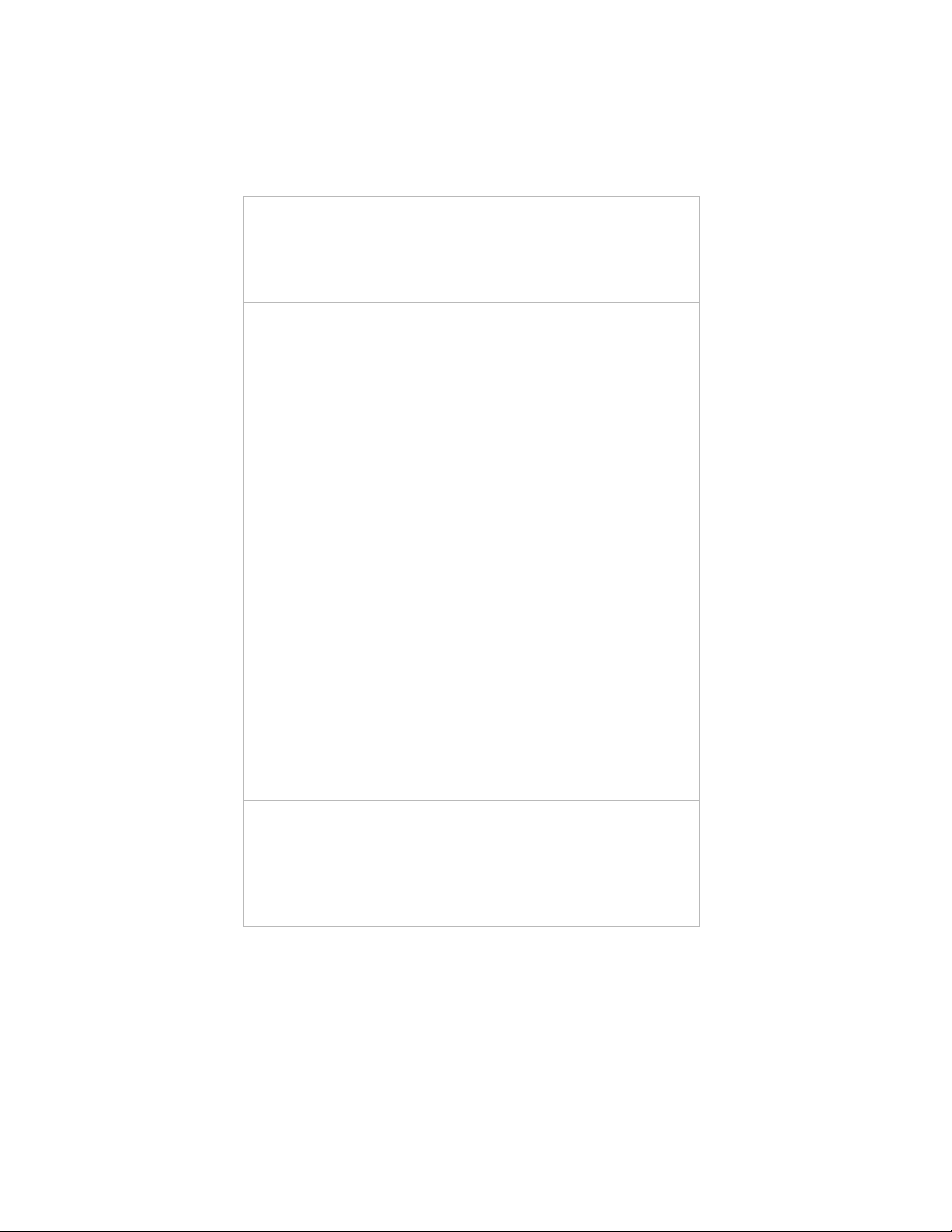
Default Route Selected is the default for Virtual Circuit 0.
The Default Route controls which connection
will be used for default IP gateway routing.
Only one Virtual Circuit can have this option
selected.
RIP Mode (Routing Information Protocol Mode). RIP
allows you to share routing information with
other routing devices on the WAN. Most small
home or office networks do not need RIP,
since they have only one router (the ADSL
Ethernet) and one path to the ISP.
However, you may need to configure RIP if:
• Your home network contains another
router. The ADSL Ethernet and the other
router can communicate via RIP to share
their routing tables.
• Your network connects via the DSL line
to a remote network, such as a corporate
LAN. In order for your LAN to learn the
routes used in the corporate network, both
networks must be configured for RIP.
• Your ISP requests that you run RIP for
communication with devices on their
network.
The modem generally transmits its default
route(s) every 30 seconds. Options are
disabled (the default), passive (the modem
receives but doesn’t transmit), or active (the
modem receives and transmits).
Virtual Circuit Accept the default, which is 0, or if you are
configuring an additional connection, select
another number. A Virtual Circuit is a path
through the network to reach a destination –
the Internet or a Virtual Private Network, for
example.
When you finish, click Update, then Save Configuration.
33
Page 38

3.1.2 1483 Bridged with DHCP
If you selected this protocol on the Basic Setup page of your
Configuration Manager, the following fields appear:
Make these entries:
Enable Lets you enable or disable the connection.
VPI Supplied by your service provider.
VCI Supplied by your service provider.
Encapsulation LLC or VC. Supplied by your service
provider. See page 31.
MAC Address The modem’s MAC address (display only).
Traffic Profile The index number 0-7 of a previously
configured profile defining the Quality of
Service. See page 54.
WAN IP Filter The index number 0-7 of a previously-
configured WAN IP Filter. See page 42.
Default Route Selected is the default for Virtual Circuit 0.
See page 33.
RIP Mode (Routing Information Protocol Mode). See
page 33.
34 Hayes ADSL Ethernet User’s Guide
Page 39

Virtual Circuit Accept the default, which is 0, or if you are
configuring an additional connection, select
another number. See page 33.
When you finish, click Update, then Save Configuration.
3.1.3 1483 Bridged with Static IP
If you selected this protocol on the Basic Setup page of your
Configuration Manager, these fields appear:
Make the following entries:
Enable Lets you enable or disable the connection.
VPI Supplied by your service provider.
VCI Supplied by your service provider.
Encapsulation LLC or VC. Supplied by your service
provider. See page 31.
IP Address The modem’s static IP address specified by
your service provider.
Gateway The gateway’s WAN IP address specified by
your service provider.
MAC Address The modem’s MAC address (display only).
35
Page 40

Traffic Profile The index number 0-7 of a previously
configured profile defining the Quality of
Service. See page 54.
WAN IP Filter The index number 0-7 of a previously-
configured WAN IP Filter. See page 42.
Default Route Selected is the default for Virtual Circuit 0.
See page 33.
RIP Mode (Routing Information Protocol Mode). See
page 33.
Virtual Circuit Accept the default, which is 0, or if you are
configuring an additional connection, select
another number. See page 33.
3.1.4 1483 Routed with Static IP Connection
If you selected 1483 Routed w/ Static IP in the Basic Setup
pages, the following fields appear:
Make these entries:
Enable Lets you enable or disable the connection.
VPI Supplied by your service provider.
36 Hayes ADSL Ethernet User’s Guide
Page 41

VCI Supplied by your service provider.
Encapsulation LLC or VC. Supplied by your service
provider. See page 31.
IP Address The modem’s static IP address specified by
your service provider.
Gateway The gateway’s WAN IP address specified by
your service provider.
MTU (Maximum Transmission Unit) Value (in
bytes) of the largest packet to be sent.
Typically set to 1500.
Traffic Profile The index number 0-7 of a previously
configured profile defining the Quality of
Service. See page 54.
WAN IP Filter The index number 0-7 of a previously-
configured WAN IP filter. See page 42.
Default Route Selected is the default. See page 33.
RIP Mode (Routing Information Protocol Mode for the
WAN interface) The options are disabled (the
default), passive, or active. See page 33.
Virtual Circuit Accept the default, which is 0, or if you are
configuring an additional connection, select
another number. See page 33.
When you finish, click Update, then Save Configuration.
37
Page 42
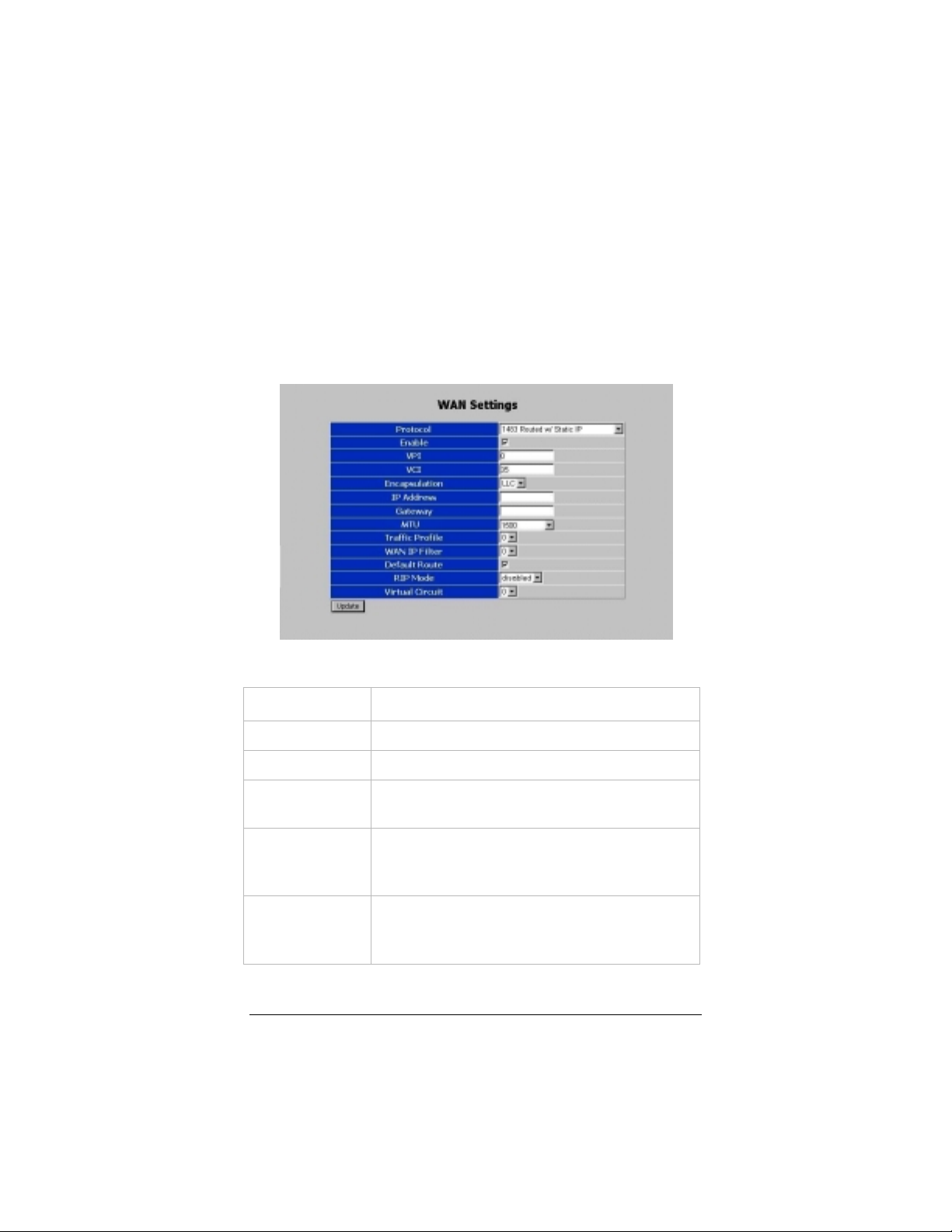
3.1.5 1483 Bridged (Pure Bridge Mode)
Note: Setting up the modem in Pure Bridged Mode disables the
built-in NAT and SPI firewalls.
If you selected this mode on the Basic Setup page of your
Configuration Manager, the following fields appear:
Make these entries:
Enable Lets you enable or disable the connection.
VPI Supplied by your service provider.
VCI Supplied by your service provider.
Encapsulation LLC or VC. Supplied by your service
provider. See page 31.
Traffic Profile The index number 0-7 of a previously
configured profile defining the Quality of
Service. See page 54.
Virtual Circuit Accept the default, which is 0, or if you are
configuring an additional connection, select
another number. See page 33.
38 Hayes ADSL Ethernet User’s Guide
Page 43
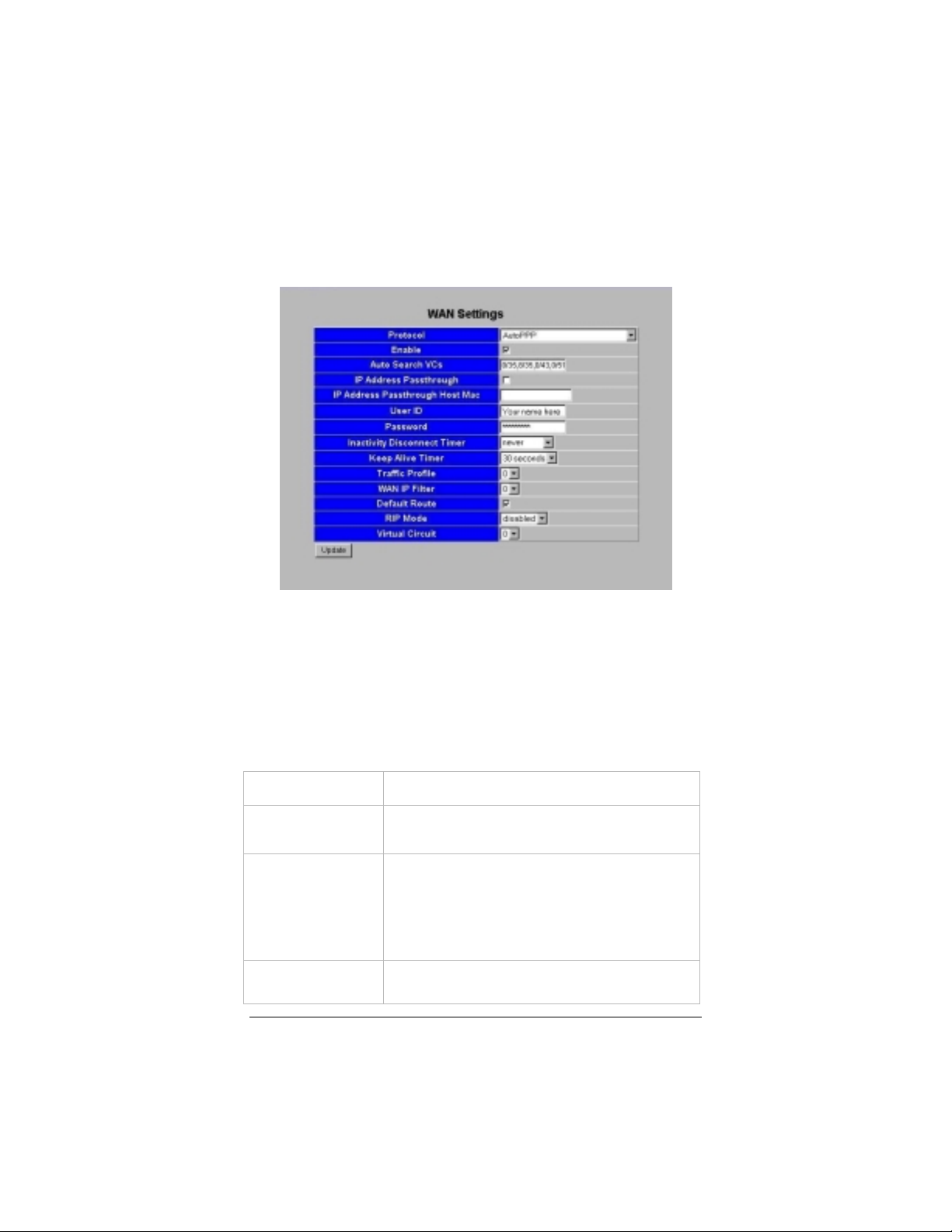
3.1.6 AutoPPP
If you selected AutoPPP in the Basic Setup pages, the following
fields appear:
Note that this page does not display the protocol, VPI, VCI, or
encapsulation information for your connection. On the ADSL
Status page, under Connections Status at the bottom of the page,
you can determine the protocol, VPI and VCI. To find out the
encapsulation, look for a line similar to “Found 0/38 PPPoA LLC”
in the System Log file.
You can make the following entries:
Enable Lets you enable or disable the connection.
AutoSearch VCs
IP Address
Passthrough
IP Address
Displays the eight most commonly used VPI
and VCI settings.
If selected, lets you open up one computer
on the LAN to all traffic – to create what is
called a DMZ. This allows you to participate
in a teleconference, for example, or play
games over the Internet.
MAC address of the passthrough computer.
The digit pairs must be separated by colons
39
Page 44

Passthrough
Host MAC
–for example, 00:01:03:24:F0:B6. For
instructions on locating a MAC address, see
page 77.
User ID The name you entered and saved on the
Basic Setup page is displayed.
Password The password you entered and saved on the
Basic Setup page is displayed.
Inactivity
Disconnect
Timer
The period of inactivity on the line after
which the connection will be terminated –
never (the default), 1 minute, 5 minutes, 20
minutes, or 1 hour.
Keep Alive
Timer
The amount of time between automatic “Are
you still there?” exchanges between modem
and service provider – never (never check), 1
second, 30 seconds (default), 10 minutes,
or 1 hour.
Traffic Profile The index number 0-7 of a previously
configured profile defining the Quality of
Service. See page 54.
WAN IP Filter The index number 0-7 of a previously-
configured WAN IP filter. See page 42.
Default Route Selected is the default. The Default Route
controls which connection will be used for
default IP gateway routing. Only one
connection can have this option selected.
RIP Mode (Routing Information Protocol Mode). See
page 33.
Virtual Circuit An index number 0-7. See the definition on
page 33.
When you finish the configuration, follow these steps:
aaaa
Click Update. The modem begins a new search of its
connection with your DSL provider to find the provider’s
Internet settings.
40 Hayes ADSL Ethernet User’s Guide
Page 45

bbbb
As the modem searches for a match, go to the ADSL Status
page. Under Connections Status, the State field indicates the
search progress.
cccc
When the State field displays Connected, click the Advanced
Setup button
dddd
On the Advanced Setup page, click the Save Configuration
button to save your provider’s Internet settings and your
configuration edits to permanent memory.
Every time the modem reboots, it reconnects to the Internet
automatically, using the new settings. It does not do a new search
unless you change the configuration again.
.
3.1.7 AutoBridge
If you selected AutoBridge in the Basic Setup pages, the following
fields appear:
You can make these entries:
Enable Lets you enable or disable the connection.
The default is Enabled.
AutoSearch VCs
MAC Address The modem’s MAC address (display only).
Displays the eight most commonly used VPI
and VCI settings.
41
Page 46

Traffic Profile The index number 0-7 of a previously
configured profile defining the Quality of
Service. See page 54.
WAN IP Filter The index number 0-7 of a previously-
configured WAN IP filter. See page 42.
Default Route Selected is the default. The Default Route
controls which connection will be used for
default IP gateway routing. Only one
connection can have this option selected.
RIP Mode (Routing Information Protocol Mode). See
page 33.
Virtual Circuit An index number 0-7. See the definition on
page 33.
When you finish the configuration, follow these steps:
aaaa
Click Update. The modem begins a new search of its
connection with your DSL provider to find the provider’s
Internet settings.
bbbb
As the modem searches for a match, go to the ADSL Status
page. Under Connections Status, the State field indicates the
search progress.
cccc
When the State field displays Connected, click the Advanced
Setup button
dddd
On the Advanced Setup page, click the Save Configuration
button to save your provider’s Internet settings and your
configuration edits to permanent memory.
Every time the modem reboots, it reconnects to the Internet
automatically, using the new settings. It does not do a new search
unless you change the configuration again.
.
3.2 WAN IP Filter
The ADSL Ethernet has a built-in firewall to protect your
computer against Internet hackers. A traditional firewall in a
building prevents a fire in one room from spreading to another
42 Hayes ADSL Ethernet User’s Guide
Page 47

room but allows water and electricity to travel through wellinsulated pipes in the wall to reach all parts of a building. Similarly,
a computer firewall prevents unauthorized communication from
gaining entry to your computer. You can open certain safe
communication ports—to allow email communication, for
example—but keep other ports sealed off from the outside world.
The WAN IP (Internet) Filter page lets you configure up to eight
filters, each with up to 10 rules, for allowing access to the LAN
from the Internet or vice versa. Unless you set up such rules, the
NAT firewall software in the ADSL Ethernet will reject all
unsolicited packets coming from the WAN.
For example, in order to receive files via FTP , you must select the
Enable check box, type your address in the LAN IP Address
field, and select ftp from the Protocol list, as shown above. You
can type the sender’s address in the WAN IP Address field if you
want to allow files to come in only from a certain person or
persons (optional).
The WAN IP Filter page provides the way to set up one of the
computers on your LAN for online gaming. Let’s say your standard
filter is Index #0. You can create Filter Index #2 that allows all
Internet traffic through to your computer. When you want to play
games online, you enable Filter #2, disable Filter #0, and on the
WAN Settings page set your WAN IP Filter selection to 2.
43
Page 48

Game-players frequently designate one computer on their LAN as
a DMZ (Demilitarized Zone), and allow all internet traffic to pass
through the firewall to that computer.
To set up a filter for online gaming or to create a DMZ, see
Chapter 2, Online Gaming on page 16.
Make these entries on the WAN IP Filter page of your
Configuration Manager:
Index A number 1-7 that will identify this filter
configuration.
To associate a filter with an Internet
connection, use the WAN IP Filter field on the
WAN Settings page.
NAT Network Address Translation. If this check box
is selected, the modem uses its WAN IP address
as the source address for outgoing packets.
NAT must be enabled if you are using private
IP addresses on the LAN.
NAT is enabled by default. If it is disabled,
computers on the LAN must have public IP
addresses.
Enable If this check box is selected, the rule is enabled.
Use Address
Passthrough
If selected, lets you open up one computer on
the LAN to all traffic allowed by the filter rule.
This allows teleconferencing or game-playing
over the Internet, for example.
LAN IP
Address
Required if NAT is enabled. If NAT is not
enabled and this field is left blank, the ADSL
Ethernet does not use the destination address.
WAN IP
Address
Optional. If blank, the ADSL Ethernet does not
use the source address when it matches packets
against the filter rule. If an address or subnet
specification (for example, 202.68.84.0/24) is
entered, the ADSL Ethernet uses the 202.68.84
(network) part of the address to filter packets.
Protocol Lets you select tcp, udp, all, or a tcp/udp
application.
44 Hayes ADSL Ethernet User’s Guide
Page 49

If you select udp or tcp, you must specify port
numbers in the Ports field. If you select an
application, the modem automatically enters the
port number(s) into the rule.
If you set up a rule to use all, make sure it is the
last rule in the filter list. The ADSL Ethernet
processes the rules from the top down, and
when it sees all, it allows all packets through.
If NAT is enabled and you select all, every
packet that doesn’t match earlier rules in the
filter list is forwarded to the specified LAN IP
address.
If NAT is not enabled and you select all, every
packet that matches the specified LAN and
WAN IP addresses is allowed onto the network.
If NAT is not enabled and you select all and
you leave the IP address fields blank, the
firewall allows all WAN traffic onto the
network.
Ports Editable only when either udp or tcp protocol
is selected.
You can specify a single port number (for
example, 80), a range of port numbers (for
example, 35000:40000), a list (for example,
80,8080,8008), or a combination of range and
list (for example, 80,30000:34000,8080).
The highest port number supported is 65535.
Click Update and then Save Configuration.
45
Page 50

3.3 LAN Interface
The LAN Interface page of your Configuration Manager lets you
configure the Host (modem) Name, IP Address, and Netmask, the
Media (LAN connection transmission speed), and the RIP (routing
information) mode for the Ethernet interface:
Make the following entries:
Host Name A name of your choice to identify the modem
to other machines on the LAN.
IP Address An IP address of your choice to identify the
modem to other machines on the LAN.
Note: if you change this address, the Hayes
icon on your desktop will not work – you will
have to type the IP address into your browser.
If you forget the IP address you’ve entered on
this page, you can retrieve it with the ipconfig
command. For example,
C:\WINDOWS>ipconfig.
Netmask Modem’s subnet mask, defined by you.
Media Auto (default), 100BaseT-Full Duplex,
100BaseT-Half Duplex, 10BaseT-Full
Duplex, 10BaseT-Half Duplex. Auto
automatically selects the LAN transmission
speed by sensing the computer’s network
interface card.
46 Hayes ADSL Ethernet User’s Guide
Page 51

RIP Mode (Routing Information Protocol Mode). See page
33.
Click Update and then Save Configuration.
3.4 LAN IP Filter
The Lan IP Filter page of your Configuration Manager lets you
define a set of rules for restricting access from the Local Area
Network to the WAN. Typical uses for a LAN filter are to
implement a corporate firewall, to prevent certain computers from
being able to access the Internet, or to set parental controls by
denying a particular WAN IP address to the specified LAN
address.
For example, let’s say you are a parent who wants to prevent your
child from viewing a certain web site. You will select the Enable
check box, type the address of the objectionable web site in the
WAN IP Address field (see instructions below), type the address
of the child’s computer in the LAN IP Address field, select tcp
from the Protocol list, and type 80 in the Ports field, as illustrated
below:
The LAN IP Filter fields are:
Enable Lets you enable or disable a rule.
WAN IP
Address
The address of the web site you want to restrict.
To translate a URL to a WAN IP address, you
47
Page 52

can ping the web site (for example,
C:\WINDOWS>ping www.hayesmicro.com)
or use one of the free DNS resolvers available
over the Internet.
LAN IP
Address
Protocol If you select udp or tcp, you must specify a
Ports You can specify a single port number (for
If you specify a LAN address, it cannot receive
data from the specified WAN IP Address.
port or a range of ports in the Ports field.
If you select all, the ADSL Ethernet matches
packets from both udp and tcp. The Ports field
is disabled.
example, 80) or a range of port numbers
separated by colons (for example, 80:100).
3.5 IP Remap Filter
The IP Remap Filter page of your Configuration Manager
controls the Type of Service field in an IP packet header.
Generally, you use this page in conjunction with the Routing
Configuration page (see page 51), where you can specify a route
based on the Type of Service.
Make the following entries:
Enable Enables or disables a Type of Service change.
48 Hayes ADSL Ethernet User’s Guide
Page 53

Src IP
Address
Originating IP address in the IP packet header.
If this field is empty, the source IP address is
not used to filter the packets.
Dst IP
Address
Destination IP address in the IP packet header.
If this field is empty, the destination IP address
is not used to filter the packets.
Protocol If you select udp or tcp, you must specify a
port or a range of ports in the Ports field.
If you select all, the ADSL Ethernet matches
packets from both udp and tcp. The Ports field
is disabled.
Ports You can specify a single port number (for
example, 80) or a range of port numbers
separated by colons (for example, 80:100).
ToS
Existing Type of Service. Options are:
• Normal
• Min (minimum) cost
• Reliable (maximum reliability)
• Throughput (maximum throughput)
• Min (Minimum) delay
New ToS New Type of Service. Options same as above.
Click Update and then Save Configuration.
49
Page 54

3.6 MAC Filter
With a Pure Bridge connection only, you can use the MAC Filter
page of your Configuration Manager as a method of limiting
Internet access. This option lets you configure up to 20 source
MAC address rules for filtering packets going out from the LAN.
To locate a MAC address see page 77.
Make the following entries:
Discard
Unmatched
Frames?
Enable Lets you enable or disable a rule.
MAC address The MAC address to be matched in the source
50 Hayes ADSL Ethernet User’s Guide
Lets you set a default condition for Ethernet
packets (frames) that do not match any of the
rules in the table. Packets can be either
processed as normal or discarded.
address field of the outgoing Ethernet packet.
Page 55
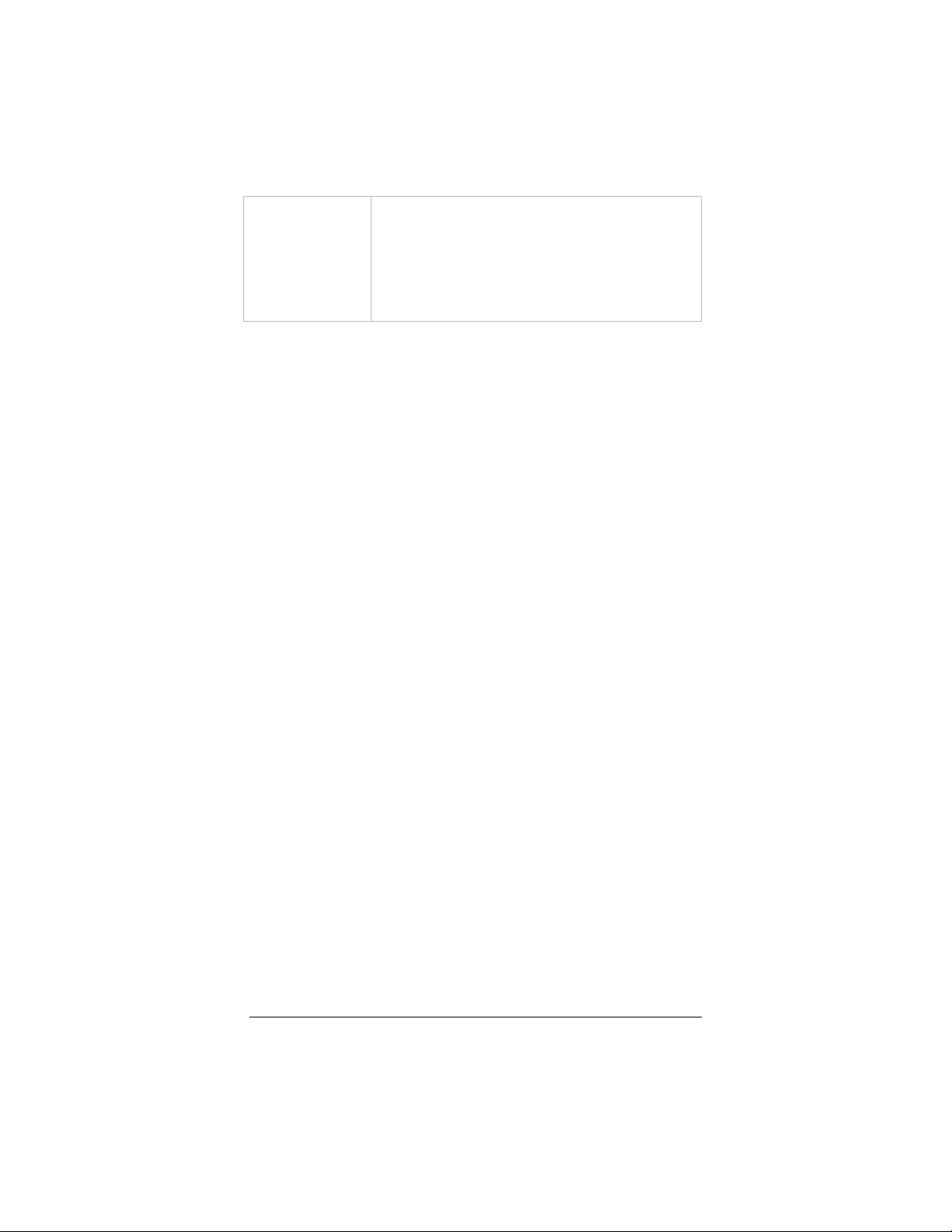
Action Drop discards the packet.
Bridge passes the packet to the bridge (normal
operation).
Connection passes the packet directly to the
WAN connection.
Click Update and then Save Configuration.
3.7 Routing Configuration
You can use the Routing Configuration page of your
Configuration Manager to define specific routes for your LAN and
Internet data.
Most users do not need to define IP routes. On a typical small
home or office LAN, the existing routes picked up automatically by
the ADSL Ethernet are the most appropriate path for your Internet
traffic.
However, you may need to define routes if your setup includes two
or more networks or subnets, if you connect to two or more ISPs,
or if you connect to a remote corporate LAN. Without a route
table, a computer on an additional network or subnet is invisible to
the ADSL Ethernet. The route table acts as a map for the modem,
so that it can direct traffic to the correct location.
The Routing Configuration page lets you add up to 20 static IP
routes.
51
Page 56

Click Update and Save Configuration after each set of entries.
The active routes are displayed at the bottom of the page.
Under Dynamic Route Configuration, make these entries:
RIP Version Version 1 or Version 2. Routers transmit
information to and from other routers. RIP
Version 1 broadcasts the route to other routers
on the LAN and to the ISP’s gateway via the
DSL line. Version 2 shares the route via a
multicast packet to the LAN and WAN.
Distribute
Static Routes
If selected, shares the static route information
as well as the dynamic routes that are normally
shared via RIP.
Under Static Route, make these entries:
Index A number 1-20 to identify the route.
Enable Makes the route active or inactive.
IP Address The gateway IP address to be used for the
route. Specify the netmask by appending /xx
to the address (for example, /24).
52 Hayes ADSL Ethernet User’s Guide
Page 57

To configure a default route, enter an IP
address of 0.0.0.0/24, for example.
IP Type of
Service
Virtual Circuit A number 0-7. This field lets you tie the route
The options are:
• All
• Normal
• Min (minimum) cost
• Reliable (maximum reliability)
• Throughput (maximum throughput)
• Min (Minimum) delay
to a specific virtual circuit.
3.8 Services
The Services page of your Configuration Manager lets you enable
or disable the various servers and applications running on the
ADSL Ethernet.
Note: Use the individual service pages to configure the DNS &
DHCP Server, the DHCP Relay, the static IP routes (Route
Configuration page), and the Firewall (WAN IP Filter page).
Make these selections:
Enable Turns a service on.
Disable Turns a service off.
53
Page 58

Click Update, then Save Configuration.
3.9 Traffic Shaping Profile
The Traffic Shaping Profile page of your Configuration Manager
lets you specify data transmission rates for a Virtual Circuit
(Internet connection). For example, if your service provider uses
Constant Bit Rate (CBR) to deliver video to you, you may be asked
to set your service to CBR to ensure that the proper bandwidth is
available for your video stream.
Your service provider must support the type of service you select.
Make the following entries:
Index Profile number 0-7. This field lets you
configure up to 8 traffic profiles that
can be associated with a virtual circuit.
Service
Category
Peak Cell Rate Supplied by your service provider. The
54 Hayes ADSL Ethernet User’s Guide
Cbr (Constant Bit Rate – highest
priority), rtVbr (Real-Time Variable Bit
Rate), nrtVbr (Non-Real Time Variable
Bit Rate), or ubr (Unspecified Bit Rate
– lowest priority, the default).
The category depends on the type of
service you purchase. Your service
provider will give you the information
for this field.
default is 0.
Page 59

Sustainable
Cell Rate
Supplied by your service provider. Valid
with rtVbr and nrtVbr only. The default
is 0.
Maximum
Burst Size
Click Update and then Save Configuration.
Supplied by your service provider. Valid
with rtVbr and nrtVbr only. The default
is 0.
3.10 DNS & DHCP Server
Domain Name Servers (DNS) map the user-friendly domain names
that you type into your web browser (for example,
www.hayesmicro.com) to the numerical IP addresses that are
used for Internet routing.
When you type a domain name into your browser, your PC sends a
request to a DNS server to find the equivalent numerical address.
The ADSL Ethernet serves as the DNS proxy for computers
attached to your LAN. It forwards requests to your service
provider’s DNS server.
Typically you should not need or want to change your DNS
settings, unless instructed by your service provider.
The DNS & DHCP Server page of your Configuration Manager
also supports 10 static DHCP address mappings. The ADSL
Ethernet will always assign the same IP addresses to the MAC
addresses listed in the lower half of the page. A LAN machine
must have a static address in order for an Internet (WAN) filter
rule to apply.
55
Page 60

Make the following entries:
Domain Name A user-friendly name for the ADSL
Ethernet. When you assign a name here,
computers on your LAN can access the
modem’s DNS proxy server using this name
instead of its IP address.
Derive Primary
DNS
Domain Name
Server #1
Domain Name
Server #2
If this check box is selected, the DNS server
can be automatically assigned by the ISP.
Address of your service provider’s DNS
server.
Address of alternate DNS server to use in
case DNS Server #1 is out of service or
heavily congested.
56 Hayes ADSL Ethernet User’s Guide
Page 61
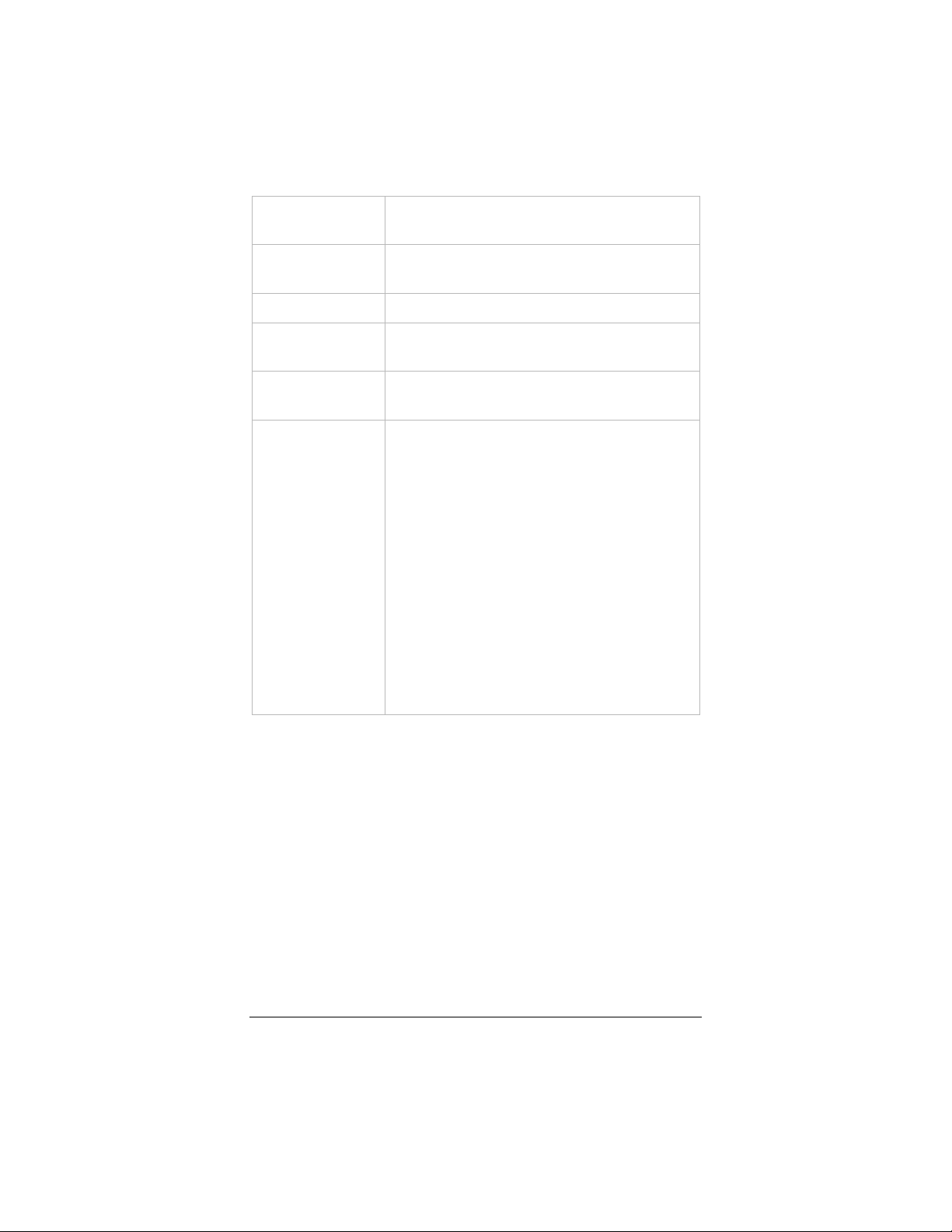
Range Start The first address in the range to be assigned
to computers in the LAN.
Range End The last address in the range to be assigned
to computers in the LAN.
Enable Turns static DHCP assignment on or off.
Host Name Name of a LAN computer requesting a
static IP address.
MAC Address MAC address of the LAN computer
requesting a static IP address.
IP Address Static IP address to be assigned to the LAN
computer. You can use the machine’s
current IP address or select from the
modem’s address pool.
To find a machine’s current IP address, use
the instructions for finding a MAC address.
See page 77.
To select from the modem’s address pool,
type the network portion of the modem’s
LAN IP address plus a number from the
range of addresses. For example, if the
network address is 10.0.0, and the range of
addresses is 3 to 254, you can request an IP
address from 10.0.0.3 to 10.0.0.254.
Click Update, then Save Configuration.
Addresses the modem has assigned to LAN machines are displayed
at the bottom of the page under the heading DHCP Clients
(Leases).
3.11 DHCP Relay
Most people will use the ADSL Ethernet’s built-in DHCP server.
If, however, you have asked your service provider to perform the
DHCP server function for your home or small office network – as
an added-cost service – you need to configure the ADSL Ethernet
as a DHCP relay. When a computer on your LAN requests an IP
57
Page 62
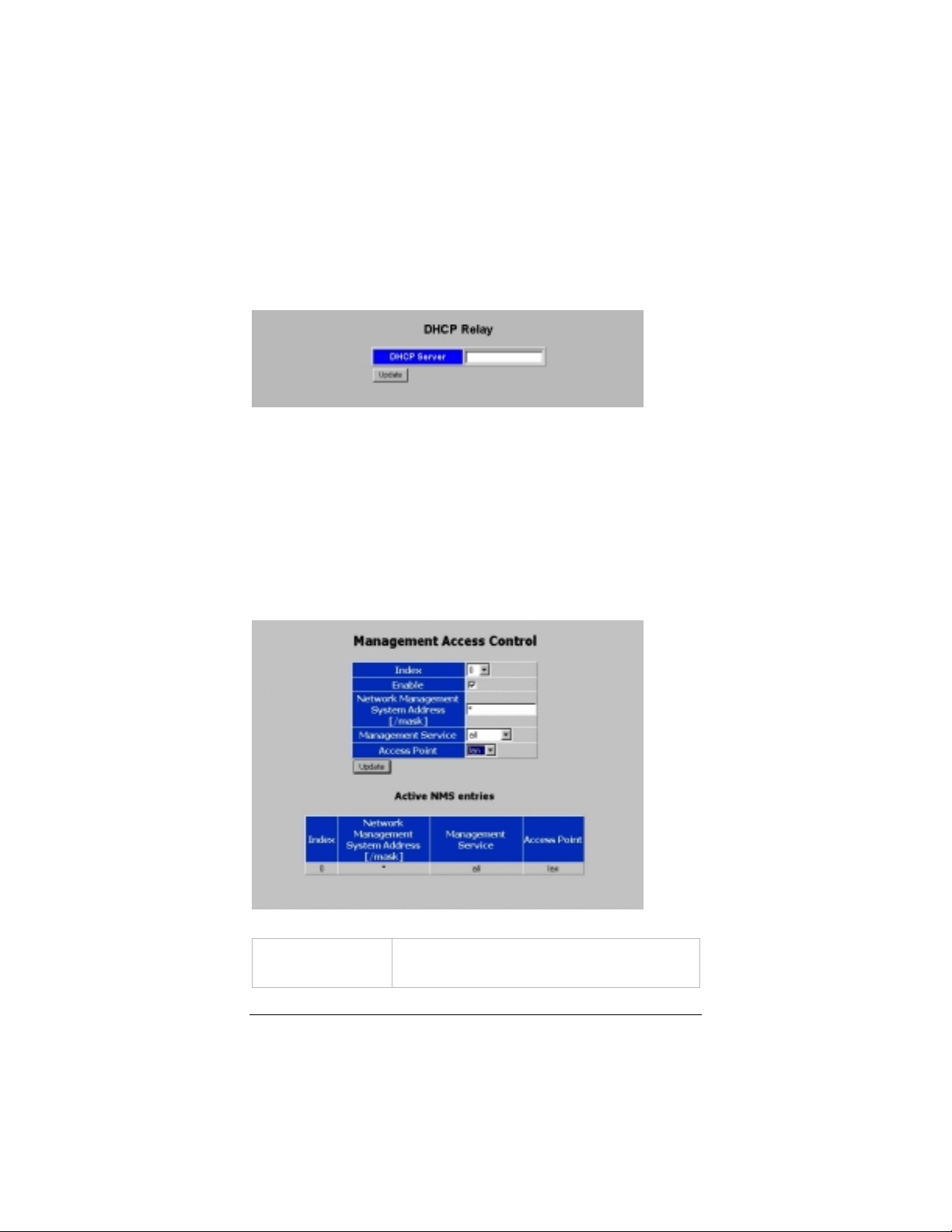
address, the ADSL Ethernet relays the request to your service
provider and then transmits the information back to the computer.
Use this page to enter the address of the DHCP server to which
DHCP requests are forwarded. The address is assigned by your
service provider.
Click Update, then Save Configuration.
3.12 Management Access Control
On the Advanced Setup page of your Configuration Manager,
click Management Access to display this page, which lets you
manage permissions for accessing the modem:
Index An index number 0-15 representing an
access profile.
58 Hayes ADSL Ethernet User’s Guide
Page 63

Enable Turns the access profile on or off.
Network
Management
System Address
[/mask]
Management
Service
Access Point LAN, WAN, or both. By default, all
Click Update, then Save Configuration.
When you have saved an entry, it is displayed under Active NMS
Entries at the bottom of the page in the Network Management
System Address column.
A LAN or WAN address that will be
allowed access.
The default is ″*″ (all addresses).
Cli-telnet (Command Line Interpreter via
Telnet), SNMP (Simple Network
Management Protocol), web (Web
interface), ftp (File Transfer Protocol, for
upload/download of files only), or all (the
default).
methods are enabled over the LAN and all
access is barred over the WAN.
3.13 Connection Loopback
The Connection Loopback page of your your Configuration
Manager lets you test the quality of an ATM connection to the
modem.
When you place a specified connection into data loopback mode,
all data packets received on that connection will be 'looped back' to
the service provider for testing.
59
Page 64

Make these entries:
Virtual Circuit An index number 0-7 representing a
previously-configured virtual circuit.
VPI Virtual Path Identifier. (Display only)
VCI Virtual Circuit Identifier. (Display only)
Apply Loopback Makes the loopback configuration active.
3.14 NTP Server
The NTP Server page of your Configuration Manager lets you
enter the address of an NTP (Network Time Protocol) server,
from which the modem can get the official current time.
The ADSL Ethernet has a built-in client program that sends
periodic Network Time Protocol (NTP) requests to a server,
obtains server time stamps and uses them to adjust the network
clocks.
For a list of free servers worldwide, check this web site:
• www.ntp-servers.com/uk/world-time-server.html
For a list of US servers, go to this site:
• http://tf.nist.gov/timefreq/service/time-servers.html.
Be sure to select a server in your time zone.
60 Hayes ADSL Ethernet User’s Guide
Page 65

Status Monitoring
4.1 ADSL Status
The ADSL Status page of your Configuration Manager provides
information on the ADSL link and the connections that are
configured.
4
The two data fields in the top section are as follows:
State “Showtime” indicates that there is a connection to
the DSL line. “Activating” indicates that the modem
is trying to sync up.
Mode ITU G..Dmt, G.Lite or ANSI T1.413.
61
Page 66

The following transmission information is displayed:
Bit Rate Upstream and downstream bit rates (in
kbps) for the Interleaved and Fast
channels.
Cell Rate The upstream and downstream ATM cell
rate in cps (cells per second) for the
Interleaved and Fast channels. The total
includes all active, idle and discarded cells
and the active cell count is shown in
brackets.
SNR (Signal to Noise Ratio) The average
upstream and downstream ratios in dB,
rounded to the nearest 0.5dB.
CRC (Cyclic Redundancy Check) Includes:
• Total CRC errors after the modem
becomes connected and the time in
the connected state in seconds
• Total CRC errors in the last 15-
minute period
• Total CRC errors during the last 24-
hour period.
BER (Bit Error Rate) Downstream error rate.
Refresh CRC
Updates the CRC display.
Counters
Disable Automatic
Refresh
62 Hayes ADSL Ethernet User’s Guide
Turns off automatic updating of the
page.
Page 67

The fields displayed in the Connections Status section depend on
the connection type. The example below shows information for a
PPPoE connection. Similar information is displayed for 1483
Bridged and Routed connections.
Index Virtual circuit number
ATM VC Connection settings
ATM OAM Operation and Maintenance (OAM) status
of the connection.
″1″ = segment packets being received.
″2″ = end-to-end packets being received
″–″ = no packets being received.
State ADSL down = ADSL link not ready
Connecting = ADSL link is connecting
No server = Server has not responded
Server busy = Server has insufficient
sessions
Started = Session established
Retrying = ADSL link dropped
Link up = ADSL link negotiated
User rejected = User ID/password
rejected
Auth. Timeout = Timeout during
authentication
Authenticated = Authentication phase
completed
Device error = Failed to configure device
parameters
Disconnected = Connection closed by
user or peer
Idle timeout = Connection closed due to
inactivity
Config error = Misconfigured
63
Page 68

Connected = Network connection
established
Connected default = Network
connection is the default route.
Protocol Internet connection type
Auth (Authentication) Auto (CHAP or PAP),
CHAP, PAP, None. See page 32.
IP Address ADSL Ethernet’s WAN IP address.
Primary DNS IP address of Primary DNS Server
Secondary DNS IP address of Secondary DNS Server
4.2 System Status
The System Status page of your Configuration Manager displays
the following information:
Software Version Version and release numbers
State “Showtime” indicates that there is a DSL
connection.
64 Hayes ADSL Ethernet User’s Guide
Page 69

Cell HEC Error The number of downstream cells for the
Interleaved and Fast path channels that had
Header Error Control (HEC) errors during
the last monitor period. A cell is a subset of
a frame (packet).
Frame HEC
Error
The number of downstream frames for the
Interleaved and Fast path channels that had
Header Error Control errors during the last
monitor period. An Ethernet frame
(packet) carries ATM cells.
Frame CRC
Error
The number of downstream frames for the
Interleaved and Fast path channels that had
CRC (Cyclic Redundancy Check) errors
during the last monitor period.
Frame FEC
Error
The number of downstream frames for the
Interleaved and Fast path channels that had
FEC (Forward Error Correction) errors
during the last monitor period.
Monitor
Interval
The number of seconds in the monitor
period.
Monitor Count The number of monitor periods that have
elapsed since the modem became
connected.
Training Count The number of times the modem has lost
and re-established the connection to the
provider since it was powered on.
Under DHCP Clients (Leases), this information is displayed:
Host Name Client PC’s name
MAC Address MAC address of the client PC
IP Address IP address assigned to the client PC
65
Page 70

Page 71

4.4 Memory Usage
The Memory Usage page of your Configuration Manager shows
the memory currently being used by the modem:
4.5 ADSL Connection Monitor
The ADSL Connection Monitor page of your Configuration
Manager displays information about the modem’s connection.
In the Configuration box, you can modify the system file as
indicated:
67
Page 72

Monitor period
Sets the Monitor Interval shown on the
System Status page.
The default is 60 seconds. Type a new value
in seconds.
Enable CRC
History
1 = Displays error counts in the CRC
History box below.
0 (the default) = Disables error count
display.
CRC Monitor
Period 1
Sets the first sample period for the CRC
error count displayed in the box below.
The default is 15 minutes. Type a new value
in minutes.
CRC Monitor
Period 2
The second sample period for the CRC
error count displayed in the box below.
The default is 24 hours. Type a new value
in hours.
Click Update to refresh the display.
The CRC History box displays the errors of each 15-minute
period, for the past 1500 minutes. You can adjust the 15-minute
period in the CRC Monitor Period 1 field described above. Note:
a maximum of 100 intervals are recorded and the 1500 minutes
value is therefore dependent on the interval time used.
To enable the display of CRC history, you must set the Enable
CRC History parameter to 1.
68 Hayes ADSL Ethernet User’s Guide
Page 73

Administration
Administrative options in the Configuration Manager let you
• View the system log
• Set up a new password
• Update the modem’s firmware
• Reset the modem to the defaults
• Reboot the modem
• Upload a file
• Log out
5.1 System Log
The System Log page of your Configuration Manager displays a
sliding window of the latest modem events. Only the most recent
events are visible.
5
Note: Since there is no real-time clock on the modem, the date and
time information displayed in the log file assumes that the time the
system last booted was Jan 1 00:00:00.
69
Page 74

To view the file, click the System Log button on the Advanced
Setup page of your Configuration Manager.
5.2 Password
On the Advanced Setup page of your Configuration Manager,
click the Password button to change a password.
User ID The current user ID.
New password A password of your choice. You can use
any keyboard character except a semicolon
or quotation mark.
Confirm
password
70 Hayes ADSL Ethernet User’s Guide
The password entered above.
Page 75

5.3 Firmware Update
The update file is available on the Hayes web site:
www.hayesmicro.com or www.hayes.co.uk. Before you start
the update process, access the web site and download the file to
your hard drive.
To access the Firmware Update page of your Configuration Manager, on the Advanced Setup page, click the Firmware Update button.
Important:
modem driver shuts down in order to free sufficient resources to
upload new firmware. Therefore, if you decide not to complete the
process, you must reboot the modem in order for it to resume
normal operation.
File to upload Binary file downloaded from the Hayes
Browse Displays your computer’s file directory,
Send Uploads the binary file to the modem’s
When you open the Firmware Update page, the
web site. If the update consists of more
than one file, follow the directions in the
readme file included with the firmware as to
which file to upload first.
where you select the update file.
flash memory.
When the "update completed successfully" message appears, click
Reboot.
71
Page 76

5.4 Reset to Default
Caution: This option also resets the login password and the LAN
IP address of the modem to the default value.
On the Advanced Setup page, click the Reset to Default button
to restore the modem to the factory defaults.
At the “Are you sure you want to reset the configuration to the
factory defaults?” message, click OK. A system message confirms
the reset and prompts you to reboot the modem.
5.5 Reboot System
On the Advanced Setup page of your Configuration Manager, select the Reboot System button to reset the modem. The
following message appears:
Click OK to continue.
5.6 File Upload
The File Upload option is for Technical Support use.
72 Hayes ADSL Ethernet User’s Guide
Page 77
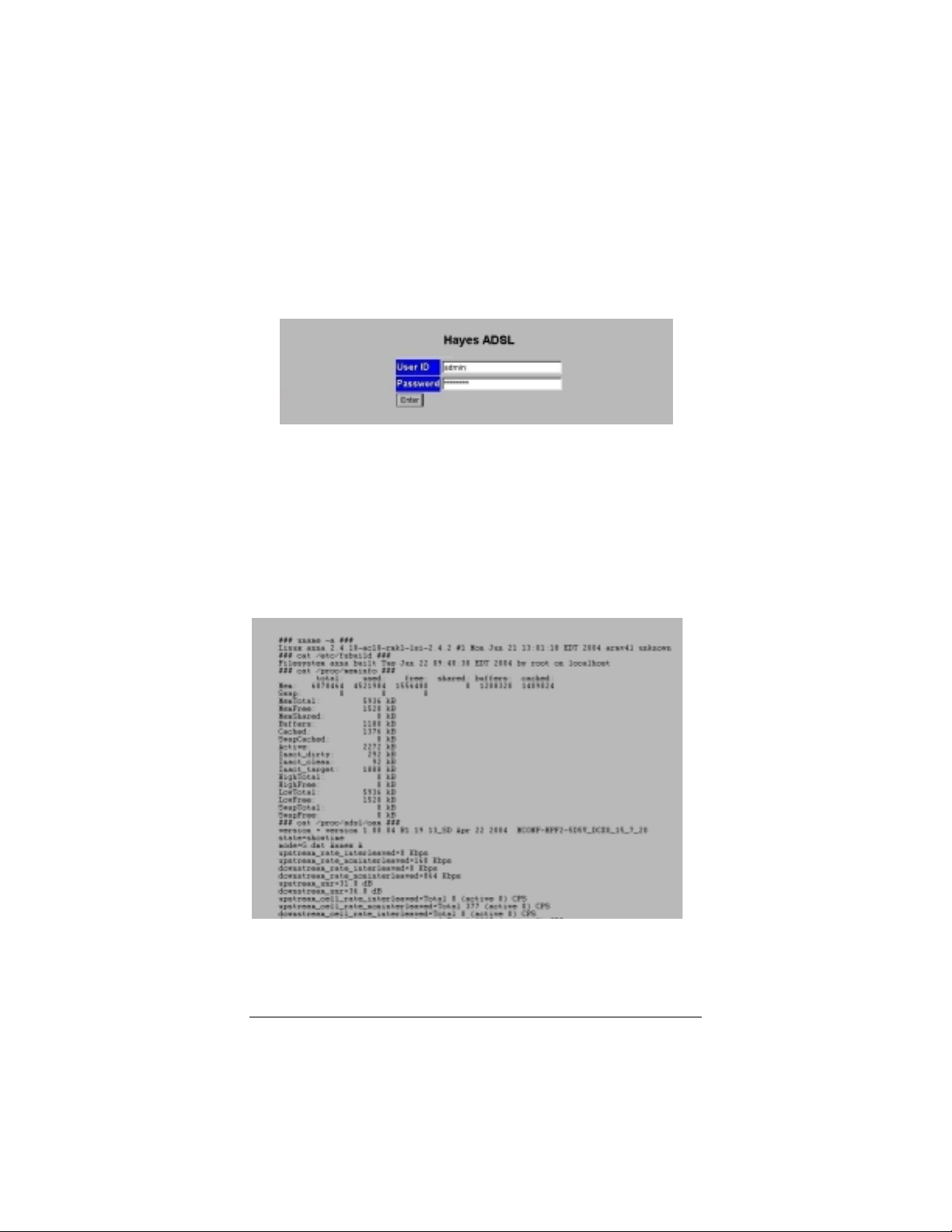
5.7 Logout
To log out of the Configuration Manager, click the Advanced
Setup button, and then Logout:
Type your User ID and Password, then click Enter.
5.8 Diagnostic Info
Click the Diagnostic Info button on the Advanced Setup page of
your Configuration Manager to display comprehensive information
on the modem:
This information may be useful to our Technical Support staff in
troubleshooting your modem.
73
Page 78

Appendix A
DSL Internet Settings Tables
These tables are for customers whose service providers do not supply
them with the settings necessary to connect to the Internet. Many DSL
providers use different settings depending on the region in which they
are operating, which is why there may be more than one setting for
your service provider.
Note to USA customers
Note to USA customers
Note to USA customersNote to USA customers
If your DSL service provider is not shown below, first use the settings
for Service Provider Not Shown at the bottom of the table. If those
settings don’t work, use the settings for the company that provides local
telephone service in your area. (Refer to page 13 for more detailed
installation instructions on entering the settings.)
USA Service Providers VPI VCI Protocol Encap-
sulation
AllTel (1) 0 35 PPPoE LLC
AllTel (2) 0 35 1483 Bridged IP LLC
August.net (1) 0 35 1483 Bridged IP LLC
August.net (2) 8 35 1483 Bridged IP LLC
BellSouth 8 35 PPPoE LLC
CenturyTel (1) 8 35 PPPoE LLC
CenturyTel (2) 8 35 1483 Bridged IP LLC
Covad 0 35 PPPoE LLC
Earthlink (1) 0 35 PPPoE LLC
Earthlink (2) 8 35 PPPoE LLC
GWI 0 35 1483 Bridged IP LLC
Qwest (1) 0 32 PPPoA LLC
Qwest (2) 0 32 PPPoA VC
SBC (1) 0 35 PPPoE LLC
SBC (2) 0 35 1483 Bridged IP LLC
SBC (3) 8 35 1483 Bridged IP LLC
Sprint (1) 0 35 PPPoA LLC
Sprint (2) 8 35 PPPoE LLC
Verizon (1) 0 35 PPPoE LLC
Verizon (2) 0 35 1483 Bridged IP LLC
Service Provider Not Shown 0 35 PPPoE LLC
(If the settings for Service Provider Not Shown do not work, try the
settings for the company that provides local phone service in your area.)
74 Hayes ADSL Ethernet User’s Guide
Page 79
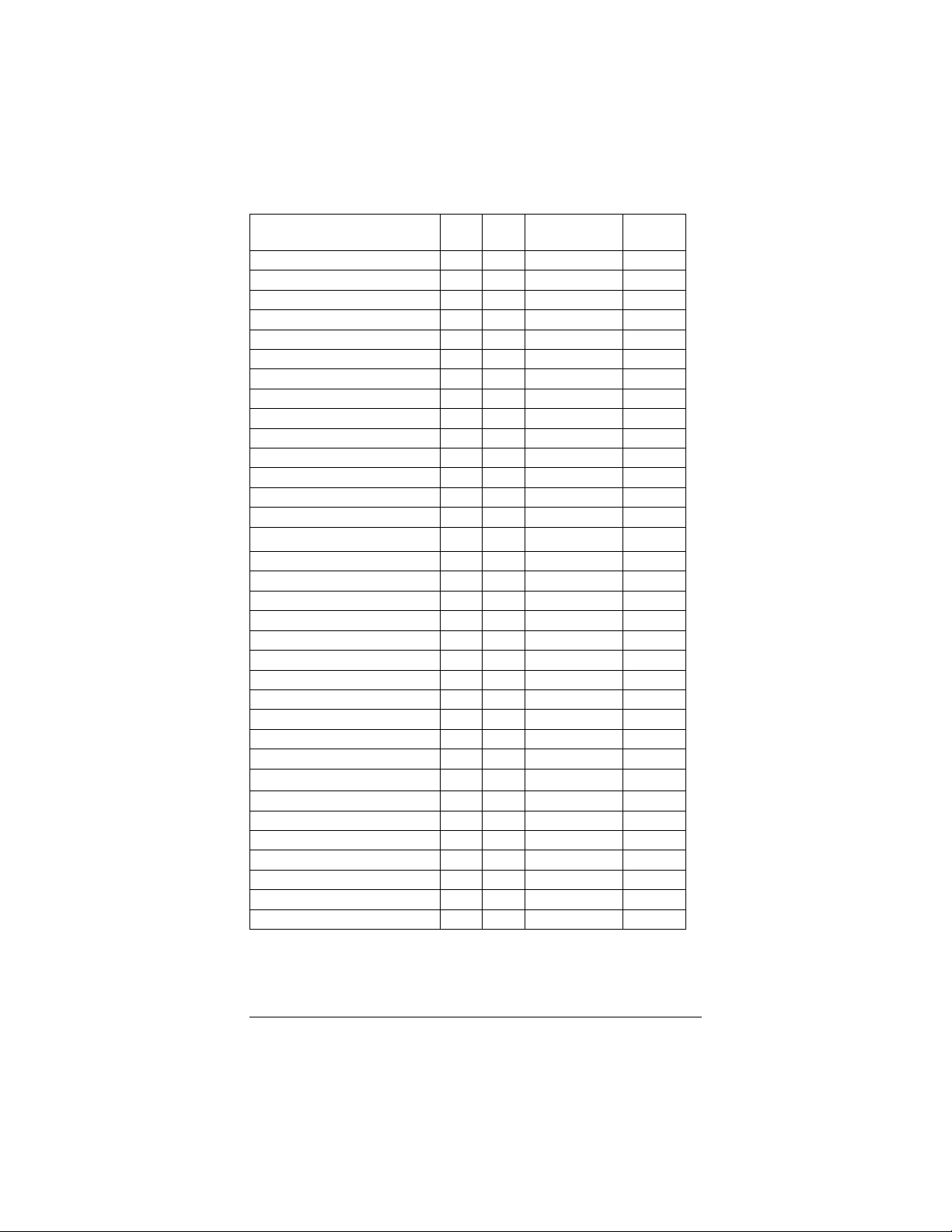
Service Providers outside USA VPI VCI Protocol
Encapsulation
Belgium-ADSL Office 8 35 1483 Routed IP LLC
Belgium-Turboline 8 35 PPPoA LLC
Denmark-Cybercity, Tiscali 0 35 PPPoA VC
France (1) 8 35 PPPoE LLC
France (2) 8 67 PPPoA LLC
France (3) 8 35 PPPoA VC
Iceland-Islandssimi 0 35 PPPoA VC
Iceland-Siminn 8 48 PPPoA VC
Italy 8 35 PPPoA VC
Netherlands-MX Stream 8 48 PPPoA VC
Portugal 0 35 PPPoE LLC
Saudi Arabia (1) 0 33 PPPoE LLC
Saudi Arabia (2) 0 35 PPPoE LLC
Saudi Arabia (3) 0 33 1483 Bridged IP LLC
Saudi Arabia (4) 0 33 1483 Routed IP LLC
Saudi Arabia (5) 0 35 1483 Bridged IP LLC
Saudi Arabia (6) 0 35 1483 Routed IP LLC
Spain-Albura, Tiscali 1 32 PPPoA VC
Spain-Colt Telecom, Ola Internet 0 35 PPPoA VC
Spain-EresMas, Retevision 8 35 PPPoA VC
Spain-Telefonica (1) 8 32 PPPoE LLC
Spain-Telefonica (2), Terra 8 32 1483 Routed IP LLC
Spain-Wanadoo (1) 8 35 PPPoA VC
Spain-Wanadoo (2) 8 32 PPPoE LLC
Spain-Wanadoo (3) 8 32 1483 Routed IP LLC
Sweden-Telenordia 8 35 PPPoE VC
Sweden-Telia 8 35 1483 Bridged IP LLC
Switzerland 8 35 PPPoE LLC
Turkey (1) 8 35 PPPoE LLC
Turkey (2) 8 35 PPPoA VC
UK (1) 0 38 PPPoA VC
UK (2) 0 38 PPPoE LLC
Venezuela-CANTV 0 33 1483 Routed IP LLC
Vietnam 0 35 PPPoE LLC
75
Page 80

Appendix B
Front Panel Description
LED Description
LINK Blinks as modem is making its DSL connection, or when
the DSL line is disconnected or not enabled.
Steady on when modem is connected.
LAN Blinks when there is activity on the Local Area Network.
PWR Lights when modem is plugged into a power source.
Note:
paper clip and insert one end into the RESET pinhole on the rear
panel to depress a pushbutton switch. Hold for five seconds.
76 Hayes ADSL Ethernet User’s Guide
If you ever need to reset the modem manually, unbend a
Page 81

Appendix C
Locating a MAC Address
You need a computer’s MAC (Media Access Control) address
to:
• request a static IP address from the modem’s DHCP
server in order to set up a firewall filter
• configure a MAC filter for a Pure Bridge Connection.
Follow the instructions below to locate a MAC address.
You can also use these instructions to find the computer’s IP
address, which is displayed in the same block of information as
the MAC address.
Windows 98SE/Me/2000/XP
1111
Open the MS-DOS window.
2222
At the C:\Windows prompt, type ipconfig [space] -all or
ipconfig [space] /all.
3333
A window similar to the following appears:
77
Page 82

Your MAC address is displayed as the 12-digit Physical
Address or Internet Adapter address.
Macintosh Systems
For Mac OS 7.6.1 - 9.2.2 and Above but not OS X:
1111
From the Apple menu, choose Apple System Profiler.
2222
In the Apple System Profiler window, click the Network
Overview arrow and then the AppleTalk arrow. Find the 12-
character Hardware Address (E-MAC address) and make a
note of it.
For Mac OS X:
1111
From the Dock, choose System Preferences and then
Network. The Network pane appears.
2222
Under the Configure drop-down tab, choose Built-in
Ethernet or Ethernet.
3333
Make sure that the TCP/IP tab is selected. Find the 12character Hardware Address (E-MAC address) and make a
note of it.
4444
Click Save and close the Network pane.
Linux Systems
1111
At the command prompt, type
2222
Your MAC address is displayed as a 12-digit Hardware
Address.
78 Hayes ADSL Ethernet User’s Guide
ifconfig [space] -a
.
Page 83

Appendix D
Macintosh and Linux Users:
Configuring TCP/IP Settings
If you are using a Macintosh computer or the Linux operating
system, you must ensure that your computer’s network, or
TCP/IP settings, are configured correctly. Otherwise, you will
not be able to connect to the Internet.
If you are a Windows user, you don’t have to perform this task
because Windows automatically configures your network
settings.
• Linux Users
Linux Users: Turn to page 80.
Linux UsersLinux Users
• Macintosh users:
Macintosh users: Continue below.
Macintosh users: Macintosh users:
Macintosh TCP/IP Settings
Depending on your Mac OS, the directions to configure your
Macintosh’s network settings will differ. For OS X, follow the
instructions below. Otherwise go to page 80.
For Mac OS X
1111
From the Dock, choose System Preferences and then
Network to display the Network pane. (For OS X 3, you also
have to click the Configure button.)
2222
From the Location: list box, make sure Automatic is selected.
3333
Under the Show drop-down tab, choose Built-in Ethernet.
4444
On the TCP/IP tab, make sure that Using DHCP is
highlighted in the Configure: list box. Do not enter anything
into the DHCP Client ID field.
5555
Click Apply Now (or Save if prompted) and close the
Network pane.
6666
For Mac OS X, you’re done with your network settings. Now
return to Establishing Communication on page 7.
79
Page 84

For Mac OS 7.6.1 - 9.2.2
1111
From the Apple menu, choose Control Panels and then
TCP/IP to display the TCP/IP dialog box.
2222
Under Connect via:, select Ethernet built-in.
3333
Under Configure:, select Using DHCP Server.
4444
Do not enter anything in the DHCP Client ID field.
5555
Close the TCP/IP dialog box. You will be asked if you want
to save the changes. Click Save.
Now return to Establishing Communication on page 7.
Linux Network Settings
The instructions for setting up boot-time DHCP vary dramatically
by distribution, so you may want to refer to your particular
version's documentation.
Note
:
If you have other network cards installed, you will need to pick
distinct Ethernet identifiers for each (eth0, eth1, eth2, etc.). If you
select an identifier other than eth0 for your ADSL Ethernet, use
that identifier throughout.
For RedHat
Edit or create /etc/sysconfig/network-scripts/ifcfg-eth0 so
that it contains the following three lines:
DEVICE=eth0
ONBOOT=yes
BOOTPROTO=dhcp
For SuSE
Edit the file /etc/rc.config; search for the variables
NETCONFIG, NETDEV_0, and IFCONFIG_0.
Set them as follows (see the instructions in rc.config):
NETCONFIG="_0"
80 Hayes ADSL Ethernet User’s Guide
Page 85

NETDEV_0="eth0"
IFCONFIG_0="dhcpclient"
Reboot with this command: /sbin/shutdown -r now.
For Debian
Add this line to the file /etc/network/interfaces: iface eth0 inet
dhcp.
Reboot with this command: /sbin/shutdown -r now.
Now return to Establishing Communication on page 7.
81
Page 86
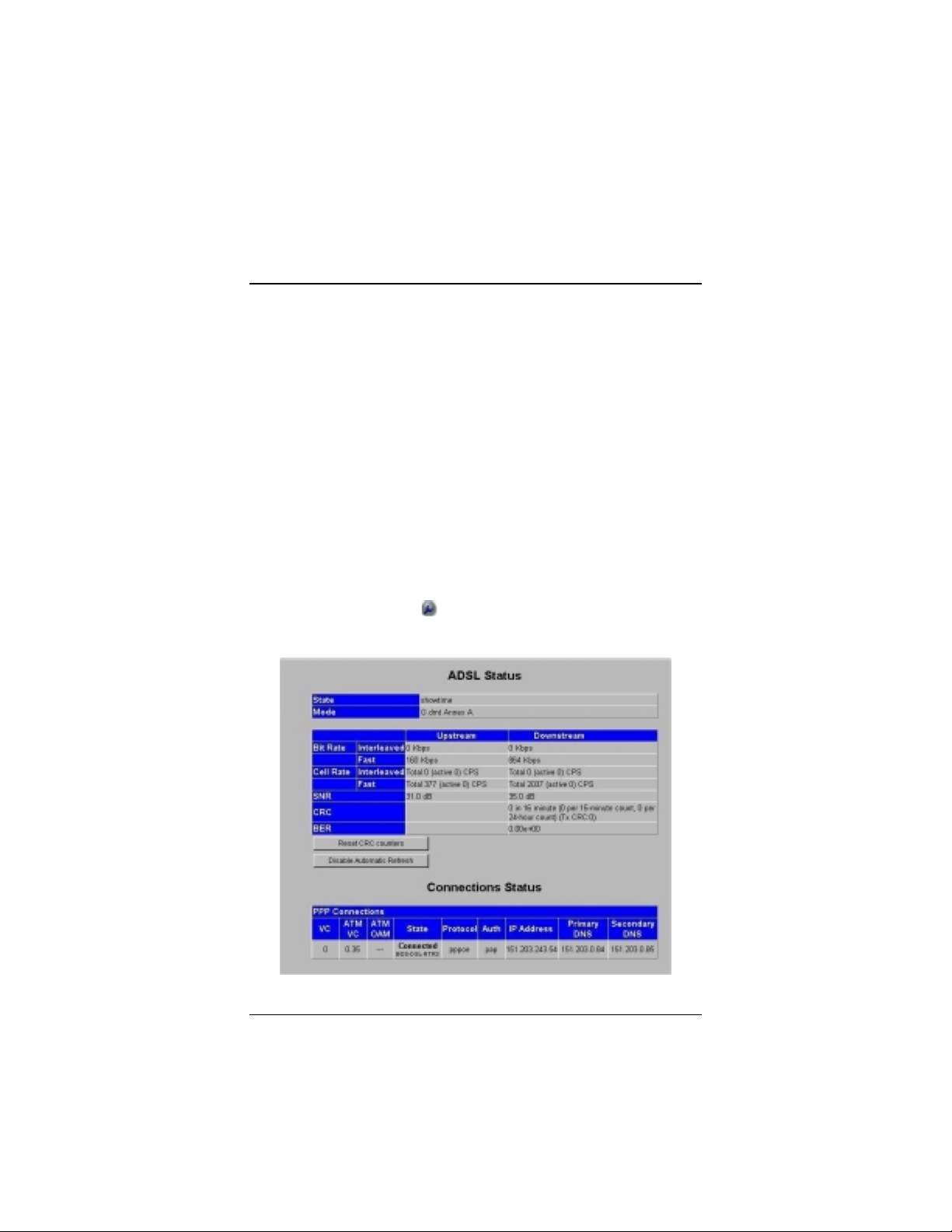
Appendix E
Troubleshooting
Our Technical Support staff is ready to help you with any
questions you may have about your ADSL modem or Internet
connection options. You may, however, find an easy solution to
your problem by referring to these troubleshooting tips. You
should also refer to the Frequently Asked Questions (FAQs) on
the CD (click on Customer Support), and visit our website for
the latest tips: www.hayesmicro.com
I installed the software and connected the Hayes ADSL
modem to my phone line, but I cannot connect to the
Internet.
On the Login page of your Configuration Manager, type your
User ID and Password. On the Basic Setup page click the
Advanced Setup button
click the ADSL Status button to open the ADSL Status page:
, and on the Advanced Setup page,
82 Hayes ADSL Ethernet User’s Guide
Page 87
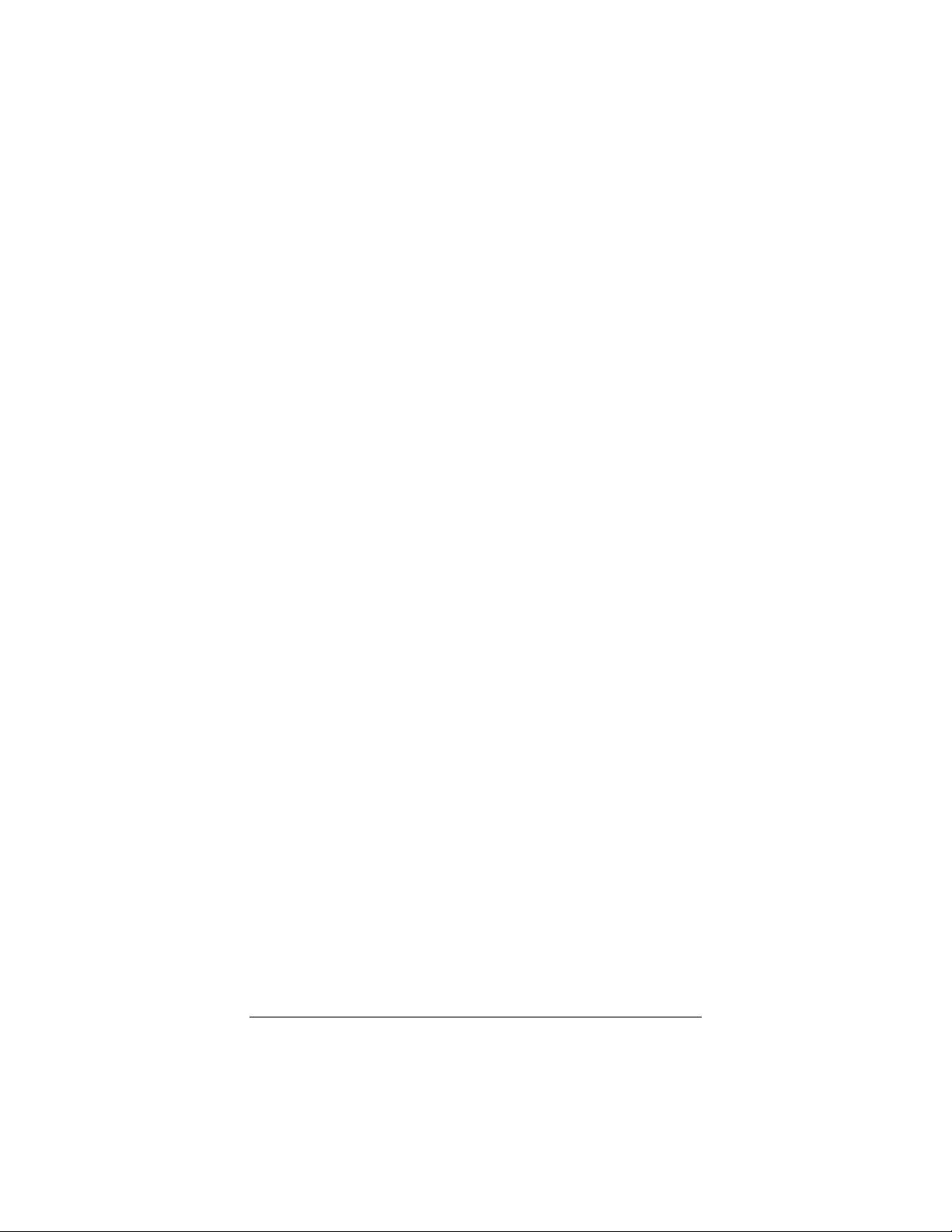
If the State box at the top of the page says “showtime,” make sure
that:
•
The RJ-11 phone cord is firmly plugged into the wall jack and
the ADSL port on the back of the modem.
•
The RJ-11 phone cord is connected to a DSL-enabled phone
jack. You cannot use a standard telephone jack for DSL service
unless your service provider has activated it for DSL.
•
Your RJ-11 phone cord is not defective. Replace the phone
cord with a known good one.
•
Your Ethernet connection is okay. Check that the LAN front
panel light is lit. This will confirm that the connection is good.
•
You have installed phone filters on all the phones and fax
machines using the same DSL line as the modem. These
devices can produce noise and interfere with your DSL
connection.
•
You did not inadvertently change your modem’s DSL
configuration values. If you think this may be the case, using a
paper clip, press the RESET button on the modem’s back
panel. While holding in this button, count to five, and then
release the button. The front panel LINK light will turn off
and then turn on again. You are now guaranteed that all system
settings are restored to the unit’s factory defaults. (Note: If you
have changed your Protocol, VPI, VCI, or Encapsulation
settings since purchasing the modem, you need to re-enter this
information; refer to page 9 if you need help).
If the State box at the top of the ADSL Status page says
“showtime,” but the State field under Connection Status at the
bottom of the page does not say “Connected,” make sure that:
•
Your computer’s TCP/IP properties are correct.
Windows users:
Go to Start | Settings | Network and Dial-up
Connections.
Right-click Local Area Connection, select Properties,
highlight your NIC card’s TCP/IP entry and click Properties.
83
Page 88
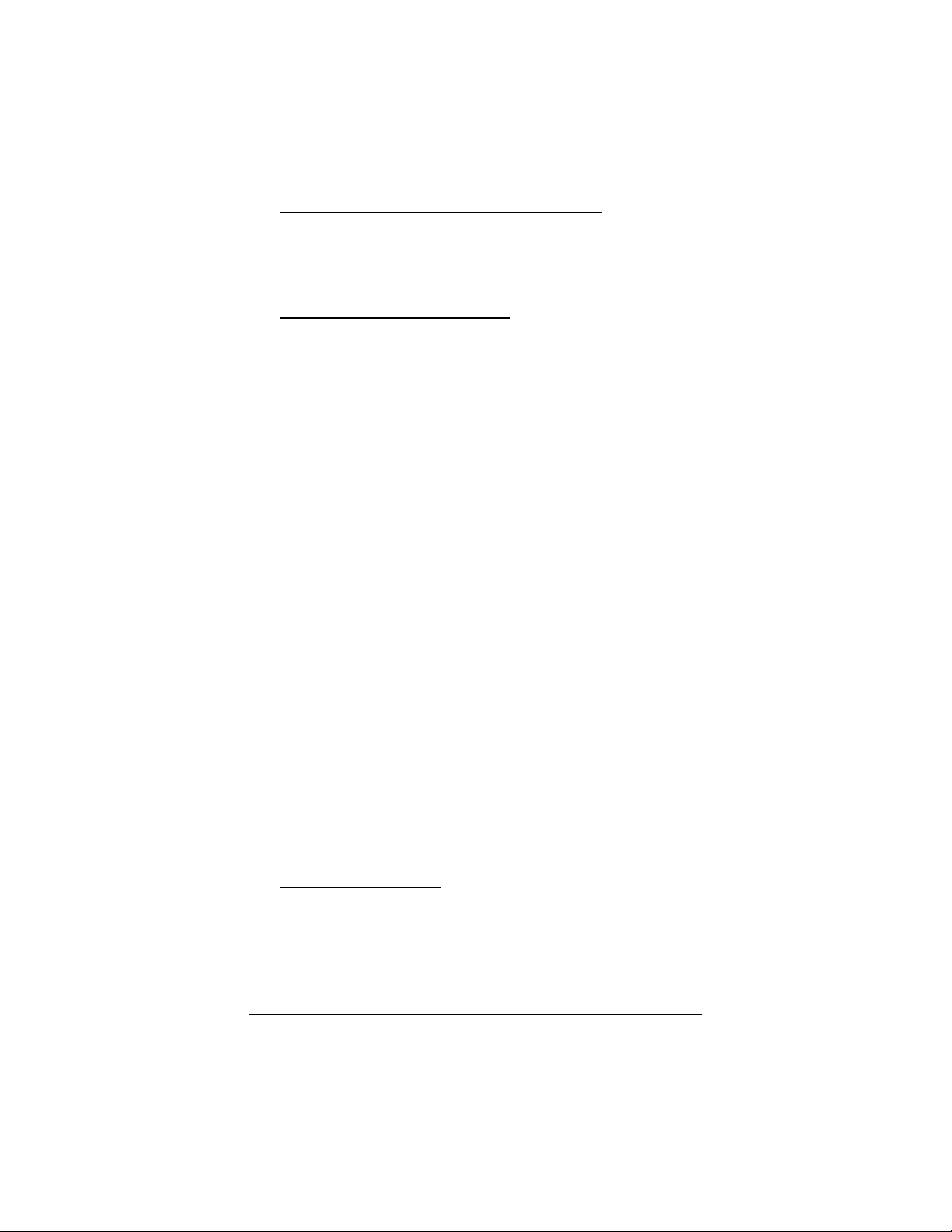
If you are using DHCP (dynamic IP addressing): In the
Windows TCP/IP Prope rties dialog box that displays, make
sure that “Obtain an IP address automatically” and
“Obtain a DNS server address automatically” are selected.
All other fields should be blank.
If you are using a static IP address: In the Windows TCP/IP
Properties dialog box that displays, both the Default Gateway
IP address and the DNS server IP address must match the
LAN IP address of the modem.
Macintosh users: TCP/IP instructions are on page 79.
Linux users: TCP/IP instructions are on page 80.
•
You have entered the proper Protocol, VPI, VCI, and
Encapsulation Mode settings for your DSL service provider.
Refer to the tables beginning on page 74.
•
You have typed your DSL Username and Password correctly.
•
Your service provider’s DSL connection is functioning
properly by placing a call to customer support.
I type http://10.0.0.2 into my Web browser’s address bar, but
the modem’s Login page won’t open so I can’t communicate
with the modem.
•
If you are using a Macintosh or Linux computer, your Internet
settings may need adjustment; turn to Appendix D on page 79
for instructions.
•
If you are using Mac OS X 10.3 and above, renew your IP
address: Go to System Preferences | Network. Click the
Configure button and then the Renew DHCP Lease button.
•
If you are using a Windows computer, perform a
Release/Renew operation.
For Windows 2000/XP: From the desktop, click Start |(All)
Programs | Accessories | Command Prompt. Then type
ipconfig /all and press Enter. In the subsequent dialog box,
make sure the NIC adapter is highlighted in the dropdown list,
click Renew and then click Release. Then type 10.0.0.2 into
your browser’s address bar, and the Login page should display.
84 Hayes ADSL Ethernet User’s Guide
Page 89
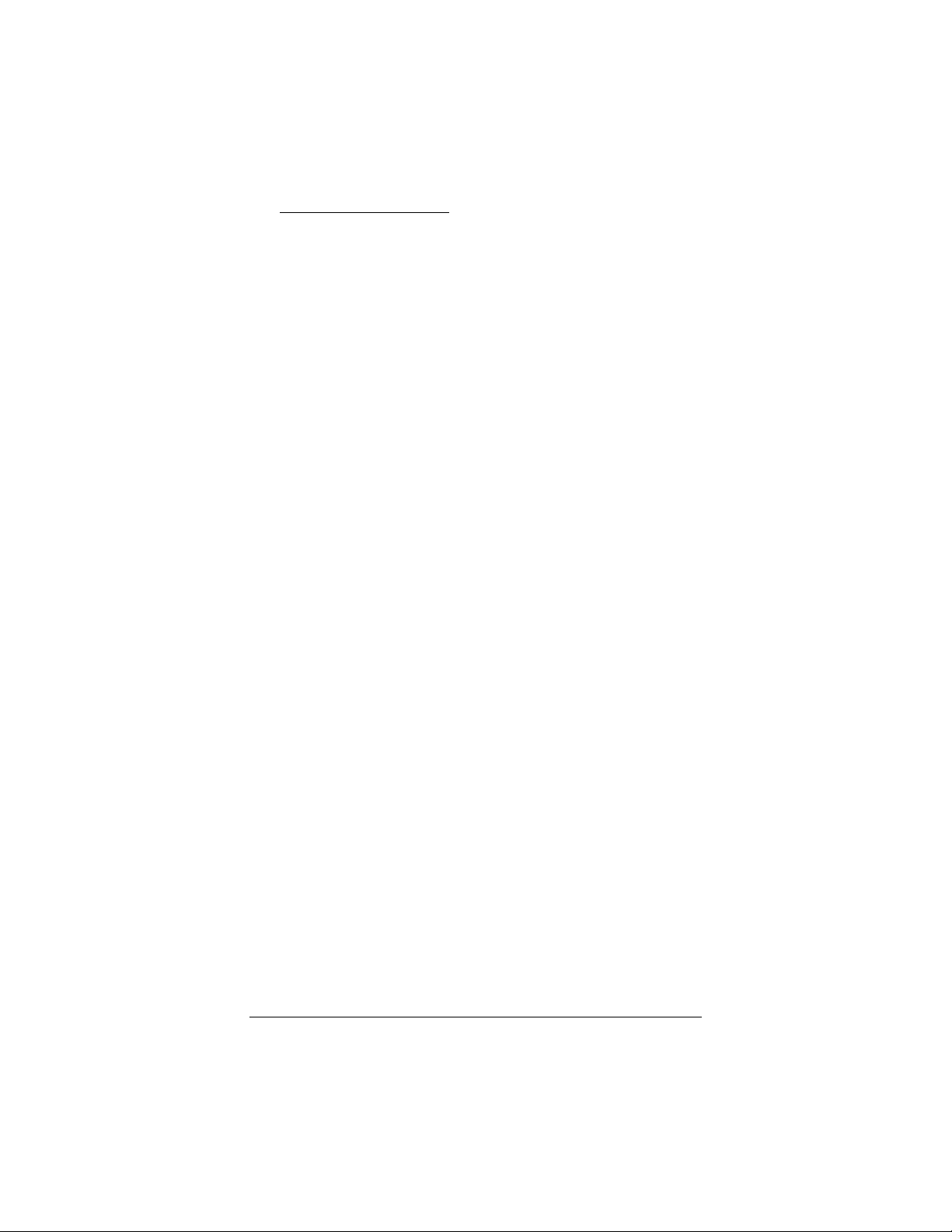
For Windows 95/98/Me: From the desktop, click Start |
Run, type winipcfg, and click OK. In the subsequent dialog
box, make sure the NIC adapter is highlighted in the list, click
Renew and then click Release. Then type 10.0.02 into your
browser’s address bar, and the Login page should display.
Why do I hear static or noise when I’m using my telephone?
If that phone does not have its own filter, you may hear static or
high-pitched noise if you make a phone call while your ADSL
modem is on. A filter also prevents a phone from interfering with,
or dropping, your DSL connection.
I accidentally unplugged the USB cable while using my
modem. This resulted in a general protection fault (GPF)
error message. What should I do?
You must plug the modem back in and restart your computer to
rectify this problem.
85
Page 90

Appendix F
Regulatory Information
U.S. FCC Part 68 Statement
This equipment complies with Part 68 of the FCC rules and the requirements adopted by the ACTA. The
unit bears a label on the back which contains among other information a product identifier in the format
US:AAAEQ##TXXXX. If requested, this number must be provided to the telephone company.
This equipment uses the following standard jack types for network connection: RJ11C.
This equipment contains an FCC compliant modular jack. It is designed to be connected to the telephone
network or premises wiring using compatible modular plugs and cabling which comply with the
requirements of FCC Part 68 rules.
The Ringer Equivalence Number, or REN, is used to determine the number of devices which may be
connected to the telephone line. An excessive REN may cause the equipment to not ring in response to
an incoming call. In most areas, the sum of the RENs of all equipment on a line should not exceed five
(5.0).
In the unlikely event that this equipment causes harm to the telephone network, the telephone company
can temporarily disconnect your service. The telephone company will try to warn you in advance of any
such disconnection, but if advance notice isn't practical, it may disconnect the service first and notify you
as soon as possible afterwards. In the event such a disconnection is deemed necessary, you will be advised
of your right to file a complaint with the FCC.
From time to time, the telephone company may make changes in its facilities, equipment, or operations
which could affect the operation of this equipment. If this occurs, the telephone company is required to
provide you with advance notice so you can make the modifications necessary to obtain uninterrupted
service.
There are no user serviceable components within this equipment. See Warranty flyer for repair or
warranty information.
It shall be unlawful for any person within the United States to use a computer or other electronic device
to send any message via a telephone facsimile unless such message clearly contains, in a margin at the top
or bottom of each transmitted page or on the first page of the transmission, the date and time it is sent
and an identification of the business, other entity, or individual sending the message and the telephone
number of the sending machine or of such business, other entity, or individual. The telephone number
provided may not be a 900 number or any other number for which charges exceed local or long distance
transmission charges. Telephone facsimile machines manufactured on and after December 20, 1992, must
clearly mark such identifying information on each transmitted message. Facsimile modem boards
manufactured on and after December 13, 1995, must comply with the requirements of this section.
This equipment cannot be used on public coin phone service provided by the telephone company.
Connection to Party Line Service is subject to state tariffs. Contact your state public utility commission,
public service commission, or corporation commission for more information.
U.S. FCC Part 15 Emissions Statement
This equipment has been tested and found to comply with the limits for a Class B digital device, pursuant
to part 15 of the FCC Rules. These limits are designed to provide reasonable protection against harmful
interference in a residential installation. This equipment generates, uses and can radiate radio frequency
and, if not installed and used in accordance with the instructions, may cause harmful interference to radio
communications.
However, there is no guarantee that interference will not occur in a particular installation. If this
equipment does cause harmful interference to radio or television reception, which can be determined by
turning the equipment off and on, the user is encouraged to try to correct the interference by one or more
of the following measures:
Reorient or relocate the receiving antenna.
•
Increase the separation between the equipment and receiver.
•
Connect the equipment into an outlet on a circuit different from that to which the receiver is
•
connected.
Consult the dealer or an experienced radio/TV technician for help.
•
86 Hayes ADSL Ethernet User’s Guide
Page 91

Industry Canada Emissions Statement
This Class B digital apparatus meets all requirements of the Canadian Interference-Causing Equipment
Regulations.
Cet appareil numérique de la classe B respecte toutes les exigences du Règlement sur le matériel brouilleur
du Canada.
Industry Canada CS03 Statement
Notice: The Industry Canada label identifies certified equipment. This certification means that the
equipment meets telecommunications network protective, operational and safety requirements as
prescribed in the appropriate Terminal Equipment Technical Requirements document(s). The
Department does not guarantee the equipment will operate to the user's satisfaction.
Before installing the equipment, users should ensure that it is permissible to be connected to the facilities
of the local telecommunications company. The equipment must also be installed using an acceptable
method of concern. The customer should be aware that compliance with the above conditions may not
prevent degradation of service in some situations.
Repairs to certified equipment should be coordinated by a representative designated by the supplier. Any
repairs or alterations made by the user to this equipment, or equipment malfunctions, may give the
telecommunications company cause to request the user to disconnect the equipment.
Users should ensure for their own protection that the electrical ground connections of the power utility,
telephone lines and internal metallic water pipe system, if present, are connected together. This precaution
may be particularly important in rural areas. Caution: Users should not attempt to make such connections
themselves, but should contact the appropriate electric inspection authority, or electrician, as appropriate.
Notice: The Ringer Equivalence Number (REN) assigned to each terminal device provides an indication
of the maximum number of terminals allowed to be connected to a telephone interface. The termination
on an interface may consist of any combination of devices subject only to the requirement that the sum of
the Ringer Equivalence Numbers of all the devices does not exceed 5.
Declaration of Conformity
The manufacturer declares under sole responsibility that this equipment is compliant to Directive
1999/5/EC (R&TTE Directive) via the following:
Directive Standard Test Report
73/23/EEC-Low
Voltage
89/336/EEC-EMC EN 55022 : 1998
This product is CE Marked.
EN 60950 : 2000
IEC 60950 : 3
EN 55024 :1998
rd
ed. 1999
Electrical safety
EMC-emissions
EMC-immunity
Electrostatic Discharge Statement
The unit may require resetting after a severe electrostatic discharge event.
Additional compliance information is located on the CD.
2444-B 27325 ©2004
