Page 1

PCI Modem Installation Guide
Page 2
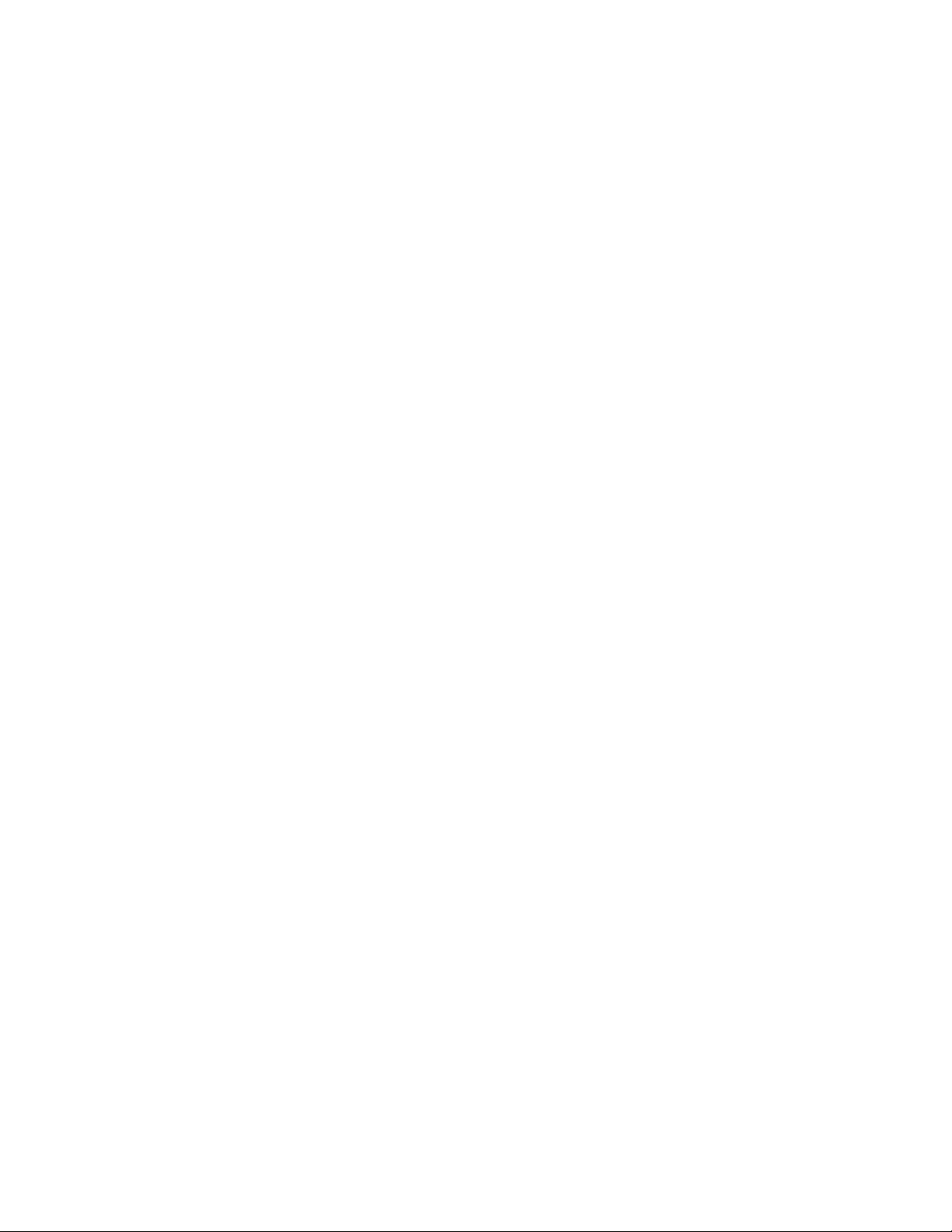
NOTICE
This document contains proprietary information protected by copyright, and this manual and
all the accompanying hardware, software, and documentation are copyrighted. All rights are
reserved. No part of this document may be photocopied or reproduced by mechanical, electronic, or other means in any form.
The manufacturer does not warrant that the hardware will work properly in all environments
and applications, and makes no warranty or representation, either expressed or implied, with
respect to the quality, performance, merchantability, or fitness for a particular purpose of the
software or documentation. The manufacturer reserves the right to make changes to the
hardware, software, and documentation without obligation to notify any person or organization
of the revision or change.
All brand and product names are the trademarks of their respective owners.
© Copyright 1999
All rights reserved.
Page 3
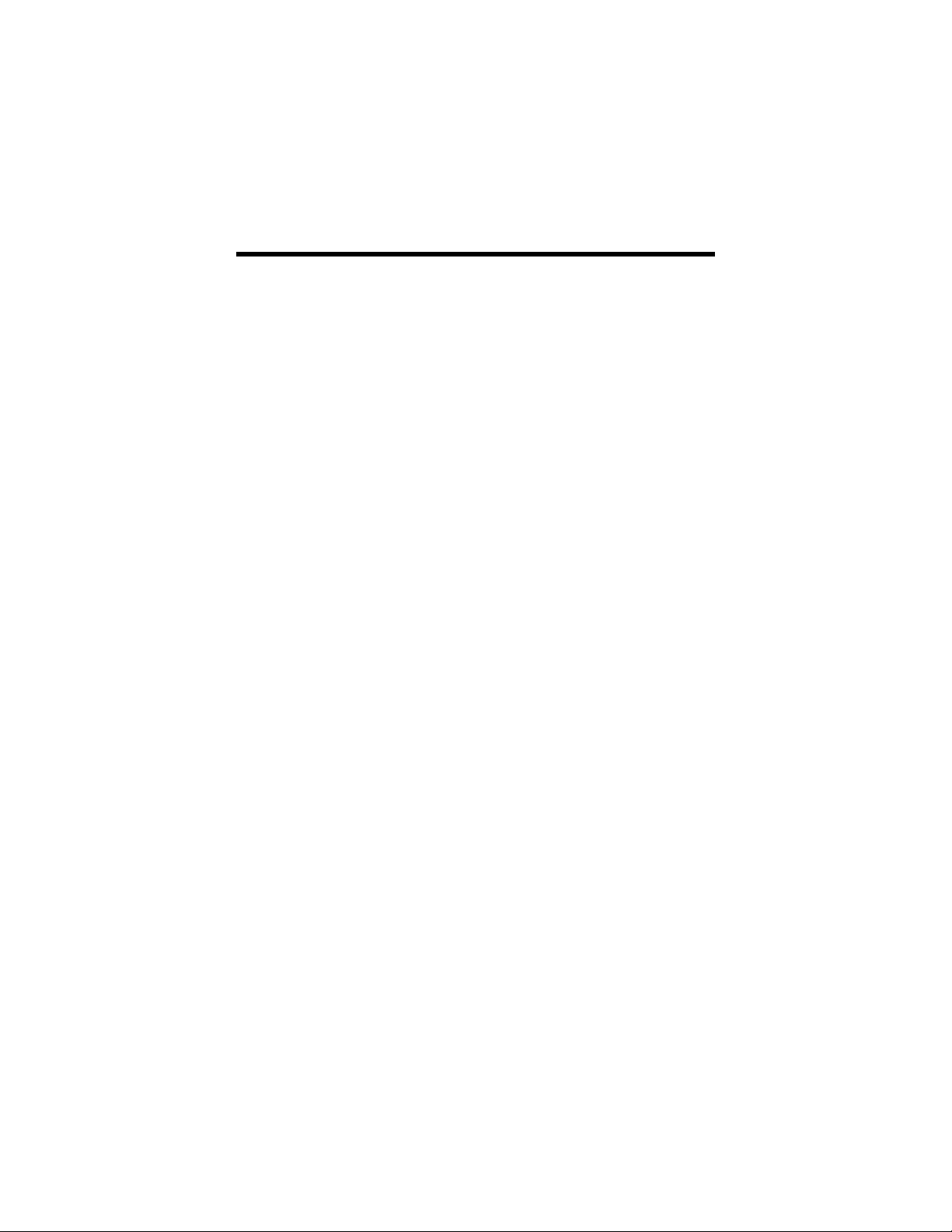
Contents
INTRODUCTION .........................................................................4
HAT YOU NEED
W
INSTALLING YOUR MODEM .....................................................6
NSTALLING THE DRIVERS
I
NSTALLING THE FAX MODEM CARD
I
OMPLETING THE INSTALLATION
C
USING THE FAX MODEM......................................................... 12
IPS FOR SETTING UP COMMUNICATIONS SOFTWARE
T
NITIALIZATION STRINGS
I
CCESSING THE INTERNET
A
SING AUDIO FEATURES
U
AKING THE MOST OF THE FAX AND VOICE FEATURES
M
SING VIDEO
U
TROUBLESHOOTING ..............................................................19
ENERAL TROUBLESHOOTING
G
IAL TROUBLESHOOTING
D
OICE TROUBLESHOOTING
V
N-LINE TROUBLESHOOTING
O
APPENDIX: REMOVING AN OLD MODEM ............................25
CUSTOMER SERVICE..............................................................27
.......................................................................5
............................................................7
.............................................8
................................................11
................13
............................................................14
........................................................15
...........................................................16
...............17
............................................................................18
...................................................20
..........................................................21
........................................................22
.....................................................23
REGULATORY & WARRANTY INFORMATION......................28
ART
FCC P
NDUSTRY CANADA EMISSIONS STATEMENT
I
ART
FCC P
NDUSTRY CANADA
I
IMITED WARRANTY—NORTH AMERICA
L
TATEMENT OF COPYRIGHT RESTRICTION
S
MISSIONS STATEMENT
15 E
ELECOMMUNICATIONS STATEMENT
68 T
CS03 S
TATEMENT
......................................28
......................................29
...............................28
...................28
.....................................31
.................................32
Page 4
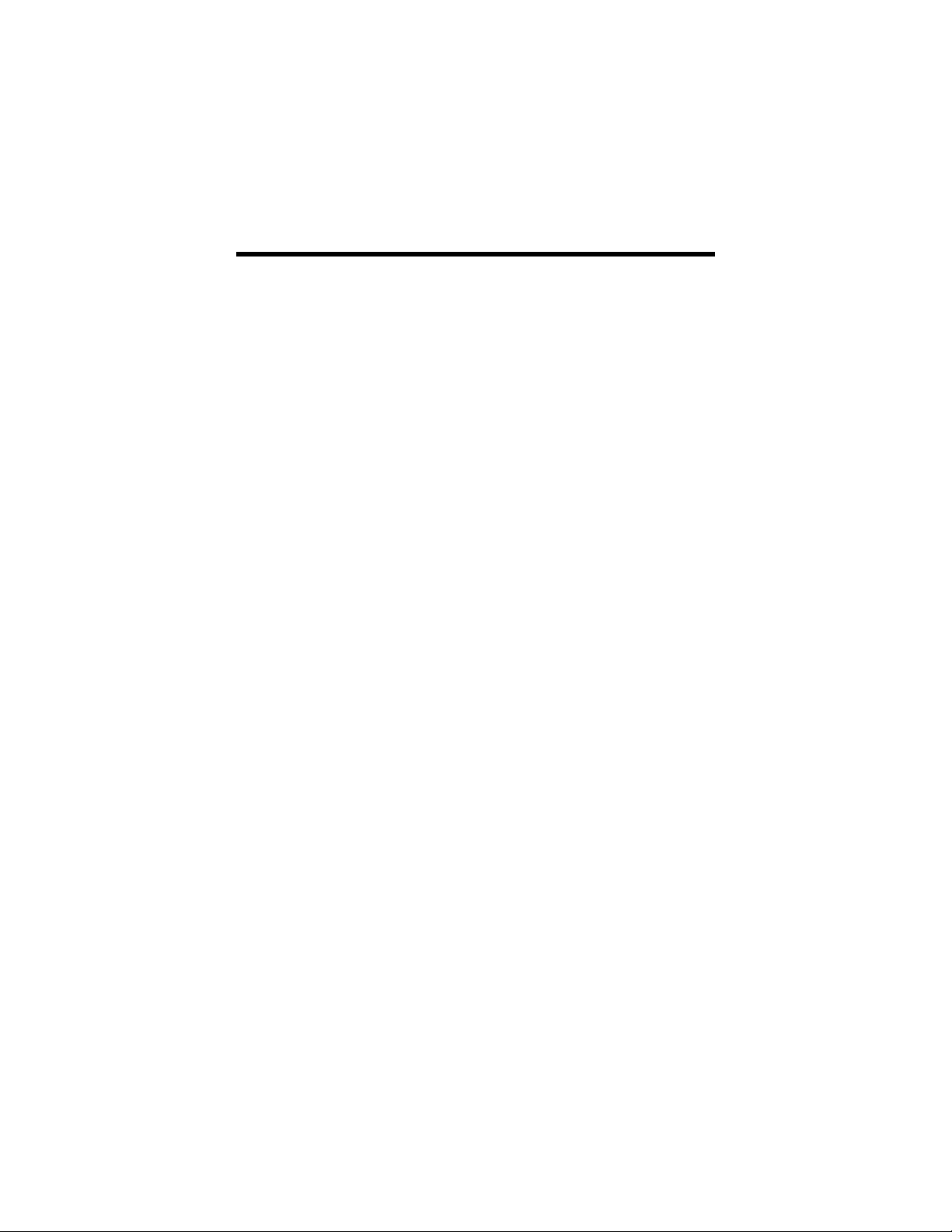
Introduction
Your new fax modem is a high-speed, reliable tool—whether you are
surfing the Internet; keeping in touch with colleagues, friends, and
family through e-mail; managing fax communications; using voice
mail; or doing videoconferencing with a video camera.
We designed this manual to make connecting your modem as easy
as possible. This Installation Guide provides easy-to-follow instructions for your fax modem. The communications software, included in
your modem package, provides menus to use your modem once it is
installed.
Before you get started…
Please read the
Information
.
Regulatory & Warranty
4 Hayes PCI Modem Installation Guide
Page 5
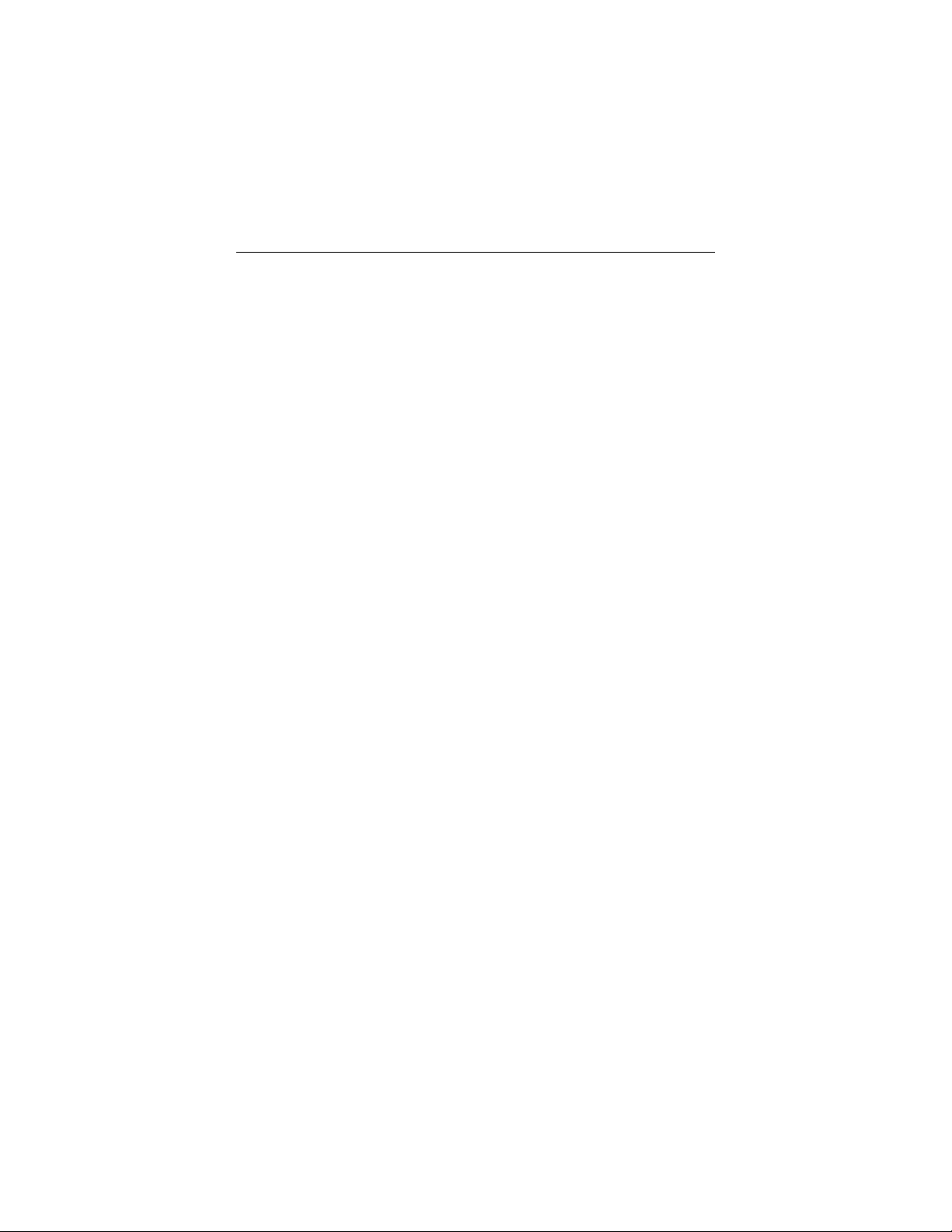
What You Need
Make sure that you have received the following items in addition to
this guide:
• Fax modem
• Phone cord
• A CD-ROM disc containing installation software, modem drivers,
and communications software.
You also need the following:
• IBM PC-compatible Pentium® 133 or faster (or equivalent), with
at least 16 megabytes of RAM, an available PCI slot, and a tool
for removing and replacing the computer cover
• Windows® 95, 98, or NT 4.0 operating system
• A telephone jack to plug the modem into, so the modem can dial
out and receive calls
• A sound card if you want to use the modem as a telephone an-
swering device (voice mail option), plus an earphone or speakers
(for listening to incoming messages) and a microphone (if you
want to record your own outgoing message).
Introduction 5
Page 6
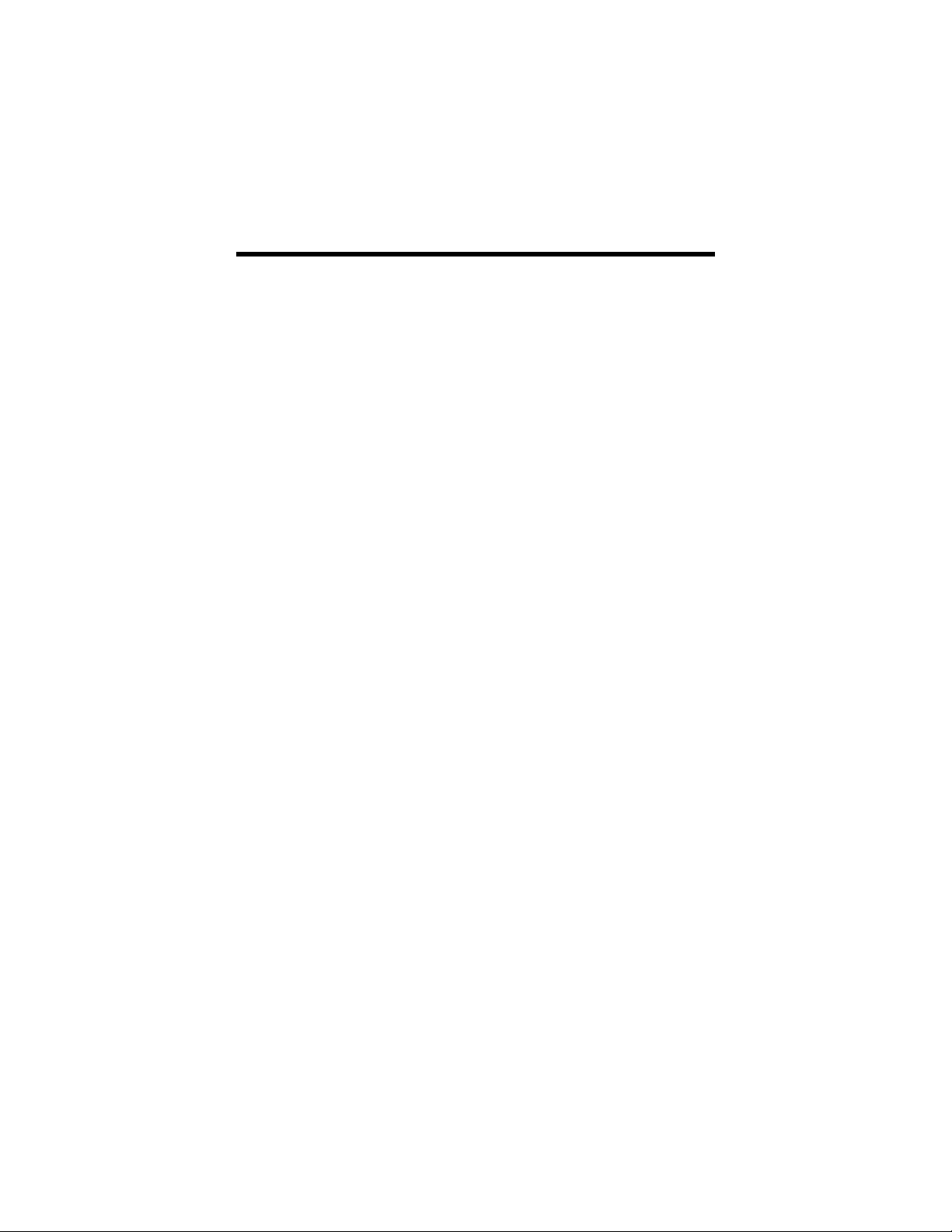
Installing Your Modem
Windows 95 and Windows 98
We have enhanced Windows’ plug-and-play capability by providing a
software program that you must run before you install your fax modem. This InstallShield® program installs “driver” files and sets up
your computer to recognize the new fax modem. When you restart
your computer, your hard drive will already contain the files Windows
needs to complete the installation. Continue below with Installing
the Drivers.
Windows NT 4.0
In computers with Windows NT 4.0, the installation is just as easy,
but the sequence is the opposite. First install your new fax modem in
your computer; then run the InstallShield® program. To begin installing your new PCI fax modem with Windows NT 4.0, please go to
Installing the Fax Modem Card on page 8.
6 Hayes PCI Modem Installation Guide
Page 7
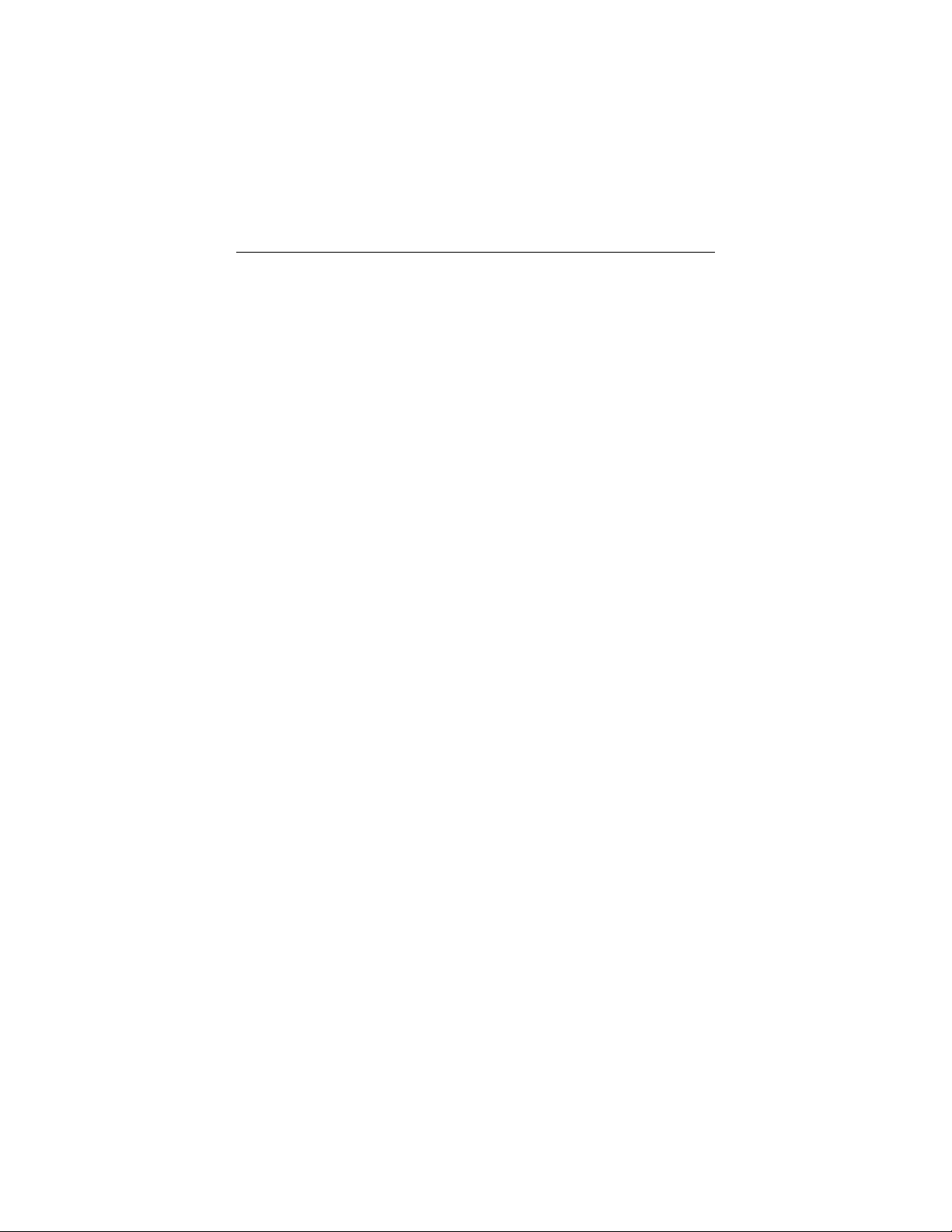
Installing the Drivers
For Windows 95 and 98: Put the fax modem aside for now. Continue with step 1 below.
For Windows NT 4.0: Install the modem first according to the instructions beginning on page 8.
Then follow these steps:
Your computer should be turned on. Close any applications
1
you have running.
Find the CD that came with your fax modem and insert it in
your computer. It will auto-run after a few seconds and display an installation screen. If it does not auto-run, click on
Computer
and then on the icon for your CD-ROM drive.
My
When the installation interface appears, click on the
2
Modem Drivers
automatically copy driver files to your hard drive. Do not install any of the other software at this time.
When the installation program has finished:
3
Under Windows 95 or 98: Shut down your computer. You
may leave the CD in its drive. Continue with Installing the
Fax Modem Card below.
Under Windows NT 4.0: Shut down and restart your com-
puter. Then continue with Completing the Installation on
page 11.
button. The installation program will run and
Install
Installing Your Modem 7
Page 8
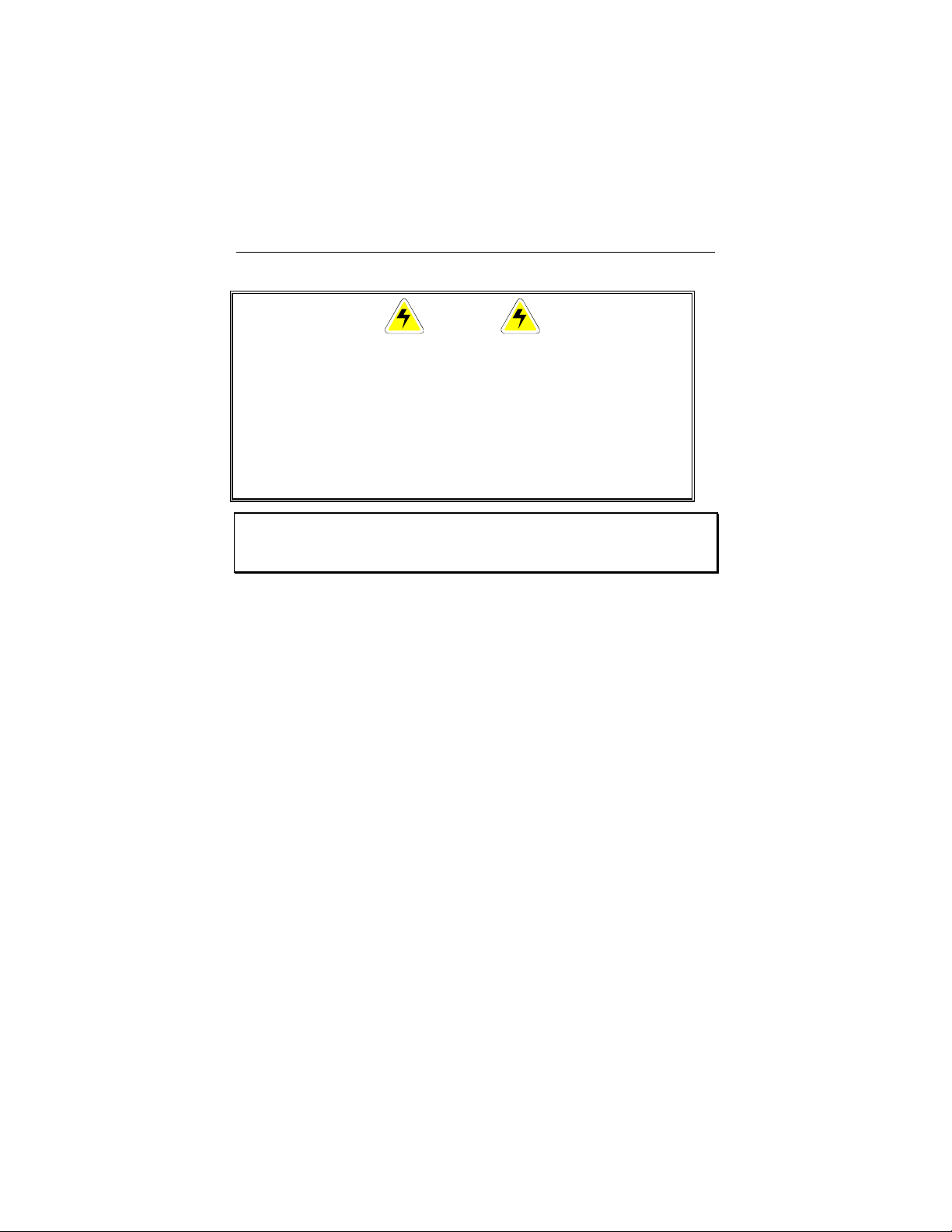
Installing the Fax Modem Card
CAUTION
Do not handle any internal modem card when the phone line is
plugged into it. The voltages present when the line is ringing are
potentially harmful.
Static electricity can damage components on your fax modem or
inside your computer. Before removing the board from its antistatic bag, touch the computer’s metal chassis to statically discharge yourself.
Note: If you are replacing an existing modem, read the
Removing an Old Modem
keep or remove it.
Make a note of the serial number on your new fax modem.
1
Record the number in the table on page 27 of this manual.
You will need this number for technical support, and once
the modem is installed the number may not be visible.
Close all running programs and shut down Windows if you
2
have not already done so. Then turn your computer off and
unplug it. Don’t plug it back in or turn it on until you complete the fax modem hardware installation.
Take the cover off your computer. You will probably have to
3
remove several screws on the back of the case. See your
computer’s owner’s manual for instructions on how to do
this.
on page 25 to decide whether to
Appendix:
8 Hayes PCI Modem Installation Guide
Page 9

Unscrew and remove the metal cover plate on the rear of
4
the computer that lines up with an available PCI slot. The
PCI slot is shorter than a 16-bit ISA slot. Your fax modem
has two sections of gold connecting fingers, and a PCI slot
has two sections that match the sections on the fax modem.
If you are replacing an older modem,
to remove it. (It may be in a non-PCI slot, which you cannot
use for your new fax modem.) Look for an add-in board with
one or more phone jacks on it. To remove the old modem,
first unplug any phone cords connected to it. Unscrew the
screw on the bracket and lift the old modem board from its
slot.
Now insert your new fax modem firmly into an available PCI
5
slot. See the following illustration.
now is a good time
PCI slot
Typical cover
plate
Be sure that the bracket is lined up properly; then screw the
bracket into the computer using the screw you removed
with the cover plate.
Installing Your Modem 9
16-bit
ISA slots
Page 10
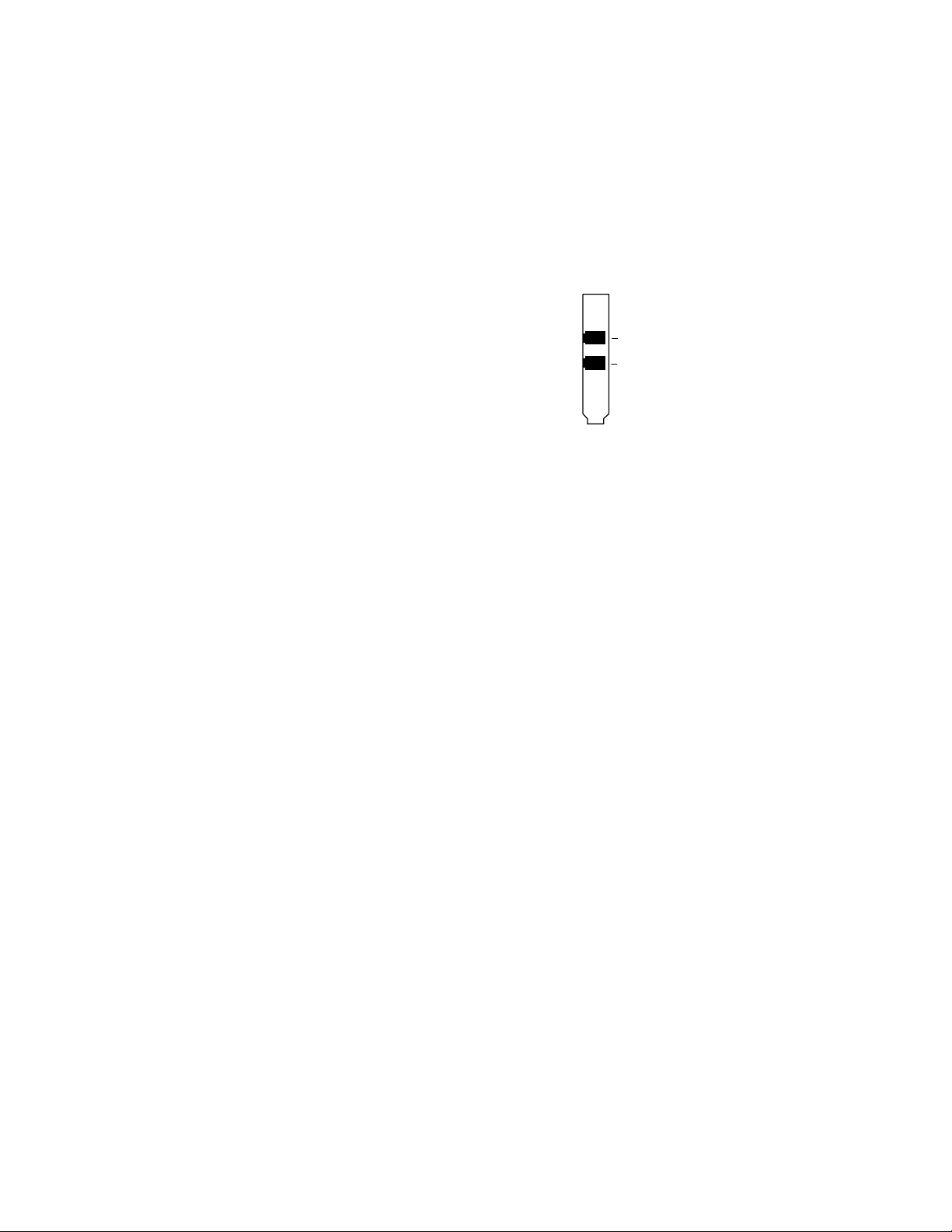
Replace the computer cover.
6
Connect the telephone cord. Plug one end
7
of the phone cord into the jack marked
LINE
. Plug the other end into a phone
jack (typically the wall jack where you
would normally connect a phone). Plug
your phone into the
want to use a phone on the same line.
Plug in your computer and turn it on.
8
Under Windows 95 or 98: As the Windows operating system starts
up, it will detect your new fax modem. Because the installation program has already provided your computer with the required files, you
will see Windows report on its progress, but it will not require any
action on your part. Continue below with Completing the Installa-
tion.
Under Windows NT 4.0: Now go to Installing the Drivers on page
7 to set up the computer to recognize your new fax modem.
PHONE
jack if you
LINE
PHONE
PHONE (optional)
10 Hayes PCI Modem Installation Guide
Page 11

Completing the Installation
Complete the installation of your fax modem by verifying your COM
port.
Verifying the COM Port
When your fax modem has been set up, do the following to verify
your COM port.
Control Panel
1
Open
Modems
icon.
in Windows and double-click on the
Click on the
2
entry for your new fax modem and click on
Note the
and write the information in the
ble on page 27.
Note: PCI devices, including your new fax modem, use IRQs dif-
ferently from the way older ISA devices use them. This may
become an issue only for DOS programs. With the PCI fax
modem, DOS programs that require a modem must be run in
a “DOS box” under Windows.
The setup routines for DOS programs running under Windows will occasionally report an IRQ assignment that is different from what is reported by Windows. In nearly all cases,
you can accept the default assigned by your DOS software.
Once you have determined that your modem is working properly,
refer to the software installation instructions included with your
fax modem package to install your communications software. If you
plan to use different software with your new fax modem, you may
want to refer to Tips for Setting Up Communications Software on
page 13.
If you determine that your fax modem is not working, first try shutting
down your computer and restarting it. Sometimes this will help Windows identify and activate the correct drivers. If restarting your computer doesn’t work, refer to the Troubleshooting section on page
19.
Diagnostics
Port
and
tab. Highlight the port next to the
More info
Interrupt
entries under
Important Information
Port Information
.
ta-
Installing Your Modem 11
Page 12

Using the Fax Modem
If you have installed the faxing and communications software that
came with your fax modem, you probably do not need to read this
section. The software that came with your fax modem sets itself up
automatically and takes care of sending any necessary commands to
the fax modem. If you subscribe to an online service or Internet
Service Provider, you will typically be given whatever software you
need for connecting to the Internet.
You may, however, want to read this section if you want to learn
some general facts about how software works with your fax modem
or if you intend to use your fax modem with other software.
This section provides tips for setting up faxing and communications
software, sending initialization strings containing AT commands to
the fax modem, using a video camera, and accessing the Internet.
12 Hayes PCI Modem Installation Guide
Page 13

Tips for Setting Up Communications Software
Software programs are designed to provide a simple, user-friendly
interface that makes it easy to use the many features your fax modem offers. First, however, the software must identify the modem
and its special capabilities. Many software programs identify the
product automatically and configure themselves for the correct modem settings. If you run into difficulty with configuration, it may be
helpful to read the following section.
Tips for Selecting Setup Options
In setting up some older software programs, you may be asked to
enter certain information. Most programs have default settings that
are correct for use with this modem, and there is no need to change
them. However you should be aware of the following items:
• If you are asked to select the “modem type” from a menu, and
you don’t see this modem listed by name on the menu, select the
most descriptive name such as
neric IS-101 modem, LT PCI modem,
modem
type you choose, the less likely it is that the software will let you
use some of the fax modem’s advanced features, but the modem will perform basic communications and fax functions.
• In the dialing directory, set all entries to the highest possible
baud rate, if your software and serial port support these speeds.
All communications between the computer and the modem take
place at this higher speed, independent of the modem-to-modem
speed. The modem auto-negotiates the highest speed connection between itself and the other modem.
(with or without a specific speed). The more generic the
V.90 Modem, 56K modem, Ge-
Hayes-compatible
or
• If your fax software gives you the option of selecting
Class 2
Using the Fax Modem 13
fax drivers, select
Class 1
.
Class 1
or
Page 14

Initialization Strings
An initialization string is a group of
sent to the fax modem as soon as you start up the software. (The
“AT” stands for “attention.”) The software determines which commands should be included in the initialization string, based on the
device you select during installation. The commands remain in effect
throughout the communications session, unless the software sends
other commands to override them.
The software uses other
to the modem. This is transparent to you—the software does this in
the background without your having to be aware of it.
It is sometimes necessary, however, to add other
initialization strings. You can find a table of
World Wide Web at
then on
Here are two of the more useful commands:
• If your software suggests an initialization string for this modem,
• If your telephone service includes Call Waiting, which you can
AT Command Sets
you should use it. If this modem is not listed by your software and
no initialization string is suggested, use the following:
temporarily suspend by pressing
dial prefix option (you must include the comma, which inserts a
brief pause to allow the phone company to respond). If your
software doesn’t have a dial prefix option, you need to insert the
code for each phone number in the dialing directory. If you need
to dial a special code number, such as 9, to get an outside line,
put the number (followed by a comma) before the phone number.
AT
www.modems.com
AT
command settings that are
command strings for all commands sent
AT
commands to
AT
commands on the
. Click on
.
*70,
include
Reference
AT &F
ATDT*70,
and
.
in the
Using AT Commands
If your software does not handle AT commands automatically, it
should provide a place to enter
14 Hayes PCI Modem Installation Guide
AT
commands in its setup menus.
Page 15

However, in some cases you may need to enter AT commands directly to the fax modem. You must do so from a data program’s terminal mode.
To use AT commands in terminal mode:
1.
Start your data communications program.
2.
Change to terminal mode (also called command, local, direct,
or dumb mode).
The Windows operating system includes a terminal applica-
HyperTerminal
tion,
communications program. (Check your operating system’s
user’s guide for setup instructions for the terminal program.)
3.
Type in the
see an OK response.
When you finish, you can return to the data communications program’s standard user interface. See the software program’s documentation if you need help.
AT
, which you may use if you do not have a
command you need and press
Enter
. You will
Returning to the Factory Settings
To return to the factory default settings for the modem, in terminal
mode, type
AT &F
and press
Enter
.
Accessing the Internet
To access the Internet and the World Wide Web, use an online
service such as America Online (AOL) or CompuServe, or an Internet Service Provider (ISP). ISPs typically supply or suggest the
browser software needed to access their service, along with complete setup information and any other software you will need.
Your fax modem package also includes a packet of online service
and ISP offers, so you can try the Internet and a range of other services.
Using the Fax Modem 15
Page 16

Using Audio Features
In addition to data and faxing capabilities, your fax modem supports
a full-featured single or multiple mailbox voice mail system if you
have a sound card, microphone, and a speaker or earphones.
Through your software you can also set up fax-back, sometimes
called fax-on-demand, and record and play back messages. The
communications software that comes with your fax modem is capable of these features. Other software that supports these features
must be TAPI compatible (TAPI stands for Telephony Application
Programming Interface) or support IS-101 commands. An example
of a TAPI-compatible software that supports voice mail is Microsoft
Phone™.
16 Hayes PCI Modem Installation Guide
Page 17

Making the Most of the Fax and Voice Features
If you use your faxmodem for receiving faxes and voice mail, keep in
mind the following:
• Your computer must be running, and the communications soft-
ware must be active.
• If you want to connect to your online service or ISP, you must exit
the communication software first. While you are on line, you cannot receive calls or faxes.
• Some computers have a power saving option that stops the hard
drive from spinning after a period of inactivity. If a call (voice or
fax) comes in, it may fail to connect while the hard drive restarts
and activates the software. If this happens, you should deactivate
the feature of your power saving option that stops the hard drive.
See your computer's documentation for details.
Using the Fax Modem 17
Page 18

Using Video
Your fax modem supports video applications through the V.80 standard protocol so that it can be used for high-quality modem-tomodem videoconferencing. The modem is compatible with H.324
point-to-point and H.323 Internet video conferencing standards. To
send videos, you need a camera and video software.
To include sound with your videos, you also need a 16-bit sound card
(full-duplex recommended) and a compatible microphone and
speakers or earphones.
18 Hayes PCI Modem Installation Guide
Page 19

Troubleshooting
Note:If your modem is not working, please read this section, the
section on installing your modem, and your communications
software documentation carefully.
Note also that the modem drivers for your fax modem are
updated periodically to enhance performance or features.
You may want to download the latest drivers from time to
time, especially if you are encountering problems. A contact
flyer included with your fax modem package includes a Web
address for driver updates.
For installation problems, see Installing Your Modem. This section
covers general troubleshooting, dial troubleshooting, voice troubleshooting, and on-line troubleshooting.
For help with this problem… See
page…
Your modem seems to install under Windows 95, 98, or NT 4.0, but
Windows cannot find it later.
The software cannot find the modem. 20
You encounter other communication problems. 20
The modem speaker volume is too high or too low. 21
The modem does not automatically dial a call when you send a
Dial command line.
Voice features do not work, or they work poorly. 22
Your online service reports a connect speed that doesn’t match
your modem’s speed.
The modem disconnects while communicating with a remote sys-
tem.
Your modem does not make a connection. 23
Modem performance seems sluggish. 24
20
21
23
23
Troubleshooting 19
Page 20

General Troubleshooting
Your modem seems to install under Windows 95, 98, or NT
4.0, but Windows cannot find it later. . .
If your computer has a built-in modem on the motherboard, Windows
may reinstall it the next time you start up. Consult your computer’s
documentation or call your computer’s manufacturer to get instructions on how to disable the built-in modem.
The software cannot find the modem and the modem does
not respond to AT commands…
(The following comment applies to many other problems as well.)
The most common error with modems is that the communications
software is not configured for the same COM port as the modem.
Check which COM port the modem is using. Make sure that the
software’s COM port setting matches the modem’s COM port setting.
Be sure you type AT at the beginning of the command line.
Make sure the communications software is configured for the same
COM port as your modem.
If you typed a command but did not receive an OK response from
your modem: The E0 and Q1 commands may be in effect, disabling
echo and responses. Verify this with the &V command. To enable
echo and responses type
AT E1 Q0
and press
Enter
.
You encounter communications problem s with your modem…
Check that your communications software has been set up properly.
Recheck the initialization string and dial string specified in your software manual. Remember that commands in the initialization string
are sent to the modem each time you start your software and override the settings stored in the modem’s non-volatile memory.
Memory-resident programs and programs that start automatically can
cause a variety of problems for some communications software. Try
starting up your computer without them or deactivating them after
your computer has started. Possible sources of problems are screen
savers and virus scanners.
20 Hayes PCI Modem Installation Guide
Page 21

If you are using Dial-Up Networking for Windows 95 or 98, you may
want to download and install the latest version. At the time this manual was printed, the latest version was available from the Microsoft
Web site by following these steps:
1. In your browser, type
Address
in the
Enter your search words(s) or phrase
2. In
working upgrade
3. Click on the drop-down list under
Words
4. Click on
5. The next page will display a list of networking upgrades, includ-
ing the latest version of Dial-Up Networking.
.
Search Now!
search.microsoft.com
Location
or
.
window and press
.
(without the www)
type in
search criteria
Enter
.
dial up net-
and select
All
The modem speaker volume is too low or too high…
If the software allows you to control the volume, make sure the
speaker is enabled and set to a comfortable volume.
If the software does not have speaker settings, add one of the
commands listed below to the initialization string:
L1
L2
L3
M0
M1
For example, if you want the volume low and the software uses the
initialization string
for low volume
for medium volume
for highest volume
to turn the speaker off entirely
to turn the speaker back on
AT &F
, change it to
AT &F L1
.
AT
Dial Troubleshooting
The modem does not automatically dial a call when y ou
send a Dial command…
Make sure the modem speaker is turned on in your software so that
you can hear dialing sounds. Also make sure that the phone line is
plugged in.
Troubleshooting 21
Page 22

Make sure that you are dialing a valid phone number, including any
required dial prefixes.
If you are using tone dialing on a line that requires pulse dialing, the
line may not be able to accept tone-dialed calls. Select Pulse dialing
in your software or make sure software dialing prefix is
pulse dialing).
Make sure your communications software and modem are configured for the same COM port.
Make sure your modem has hung up from the previous call. Select
Hang Up
in your software; or type
ATH
in terminal mode.
ATDP
(for
Voice Troubleshooting
Voice features do not work, or they work poorly…
The PCI faxmodem is designed to work with voice software that is
compatible with Windows TAPI (Telephony Application Programming
Interface) or with software that uses IS-101 commands (IS-101
commands are sometimes called +V commands). Consult your voice
software’s documentation to determine whether it supports TAPI
and/or IS-101. Also, be sure you are using the latest 32-bit version of
the software.
Another possible problem is that your computer does not have the
latest version of
plications. The software that installs your faxmodem automatically
installs the latest version of
have subsequently installed a communications package that automatically installs an older version of
you can reinstall the newer version of
Simply insert the CD-ROM disc and rerun the PCI installation from
the installation interface.
Unimodem V
Unimodem V
, a set of drivers required for TAPI ap-
if it is needed. You may
Unimodem V
Unimodem V
. If that is the case,
from the CD:
Finally, the modem drivers that were installed with your PCI fax modem may have been updated, and the new drivers may work better.
A contact flyer included with your fax modem package includes a
Web address for driver updates.
22 Hayes PCI Modem Installation Guide
Page 23

On-line Troubleshooting
Your online service reports a connect speed that doesn’t
match your modem’s speed…
First make sure the maximum speed setting is as high as your computer system allows: In
Properties
If you have set the maximum speed to its highest setting and are
seeing a connect speed that is faster than your modem’s published
speed, your software is reporting the internal, computer-to-fax modem speed. To get your online service software to report the actual
connect speed, add W2 to the end of the initialization string, or to the
dial prefix just before the D, as in these examples:
. Set the
Control Panel
Maximum speed
Modems
, open
setting to the highest setting.
and click on
Initialization string:
Dial prefix:
Consult your online service’s documentation for details on initialization strings and dial prefixes. Actual connect speeds depend on your
modem’s speed, the equipment you’re connecting to, and phone line
conditions.
ATW2D
AT&F&C1&D2W2
Your modem disconnects while communicati ng with a remote system…
The remote system has hung up, and you need to reconnect. The
other most common sources of interruptions are Call Waiting or
someone picking up an extension phone.
If you have Call Waiting, you can usually temporarily disable it by
including a special code, followed by a comma, in the dial string, or
by typing it in as a prefix in the software’s dialing directory.
You cannot disable Call Waiting for incoming calls. If your incoming
data calls are frequently disrupted by Call Waiting, you should consider dropping the service or installing a separate phone line without
Call Waiting.
Your modem does not make a connection…
If your modem places calls but never connects, make sure you are
dialing the right number and that the remote modem is turned on.
Troubleshooting 23
Page 24

Modem performance seems sluggish…
If you are connected to the Internet, there may be a lot of “traffic” at
the Web sites you are visiting. Other possible causes are lack of sufficient memory in your computer (16 megabytes of RAM required) or
a slow processor (you need a Pentium® 133 or faster, or equivalent).
Be aware that many files downloaded from online services have already been compressed. In general, your modem will not be able to
further compress such file s.
24 Hayes PCI Modem Installation Guide
Page 25

Appendix: Removing an Old Modem
If your computer has a modem, you may choose to keep it or to
remove it:
We recommend that you remove your old modem unless you have a
good reason to keep it. Removing your old modem ensures that your
computer will have enough resources to run your new modem without conflicts with other devices.
You may want to keep your old modem, however, if you have two
telephone lines and want to keep your fax program running on one
line while you access the Internet on the other line. Another reason
for keeping your old modem would be that you anticipate being able
to use “teaming” or “bonding” software to use two modems and two
phone lines for faster Internet access.
If you are removing your old modem:
Please refer to your old modem manufacturer’s removal instructions,
if any. The following procedure should work in most cases.
Note: Do not use this procedure if you ever need to remove or
relocate your new PCI fax modem. Instead, run the ltremove
program, which is installed on your computer when you
install your PCI modem. To run the program, click Start and
then Run. Type ltremove.exe and press Enter or click OK.
Even if you are simply relocating your PCI fax modem to
a different PCI slot, you must run ltremove and then re-
move the modem. Reinstall the modem according to the in-
structions in this guide.
Before you remove your old modem, you must inform Windows that
you are going to remove it before you physically do so. This helps to
prevent internal conflicts in Windows as it allocates its resources to
your new fax modem.
Appendix: Removing an Old Modem 25
Page 26

Follow these steps:
Click on
1
Panel
the
Highlight the entry for your old modem by clicking on it.
2
Now click on the
3
you are removing the modem.
Windows has now been informed of your intention to remove the old
modem. Now you can return to page 8.
Start
and point to
. When the Control Panel displays, double-click on
Modems
icon.
Remove
Settings
button. Click OK to confirm that
. Click on
Control
26 Hayes PCI Modem Installation Guide
Page 27

Customer Service
If you are experiencing a problem with your modem, try resolving it
with the troubleshooting suggestions preceding this section. If necessary, you can contact Customer Service.
Note: Before returning any product, please call for a Return Authori-
zation Number (RA#).
Also, remember the following before calling:
• Use a phone located near the computer to which your modem is
attached.
• Identify which Hayes modem you have and the communications
software you are using.
• Identify your computer or its operating system.
• Write down all factors specific to your problem.
We recommend that you take a few moments to fill in the following information, which you will need in the event you need to call Customer Service.
Fax Modem Part Number
(located on the barcode on the box)
Serial Number
(located on the bracket or the board)
COM Port
_______________________
Date of Purchase
Customer Service
_______________________
_______________________
_______________________
27
Page 28

Regulatory & Warranty Information
FCC Part 15 Emissions Statement
This equipment has been tested and found to comply with the limits for a Class B digital device,
pursuant to part 15 of the FCC Rules. These limits are designed to provide reasonable protection
against harmful interference in a residential installation. This equipment generates, uses and can
radiate radio frequency and, if not installed and used in accordance with the instructions, may cause
harmful interference to radio communications.
However, there is no guarantee that interference will not occur in a particular installation. If this
equipment does cause harmful interference to radio or television reception, which can be determined by turning the equipment off and on, the user is encouraged to try to correct the interference
by one or more of the following measures:
Reorient or relocate the receiving antenna.
•
Increase the separation between the equipment and receiver.
•
Connect the equipment into an outlet on a circuit different from that to which the receiver is
•
connected.
Consult the dealer or an experienced radio/TV technician for help.
•
Industry Canada Emissions Statement
This Class B digital apparatus meets all requirements of the Canadian Interference-Causing
Equipment Regulations.
Cet appareil numérique de la classe B respecte toutes les exigences du Règlement sur le matériel
brouilleur du Canada.
FCC Part 68 Telecommunications Statement
This equipment complies with Part 68 of the FCC rules. The unit bears a label which contains the
FCC registration number and Ringer Equivalence Number (REN). If requested, this information
must be provided to the telephone company.
This equipment uses the following standard jack types for network connection: RJ11C
This equipment contains an FCC compliant modular jack. It is designed to be connected to the
telephone network or premises wiring using compatible modular plugs and cabling which comply
with the requirements of FCC Part 68 rules.
The Ringer Equivalence Number, or REN, is used to determine the number of devices which may
be connected to the telephone line. An excessive REN may cause the equipment to not ring in
28 Hayes PCI Modem Installation Guide
Page 29

response to an incoming call. In most areas, the sum of the RENs of all equipment on a line should
not exceed five (5.0).
In the unlikely event that this equipment causes harm to the telephone network, the telephone
company can temporarily disconnect your service. The telephone company will try to warn you in
advance of any such disconnection, but if advance notice isn’t practical, it may disconnect the
service first and notify you as soon as possible afterwards. In the event such a disconnection is
deemed necessary, you will be advised of your right to file a complaint with the FCC.
From time to time, the telephone company may make changes in its facilities, equipment, or operations which could affect the operation of this equipment. If this occurs, the telephone company is
required to provide you with advance notice so you can make the modifications necessary to obtain
uninterrupted service.
U.S. REPAIR CENTER INFORMATION:
Zoom Telephonics, Inc.
645 Summer Street
Boston, MA 02210
USA
Telephone Number: (617) 423 1072
Facsimile Number: (617) 542 8276
There are no user serviceable components within this equipment.
It shall be unlawful for any person within the United States to use a computer or other electronic
device to send any message via a telephone facsimile unless such message clearly contains, in a
margin at the top or bottom of each transmitted page or on the first page of the transmission, the
date and time it is sent and an identification of the business, other entity, or individual sending the
message and the telephone number of the sending machine or of such business, other entity, or
individual. The telephone number provided may not be a 900 number or any other number for which
charges exceed local or long distance transmission charges. Telephone facsimile machines
manufactured on and after December 20, 1992, must clearly mark such identifying information on
each transmitted message. Facsimile modem boards manufactured on and after December 13,
1995, must comply with the requirements of this section.
This equipment cannot be used on public coin phone service provided by the telephone company.
Connection to Party Line Service is subject to state tariffs. Contact your state public utility commission, public service commission, or corporation commission for more information.
Industry Canada CS03 Statement
: The Industry Canada label identifies certified equipment. This certification means that the
Notice
equipment meets telecommunications network protective, operational and safety requirements as
prescribed in the appropriate Terminal Equipment Technical Requirements document(s). The Department does not guarantee the equipment will operate to the user’s satisfaction.
Before installing the equipment, users should ensure that it is permissible to be connected to the
facilities of the local telecommunications company. The equipment must also be installed using an
acceptable method of concern. The customer should be aware that compliance with the above
conditions may not prevent degradation of service in some situations.
Regulatory & Warranty
Information 29
Page 30

Repairs to certified equipment should be coordinated by a representative designated by the supplier. Any repairs or alterations made by the user to this equipment, or equipment malfunctions,
may give the telecommunications company cause to request the user to disconnect the equipment.
Users should ensure for their own protection that the electrical ground connections of the power
utility, telephone lines and internal metallic water pipe system, if present, are connected together.
This precaution may be particularly important in rural areas.
make such connections themselves, but should contact the appropriate electric inspection authority,
or electrician, as appropriate.
: The Ringer Equivalence Number (REN) assigned to each terminal device provides an
Notice
indication of the maximum number of terminals allowed to be connected to a telephone interface.
The termination on an interface may consist of any combination of devices subject only to the requirement that the sum of the Ringer Equivalence Numbers of all the devices does not exceed 5.
: Users should not attempt to
Caution
30 Hayes PCI Modem Installation Guide
Page 31

Limited Warranty—North America
(This Limited Warranty applies to Products sold within the borders of the United States of America
and Canada.)
Who is Covered by This Warranty? This limited warranty (“Warranty”) is extended by Zoom Telephonics, Inc. (“Zoom”) only to the original end user purchaser of the accompanying HAYES
HARDWARE PRODUCT (“Hardware”) and/or HAYES SOFTWARE PRODUCT (“Program”) (separately and together, “Product”).
What Does This Warranty NOT Cover? Zoom does not warrant or guarantee you uninterrupted
service, the correction of any error or elimination of any “bug”. You are solely responsible for any
failure of the Product which results from accident, abuse, misapplication, alteration of the Product,
or use of the Product outside of the borders of the country or countries shown on the Product package. Zoom assumes no liability for any events arising out of the use of any technical information
accompanying the Product. THIS WARRANTY APPLIES TO THE PRODUCT ONLY AND DOES
NOT COVER ANY OTHER SOFTWARE OR HARDWARE WHICH MAY BE INCLUDED WITH
YOUR PURCHASE OF THE PRODUCT. WITHOUT LIMITING THE GENERALITY OF THE
FOREGOING, ANY SOFTWARE OTHER THAN THE PROGRAM IS PROVIDED “AS IS” AND
WITHOUT WARRANTY OF ANY KIND. INCIDENTAL AND CONSEQUENTI AL DAMAGES
CAUSED BY MALFUNCTION, DEF AULT, OR OTHERWISE WITH RESPECT TO BREACH OF
THIS WARRANTY OR ANY OTHER EXPRESS OR IMPLIED WARRANTY ARE NOT THE
RESPONSIBILITY OF ZOOM AND ARE HEREBY EXCLUDED BOTH FOR PROPERTY AND, TO
THE EXTENT NOT UNCONSCIONABLE, FOR PERSONAL INJURY DAMAGE. Some states do
not allow the exclusion or limitation of incidental or consequential damages, so the above exclusion
or limitation may not apply to you. This Warranty gives you specific legal rights and you may also
have other legal rights which vary from state to state.
What is the Period of Coverage? The period of coverage for the enclosed Hardware and/or Program is set forth in the Warranty Period section of this Guide. If this section indicates that Zoom
offers an Extended Protection Plan (“Plan”) for the enclosed Hardware and/or Program and you
select the Plan, the period of coverage for the Hardware and/or Program would be the total of the
original Warranty Period and the Plan period. ANY AND ALL IMPLIED WARRANTIES OF
MERCHANTABILITY AND FITNESS FOR A PARTICULAR PURPOSE SHALL TERMINATE
AUTOMATICALLY UPON THE EXPIRATION OF THE PERIOD OF COVERAGE. Some states do
not allow limitations on how long the implied warranty lasts, so the above limitation may not apply to
you.
What Will Zoom Do to Correct Problems? In the event of a malfunction attributable directly to Defects, Zoom will, at its option, repair the Product, to whatever extent Zoom deems necessary to
restore the Product to proper working condition, or replace the Product with a new or functionally
equivalent product of equal value, or refund an amount equal to the lesser of (l) the purchase price
paid for the Product or (2) the then effective Zoom Estimated Retail Price for the Product. THE
REMEDY DESCRIBED ABOVE IS THE EXCLUSIVE REMEDY EXTENDED TO YOU BY ZOOM
FOR ANY DEFAULT, MALFUNCTION, OR FAILURE OF THE PRODUCT TO CONFORM WITH
THIS WARRANTY OR OTHERWISE FOR BREACH OF THIS WARRANTY OR ANY OTHER
WARRANTY, WHETHER EXPRESSED OR IMPLIED.
How Do You Obtain Warranty Service? To obtain warranty service, you must either call the appropriate Customer Service number or write to Customer Service at the appropriate address. You must
return the Product, along with the return authorization number given to you by Customer Service
and proof of date of purchase, or after expiration of the Warranty period, Zoom will, at its option,
repair the Product and charge you for parts and labor or replace the Product and charge you the
then effective Estimated Retail Price for the Product, unless Zoom has discontinued the manufacture or distribution of such products because of technical obsolescence.
Regulatory & Warranty
Information 31
Page 32

North America Limited Warranty Period
Your modem includes a two (2) year limited warranty. Free extension to the limited performance
warranty is available for a total of five (5) years with product registration within 90 days of purchase.
Hayes software includes a ninety (90) day limited warranty.
Statement of Copyright Restriction
The program that you have purchased is copyrighted and your rights of ownership and use are
subject to the limitations and restrictions imposed by the copyright laws and international treaty
provisions outlined below.
It is against the law to copy, reproduce or transmit (including without limitation, electronic transmission over any network) any part of the program except as provided by the Copy right Act of the
United States (Title 17, United States Code) (the "Laws"). However, you are permitted by Zoom to
write the contents of the program into the machine memory of your computer so that the program
may be executed by a single user. You are also permitted by Zoom to make a back-up copy of the
program subject to the following restrictions:
(1) Each back-up copy must be treated in the same way as the original copy purchased from Zoom;
(2) If you ever sell or give away the original copy of the program, all back-up copies must also be
sold or given to the same person, or destroyed; and
(3) No copy (original or back-up) may be used while any other copy (original or back-up) is in use.
If you make a back-up copy of the program, you should place the copyright notice that is on the
original copy of the program on every back-up copy of the program. If you ever make any modification to the program, no copy of the modified version of the program may be transferred under any
circumstances without the written permission of Zoom (See Section 117 of the Copyright Act).
The above is not an inclusive statement of the restrictions imposed on you under the Laws. For a
complete statement of the restrictions imposed on you under the Laws, see Title 17, United States
Code. If you are in any doubt as to whether your proposed use of the program is prohibited, you
should seek appropriate professional advice.
Certain programs sold by Zoom are copy-protected (in addition to copyright protected) - that is, the
diskette on which the program is recorded is physically designed so that the program cannot be
copied or reproduced. If the program you have purchased is copy protected and a back-up copy of
the program has been provided to you by Zoom, your rights in the back-up copy are also subject to
the restrictions under the Laws referred to above.
3179-C 27754 ©1999
