Page 1
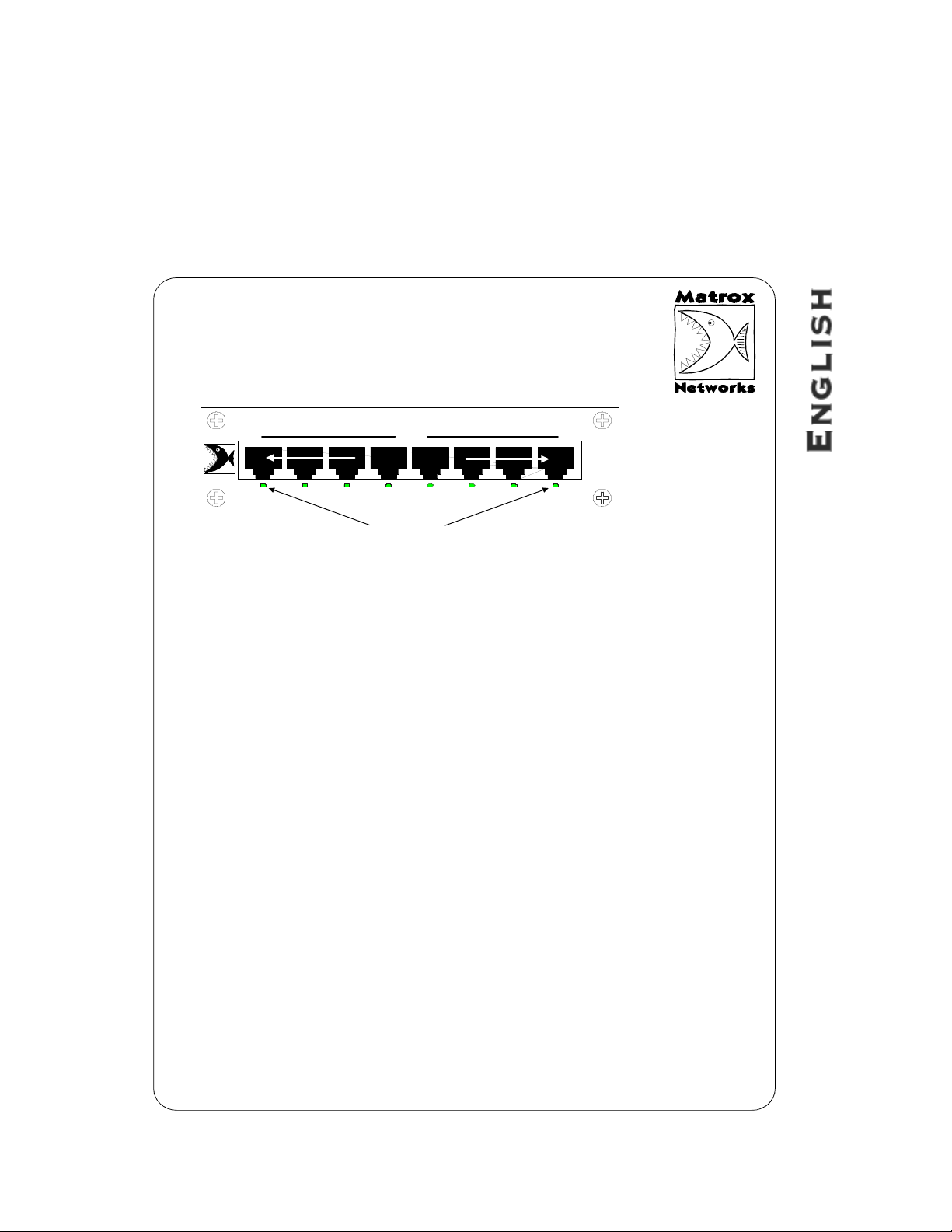
Matrox Piranha Switch 8
8 Port 10BaseT Ethernet Switch
SAE8
Installation Guide 10496-MT-0102
Matrox
PIRANHA
The Matrox Piranha Switch 8 is an 8 port 10BaseT Ethernet switch. The Piranha
Switch is a full segment switch, yet is affordable enough to be used instead of a
repeater hub. Devices connected to the Piranha Switch can communicate with
each other at full wire speed, achieving aggregate throughput 800% faster than
devices connected to the ports of a repeater hub.
Each of the 8 ports on the Piranha Switch can be configured for half or full-duplex
operation, allowing you to double the connection speed for devices that are able
to operate in full-duplex mode. Each port can be connected to a server,
workstation, another switch, or to a repeater hub connected to multiple Ethernet
devices. The Piranha Switch is capable of supporting up to 8192 MAC addresses.
A
Before You Begin
Verify the contents of your package. It should contain the following items:
• Matrox Piranha Switch 8
• Power adapter
• Power adapter cord
• Registration card
• This guide
NOTE:
12345678
If any of these items are missing, contact your Matrox Networks representative.
10 BaseT Ethernet Switch
MDI-X
RJ-45
PORTS
Status LEDs
B
Configuring Ports for Half or Full-duplex
Operation
Many Ethernet devices, including newer Network Interface Cards (NICs) and
most switches, are capable of full-duplex operation. If possible, you should
configure a device and Piranha Switch port to which it connects for full-duplex
operation. Repeater hubs and older NICs are only capable of half-duplex
operation.
Page 2
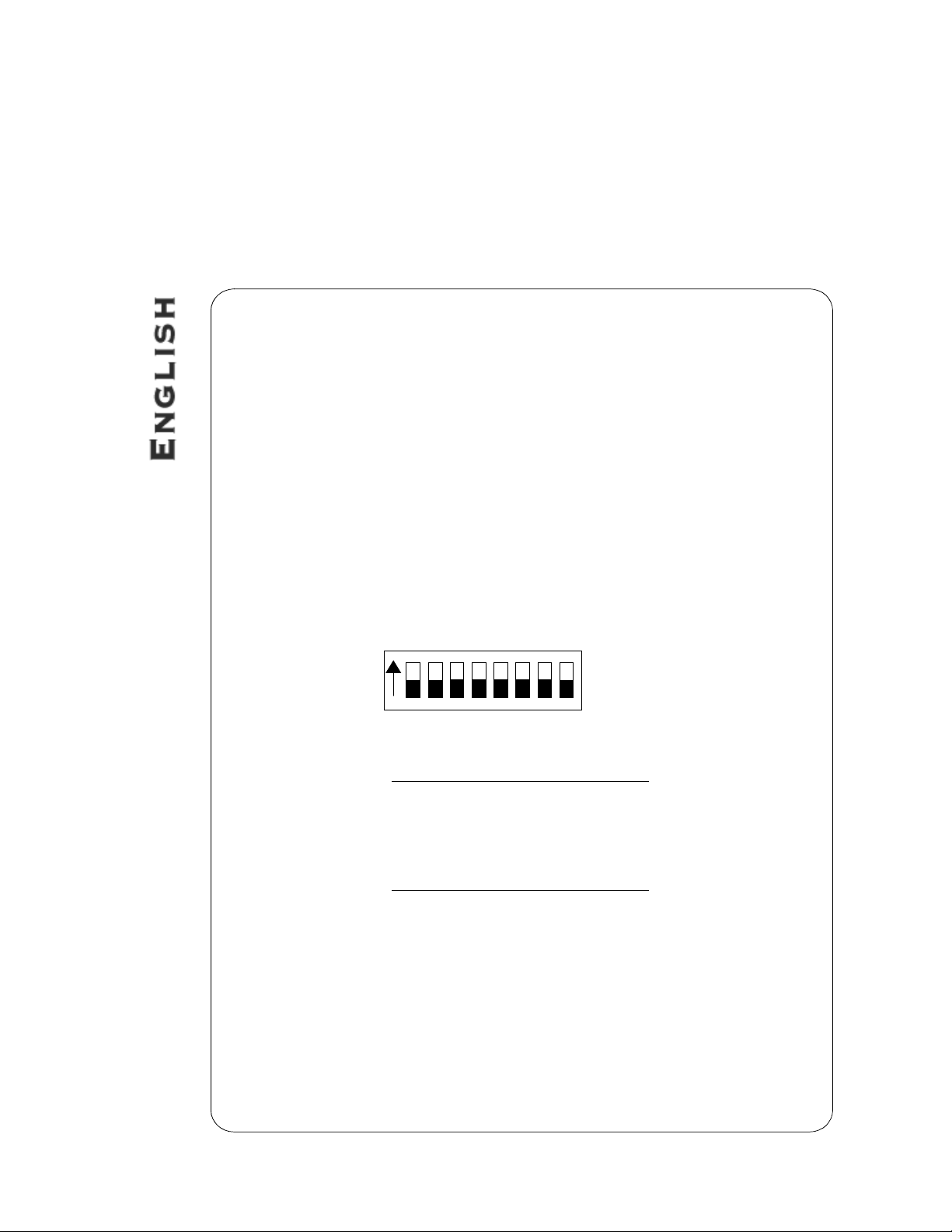
By default, all 8 ports of the Piranha Switch are configured for half-duplex
operation. If you are not configuring any ports for full-duplex operation, proceed
to section C.
NOTE:
device to which it connects is also configured for full-duplex communications.
Connecting a half-duplex device to a full-duplex port (or vice-versa) can result in
unpredictable network behavior and degraded performance.
You should only configure a Piranha Switch port for full-duplex operation if the
Configuring a Device for Full-duplex Operation
In order to configure an attached device for full-duplex operation, consult the
documentation that came with the device.
Configuring One or More Piranha Switch Ports for Fullduplex Operation
In order to configure a port for full-duplex operation, perform the following steps:
1. Ensure that the Piranha Switch is not connected to its power adapter. If it is, unplug it.
2. Using a Phillips (star) screwdriver, carefully remove the 2 screws on the top of the case,
and the two screws on the back of the case. After the screws are removed, carefully slide
back and lift the cover of the Piranha Switch.
3. Locate the panel of Dual Inline Position (DIP) switches on the circuit board:
1
8765432
P1
4. In order to configure a port for full-duplex operation, you must change the position of its
associated DIP switch from OFF to ON:
DIP Switch Setting Duplex Mode
OFF Half-Duplex
ON Full-Duplex
P8P7P6P5P4P3P2
Refer to the following table when setting DIP switches:
Port DIP Switch
P1 1
P2 2
P3 3
P4 4
P5 5
P6 6
P7 7
P8 8
5. Carefully replace the cover and screws on the Piranha Switch case.
6. Connect the power supply:Connect the appropriate ends of the power cord to the AC/
Page 3
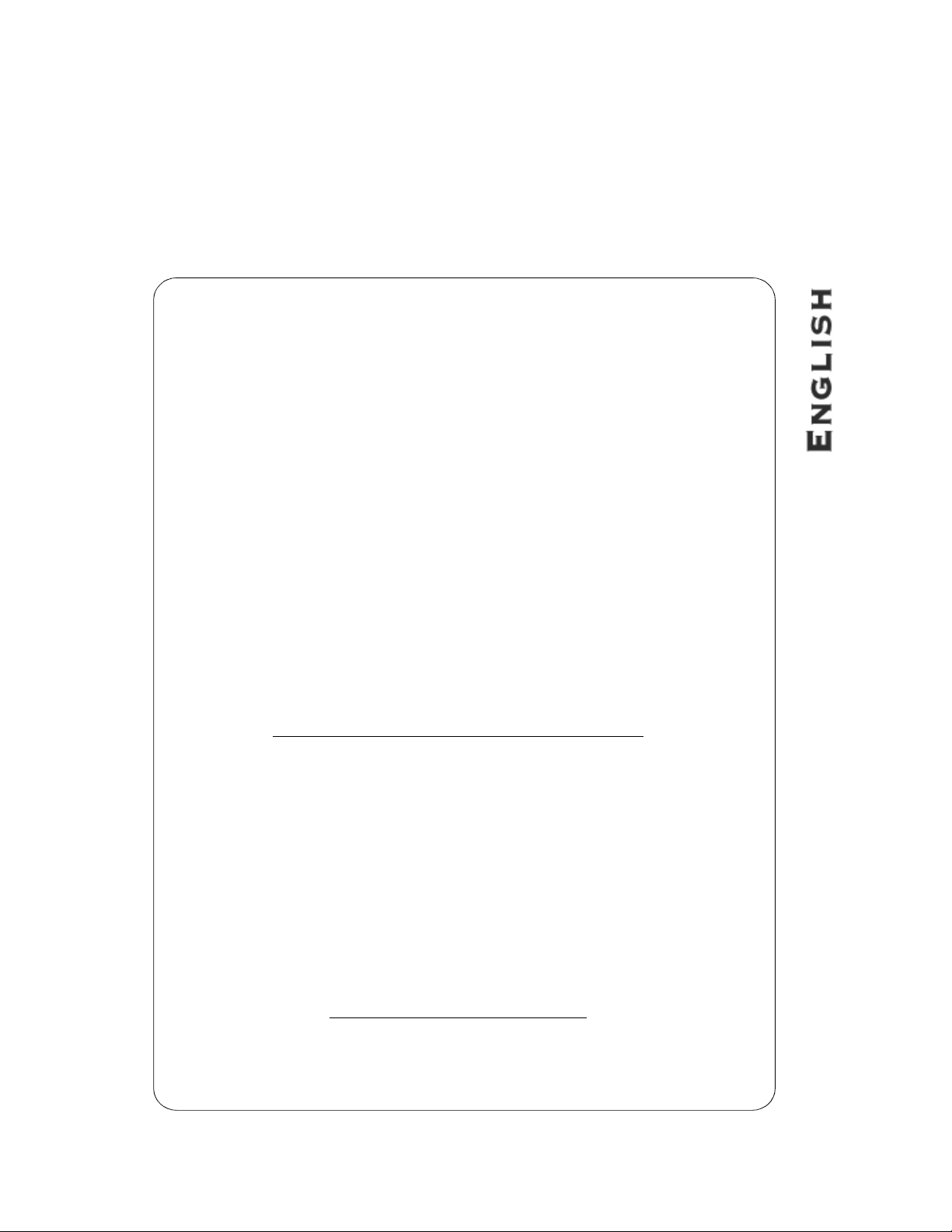
DC adapter and a suitable electrical outlet. Insert the AC/DC adapter’s 2.5mm round
plug in the DC input jack of the Piranha Switch.
C
Connecting a Device to the Piranha Switch
The Piranha Switch is a "plug-and-play" switch that can automatically learn MAC
addresses and direct network traffic accordingly. The Piranha Switch supports up
to 8192 MAC addresses.
Supported Media
You can connect a device to a port of the Piranha Switch using Category 3 or
Category 5 Unshielded Twisted-Pair (UTP) wiring. The wire must have an RJ-45
Ethernet plug in order to connect to a port of the Piranha Switch.
Determining Whether to Use a Cross-over or Straightthrough Wire
Like the out-ports of a repeater hub, the ports of the Piranha Switch are MDI-X
(cross over) RJ-45 jacks. Depending on which kind of device you are connecting
to the Piranha Switch, you will need to use either a "straight-through" or "crossover" wire.
Refer to the following table to determine which wiring to use to connect various
devices to the Piranha Switch:
Device Type Wire To Use
Server (NIC or Matrox Shark 100
Multiport NIC)
Server (Piranha SwitchNIC) cross-over
Workstation (Network Interface Card) straight-through
Repeater Hub (MDI Uplink Port) straight-through
Repeater Hub (MDI-X) cross-over
Switch (another Piranha Switch, or any
other Ethernet switch with MDI-X jacks)
straight-through
cross-over
See diagram for sample topologies.
Understanding the Status Lights
The status of each port on the Piranha Switch is indicated by a light:
Light Status Meaning
Dim Indicates a Link
Bright Indicates Traffic
on the Link
Page 4

Server (NIC)
Matrox Piranha
Switch 8
10 BaseT Ethernet Switch
Matrox
PIRANHA
12345678
Full-Duplex
Straight-through
wire
Full-Duplex,
Stright-through wire
MDI-X
Half-Duplex,
Stright-through wire
Full Duplex, Cross-over Wire
10 BaseT Ethernet Switch
Matrox
PIRANHA
12345678
Another 10BaseT Switch
Half-Duplex, Stright-through wire
10BaseT Repeater Hub (MDI Uplink Port
MDI-X
(MDI-X Port)
PC Workstation
D
Troubleshooting
PC Workstation
This section describes typical problems you may encounter during installation or
configuration, and provides suggested solutions for those problems.
ROBLEM
P
:
Throughput between a device and the Piranha Switch very slow and/or
erratic.
Workstation connection to the server (via Piranha Switch) slow and/or
erratic.
OLUTION
S
:
One or more ports of the Piranha Switch are incorrectly configured for half
or full-duplex operation. Refer to the instructions contained in section B to
determine whether ports should be configured for half or full-duplex mode,
to match the configuration of the devices to which they are connected.
ROBLEM
P
:
No communication between a device and the Piranha Switch.
OLUTION
S
#1:
Examine the status light for the port:
Page 5
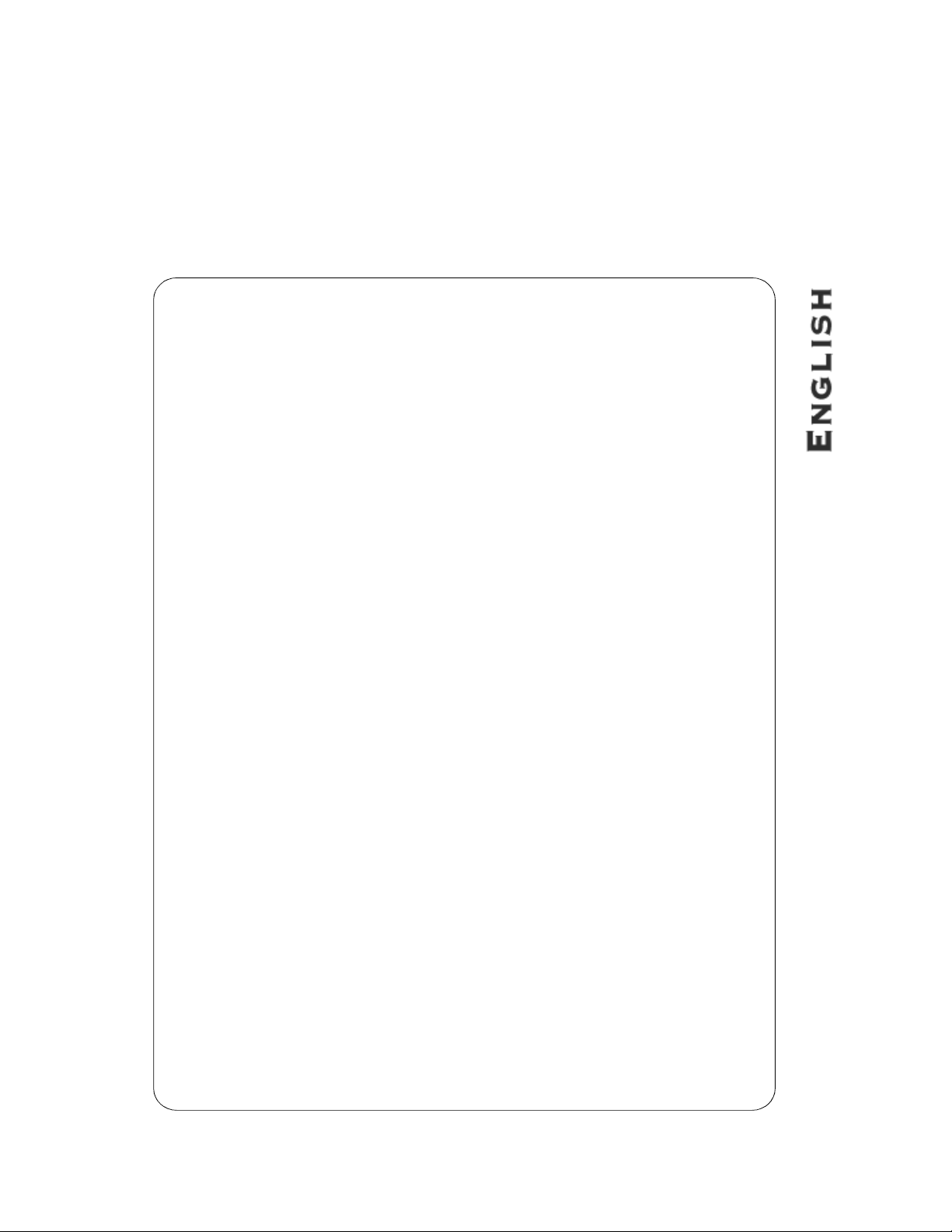
• If the light is dimly or brightly lit, a link exists. Verify the driver and/or protocol configuration of the device connected to the port.
• If the light is not lit, no link exists. Verify the physical connection to the device.
OLUTION
S
E
Please complete and mail the registration card.
If you are unable to solve a particular problem with installation or configuration of
the Piranha Switch 8, you can contact Matrox Networks for technical support.
#2:
The device may require a cross-over or straight-through wire in order to
connect to a port on the Piranha Switch. Refer to the instructions contained
in section C to determine which kind of wire to use in order to connect a
specific type of device.
Obtaining Technical Support
World Wide Web
Updated troubleshooting information is made available through our website on
an ongoing basis:
http://www.matrox.com/networks
E-mail
We will respond to your e-mailed questions within one business day:
networks.techsupport@matrox.com
Telep h one
Technical support is available by telephone Monday through Friday, from 9:00AM
to 5:00PM Eastern Time:
(514) 969-6090
F
Specifications
• Eight switched 10BaseT ports
• Full wire-speed switching (14,880 pps)
• Half or Full-Duplex mode available on all ports
• Built-in packet buffer (1MB) guarantees high performance
• Supports 8192 MAC addresses and unlimited multicast/broadcast addresses
• Store-and-forward architecture ensures reliability
• LED display for link/transmission/reception status on each port
• Automatic (power-up) configuration
• Full compliance with IEEE 802.3 Ethernet standard
Page 6

• Physical dimensions:
Height 1.25 in
Depth 7.08 in
Width 5.75 in
Weight 1.5 lbs
• Operating temperature: 0°C - 50°C ambient
• Storage temperature: -25°C - 65°C
• AC input power: 100-240 VAC, 50-60 Hz single phase universal input
• Input current: 2.0 A MAX @ 5 VDC
• Certification: Complies with UL/CUL, TUV, FCC Class A, CE
• Warranty: 3 years
G
Regulatory Compliance
FCC Compliance Statement
Warning:
Changes or modifications to this unit not expressly approved by the party responsible
for the compliance could void the user’s authority to operate this equipment.
Note:
This equipment has been tested and found to comply with the limits for a Class B
digital device, pursuant to Part 15 of the FCC Rules. These limits are designed to
provide reasonable protection against harmful interference in a residential installation.
This equipment generates, uses and can radiate radio frequency energy and, if not
installed and used in accordance with the instructions, may cause harmful
interference to radio communications. However, there is no guarantee that
interference will not occur in a particular installation. If this equipment does cause
harmful interference to radio or television reception, which can be determined by
turning the equipment off and on, the user is encouraged to try to correct the
interference by one or more of the following measures:
-- Reorient or relocate the receiving antenna.
-- Increase the separation between the equipment and receiver.
-- Connect the equipment into an outlet on a circuit different from that to which the
receiver is connected.
-- Consult the dealer or an experienced radio/TV technician for help.
Industry Canada Compliance Statement
This digital apparatus does not exceed the Class B limits for radio noise emission
from digital apparatus set out in the Radio Interference Regulations of Industry
Canada.
Le présent appareil numérique n’émet pas de bruits radioélectriques dépassant les
limites applicables aux appareils numériques de Classe B prescrites dans le
Page 7

Reglement sur le brouillage radioélectrique édicté par Industrie Canada.
Matrox is a registered trademark. Matrox Piranha, Matrox
Networks and Matrox Shark are trademarks of Matrox
Electronic Systems Ltd. All other trademarks are the
property of their respective owners. Matrox reserves the
right to change specifications without notice.
Page 8
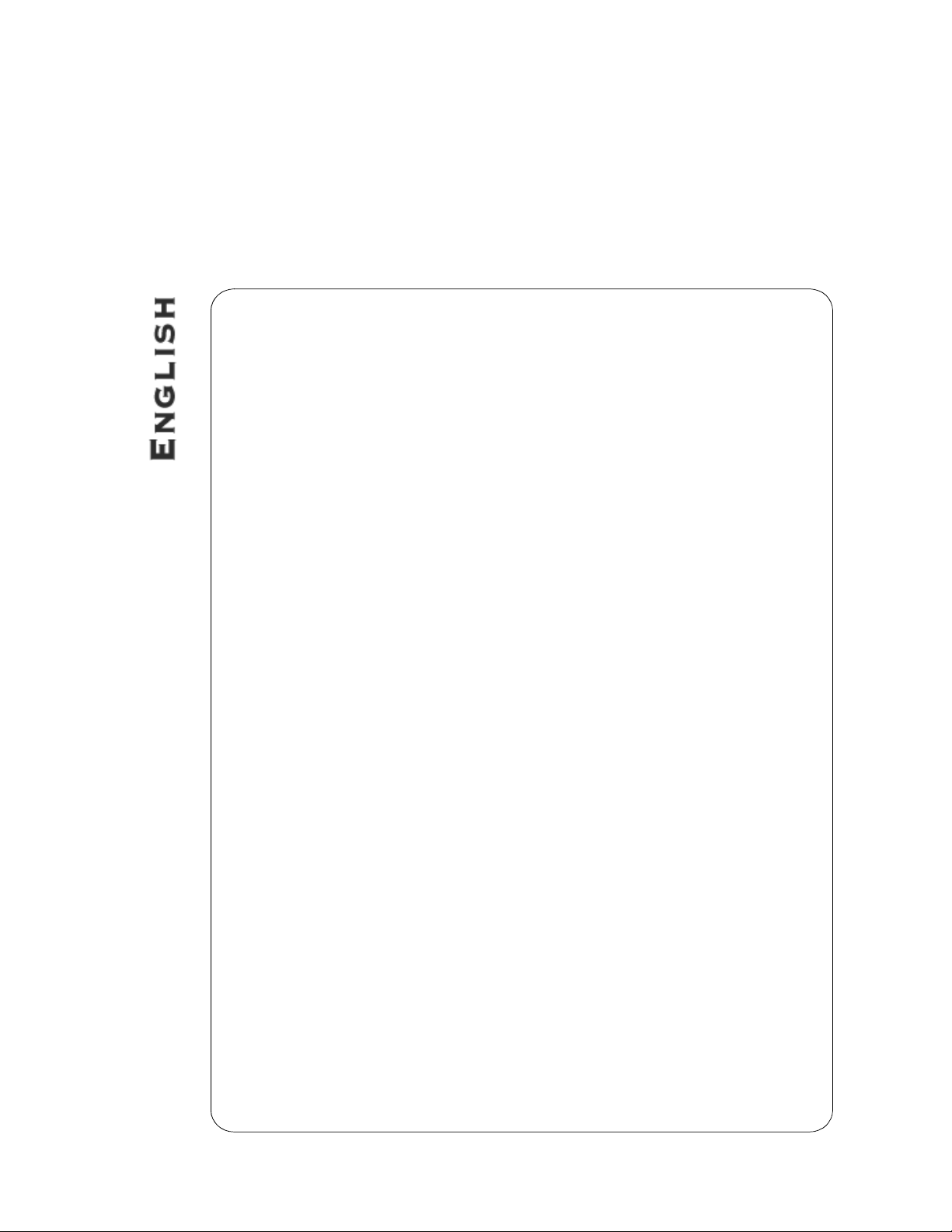
