Page 1
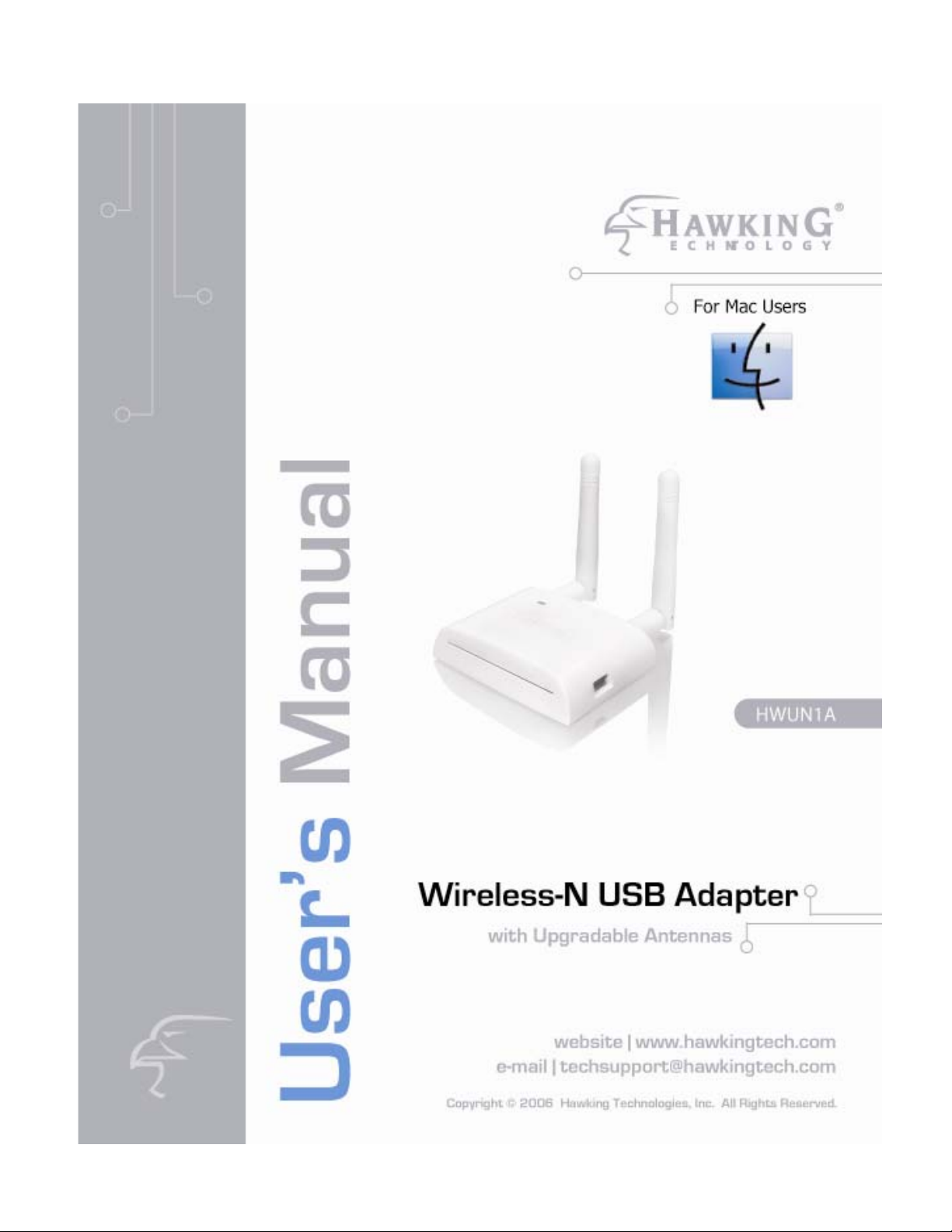
i ii
Page 2
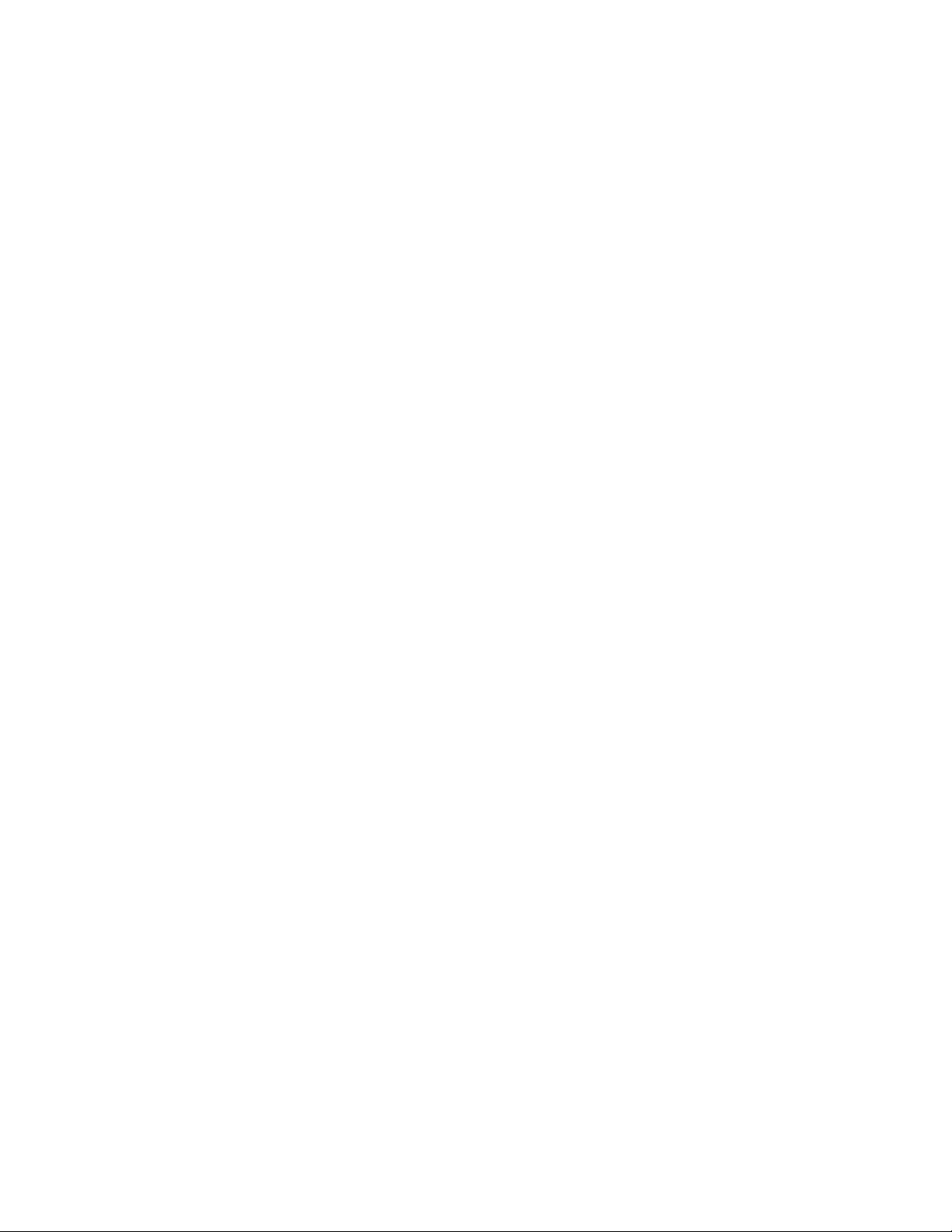
LIMITED WARRANTY
Hawking Technology guarantees that every HWUN1A Wireless-N USB Adapter with
Upgradable Antennas is free from physical defects in material and workmanship under normal
use for one (1) year from the date of purchase. If the product proves defective during this
two-year warranty period, call Hawking Customer Service in order to obtain a Return
Authorization number. Warranty is for repair or replacement only. Hawking Technology does
not issue any refunds. BE SURE TO HAVE YOUR PROOF OF PURCHASE. RETURN
REQUESTS CAN NOT BE PROCESSED WITHOUT PROOF OF PURCHASE. When returning
a product, mark the Return Authorization number clearly on the outside of the package and
include your original proof of purchase.
IN NO EVENT SHALL HAWKING TECHNOLOGY’S LIABILTY EXCEED THE PRICE PAID
FOR THE PRODUCT FROM DIRECT, INDIRECT, SPECIAL, INCIDENTAL OR
CONSEQUENTIAL DAMAGES RESULTING FROM THE USE OF THE PRODUCT, ITS
ACCOMPANYING SOFTWARE OR ITS DOCUMENTATION. Hawking Technology makes
no warranty or representation, expressed, implied or statutory, with respect to its products or
the contents or use of this documentation and all accompanying software, and specifically
disclaims its quality, performance, merchantability, or fitness for any particular purpose.
Hawking Technology reserves the right to revise or updates its products, software, or
documentation without obligation to notify any individual or entity. Please direct all inquiries
to: techsupport@hawkingtech.com
Trademarks & Copyright
All brands and product names are trademarks of their respective companies. No part of this
publication may be reproduced in any form or by any means or used to make any derivative
(such as translation, transformation or adaptation) without the express written consent of the
manufacturer as stipulated by the United States Copyright Act of 1976.
Warning Statement:
Federal Communication
Commission Interference Statement
Federal Communications
Commission (FCC) Requirements, Part 15
1. Reorient or relocate the receiving antenna.
2. Increase the separation between the equipment and receiver.
3. Connect the equipment into an outlet on a circuit different from that to which the receiver is
connected.
4. Consult the dealer or an e xperienced radio/TV technician for help. This device complies with
Part 15 of the FCC Rules. Operation is subject to the following two conditions:
(1) This device may not cause harmful interference.
(2) This device must accept any interference received, including interference that may cause
undesired operation.
FCC Caution:
FCC RF Exposure Statement:
This Transmitter must not be co-located or operating in conjunction with any other antenna or
transmitter. This equipment complies with FCC RF radiation exposure limits set forth for an
uncontrolled environment. This equipment should be installed and operated with a minimum
distance of 20 centimeters between the radiator and your body. Unauthorized antenna,
modification, or attachments could damage the transmitter and may violate FCC regulations.
Regulatory information/Disclaimers:
Any changes or modifications made to this device that are not expressly approved by the
manufacturer may void the user's authority to operate the equipment.
Page 3
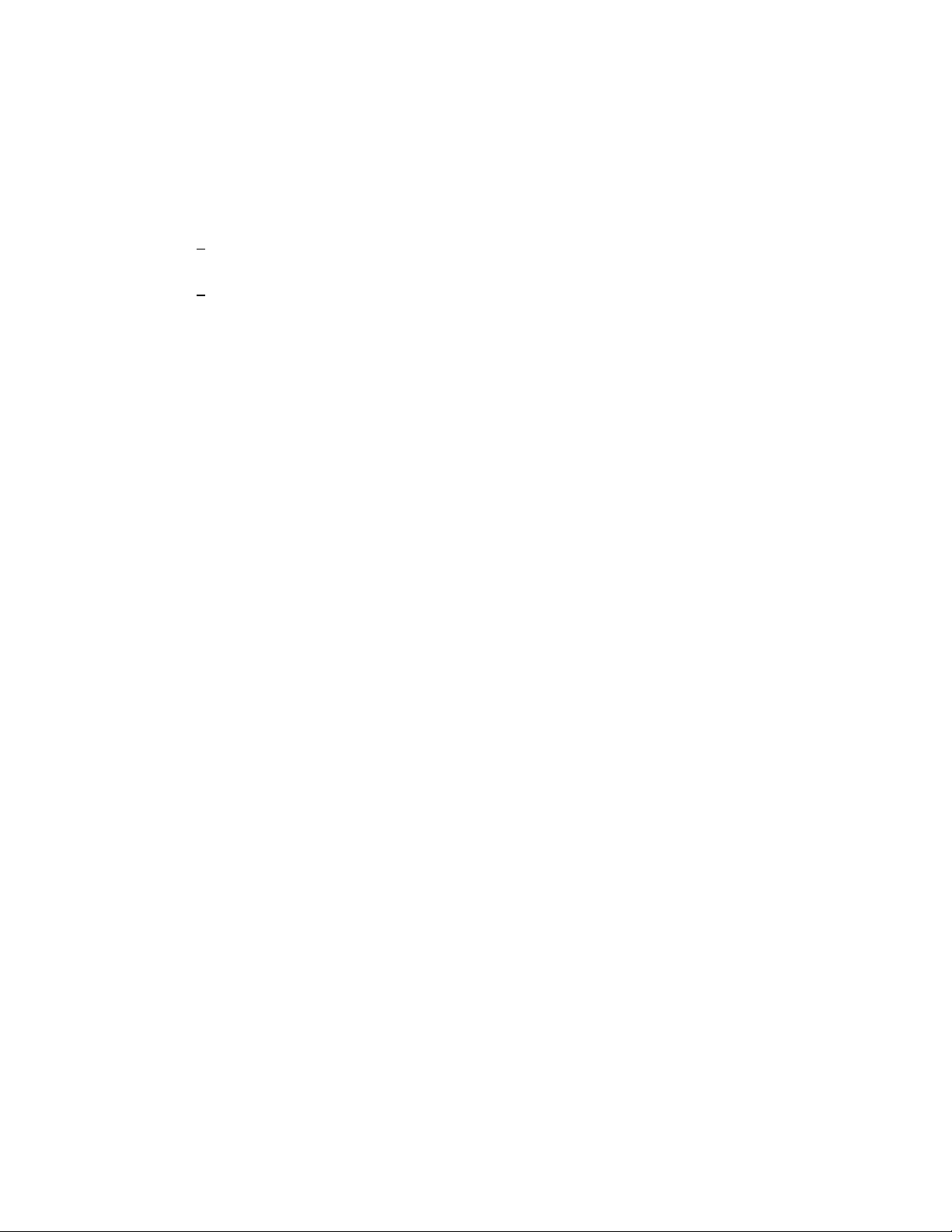
CONTENTS
I. INTRODUCTION ......................................................................... 1
Features .................................................................................................................... 1
Package Contents ..................................................................................................... 2
II. INSTALLATION PROCED URES ............................................... 2
III. CONNECTING TO YOUR WIRELESS NETWORK ................. 6
IV. CONFIGURATION UTILITY ..................................................... 9
1. Site Survey .............................................................................................................. 9
2. Profile ................................................................................................................... 10
3. Link Status ............................................................................................................ 15
4. Statistics ................................................................................................................ 17
5. Advanced .............................................................................................................. 18
6. About .................................................................................................................... 19
V. APPENDIX A - SPECIFICATIONS .......................................... 20
VI. INDEX ........................................................................................ 21
PRODUCT SUPPORT INFORMATION ............................................ 24
iii
Page 4
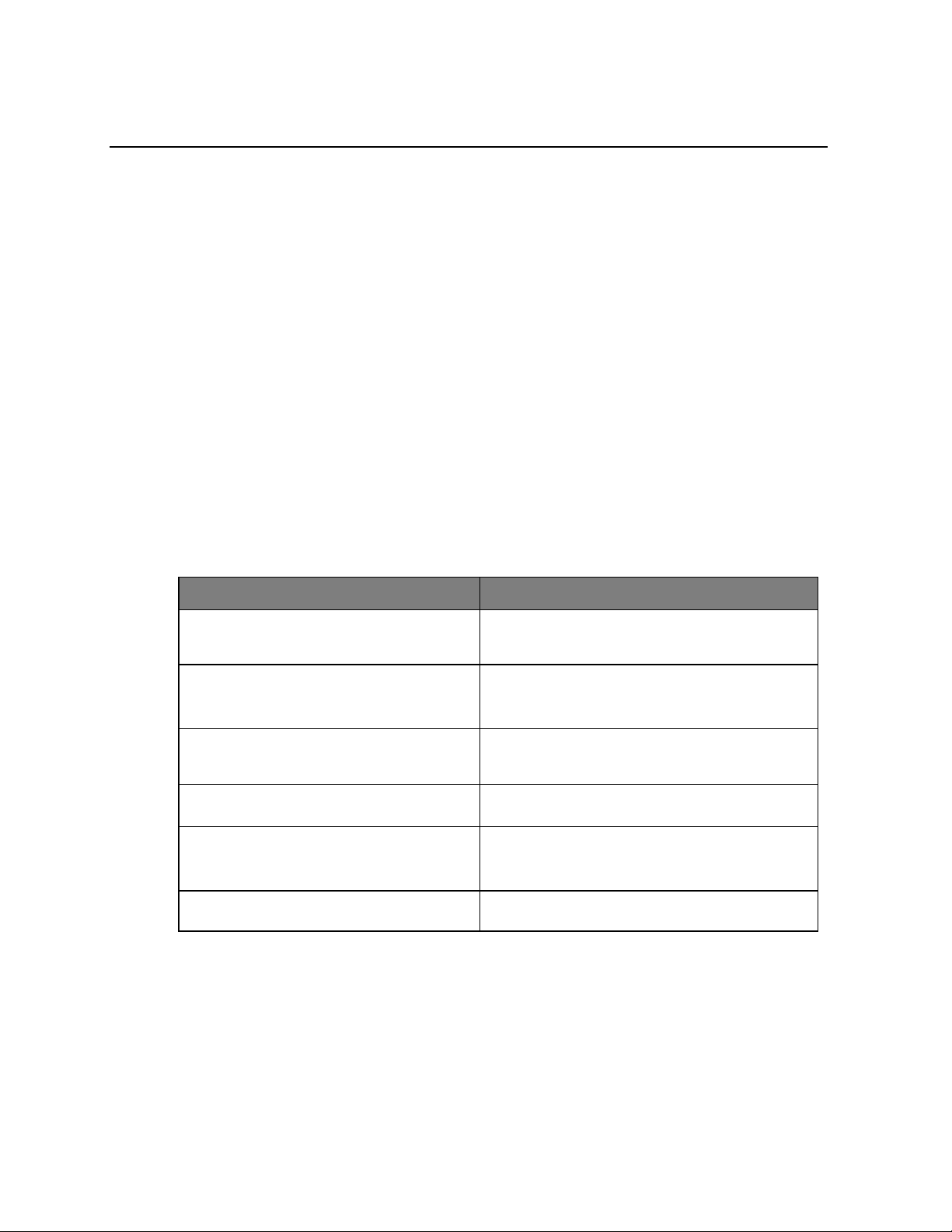
I. INTRODUCTION
Thank you for purchasing the Hawking HWUN1A Wireless-N USB Adapter. Now you can enjoy the
latest Wireless-N technology with excellent speeds, of up to 300Mbps*. The Wireless-N USB
Adapter extends your wireless network coverage by up to 3 times and boosts transmission
throughput 12 times more than a standard Wireless-NNetwork. It allows you to connect a notebook
or desktop to any wireles s network** using the USB port. Now, you can stream HD video, play
games online, download music, images and data while maintaining your freedom of mobility.
In addition, the HWUN1A comes with an upgradabl e antenna option. Replace the def ault antennas
with Hawking Hi-Gain Antennas and you can enjoy extende d wireless range.
The HWUN1A is also packed with security applications. For more security-sensitive applications, the
HWUN1A supports Hardware-based IEEE 802.11i encryption/decryption engine, including
64-bit/128-bit WEP, TKIP, and AES. Also, it supports Wi-Fi alliance WPA and WPA2 encryption.
Cisco CCX V1.0, V2.0 and V3.0.
Features
Features Advantages
High Speed Data Rate Up to 300Mbps*
IEEE 802.11b/g Compliant
Supports WPA/WPA2 (IEEE 802.11i),
WEP 64/128 bits
Dual Radios (2Tx, 2Rx)
WMM (IEEE 802.11e) standard support
Upgradable Antenna Design (2X) Flexible with SMA connector design
* Theoretical wireless signal rate based on IEEE standard of 802.11a, b, g chipset used. Actual throughput may
vary. Network conditions and environmental factors lower actual throughput rate.
**Preferably Wireless-N network for maximum throughputs.
** *All specifications are subject to change without notice.
Capable of handling heavy data payloads
such as MPEG video streaming
Fully Interoperable with IEEE 802.11b / IEEE
802.11g compliant devices with leg acy
protection
Powerful & Robust data sec urity.
Enables Smart Antennas for mo re range and
speed
Wireless Multimedia Quality of
Service support (QoS) / enhanc ed power
Saving for Dynamic Networking.
1
Page 5
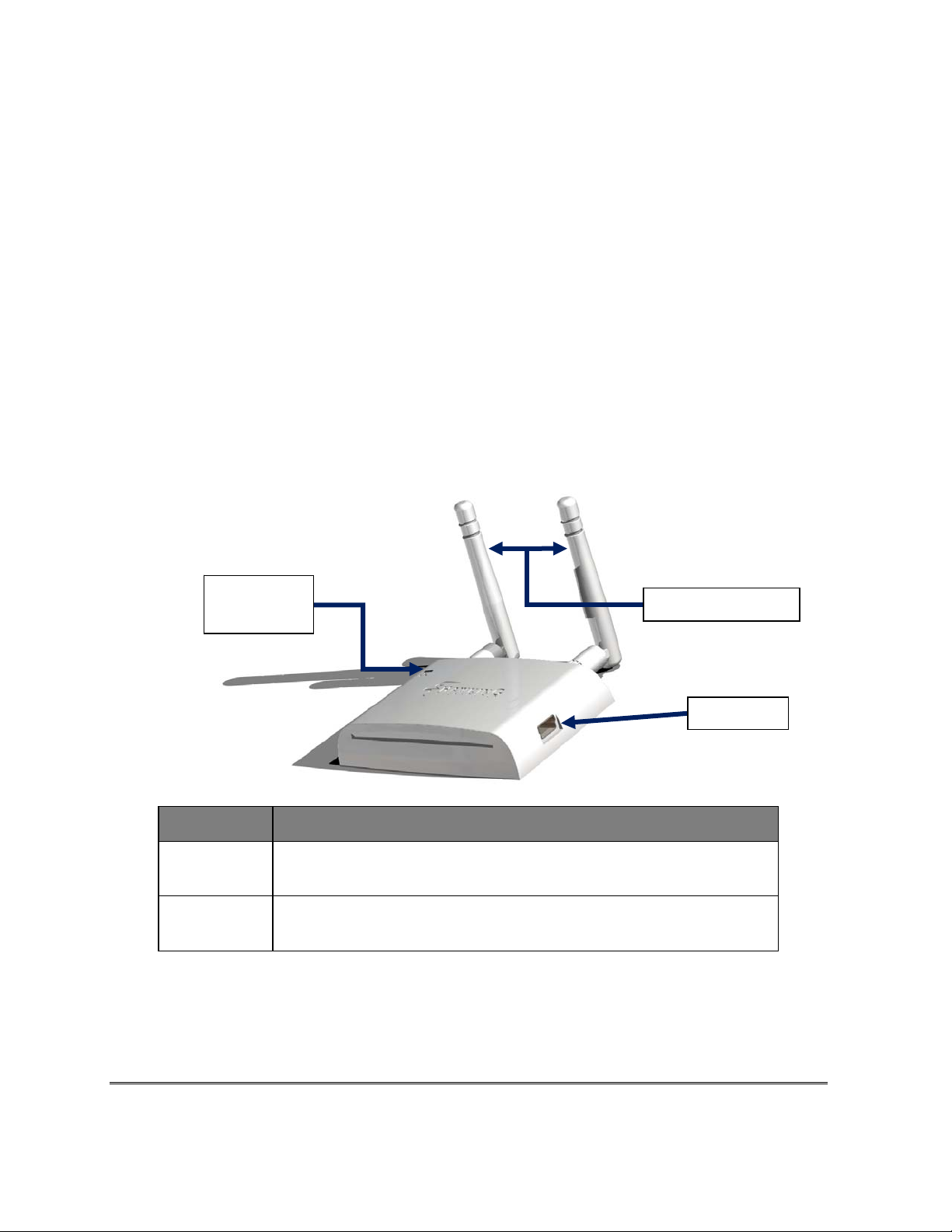
Package Contents
Before you begin the installation, please check the items of your package. The package should
include the following items:
- One HWUN1A Wireless-N USB network Adapter
- One USB cable (1.0m)
- One CD-ROM with User’s Manual & Drivers
- Quick Installation Guide
- 2 Dipole Antenna (SMA connector)
- One Laptop Clip
LED
indicator
LED Description
LINK
PWR
Blinks when active connection is available else remains s witc he d O F F
Blinks rapidly when data communication in progress else remains
switched OFF
Dipole Antennas
USB port
II. INSTALLATION PROCEDURES
Before you proceed with the ins tallat i on, please notice following descriptions.
2
Page 6
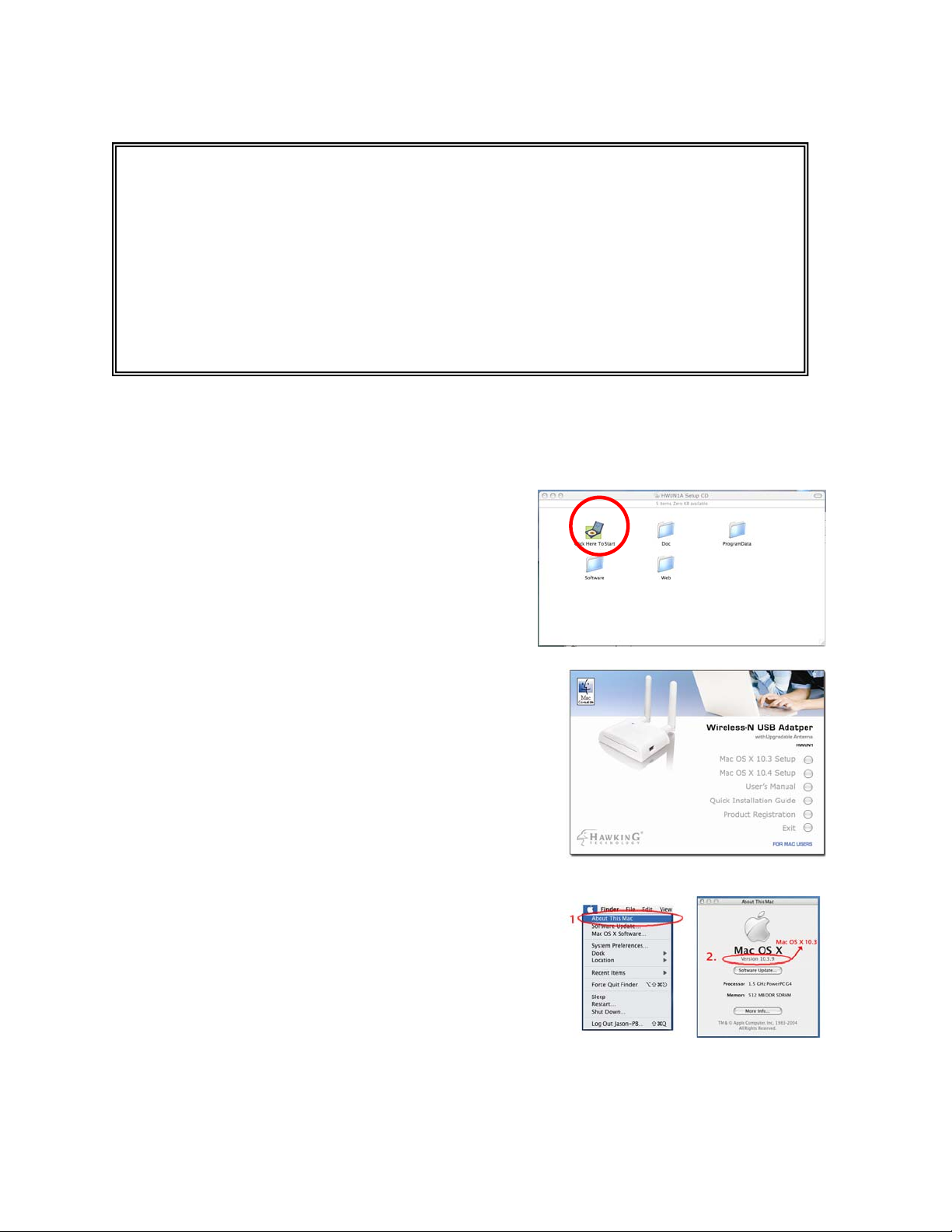
IMPORTANT:
• Please do not install the wireless adapter into your Mac desktop or notebook before
• The following installation was operated under Apple OSX 10.3 Panther. (Installation
• If you have previously installed other Wireless Adapter Driver & Utility, please
installing the software program from the CD.
Procedures are similar in o th er OS. However, the installation images and
screens may not look the same as the ones in this manual)
uninstall the older version first.
1. Insert the Installation CD into your CD-ROM Drive. P owe r on your Computer and insert the Setup
CD into your CD-ROM Drive. A folder should automatically open. If there is no folder opening up
automatically, click on the CD icon on your desktop to manually open the folder.
i. Double click the icon in the folder that is
titled “CLICK HERE TO START”
ii. Please select the Mac OS X version you are
using—either “OS X 10.4 ‘Tiger’ Setup” or “OS
X 10.3 Setup.”
Note: To find out which version of the Mac OS
X you are using, click on the Apple icon located
on the left corner of the menu bar and s elect
“About This Mac.” The version number
should appear in a pop up window.
3
Page 7
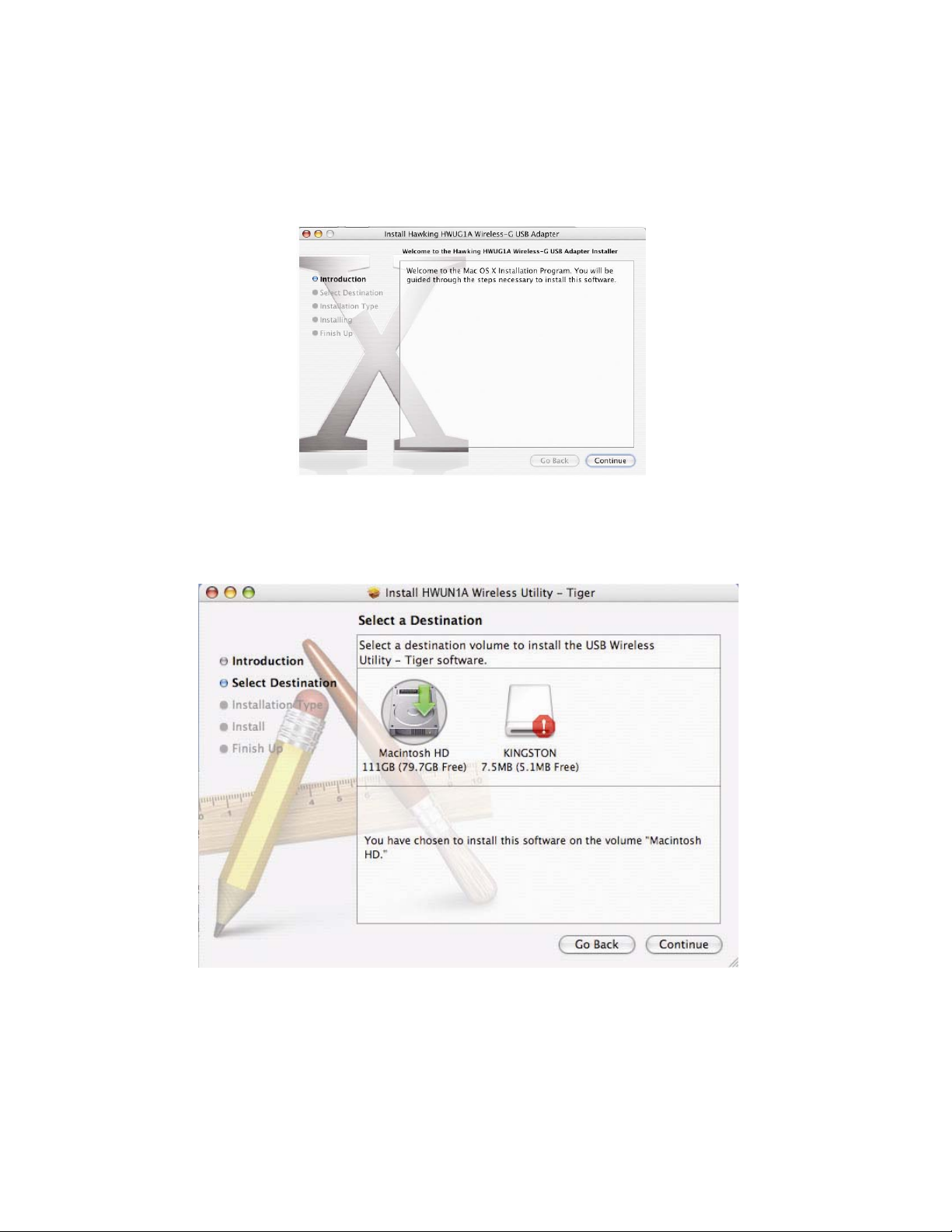
iii. Click Continue to begin
(Note: the setup wizard may look different depending on the version of Mac OS X you are
using.)
2. Select the location on your computer where you wish to install the software and click “Continue.”
4
Page 8
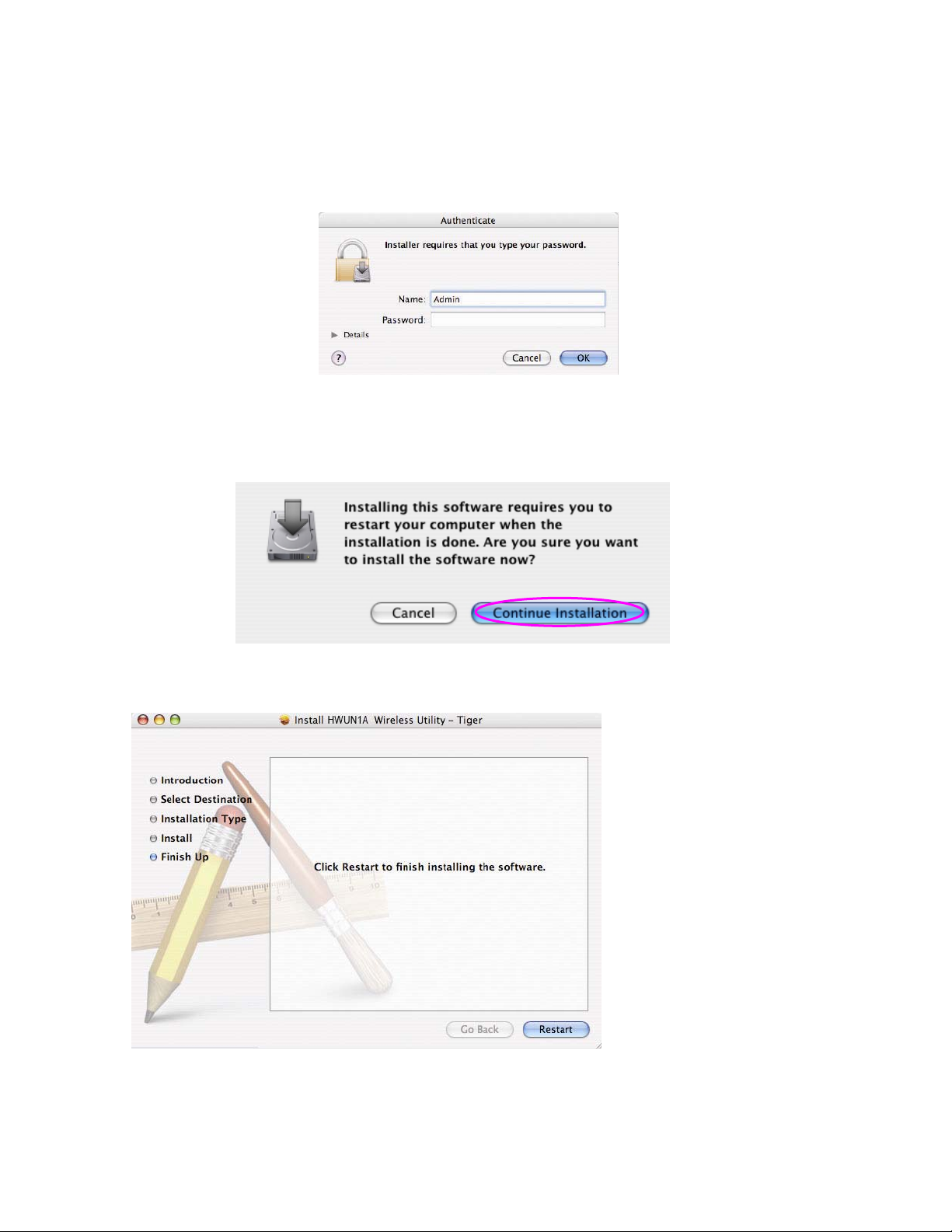
3. The system will begin to install the software utility for the HWUN1A. You may be prompted to enter
your administrator login information. If so please enter your us er information and select “Continue.”
4. A window will appear that informs you of a necessary restart of your computer to complete the
installation. Select continue installation.
5. When setup has completed. Click Restart to complete the driver installation.
5
Page 9
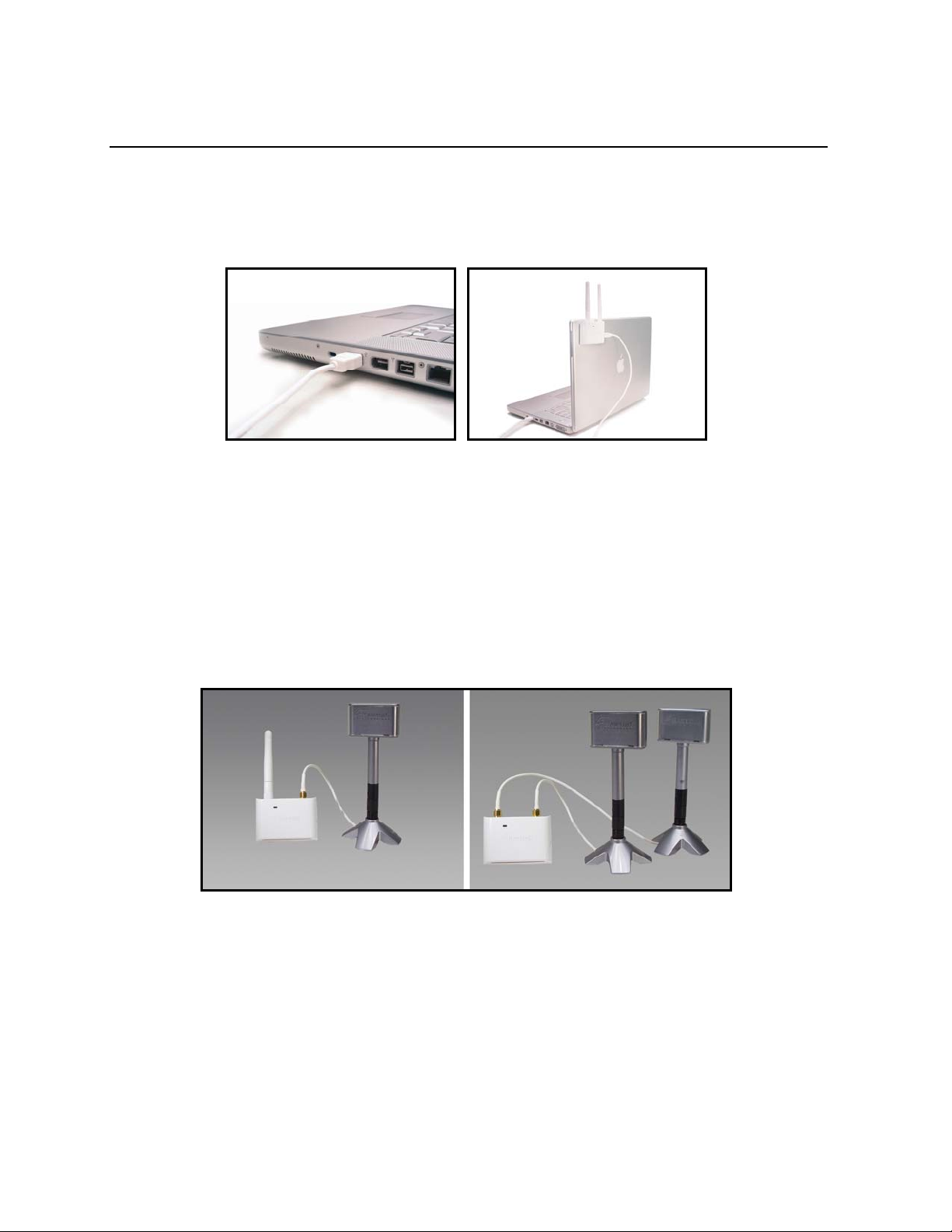
III. Connecting To Your Wireless Network
1. When your computer has successfully restarted. Insert the Hi-Gain Wireless-N USB Adapter into an
available USB port on your desk top or notebook computer.
- Insert the USB adapter firmly into the USB port to ensure a proper connection is made.
- When the adapter is inserted carefully lift the antenna unit up right.
Optional: To increase your wireless range and strength, replace one of the
antennas with the Hawkin g Hi-Gain Indoor or Outdoor Antennas. Replace
both antennas for extended wireless range.
(Picture below shows the HWUN1A Wireless-N Adapter with the Hawking HAI7MD
Hi-Gain 7dBi Antennas)
6
Page 10

2. If You Have a Previously Installed Airport Card -Turning
Airport OFF. You will need to turn it off to use the HWUN1A
Wireless-N Adapter. To do this, select the Airport icon on
the top right corner of your sc reen a nd select “TURN OFF
AIRPORT.”
3. System Preferences and Network Settings
a. Click the APPLE icon on the top left corner of your desktop and open the SYSTEM
PREFERENCES menu.
b. If this is your first time using the Wireless-N USB adapter on your computer, you will need to
enable the device before using the Wireless Utility. In the System Preferences page, locate
the NETWORK icon and double click it to access the control panel.
c. The new USB wireless adapter will automatically be
detected. Click “OK” to continue.
7
Page 11

d. Click “APPLY NOW” to confirm the
selection.
- If you plan on using a “Static”
(Manually entered) IP address for
your computer you may do so here
by double clicking the “USB Wireless
Adapter” selection and selec ting
TCP/IP.
- If you are using an automatically
assigned IP address (MOST
NETWORKS) you do not have t o
worry about this. Si mply cl ose the
window to procee d.
HOW TO CHANGE YOUR IP ADDRESS TO STATIC MODE
(Change from DHCP to Manual Configuration)
- If your wireless network uses a static IP address or re quires manual configuratio n
you may do so by highlighting the USB wireless adapter (Shown above).
- Select “Configure” to enter the configuration menu for the wireless adapter.
- Select the Tab that is named TCP/IP
- Select the menu button for “Configure IPv4” an d choose the appropriate selection
- You manually configure your IP Address, DNS Servers and other information here.
- Please contact a network administrator if you are uncertain of the settings that are
required to connect to your network.
- When you have finished select APPLY NOW to continue.
8
Page 12

IV. Configuration Utility
The Configuration Utility is a powerful application that helps you configure the HWUN1A and monitor the
link status and statistics of your wireless connection.
Each time you insert the Hawking Hi-Gain card the Hawking Wireless Utility should
automatically load. In the case that it doesn’t you may manually load the Utility by
using “FINDER” to view your “APPLICATIONS” folder and selecting the Hawkin g
Wireless Utility Icon displayed on the left.
1. Site Survey
When you open the Configuration Utility, the s ystem will scan all wireless channels to find all
access points/stations within the accessible range of you r card and automatically connect t o the
wireless device with the hi ghest signal strength. When us ing the “Site Survey” option, all nearby
networks will be listed. You can change your connection to another network or you may add one
of the networks to your own pr ofile list.
Parameter Description
AP List This list shows all available wireless networks within range of your
card. It also displays the information of the networks including the
SSID, BSSID, Signal Strength, Channel, Encryption,
Authentication and Networ k Type. If you want to connect to any
9
Page 13

networks on the list, double-c lick the item on the list, and the card
will automatically connect to the selected network.
Rescan Button Click “Rescan” button to collect the information of all the wireless
Connect Button
Add to Profile Button
networks nearby.
Click “Connect” to connect to the selected network.
Add the selected network to Profiles list.
2. Profile
The “Profiles List” is for you to manage the n etworks you connect to frequently. You are able to
Add/Delete/Edit/Activate a profile.
Parameter Description
Profiles List The profiles list display all the profiles and t he relative information
including Profile Name, SSID, Chann el, etc.
Add/Delete/Edit Button
Activate Button
Click these buttons to add/del ete/edit the selected profiles.
Click “Activate” to connect to t he s elected profile.
10
Page 14

2.1. Configure the Profile
System Configuration
Parameter Description
Profile Name Define a recognizable profile name for you to identify the different
networks.
SSID The SSID (up to 32 printable ASCII characters) is the unique
name identified in a WLAN. The ID prevents the unintentional
merging of two co-located WLANs.
You may specify a SSID for the card and then only the device with
the same SSID can interconnect to t he card. If you want to add
one of the networks nearby to the profile list, pull down the menu,
all the networks nearby will be listed and you can add one of them
to the profile list.
Power Saving Mode
The power saving function is only available when the network type
is in Infrastructure.
CAM(Constantly Awake Mode) – The card will always set in
active mode.
Power Saving Mode – Enable the card in the power saving mode
when it is idle.
CAM When AC Power – Select this option to automatically switch
the card from power saving mode to CAM mode while the power
of your laptop computer is suppli e d by the AC power but not
battery.
11
Page 15

Parameter Description
Network Type Infrastructure – This operation mode requires the presence of an
802.11 Access Point. All communication is done via the Access
Point or Router.
Ad-Hoc – Select this mode if you want to conn ect to another
wireless station in the Wir eless LAN network without goi ng
through an Access Point or Router. Peer to Peer.
Transmit Power If you wish to lower the transmit power of the card to save the
11B Preamble Type The preamble defines the length of the CRC bl ock for
RTS Threshold Minimum packet size required for an RTS (Request To Send). For
power of your system, you can select the lower percentages from
the list.
communication among wireless stat ions. This option is only active
in the Ad Hoc network.
There are two modes includin g Auto and Long Preamble. If
“Auto“ mode is selected, the card will auto switch the preamble
mode depending on the wireless stat ions which the card is
connecting to.
packets smaller than this threshold, an RTS is not sent and t he
packet is transmitted directly to the wireless network. Selec t a
setting within a range of 0 to 2312 byt es. Minor change is
recommended.
Fragment Threshold The value defines the maximum size of packets; any packet size
larger than the value will be fragmented. If you have decreased
this value and experience high packet error rates, you can
increase it again, but it will likely decrease overall network
performance. Select a setting within a range of 256 to 2312 byt es.
Minor change is recommended.
Channel This setting is only available for Ad Hoc mode. Select the number
of the radio channel used for the networking. The channel setting
should be the same with the network you are connecting to.
12
Page 16

A
Authentication vs. Security
Parameter Description
Authentication Type This setting has to be consistent with the wireless networks that
the card intends to connect to.
must match to allow successful communications.
None – No authentication is needed among the wireless net work.
Shared – Only wireless stations using a shared key (WEP Key
identified) are allowed t o connecting each other.
WPA-PSK –It is a special mode designed for home and small
business users who do not have access to network au thentication
servers. In this mode, known as Pre-Shared Key, the user
manually enters the starting password in t heir access point or
gateway, as well as in each wireless station in the network. WPA
takes over automatically from that point, keeping unauthorized
users that don't have the matching password from joining the
network, while encrypting the data traveling between authorized
devices. The encryption methods includ e TKIP and AES. Note
that this option is only available for Windows XP.
ll security keys within a network
Parameter Description
13
Page 17

Encryption Mode None – Disable the WEP Data Encryption.
WEP – Enable the WEP Data Encryption. Whe n the item is
selected, you have to continue setting the WEP Encryption keys.
TKIP – TKIP (Temporal Key Integrity Protocol) changes the
temporal key every 10,000 packets (a packet is a kind of message
transmitted over a network.) This insures much greater security
than the standard WEP security.
AES – AES has been developed to ensure the highest degr ee of
security and authenticity for digital information and it is the most
advanced solution defined by IEEE 802.11i for the security in the
wireless net wor k.
Note: All devices in the network should use the same encryption
method to ensure the communication.
WPA Pre-Shared Key The WPA-PSK key can be from eight to 64 characters and can be
WEP Key
(Key1 ~ Key4)
letters or numbers. This same key must be used on all of the
wireless stations in the network.
The WEP keys are used to encrypt data transmitted in the
wireless network. There are two types of key length: 64-bit and
128-bit. Select the default enc ryption key from Key 1 to Key 4 by
selected the radio button.
Fill the text box by following the rules below.
64-bit – Input 10-digit Hex values (in the “A-F”, “a-f” and “0-9”
range) or 5-digit ASCII characters (including “a-z” and “0-9”) as
the encryption keys. For example: “0123456aef“ or “test1”.
128-bit – Input 26-digit Hex values (in the “A-F”, “a-f” and “0-9”
range) or 13-digit ASCII characters (including “a-z” and “0-9”) as
the encryption keys. For example:
“01234567890123456789abcdef“ or “administrator”.
14
Page 18

3. Link Status
From the “Link Status” option, you can view all the information of the net wo rk you are
connecting to. Y ou can use this tool as you repositi on the Hi-Gain antenna to find the
optimal location for antenna plac ement.
Parameter Description
Status Display the SSID and MAC ID of the netwo rk the card is
connecting to.
Current Channel Display the number of the radio chan n el and the frequency used
for the networking.
Parameter Description
Current Tx Rate Display the transmission rate of the network. The maximum
transmission rate is 300Mbps.
Throughput (Kbits/sec) Display the speed of data transmitted and received.
15
Page 19

Link Quality This bar indicates the quality of the link. The higher the
percentage, the better the qualit y.
dBm If you want to know the signal st ren gth in units of dBm, select this
check box.
Signal Strength This bar shows the signal strength level. The higher percentage
shown in the bar, the more radio signal is being received by t he
card. This indicator helps to find the proper position of the wireless
device for quality network ope ration.
Reading the Link Status Page and Obtaining the Strongest Connection
The Link Status page gives you information regarding your current wireless channel, transmit rate (speed) and
link/signal quality. You will use this utility to figure out which antenna position results in the best performance
and connection.
First you must determine where the location of your Wireless Access Point is within your network.
Position the directional antenna towards the location of the Access Point.
While viewing your Link Status utility, rotate the antenna clockwise and counter-clockwise slowly to
figure out which position gives you the highest Link Quality and Signal Strength. Once you have
determined which position gives you the best signal, leave the antenna in that orientation
16
Page 20

4. Statistics
This option enables you to view the av ailable statistical information concerning Tx counts (Tx success,
Tx error, RTS Success and RTS Failed), and its Rx counts (Rx success, Rx error). You may reset the
counters by clicking ”Reset Cou nter”.
17
Page 21

5. Advanced
This option enables you to configure more advanced settings , f or example: wireless mode, protecti on
mode and etc.
Parameter Description
Wireless Mode 802.11 B/G/N mix – If you have a mix of 802.11b, 802.11g and
802.11n wireless stations in your network, it is recommended to
setting the adapter to this mode. This mode is also the default
setting.
802.11 B/G only – This adapter can be compatible with both
802.11g and 802.11b wireless stations. If there are only 802.11b
and 802.11g wireless stations in the network, you can set the card
to this mode.
802.11 B only –If there are only 802.11b wireless stations in the
network, you can set the car d to this mode.
Tx Burst Tx Burst enables the adapter to deliver a better throughput in the
same period and environment as long a s the Access Point
supports this function.
18
Page 22

Tx Rate
Turn Off RF Button If you want to turn off the radio of the card temporarily, click this
There are several options including
Auto/1/2/5.5/11/6/9/12/18/24/36/48/54Mbps f or you to select.
When the “Auto” is selected, the device will choose the most
suitable transmission rate autom atically. The higher data rate you
designated in the network , the shorter distance is allowed
between the adapter and the wireless stations.
When the wireless mode is “802. 11 B only”, the maximum data
rate is 11Mbps (11b) so that there are only “Auto/1/2/5.5/11Mbps”
options you can select.
button. To turn on the radio, click this button again.
6. About
By choosing this option, you can click the hyperlink to connect to the we bsite for the information of the
wireless chipset vendor and review basic information about the Utility such as the Driver, Utility and
EEPROM Version. The MAC Address of the c ard is displa ye d in the screen as well.
19
Page 23

V. APPENDIX A - SPECIFICATIONS
Data Rates
1, 2, 5.5, 6, 9, 11, 12, 18, 24, 36, 48, 54, 72, 84,
150 and 300Mbps (with 2-stream on both ends)
Standards / Compliance
IEEE802.3, IEEE802.3u, IEEE802.11b,
IEEE802.11g, 802.11n 2.0
Regulation Certifications
FCC Part 15, ETSI 300/328/CE
Operating Voltage
5 V ± 0.25V
Status LEDs
LINK
Drivers
Windows 2000/XP/Vista
RF Information
Frequency Band
U.S., Europe and Japan product covering 2.4 to
2.484 GHz, programmable for different country
regulations
Media Access Protocol
Carrier Sense Multiple Access with Collision
Avoidance (CSMA/CA)
Modulation Technology
802.11g: OFDM (64-QAM, 16-QAM, QPSK,
BPSK)
802.11b: DSSS (DBPSK, DQPSK, CCK)
Operating Channels
11 for North America, 14 for Japan, 13 for
Europe
Receive Sensitivity
• 2.412~2.472G(IEEE802.11b)
-91dBm @ 1Mbps
-90dBm @ 11Mbps
• 2.412~2.472G(IEEE802.11g)
-90dBm @ 6Mbps
-74dBm @ 54Mbps
• 2.412~2.472G(IEEE802.11N)
-90 dBm @ MCS 8
-65 dBm @ MCS 15
(Typical)
Available transmit power
• 2.412~2.472G(IEEE802.11b)
18dBm @1~11Mbps
• 2.412~2.472G(IEEE802.11g)
15 dBm @6Mbps
14 dBm @54Mbps
• 2.412~2.472G(IEEE802.11N)
15dBm
Antenna Configuration
2T2R Mode (detachable 2.4GHz
antenna/2.0dBi gain)
Networking
Topology
Ad-Hoc, Infrastructure
Security
WPA/WPA2 (AES, 64,128-WEP with
shared-key authentication)
Cisco CCS V1.0, V2.0 and V3.0 compliant
Physical
Form Factor
USB 2.0/1.1
Dimensions (HxWxD)
70(L) mm x 57.5(W) mm x 16(H) mm
Product Weight (excluding antennas)
55 g/ 2.0oz
Environmental
Temperature Range
Operating: 0°C to 50°C
Storage: -10°Cto 75°C
Humidity (non-condensing)
5%~95% T y pical
20
Page 24

VI. INDEX
This chapter provides solutions to problems usually encountered during the installation and operation
of the adapter.
1. What is the IEEE 802.11n standard?
802.11n is an IEEE 802.11 wireless network standard that increases transmission speeds from a
traditional 11Mbps (802.11b) to over 100Mbps. Currently, the HWUN1 supports up to 30 0Mbp s.
802.1 1n can handle legacy 11a, 11b and 11g transmission in a mixed mode or only 11n nodes for
maximum performance. It supports the 2.4GHz and 5GHz frequency bands.
The key to the 802.11n standard is the use of multiple antennas, known as MIMO (Multiple
input/multiple output). MIMO technology enables two data streams, transmitter and receiver, to
be sent simultaneously over longer distances and to impre the overall system performance.
2. What does IEEE 802.11 feature support?
The product supports the following IEEE 802.11 functions:
z CSMA/CA plus Acknowledge Protocol
z Multi-Channel Roaming
z Automatic Rate Selection
z RTS/CTS Feature
z Fragmentation
z Power Management
3. What is Ad-hoc?
An Ad-hoc integrated wireless LAN is a group of computers, each has a Wireless LAN adapter,
Connected as an independent wireless LAN. Ad hoc wireless LAN is applicable at a
departmental scale for a branch or SOHO operation.
4. What is Infrastructure?
An integrated wireless and wireless and wired LAN is called an Infrastructure configuration.
Infrastructure is applicable to enterprise scale for wireless access to central database, or
wireless application for mobile workers.
5. What is BSS ID?
A specific Ad hoc LAN is called a Basic Service Set (BSS). Computers in a BSS must be
configured with the same BSS ID.
6. What is WEP?
WEP is Wired Equivalent Privacy, a data privacy mechanism based on a 40 bit shared key
algorithm, as described in the IEEE 802 .11 standard.
7. What is TKIP?
TKIP is a quick-fix method to quickly overcome the inherent weaknesses in WEP security,
especially the reuse of encryption keys. TKIP is involved in the IEEE 802.11i WLAN security
standard, and the specification might be officially released by early 2003.
21
Page 25

8. What is AES?
AES (Advanced Encryption Standard), a chip-based security, has been developed to ensure the
highest degree of security and authenticity for digital information, wherever and however
communicated or stored, while making more efficient use of hardware and/or software than
previous encr ypt i on standards. It is al s o incl u d e d in IE EE 80 2.11i standard. Compare with AES,
TKIP is a temporary protocol for replacing WEP security until manufacturers implement AES at
the hardware level.
9. Can Wireless products support printer sharing?
Wireless products perform the same function as LAN products. The refore, Wireless product s can
work with Netware, Windows 2000, or other LAN operating systems to support printer or file
sharing.
10. Would the information be intercepted while transmitting on air?
WLAN features two-fold protection in security. On the hardware side, as with Direct Sequence
Spread Spectrum technology, it has the inherent security feature of scrambling. On the software
side, WLAN series offer the encryption function (WEP) to enhance security and Access Control.
Users can set it up depending upon their needs.
11. What is DSSS?What is FHSS?And what are their differences?
Frequency-hopping spread-spectrum (FHSS) uses a narrowband carrier that changes frequency
in a pattern that is known to both transmitter and receiver. Properly synchronized, the net effect
is to maintain a single logical channel. To an unintended receiver, FHSS appears to be
short-duration impulse noise. Direct-sequence spread-spectrum (DSSS) generates a redundant
bit pattern for each bit to be transmitted. This bit pattern is called a chip (or chipping code). The
longer the chip is, the greater the probability that the original data can be recovered. Even if one
or more bits in the chip are damaged during transmission, statistical techniques embedded in the
radio can recover the original data without-the need for retransmission. To an unintended
receiver, DSSS appears as low power wideband noise and is rejected (ignored) by most
narrowband receivers.
12. What is Spread Spectrum?
Spread Spectrum technology is a wideband radio frequency technique developed by the military for
use in reliable, secure, mission-critical communication systems. It is designed to trade off
bandwidth efficiency for reliability, integrity, and security. In other words, more bandwidth is
consumed than in the case of narrowband transmission, but the trade off produces a signal that is,
in effect, louder and thus easier to detect, provided that the receiver knows the parameters of the
spread-spectrum signal being broadcast. If a receiver is not tuned to the right frequency, a
spread –spectrum signal looks like background noise. There are two main alternatives, Direct
Sequence Spread Spectrum (DSSS) and Frequency Hopping Spread Spectrum (FHSS).
13. What is Hi-Gain and dBi?
Hi-Gain is Hawking Technologies’ high performance wireless distance extending product line. It
22
Page 26

encompasses a group of products and technologies used to help solve distance issues
accompanied with WiFi products. A unit of measurement on antenna strength and power is dBi.
The higher the dBi or gain level of an antenna the more powerful it is.
14. What is the difference between directional and omni-directional antennas?
Directional and omni-directional antennas determine the wireless output pattern of antennas. In
standard installations it is normally the wireless access point that uses the omni-directional
antenna (360 degree wireless output) whiles the clients (desktop or laptops) that use the
directional antennas (concentrated narrow wireless signal) to create a stronger link directly to the
access point.
15. How do I get an Optimal Wireless Connection with the HWUN1A?
If pointing the antenna directly at the access point is not providing a sufficient signal connection
then you can try bouncing the signals off walls. Wireless signals can reflect off walls or through
windows to get to their desired location so try different positions to find the best antenna orientation
for your network. Pair the HWUN1A with a Hawking Hi-Gain Wireless Antenna for extended range.
23
Page 27

PRODUCT SUPPORT INFORMATION
Thank you for choosing Hawking Technologies. Please do not hesitate to contact us if you have any
questions regarding the installation of your product. We’re here to help you 24 hours a day, 7 days a
week!
PHONE SUPPORT
888.202.3344
•
Toll-Free 24/7 Technical Support Line (US & Canada Only)
WEBSITE SUPPORT
http://www.hawkingtech.com/support
•
You’ll find: (a) Firmware/Driver updates with the latest features and news on your product (b)
Frequently Asked Questions (FAQs) with answers to common asked questions about your
product.]
EMAIL SUPPORT
techsupport@hawkingtech.com
•
DOCUMENT SUPPORT
Product User’s Manual
•
(Normally located on the product CD)
You’ll find detail install instruction on your product and default user name and password.
RMA (RETURN MERCHANDISE AUTHORIZATION)
http://www.hawkingtech.com/support/customerservice.php
•
CUSTOMER SERVICE
Email: customerservice@hawkingtech.com
•
Tel: 949.790.0800 ext:1000
•
We want to hear from you! We hope you will have a wonderful experience using our
hawking product. If there is any concern, please email us at
customerservice@hawkingtech.com
24
