Page 1
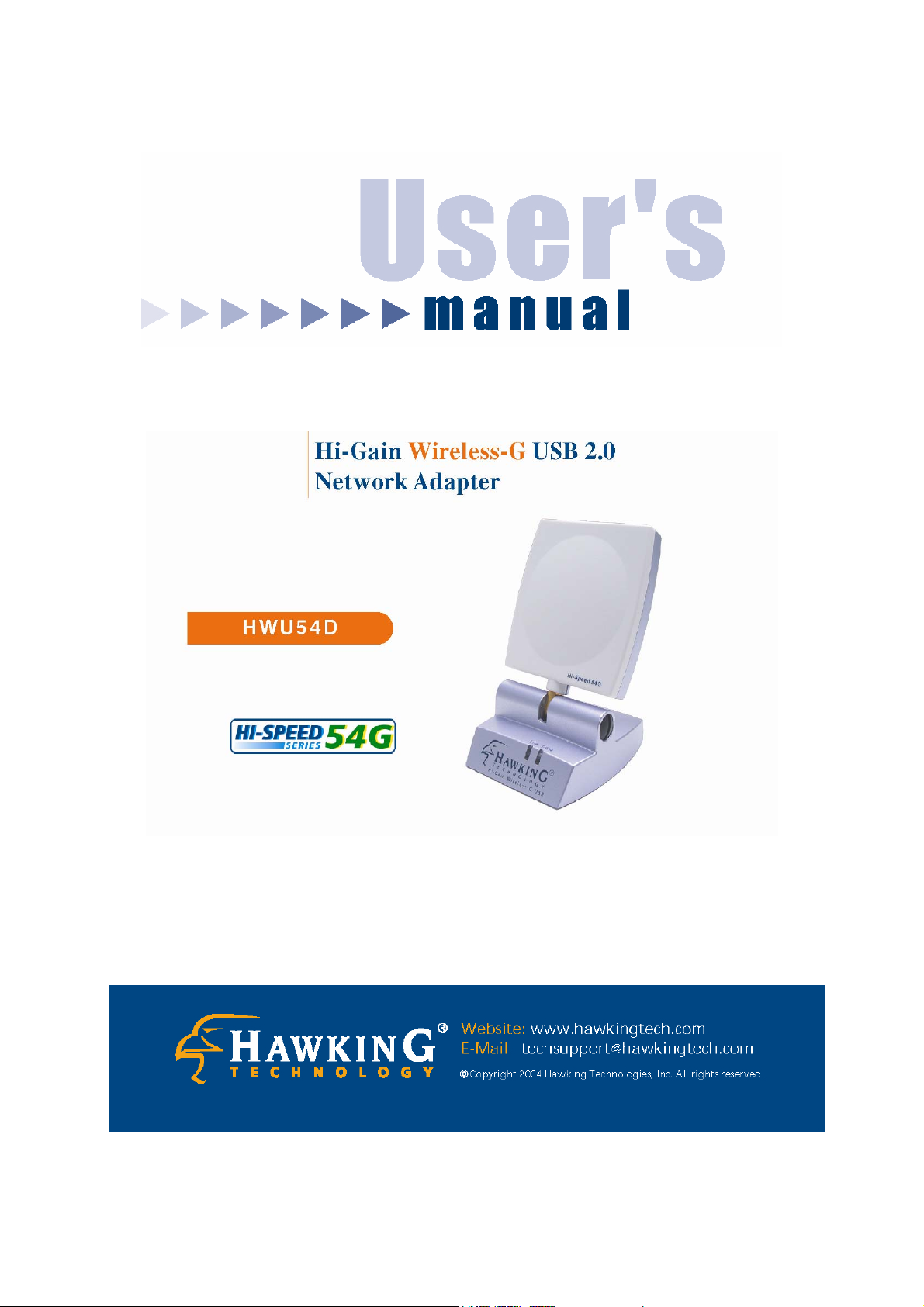
Page 2
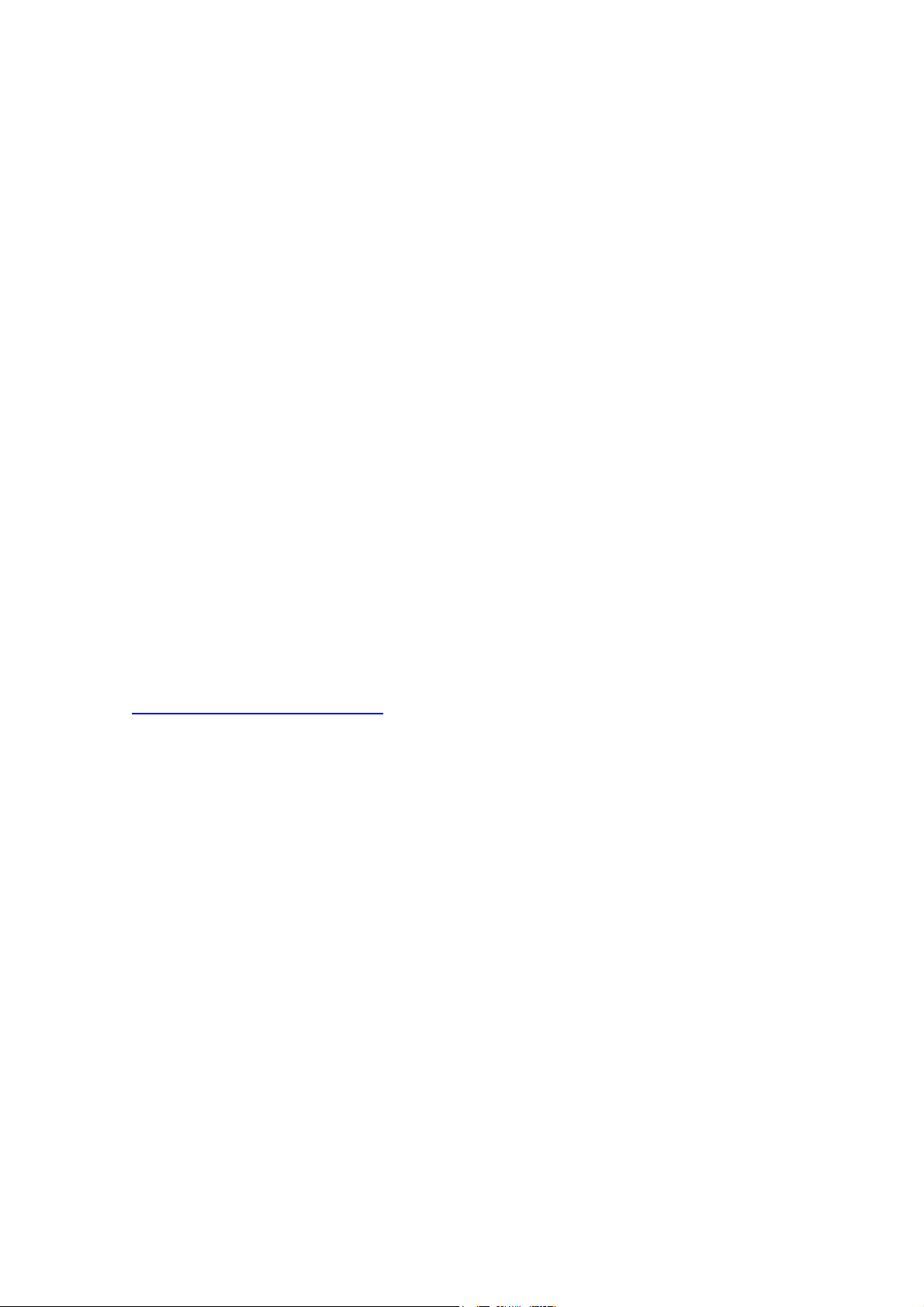
LIMITED WARRANTY
Hawking Technology guarantees that every HWU54D Hi-Gain Wireless-G USB
Network Adapter is free from physical defects in material and workmanship under
normal use for two (2) years from the date of purchase. If the product proves defective
during this two-year warranty period, call Hawking Customer Service in order to obtain
a Return Authorization number. Warranty is for repair or replacement only.
Hawking Technology does not issue any refunds. BE SURE TO HAVE YOUR PROOF
OF PURCHASE. RETURN REQUESTS CAN NOT BE PROCESSED WITHOUT
PROOF OF PURCHASE. When returning a product, mark the Return Authorization
number clearly on the outside of the package and include your original proof of
purchase.
IN NO EVEN SHALL HAWKING TECHNOLOGY’S LIABILTY EXCEED THE
PRICE PAID FOR THE PRODUCT FROM DIRECT, INDIRECT, SPECIAL,
INCIDENTAL OR CONSEQUENTIAL DAMAGES RESULTING FROM THE USE
OF THE PRODUCT, ITS ACCOMPANYING SOFTWARE OR ITS
DOCUMENTATION.
Hawking Technology makes no warranty or representation, expressed, implied or
statutory, with respect to its products or the contents or use of this documentation and
all accompanying software, and specifically disclaims its quality, performance,
merchantability, or fitness for any particular purpose. Hawking Technology reserves
the right to revise or updates its products, software, or documentation without obligation
to notify any individual or entity. Please direct all inquiries
to:techsupport@hawkingtech.com
Page 3
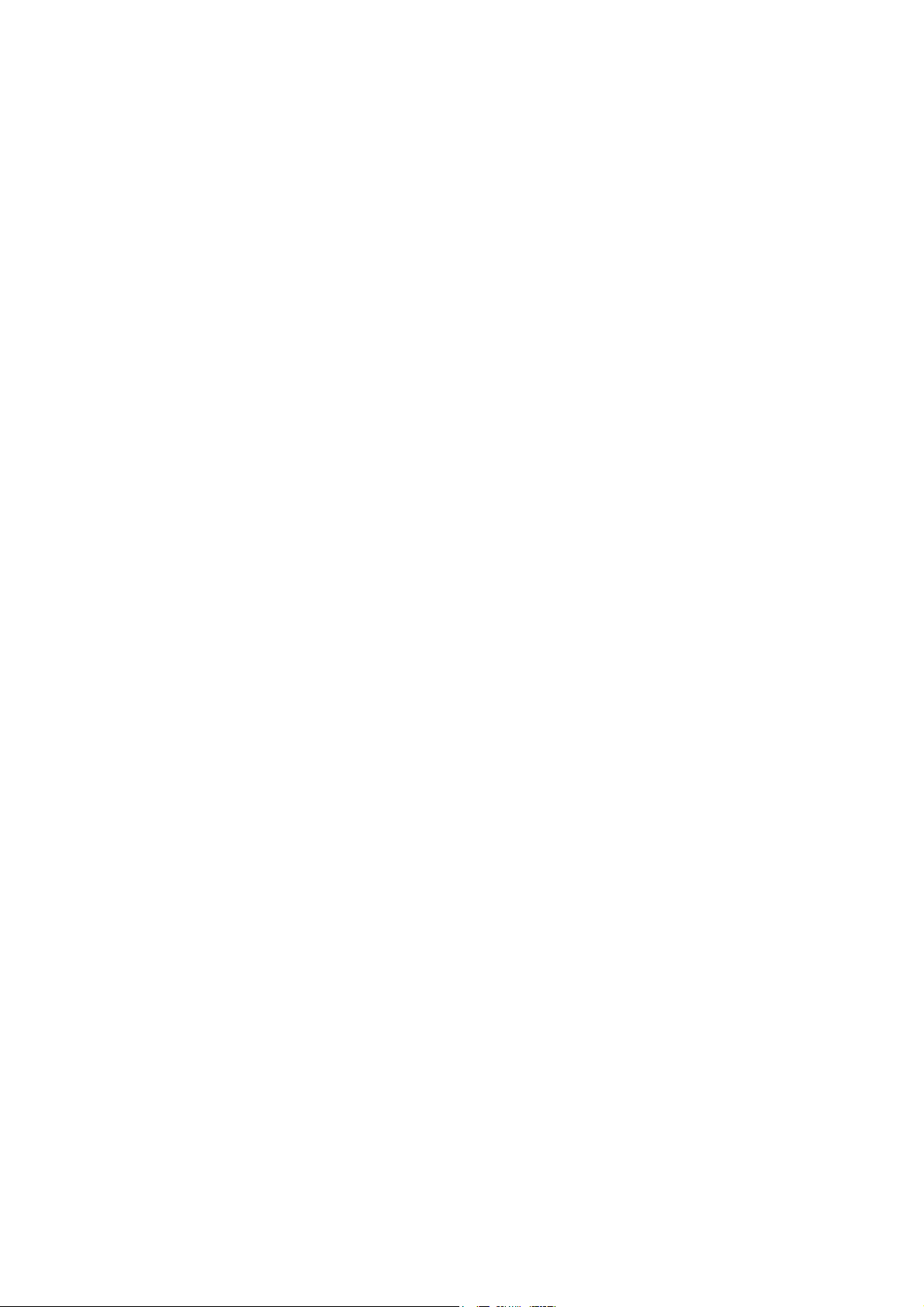
Federal Communication Commission
Interference Statement
This equipment has been tested and found to comply with the limits for a Class B
digital device, pursuant to Part 15 of FCC Rules. These limits are designed to
provide reasonable protection against harmful interference in a residential installation.
This equipment generates, uses, and can radiate radio frequency energy and, if not
installed and used in accordance with the instructions, may cause harmful
interference to radio communications. However, there is no guarantee that
interference will not occur in a particular installation. If this equipment does cause
harmful interference to radio or television reception, which can be determined by
turning the equipment off and on, the user is encouraged to try to correct the
interference by one or more of the following measures:
1. Reorient or relocate the receiving antenna.
2. Increase the separation between the equipment and receiver.
3. Connect the equipment into an outlet on a circuit different from that to which the
receiver is connected.
4. Consult the dealer or an experienced radio technician for help.
FCC Caution
This device and its antenna must not be co-located or operating in conjunction with
any other antenna or transmitter.
This device complies with Part 15 of the FCC Rules. Operation is subject to the
following two conditions: (1) this device may not cause harmful interference, and (2)
this device must accept any interference received, including interference that may
cause undesired operation.
Any changes or modifications not expressly approved by the party responsible for
compliance could void the authority to operate equipment.
Federal Communications Commission (FCC) Radiation Exposure Statement
This equipment complies with FCC radiation exposure set forth for an
uncontrolled environment. In order to avoid the possibility of exceeding the
FCC radio frequency exposure limits, human proximity to the antenna shall not
be less than 2.5cm (1 inch) during normal operation.
Page 4
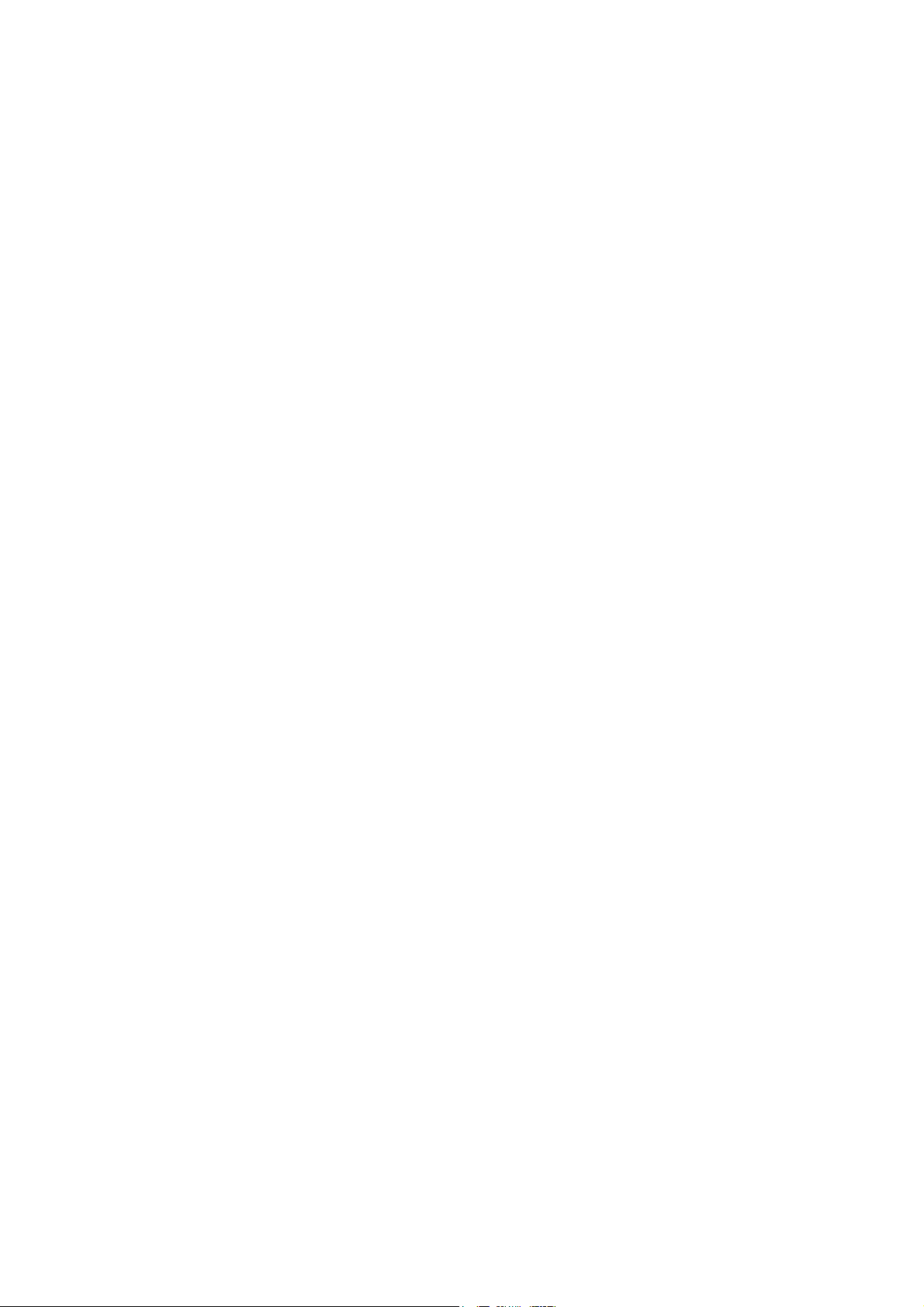
Federal Communications Commission (FCC) RF Exposure Requirements
SAR compliance has been established in the laptop computer(s) configurations with
PCMCIA slot on the side near the center, as tested in the application for Certification,
and can be used in laptop computer(s) with substantially similar physical dimensions,
construction, and electrical and RF characteristics. Use in other devices such a PDAs
or lappads is not authorized. This transmitter is restricted for use with the specific
antenna(s) tested in the application for Certification. The antenna(s) used for this
transmitter must not be co-located or operating in conjunction with any other antenna
or transmitter.
R&TTE Compliance Statement
This equipment complies with all the requirements of DIRECTIVE 1999/5/EC OF THE
EUROPEAN PARLIAMENT AND THE COUNCIL of March 9, 1999 on radio
equipment and telecommunication terminal Equipment and the mutual recognition of
their conformity (R&TTE)
The R&TTE Directive repeals and replaces in the directive 98/13/EEC
(Telecommunications Terminal Equipment and Satellite Earth Station Equipment) As
of April 8, 2000.
Safety
This equipment is designed with the utmost care for the safety of those who install and
use it. However, special attention must be paid to the dangers of electric shock and
static electricity when working with electrical equipment. All guidelines of this and of
the computer manufacture must therefore be allowed at all times to ensure the safe
use of the equipment.
EU Countries Intended for Use
The ETSI version of this device is intended for home and office use in Austria,
Belgium, Denmark, Finland, France, Germany, Greece, Ireland, Italy, Luxembourg,
the Netherlands, Portugal, Spain, Sweden, and the United Kingdom.
The ETSI version of this device is also authorized for use in EFTA member states:
Iceland, Liechtenstein, Norway, and Switzerland.
Page 5
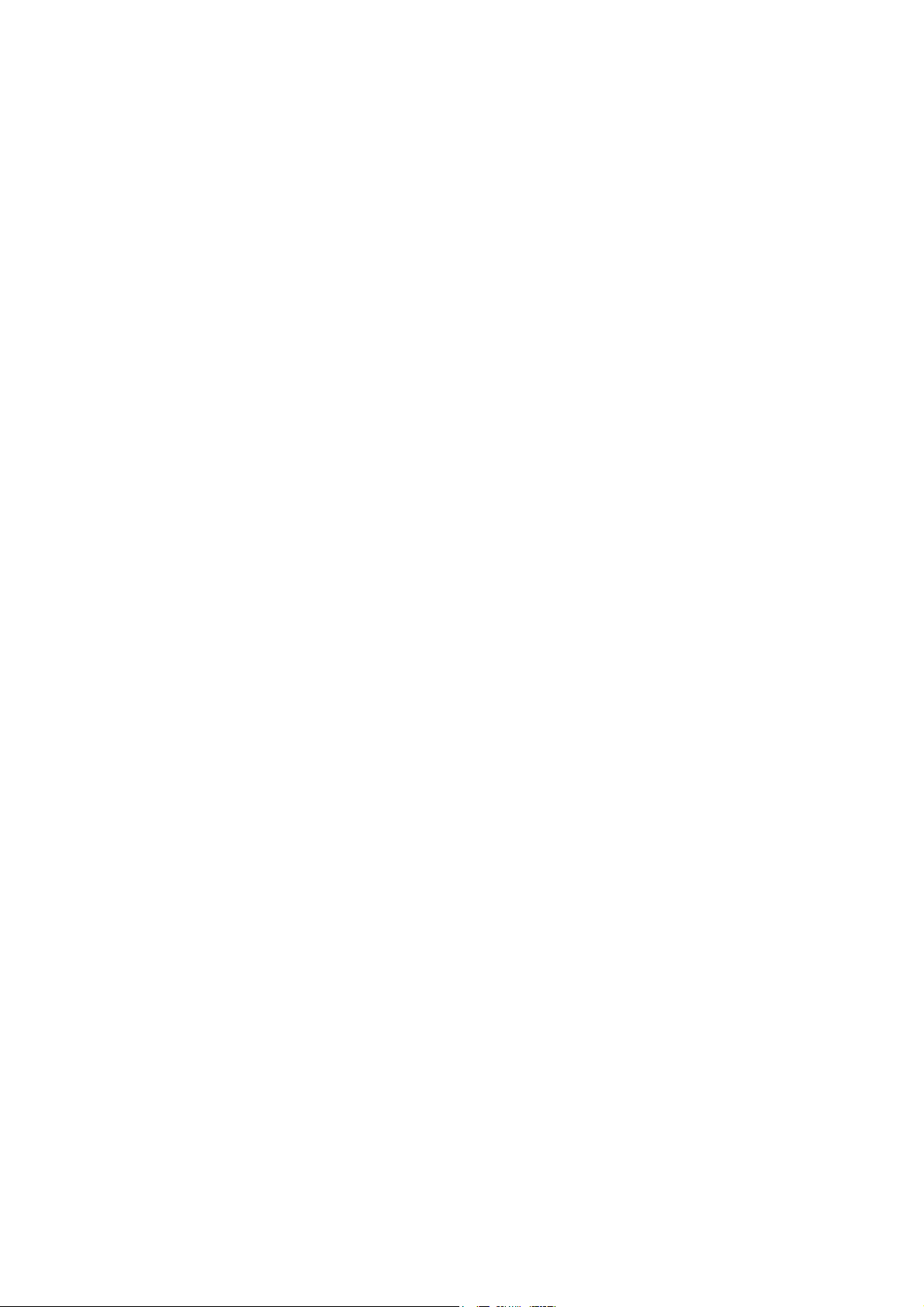
CONTENTS
1 INTRODUCTION............................................................................. 6
1.1 Features 6
1.2 Specifications 6
1.3 Package Contents 7
2 INSTALLATION PROCEDURE .....................................................8
3 CONFIGURATION UTILITY ....................................................... 13
3.1 Wireless Connection Status 13
3.2 General Connection Setting 15
3.3 WEP and WPA Encryption 18
3.3.1 WEP Setting................................................................................................................. 18
3.3.2 WPA Setting................................................................................................................. 19
3.4 Advanced Setting 21
3.5 Software AP Mode 23
3.5.1 AP Connection Status .................................................................................................. 23
3.5.2 AP General Connection Setting ................................................................................... 24
3.5.3 MAC Address Filter..................................................................................................... 26
4 TROUBLESHOOTING .................................................................. 28
Page 6
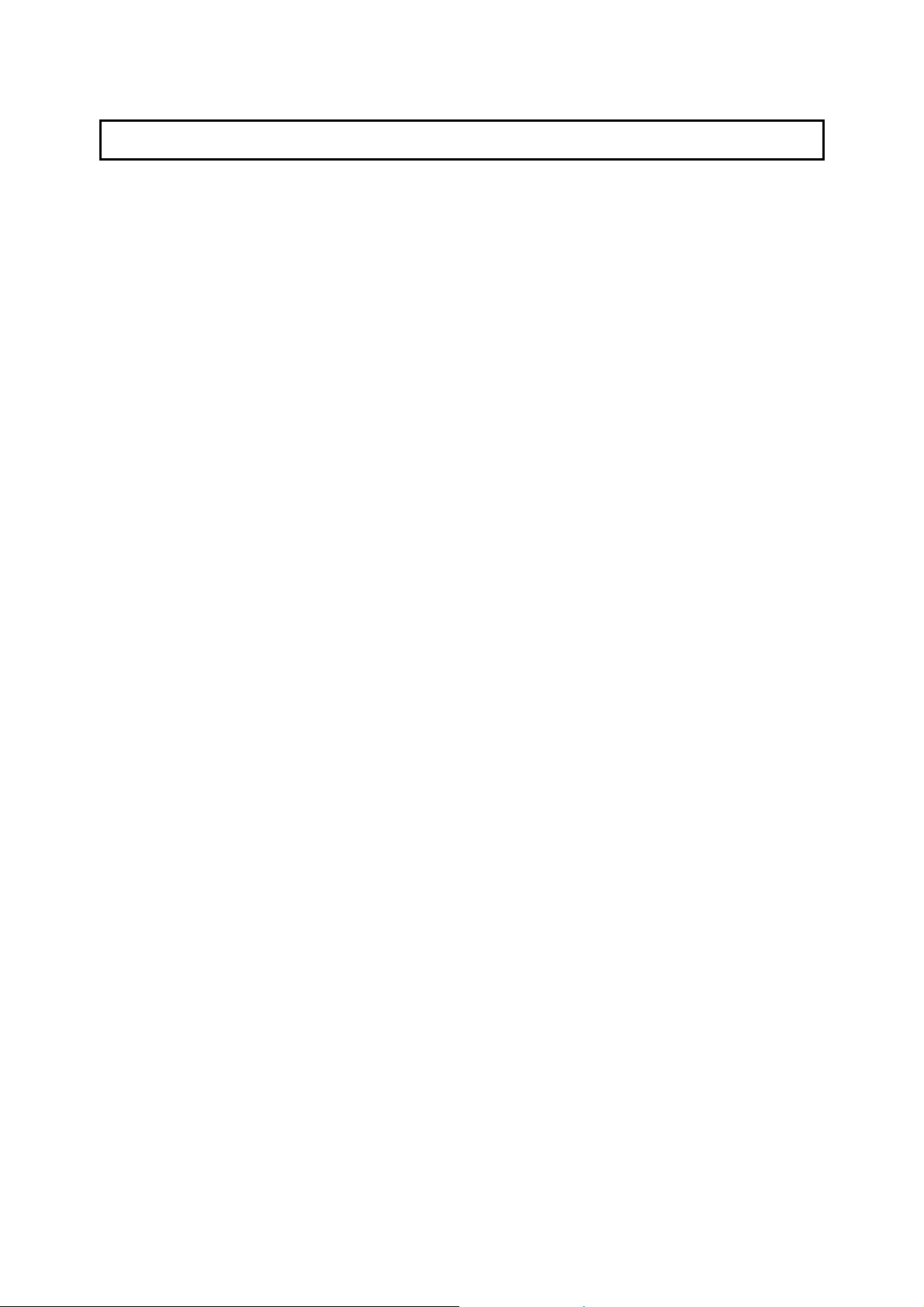
1 Introduction
Thank you for purchasing the Hawking Hi-Gain 6dBi Directional USB Wireless-G
Network Adapter. This Hi-Gain Wireless-G USB Adapter is designed to comply with
the IEEE 802.11g Wireless LAN standard and has enough power to extend the reach
of your wireless network. The integration of Hawking’s proven Hi-Gain 6dBi
Directional Antenna makes the HWU54D a very powerful wireless adapter capable of
obtaining wireless distances up to 2 times that of normal Wireless-G cards. The
HWU54D is also very versatile thanks to its USB 2.0 interface making it compatible
with both laptops and desktops.
This adapter supports the highest security standards to maintain a secure wireless
connection within your wireless network. Along with the standard 64, 128, 256-bit
WEP encryption, the HWU54D also supports WPA (Wi-Fi Protected Access) which
combines IEEE 802.1x and TKIP (Temporal Key Integrity Protocol) technologies. WPA
enables client authentication and key verification, ensuring that your wireless
environment is controlled and secured. This adapter has a built-in AES engine which
ensures the highest degree of security and authenticity for digital information and is
the most advanced solution defined by IEEE 802.11i for WiFi security.
The Hawking HWU54D is a portable, Hi-Speed, Hi-Gain WiFi adapter that you can
take with you anywhere you go.
1.1 Features
• Complies with the IEEE 802.11b and IEEE 802.11g 2.4GHz standards.
• Up to 54Mbps data transfer rate.
• Support 64/128/256-bit WEP, WPA (TKIP, IEEE 802.1x) and AES functions for high level of
security.
• Supports Software AP function, which turns the wireless station into a wireless AP.
• Complies with IEEE 802.11d country roaming standard.
• Supports the most popular operating systems: Windows 98SE/Me/2000/XP.
• Supports USB 2.0/1.1/1.0 interface.
• Integrated Hi-Gain 6dBi Directional Antenna for Extended Distance Performance
• Antenna output radius: 80 degrees (Vertical/Horizontal)
• Suitable for Any Notebook or Desktop PC.
1.2 Specifications
• Standard: IEEE 802.11g/b
• Bus Type: USB 2.0 Type A
• Frequency Band: 2.4000~2.4835GHz (Industrial Scientific Medical Band)
• Modulation: OFDM with BPSK, QPSK, 16QAM, 64QAM (11g)
BPSK, QPSK, CCK (11b)
6
Page 7

• Data Rate: 54/48/36/24/18/12/11/9/6/5.5/2/1Mbps auto fallback
• Security: 64/128/256-bit WEP Data Encryption, WPA (IEEE 802.1x with TKIP) and AES
• Antenna: Directional 6dBi Hi-Gain Antenna
• Drivers: Windows 98/SE/Me/2000/XP/2003 Server
• LED: Link/Activity
• Transmit Power: 22~23 dBm (Typical)
• Dimension: 4.75”(H) x 3”(W) x 3.5”(D)
• Temperature: 32~131°F (0 ~55°C)
• Humidity: 0-95% (Non Condensing)
• Certification: FCC, CE
1.3 Package Contents
Before you begin the installation, please check the items of your package. The
package should include the following items:
• One Hi-Gain 54g WiFi USB Adapter
• One USB 2.0 Extension Cable (100 cm)
• One Quick Installation Guide
• One CD (Driver/Install Wizard/Manual)
If any of the above items is missing, contact your supplier as soon as possible.
7
Page 8
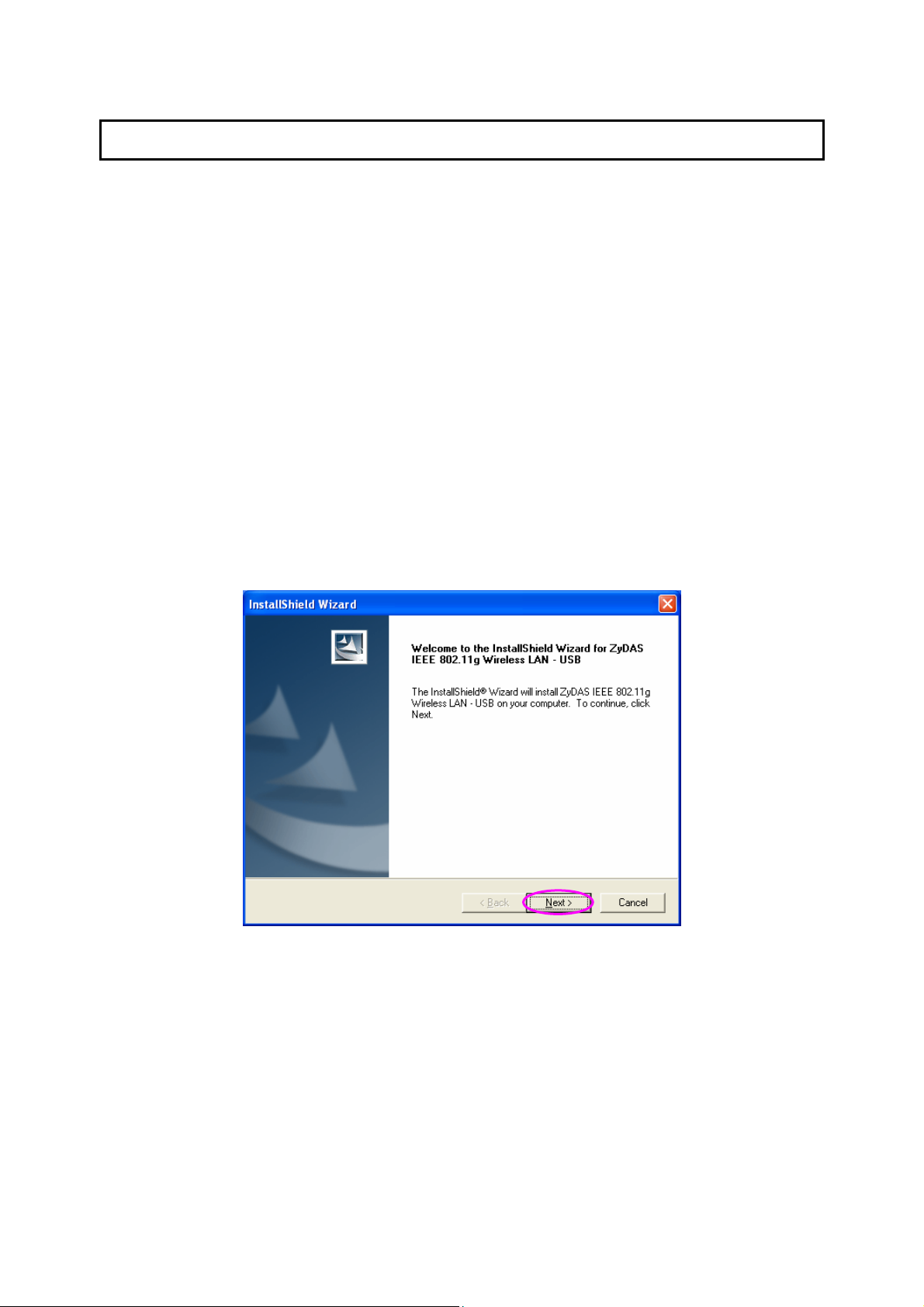
2 Installation Procedure
Before you proceed with the installation, please notice following descriptions.
Note1: Please do not install the USB adapter into your computer before installing the software
program from the CD.
Note2: The following installation was operated in Windows XP. (Procedures are similar for
Windows 98SE/Me/2000/2003 Server.)
Note3: If you have previously installed a wireless adapter card or adapter, please uninstall the
driver and utility.
Please follow the instructions below to install the USB Adapter.
I. Install the Configuration Utility
A. Insert the Installation CD to your CD-ROM Drive. Execute the “setup” program.
8
Page 9
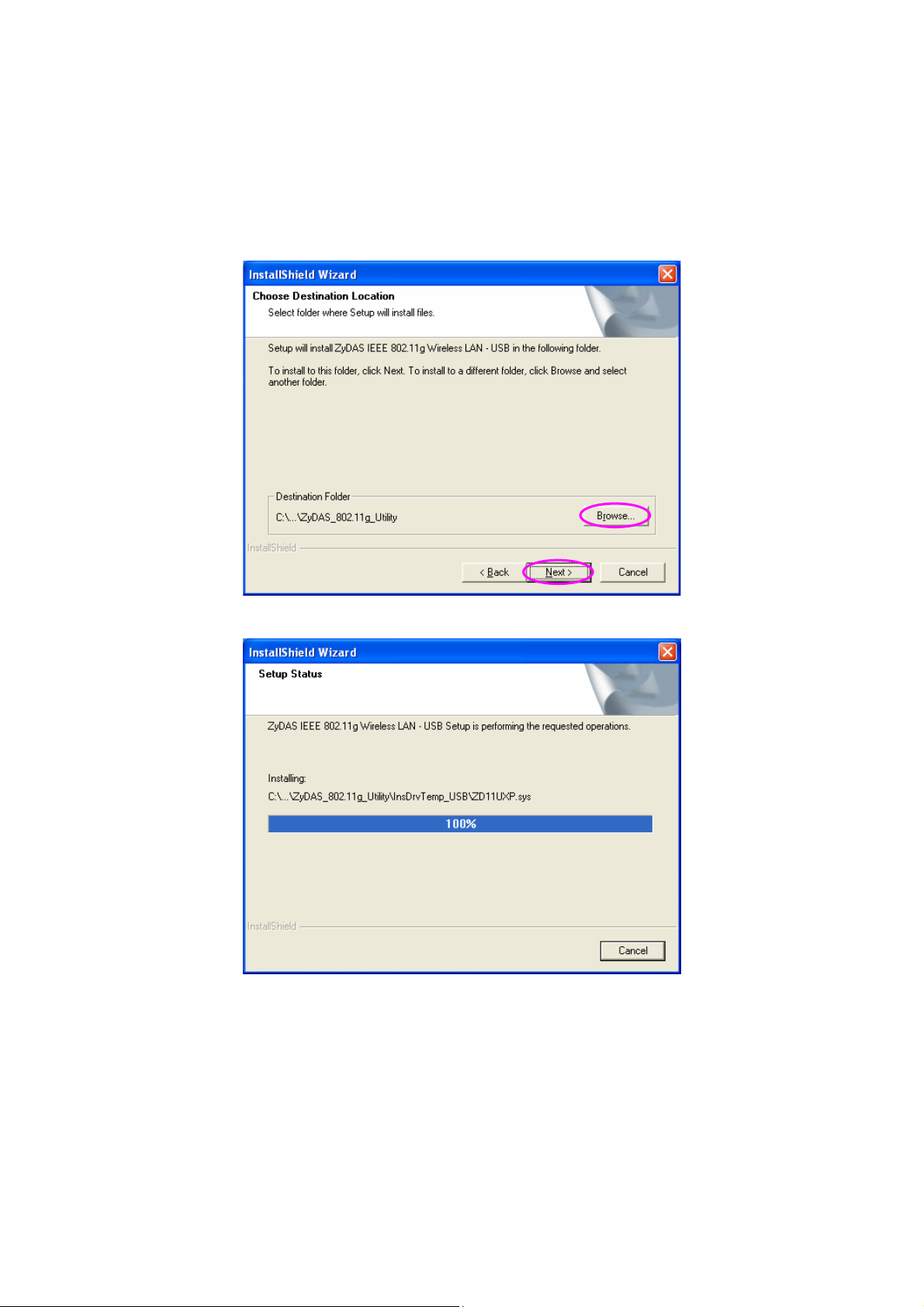
B. If you want to install the software program in another location, click “Browser” and
select an alternative destination. Then, click “Next”.
9
Page 10

C. Click “Continue Anyway” to finish the installation.
II. Install the USB Adapter
A. Plug the USB Adapter into the USB port of your computer.
B. The “Found New Hardware Wizard” is displayed, select “Install the software
automatically (Recommended)” and click “Next”.
10
Page 11

C. Click “Continue Anyway” and the system will start to install the USB adapter.
11
Page 12

y
D. Click “Finish” to complete the installation.
III. Using the Configuration Utility
To setup the USB adapter, double-click the icon in the system tray.
For Windows XP, there is a “Windows Zero Configuration Tool” by default for you to
setup wireless clients. If you want to use the Hawking Utility of the USB adapter,
please follow one of the ways as below. The Hawking Utility may provide more
detailed features and options to adjust the adapter with.
First Method
A. Double-click the utility
icon in the system tray.
B. Click “Yes” to use the
utilit
of the USB
12
Page 13

3 Configuration Utility
The Configuration Utility is a powerful application that helps you configure the
Hawking Technologies 802.11g Wireless LAN Hi-Gain USB Adapter and monitor the
link status during the communication process.
The Configuration Utility appears as an icon on the system tray of Windows while the
card is running. You can open it by double-clicking the icon.
Right click the icon, there are some items for you to operate the configuration utility.
z Open Utility Window
Select “Open Utility Window” to open the Configuration Utility tool.
z Exit ZDWlan
Select “Exit ZDWlan” to close the Configuration Utility tool.
Before using the utility, you have to know some restrictions of the utility.
1. If you want to connect to an 11g (up to 54Mbps) network, please ensure to install
the adapter to a PC or laptop with an available USB 2.0 interface. This adapter is
backwards compatible with USB 1.1 or USB 1.0 interfaces, however due to the
performance limitations of legacy interfaces the adapter cannot perform at its
optimal level.
2. Under Ad-Hoc mode the adapter works in 802.11b mode only. This is a rule
defined by the WiFi Organization. If you want to enable the data rate up to
54Mbps (11g), please follow the steps listed below.
A. Go to “Network Connections”.
B. Right Click the “Wireless Network Connection” and select “Properties”.
C. From the pop-up screen, click “Configure”.
D. Enter into “Advanced” page of the “Properties” screen.
E. Enable the setting of “IBSS_G_Mode”.
1.4 Wireless Connection Status
When you open the Configuration Utility, the system will scan all channels to find the
access points/stations within the accessible range of your card and automatically
connect to the wireless device with the highest signal strength. From this screen, you
can find details and information on the wireless networks in your environment.
13
Page 14

Parameter Description
Mode Station – Set the USB adapter as a wireless client.
Access Point – Allows the USB adapter to function as a
wireless AP. Please refer to Section 3.5 for the AP settings.
Network Adapter Displays the product information of the USB Adapter.
Available Network Display all the SSID and Signal Strength of wireless stations
nearby. To re-survey the available wireless devices please
click “Refresh”.
There are two ways to automatically make a connection
between the USB Adapter and a wireless station on the list.
1. Double-click the wireless station on the list directly.
2. Select the station you intend to connect to and then
click “Connect this site“.
Current Network Information Display the information about the wireless network this
adapter is connecting to. The information includes Channel,
Type, SSID, TX Rate and Encryption settings. Note: Please
refer to Section 3.2 for the description of each item.
More Setting For setting more functions including disable/enable WEP
and Power Saving Mode, etc. Please refer to Section
3.2, 3.3 and 3.4.
Link Status Displays the status of the wireless connection.
14
Page 15

BSSID Display the MAC Address of the network the adapter is
connecting to.
Parameter Description
Signal Strength This bar shows the signal strength level. The higher
percentage shown in the bar, the more radio signal been
received by the adapter. This indicator helps to find the proper
position of the wireless station for quality network operation.
Link Quality This bar indicates the quality of the link. The higher the
percentage, the better the quality.
TX Frame It shows the number of data frames which are transmitted by
the adapter successfully.
RX Frame It shows the number of data frames which are received by the
adapter successfully.
1.5 General Connection Setting
Clicking “More Settings”, allows users to setup more advanced features, such as
wireless connection settings, Encryption Settings of the USB adapter and other
functions.
Parameter Description
15
Page 16

General Connection Setting
Channel Selects the radio channel to be used for wireless networking.
The channel setting of the wireless stations within a network
should be the same.
Parameter Description
Tx Rate There are several options including
Auto/1/2/5.5/11/6/9/12/18/24/36/48/54Mbps for you to select.
When the “Auto” is selected, the device will choose the most
suitable transmission rate automatically. The higher data rate
you designated in the network, the shorter distance is allowed
between the adapter and the wireless stations.
When the adapter works in 11b mode, the maximum data rate
is 11Mbps so that there are only “Auto/1/2/5.5/11Mbps”
options you can select.
SSID The SSID (up to 32 printable ASCII characters) is the unique
name identified in a WLAN. The ID prevents the unintentional
merging of two co-located WLANs.
You may specify a SSID for the adapter and then only the
device with the same SSID can interconnect to the adapter.
Any If “Any“ check box is enabled, the adapter will survey and
connect to one of the available wireless stations without
checking the consistency of channel and SSID with the
wireless station.
Network Type Ad-Hoc – This mode enables wireless network adapters to
connect without use of an AP or Router. Select this mode if
there is no AP or Router in the network.
Infrastructure – This operation mode requires the presence
of an 802.11 Access Point. All communication is done via the
Access Point or Router.
Change/Apply Clicking “Change/Apply“ will allow the configuration of the
parameters in the “General Connection Setting“ tab. Clicking
Apply will confirm and enable the adjusted settings.
Encryption Setting In this block, users may enable/disable WEP and WPA
encryption within the network. Please refer to Section
3.3 for a more detailed description.
16
Page 17

Parameter Description
Authentication Mode This setting must be consistent with the wireless networks
that the adapter intends to connect with.
Open System – No authentication is required
Shared Key – Only wireless stations using a shared key
(WEP Key identified) are allowed to connect with each other.
Auto – Auto switch the authentication algorithm depending
on the wireless networks that the adapter is connecting to.
WEP Encryption Key Setting Click this button to setup the WEP key. Please refer to
Section 3.3 for details.
WPA Encryption Setting Click this button to setup the WPA function. Please refer
to Section 3.3 for details.
Profile
Profile Name You can save the current network settings as a profile. To
connect to the network without making additional
configuration, you can load the profile at a later time.
Load Load the setting values from the file in the “Profile Name“ list.
The new settings will be activated immediately.
Save Current Input a file name and click “Save Current“ to write the current
setting values to be a profile in the “Profile Name“ list.
Delete Delete the profile you selected.
Other
Advanced
Setting...
For more advanced setting, please click it. To know more of
the setting, please refer to Section 3.4.
Information To view the version of the driver, firmware and the MAC
Address of the adapter, click this button.
17
Page 18

1.6 WEP and WPA Encryption
WEP is a data encryption algorithm, which protects Wireless networks from outside
intruders or “eavesdropping.” The second generation of WEP is WPA (Wi-Fi
Protected Access) which combines IEEE 802.1x and TKIP (Temporal Key Integrity
Protocol) technologies. WPA provides higher security standards as well as the ability
to authenticate each individual user for a more controlled and secure wireless
environment. The shared security key is more secure than previous standards with
WPA by using a method that enables the switching of security keys. This adapter is
equipped with a built-in AES engine which ensure the highest degree of security and
authenticity for digital information and is the most advanced solution defined by IEEE
802.11i organization for security within wireless networks.
3.1.1 WEP Setting
Parameter Description
Key Length You may select the 64-bit, 128-bit or 256-bit to encrypt
transmitted data. Larger key length will provide higher level of
security, but the throughput will be lower.
Default Key ID Select one of the keys (1~4) as the encryption key.
Key Format Hexdecimal – Only characters in these ranges: “A-F“,
“a-f“ and “0-9“ are allowed to be set as WEP key.
ASCII –Numerical values, characters or signs are allowed to
be the WEP key. It is more recognizable for user.
18
Page 19

Parameter Description
Key1 ~ Key4 The keys are used to encrypt data transmitted in the wireless
network. Fill the text box by following the rules below.
64-bit – Input 10-digit Hex values or 5-digit ASCII values as
the encryption keys. For example: “0123456aef“ or “Guest“.
128-bit – Input 26-digit Hex values or 13-digit ASCII values
as the encryption keys. For example:
“01234567890123456789abcdef“ or “administrator“.
256-bit – Input 58-digit Hex values or 29-digit ASCII values
as the
encryption keys.
Change/Apply Clicking “Change“ will enable you to setup the WEP key. In
the meantime, the button will change to “Apply“ for you to
confirm your settings.
3.1.2 WPA Setting
The adapter can automatically detect the WPA settings of the AP which the adapter
intends to connect to. To connect to the AP, you should match the same settings with
the AP and the client.
There are two kinds of WPA modes: WPA and WPA-PSK. WPA mode is designed for
enterprise working environments, such as large corporations, which require a
RADIUS Server and Certificate Server for user authentication. WPA-PSK is a special
mode designed for home and small business users who do not have access to
network authentication servers. In this mode, the user manually enters the starting
password in their access point or gateway, as well as in each wireless station in the
network. WPA takes over automatically from that point, keeping unauthorized users
that don't have the matching password from joining the network, while encrypting the
data traveling between authorized devices.
19
Page 20

Parameter Description
Connect Information It is the setting for WPA mode.
Protocol This adapter supports two kind of protocol for authentication
including TLS and PEAP. TLS and PEAP requires a certificate
which is provided by the Certificate Server. PEAP requires a
set of user name and password in addition. To get the
certificate and the personal user name and password, please
contact with your administrator.
TLS – Select a certificate from the “Certificate“ list.
PEAP – Input the “User Name“ and “Password“ and also
select a certificate from the “Certificate“ list.
User Name It is the setting for PEAP protocol.
Password It is the setting for PEAP protocol.
20
Page 21

Pre-shared Key It is the setting for WPA-PSK mode. Input a key that is 8 to 63
digits in length using ASCII format as the password for the
authentication within the network.
Certificate All the available certificates for TLS or PEAP will display in
the list. Please select a proper certificate for wireless
authentication.
Parameter Description
WEP Key If the AP uses WEP data encryption function, please clcik
“WEP KEY SETTING“ to setup the WEP key.
WEP KEY
Setup the four sets of WEP key by clicking the button.
SETTING
Change/Apply Clicking “Change“ will enable you to setup the WPA setting. In
the meantime, the button will change to “Apply“ for you to
confirm your settings.
1.7 Advanced Setting
The “Advanced Setting” allows user to enable/disable country roaming and power
consumption mode, setup the fragmentation threshold and RTS/CTS threshold of the
adapter.
Parameter Description
User Interface Select the display language of the utility. Two languages are
21
Page 22

enabled: English and Chinese.
Country Roaming IEEE 802.11d (Country Roaming) is a standard that enable
the wireless devices work at the proper transmission power
and radio channel regulated by the country where the user is
located.
World Mode – Enable the country roaming function, the
adapter will follow the setting of the connecting AP
automatically.
User Select – Disable the country roaming function, users
can select the country where they are located. The channel
setting differs depending on the country selected.
Parameter Description
Power Consumption Setting Continuous Access Mode (CAM) – The adapter will always
be set in active mode.
Maximum Power-Saving Mode – The adapter will enter
power save mode when idle.
Fast Power-Saving Mode – The adapter will enter power
save mode however not all components will be idle. When
reactivated the revival time is more rapid than in “Max Power
Save Mode.” The power consumed will be slightly more
than in “Max Power Save Mode.”
Fragmentation Threshold This value defines the maximum size of packets transferred
to and from the adapter. Any packet size larger than the
value will be fragmented. If you have decreased this value
and experience high packet error rates, you can increase it
again, but it will likely decrease overall network performance.
Select a setting within a range of 256 to 2346 bytes. Minor
change is recommended.
RTS / CTS Threshold Minimum packet size required for an RTS/CTS (Request To
Send/Clear to Send). For packets smaller than this threshold,
an RTS/CTS is not sent and the packet is transmitted directly
to the WLAN. Select a setting within a range of 0 to 2347
bytes. Minor change is recommended
22
Page 23

A
1.8 Software AP Mode
The HWU54D Hi-Gain USB Wireless-G adapter has a unique feature that allows it to
function as a Wireless Access Point. By changing the mode in the Configuration
Utility the HWU54G can provide wireless access to surrounding clients. Configuring
the AP parameters such as channel, SSID, MAC Address Filtering, WEP encryption
and so on are described in the following:
3.1.3 AP Connection Status
Parameter Description
Mode Station – Set the USB adapter a wireless client.
Access Point – Turns the USB adapter to function as a
wireless AP.
Network Adapter Display the product information of the USB Adapter.
Connect Station List Display all the M
C Addresses of the wireless adapters which
are connecting to the AP.
Current Network Setting Display the connection setting of the current network. It
includes Channel, SSID, WEP and TX Power Level.
More Setting For setting more functions including disable/enable
WEP, MAC Address Filter and Bridge Adapter, etc.
Please refer to Section 3.5.2.
TX Frame It shows the number of data frames which are transmitted by
23
Page 24

the AP successfully.
RX Frame It shows the number of data frames which are received by the
AP successfully.
3.1.4 AP General Connection Setting
Click “More Setting”, users are allowed to setup the AP connection setting, Encryption
Setting and other advanced functions.
Parameter Description
General Connection Setting
Channel Select the number of the radio channel used by the AP. The
wireless adapters which connects to the AP should have the
same channel to function correctly.
Basic Rate Select the basic data transmission speed supported by the
AP. When the AP works in 11b mode, the maximum data rate
is 11Mbps so that there are two options including “1, 2
Mbps“ and “1, 2, 5.5, 11Mbps” you can select.
24
Page 25

Parameter Description
Tx Rate There are several options including
Auto/1/2/5.5/11/6/9/12/18/24/36/48/54Mbps for you to select.
When “Auto” is selected, the device will choose the most
suitable transmission rate automatically. The higher data rate
you designate for the network, the shorter the distance is
allowed between the adapter and the wireless stations.
When the adapter works in 11b mode, the maximum data rate
is 11Mbps so the only selection will be “Auto/1/2/5.5/11Mbps”
SSID The SSID (up to 32 printable ASCII characters) is the unique
name identified in a WLAN. The ID prevents the unintentional
merging of two co-located WLANs.
The default SSID of the AP is WLAN_AP. Wireless adapters
connect to the AP should set up the same SSID as the AP.
Hide SSID If the “Hide SSID“ check box is enabled, the AP will not
appear in the site survey list of any wireless adapters.
Wireless adapters will have to manual set their SSIDs to
match that of the HWU54G in order to connect.
Tx Power There are four levels for you to setup the transmission power
of the AP. The higher transmission power, the larger
transmission distance and wireless coverage.
Change/Apply Clicking “Change“ will enable you to setup the parameters for
“General Connection Setting“. After you have adjusted your
settings, the button will change to “Apply“ for you to confirm
your settings.
WEP Enable or disable WEP encryption function. If the WEP
function is enabled, only wireless adapters with the
same default key and WEP key setting can connect to
the AP.
Setting Click “Setting“ to setup the WEP key. Please refer to
Section 3.3 for more description.
25
Page 26

Authentication Mode Open System – No authentication is needed for connecting
to the AP.
Shared Key – Only wireless adapters using a shared key
(WEP Key identified) are allowed to connect to the AP.
Parameter Description
Fragment The value defines the maximum size of packets, any packet
size larger than the value will be fragmented. If you have
decreased this value and experience high packet error rates,
you can increase it again, but it will likely decrease overall
network performance. Select a setting within a range of 256
to 2346 bytes. Minor change is recommended.
RTS / CTS Minimum packet size required for an RTS/CTS (Request To
Send/Clear to Send). For packets smaller than this threshold,
an RTS/CTS is not sent and the packet is transmitted directly
to the WLAN. Select a setting within a range of 0 to 2347
bytes. Minor change is recommended.
Preamble The preamble defines the length of the CRC block for
communication among the wireless networks. There are two
modes including Long and Short. High network traffic areas
should use the shorter preamble type.
MAC Address Filter This AP can protect from the unauthorized users by MAC
Address filtering. Please refer to Section 3.5.3.
Bridge Adapter Wireless adapters connect to the AP can access to the wired
network through the bridge adapter. You can select an
Ethernet adapter in the list be the bridge between the wireless
and wired networks.
3.1.5 MAC Address Filter
26
Page 27

Parameter Description
Filter Type Disable – Disable the MAC Address filter function.
Accept – Only the wireless adapters with the MAC Address
setup in the table can connect to the AP.
Reject – The wireless adapters with the MAC Address setup
in the table will be rejected to connect to the AP.
Filter MAC Address MAC Address is a unique identification for hardware devices
in the network. It is a 12-digit hexadecimal values.
There are fifty sets of MAC Address can setup in the table. Fill
the MAC Addresses of wireless adapters you want to accept
or reject to access the AP in this table.
27
Page 28

4 Troubleshooting
This chapter provides solutions to problems usually encountered during the
installation and operation of the adapter.
1. What is the IEEE 802.11g standard?
802.11g is the new IEEE standard for high-speed wireless LAN communications
that provides for up to 54 Mbps data rate in the 2.4 GHz band. 802.11g is quickly
becoming the next mainstream wireless LAN technology for the home, office and
public networks.
802.11g defines the use of the same OFDM modulation technique specified in
IEEE 802.11a for the 5 GHz frequency band and applies it in the same 2.4 GHz
frequency band as IEEE 802.11b. The 802.11g standard requires backward
compatibility with 802.11b.
The standard specifically calls for:
A. A new physical layer for the 802.11 Medium Access Control (MAC) in the 2.4
GHz frequency band, known as the extended rate PHY (ERP). The ERP adds
OFDM as a mandatory new coding scheme for 6, 12 and 24 Mbps (mandatory
speeds), and 18, 36, 48 and 54 Mbps (optional speeds). The ERP includes
the modulation schemes found in 802.11b including CCK for 11 and 5.5 Mbps
and Barker code modulation for 2 and 1 Mbps.
B. A protection mechanism called RTS/CTS that governs how 802.11g devices
and 802.11b devices interoperate.
2. What is the IEEE 802.11b standard?
The IEEE 802.11b Wireless LAN standard subcommittee, which formulates the
standard for the industry. The objective is to enable wireless LAN hardware from
different manufactures to communicate successfully and efficiently.
3. What does IEEE 802.11 feature support?
The product supports the following IEEE 802.11 functions:
z CSMA/CA plus Acknowledge Protocol
z Multi-Channel Roaming
z Automatic Rate Selection
z RTS/CTS Feature
z Fragmentation
z Power Management
4. What is Ad-hoc?
An Ad-hoc integrated wireless LAN is a group of computers, each has a
Wireless LAN adapter, Connected as an independent wireless LAN. Ad hoc
wireless LAN is applicable at a departmental scale for a branch or SOHO
operation.
28
Page 29

5. What is Infrastructure?
An integrated wireless and wireless and wired LAN is called an Infrastructure
configuration. Infrastructure is applicable to enterprise scale for wireless access
to central database, or wireless application for mobile workers.
6. What is BSS ID?
A specific Ad hoc LAN is called a Basic Service Set (BSS). Computers in a BSS
must be configured with the same BSS ID.
7. What is WEP?
WEP is Wired Equivalent Privacy, a data privacy mechanism based on a 40 bit
shared key algorithm, as described in the IEEE 802 .11 standard.
8. What is TKIP?
TKIP is a quick-fix method to quickly overcome the inherent weaknesses in WEP
security, especially the reuse of encryption keys. TKIP is involved in the IEEE
802.11i WLAN security standard, and the specification might be officially
released by early 2003.
9. What is AES?
AES (Advanced Encryption Standard), a chip-based security, has been
developed to ensure the highest degree of security and authenticity for digital
information, wherever and however communicated or stored, while making more
efficient use of hardware and/or software than previous encryption standards. It
is also included in IEEE 802.11i standard. Compare with AES, TKIP is a
temporary protocol for replacing WEP security until manufacturers implement
AES at the hardware level.
10. Can Wireless products support printer sharing?
Wireless products perform the same function as LAN products. Therefore,
Wireless products can work with Netware, Windows 2000, or other LAN
operating systems to support printer or file sharing.
11. Would the information be intercepted while transmitting on air?
WLAN features two-fold protection in security. On the hardware side, as with
Direct Sequence Spread Spectrum technology, it has the inherent security
feature of scrambling. On the software side, WLAN series offer the encryption
function (WEP) to enhance security and Access Control. Users can set it up
depending upon their needs.
29
Page 30

12. What is DSSS?What is FHSS?And what are their differences?
Frequency-hopping spread-spectrum (FHSS) uses a narrowband carrier that
changes frequency in a pattern that is known to both transmitter and receiver.
Properly synchronized, the net effect is to maintain a single logical channel. To
an unintended receiver, FHSS appears to be short-duration impulse noise.
Direct-sequence spread-spectrum (DSSS) generates a redundant bit pattern for
each bit to be transmitted. This bit pattern is called a chip (or chipping code). The
longer the chip is, the greater the probability that the original data can be
recovered. Even if one or more bits in the chip are damaged during transmission,
statistical techniques embedded in the radio can recover the original data
without-the need for retransmission. To an unintended receiver, DSSS appears
as low power wideband noise and is rejected (ignored) by most narrowband
receivers.
13. What is Spread Spectrum?
Spread Spectrum technology is a wideband radio frequency technique
developed by the military for use in reliable, secure, mission-critical
communication systems. It is designed to trade off bandwidth efficiency for
reliability, integrity, and security. In other words, more bandwidth is consumed
than in the case of narrowband transmission, but the trade off produces a signal
that is, in effect, louder and thus easier to detect, provided that the receiver
knows the parameters of the spread-spectrum signal being broadcast. If a
receiver is not tuned to the right frequency, a spread –spectrum signal looks like
background noise. There are two main alternatives, Direct Sequence Spread
Spectrum (DSSS) and Frequency Hopping Spread Spectrum
(FHSS).
30
