Page 1
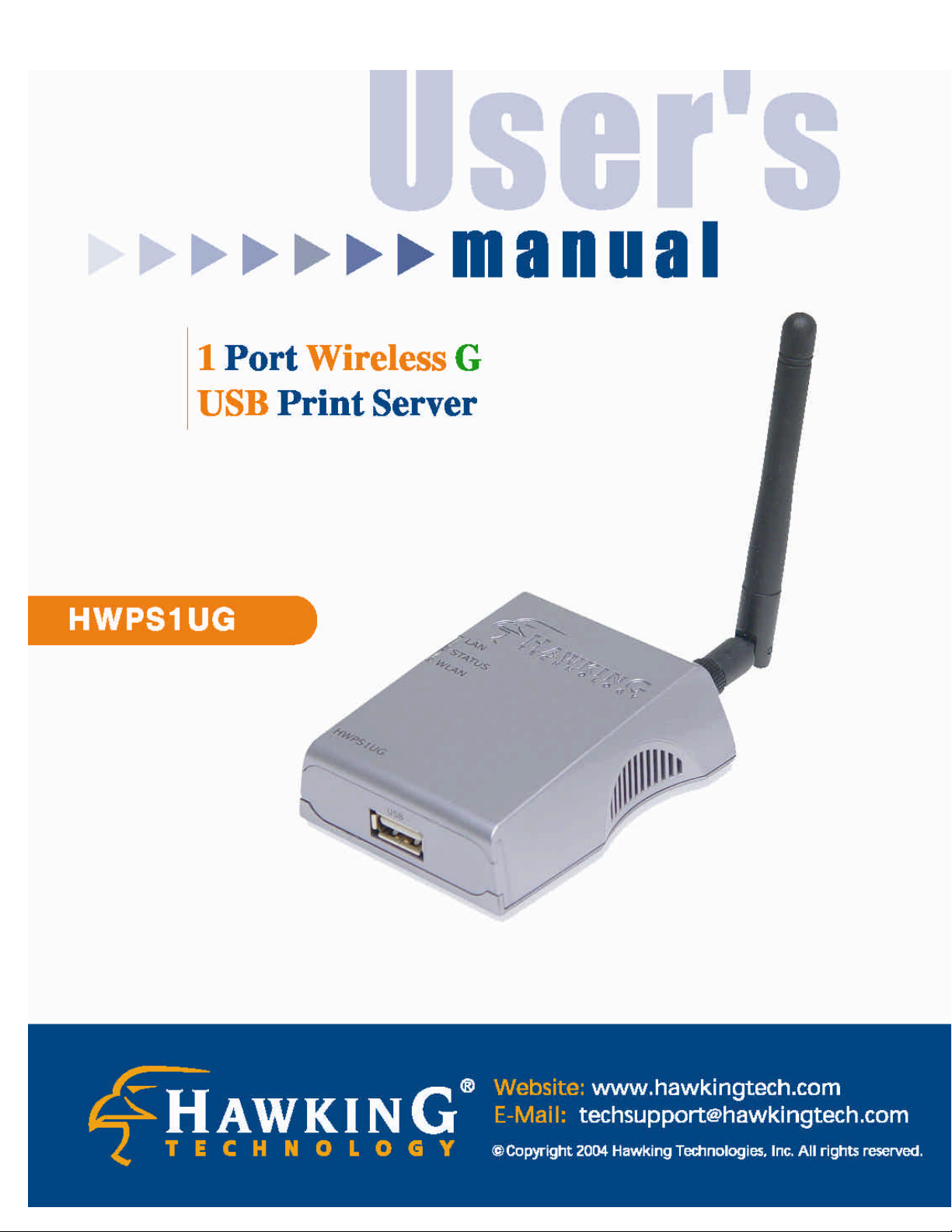
Page 2
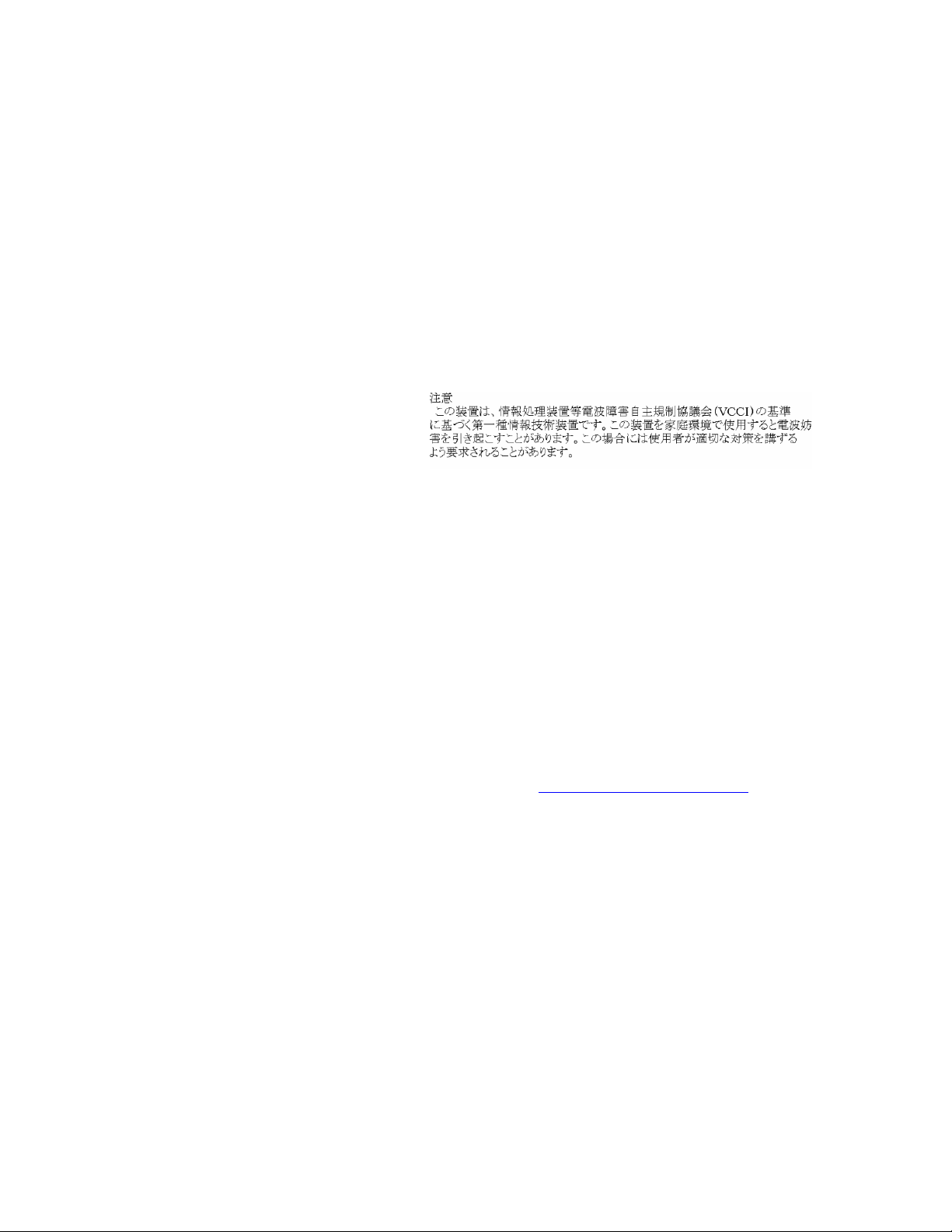
FCC Warning
This equipment has been tested and found to comply with the limits for a Class B digital device,
pursuant to subpart J of Part 15 of the FCC Rules. These limits are designed to provide
reasonable protection against harmful interference when the equipment is operated in a
commercial environment. This equipment generates, uses, and can radiate radio frequency
energy and, if not installed and used in accordance with the instruction manual, may cause
harmful interference to radio communications. Operation of this equipment in a residential
area is likely to cause harmful interference in which the user will be required to correct the
interference at their own expense.
CE Mark Warning
This is a Class B product. In a domestic environment, this product may cause radio interference, in
which case the user may be required to take adequate measures.
VCCI Mark Warning
LIMITED WARRANTY
Hawking Technology guarantees that every HWPS1UG 1 Port USB Wireless 802.11g 10/100M Print
Server is free from physical de fects in material and workmanship under normal use for two (2) years
from the date of purchase. If the product proves defective during this two -year warranty period, call
Hawking Customer Service in order to obtain a Return Authorization number. Warranty is for
repair or replacement only. Hawking Technology does not issue any refunds. BE SURE TO HAVE
YOUR PROOF OF PURCHASE. RETURN REQUESTS CAN NOT BE PROCESSED WITHOUT
PROOF OF PURCHASE. When returning a product, mark the Return Authorization number
clearly on the outside of the package and include your original proof of purchase.
IN NO EVEN SHALL HAWKING TECHNOLOGY’S LIABILTY EXCEED THE PRICE PAID
FOR THE PRODUCT FROM DIRECT, INDIRECT, SPECIAL, INCIDENTAL OR
CONSEQUENTIAL DAMAGES RESULTING FROM THE USE OF THE PRODUCT, ITS
ACCOMPANYING SOFTWARE OR ITS DOCUMENTATION. Hawking Technology makes no
warranty or representation, expressed, implied or statutory, with respect to its products or the
contents or use of this documentation and all accompanying software, and specifically disclaims its
quality, performance, merchantability, or fitness for any particular purpose. Hawking Technology
reserves the right to revise or updates its products, software, or documentation without obligation to
notify any individua l or entity. Please direct all inquiries to:techsupport@hawkingtech.com
Trademarks
NetWare is a registered trademark of Novell Inc. and Windows 95/98/Me and Windows NT/2000/XP are
registered trademarks of Microsoft Corp. All other brands and product names are trademarks of their
respective companies.
Copyright
No part of this publication may be reproduced in any form or by any means or used to make any derivative
(such as translation, transformation or adaptation) without the express written consent of the manufacturer
as stipulated by the United States Copyright Act of 1976.
Tech Support Phone #: 949-790-0810
Page 3
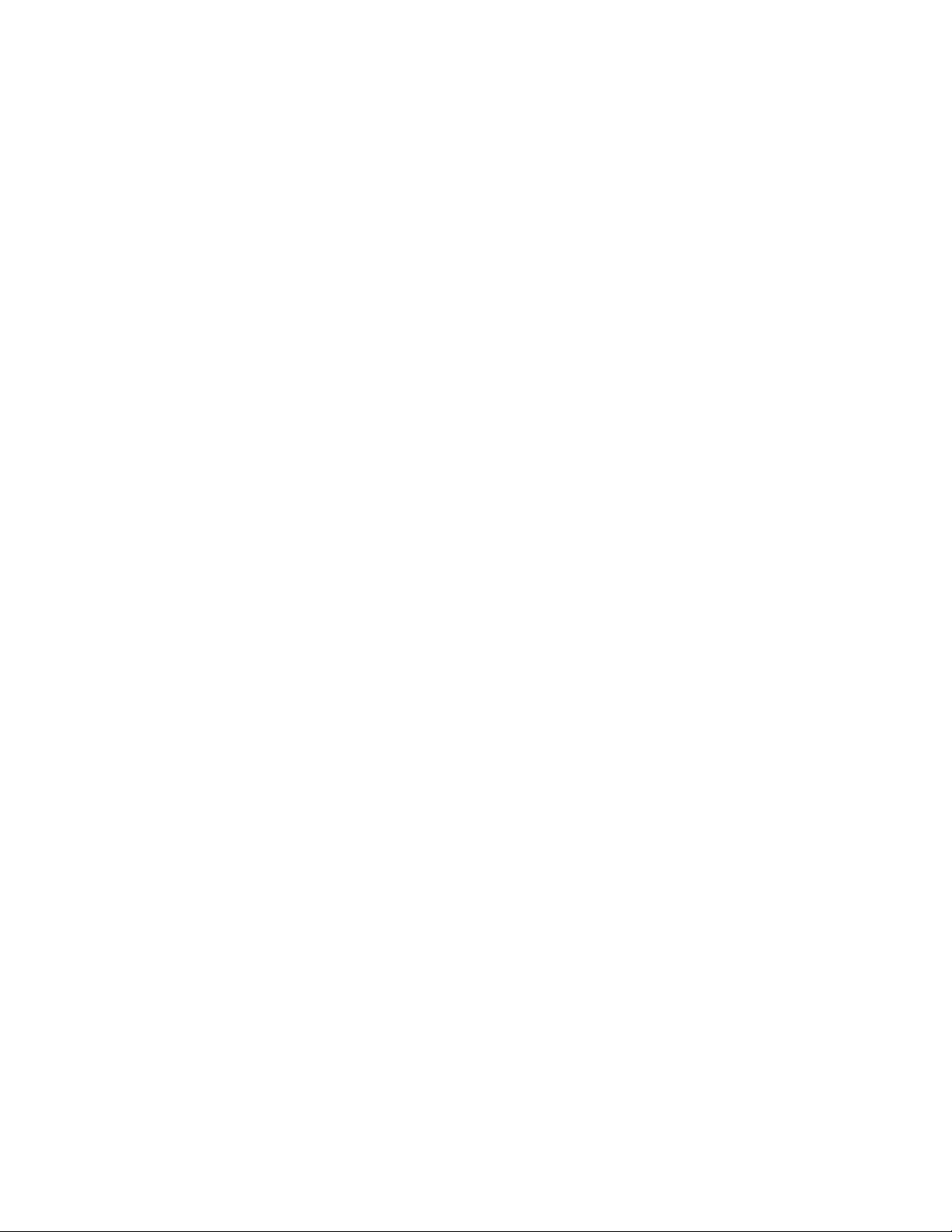
Table of Contents
1. INTRODUCTION TO T HE HWPS1UG .................................6
1.1 Product Introduction.........................................................7
1.2 Product Package ................................................................8
1.3 Network Printing Architecture .........................................9
1.3.1 Print Server Network Functions................................................... 10
1.3.3 Network Printing Functions for a Network Server ...................... 13
1.4 Network Printing Environment..................................... 14
1.5 Contents of the User’s Manual ..................................... 16
1.6 Firmware & Printing Function ......................................17
2. HARDWARE INSTALLATION ........................................18
3. WINDOWS PEER -TO-PEER NETWORK........................ 19
3.1 System Architecture....................................................... 20
3.2 Administrator Installation and Setup........................... 22
3.2.1 Installation and Easy Setup Wizard ............................................. 22
3.2.2 Manual Printer Port Configuration.............................................. 38
3.3 Administrator Utilities................................................... 42
3.4 Client Installation and Setup......................................... 43
3.5 Client Utilities ................................................................ 49
3.5.1 Network Ports Quick Setup ......................................................... 49
3.5.2 Remote Ports (Utility).................................................................. 51
4. WINDOWS NT/2000 NETWORK.....................................54
4.1 System Architecture....................................................... 55
4.2 Windows NT/2000 Server Installation and Setup ...... 56
4.3 User Installation and Setup ........................................... 58
5. NETWARE NETWORK...................................................59
5.1 System Architecture....................................................... 60
5.2 NetWare 3.x/4.x/5.x Installation & Setup ................... 62
5.2.1 Installation Using PSETUP.......................................................... 62
Page 4
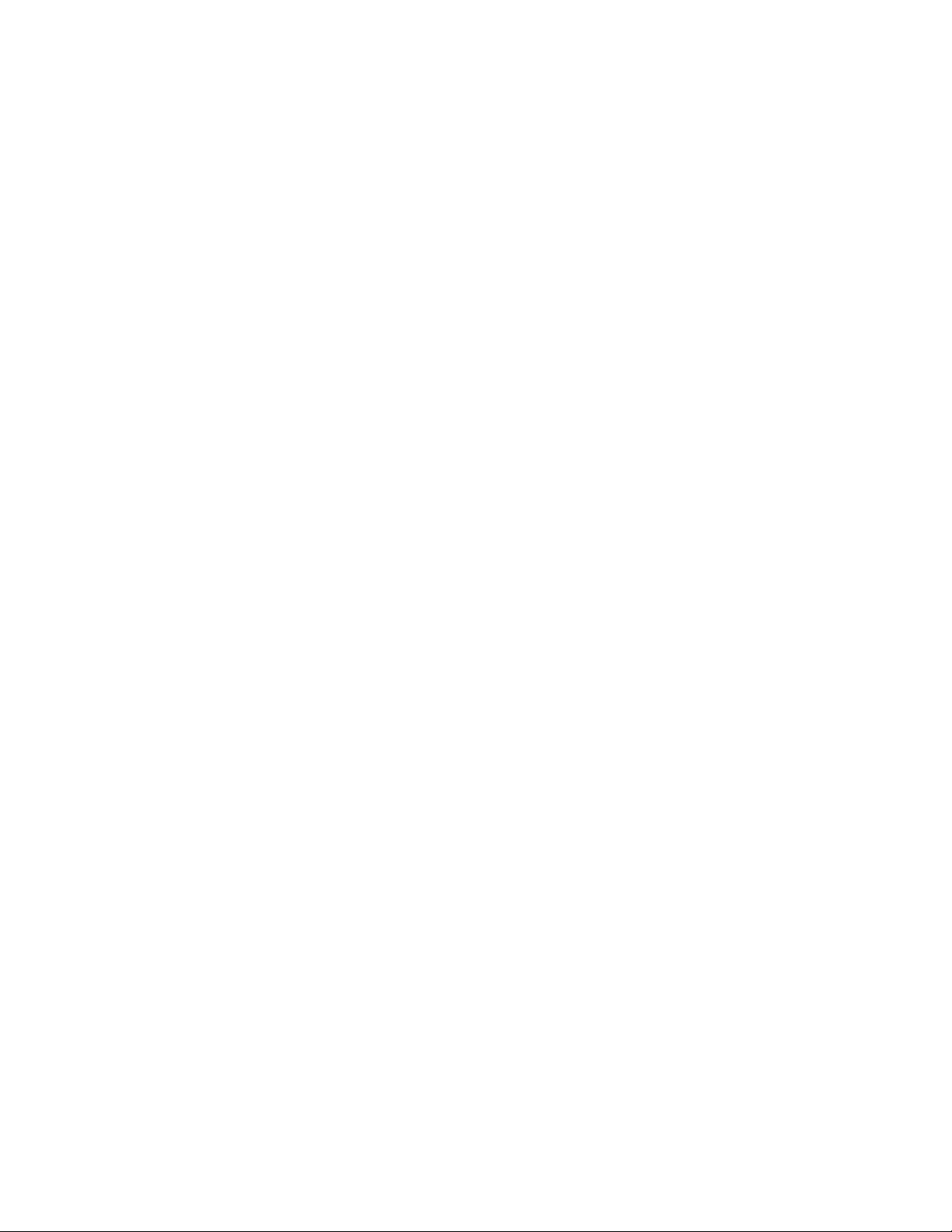
6. UNIX SYSTEM NETWORK .............................................67
6.1 Introduction..................................................................... 68
6.2 Enable The HWPS1UG’s TCP/IP Support ................. 69
6.3 Setup the HWPS1UG’s IP Address ............................. 70
6.3.1 DHCP........................................................................................... 70
6.3.2 BOOTP ........................................................................................ 70
6.4 Verify the HWPS1UG’s IP Address............................ 73
6.5 Configure Remote lpd Printing on the Host................ 74
7. CONFIGURATION UTILITY............................................76
7.1 Introduction..................................................................... 77
7.2 Search – Search for All Available Print Servers......... 79
7.3 Status - Print Server Status ............................................ 80
7.4 Setting up the Print Server ............................................ 82
7.5 AppleTalk Configuration .............................................. 83
7.6 General Configuration................................................... 85
7.7 Netware Print Server Configuration............................. 87
7.8 System Configuration.................................................... 89
7.9 TCP/IP Configuration.................................................... 91
7.10 Wireless Configuration .................................................. 93
7.11 SNMP Configuration...................................................101
7.12 Admin Setup Wizard...................................................102
7.13 Report............................................................................108
8. WEB MANAGEMENT ...................................................109
8.1 Introduction...................................................................110
8.2 Web Management of Print Server ..............................111
8.2.1 Login.......................................................................................... 111
8.3 Device Status................................................................112
8.3.1 System........................................................................................ 112
Page 5
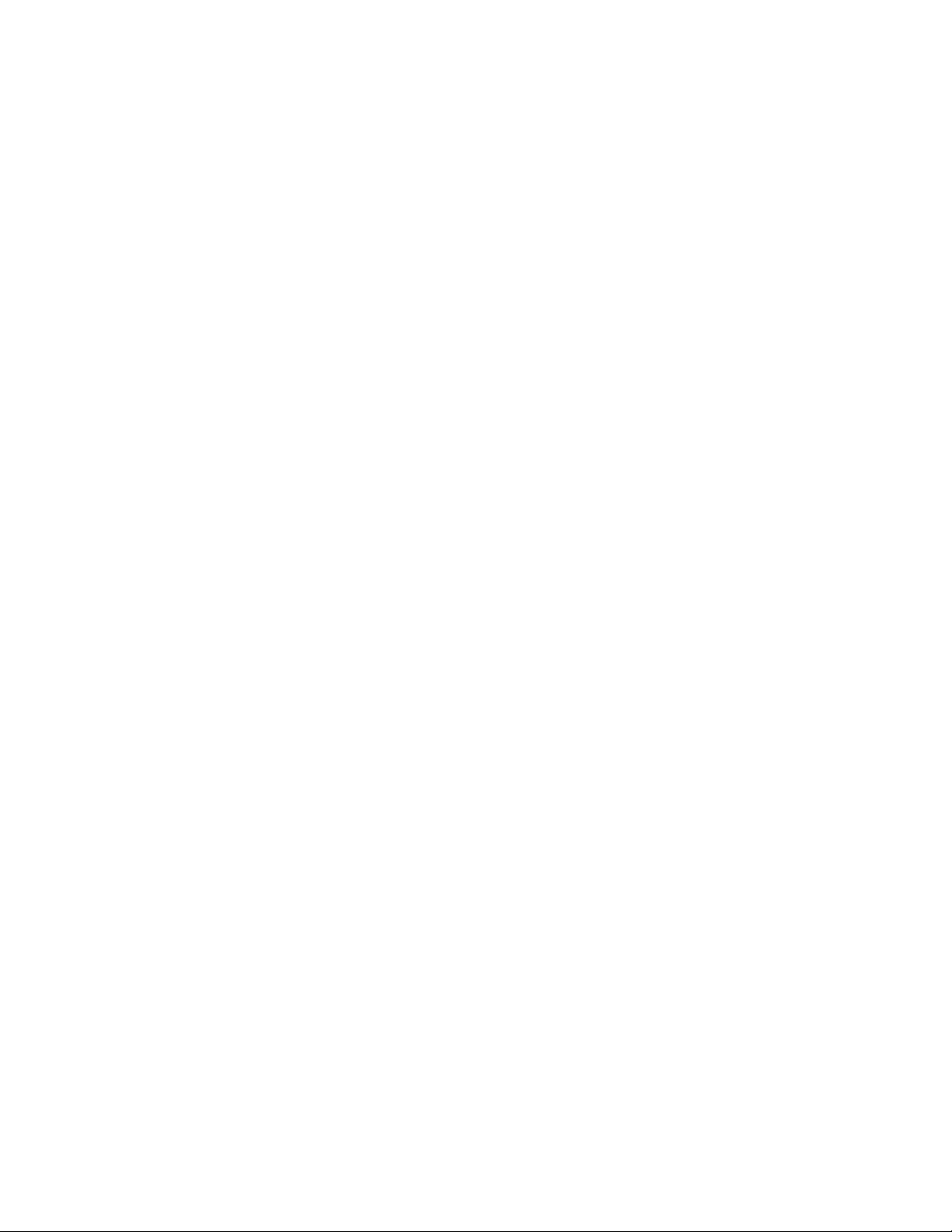
8.3.2 Printer......................................................................................... 113
8.3.3 TCP/IP........................................................................................ 114
8.3.4 SMB ........................................................................................... 115
8.3.7 AppleTalk................................................................................... 118
8.4.1 Wireless Setup............................................................................ 119
8.4.2.1 General Wireless Settings ........................................................ 120
8.4.2.2 Encryption................................................................................ 122
8.4.2.3 Site Survey............................................................................... 124
8.5 Web Setup Wizard.......................................................125
8.5.1 System........................................................................................ 125
8.5.2 TCP/IP........................................................................................ 128
8.5.3 NetWare ..................................................................................... 130
8.5.4 AppleTalk................................................................................... 131
8.5.6 Save Settings............................................................................... 133
8.6 System Tools ................................................................134
8.6.1 Load Default .............................................................................. 134
8.6.2 Upgrade Firmware ...................................................................... 135
9. IPP PRINTING................................................................136
9.1 Introduction.....................................................................137
9.2 System Setup...................................................................138
9.2.1 Print Server Side ......................................................................... 138
9.2.2 Client Side.................................................................................... 139
10. TELNET MANAGEMENT.............................................141
10.1 Introduction...................................................................142
10.2 Login..............................................................................143
10.3 Get Setting Values – “get” Command .......................144
10.4 Modifying the Setting Values – “set” Command .....153
10.5 Other Commands .........................................................162
10.5.1 ipconfig ...................................................................................... 162
10.5.2 reboot ......................................................................................... 162
10.5.3 exit.............................................................................................. 162
10.5.4 help............................................................................................... 162
Page 6
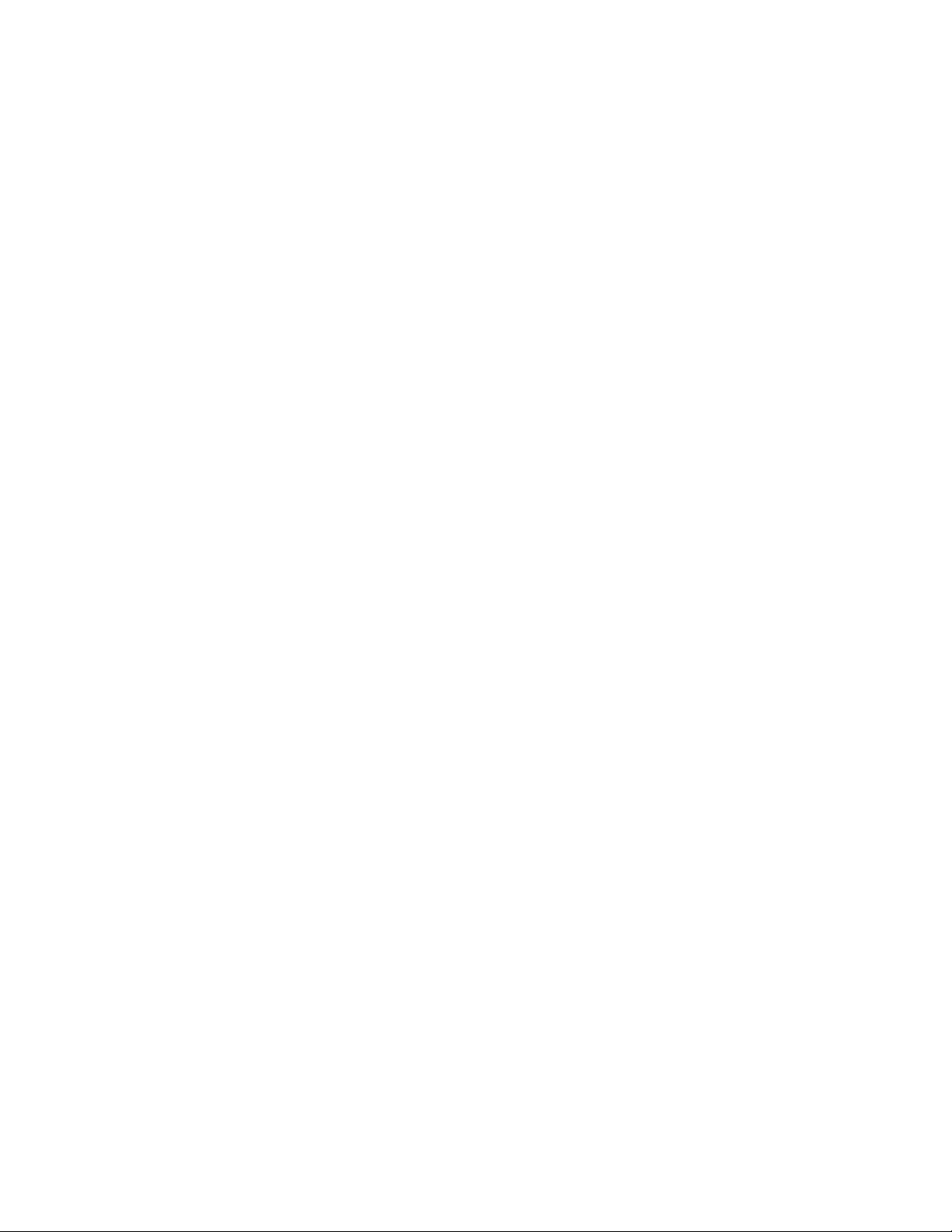
1. Introduction to the HWPS1UG
Page 7
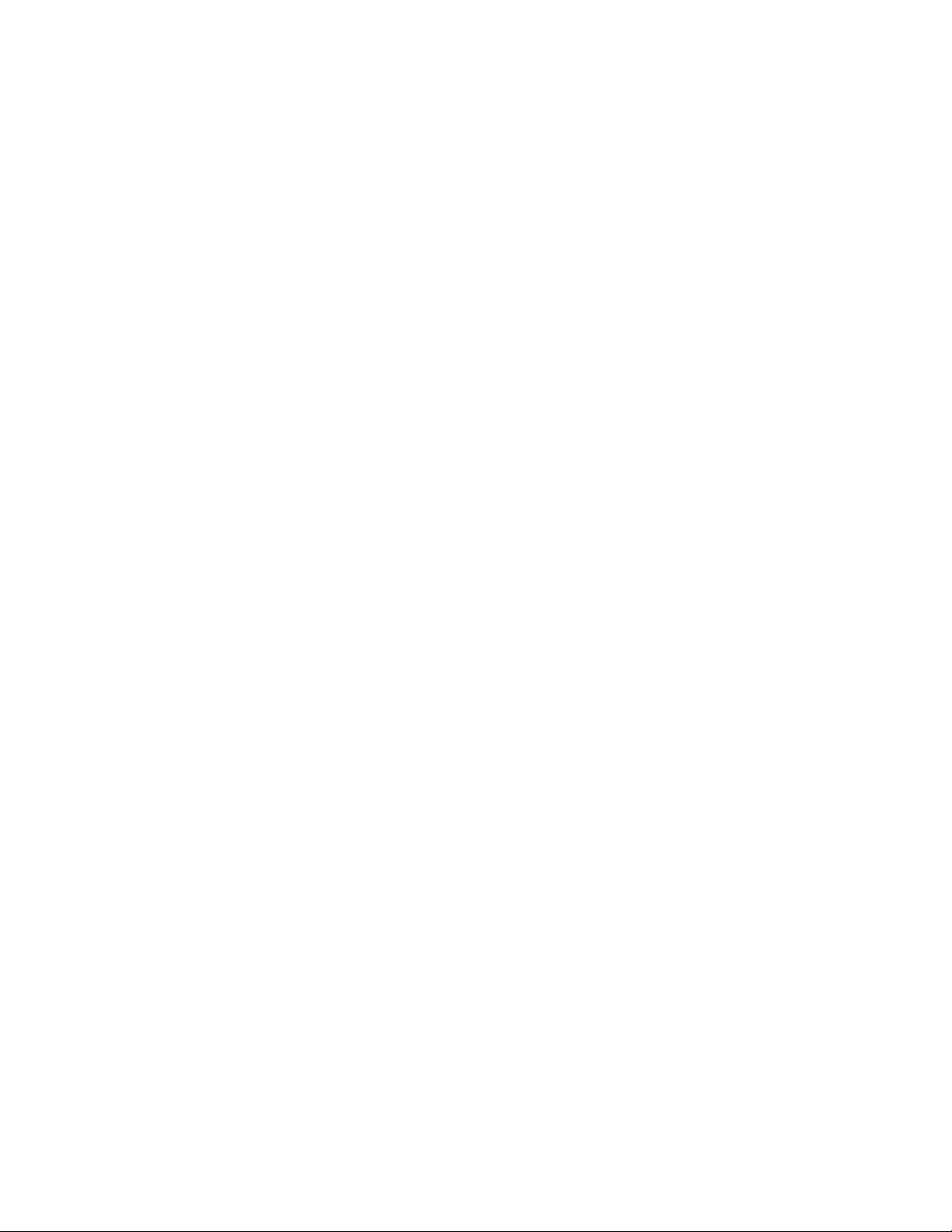
1.1 Product Introduction
Congratulations on purchasing Hawking’s HWPS1UG 1 USB
Port Wireless G Print Server. The Hawking HWPS1UG is a
powerful and convenient network printing solution that will
connect your USB printer to a wireless 802.11g or 802.11g
network. The HWPS1UG can connect with a 802.11b/g wireless
network and has a 10/100Mbps auto -sensing port, allowing you
to attach it to a 10Base-T or 100Base-TX network without the
need for a dedicated PC print server. The HWPS1UG also
supports multiple servers and multiple protocols, providing you
with the capability to print from anywhere, from any computer
and from any application.
The HWPS1UG print server supports IPX, TCP/IP , and
AppleTalk protocols. It also supports the most common
network operating systems and protocols including Windows
95/98/Me, Peer-to -Peer Printing, Windows NT/2000 /XP ,
NetWare, Unix/Linux, MAC OS X, etc.
With the HWPS1UG Installation Wizard for Windows, you can
easily and instantly adjust the HWPS1UG ’s settings for your
printing environment and start enjoying the fantastic features
provided by this print server.
In the following chapters, we will introduce in detail the
printing features, installation methods, and system
configuration for different network environments.
If you would like to set up and install print server quickly,
please refer to the Quick Installation Guide that comes along
with this print server.
Page 8
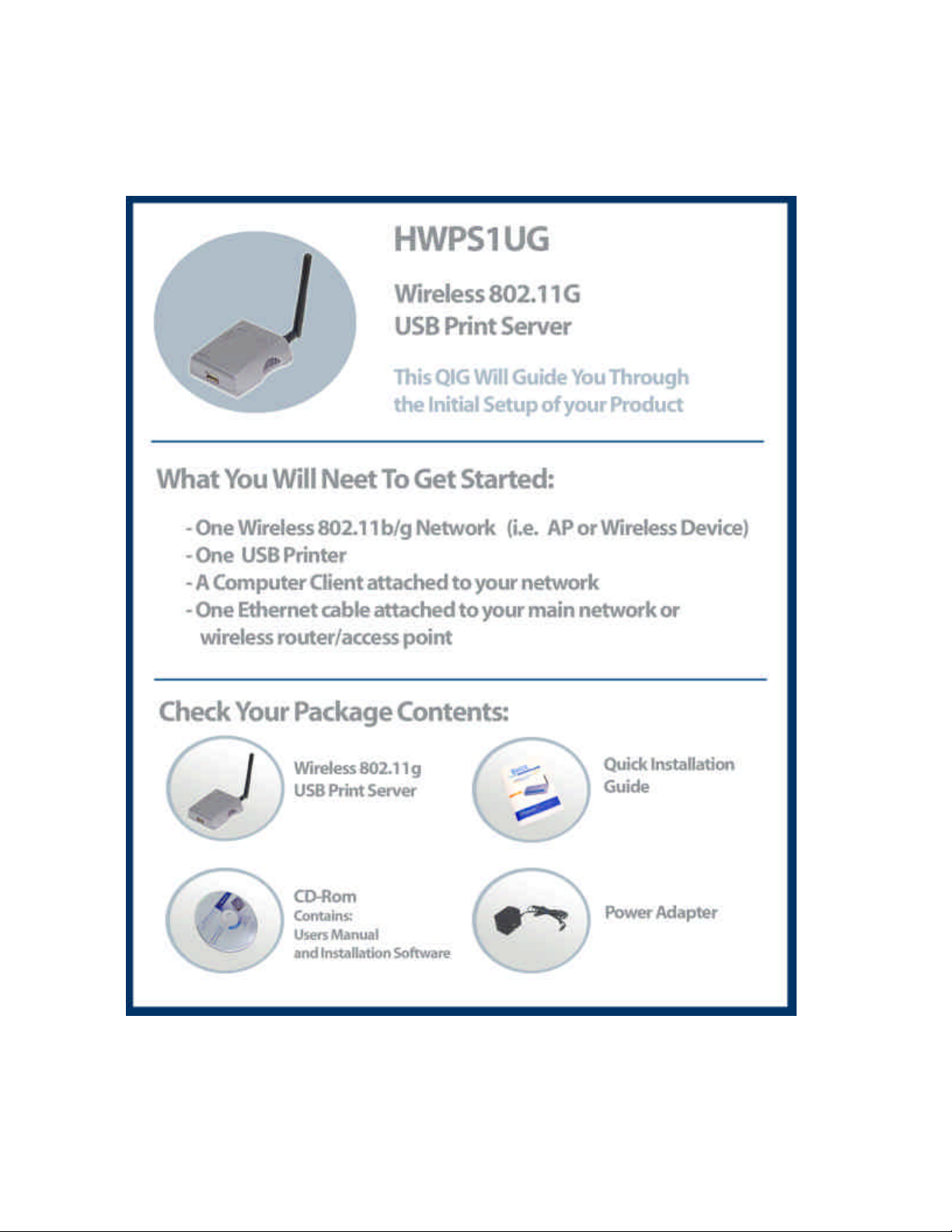
1.2 Product Package
Page 9
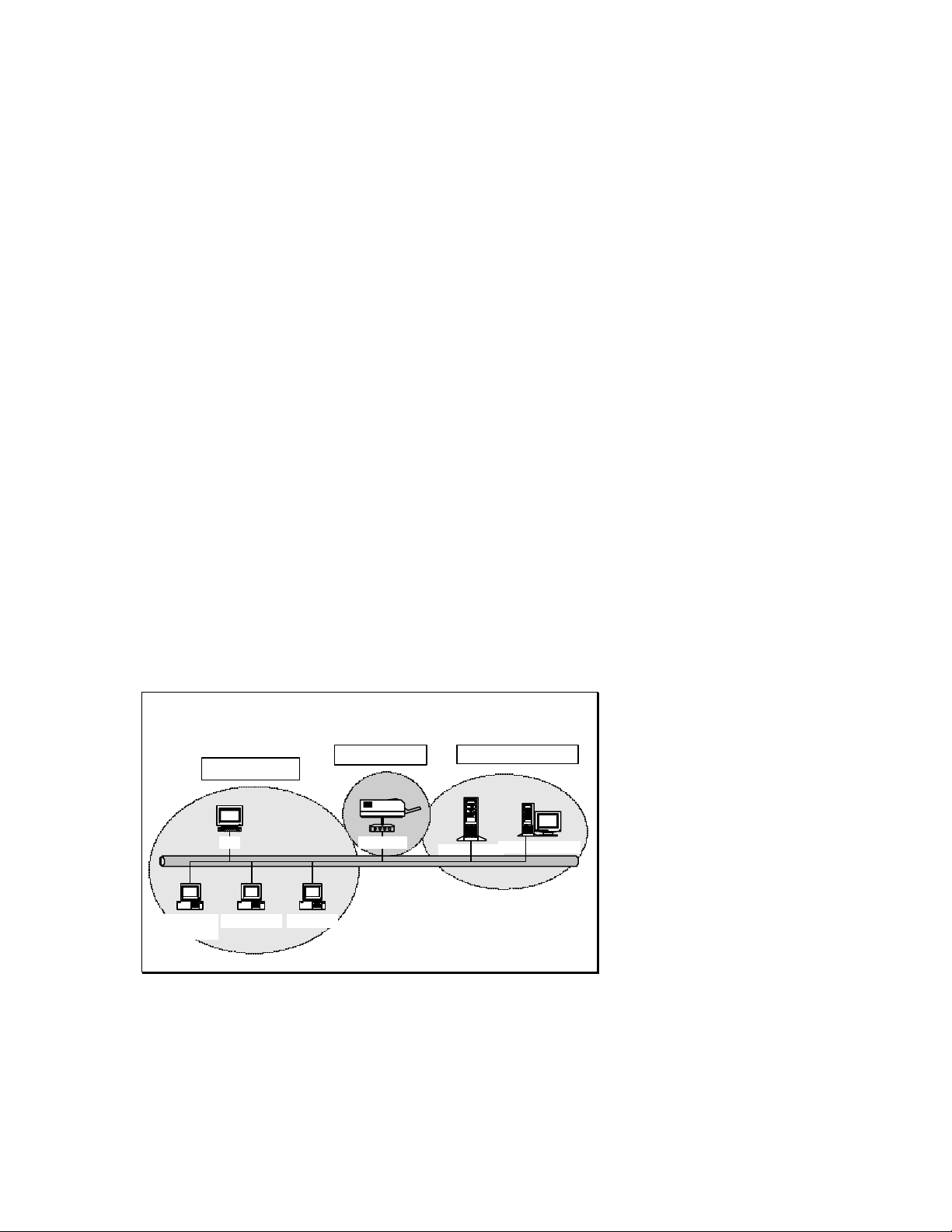
1.3 Network Printing Architecture
This section illustrates how a print server functions over a
network environment. Before you install and use the
HWPS1UG print server, it is strongly suggested that you read
this section completely and select only the chapters that pertain
to your specific operating system.
Below is a diagram of a typical network with a print server
installed. There is a main server, several client computers,
print server, along with an optional network server. Below are
the three components of this diagram:
n Print Server
n Client User
n Network Server (optional)
Network Printing Environment
Workstation
Client User
Unix Print Server
Windows 2000
Windows 98Windows NT
Print Server
Network Server
NetWare Server
Windows NT Server
Page 10
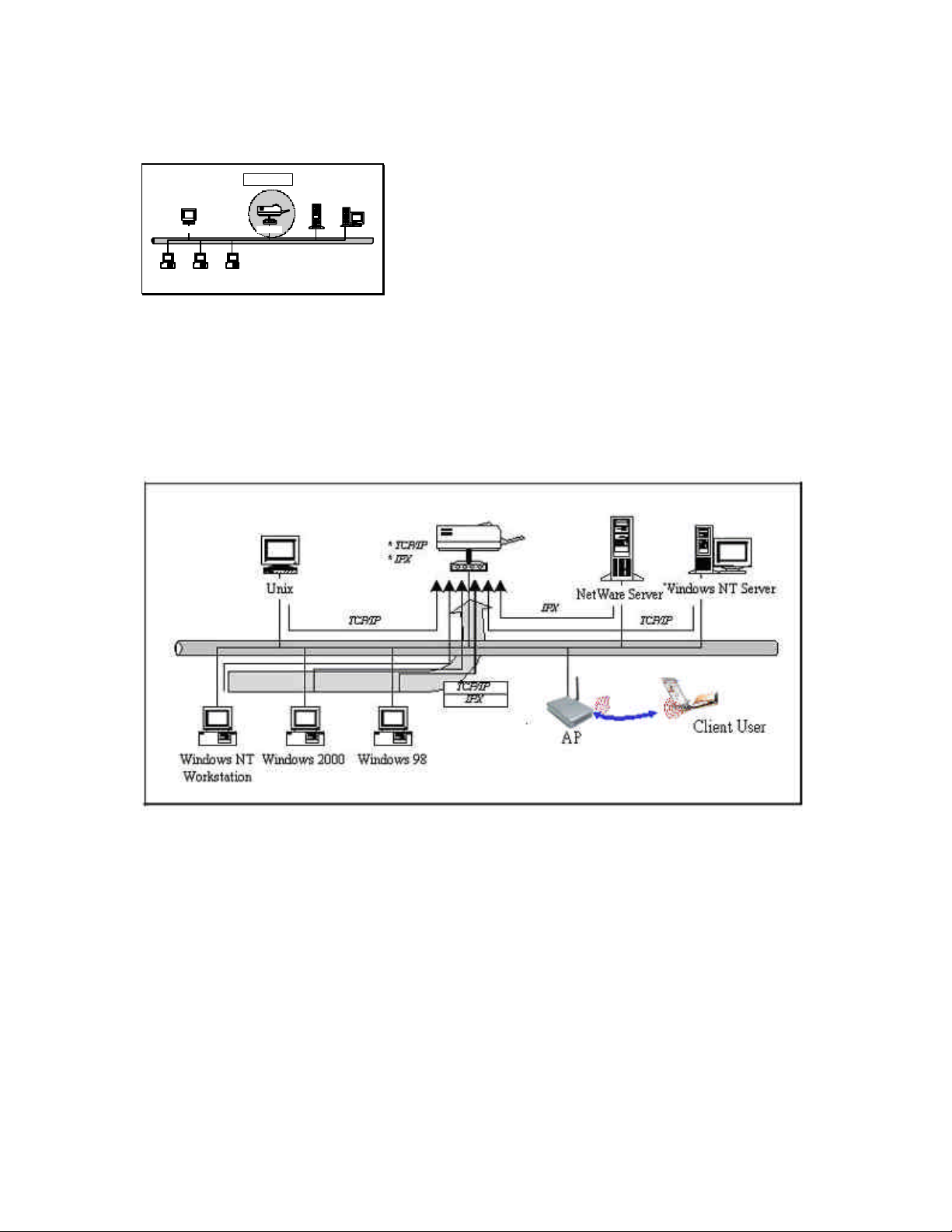
1.3.1 Print Server Network Functions
Print Server
Unix Print Server
Windows 2000
Workstation
Windows 98Windows NT
NetWare Server
Windows NT Server
Because the HWPS1UG print server supports IPX, TCP/IP, and
AppleTalk protocols, any networked computer can print
directly through the print server from any of the installed
protocols.
Page 11
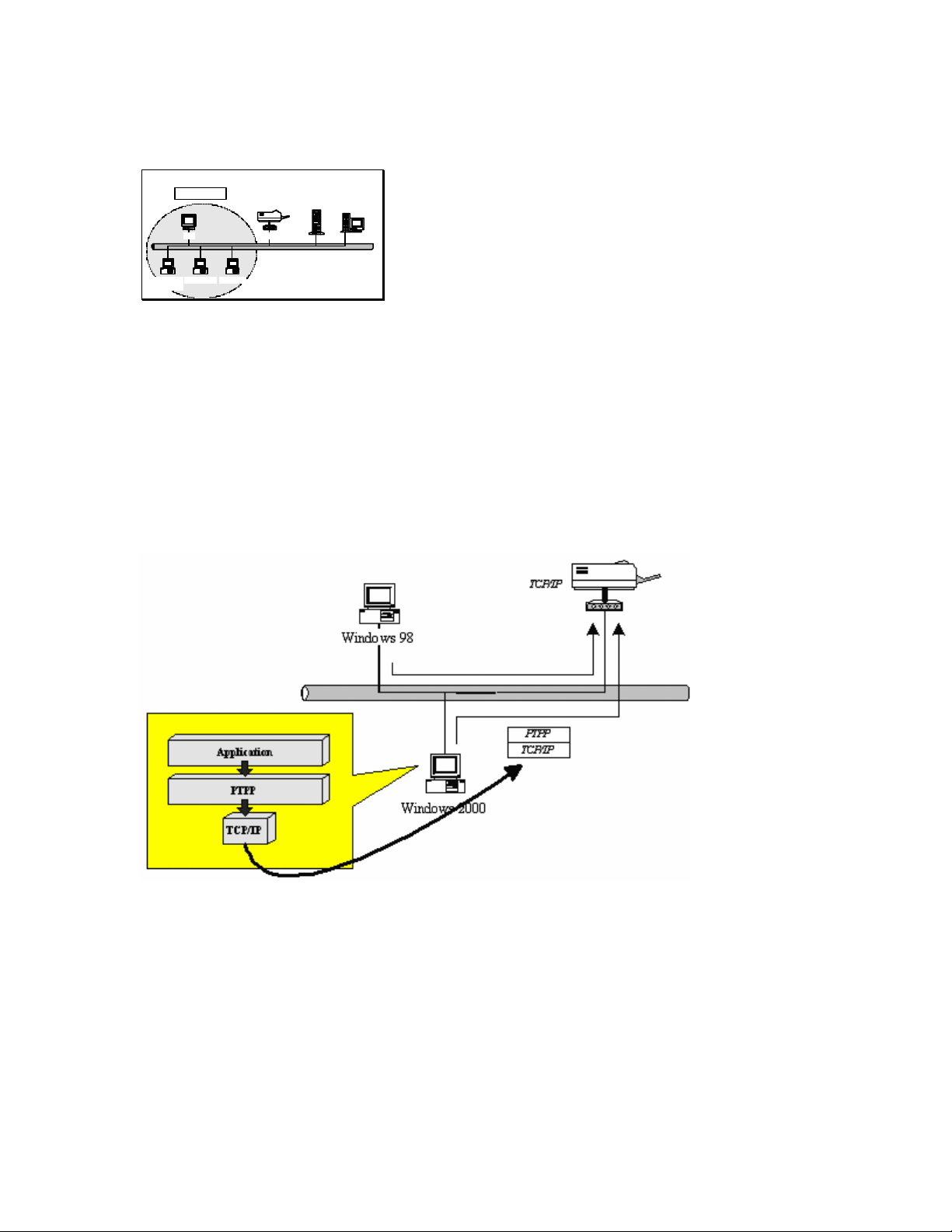
1.3.2 Network Printing Functions for Clients
Client User
Unix Print Server
Windows 2000
Workstation
Windows 98Windows NT
NetWare Server
Windows NT Server
Windows 95/98/Me/NT/2000/XP
The HWPS1UG provides a PTPP (Peer -to-Peer Printing) driver
and utilities for Windows 95/98/NT/2000 /XP users. The PTPP
(Peer-to -Peer Printing) supports the TCP/IP protocol.
In the client installation procedure, after the PTPP (Peer-to Peer Printing) driver is installed in Windows, the client or
administrator system will automatically (manual configuration
is also allowed) search through all of the print servers on your
network and add your selected print servers’ printing port to
your Windows printing port availability list. (see diagram
below)
Page 12
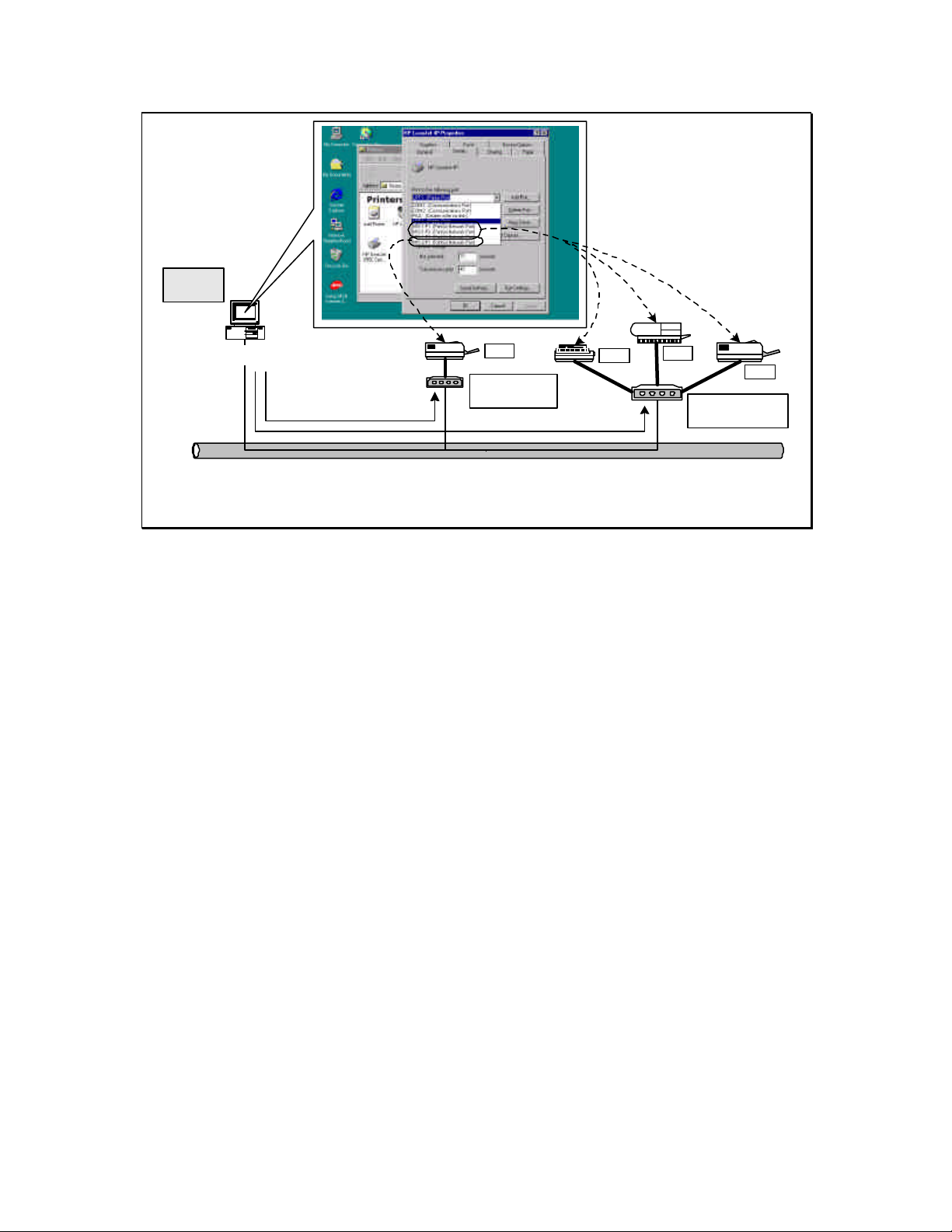
PTPP
Windows 98
P1
Print Server
MIS-2
P1
P2
P3
Print Server
MIS-1
UNIX / Linux
UNIX (includes HP/UX, SCO Unix, SunOS, Solaris , Unixware
DECUnix, IBM AIX and others) and Linux use the systemstandard LPR to print to your HWPS12U.
MAC OS
The MAC OS can use the system-standard AppleTalk network
to print through your HWPS1UG .
Page 13
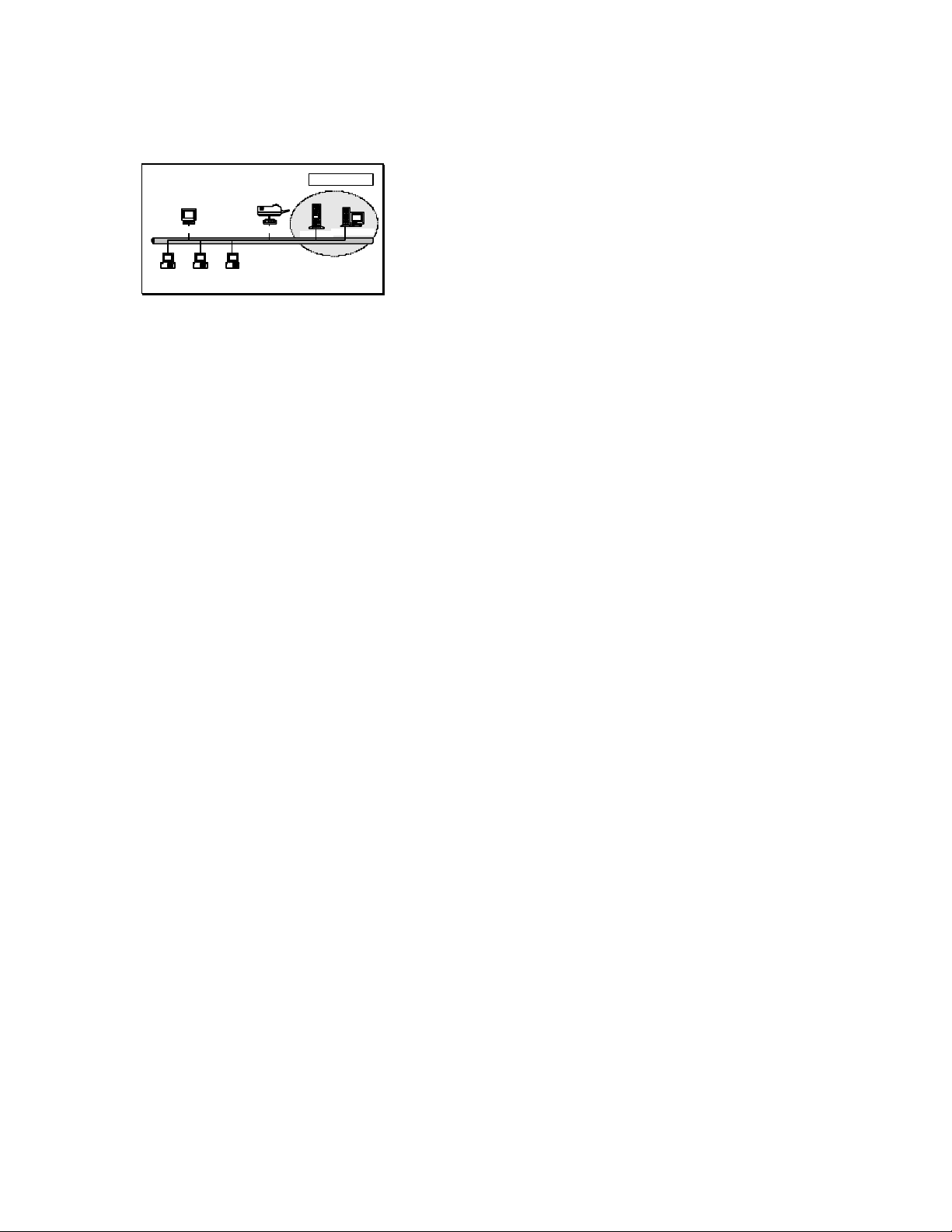
1.3.3 Network Printing Functions for a Network Server
Network Server
Unix Print Server
Windows 2000
Workstation
Windows 98Windows NT
NetWare Server
Windows NT Server
Common network servers use the following operating systems:
Windows NT/2000
The HWPS1UG provides a PTPP (Peer -to-Peer Printing) driver
with utilities for Windows NT and Windows 2000. After PTPP
is installed, the server can directly print to the HWPS1UG print
server. Adding this printing function into your Windows
NT/2000 Server allows for print queuing, user authority
management, and many other advanced features.
NetWare 3.x/4.x/5.x
In a NetWare environment, the HWPS1UG offers various
printing modes including print queue, remote printer, etc.
Page 14
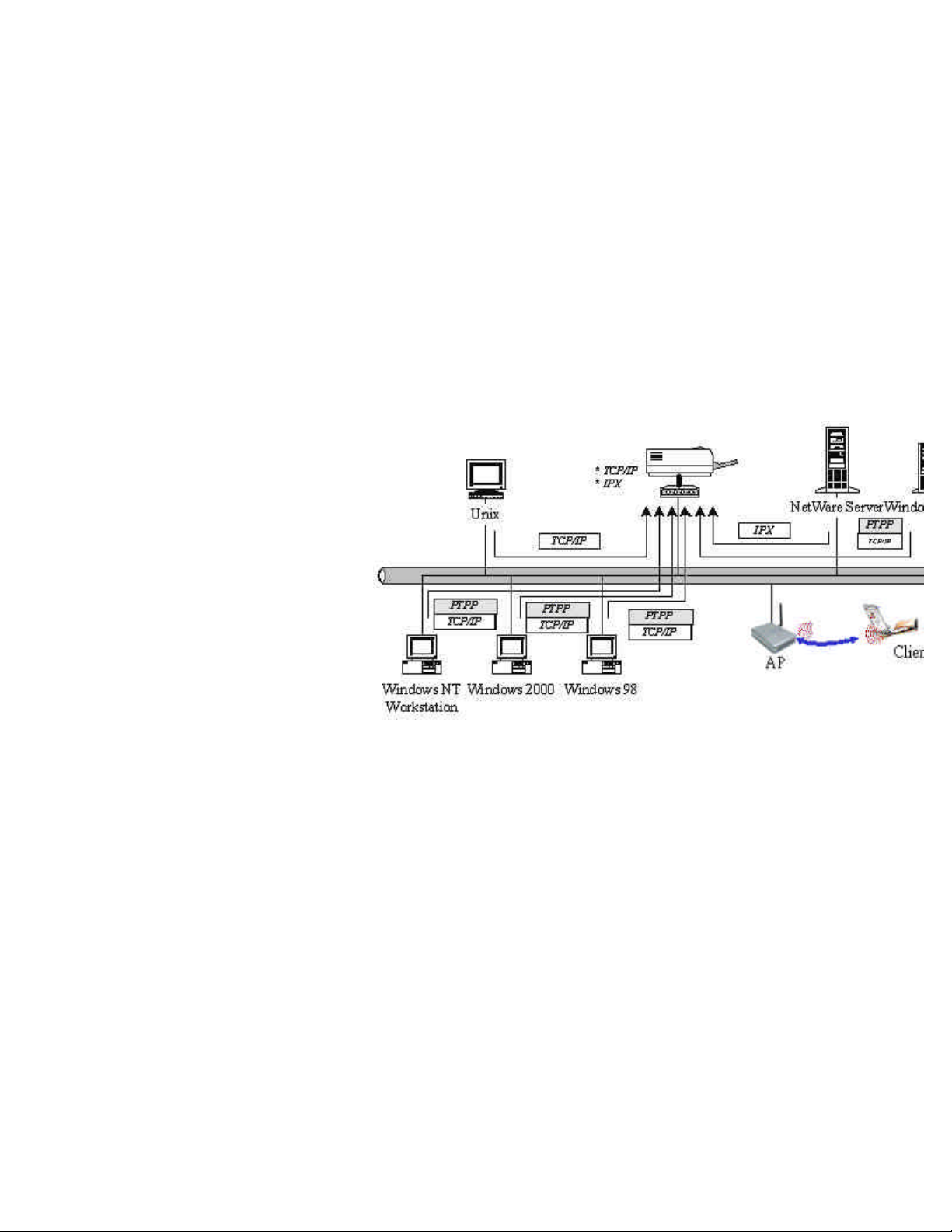
1.4 Network Printing Environment
Common network printing environments use the following:
Windows Peer -to-Peer Network
The client’s PPTP driver will use the TCP/IP protocol to print
to the print server.
Windows NT/2000 Network
The network printing function will become available after the
PTPP driver is installed into Windows NT/2000. Adding this
printing function for your Windows NT/2000 Server enables
print queuing, user authority management, and many other
advanced features.
Page 15
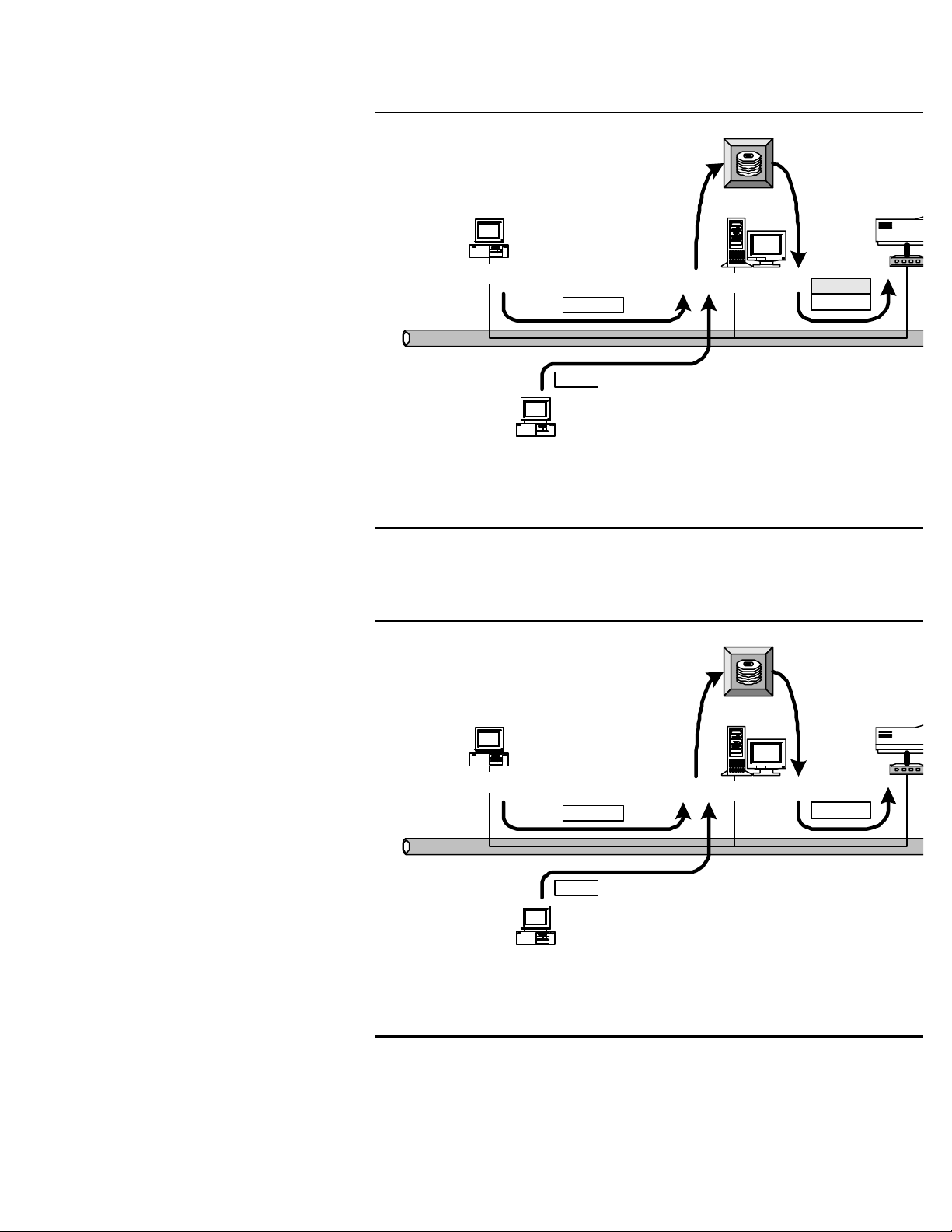
Print
Queue
NetWare Network (see below)
Windows 98
Windows 2000
TCP/IP
IPX
Windows NT Server
Print
Queue
PTPP
TCP/IP
Windows 98
IPX / IP
IPX
NetWare 3.x/4.x/5.x
IPX
Windows 2000
Page 16
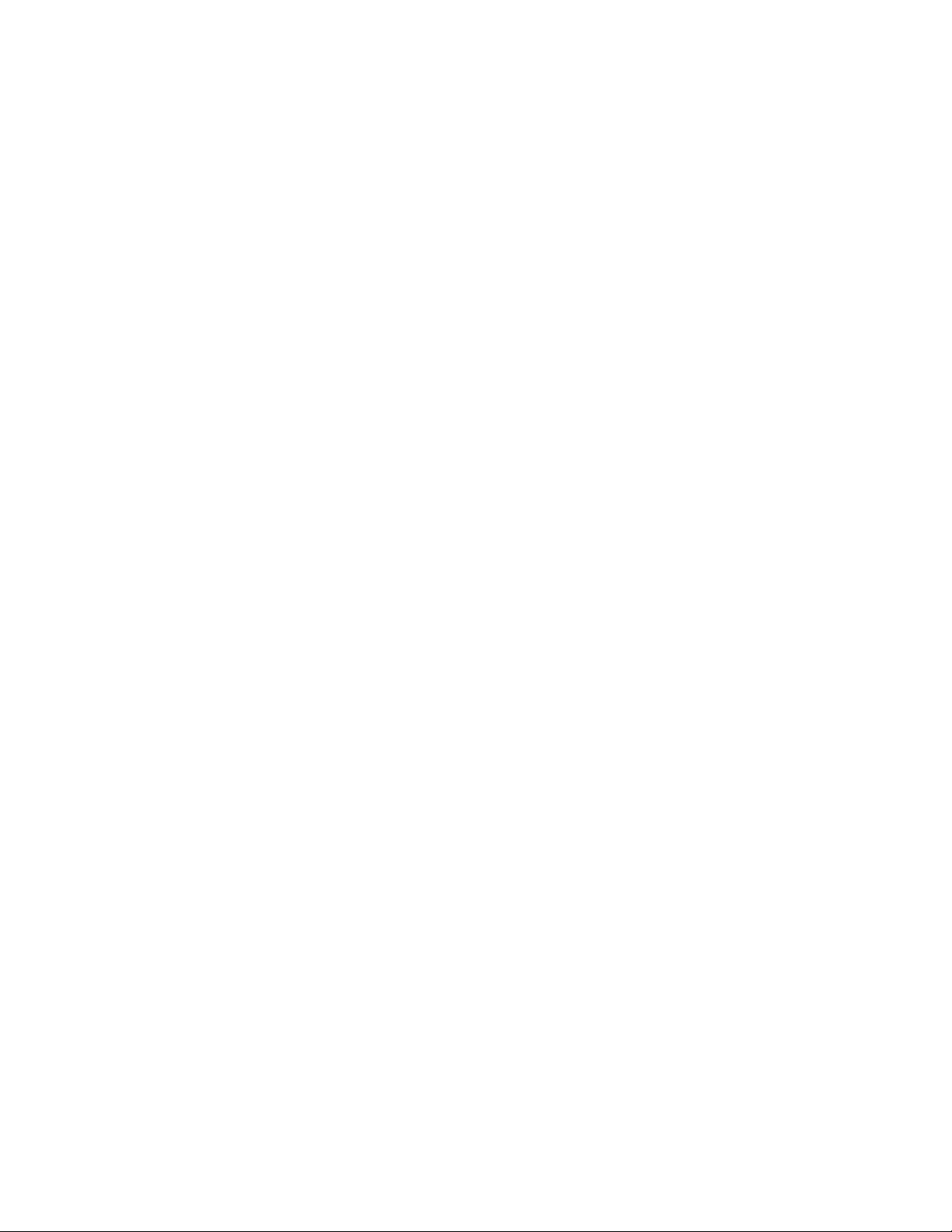
1.5 Contents of the User’s Manual
Chapter 2 explains the HWPS1UG ’s hardware installation and
configuration.
The following chapters 3, 4, 5, and 6 introduce configuration
features for each of the following operating system networks:
Chapter 3. Windows Peer-to -Peer Network
Chapter 4. Windows NT/2000 Server-Based Network
Chapter 5. NetWare Network
Chapter 6. UNIX System Network
You may select the appropriate chapters and sectio ns to read
depending on your networks printing requirements.
Chapter 7 and chapter 8 introduce the HWPS1UG ’s
management and configuration utilities for both Windows and
your local web browser.
Chapter 9 introduces the HWPS1UG ’s IPP Printing functions
and setup procedure. IPP Printing provides a convenient way to
print documents across the Internet through the use of
Windows NT/2000/and XP native IPP protocol.
Page 17
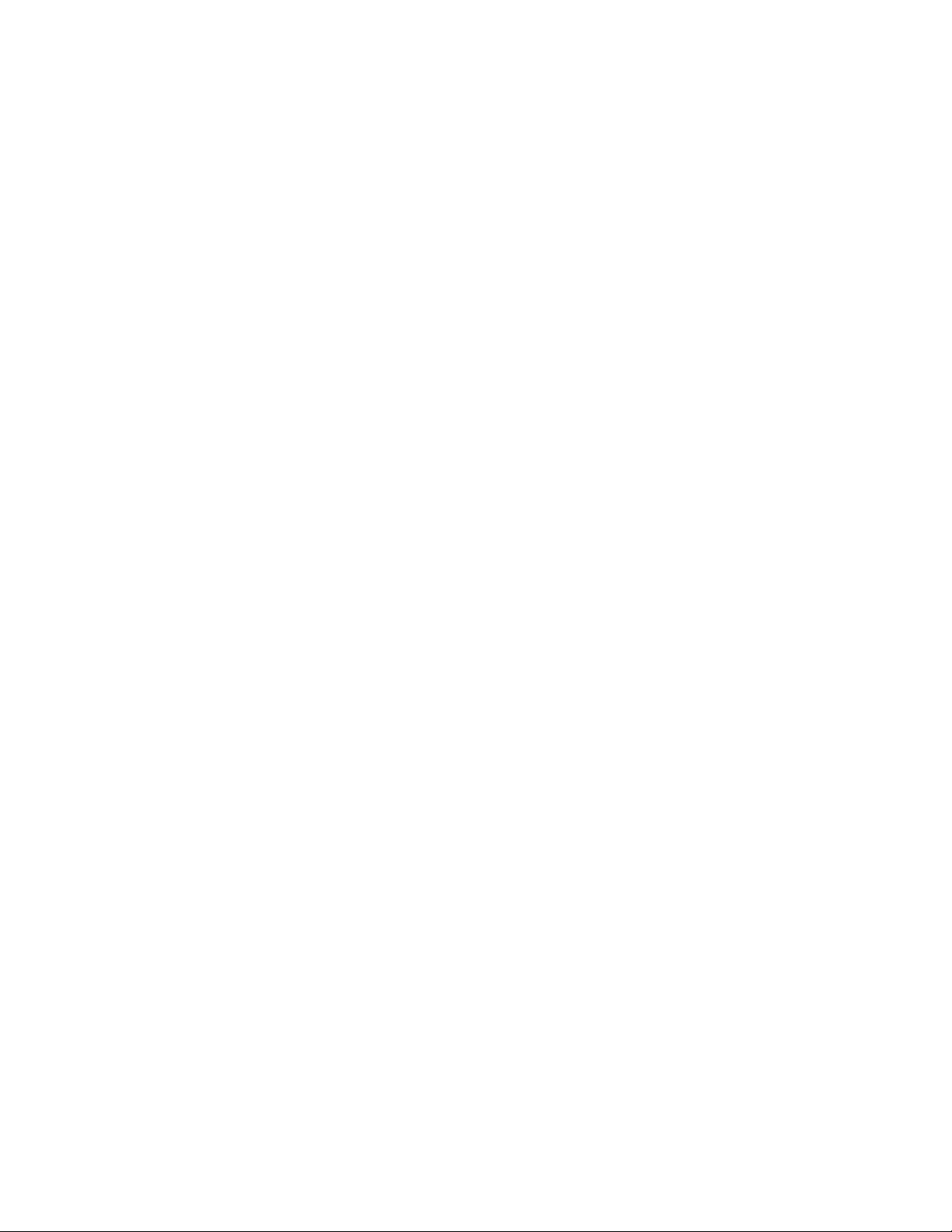
1.6 Firmware & Printing Function
The print server provides a complete network printing solution.
The feature set is listed below:
PTPP (Peer -to-Peer-Printing)
TCP/IP (LPR)
IPP Printing
NetWare Bindery Printing
AppleTalk
Page 18
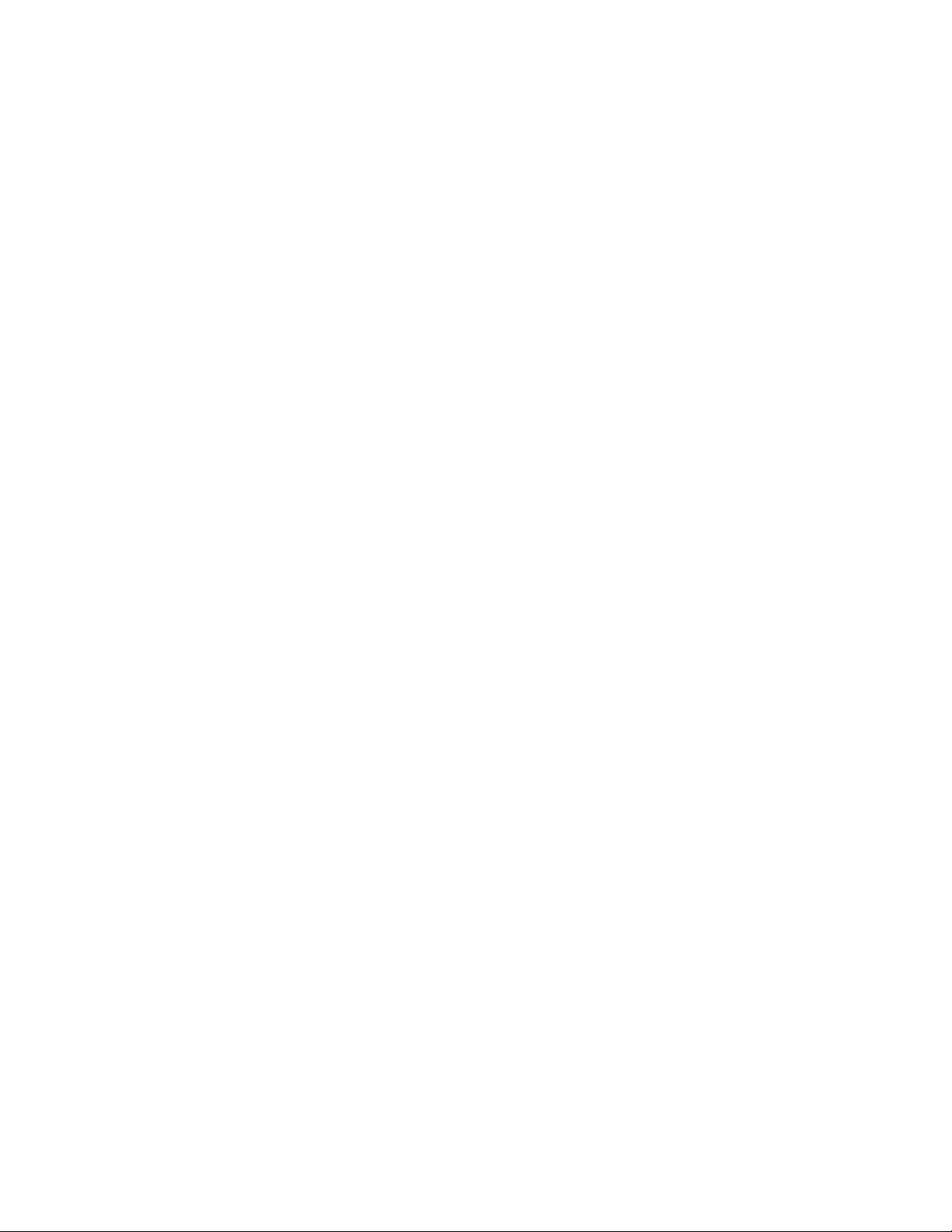
2. Hardware Installation
1. Unpack the HWPS1UG’s packaging and check all the items
listed in section 1.2.
2. Connect the HWPS1UG to the printer you want to share on
your network.
3. Connect the power adapter to the print server.
4. The print server will perform the Power -On-Self -Test
(POST) after it is powered on. The Status LED will flash for up
to one minute to indicate that the print server is ready.
NOTE1 : You MUST use the power adapter shipped with the HWPS1UG
print server, do NOT use any other power adapter from any other
sources.
NOTE2: To prevent any compatibility problems between the HWPS1UG
and other printers, it is recommend that you power on the print
server before the printer.
Page 19
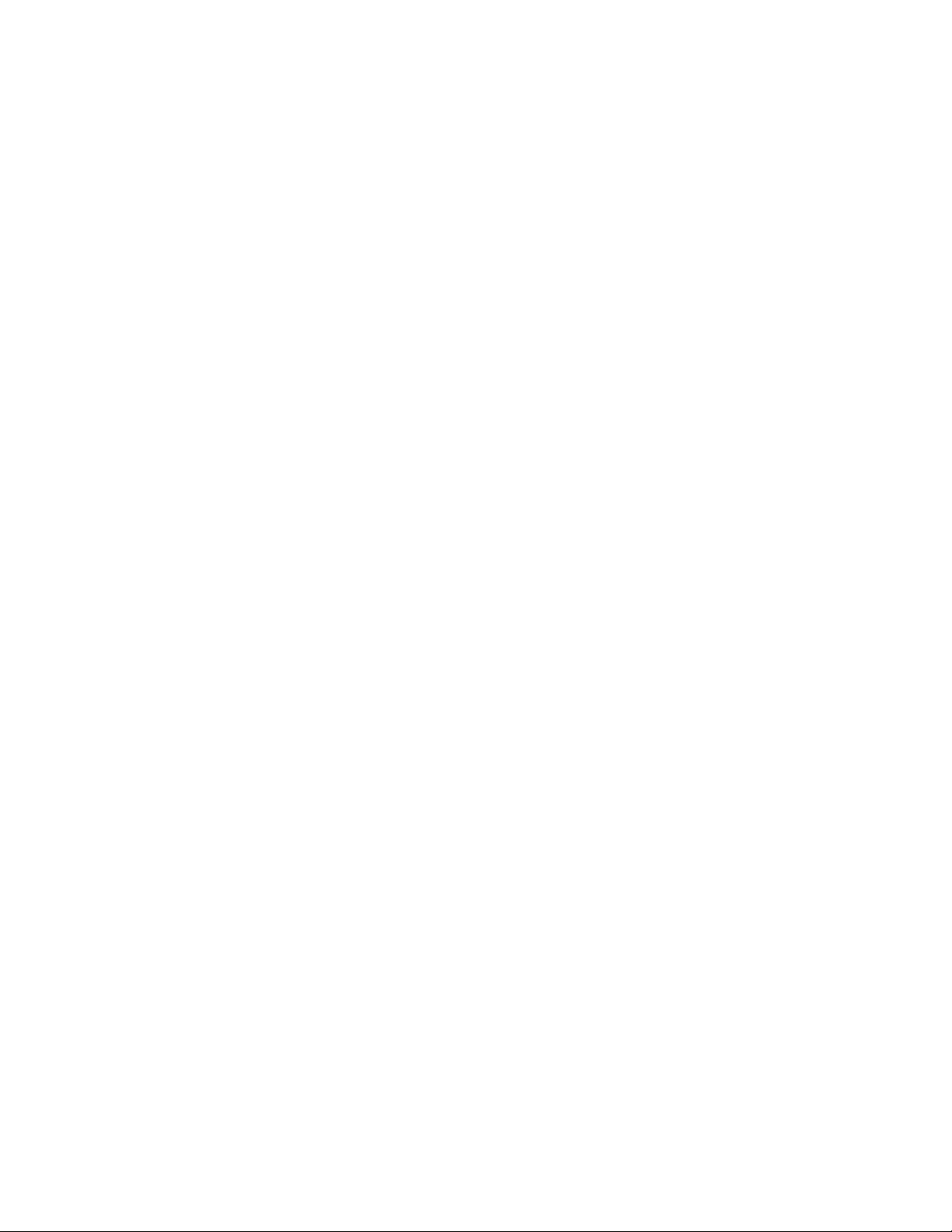
3. Windows Peer-to-Peer Network
Page 20
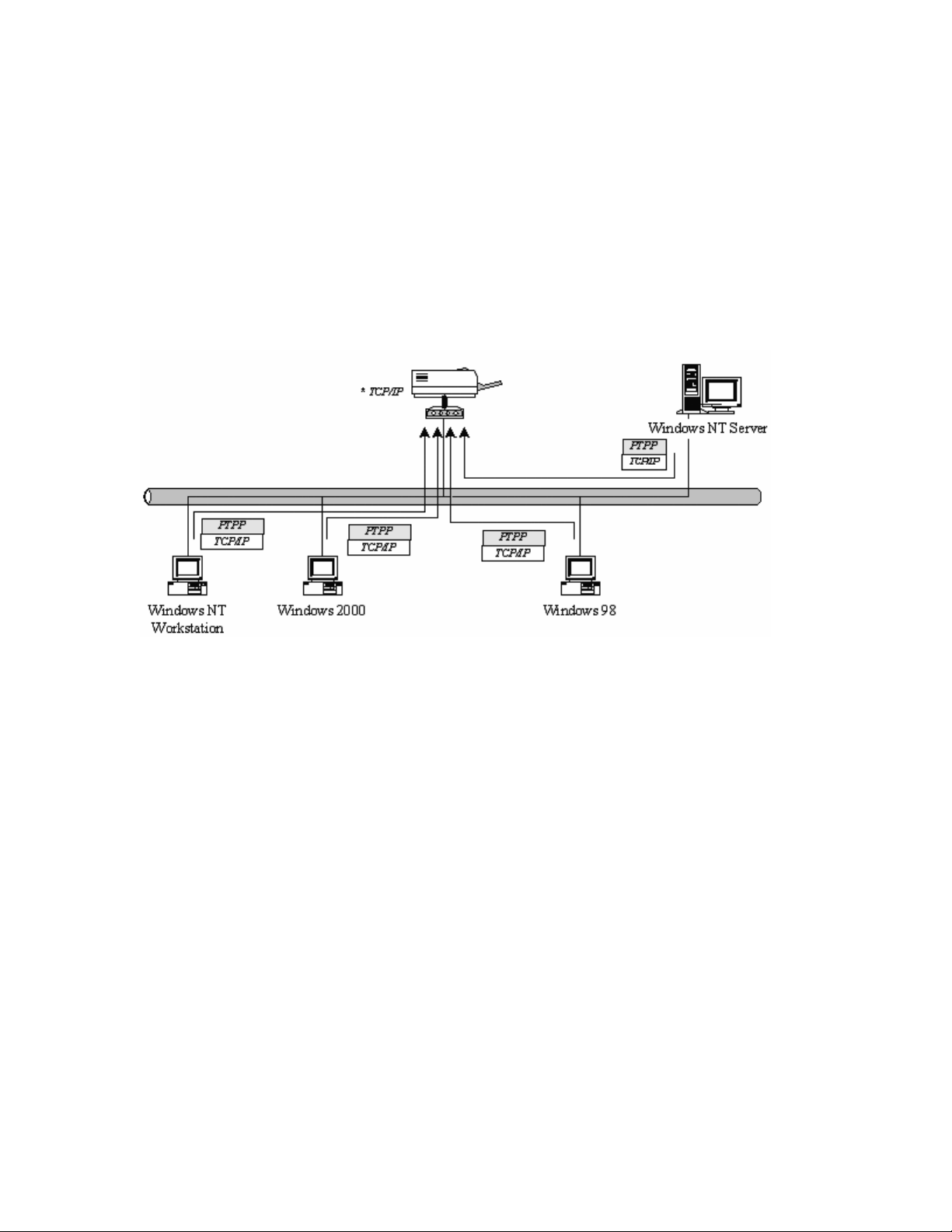
3.1 System Architecture
The HWPS1UG supports Windows Peer-to -Peer network
printing mode, which is suitable for most medium and small
network environments. Through Hawking’s quick and simple
installation procedure, users can immediately enjoy the
convenience of network printing.
The installation procedure is separated into the following two
parts:
1. Administrator Installation and Setup (refer to section 2 for
more detailed information).
System administrators must:
a) Install the administrator’s utilities into his/her computer.
b) Configure the print server from the administrator’s
configuration utility.
Page 21

2. Client Installation and Configuration (refer to section 3 for
more detailed information).
Client users must install the Windows PTPP driver (Peer-to Peer Printing) for network printing.
In addition, after PTPP is installed, the system will
automatically search for all print servers on the network, and
add the print server(s) into Windows’ available printing port
list (refer to Network Printing Architecture in section 1.4 for
more detailed information).
Page 22
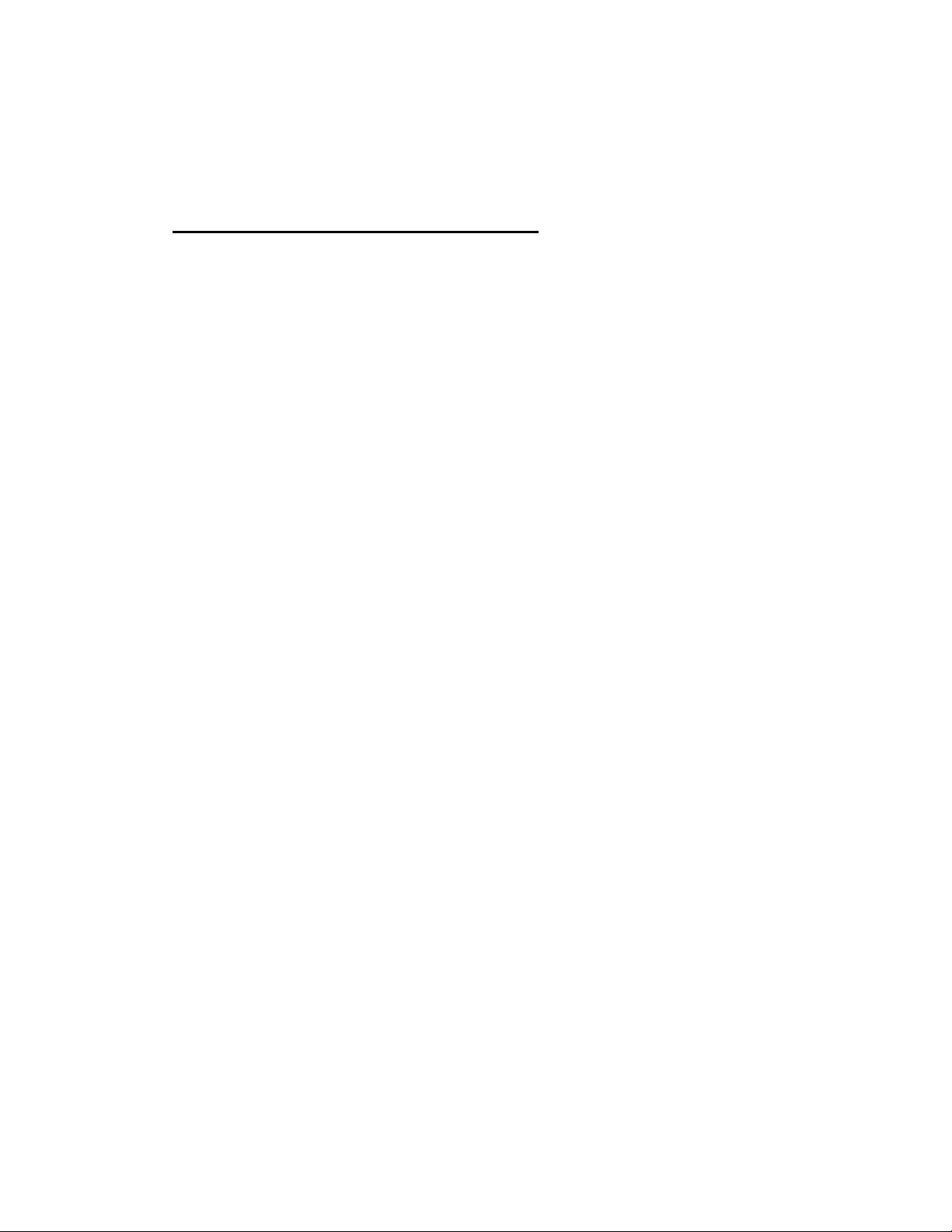
3.2 Administrator Installation and Setup
3.2.1 Installation and Easy Setup Wizard
WINDOWS 95/98/ME/NT/2000/XP
1) POWER ON: After you have correctly connected your print server to
your PC, router, and printer, please power on all units.
2) Before the installation, please verify that your network protocols
(TCP/IP, IPX and/or NetBEUI) and printer drivers are installed on
your PC. If they are not installed, please consult your operating
system’s and/or printer’s manual(s) for instructions on how to do so.
3) Run The Installation Wizard
1. Insert the Windows 95/98/ME/NT/2000/XP Setup CD into your
CD-ROM drive.
(Windows should execute the Autorun.exe program automatically. If
not, run Autorun.exe manually from your CD-ROM drive’s root
directory.)
Page 23
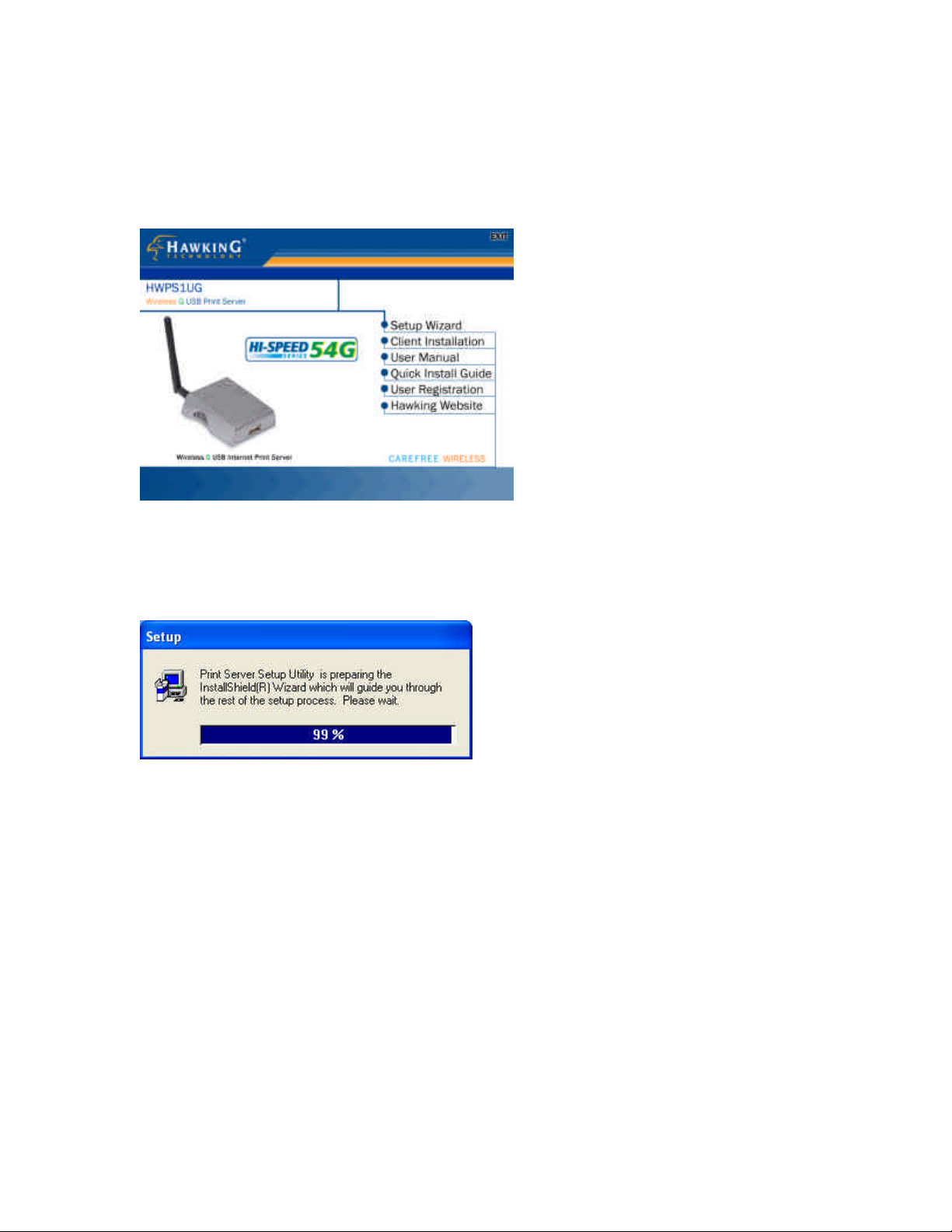
2. The Hawking Installation Windows manager will pop up on
your screen as follows:
3. Click on “Setup Wizard” and the Setup program will
proceed to install the Print Server Utility program package.
4. Click “Next” to start the installation of the Print Server
Utilities software and Easy Installation Wizard.
Page 24
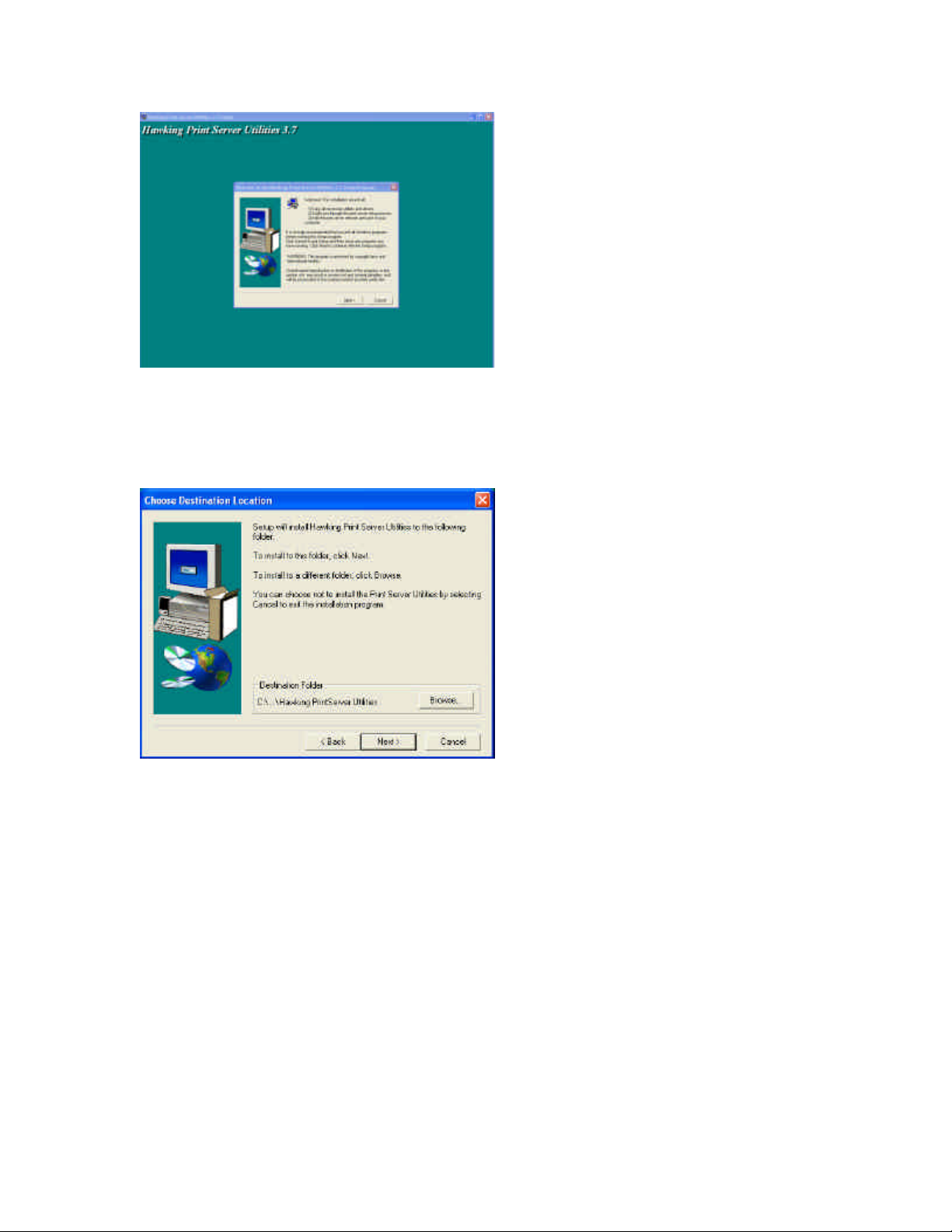
5. Click “Next,” to specify the destination folder where the
HWPS1UG utility files will be installed.
6. Click “Next,” and select the components you wish to install.
It is highly recommended to install all provided software
utilities and drivers.
Page 25
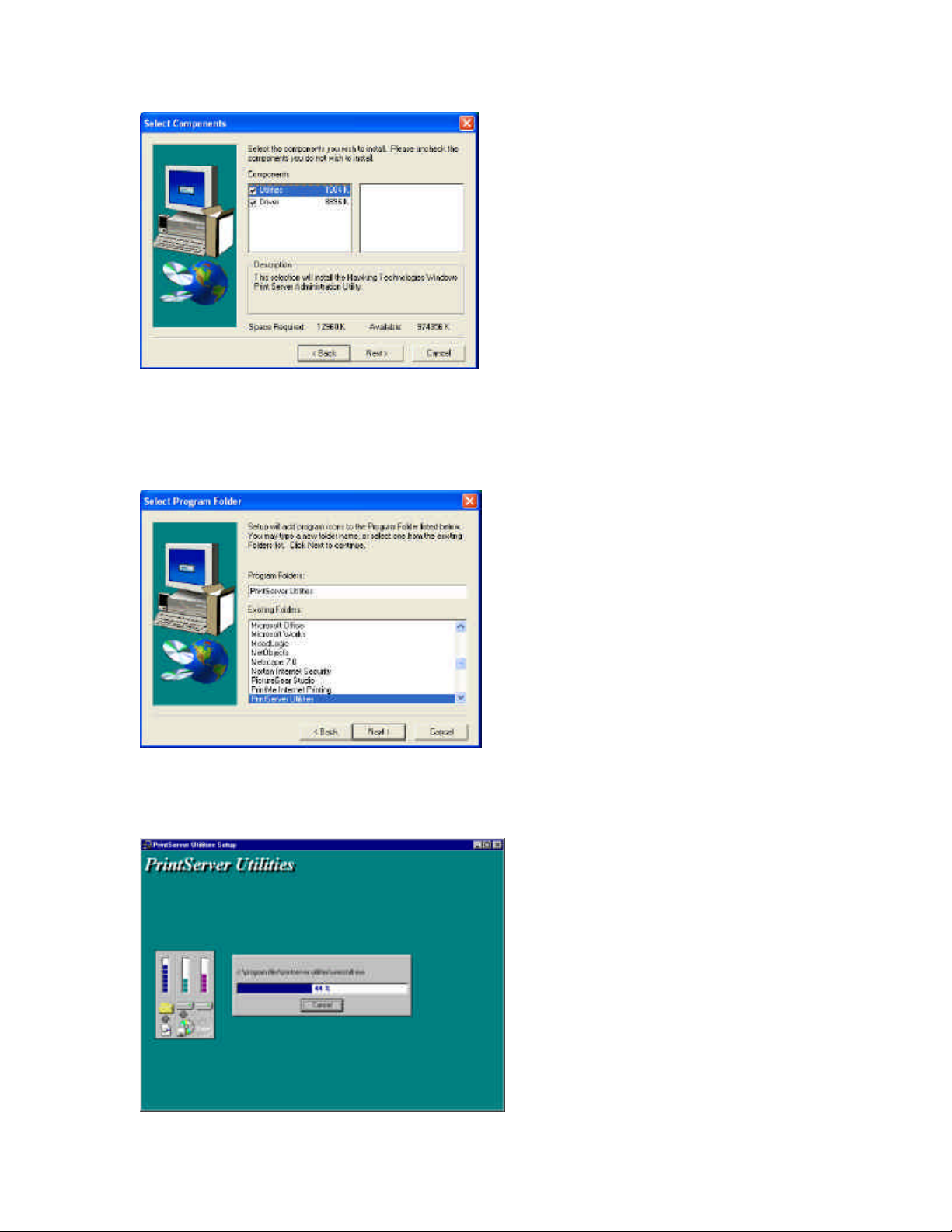
7. Click “Next,” to specify the program folder where the
program icons will be added.
8. Click “Next” to start the utility file installation.
Page 26
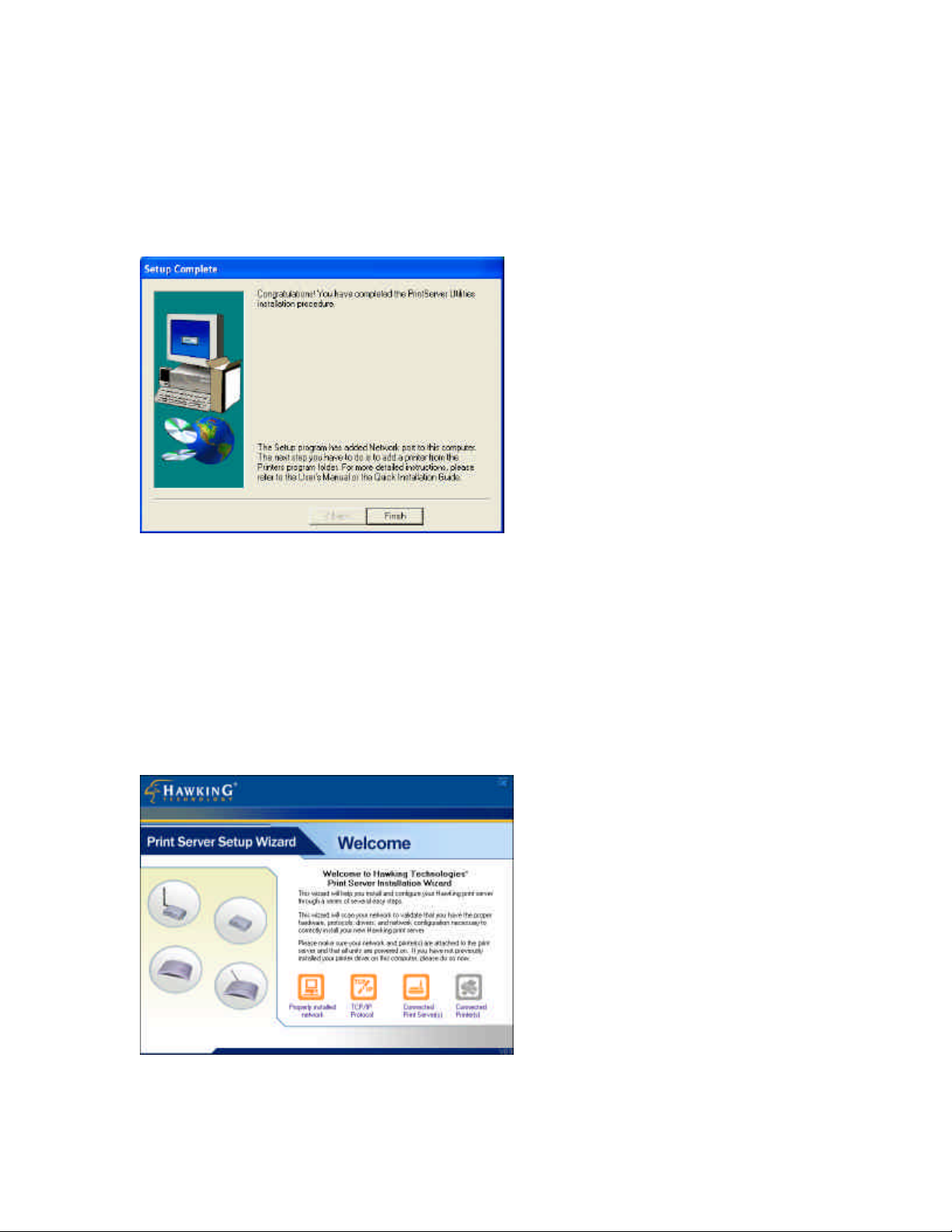
9. The “Print Server Utilities” program will finish installing.
10. After this installation is complete, please click on “Finish”
to bring up the Easy Setup Wizard.
11. Once the Setup Wizard is activated, it will make sure you
have the necessary components to proceed with installation.
Please make sure you have connected your print server to your
network via an Ethernet connection, powered up your printer
and print server, and have connected the print server to your
printer.
Page 27
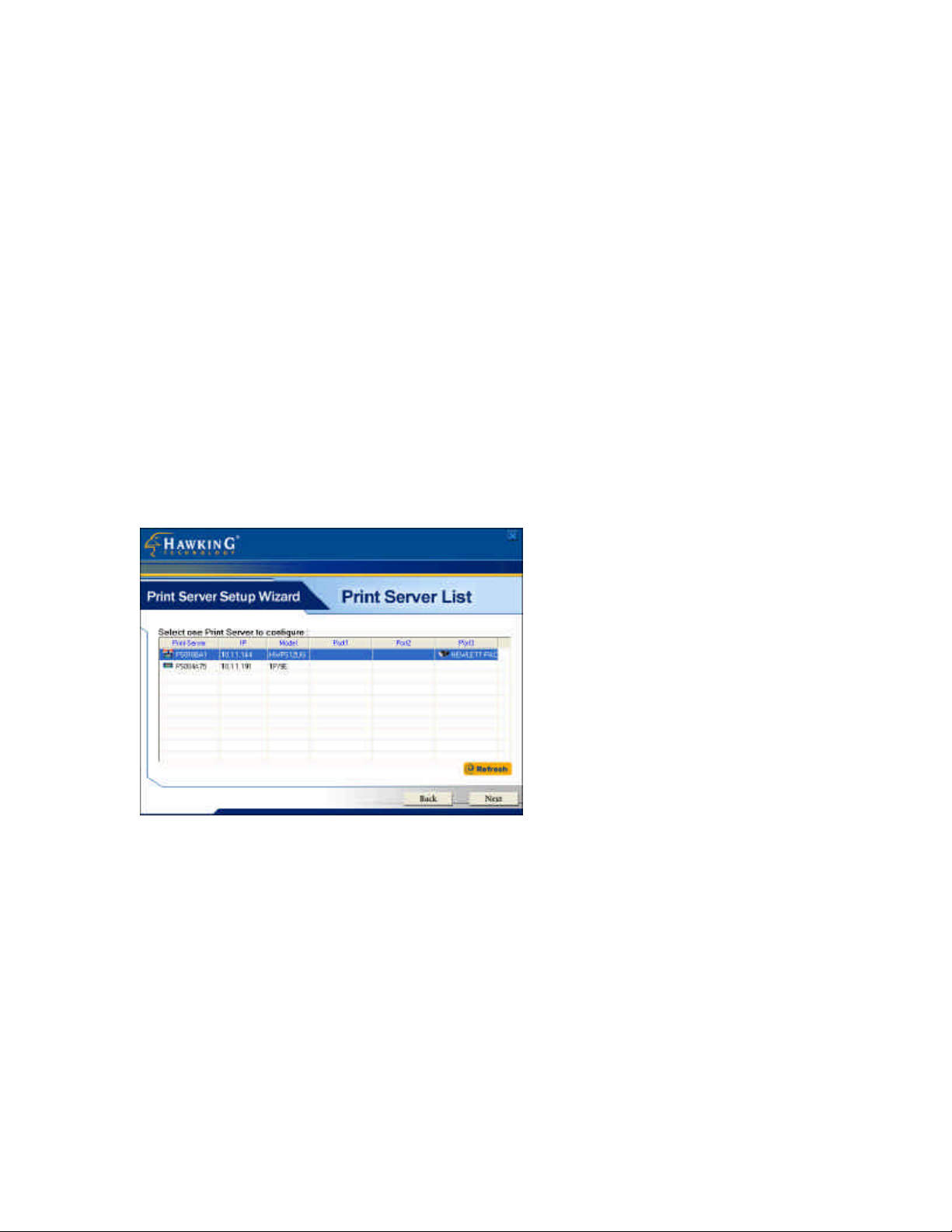
12. Once the Setup Wizard has verified your settings, please
click on the “Next” button to continue. If there is a problem
with your setup, the Print Server Wizard will inform you of it
and provide you with a diagnostic solution. You may choose to
skip this initial network and print server diagnostic screen by
clicking on the “Skip” button if the Wizard determines that you
d o not have the necessary components to proceed.
13. The “Print Server List” screen will list all available
Hawking Technology print servers that the Wizard finds on
your Network. Please choose the print server you wish to
configure and press “Next.” You may always hit the “Refresh”
button to refresh the print server list.
(Please note that “un-configured” print servers will appear in
Bold)
14. Once a Print Server is selected from the list, the login
username/password screen will appear. Please type in your
login and password and then press “OK”. The standard default
Login/Password for Hawking print Servers is:
Login: 1234
Page 28
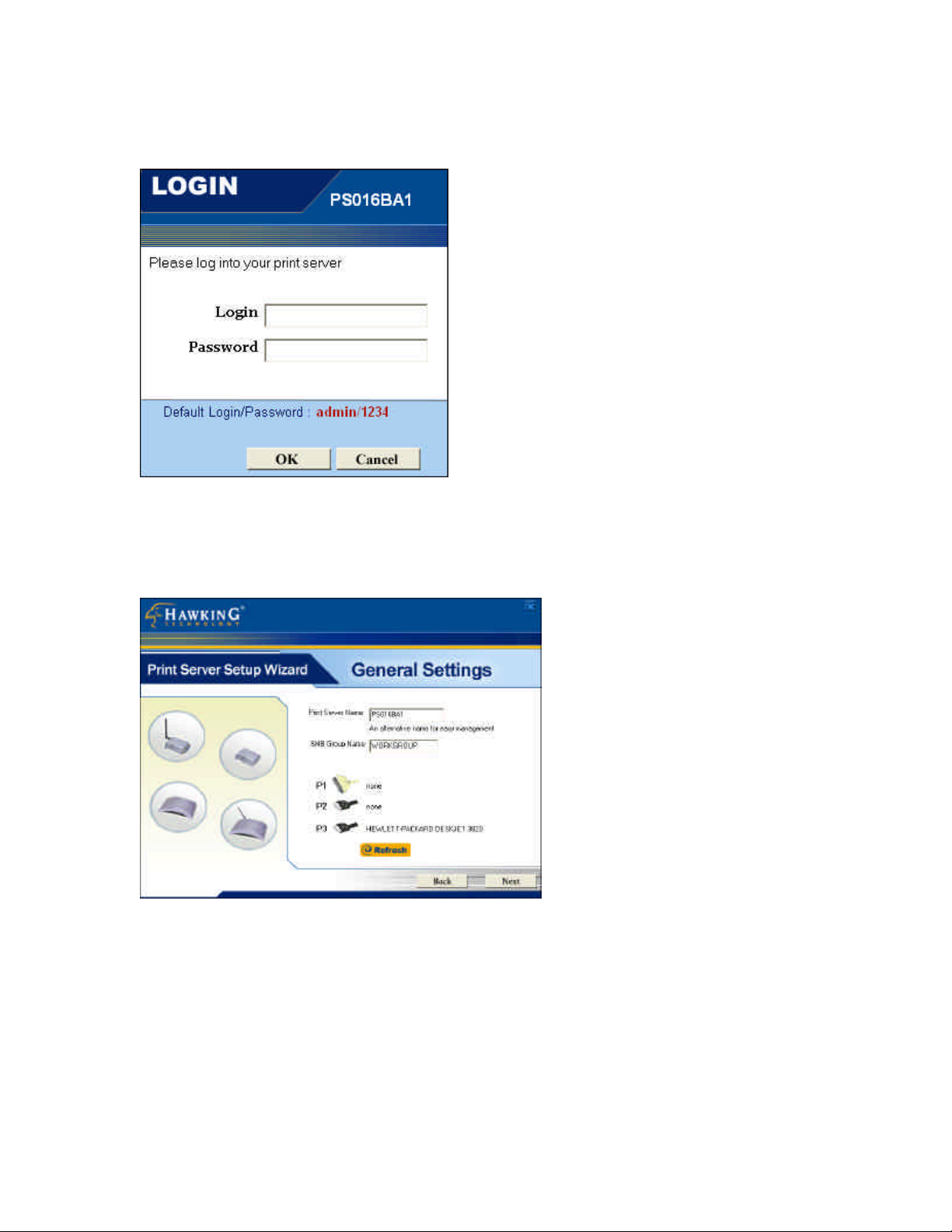
Password: admin
15. Once you have entered your login and password for the
selected print server, the “General Settings” page wil l appear.
The General settings windows will allow you to edit the
following:
Print Server Name : Name you wish to give to your print
server to make it recognizable.
Page 29
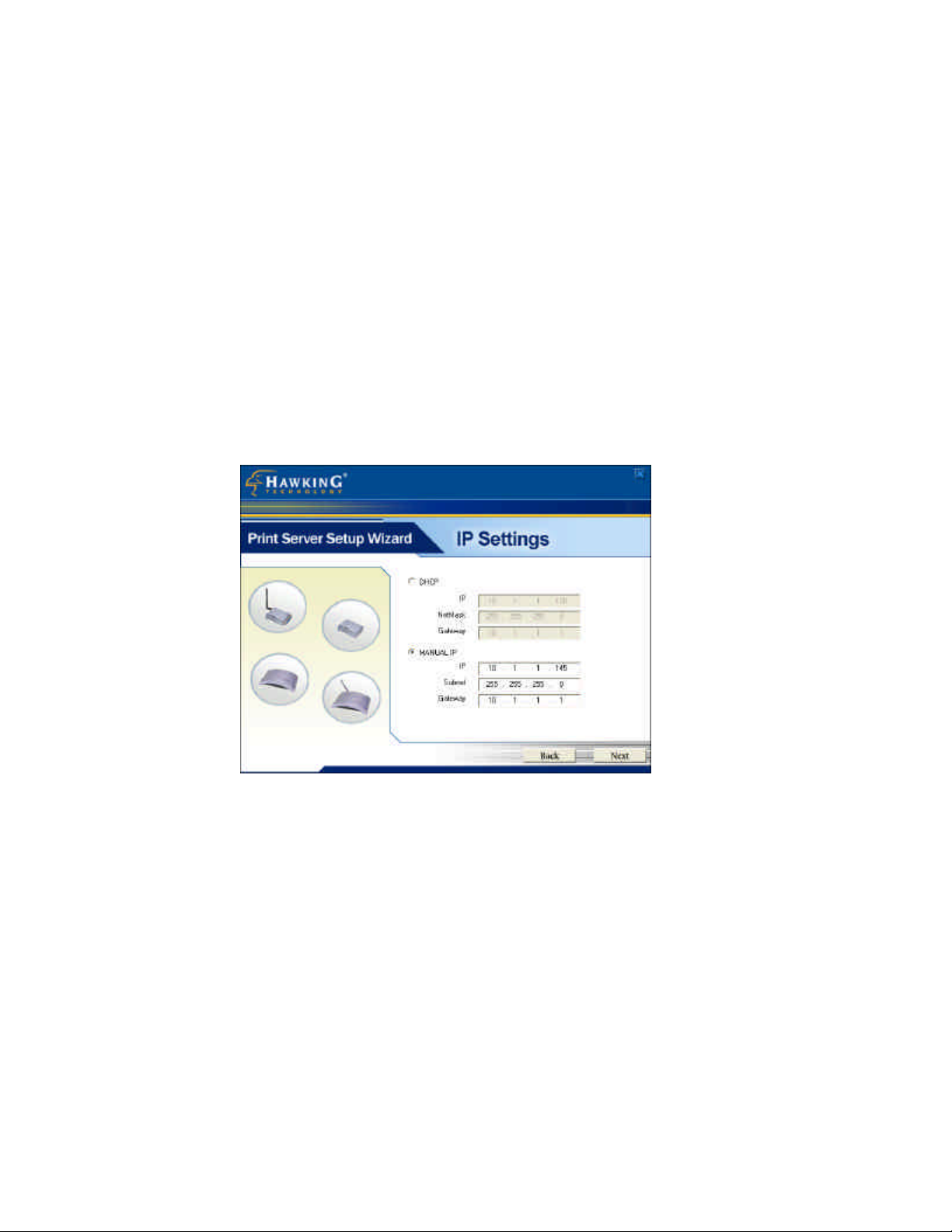
SMB Group Name: The Windows group name you wish to
associate your print server with. Please click in the SMB
Group Name box for more information.
Printer Port and Printer List: Each available printer port and
the attached printer to that port will be displayed on this page.
(You may refresh the printer name at any time if the attached
printer is not displaying.)
Please click “Next” when you are ready to proceed.
16. The intelligent Wizard will try to determine your network
settings.
If a DHCP sever is present on your network, the Print Server
Wizard will obtain your network settings and configure your
print server to operate on the same IP network settings. If
there is no DHCP server present, the Wizard will poll your
computer’s internal network settings and suggest an
appropriate static IP address to assign to the print server. If
you do not wish to use the suggested IP address, you may
change your IP settings in the static IP address box only.
Page 30
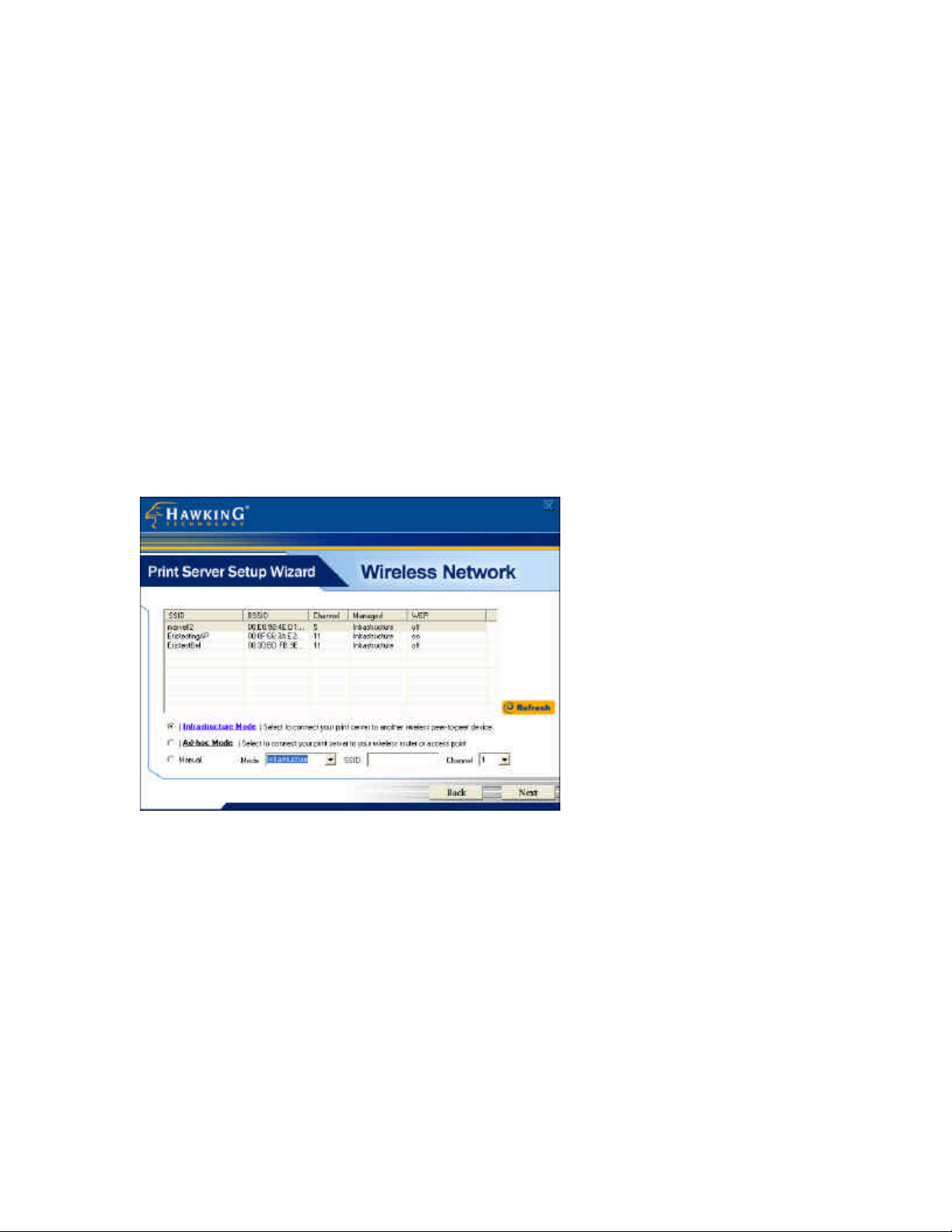
Typically your IP Gateway is the IP address of your computer’s
router or Internet gateway. The Wizard will try and
automatically fill in this address for you based on your
computer’s current settings. Please click “Next” once your
computer has found the appropriate IP settings.
(WIRELESS MODELS ONLY – For Wired print servers, please
skip to Step 20.)
17. The Wireless Network setup screen will allow you to
connect your wireless print server to your wireless router,
access point or point -to-point ad -hoc connection.
18. Please highlight the appropriate wireless network that you
would like to assign the print server to. You may choose to
scan fo r the following two types of networks: Infrastructure or
Ad -hoc. Or you may enter your wireless network information
in manually:
Infrastructure Network : This is the most common type of
wireless network structure. Use this connection if you are
trying to connect your print server to an access point or router.
Page 31

Ad-hoc Network: Use this wireless connection if you wish to
connect to the print server directly, bypassing any routers or
access points on your network.
Please press “Next” once you have selected your wireless
network.
If you chose to connect to an encrypted network, this will be
your next setup page. If you are connecting to a non-encrypted
wireless network, please skip to the next step.
19. This setup page allows you to configure your print server
to use the latest in wireless encryption. Please note that your
router or access point must be broadcasting its wireless signal
with the same encryption method that you are setting up on this
screen. There are three types of encryption methods supported
(WEP 64Bit, WEP 128Bit, and WPA). You must assign an
encryption key, when using these encryption methods, that is
the same as the encryption key used to set up your router or
access point.
Page 32

Please press “Next” once you have set up your encryption
method.
Page 33

20. Summary of Setting Changes
The following page is a summary of configuration changes that
are going to be saved to the print server. Please press “Save”
to reboot the print server and save all modified settings.
21. The next screen allows you to attach your printer to your
print server. The “Printer Port Setup” page displays each
port’s printer model if detected. If no printers are displayed,
please make sure your printer is turned on and connected to the
print server. You may hit the “refresh” button at any time to
search for your connected printers.
Page 34

Please select the appropriate printer you wish to connect to the
print server and press the “Install Printer” button.
22. The “Install Printer” pop up window will guide you in
installing your printer driver and binding it to your print server.
This window gives you two selection options. You may install
a new printer driver to your system or you may select your
printer driver from the existing list of printer drivers currently
on your system.
Page 35

23. Please select which option to choose and highlight the
appropriate printer driver if it is present on the scrollable list
of printer drivers. Press “Install” to complete the binding
process.
Page 36

Once your printer is properly bound to the print server, you
will see a RED checkmark by the installed printer indicating a
successful installation.
24. Once you have bound your printer to the print server, you
may press the “Finish” button to proceed.
Page 37

25. The final configuration screen will allow you to print a
test page using the newly installed print server.
Please highlight the appropriate printer and press the “Print
Test” button to verify that your print server is properly
configured. There may be a short delay the first time you print
to the print server. If there is a problem printing the test page,
please remove and replace your printer’s power and make sure
your Windows printer driver is “online” and the “Use Printer
Offline” selection is not checked.
Page 38
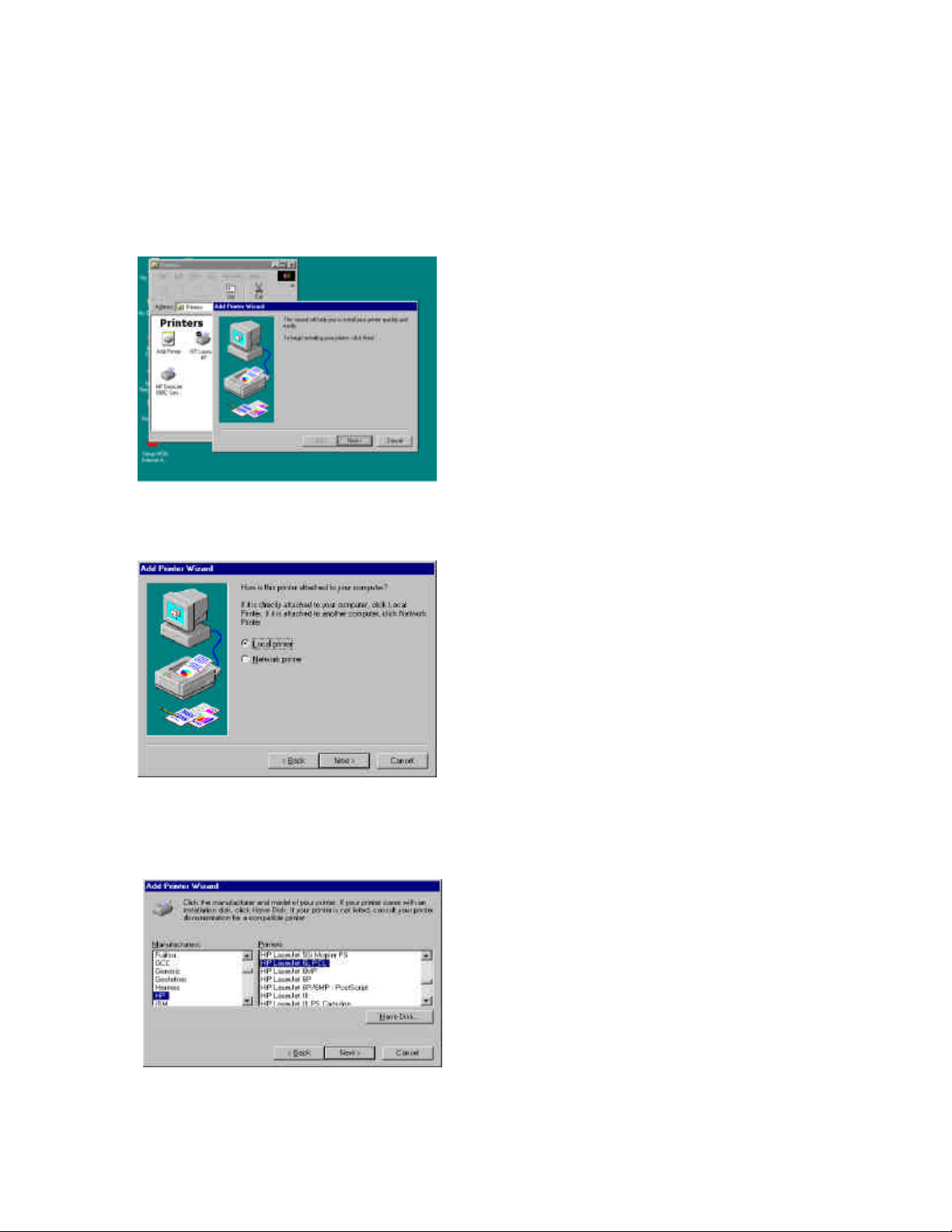
3.2.2 Manual Printer Port Conf iguration
WINDOWS 98/NT/Me/2000
Step1. Click the Start button, choose Setting è Printers
Step2. Double click on Add Printer
Step3. Select Local printer è click Next.
Step4. Select your printer manufacturer and model, and then click
Next.
Page 39

Step5. Choose the Print Server’s Network Port, which was created by
the administrator or client installation process, and click Next.
Step6. Complete the rest of the questions to finish the network
printer setup.
Page 40

WINDOWS XP Setup
Step1. Click the Start button; choose Control Panel è Printers and Faxes
Step2. Click on Add a Printer
Step3. The Add Printer Wizard will appear è Press Next.
Step4. Select “Local printer attached to this computer” è Press Next.
Page 41

Step5. In the “Select a Printer Port ” window select “Use the following
port” and drag the selection bar down to your newly created print server
entry è Press Next.
Step6. Select a suitable printer manufacturer and model, and then click
Next.
Step7. Please continue through the next couple of installation steps by
pressing Next until your new printer is added to your computer. Press the
finish button to finalize your configuration.
Please repeat “add Printer” steps for every printer attached to the
HWPS1UG.
Page 42

3.3 Administrator Utilities
After the Administrator Installation is completed, there will be
six utilities in print server’s Program folder.
Network Ports Quick Setup
- Local printer port management tool (see section 3.5).
Remote Ports
- Remote printer port management tool (see section 3.5).
NetWare Quick Setup
- NetWare quick installation software (see chapter 5).
Print Server Configuration
Uninstall
Page 43

3.4 Client Installation and Setup
1. Insert the CD shipped along with the HWPS1UG into your CD-ROM
drive. The Autorun.exe program will execute automatically. If it does not
start automatically, run Autorun.exe manually from your CD-ROM drive’s
root directory.
2. The "Installation Manager" will be displayed on the screen as follows.
3. Click “Client Installation” and the “Utilities Setup” window will be
displayed.
4. Click “Next” and specify the destination folder where the utilities will be
installed.
Page 44

5. Click “Next” and specify the program folder where the program icons
will be added.
6. Click “Next” to start the installation.
Page 45

7. Once the software installation is complete, the client
wizard will allow you to connect your HWPS1UG to your
printer.
8. The next screen allows you to attach your printer to your
print server. The “Printer Port Setup” page displays each
port’s printer model if detected. If no printers are
displayed, please make sure your printer is turned on and
connected to the print server. You may hit the “refresh”
button at any time to search for your connected printers.
Page 46

Please select the appropriate printer you wish to connect to the
print server and press the “Install Printer” button.
9. The “Install Printer” pop up window will guide you in
installing your printer driver and binding it to your print server.
This window gives you two selection options. You may install
a new printer driver to your system or you may select your
printer driver from the existing list of printer drivers currently
on your system.
10. Please select which option to choose and highlight the
appropriate printer driver if it is present on the scrollable list
of printer drivers. Press “Install” to complete the binding
process.
Page 47

Once your printer is properly bound to the print server, you
will see a RED chec kmark by the installed printer indicating a
successful installation.
11. Once you have bound your printer to the print server, you
may press the “Finish” button to proceed.
Page 48

12. The final configuration screen will allow you to print a
test page using the newly installed print server.
Please highlight the appropriate printer and press the “Print
Test” button to verify that your print server is properly
configured. There may be a short delay the first time you print
to the print server. If there is a problem printing the test page,
please remove and replace your printer’s power and make sure
your Windows printer driver is “online” and the “Use Printer
Offline” selection is not checked.
Page 49

3.5 Client Utilities
After Client Installation is completed, there will be three tools
located in the print server’s Program folder.
1) Network Ports Quick Setup
2) Remote Ports
3) Uninstall Network Driver
The Uninstall Network Driver tool will assist you in removing
all installed client software. The other two tools are described
as follows:
3.5.1 Network Ports Quick Setup
The Network Ports Quick Setup Utility offers a very simple
method to add or remove your print server’s printer port from
the client’s computer.
During the client’s installation procedur e, the system will
automatically search for all print servers on the network and
add them into the printer ports of the client’s computer. (see
below)
Page 50

If you have just installed another new print server on your
network, you must run this program first. This program will
search for new print servers and allow you to add the new
network printer port into the client’s computer. Perform the
standard Add Printer procedure, and you will be able to print
directly to the printer through the newly installed print server
port.
Page 51

Please be aware that Network Ports Quick Setup Utility can
only detect and configure all print servers on the same network;
it cannot search and configure print servers on other subnets
across network segments. You must us e the Remote Ports
Utility described in the next section to manage remote (across
network segments) print servers.
3.5.2 Remote Ports (Utility)
The Remote Ports Utility is a convenient tool for you to
manage and add printer ports of a remote print serv er. From the
utility assistant panel, you can print to other print servers
outside of your subnet and across your network segments.
Please note that this function only supports the TCP/IP network
protocol.
Please follow the procedures described below:
Step1. Run the Remote Ports Utility
Step2. Press Add, then enter the print server’s
name, IP address, select used ports, and
enter the LPR queue name of each port.
Page 52

Step3. Press OK to add the remote printer port
into your computer’s printer ports.
In order to use the remote printing function, you will have to
proceed with the normal Add Printer procedure and select your
printer port as the newly added remote printer port.
Page 53

Page 54

4. Windows NT/2000 Network
Page 55

4.1 System Architecture
Peer-to -Peer network printing and Server -Based Printing is
available for machines using the Windows NT/2000 server.
Only one Windows NT/2000 is required to have the Windows
PTPP (Peer -to-Peer Printing) driver installed to share the
printing service on the network. Other network users can
simply connect to the server and access the shared printer. (See
below).
Print
Queue
* TCP/IP
Windows 98
TCP/IP
Windows NT Server
PTPP
TCP/IP
* IPX
* NetBEUI
IPX
Windows 2000
Page 56

4.2 Windows NT/2000 Server Installation and
Setup
Please follow the procedures described below for installation
of a peer -to-peer connection (PTPP) between a Windows
NT/2000 Server and the HWPS1UG .
Step1.
If this is your first time installing the print server, please
install the administrator software on your Windows NT/2000
server first. Refer to section 3.2 for installation instructions.
If your network has already an installed working print server
and your Windows NT/2000 server has not yet installed the
PTPP driver, please install the client software. Refer to section
3.4 and 3.5 for installation instructions.
Step2.
Please add/configure Peer -to-Peer Printing on your Windows
NT/2000 network printer and verify that you can print from
Windows NT/2000 to the print server through the installed
PTPP driver.
Page 57

Step3.
Share the above server’s printer with the network by
perform ing the standard Windows printer sharing installation
process.
Page 58

4.3 User Installation and Setup
After the server side installation is completed, the client side
will be able to find the server’s shared printer in your Network
Neighborhood. You will then need to perform Window’s
standard Add New Printer procedure. Select “Network
Printer” as shown in the screen below, and complete the
configurations to access the shared printer.
Page 59

5. NetWare Network
Page 60
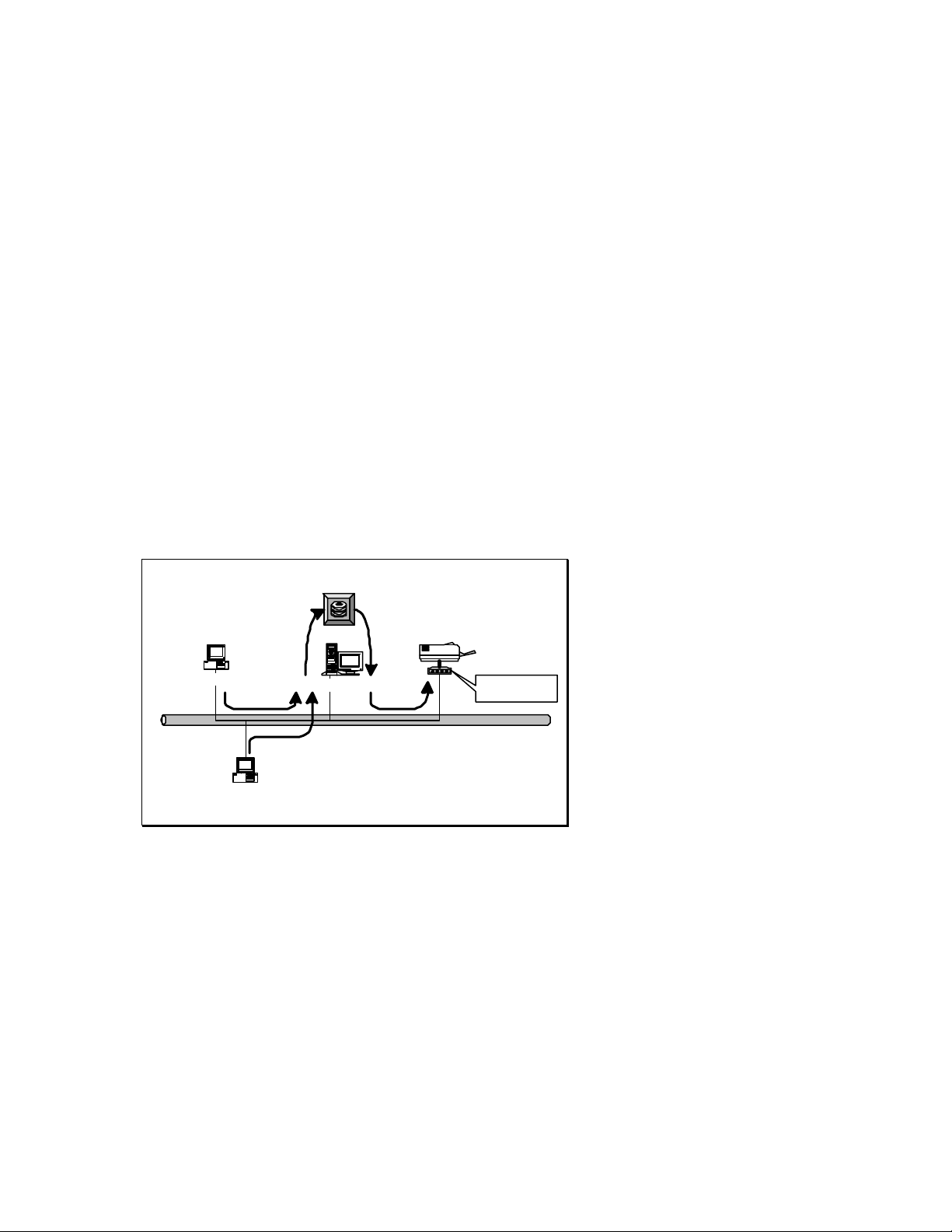
5.1 System Architecture
We implemented the NetWare printer sharing functionality in
the HWPS1UG , to allow one or more printers attached to the
print server to be connected to your network. The HWPS1UG
can support NetWare print server functions:
- The embedded print server, which emulates the “queue
management functionality” of the NetWare print server, is the
PSERVER program running on the NetWare server. A user first
prints a job at a workstation; the job is routed to a NetWare
server. The NetWare server then stores the job in a print queue
and the print server gets the print job from the queue to the
printer on your network.
Print Queue
Windows 98
Windows 2000
Netware Server
Print Server
The advantages of embedding the NetWare network printing
functionality in the print server include:
Quick and easy installation.
Easy network management.
Enhanced printing performance.
Page 61

Relief of NetWare’s file server burden.
Each print server should log into a NetWare server before
servicing the print jobs. Each print server will occupy a user
account with which it can log into the NetWare server.
Page 62

5.2 NetWare 3.x/4.x/5.x Installation & Setup
Once your print server is connected to your Ethernet network,
you can set it up for use with your networking software
5.2.1 Installation Using PSETUP
5.2.1.1 Configuring in Print Server Mode
For more complex setup needs, you can use the PSETUP
program in conjunction with the NetWare PCONSOLE program.
The installation procedure is as follows:
1. From a workstation, log in to your NetWare server as
SUPERVISOR.
2. Run the PSETUP program included on the CD-ROM. ( Ex.
e:\dosutil\psetup.exe )
3. Select your new print server from the list provided.
4. Choose NetWare Configuration from the menu.
Page 63

5. Select the Print server in the Printing mode field.
6. Change the Alias of the print server if you wish.
7. Set the Primary File Server to be the file server where the
print server’s queue will be located.
8. Press Escape to exit the Print Server Configuration screen,
confirm that the changes should be saved, and exit PSETUP.
At this point the print server setup is complete. You can now
begin setting up the NetWare print server and print queue
objects:
9. Run the NetWare PCONSOLE program.
10. Change the current file server, if necessary, using the
Change Current File Server menu selection.
11. Choose the Print Queue Information menu selection.
12. Press the Insert key to add a new print queue.
13. Type in a print queue name, such as “PQ” or “Q1”.
Page 64

14. You have now successfully created the print queue that
your print server will serve. Press the Es cape key until the
Available Options main menu is displayed.
15. Select “Print Server Information.”
16. Press the Insert key to add a new NetWare print server
object. The print server name can be identical to the PSxxxxxx
name printed on the label of the print server, or you can use an
alias name you have assigned using PSETUP.
17. Press Enter to select the newly created print server.
18. Select “Print Server Configuration.”
Page 65

19. Select “Printer Configuration.”
20. Select Printer 0 (or Printer 1, Printer 2), and press Enter,
then select Parallel LPT1 (or LPT2, LPT3) in the Type field. If
your print server has only one port, you do not need to
configure this Type field.
21. Press Escape, and answer Yes to the Save Changes
question.
22. Select Queues Serviced by Printer, then select Printer 0
(or Printer 1, Printer 2) and press Enter.
23. Press Insert and add your newly created print queue to the
list of queues serviced by the printer. Enter a priority number
for the queue service, or press Enter to accept the default.
Page 66

24. Repeatedly press Escape to exit the PCONSOLE program.
25. Reset the print server to have the changes take effect.
NOTE: If the print server you have is with multiple printer
connectors, you may create multiple print queues and printer
objects.
Your print server should now be ready to use. You should be
able to redirect printing to your print server using a CAPTURE
command like the one shown in the previous section.
Page 67

6. UNIX System Network
Page 68

6.1 Introduction
The HWPS1UG can use TCP/IP printing through the Unix lpd
(Line Printer Daemon) protocol. The lpd protocol is based on
the BSD version of Unix and is supported under most versions
of Unix.
This chapter explains how to configure the print server for
TCP/IP operation, and how to modify configuration files on
your Unix system to allow printing to the print server. The
configuration examples in this manual follow the syntax for
BSD based Unix systems. Please refer to the related system
documentation for the correct syntax of your system.
To configure the print server for lpd printing, perform the
following procedures below:
1. Enable the HWPS1UG ’s TCP/IP Support.
2. Set the HWPS1UG ’s IP address.
3. Verify the HWPS1UG ’s IP Address.
4. Configure remote lpd printing on the host.
5. Print a test page.
In the next section, we will describe these five procedures in
depth.
Page 69

6.2 Enable The HWPS1UG’s TCP/IP Support
The default configuration of the HWPS1UG has TCP/IP
support enabled. You can configure the HWPS1UG to enable
TCP/IP support using the configuration program or PSETUP
program included on the HWPS1UG CD-ROM.
Page 70

6.3 Setup the HWPS1UG’s IP Address
The print server must have a unique IP address in order to be
recognized by the network.
You can set up the IP address on various Unix systems using
any one of the following methods:
1. DHCP (Dynamic Host Configuration Protocol)
2. BOOTP (Bootstrap Protocol)
The print server will use the last three methods to obtain its IP
address automatically if its IP address is configured as Auto
(0.0.0.0).
6.3.1 DHCP
There are many Unix systems that support the DHCP protocol
and the procedures to configure the DHCP server database are
different. This manual does not describe the DHCP server
configuration on Unix systems. It is highly recommended that
the DHCP server should be located on the same network as the
HWPS1UG .
6.3.2 BOOTP
If you have the BOOTP daemon, bootpd, running on your
UNIX and is accessible to the print server, you can use the
BOOTP protocol to set up th e IP address of the print server.
We recommend that the BOOTP server should be located on the
same subnet as the print server. If you use Network
Information Services (NIS) in your system, you may need to
rebuild the NIS map with the BOOTP services before doing the
Page 71

following BOOTP configuration. To rebuild the NIS map,
please refer to your system documentation.
To configure the IP address data for the BOOTP server, you
will need to log in as the host of the BOOTP server with
superuser (root) admin rights. Perform the following steps to
add address entries:
1. Optionally, assign a name corresponding to the print
server’s IP address. You can add this address to the /etc/hosts
file, by adding the following line:
203.66.191.12 pserver
2. Add an entry to the host’s /etc/bootptab file, similar to the
following:
hostname:\
:ht=1:\
:ha=print_server_ethernet_address:\
:ip=print_server_ip_address:
Lines should be indented with tabs.
Where hostname is the device name of the HWPS1UG ; the ht=1
tag specifies that the hardware type is Ethernet. The ha= tag
specifies that the Ethernet address of the HWPS1UG is the
Node ID located on the print server. The ha tag must be
preceded by the ht tag. The ip= tag should correspond to the IP
address you want to assign to the print server.
For example, below is an example of a print server with the
following configuration:
Page 72

Node ID: 0000B4010101 (this implies Ethernet
address is 0000B4010101),
IP address: 203.66.191.12
The entry for this print server in the /etc/bootptab file should
be:
PS010101:\
:ht=1:\
:ha=0000B4010101:\
:ip=203.66.191.12:
Page 73

6.4 Verify the HWPS1UG’s IP Address
To verify that your print server is responding to the newly
assigned IP address, use a PING command to check the
HWPS1UG ’s response:
ping ip-address
Page 74

6.5 Configure Remote lpd Printing on the Host
You can use this procedure to configure your Unix host(s) to
allow printing to your network. The procedure below can be
used for Unix variants that are related to BSD Unix, like
SunOS or Linux. For other versions of Unix, consult your
system documentation, keeping in mind that:
1. The print server should be treated as a BSD networked print
server host.
2. The host name should be the name (or IP address) that you
have assigned to the print server.
3. The printer name (or queue name) on the remote host should
be lpt1, lpt2 or lpt3, the name of the parallel port on the print
server.
You will need to perform the tasks below, logged in as the
superuser (root). To configure your Unix host for printing,
1. Optionally, assign a name corresponding to the print
server’s IP address. You can add this address to the /etc/hosts
file, by adding the following line:
203.66.191.186 pserver
2. Create a spool directory for the printer in the same
directory where spool directories are normally kept on the
machine, such as /var/spool or /var/spool/lpd:
mkdir /var/spool/lpd/pserverd
chown daemon /var/spool/lpd/pserverd
Page 75

chgrp daemon /var/spool/lpd/pserverd
chmod 775 /var/spool/lpd/pserverd
3. Add an entry to the host’s /etc/printcap file, similar to the
following:
printer-name:\
:lp=:\
:rm=203.66.191.186:\
:rp=lpt1:\
:lf=/var/spool/lpd/pserverd.log: \
:sd=/var/spool/lpd/pserverd:\
:mx#0:
Lines should be indented with tabs. More than one printer
name can be used , with variants separated by vertical bars
(name1|name2).
The rm= entry should correspond to the IP address you have
assigned to the print server. You can also use a host name if
you have one assigned in the /etc/hosts file.
The sd= entry should correspond to the spool directory you
created in the previous step.
The rp= entry should correspond to the port name of the remote
printer. The values should be lpt1, lpt2, or lpt3, depending on
which printer port your printer is attached to.
The HWPS1UG should now be available for printing from your
Unix host.
Page 76

7. Configuration Utility
Page 77

7.1 Introduction
This chapter introduces the HWPS1UG ’s system configuration
utility in a Windows environment. This utility is automatically
installed during the Windows Administrator Utility installation
procedure - refer to section 3.2 and 3.3.
This utility provides complete management and configuration
functions for the print server. This utility only provides
configuration functions for the HWPS1UG itself; it does not
include configuration functions for client side or other file
server or NetWare server in the network environment.
The Configuration Utility provides the following configuration
and management functions:
Search Print Server: Search for all Available Print Servers on
the Network
Print Server Status: Print Server Network Status
AppleTalk Configuration: AppleTalk Protocol Settings
General Configuration: General Information about the print
server
NetWare Configuration: NetWare Printing Configuration
System Configuration: Print Server Network Ability Settings
and Firmware Upgrade
TCP/IP Configuration: IP Address and DHCP Server
Configuration
Page 78

Wireless Configuration: Wireless LAN Configuration
SNMP Configuration: Configuration through the SNMP
protocol
Setup Wizard: Guide You Through All the Settings
Report : Lists the Status of all Available Print Servers on the
Network
We will explain each function separately in the following
section.
Page 79

7.2 Search – Search for All Available Print
Servers
After you start up Hawking’s HWPS1UG configuration utility,
click the “Search” icon on the tool bar. The configuration
utility will delay for several seconds to search for all print
servers on the network. All available print servers will be
listed under the “Print Server Group ” window on the left side
of your screen.
You must select the print server you would like to configure
from the list. The configuration utility will display the selected
print server’s status on the right side of the window.
Page 80

7. 3 Status - Print Server Status
Click the “Status ” icon on the tool bar to view the current
status of the selected print server.
Information about the selected print server is displayed
including the MAC ID, model type, firmware version, status of
each printer port, NetWare file server name, NetWare file
server polling interval, NetWare printer queue names, IP
address, subnet mask, default gateway, AppleTalk printer type,
AppleTalk zone and print serve r printing ability…etc.
You can refresh the print server’s status by pressing the
“Refresh” button.
Page 81

You can restart the print server by pressing the “Reboot”
button.
Page 82

7. 4 Setting up the Print Server
Please Note
: Default password and login is requested when
Click the “Setup ” icon on the to ol bar and the setup items
of the current selected print server will be displayed on the
right side of the window.
You can modify the HWPS1UG ’s settings here.
configuration settings are changed or modified -
Login: admin
Password: 1234
Page 83

7. 5 AppleTalk Configuration
Double Click on the “ AppleTalk” icon and the AppleTalk
conf iguration window will appear.
AppleTalk is a data communication protocol often used by
Macintosh computers . The HWPS1UG can use this protocol to
join the AppleTalk network and share your printer to other
AppleTalk workstations. You will have to setup the “Zone
Name” and “Printer Type” for each printer port of the
HWPS1UG .
Zone Name: Enter the HWPS1UG AppleTalk zone that your
AppleTalk network uses. The selected zone must be active
before other AppleTalk workstations can share your HWPS1UG.
Only workstations in the same zone can share your printer. If
Page 84

you want to share your printer with every workstation in every
Zone, you should enter an “* ” in the “Zone Name” field.
Printer Type : This is the type of printer attached to each
printer port. You can get the p rinter type information from the
manufacturer of your attached printer.
Page 85

7. 6 General Configuration
Double Click the “General” icon and the General configuration
window will be displayed.
You can see basic print server information in this window. You
also can configure the “Print Server Name,” “User Name,”
“Password ,” and “SMB Group name” here.
Print Server Name: This is the name of your HWPS1UG . You
can use this name to identify the HWPS1UG when you are
searching for your print server through the administration and
client utilities.
SMB Group Name , the name of SMB group that this print
server belongs to. All PCs should join the same group before
they can use this print server through the SMB protocol.
Page 86

User Name / Password is used to authenticate the
administrator through the Web administration tool.
Page 87

7. 7 Netware Print Server Configuration
Double Click on the “ NetWare” icon and the NetWare
configuration window will be displayed.
The HWPS1UG supports the NetWare Bindery Printing method
and period ically polls the NetWare server printer queues for
printing jobs. You will have to assign the NetWare server name,
print server polling interval, and the name of queue on the
NetWare server for each printer port.
Polling Time is the polling interval time that the HWPS1UG
waits before printing jobs on the NetWare server.
Attached Queue is the name of the printer queue on the
NetWare server. The printer queue keeps all printing jobs
Page 88

waiting on the NetWare server. You have to assign a printer
queue for each printer port of the HWPS1UG .
NetWare Server is the name of the NetWare file server that
provides printer queues.
Page 89

7.8 System Configuration
Double Click “System” icon and the System configuration
window will be displayed.
From the System configuration page, you can select to
enable/disable each printing protocol, assign name for each
printer port, and upgrade to a new firmware version.
Page 90

Port Name : This is the name of your printer port. Each printer
port needs to be assigned a name. The client utility uses this
name to access the printer port.
Upgrade Firmware: You can use the “Upgrade Firmware ” tool
to update to the newest firmware of the print server. Click the
button and select the correct firmware version file . After
selecting the firmware file, click the “Upgrade” button to
finish the firmware update process.
Wireless Function: You can select “Enable ” or “Disable ” to
manually enable or disable the wireless functionality of the
HWPS1UG Print Server. If you manually enable the wireless
functionality, the print server’s wireless LAN will be always
enabled and Ethernet will be disabled. If you manually disable
the wireless functionality, the print server’s wired LAN
connection will be always enabled and all wireless
functionality will be disabled. You also can select “Auto ” to
let the print server automatically decide to enable or disable
the wireless functionality. The print server can only work in
ether Ethernet or wireless LAN mode. It cannot work in both
Ethernet and wireless LAN mode at the same time. When the
print server initially boots up, it will auto -detect if the LAN
port is connected to an active network through the Ethernet
cable. If the print server is connected to an active network
through the Ethernet cable when booting up, the print server
will run in Ethernet LAN mode (Wired). If the print server is
not connected to an active network through an Ethernet cable
when booting up, the print server will run in wireless LAN
mode (Wireless). The HWPS1UG ’s default setting is to run in
“Auto ” mode.
Page 91

7.9 TCP/IP Configuration
Page 92

Double Click the “TCP/IP ” icon and the TCP/IP configuration
window will appear.
You can configure the print server to automatically get its IP
address from your networks DHCP server or manually specify a
static print server IP. The HWPS1UG also has a built -in DHCP
server. You can enable this DHCP server and let it manage
your print server IP addresses for you.
Click the “IP” button to enter the IP setting page. If you need
the print server to automatically get an IP from your networks
DHCP server, select “Auto IP .” You also can select “Specify
IP ” to manually assign “IP Address,” “Subnet Mask,” and
“Gateway ” for the HWPS1UG.
Click the “DHCP” button to enter the DHCP server settings
page. You can enable /disable the DHCP server and assign a
range of IP addresses here. The DHCP server is disabled by
default. You will have to configure a “Start Address,” “End
Address,” “Gateway,” and “ DNS” for the HWPS1UG . The print
server will assign a unique IP address for each client.
Page 93

7. 10 Wireless Configuration
If you wish to use the print server’s wireless LAN capabilities,
please set up the HWPS1UG print server through an Ethernet
connection before setting up the wireless connection. After
configuring the wireless LAN portion of your print server’s
settings , unplug your LAN Ethernet cable and restart the
HWPS1UG print server by unplugging the power cable from
the rear of the unit. If your wireless configuration does not
work, please plug in your Ethernet LAN cable again, restart the
print server, and configure the print server through Ethernet
until your wireless LAN settings are correct.
Double Click on the “Wireless” icon and the wireless
configuration window will be displayed.
If you use an access point or wireless router to access your
local network, you should select “Infrastructure Mode” to
connect your print server to the wireless LAN. If you do not
Page 94

have a wireless network currently running and wish to use a
peer -to -peer wireless connection, please select “Ad Hoc
Mode.”
After selecting the wireless operation mode of the print server,
click “Next ” to continue with detailed wireless configuration.
Infrastructure Mode:
In Infrastructure mode, your HWPS1UG will use an access
point or wireless router to relay information from your
computer to the print server. You can let the print server scan
for an available access point automatically or manually assign
the SSID of the access point or wireless router you wish to use.
If you wish to let the HWPS1UG print server scan for an
available access point or wireless router, the following window
will be displayed .
Page 95

This is a list of scanned available wireless access points. Select
an access point in the list to connect to and click “Next.” If
you cannot find the access point that you wish to use, click on
“Scan” to let the HWPS1UG scan for your wireless network
again.
Ad Hoc Mode:
Page 96

In Ad Hoc mode, you can let the HWPS1UG automatically
associate with other wireless stations or manually assign the
SSID of your wireless network. You can let the print server
automatically select the channel that is the same with your peer
connection or manually assign a channel.
If you wish to let the HWPS1UG print server scan for an active
wireless station, the following window will appear.
Page 97

The list displays active available wireless stations. Select the
wireless station you wish to connect to from the list and click
“Next.” If you cannot find the wireless station that you want
the HWPS1UG print server to communicate with, click “Scan ”
to le t the print server scan the available networks again.
Both “Infrastructure” and “Ad Hoc” mode must select to use or
disable encryption as displayed in the following procedure:
Page 98

If you want to use WEP encryption to protect your wireless
network, you have to select “ON” to enable the “Wireless
Security” function. The wireless security setting should be the
same with other wireless devices in the same network.
You can select “64 bit ” or “128 bit” length encryption keys.
The longer the key length is, the stronger your security will be,
however, the addition of WEP will effect your data transfer
performance.
Enter four key values and select one key as the default key.
When you finish configuring the wireless security features of
this print server, click “Next ” to configure the IP address of
your wireless print server module.
Page 99

You can select to allow the print server to automatically obtain
your network’s IP settings with the DHCP client feature or
manually assign the IP settings.
If you manually assign the IP settings, you have to enter IP
address, subnet mask, and default gateway address.
When you finish configuring the IP settings, click “Next ” to
confirm the wireless configuration status .
Page 100

Click “Set” to save the wireless configuration.
