Page 1

Page 2
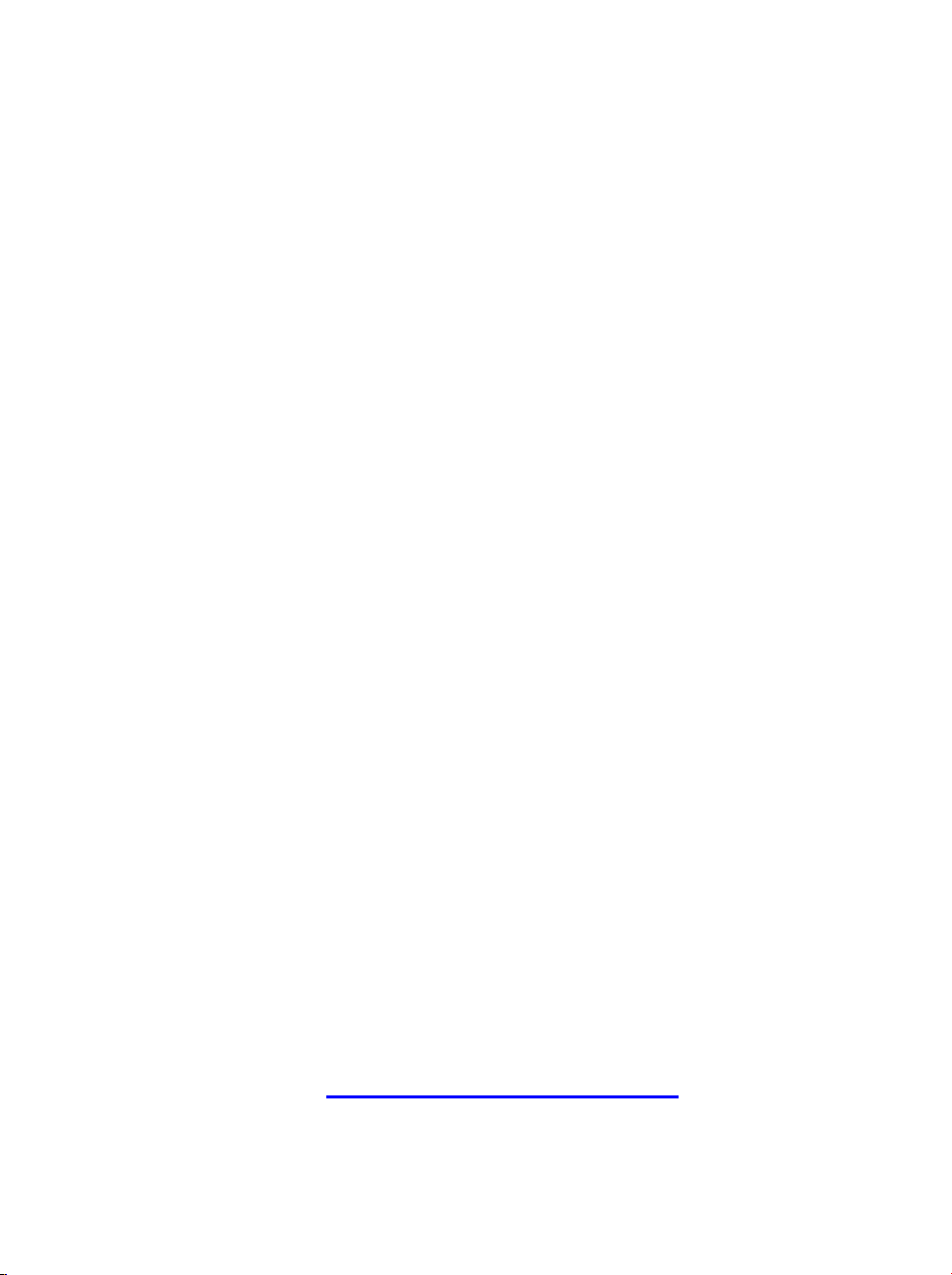
CE Mark Warning
This is a Class B product. In a domestic environment, this pr oduct may
cause radio interference, in which case the user may be required to take
adequate measures.
LIMITED WARRANTY
Hawking Technology guarantees that every HWBA54G Wireless-G AP / Bridge is free from
physical defects in material and workmanship under normal use for two (2) years from the
date of purchase. If the product proves defective during this two-year warranty period, call
Hawking Customer Service in order to obtain a Return Authorization number. Warranty is
for repair or replacement only. Hawking Technology does not issue any refunds. BE
SURE TO HAVE YOUR PROOF OF PURCHASE. RETURN REQUESTS CAN NOT BE
PROCESSED WITHOUT PROOF OF PURCHASE. When returning a product, mark the
Return Authorization number clearly on the outside of the package and include your original
proof of purchase.
IN NO EVEN SHALL HAWKING TECHNOLOGY’S LIABILTY EXCEED THE PRICE
PAID FOR THE PRODUCT FROM DIRECT, INDIRECT, SPECIAL, INCIDENTAL OR
CONSEQUENTIAL DAMAGES RESULTING FROM THE USE OF THE PRODUCT,
ITS ACCOMPANYING SOFTWARE OR ITS DOCUMENTATION. Hawking
Technology makes no warranty or representation, expressed, implied or statutory, with
respect to its products or the contents or use of this documentation and all acc omp an yi ng
software, and specifically disclaims its quality, performance, merchantability, or fitness for
any particular purpose. Hawking Technology reserves the right to revise or updates its
products, software, or documentation without obligation to notify any individual or entity.
Please direct all inquiries to:techsupport@hawkingtech.com
Page 3
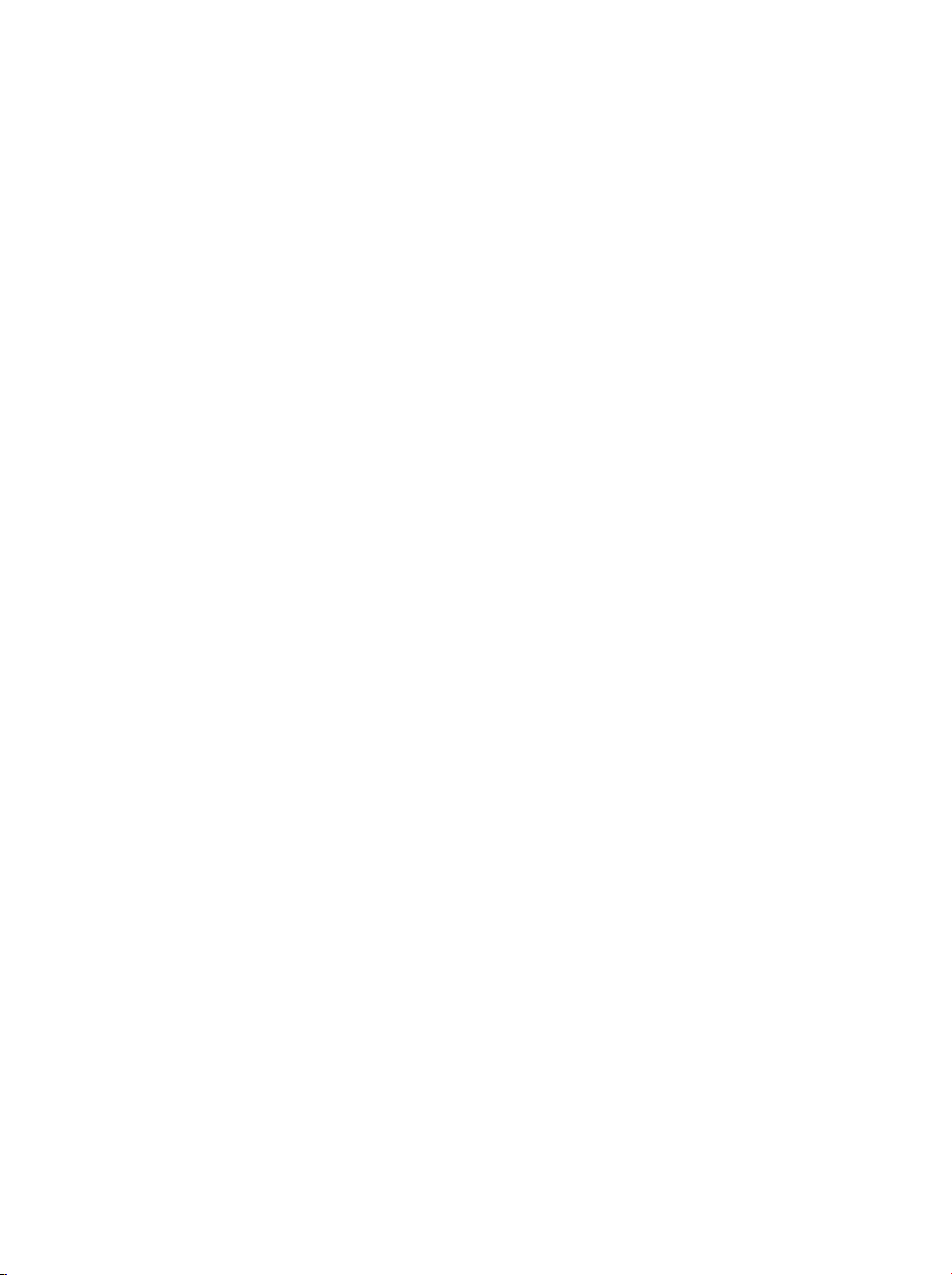
Trademarks & Copyright
Windows 95/98/ME and Windows NT/2000/XP are registered trademarks of Microsoft
Corp. All other brands and product names are trademarks of their respective companies.
No part of this publication may be reproduced in any form or by any means or used to
make any derivative (such as translation, transformation or adaptation) without the
express written consent of the manufacturer as stipulated by the United States Copyright
Act of 1976.
FCC Warning
This equipment has been tested and found to comply with the regulations for a Class B
digital device, pursuant to Part 15 of the FCC Rules. These limits are designed to provide
reasonable protection against harmful interference when the equipment is operated in a
commercial environment. This equipment generates, uses, and can radiate radio frequency
energy and, if not installed and used in accordance with this user’s guide, may cause
harmful interference to radio communications. Operation of this equipment in a
residential area is likely to cause harmful interference, in which case the user will be
required to correct the interference at his/her own expense.
Page 4
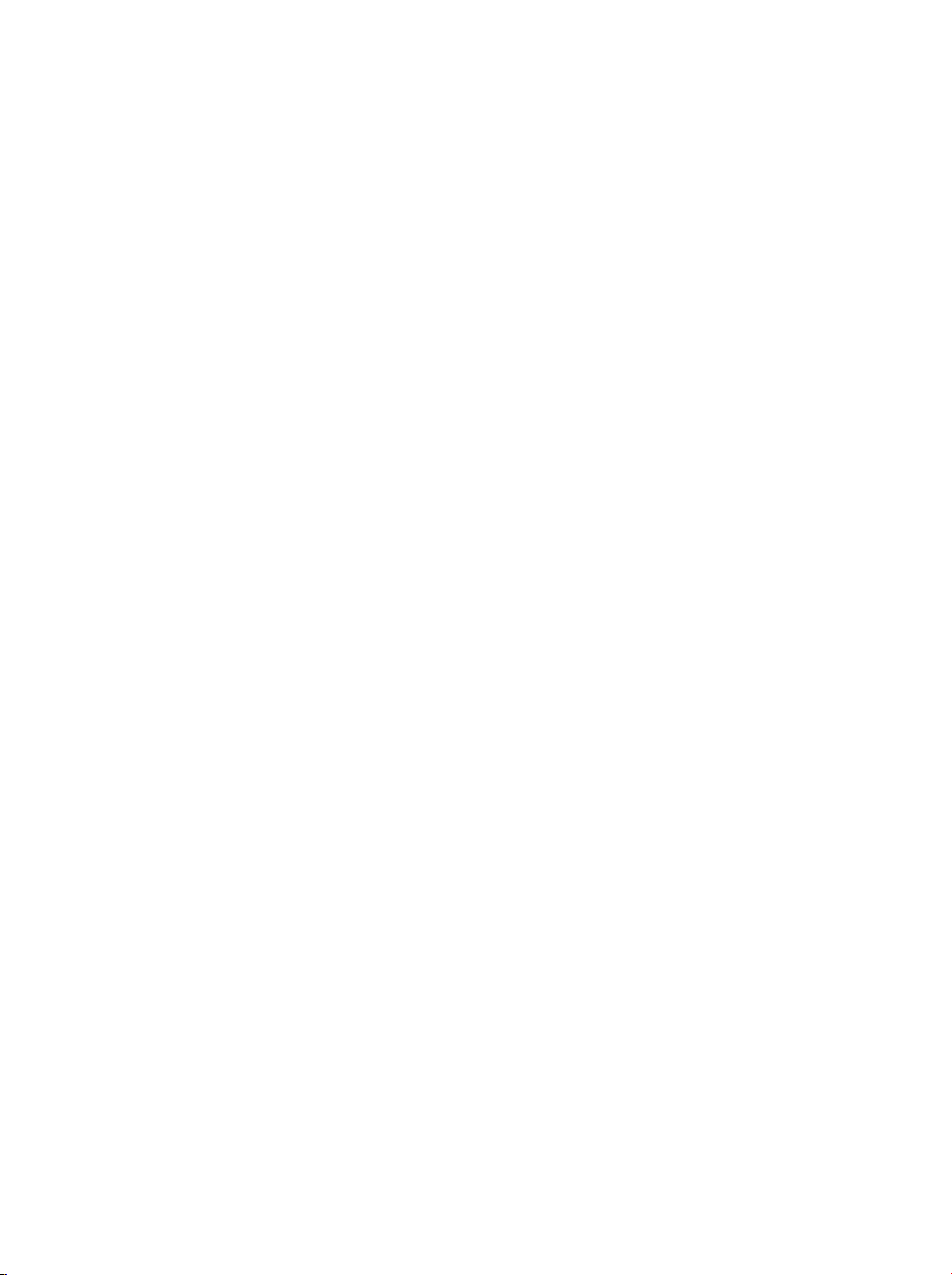
Table of contents
INTRODUCTION.....................................................................................1
LED Indicators................................................................................................... 2
Solid ................................................................Error! Bookmark not defined.
Ports on the Rear Panel ..................................................................................... 3
GETTING CONNECTED......................................................................... 4
ABOUT THE OPERATING MODES .......................................................5
WPA AP -CONFIGURATION VIA WEB ..................................................6
Login.................................................................................................................... 6
INFO(INFORMATION) ............................................................................7
Assoc(Associations) ............................................................................................ 8
Wireless (W ireless Configuration).................................................................... 9
Access (Access Control) ................................................................................... 11
Advanced (Advanced Wireless) ...................................................................... 12
Security ............................................................................................................. 15
IP Addr (IP Address Settings) ......................................................................... 19
IP Address Mode............................................................................................ 19
Page 5
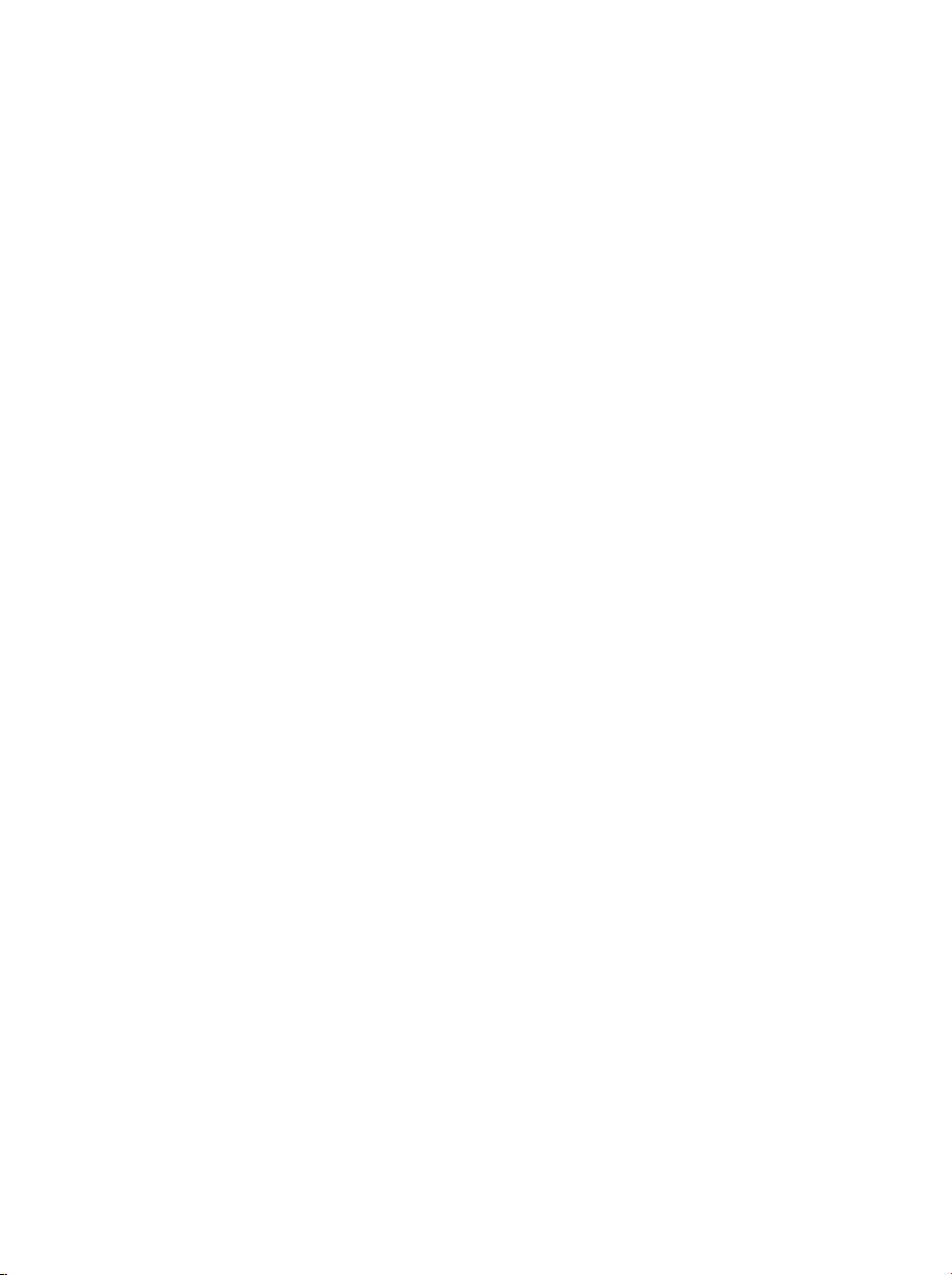
Access point name ......................................................................................... 19
Admin (Administration) .................................................................................. 20
Change password. .......................................................................................... 20
Reboot/Reset this device................................................................................ 20
Upgrade system firmware.............................................................................. 20
BRIDGE -CONFIGURATION VIA WEB................................................ 22
Login.................................................................................................................. 22
Info(Information) ............................................................................................. 23
Security ............................................................................................................. 26
Advanced (Advanced Wireless) ...................................................................... 27
Admin (Administration) .................................................................................. 29
Change device name. ..................................................................................... 29
IP address setting. .......................................................................................... 29
Change password. .......................................................................................... 29
Reboot/Reset this device................................................................................ 29
Upgrade system firmware.............................................................................. 30
Page 6
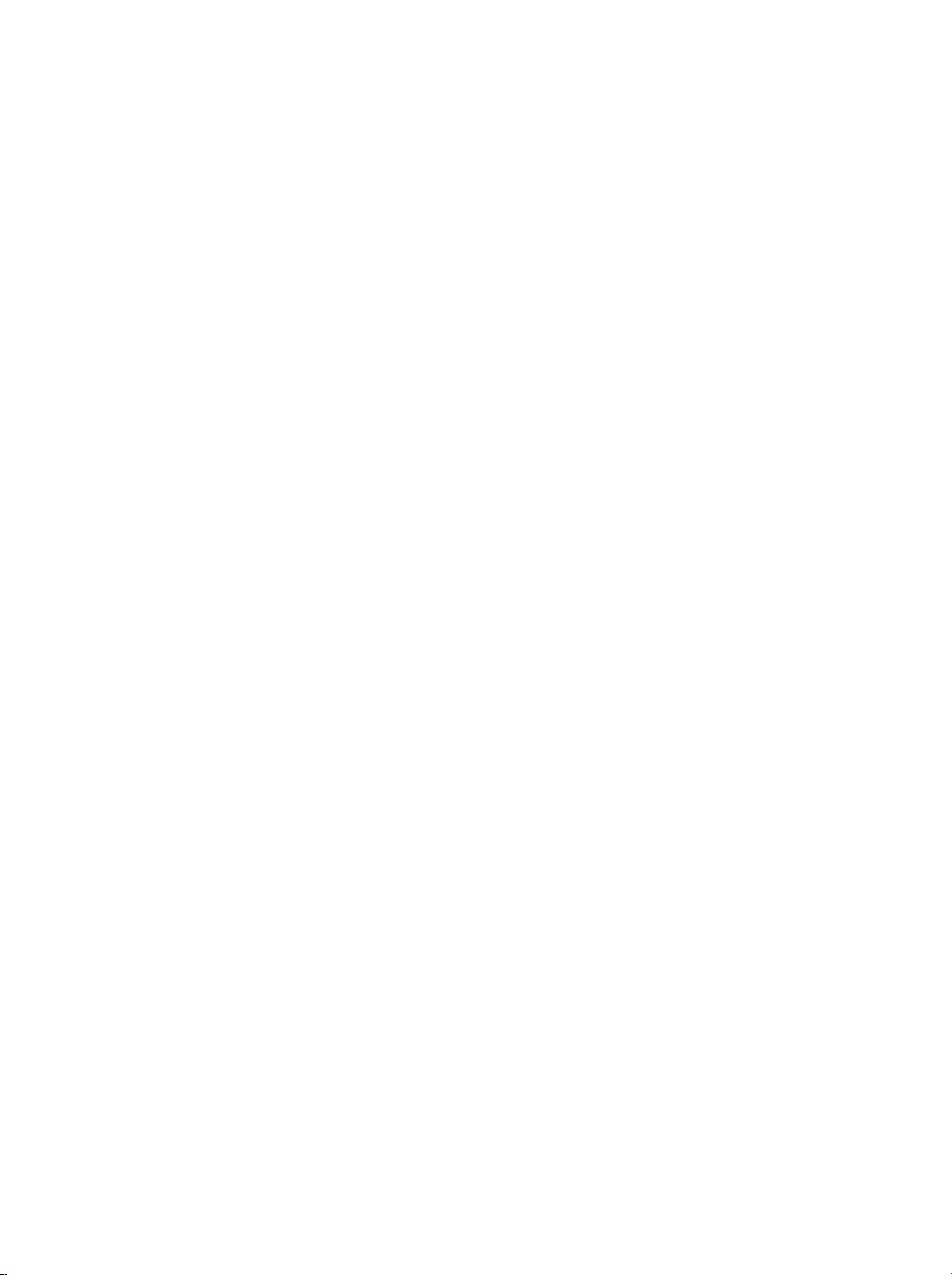
Introduction
Thank you for purchasing the Hawking Technologies Hi-Speed 54G
Wireless-G Access Point and Ethernet Bridge. This product is compliant
with the IEEE 802.11g wireless standard and operates at transfer speeds up to
54Mbps. It is backwards compatible current 802.11b wireless hardware.
The Hi-Speed 54G Wireless AP/Bridge utilizes the highest wireless security
standards (WPA) to protect your network from outside intruders.
The unique multi-function feature of the HWBA54G puts three solutions into
one compact unit, saving you time and money. You may setup your
HWBA54G as a Wireless Access Point to provide wireless access to any
wired network or you may choose to set up your device as an Ethernet Bridge
to make any Ethernet-ready device wireless. The Hi-Speed 54G Wireless
AP/Bridge can also function as a wireless repeater to extend your wireless
network range.
- 1 -
Page 7
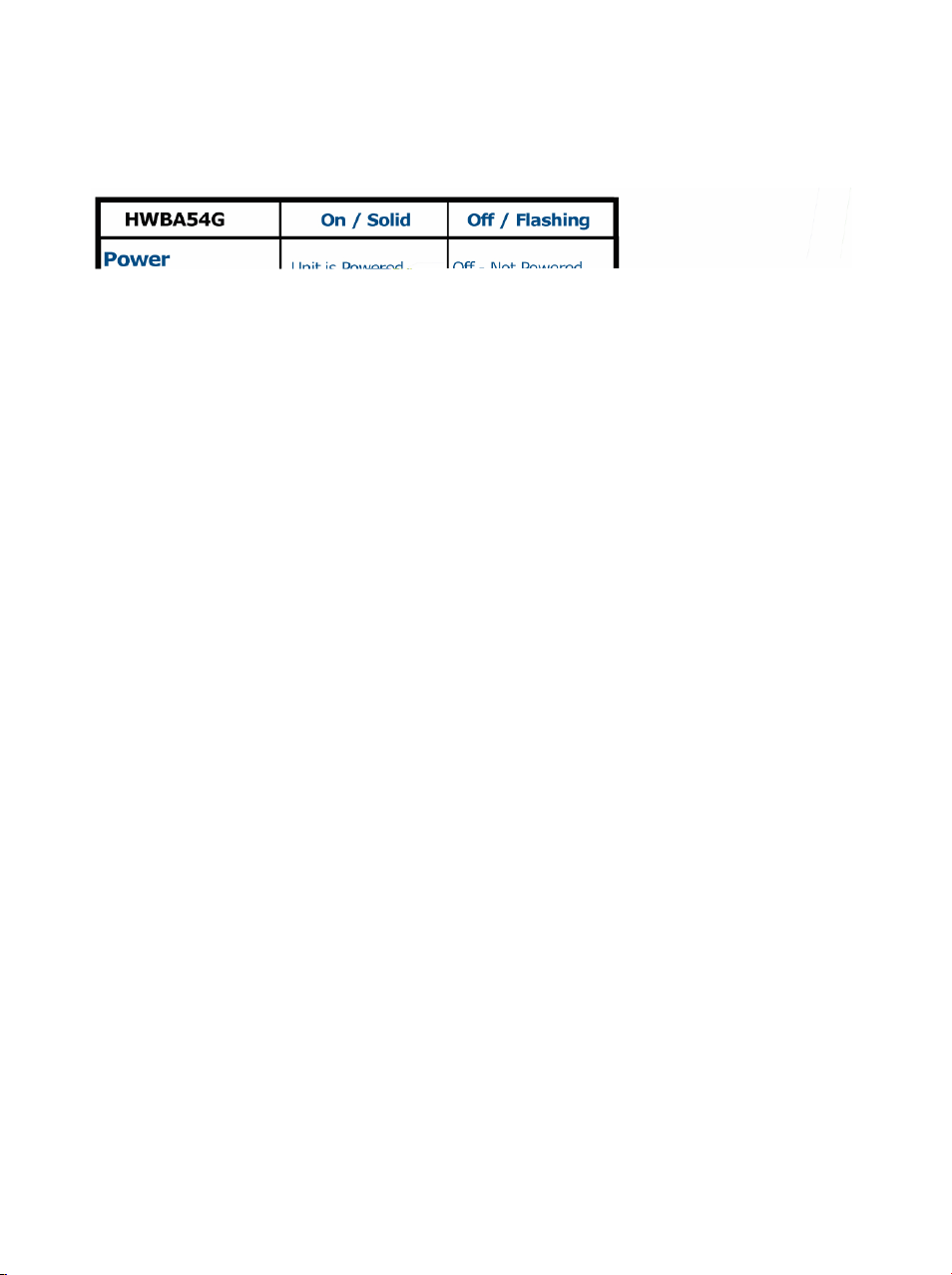
LED Indicators
LED Indicators on the Front Panel
- 2 -
Page 8
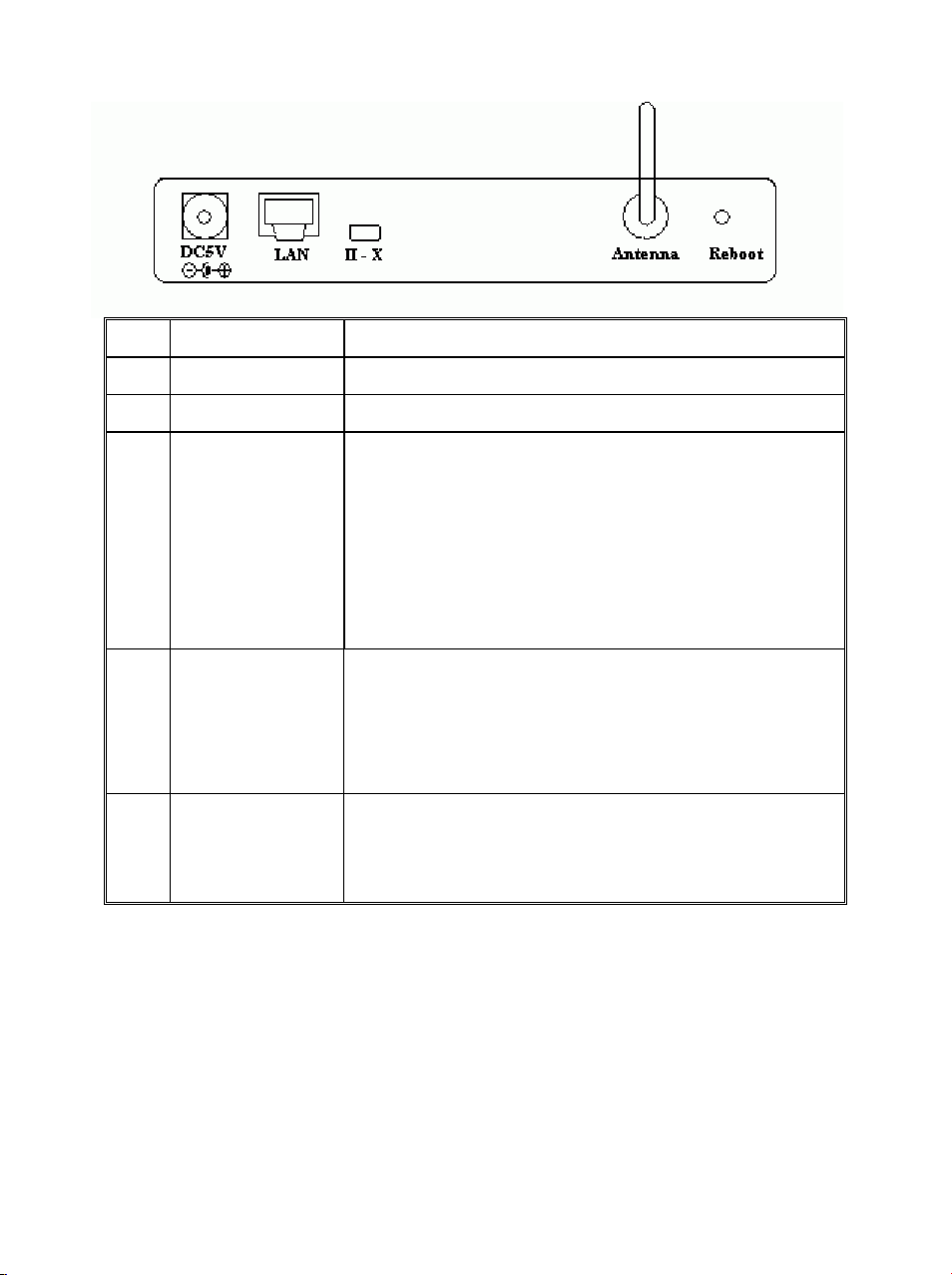
Ports on the Rear Panel
Port/button Functions
A 5V DC
B LAN
C II-X
D Antenna
E
Reboot
Connects to the power adapter.
Connects to your LAN’s network device.
Switch this button for choosing different
wiring scheme LAN connections; Switch left
to select using a straight Ethernet cable (To
connect to a hub or switch); Switch right to
use a Crossover Ethernet cable (To connect
directly to a PC or device).
Adjust to have better performance. Twist off
to remove and replace with a Hawking
Hi-Gain Antenna (sold separately) for better
performance.
Use a pin-shape item, for example a pin tip, to
press this button to re-boot this device when
the device stops working properly.
- 3 -
Page 9
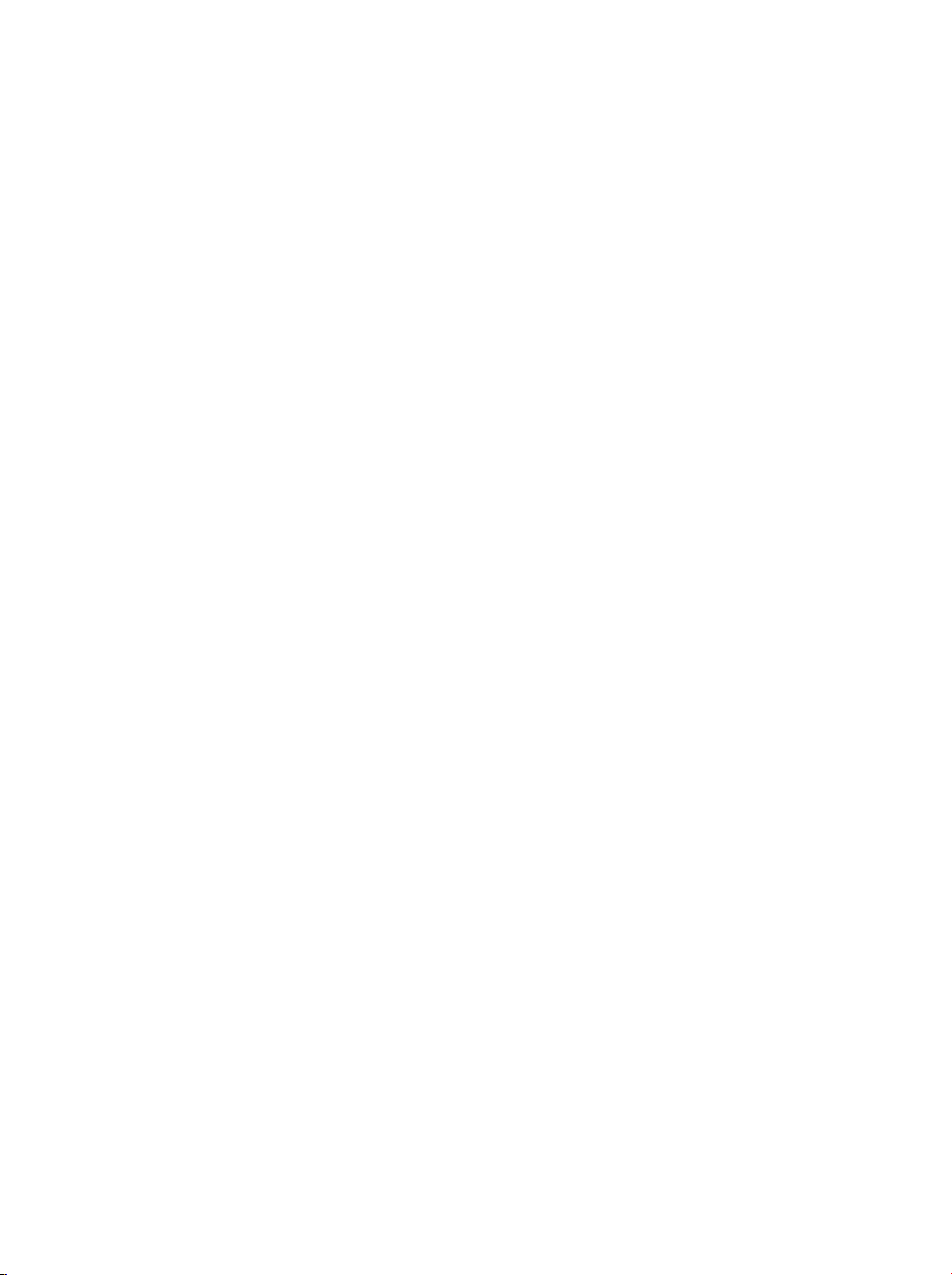
Getting Connected
1. Find a Location: choose a location to place the access point. Usually,
the best place for the access point is at the center of your wireless
network, with line of straight to all your wireless stations.
2. Adjust the Antenna: usually the higher the antenna is placed, the better
your performance will be.
3. Connect to your local area network: connect a straight or a crossover
Ethernet cable to one of the Ethernet port of the access point, and the
other end to a hub or switch. (If you are using a straight Ethernet cable,
make sure the II-X button is switched right; the other way for Cross
Ethernet cable.)
4. Power on the device: connect the included AC power adapter to the
access point’s power port and the other end to a wall outlet. Note: use
only the power adapter that provided with the access point. Using a
different power adapter may cause permanent damage to the device.
- 4 -
Page 10
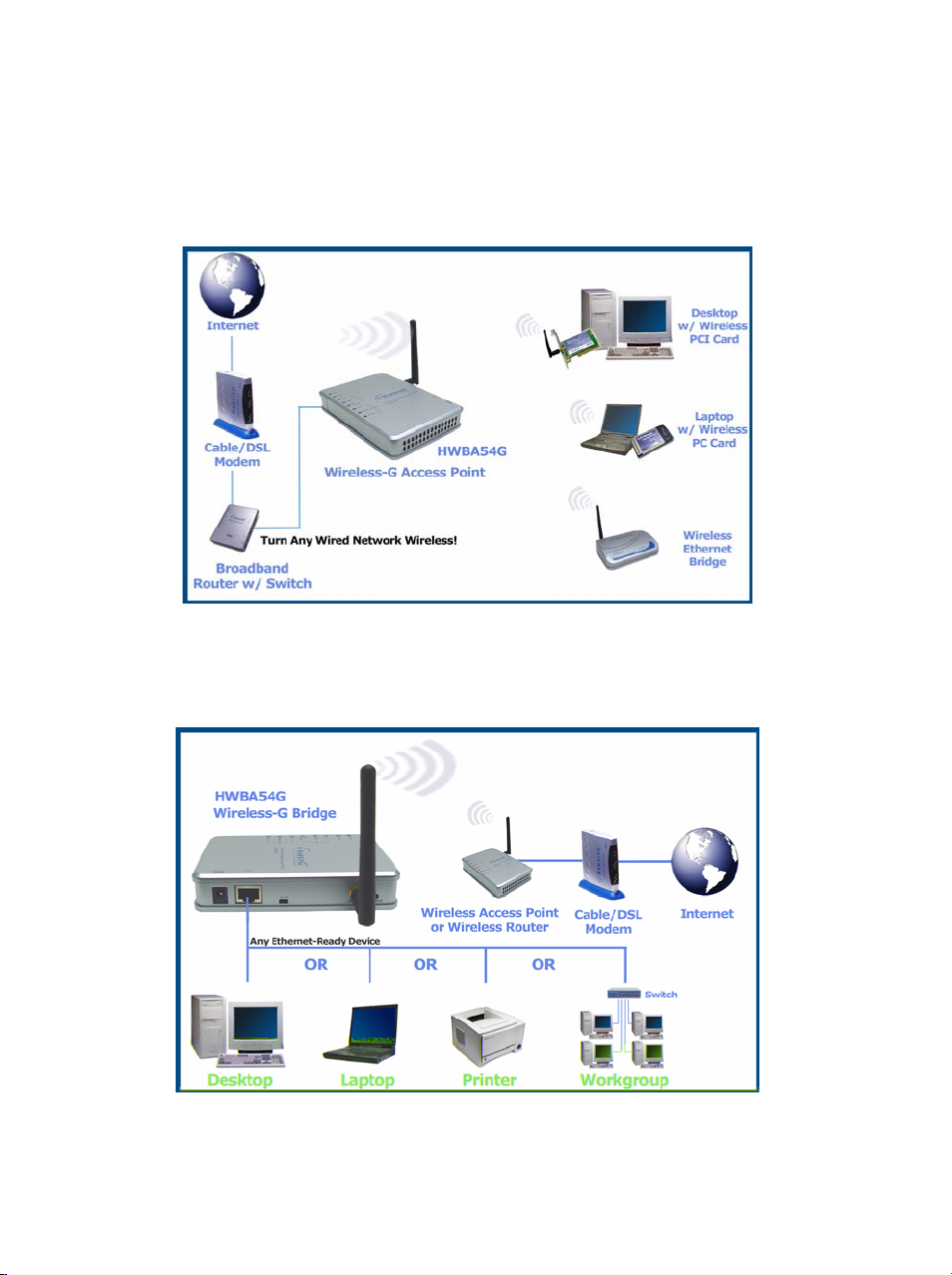
About the Operating Modes
This device provides two main operational applications: Access Point and
Bridge modes, which are mutually exclusive.
1. Access Point: As a wireless access point the HWBA54G allows any
existing wired network to have wireless access.
2. Bridge: When acting as a Bridge, the HWBA54G serves as a wireless
adapter that connects a wired network with another wired or wireless
network(s) through an access point(s). See the sample application below.
This device is shipped with configuration that is functional right out of the
- 5 -
Page 11
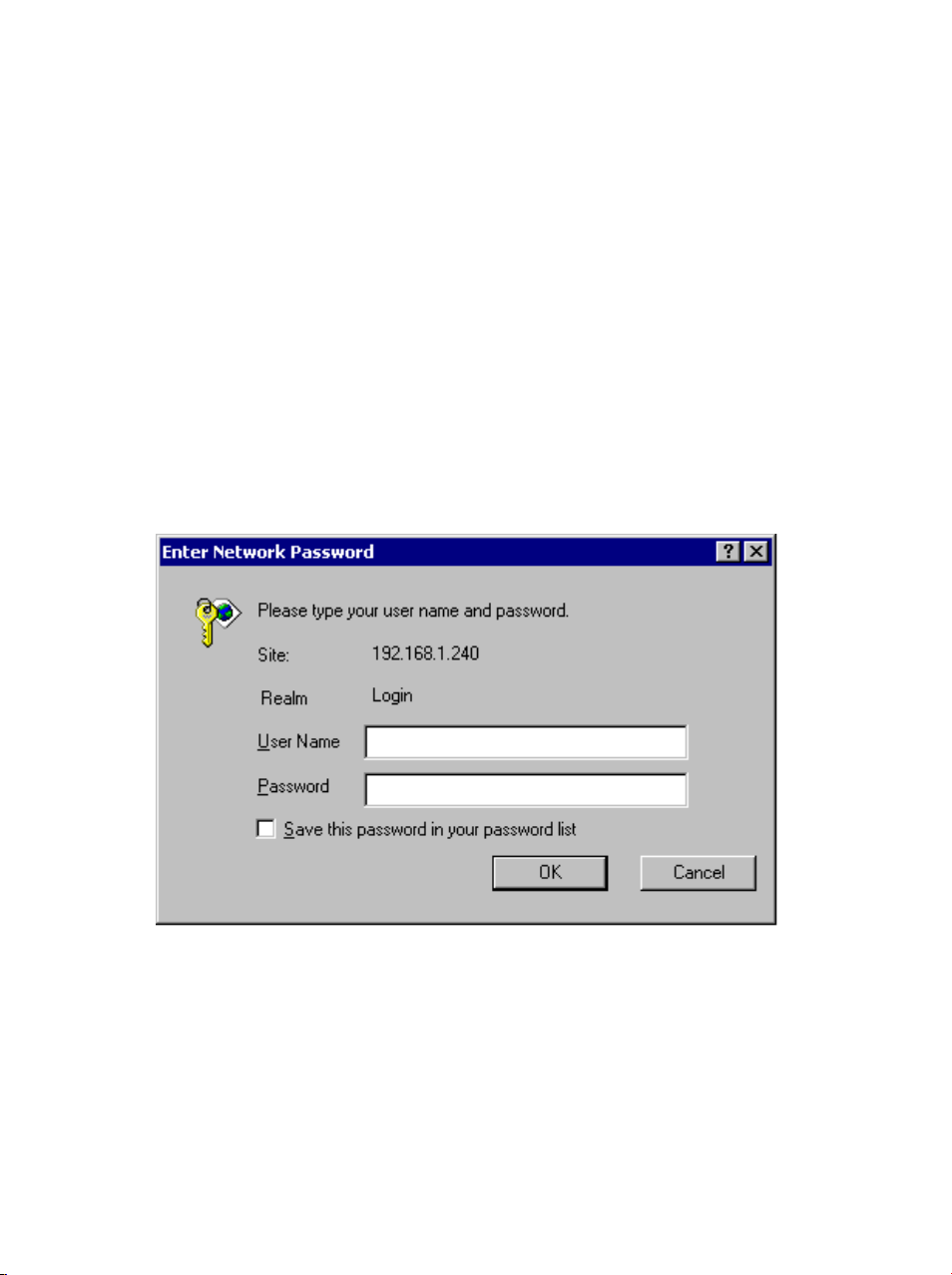
box. If you want to change the settings in order to perform more advanced
configuration or even change the mode of operation, you can use the
web-based utility provided by the manufacturer as described in the following
sections or use the Software-based Setup Wizard in the included CD-Rom.
WPA AP -Configuration via Web
Login
1. Open the browser, enter the local port IP address of the Device
(default at 192.168.1. 240), and click “Go” to get the login page.
2. The user name and password are not required and should be left blank
for the first-time login. Just click OK to enter.
- 6 -
Page 12

Info(Information)
The setup home page will display the information about the current settings of
this access point.
- 7 -
Page 13

Assoc(Associations)
This page shows the MAC addresses of devices connected to this Wireless
802.11g Access Point.
- 8 -
Page 14
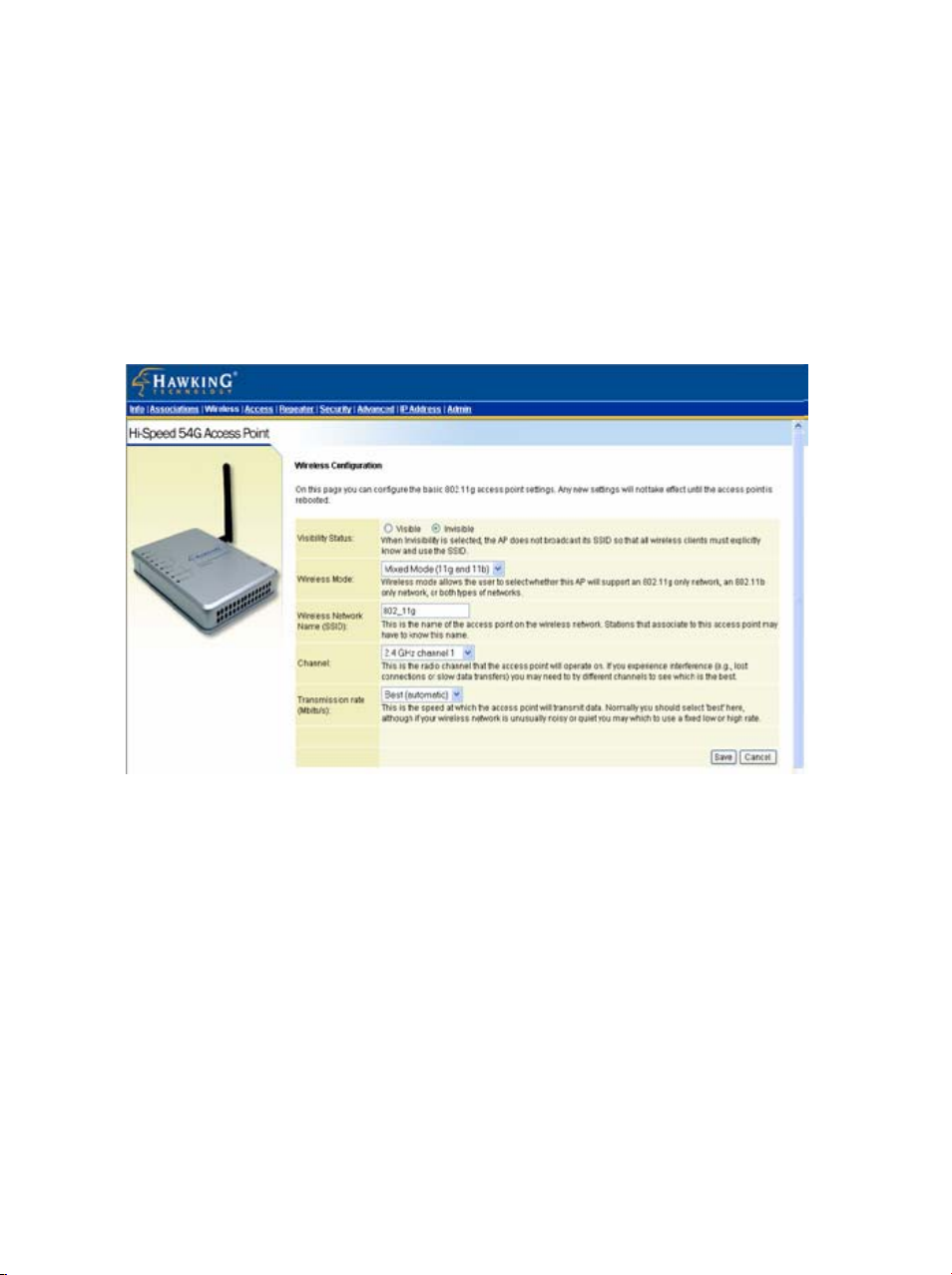
Wireless (Wireless Configuration)
Here you can set/change wireless configuration including visibility status,
PHY profiles, SSID, channel, transmission rate … etc. See the description
that comes after each function.
When you are done with the change, remember to restart this access point to
let the new settings take effect.
- 9 -
Page 15

Visibility Status
If you select invisible, this AP can not be
detected by wireless sniffers; which means
all the wireless clients can not associated to
this AP unless they know/use the SSID.
PHY Profiles You can select different wireless
networking hardware (PHY) to meet your
wireless environment or for optimal
performance. You can thus choose from the
list.
Wireless Network Name (SSID)
The SSID is the unique name shared
among all points in your wireless network.
The name must be identical for all devices
and points attempting to connect to the
same network.
Channel Shows the selected channel that is
currently in use. (There are 14 channels
available, depending on the country.)
Transmission rate (Mbps) Shows the current transfer rate
There are Best (Automatic), Fixed 1, 2,
5.5, 6, 9, 11, 12, 18, 24, 36, 48, and
54Mbps. )
- 10 -
Page 16

Access (Access Control)
This AP provides MAC Address filtering, which prevents unauthorized MAC
Addresses from accessing your Wireless LAN.
Once you check to enable access control, only MAC addresses entered in
following fields are allowed to associate to this AP.
Note:
1. You can enter 16 MAC Addresses to associate to this AP.
2. You can copy the MAC addresses shown on the Station List and past them
to the MAC address table to save the effort of typing and avoid typo as
well.
Figure: Access Control
- 11 -
Page 17

Advanced (Advanced Wireless)
- 12 -
Page 18
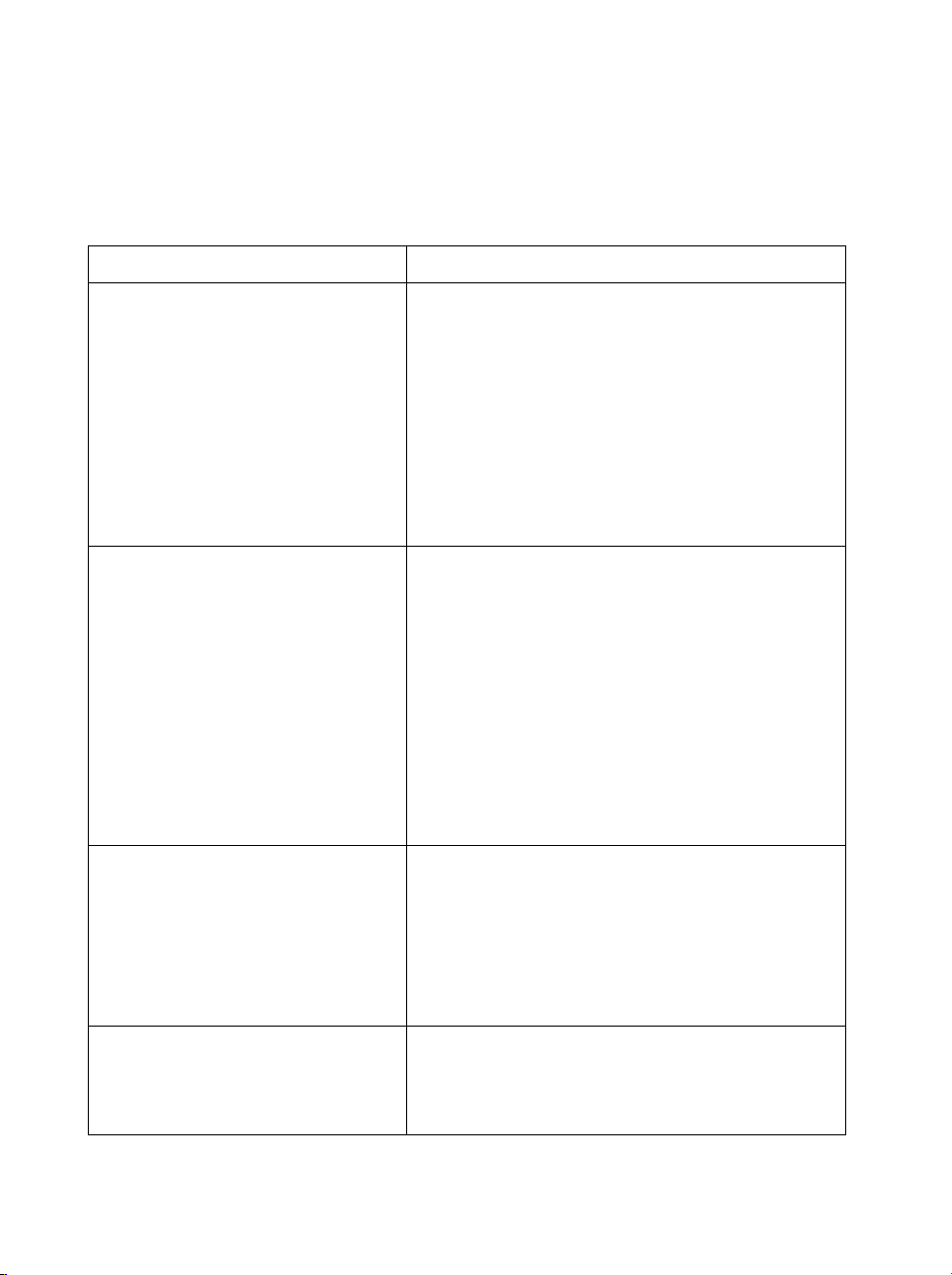
Maximum associated stations 200
Fragmentation threshold
RTS Threshold
Beacon period
To fragment MSDU or MMPDU into small
sizes of frames for increasing the reliability
of frame (The maximum value of 2346
means no fragmentation is needed)
transmission. The performance will be
decreased as well, thus a noisy environment
is recommended.
RTS (Request To Send) is a control frame
sent from the transmitting station to the
receiving station requesting permission to
transmit. This value is recommended to
remain at its default setting of 2432.
Should you encounter inconsistent data
flow, only minor modifications of this value
are recommended.
This is also called Beacon Interval. This
DTIM interval
value indicates the frequency interval of the
beacon. A beacon is a packet broadcast by
the AP to synchronize the wireless network.
The default value is 100.
DTIM stands for Delivery Traffic
Indication Message. A DTIM is a
countdown field informing clients of the
- 13 -
Page 19

next window for listening to broadcast and
multicast messages. When the access point
has buffered broadcast or multicast message
for associated clients, it sends the next
DTIM with a DTIM Interval value. Access
point clients hear and awaken to receive the
broadcast and multicast messages.
Maximum burst time The amount of time the radio will be
reserved to send data without requiring an
ACK. Adding a burst time should help
throughput for 802.11g clients when AP is
running in mixed mode. This number is in
units of microseconds. A typical value would
be 1000 microseconds. When this number
is zero, bursting is disabled.
Enable PSM buffer PSM stands for Power Save
Mechanisms. Turn this on to enable support
for stations in power save mode.
- 14 -
Page 20

Security
Here you can configure the security of your wireless network. Selecting
different method will enable you to have different level of security.
WPA (Wi-Fi Protected Access) is the new wireless LAN security standard for
802.11 networks, which was developed to replace the existing standard WEP.
WPA authorizes and identifies users based on a secret key that changes
periodically.
PSK pass-phrase PSK stands for Pre-Shared-Key and serves
as a password. User may key in a 8 to 63
characters string to set the password or
leave it blank, in which the 802.1x
Authentication will be activated. Note
that if user key in own password, make
sure to use the same password on client's
end.
- 15 -
Page 21

WPA Multicast Cipher Type
WPA Pairwise Cipher Type
WPA Group Key Update
Interval
Select TKIP - WPA Default
Select TKIP - WPA Default
This shows the time period for the next key
change. The default value is 3600
(seconds). Users may set the values of
their preference.
*Note that WPA Multicast Cipher Type & WPA Pairwise Cipher Type are the
same.
802.1x Authentication in conjunction with the RADIUS SERVER verifies
the identity of would be clients.
Authentication timeout
(mins)
The default value is 60 (minutes). When
the time expires, the device will
re-authenticate with RADIUS server.
- 16 -
Page 22

t
RADIUS server IP address Enter the RADIUS server IP.
RADIUS server port
number
Port used for RADIUS, the number of ports
must be the same as the RADIUS server ,
normally the port is 1812
RADIUS server shared
secret
When registered with a RADIUS server, a
password will be assigned. This would be
he RADIUS server shared secret.
MAC Address
Authentication
Use client mac address for authentication
with RAIDUS server
WEP (Wired Equivalent Privacy) is a data privacy mechanism based on a
64-bit/128-bit shared key algorithm. WEP encryption scrambles the
communication between your access points and client devices to keep the
communication private. However, if an intruder passively receives enough
packets encrypted by the same WEP key, the intruder can perform a
calculation to learn the key and use it to join your network.
- 17 -
Page 23
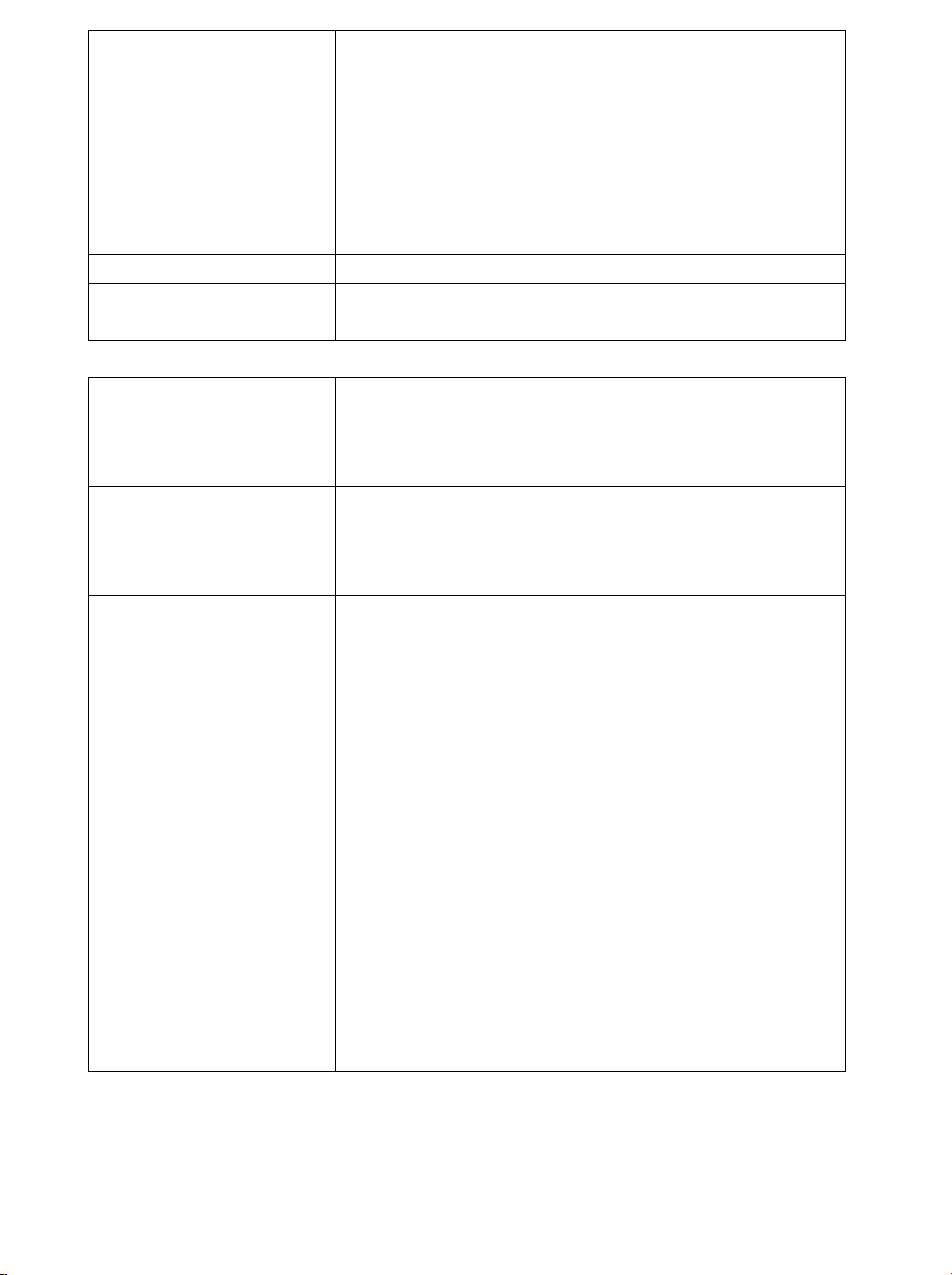
Enable WEP WEP (Wired Equivalent Privacy) encryption can be
used to ensure the security of your wireless
network. The window allows you to set to 64bit
or 128bit Encryption (WEP) by using either
Passphrase or Manual Entry methods.
Note: To allow Decryption and communication, all
wireless devices must share the identical encryption
key on the same network.
WEP key lengths Select between 64-bit and 128-bit.
WEP key You can enter WEP key here or use the default
settings shown in the next field.
Default WEP key to use Select one of the four keys to encrypt your data.
Only the key you select it in the “Default WEP key
to use” will take effect.
Deny unencrypted data To access this wireless network clients are required
to use encryption. This should be checked together
with the item “Enable WEP”.
Authentication
The authentication mode defines configuration
options for the sharing of wireless networks to
verify identity and access privileges of roaming
wireless network cards. You may choose between
Open, Shared Authentication, and Both.
If the access point is using "Open
Authentication”, then the wireless adapter will
need to be set to the same authentication mode.
Shared Authentication is when both the sender
and the recipient share a secret key.
Select Both for the network adapter to select the
Authentication mode automatically depending on
the access point Authentication mode.
- 18 -
Page 24

IP Addr (IP Address Settings)
Set the management IP for the Wireless 802.11g Access Point, the default IP
address is 192.168.1.240.
IP Address Mode
If you select DHCP, the DHCP server will automatically assign an IP
address to this device. The fields that follow will be grayed out and
require no further configuration. If you select Sta t i c, you will have to
manually set the device IP address.
Access point name
You can name this access point for identification. You can leave it blank
without entering anything. However, the name for the access point will be
useful for identification especially when there are more than on access points
in your wireless network.
- 19 -
Page 25

Admin (Administration)
In this Administration page, you can
Change password.
The device has no password at default. It is recommended that you set a
password to ensure that no one can adjust the device’s settings;
To set/change password:
1. Enter your password in the first password box.
2. Enter the password again in the next box to confirm.
3. Click SAVE to save the setting.
Reboot/Reset this device.
Reboot: the device will re-boot itself and while still keep your
original settings. You will probably do this if problems occur with
this access point.
Reset, the device will reset itself to the factory default settings.
(Note that all your original settings will be replaced by factory
default settings.)
Upgrade system firmware.
- 20 -
Page 26

To upgrade system firmware,
1. You will have to download the file to your computer.
2. Enter the file name and path in the field next to the Browse button. Or
you can click Browse to find the file you previously downloaded.
3. Click the Upload button to start upgrading. Wait for about 1 minute
for the upgrade.
4. When the firmware upgrade is complete, remember to reboot the
device.
5. If you want to change the operation mode, remember the default IP
address for WAP Access Point is 192.168.1.240, while for Bridge
mode it is 192.168.1.241.
- 21 -
Page 27
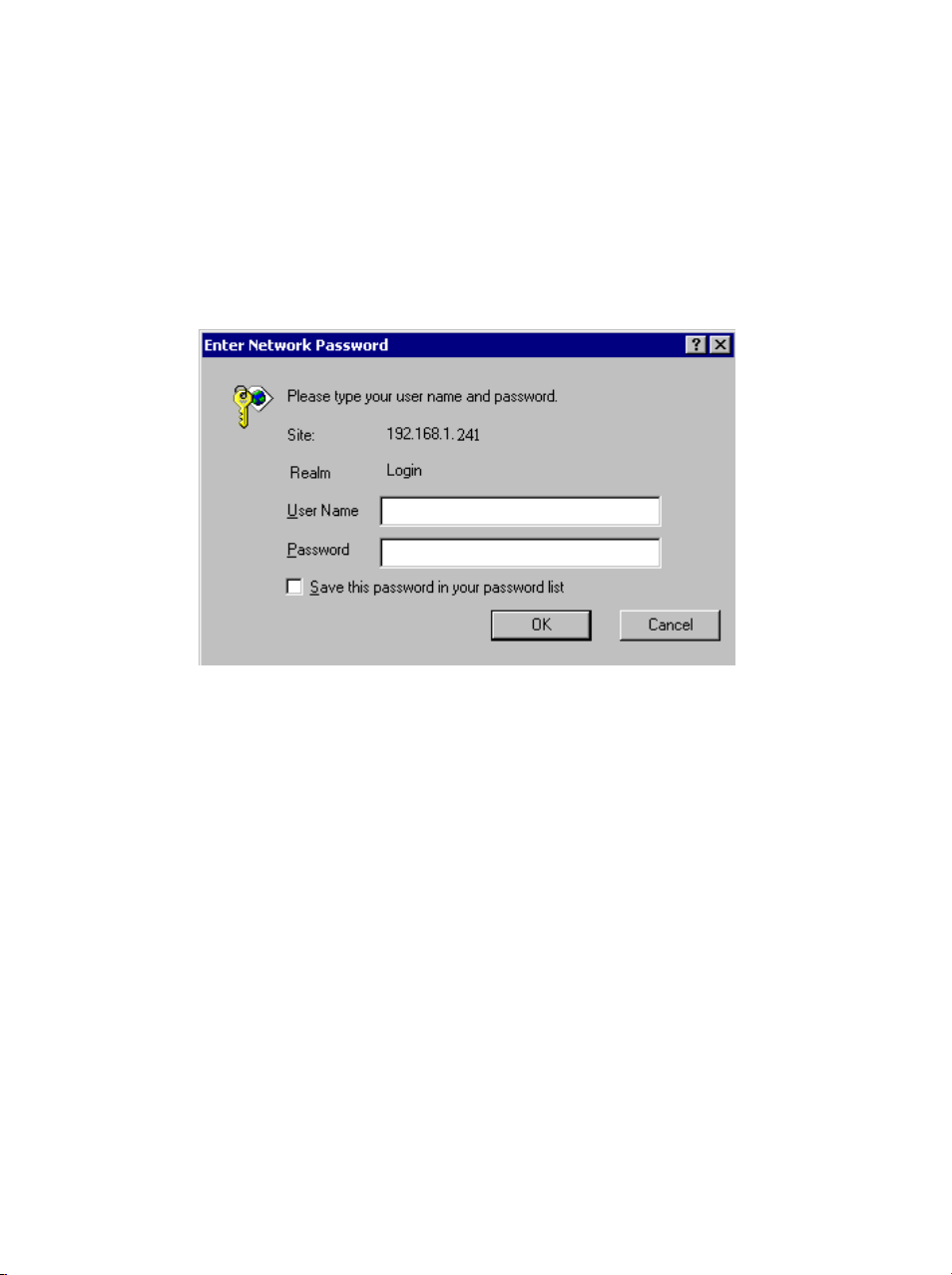
Bridge -Configuration via Web
Login
Open the browser, enter the local port IP address of the Device (default at
192.168.1. 241), and click “Go” to get the login page.
The user name and password are not required and should be left blank for the
first-time login. Just click OK to enter.
- 22 -
Page 28
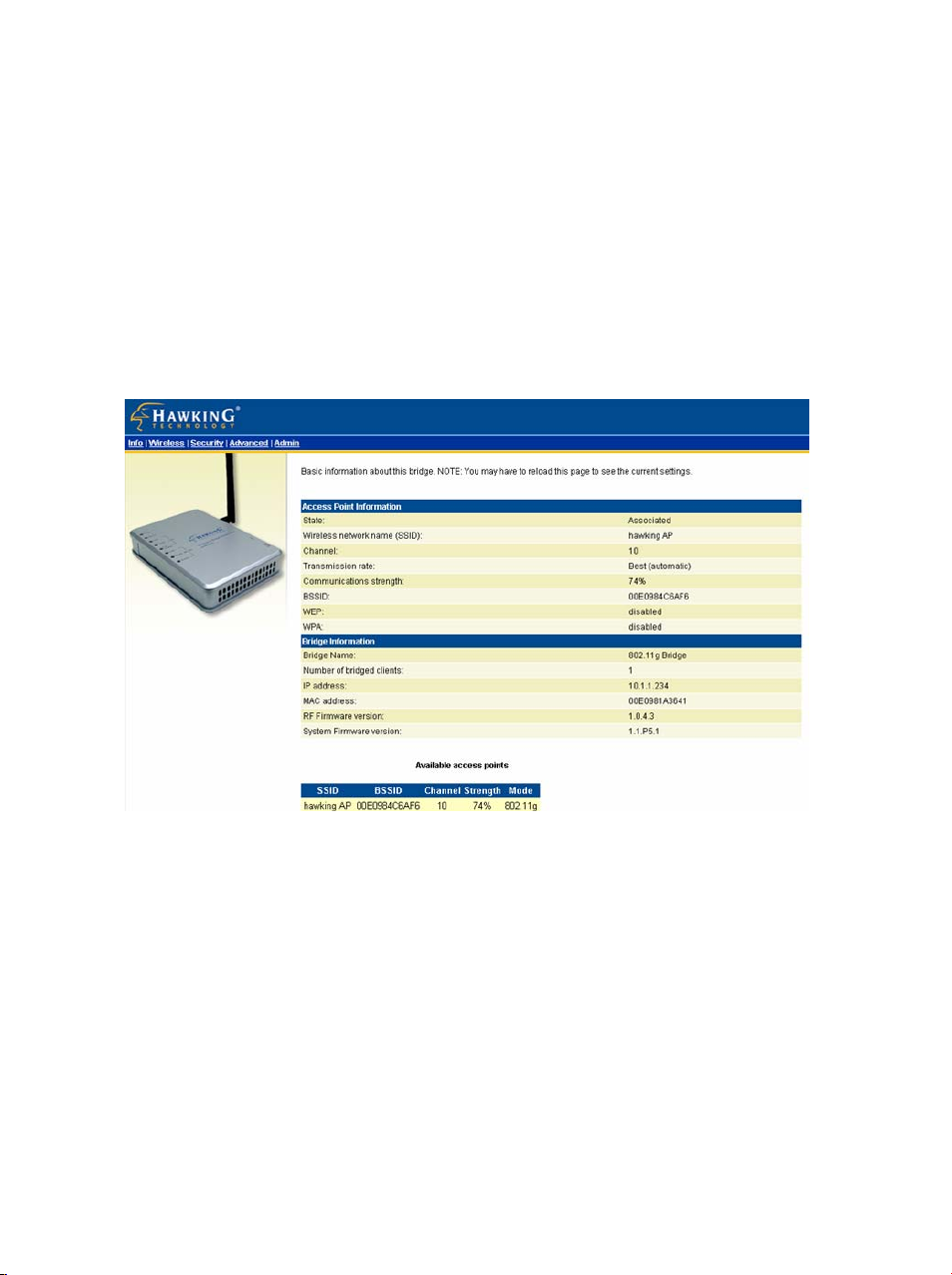
Info(Information)
The setup home page will display the information about the current settings of
this access point.
- 23 -
Page 29

Wireless (Wireless Configuration)
Here you can set/change wireless configuration including visibility status,
PHY profiles, SSID, channel, transmission rate … etc. See the description
that comes after each function.
When you are done with the change, remember to restart this access point to
let the new settings take effect.
- 24 -
Page 30

Wireless Mode Infrastructure mode: to connect to a AP
Ad-hoc mode to connect to other bridge
station.
ireless Network Name (SSID)
The SSID is the unique name shared
among all points in your wireless network.
The name must be identical for all devices
and points attempting to connect to the
same network.
Channel Select channel that is currently in use.
(There are 14
channels available,
depending on the country.) only for Ad-hoc
mode
Transmission rate (Mbps) Shows the current transfer rate
There are Best (Automatic), Fixed 1, 2,
5.5, 6, 9, 11, 12, 18, 24, 36, 48, and
54Mbps. )
PHY Profiles You can select different wireless
networking hardware (PHY) to meet your
wireless environment or for optimal
performance. You can thus choose from the
list.
- 25 -
Page 31

Security
Here you can enable the WEP and set the WEP key, if you enable WEP, the
client PC must also set their WEP key.
Enable WEP WEP (Wired Equivalent Privacy) encryption can be
used to ensure the security of your wireless
network. The window allows you to set to 64bit
or 128bit Encryption (WEP) by using either
Passphrase or Manual Entry methods.
Note: To allow Decryption and communication, all
wireless devices must share the identical encryption
key on the same network.
Default WEP key to use Select one of the four keys to encrypt your data.
Only the key you select it in the “Default WEP key
to use” will take effect.
Deny unencrypted data To access this wireless network clients are required
to use encryption. This should be checked together
with the item “Enable WEP”.
Authentication
The authentication mode defines configuration
options for the sharing of wireless networks to
verify the identity and access privileges of roaming
wireless network cards. You may choose between
Open, Shared Authentication, and Both.
If the access point is using "Open
Authentication”, then the wireless adapter will
need to be set to the same authentication mode.
Shared Authentication is when both the sender
and the recipient share a secret key.
Select Both for the network adapter to select the
Authentication mode automatically depending on
- 26 -
Page 32

the access point Authentication mode.
WEP key lengths Select between 64-bit and 128-bit.
WEP key Enter WEP key here .
Advanced (Advanced Wireless)
Cloning mode WLAN Card :
set MAC address by internal MAC address,
Ethernet Client:
Set MAC address as the first LAN client.
Fragmentation threshold
To fragment MSDU or MMPDU into small
- 27 -
Page 33

sizes of frames for increasing the reliability
of frame (The maximum value of 2346
means no fragmentation is needed)
transmission. The performance will be
decreased as well, thus a noisy environment
is recommended.
RTS Threshold
RTS (Request To Send) is a control frame
sent from the transmitting station to the
receiving station requesting permission to
transmit. This value is recommended to
remain at its default setting of 2432.
Should you encounter inconsistent data
flow, only minor modifications of this value
are recommended.
Maximum burst time The amount of time the radio will be
reserved to send data without requiring an
ACK.
- 28 -
Page 34

Admin (Administration)
In this Administration page, you can
Change device name.
This is the name that the bridge will use to identify itself to external
configuration and IP-address-finding programs. It is okay to leave this
blank if you are not using these programs
IP address setting.
Set the IP address for this device or use dhcp to get a ip for this device.
Change password.
The device has no password at default. It is recommended that you set a
password to ensure that no one can adjust the device’s settings;
To set/change password:
4. Enter your password to the first password box.
5. Enter the password again in the next box to confirm.
6. Click SAVE to save the setting.
Reboot/Reset this device.
Reboot, the device will re-boot itself and still keep your original
settings. You will probably do this if problems occur with this
access point.
Reset, the device will reset itself to the factory default settings.
(Note that all your original settings will be replaced by factory
default settings.)
- 29 -
Page 35

Upgrade system firmware.
To upgrade system firmware,
1. You will have to download the file to your computer.
2. Enter the file name and path in the field next to the Browse button. Or
you can click Browse to find the file you previously downloaded.
3. Click the Upload button to start upgrading. Wait for about 1 minute for
the upgrade.
4. When the firmware upgrade is complete, remember to reboot the
device.
- 30 -
Page 36

- 31 -
