Page 1
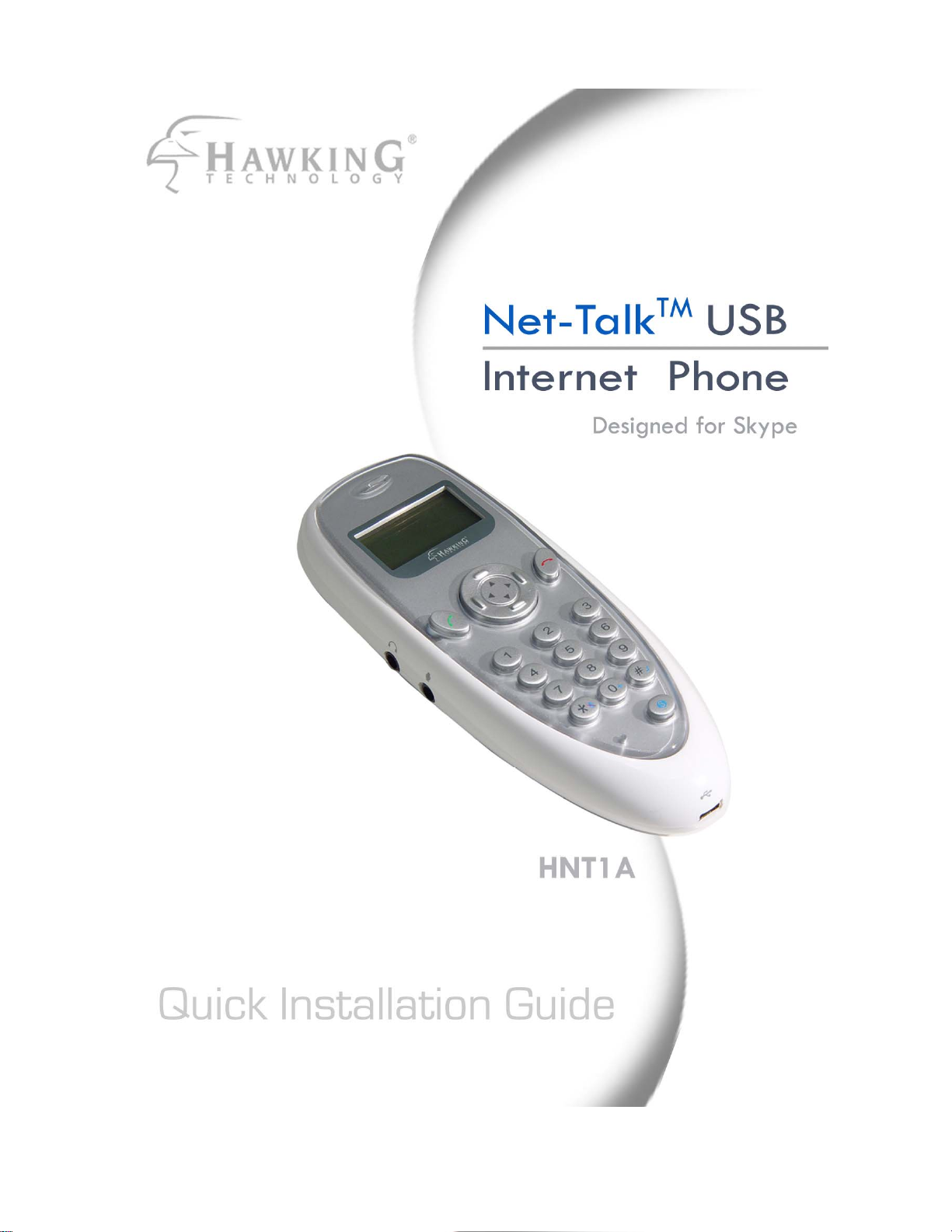
Page 2
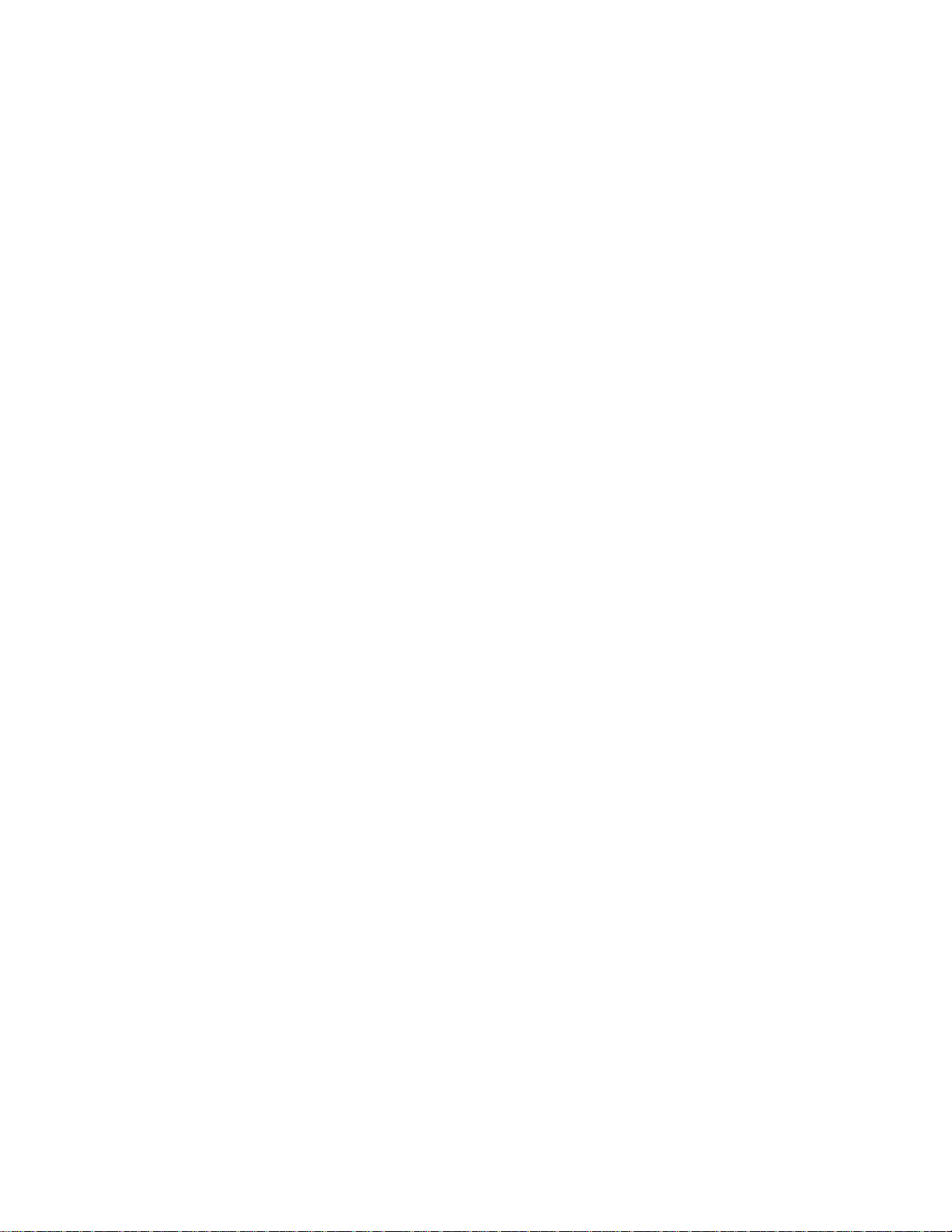
Trademarks & Copyright
Apple® is a registered trademark of Apple Computer, Inc. Skype is a registered trademark of Skype
Technologies SA. Yahoo! Messenger is a registered trademark of Yahoo! Inc. AIM is registered trademark
of America Online, Inc. NO AFFILIATION IS IMPLIED. All other brands and product names are trademarks
of their respective companies.
No part of this publication may be reproduced in any form or by any means or used to make any derivative
(such as translation, transformation or adaptation) without the express written consent of the manufacturer as
stipulated by the United States Copyright Act of 1976.
Disclaimer
Information in this document is subject to change without notice. The manufacturer does not make any
representations or warranties (implied or otherwise) regarding the accuracy and completeness of this
document and shall in no event be liable for any loss of profit or any commercial damage, including but not
limited to special, incidental, consequential, or other damage.
FCC Warning
This equipment has been tested and found to comply with the regulations for a Class B digital device,
pursuant to Part 15 of the FCC Rules. These limits are designed to provide reasonable protection against
harmful interference when the equipment is operated in a commercial environment. This equipment
generates, uses, and can radiate radio frequency energy and, if not installed and used in accordance with this
user’s guide, may cause harmful interference to radio communications. Operation of this equipment in a
residential area is likely to cause harmful interference, in which case the user will be required to correct the
interference at his/her own expense.
CE Mark Warning
This is a Class B product. In a domestic environment, this product may cause radio interference, in which
case the user may be required to take adequate measures.
i
Page 3
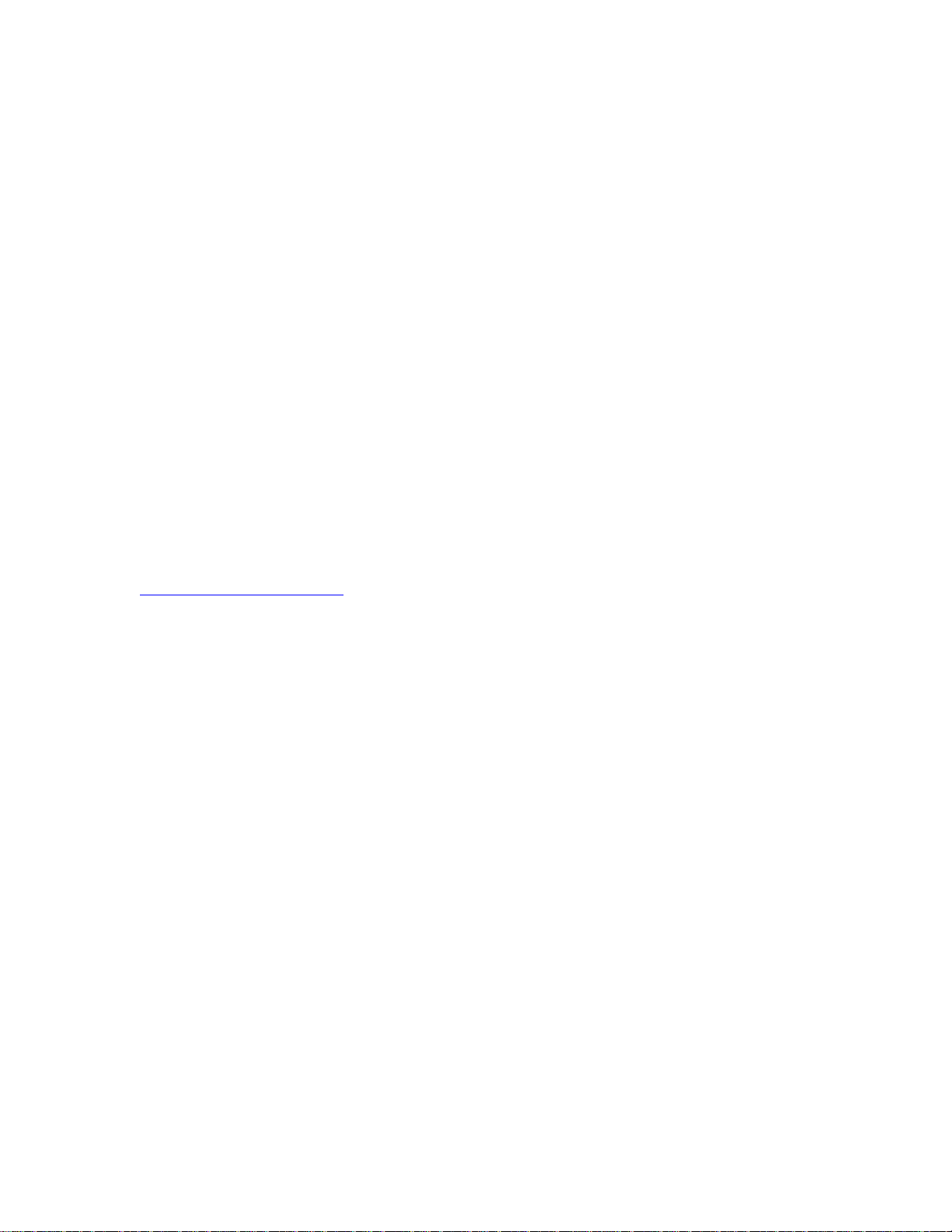
HAWKING LIMITED WARRANTY
Hawking Technology guarantees that every HNT1A USB Internet Phone is free from physical defects in
material and workmanship under normal use for two (2) years from the date of purchase. If the product
proves defective during this two-year warranty period, call Hawking Customer Service in order to obtain a
Return Authorization number. Warranty is for repair or replacement only. Hawking Technology does not
issue any refunds. BE SURE TO HAVE YOUR PROOF OF PURCHASE. RETURN REQUESTS CAN NOT
BE PROCESSED WITHOUT PROOF OF PURCHASE. When returning a product, mark the Return
Authorization number clearly on the outside of the package and include your original proof of purchase.
IN NO EVENT SHALL HAWKING TECHNOLOGY’S LIABILTY EXCEED THE PRICE PAID FOR THE
PRODUCT FROM DIRECT, INDIRECT, SPECIAL, INCIDENTAL OR CONSEQUENTIAL DAMAGES
RESULTING FROM THE USE OF THE PRODUCT, ITS ACCOMPANYING SOFTWARE OR ITS
DOCUMENTATION. Hawking Technology makes no warranty or representation, expressed, implied or
statutory, with respect to its products or the contents or use of this documentation and all accompanying
software, and specifically disclaims its quality, performance, merchantability, or fitness for any particular
purpose. Hawking Technology reserves the right to revise or updates its products, software, or
documentation without obligation to notify any individual or entity. Please direct all inquiries
to:techsupport@hawkingtech.com
Copyright © 2005 Hawking Technologies, Inc. All rights reserved. All other brand names are trademarks of their respective companies.
ii
Page 4
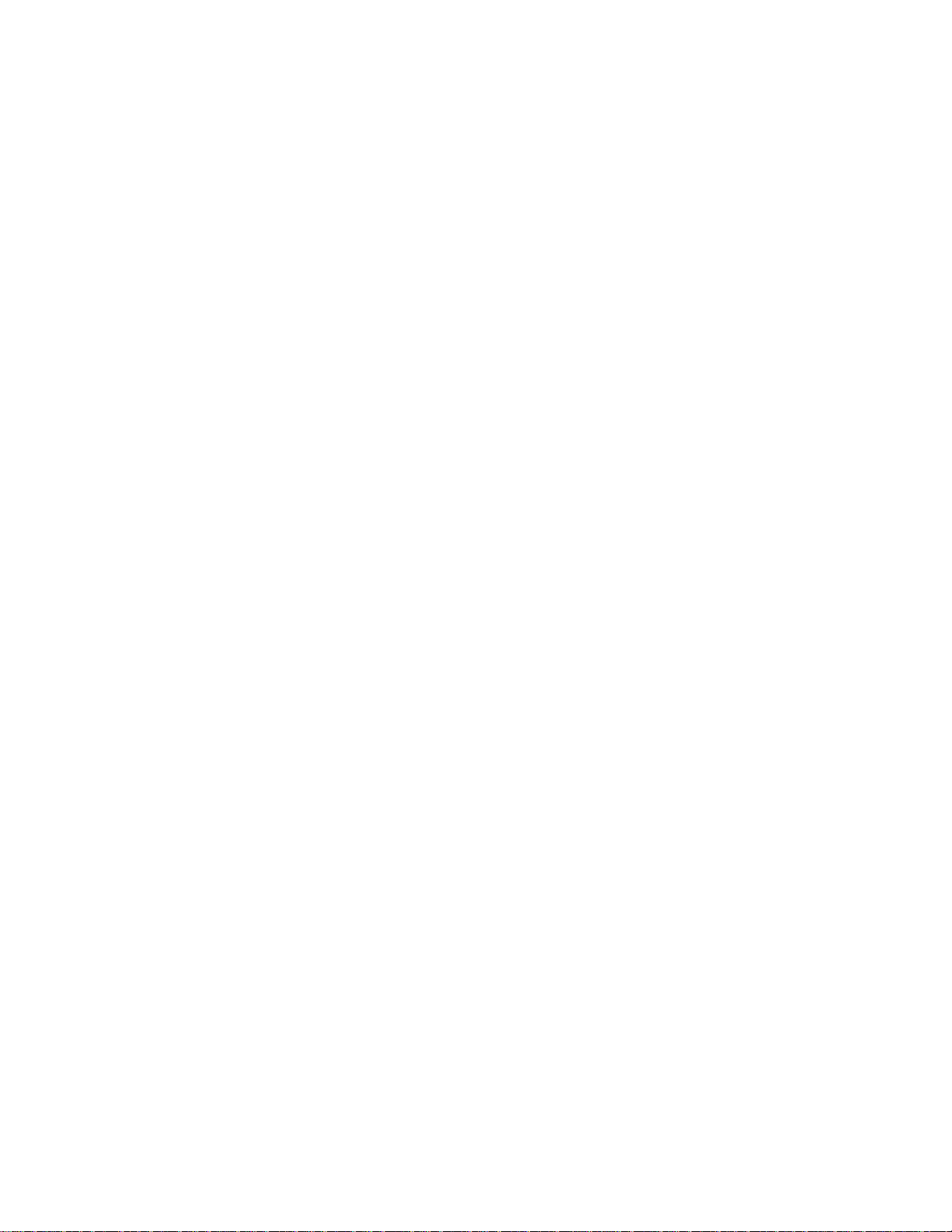
Table of Contents
HAWKING LIMITED WARRANTY ...........................................................................ii
1. Introduction..................................................................... ....................................5
Package Contents..............................................................................................................5
System Requirements........................................................................................................ 5
Features.............................................................................................................................6
Phone Functions Overview...............................................................................................7
Keypads and Control Buttons............. .... ............................................... ... .... ... .... .... ... ...............7
Function keys.............................................................................................................................8
Connectors.................................................................................................................................9
2. Installation and Usage on Mac ..........................................................................9
Installing Skype Software.................................................................................................9
Installing API ....................................................................................................................9
Getting Started .................................................................... ........................ .................... 13
3a. Using the HNT1A Phone with Skype
®
......................................... ...........................14
Connecting the HNT1A USB Phone...............................................................................14
Calling a Skype® User ...................................................................................................14
Prerequisites.............................................................................................................................14
Loading the Contact List onto the LCD Display.....................................................................14
Using the Contact List on Skype® Screen ..............................................................................15
Speed Dialing..................................................................................................................15
Calling Regular Phones (SkypeOut)...............................................................................15
Saving a SkypeOut Contact.....................................................................................................16
Answering a Call............................................................................................................. 17
Ending / Rejecting a Call................................................................................................ 17
Missed Calls....................................................................................................................17
Loading Call List ............................................................................................................18
Clearing Call List............................................................................................................18
Adjusting Speaker Volume.............................................................................................. 19
Adjusting Microphone Volume.......................................................................................19
Muting.............................................................................................................................20
Redialing.........................................................................................................................20
Clearing the Entered Number .........................................................................................21
Selecting a Ring Tone ..................................................................................................... 21
Skype Status and Response Mode ..................................................................................21
3b. Using the USB Phone with Other Voice Messaging Clients ......................22
iii
Page 5
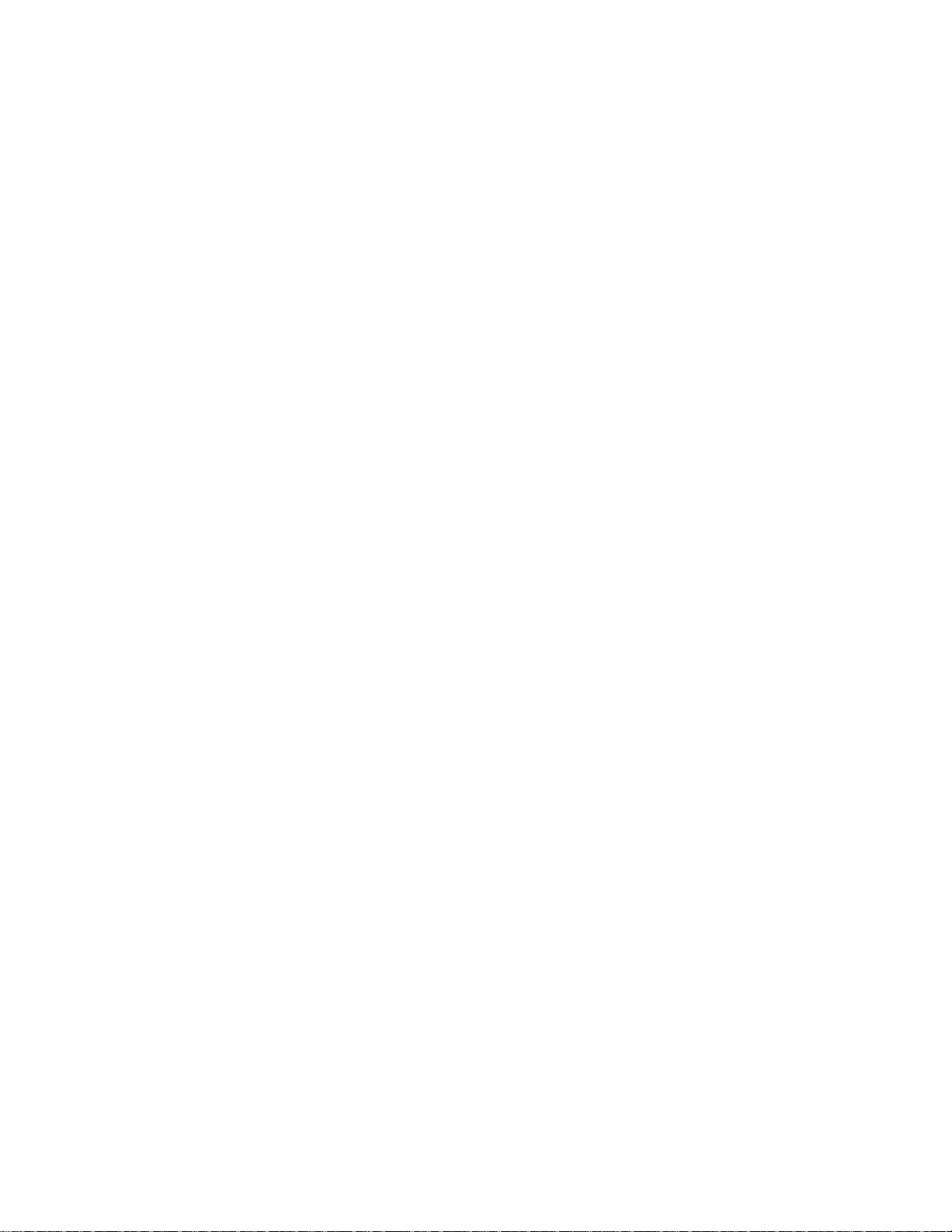
Yahoo! Messenger with Voice.........................................................................................23
AIM and Other messaging clients................................................................................... 23
For AIM:..................................................................................................................................23
For Other VOIP/Messaging Programs:....................................................................................24
4. Troubleshooting................................................................................................24
5. Specifications....................................................................................................29
6. Regulatory Compliance....................................................................................30
FCC Conditions .............................................................................................................. 30
CE ................................................................................................................................... 30
WEEE Information .........................................................................................................30
iv
Page 6
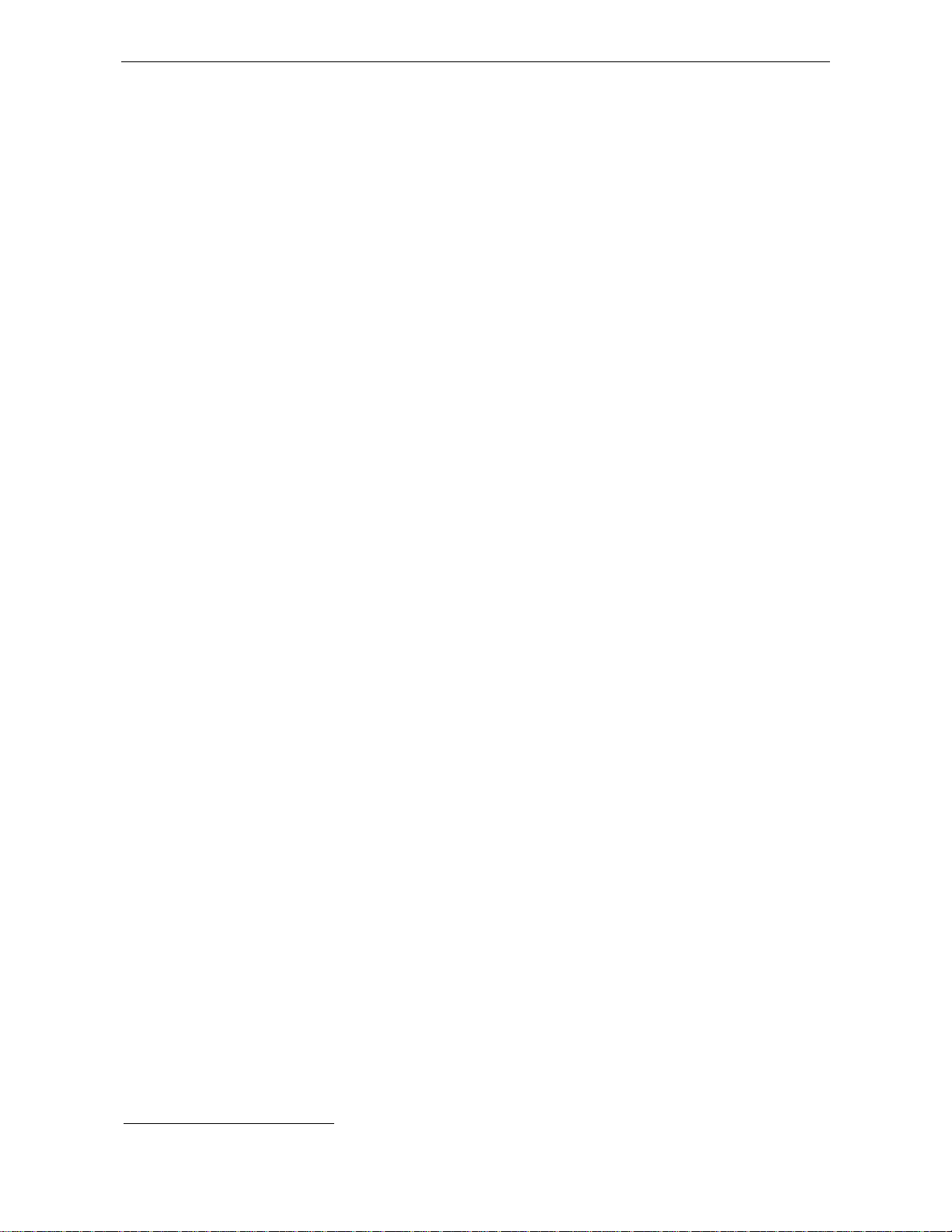
1. Introduction
Thank you for purchasing the Hawking HNT1A Net-Talk™ Internet USB Phone.
The USB Phone is designed for the convenience of est ablishing voice calls over
the Internet from your computer. Simply plug the USB Phone into an available USB
port on your Computer, download Internet telephony software such as Skype®,
and you can begin making voice calls right away for free
be fully compatible with Skype and can also be used with popular VOIP (V oice Over
IP) messaging clients including Yahoo! Messenger, AIM, MS NetMeeting,
net2phone, etc. for voice communication. Additionally, the device doubles as a
speaker and microphone for listening and recording audio content. With the
Hawking Net-Talk™ Internet USB Phone, making calls online to friends and family
is as easy to use and as convenient as using a real phone!
Package Contents
Hawking HNT1A Net-Talk™ USB Internet Phone
1
. The phone is designed to
One Net-Talk™ USB Phone
One USB Cable
Software Utility CD
Quick Installation Guide
System Requirements
Computer with an available USB 1.1 port or higher
Mac OS X V10.3 (Panther) or newer)
To use Skype® with the USB phone, your Mac computer must meet the following
minimum system requirements**:
- Mac OS X v10.3 (Panther or newer)
- G3, G4 or G5 proc es sor+128 MB RAM+2 0 MB free disk space
Broadband Internet connection
API drivers installed (included)
** The requirements are subject to Skype software. For the latest requirements, please visit the
Skype website.
1
Some fees may apply for making or receiving calls using land lines
5
Page 7
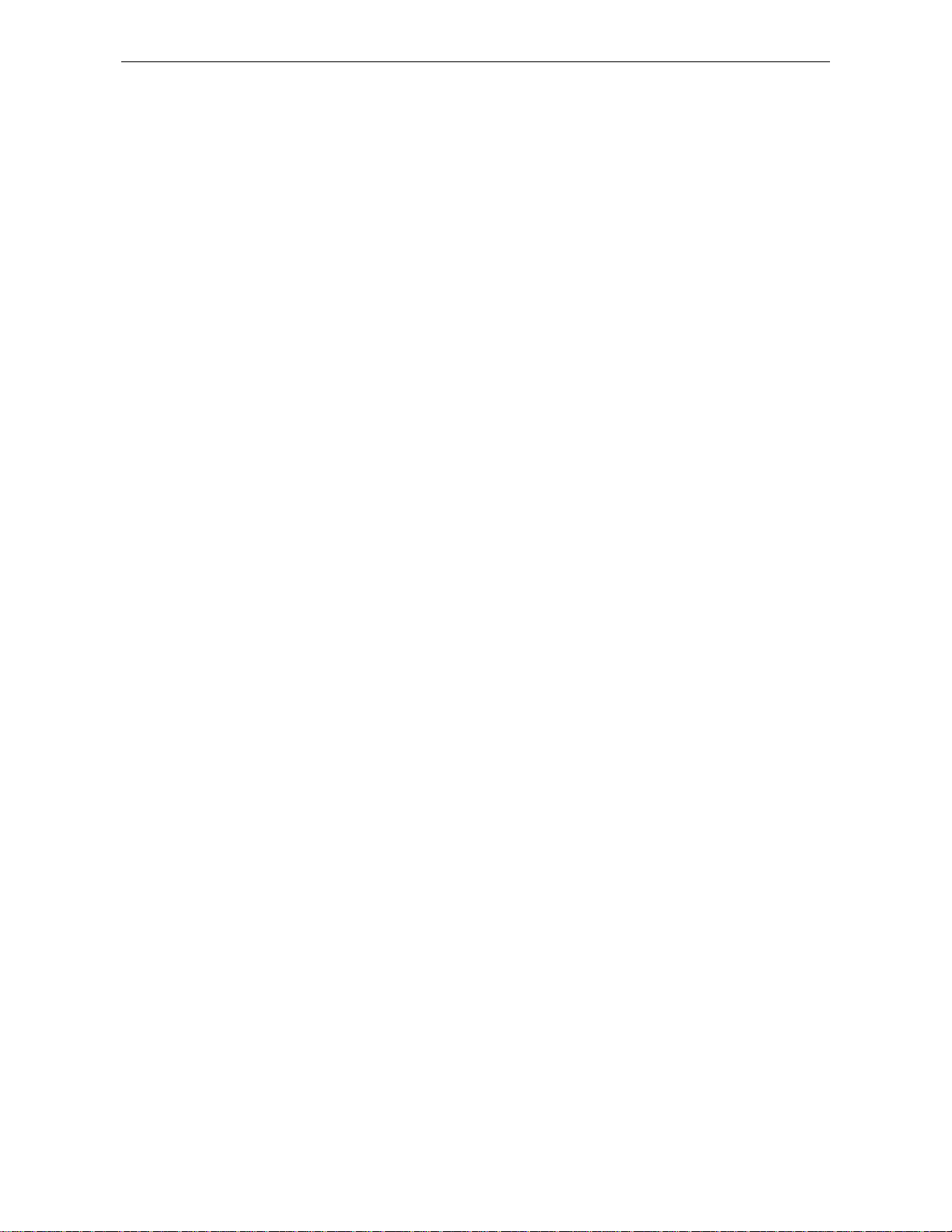
HNT1A Internet Phone User’s Manual
Features
Designed for Skype®
Works with popular VOIP or instant messaging services including: Yahoo!
Messenger with Voice, AOL Instant Messenger, etc.*
Built-in hot-key functions to operate Skype-specific software features
Built-in speaker and microphone
Volume controls and mute button
Separate 3.5mm Headphone and Mic-in jacks to connect auxiliary ear piece and
microphon e ac cessories
Compact and lightweight design
Echo-cancellation for better sound quality
4 ring tones to choose from for incoming call alert
Doubles as a PC speaker to broadcast audio content
Backlit LCD display for caller ID, contact list, and call log on Skype®
Compliant with USB 1.1 specification
Bus-powered – no additional power adapter required
*Additional settings need to be made to use the USB phone on other messaging clients.
6
Page 8
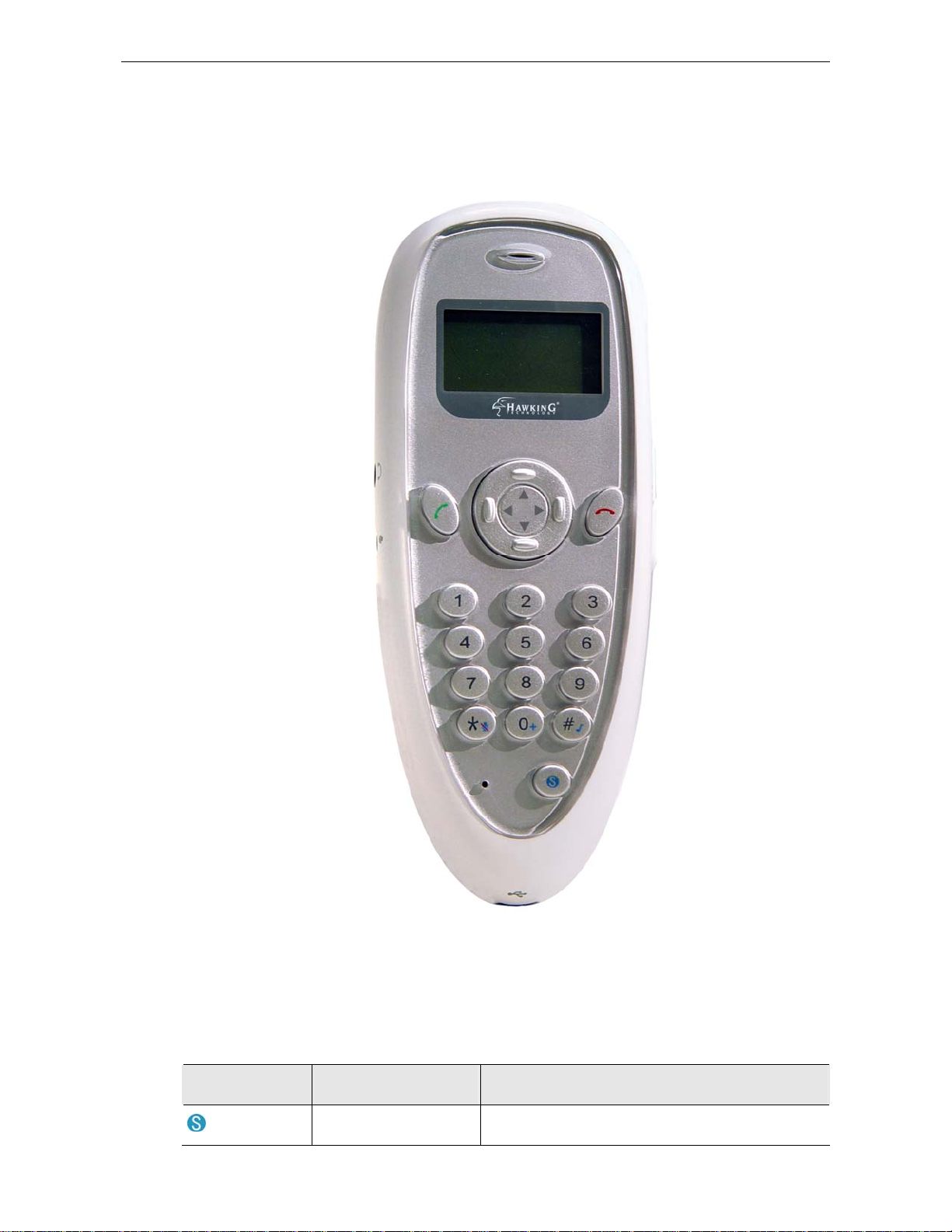
Phone Functions Overview
Hawking HNT1A Net-Talk™ USB Internet Phone
Keypads and Control Buttons
Icon Function Description
Skype on/Tab Switch Opens Skype window and switches between
7
Page 9
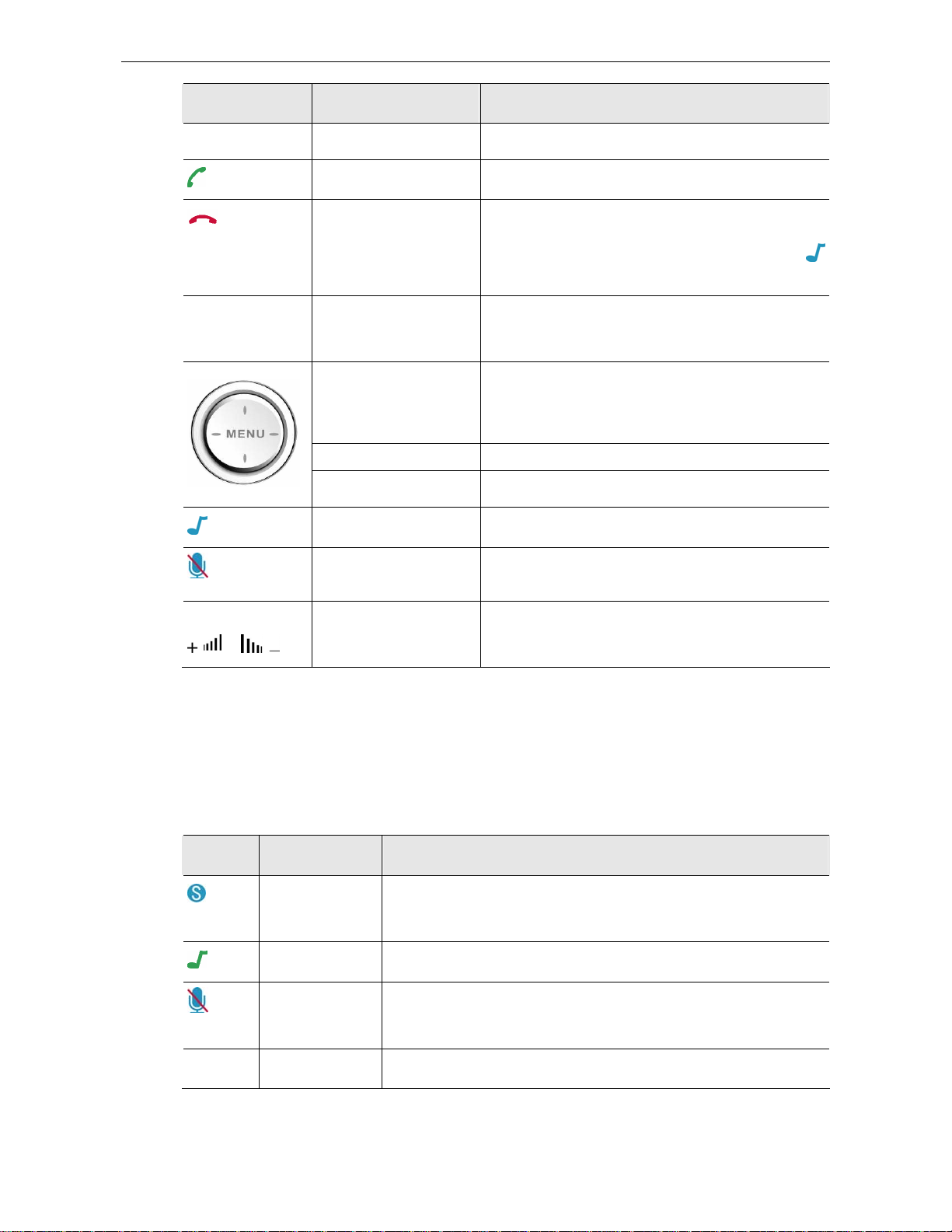
HNT1A Internet Phone User’s Manual
Icon Function Description
tabs.
0~9, #, *
VOL+ / VOL -
/
Dial/Answer/Redial Dials, answers or redials a call.
Hang up/Clear/Reject
Dial pad.
Scroll Up/Down
(Up/Down keys)
Contact List (Right) Displays contact list.
Calling List (Left) Displays call log list of previously dialed calls.
Ring Tone Plays built-in ring tone via the buzzer.
Mute Mutes the microphone. Pressing it again turns
Volume Up/Down Increases/decreases the speaker/earphone
Ends or rejects a call.
Clears entered number.
Stops playing a ring tone after long pressing
Returns to LCD main screen.
Dial pad. # and * do not work on Mac OS.
Moves up and down in Skype contact list and
calling list. (In LCD, long pressing allows to
quickly scroll through the list.)
mute off.
volume.
* The keys shown above are for reference only. Actual color and appearance depends on your
model.
Function keys
To use a function key, press & hold for about 1.5 seconds
Key Function Description
+
* The keys shown above are for reference only. Actual color and appearance depends on your
model.
Skype off On Windows – Closes Skype Window.
On Mac – Terminates Skype.
Ring Tone Plays and selects built-in buzzer ring tone.
Mute Mutes the microphone. Long pressing it again turns mute off.
(Only functions during a call.)
+ Enters + sign.
8
Page 10
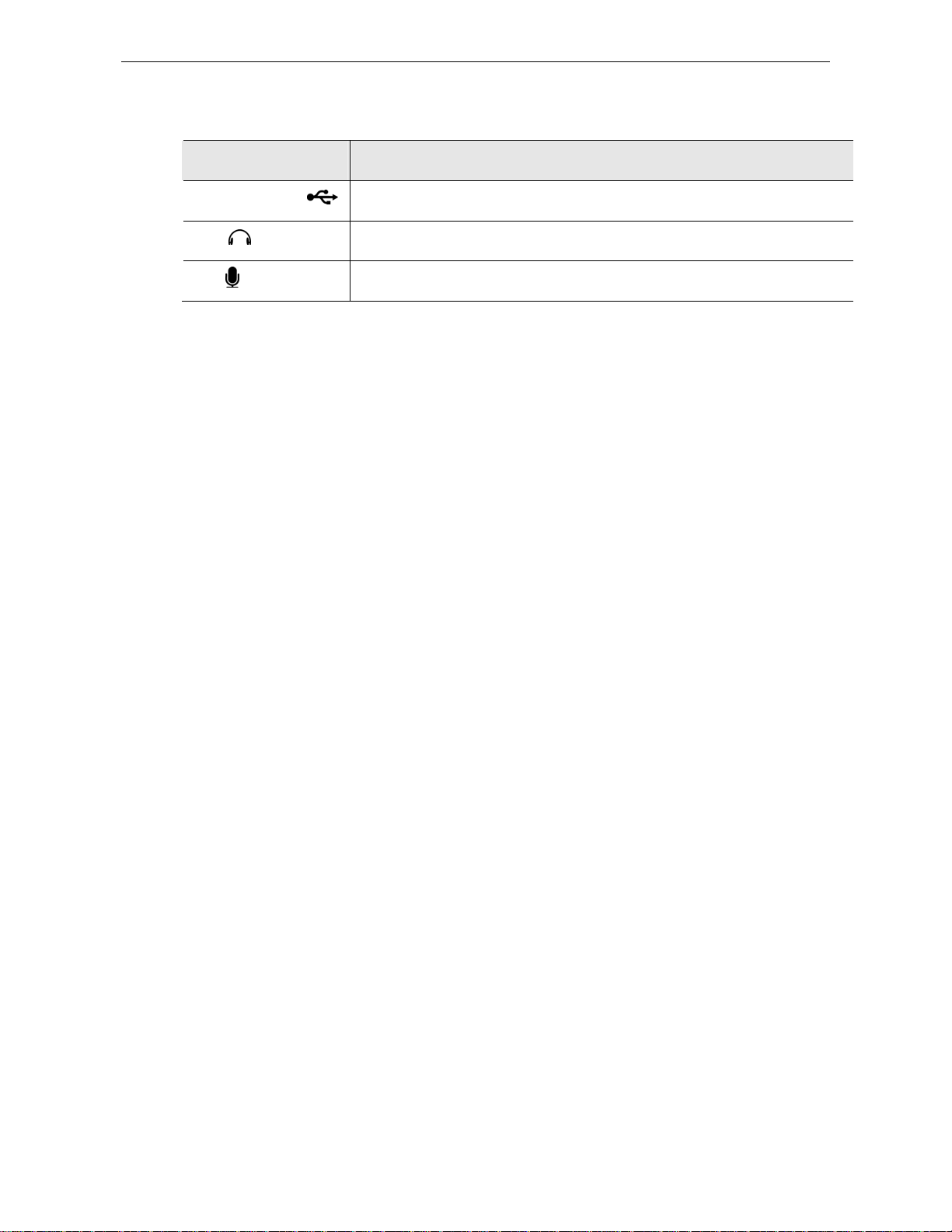
Hawking HNT1A Net-Talk™ USB Internet Phone
Connectors
Connector Description
USB Connector USB 1.1 compliant Mini B type female connector
EAR 3.5mm jack for earphone.
MIC
3.5mm jack for microphone.
2. Installation and Usage on Mac
Installing Skype Software
1. If Skype is not yet installed on your computer, please download Skype
installation file from www.skype.com.
2. Double-click the installation file you’ve downloaded and then follow the
on-screen prompts to complete the installation.
Installing API
1. Insert the provided Software Utility CD into your CD-ROM drive. A folder should
automatically open. If the folder does not open, click on the CD icon on your
desktop to manually open the folder. Double-click on the icon in the folder that is
titled “CLICK HERE TO START”
.
9
Page 11
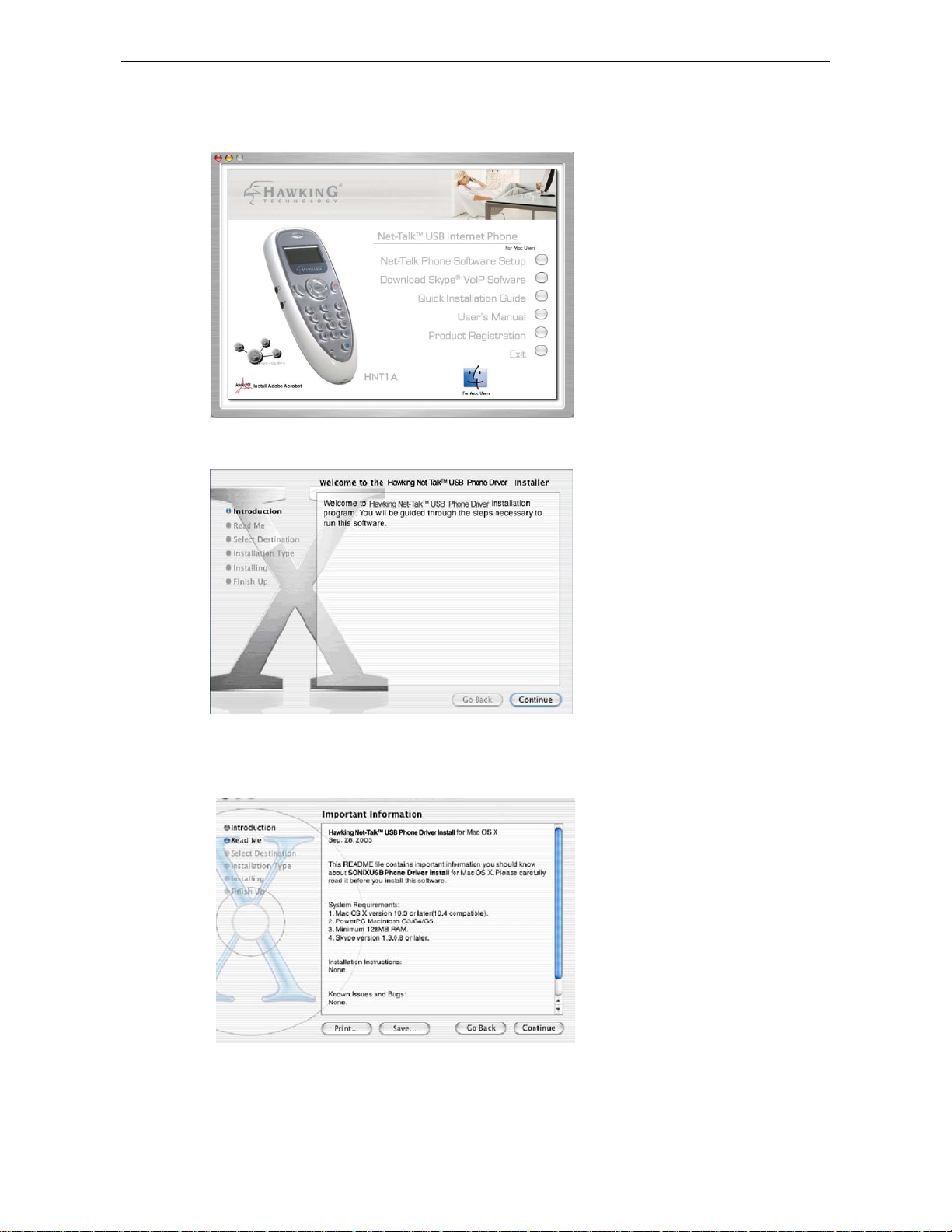
HNT1A Internet Phone User’s Manual
2. Setup Menu page will load. When the Hawking Net-Talk
appears, select Software Setup.
3. When the Welcome screen appears, click Continue.
TM
USB Phone screen
4. Read the important information first, and then click Continue.
5. Select a destination to install the driver and click Continue.
10
Page 12

Hawking HNT1A Net-Talk™ USB Internet Phone
6. Click Install.
7. When the Authenticate screen appears, enter your password in the provided
field and click OK.
8. It takes a few seconds to install the software. Just wait until it finishes.
11
Page 13

HNT1A Internet Phone User’s Manual
9. Click Close when the software is successfully installed.
If the Skype API Security window appears, make sure to select Allow this
application to use Skype and click OK.
After the installation, a shortcut will be added to the desktop. Double-click the
shortcut to launch the API program.
12
Page 14

When the API is active, the blue icon above will display in the menu bar. Click on
the icon to display its control panel, which all ows you to adjust audio settings or quit
the API.
Getting St arted
1. Check that you are connected to the Internet. Launch Skype and log in to
Skype. You should have added desired Skype user(s) to your contact list.
2. Make sure the API is active before using the USB phone. If not, double-click the
API icon on the desktop.
3. Connect the HNT1A phone to your computer. The LCD backlight will turn on
and the device will start to connect to the installed API. When the connection is
Hawking HNT1A Net-Talk™ USB Internet Phone
established, the Hawking Technologies will display on the HNT1A LCD
screen, indicating the phone is ready for use.
* Actual version depends on your USB phone.
Note: If Connecting… keeps showing on the dis play, it coulbe be that the API
is not active. Make sure to launch the API for the USB phone to communicate
with Skype.
4. Verify that Skype uses the USB phone as the audio device.
Click Skype > Preference > Audio. Make sure to select USB Audio Device
as the audio output and input device.
5. You can now start to use the USB phone with Skype.
13
Page 15
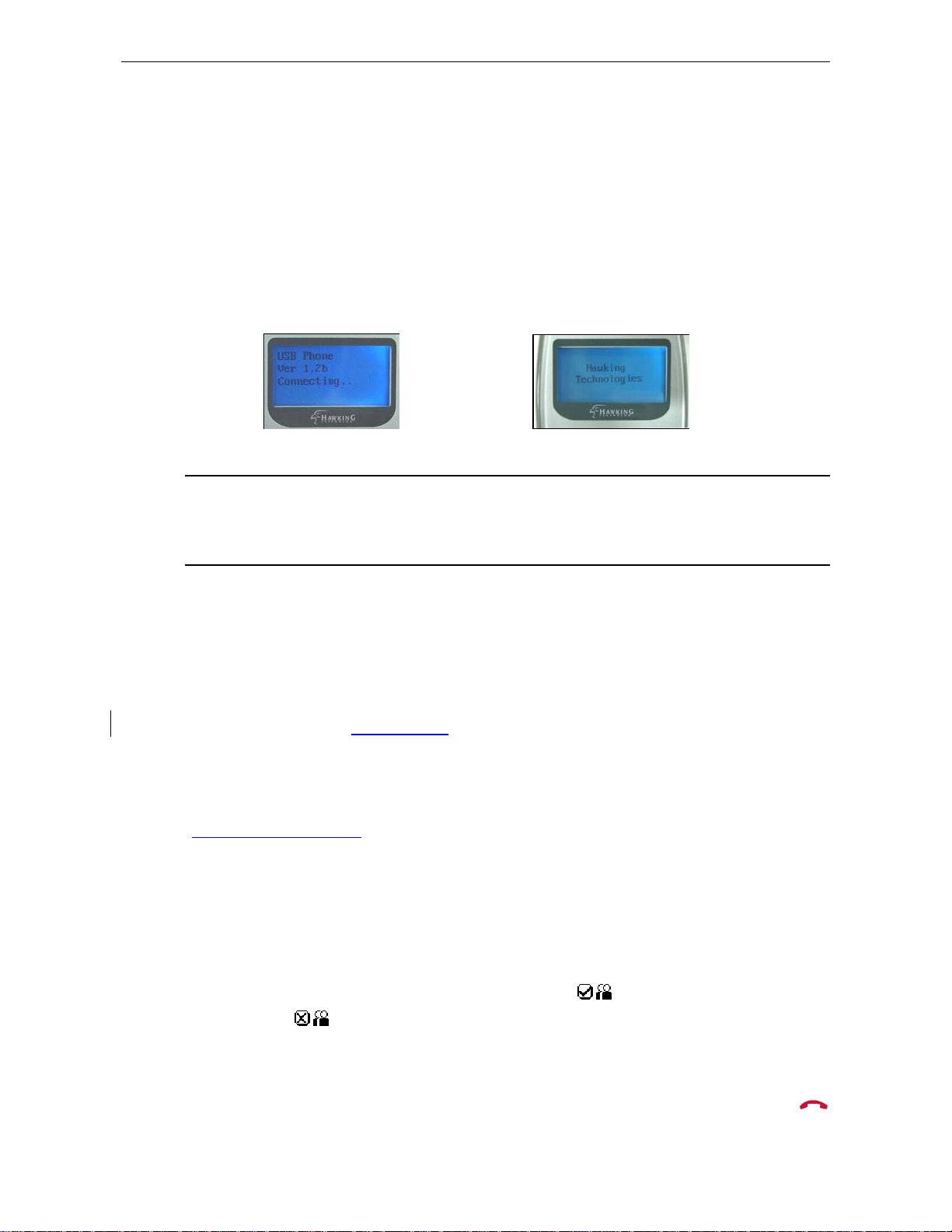
HNT1A Internet Phone User’s Manual
3a. Using the HNT1A Phone with Skype®
Connecting the HNT1A USB Phone
When the USB Phone is connected to a computer, the LCD backlight will turn on
and the device will connect to the installed Net-Talk™ software. When the
connection has been established, the screen will display Hawking Technologies
which means the HNT1A is ready for use.
Note: If Connecting… keeps showing on the display screen, the device might
have a problem communicating with Skype. Please check your internet connection.
If you are connected, but the problem persists, please to the “Troubleshooting”
section of this manual to resolve this problem.
Calling a Skype® User
Prerequisites
To call a Skype user, you need to launch Skype® and log in. After you have
added Skype® user(s) to your contact list, you can start making calls using the
TM
HNT1A Net-Talk
a detailed description of its functions, please go to Skype’s homepage
(http://www.skype.com
Loading the Contact List onto the LCD Display
1. Press the Right Directional Menu key (Contact List key) to load the Skype
contact list. Only one contact is displayed at a time. The top-right icon
indicates the online status of the contact. The
while the
are online.
phone. For additional instructions on how to use Skype® and
).
symbol means offline. You can only make calls to users who
symbol means online
2. Use the Up / Down Directional Menu keypad to select the desired contact. (To
exit the contact list, press the Contact List key again or press the hang up (
key.
14
)
Page 16
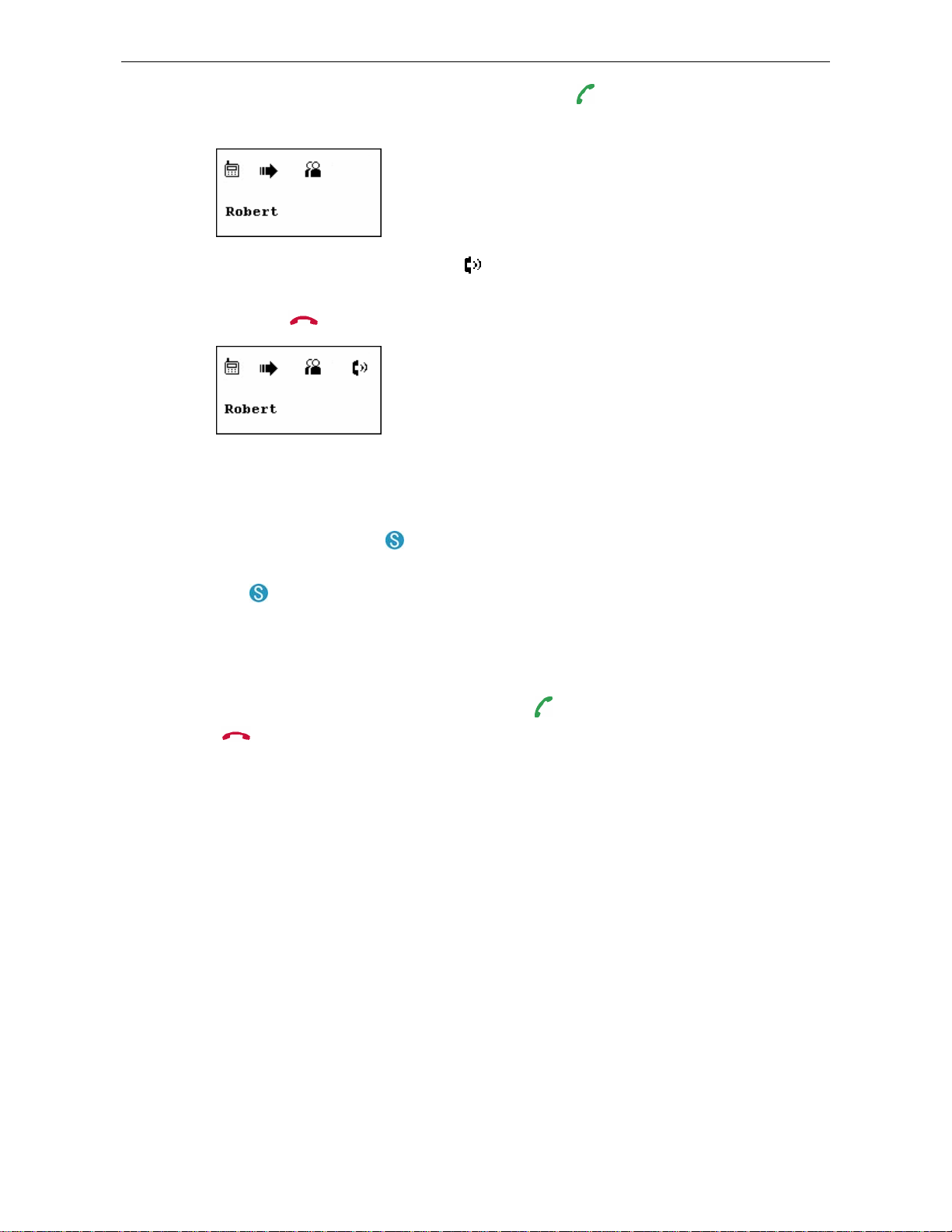
Hawking HNT1A Net-Talk™ USB Internet Phone
3. To call the current contact, just press the Call ( ) key. Whil e es t ablishing a
connection, the screen will display the following with the contact’s name:
4. When the call is answered, the symbol will appear on the screen. You can
now start communicating using the HNT1A phone. To end the call, press the
hang up (
) button.
Using the Contact List on Skype® Screen
1. Press the Skype On ( ) key to open the Skype window on your computer.
There will several tabs on the Skype screen, select the Contacts tab by using
the (
2. After you have selected the Contacts tab, you can use the computer’s mouse
or the Up / Down Directional Menu keypad on the USB phone to scroll
through the contact list.
3. To select and call the contact, press the (
(
) key on your phone.
) key twice. To end the call, press
).
Speed Dialing
Speed Dialing Function for Mac OS is not yet available from Skype. However,
when it becomes available, the HNT1A will fully support this function.
Calling Regular Phones (SkypeOut)
SkypeOut allows you to place calls to regular telephones or mobile phones. To use
SkypeOut, you should buy SkypeOut credits first. To do this, click Account > Go to
My Account Page. Sign in and find the link to SkypeOut credits page. Then follow
the instructions to purchase the credits.
After you have purchased SkypeOut credits, log out from the Skype web page.
Open your Skype and check the Services section for verification that your
SkypeOut account has been activated.
15
Page 17
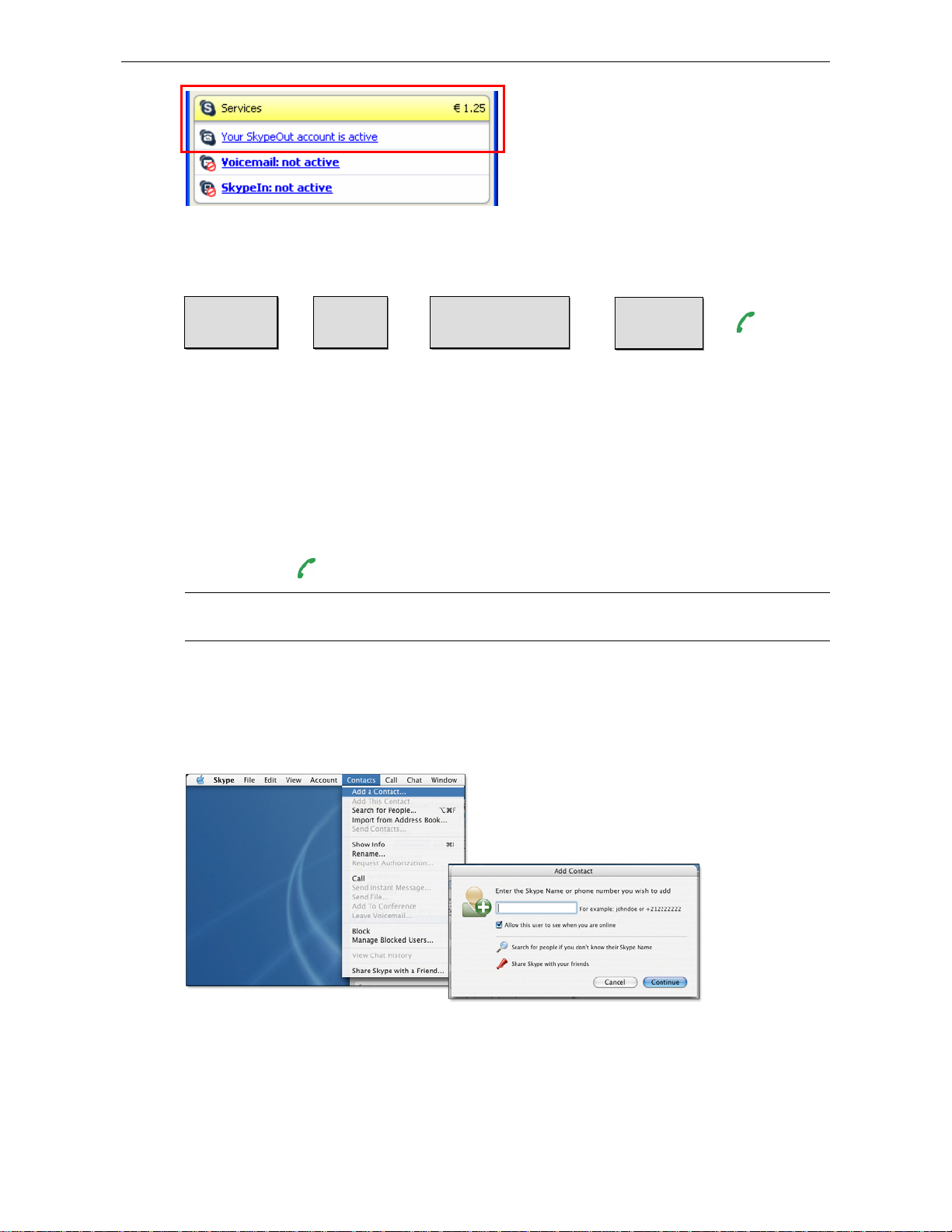
HNT1A Internet Phone User’s Manual
To make a SkypeOut call, you must enter the number in the following way (whether
for domestic or international calls):
“00” or “+”
+ + + +
Country
Code
City Code
(omit 0 if applicable)
Phone
Number
Example 1: Placing a USA domestic call 222-5551234.
00-1-222-5551234 or +1-222-5551234
Example 2: Calling China (010-12345678) from USA.
00-86-10-12345678 or +86-10-12345678 (
*Omit the preceding 0 from the local code)
1. Dial the phone number by pressing the USB phone keypad.
2. Press the
key to call the number.
Note: If you want to use this function, you must have set up a SkypeOut account
first. Check the Skype website for sign-up rates and credit information.
Saving a SkypeOut Contact
1. To save a SkypeOut number, click Contacts > Add a Contact.
2. Enter the number you would like to save and click Next. Remember to use "+"
or "00" before the actual number to make it SkypeOut compatible.
16
Page 18
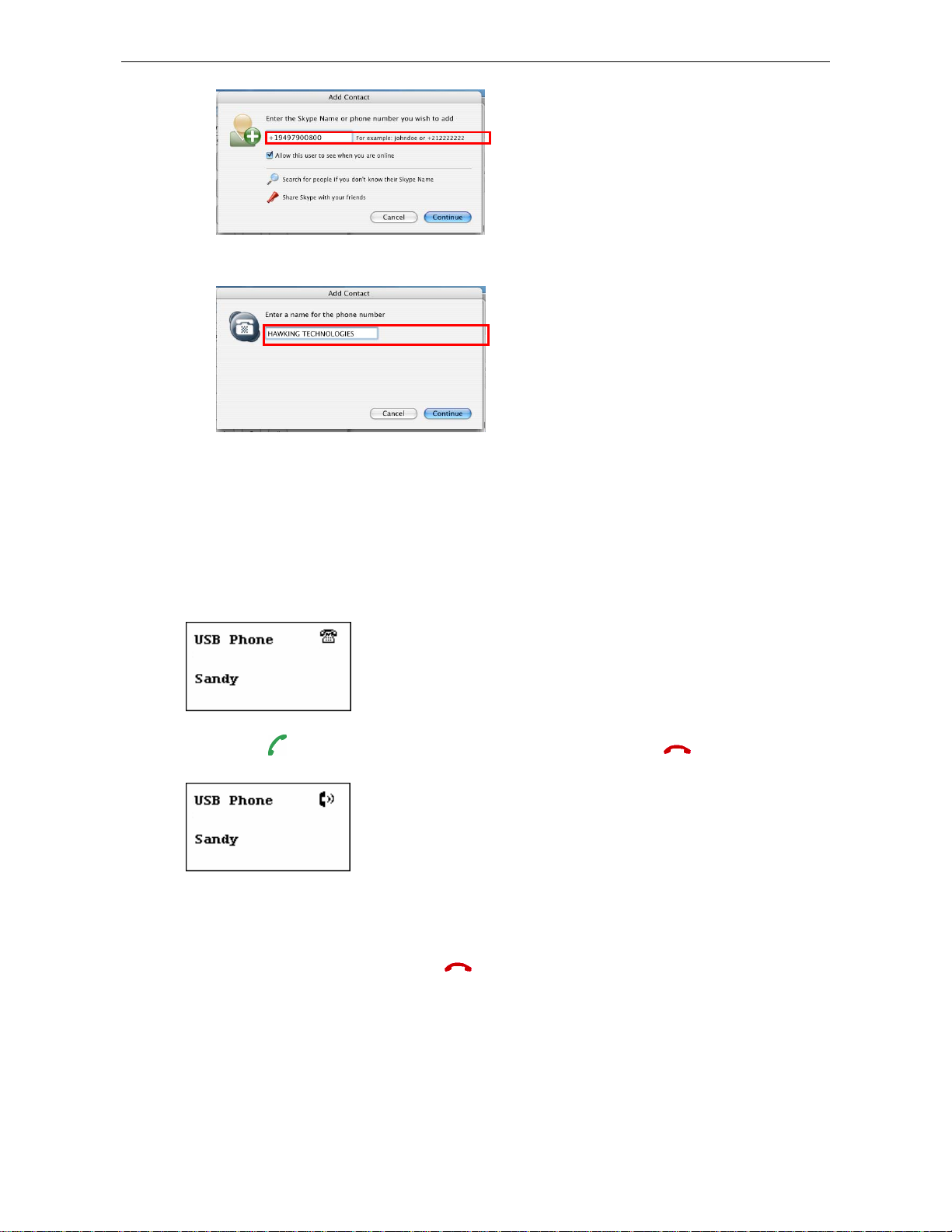
Hawking HNT1A Net-Talk™ USB Internet Phone
3. Type in a name or description for this phone number and click Finish.
Now you should be able to see a new entry in your SkypeOut Contacts list.
Answering a Call
On an incoming call, the USB phone will ring and the LCD backlight will flash with
the caller ID displayed.
Press the
key to answer the call. To end a call, press the key.
Ending / Rejecting a Call
To end or reject a call, press the key.
Missed Calls
Mac OS doesn’t support missed calls notification. But you can still load missed calls
list by pressing Calling List (i.e. the Left Arrow) key repeatedly until the list is
displayed.
17
Page 19

HNT1A Internet Phone User’s Manual
Loading Call List
The HNT1A keeps a record of your most recent calls (missed calls, received calls,
dialed calls). To access this information via handset, you need to access the Call
List.
Pressing the Left Arrow allows you to load the Call List. You can press the Call
List repeatedly to switch between outgoing calls (
), incoming calls ( , including
missed and rejected calls) and main screen. The most recently dialed or received
call is displayed first.
Note: Letter with diacritical marks, such as German umlaut letters (Ä, ä, Ö, ö, Ü, ü),
is not displayable and will be replaced by a blank instead on the display.
An example of an incoming call record is displayed below:
Outgoing Calls Incoming Calls Missed Calls Main Screen
A display of Incoming call
Call duration. It is blank if the outgoing
call is not answered or the incoming call
is missed.
Date and time of the call.
Caller ID.
At the Call List, you can:
Use the Up / Do wn Arrow Menu button to scroll through the list.
Press the
Press the
key to exit the Call List.
button to call the displaying contact
Clearing Call List
To clear the calling records, open the Skype window and click the Call List tab.
Select the calling list type (missed, incoming or outgoing calls) you want to delete
and click the trashcan icon or press the delete key on your keyboard.
18
Page 20
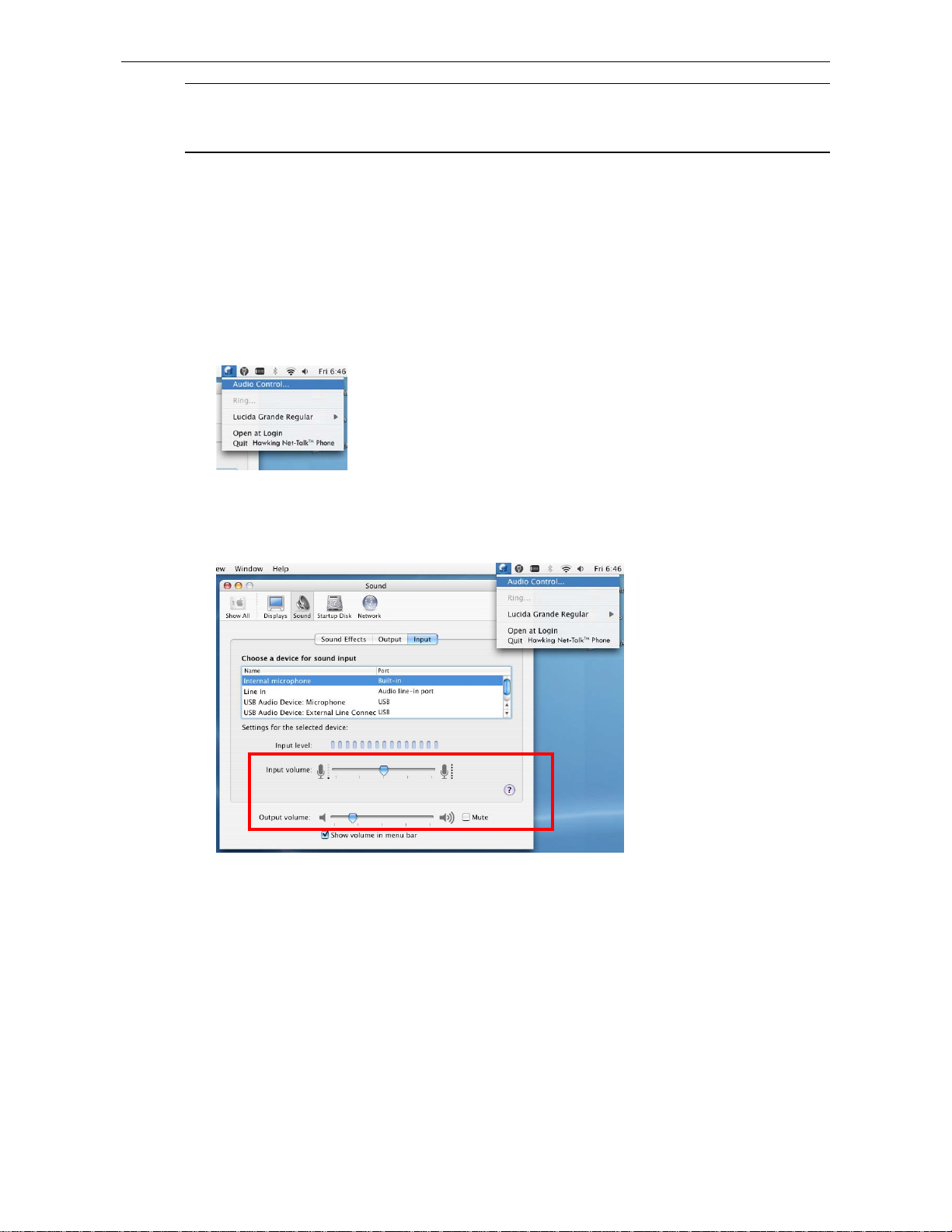
Note: The USB phone’s calling list corresponds to that on the Skype window. If you
clear the list entries on the Skype window, it will be also cleared from the USB
phone.
Adjusting Speaker Volume
During your conversation, you can press the Volume Up or Volume Down key to
increase or decrease the speaker volume.
To specifically adjust the volume:
1. Right-click the API system tray icon and select Audio Control.
2. Select the Output volume. To adjust the speaker volume, move the slider up
or down. You can do this by mouse/keyboard or by pressing the Volume Up or
Volume Down key on the USB phone.
Hawking HNT1A Net-Talk™ USB Internet Phone
Adjusting Microphone Volume
1. To Adjust the Microphone Volume, please go to the Audio Control (similar to
Adjusting the Speaker Volume). Click the API icon in the system tray and
select Input Volume (See image above).
2. Use the mouse/keyboard to adjust the MIC volume by moving the slider up or
down.
19
Page 21
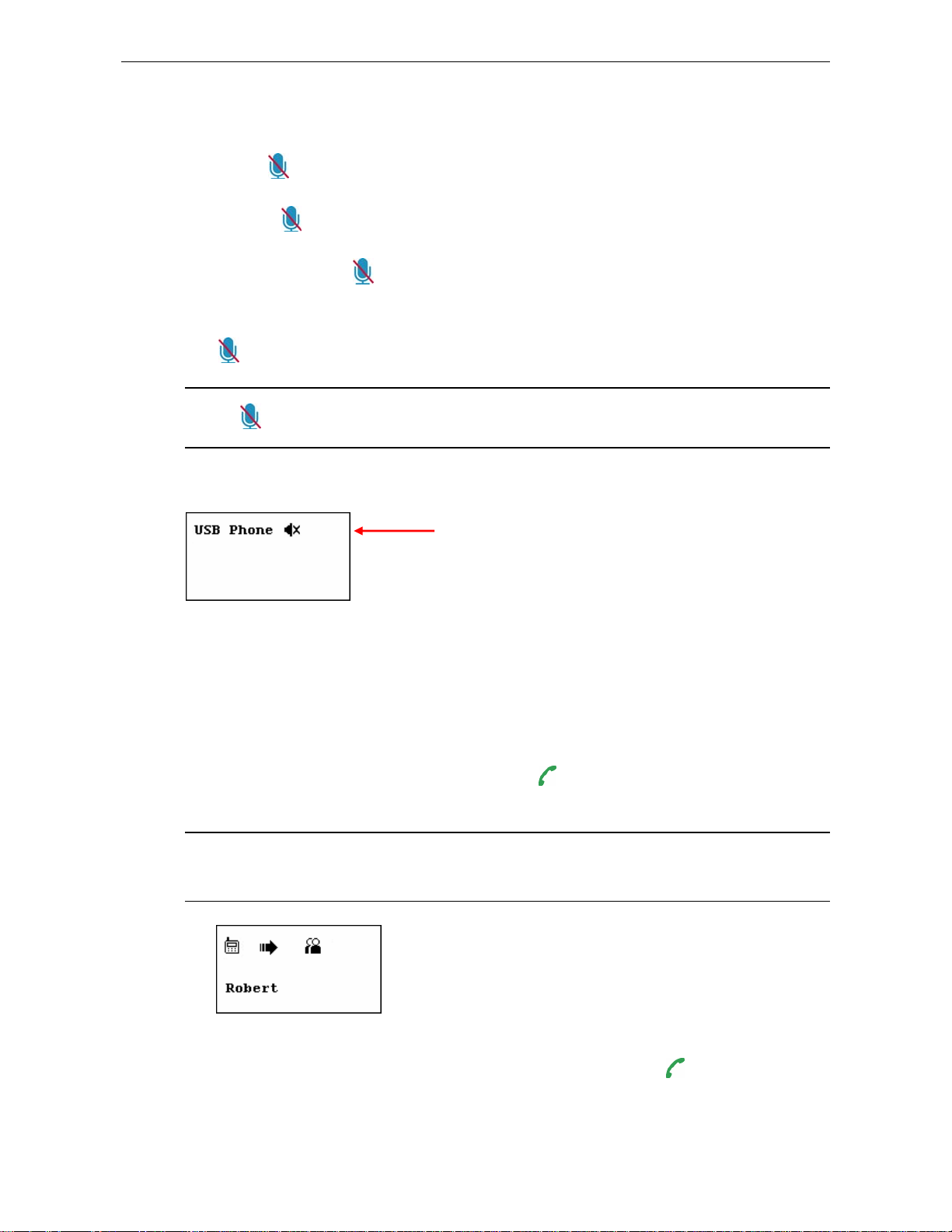
HNT1A Internet Phone User’s Manual
Muting
Press the button to mute the microphone. When the mute command is on, a no
sound icon (
command, press the
You can turn the mute command on/off during a conversation, simply by pressing
the
Note:
button.
) will be displayed on the phone LCD screen. To turn off the mute
button again.
key only funct i ons during a conver sation.
Note: mute command is on
Redialing
If your last call is dialed using Skype calling list on your computer screen
To redial the previous number, just press the
offline, no caller ID will be displayed.
Caution: If you have clicked any other item in the Skype window after the last call,
or the last call is speed-dial, redial cannot work and the display will remain on the
main screen.
If the last call is dialed using the calling list on the HNT1A USB Phone, press
the Calling List (Left Arrow Menu) button and then press the
Pressing the Left Arrow key will load the outgoing calls with the l ast call displayed
first, so you can redial the last number you have just called.
key. If the last dialed contact is
key.
20
Page 22

Clearing the Entered Number
Hawking HNT1A Net-Talk™ USB Internet Phone
To erase the number you have just entered, press the
will be cleared one at a time.
To erase the number you just
entered, press the
key. All the numbers
key
Selecting a Ring Tone
The USB phone comes with four kinds of built-in ring tones to choose from.
Pressing the
repeatedly until desired one is reached and then press the
If you don’t press hanging up button
will play a ring tone four times and then stop.
key will play the ring tone. To select a ring tone, press
after pressing the button, the device
Skype Status and Response Mode
The USB phone’s respond mode varies according to y our Skype status as
described in the table below:
Skype Status USB Phone Ringer USB Phone LCD Backlight
Offline No Ring No
21
key to activate it.
Page 23

HNT1A Internet Phone User’s Manual
Online Ring Flash
Skype Me Ring Flash
Away Ring Flash
Not Available Ring Flash
Do Not Disturb No Ring Flash
Invisible Ring Flash
3b. Using the USB Phone with Other
Voice Messaging Clients
The HNT1A USB Phone can also be used with other popular instant messaging
clients to make voice calls*. These i nclude AOL Instant Messenger, Yahoo!
Messenger, etc. It is highly recommended that you download the latest version of
these programs in order to ensure maximum compatibility with the USB Phone
before proceeding. Refer to the software makers’ manuals for program usage
instructions. Please check the following websites for downloading instructions on
these programs**:
AOL Instant Messenger
www.aim.com
Yaho o! Messenger***
http://messenger.yahoo.com/
* There are many chat/voice messaging clients available. Not all pro grams may be
compatible with the USB Phone.
** Link addresses subject to change without notice.
*** It is recommended to download “Yahoo Messenger with Voice” client.
22
Page 24

Hawking HNT1A Net-Talk™ USB Internet Phone
Yahoo! Messenger with Voice
Launch Yahoo! Messenger with Voice. Go to Messenger > Preferences. Then,
under the Category pane, select Calling & Audio . Note: Yahoo! Messenger with
voice may not yet available for Mac users. However, when it becomes available,
the HNT1A will support the voice call function.
AIM and Other messaging clients
For AIM:
AIM does not support the option to select which audio device to specify for voice
chatting within the program. Thus, in order to use the USB Phone, you will need to
change the default audio device for outputting sound from the computer. (See
Chapter 3a: Specifying an Audio Playback Device.)
Note: This change will bypass your computer’s soundcard and speakers and
output audio straight to the handset. Thus, no sound will come out of your
computer speakers.
To make these changes, go to System Preferences (a) and double-click Sound
(b).
23
Page 25

HNT1A Internet Phone User’s Manual
Once the audio settings are configured, launch AIM and select a buddy to talk to.
Open up the IM window and press the Talk button. Begin speaking on the handset
once a voice connection has been established.
For Other VOIP/Messaging Programs:
Check to see if your VOIP/Messaging program has a separate audio preferences
selection scheme similar to those of AIM or Yahoo! Messenger. (Please refer to
the software provider’s documentation or manual.) If so, you can set up and
configure your handset from within the program while retaining the default
soundcard / speaker setup.
If the desired messaging client does not allow you to choose the audio device for
making voice calls, please follow the same procedures in changing the default
audio device to the USB Phone as the AIM setup procedure, listed above. (See
Chapter 3a: Specifying an Audio Playback Device.)
4. Troubleshooting
Sound Devices Problems
Q1. While using Skype, AIM, or Yahoo! Messenger software for voice conversation:
• There is no dial tone after pressing the dial key.
• I cannot hear the other party on my USB phone.
• I hear the other party on my PC’s sound card (or anothe r USB speaker)
instead of the USB phone.
• The other party cannot hear me.
A1. Make sure your software is configured to use USB phone as the audio in/out
device.
Skype:
In Skype window, go to Skype > Preferences > Audio > Sound Devices.
Make sure the Audio In (microphone) and Audio Out (speaker) are correctly
configured to use USB Audi o Devic e , i.e., the USB phone.
1
2
24
Page 26
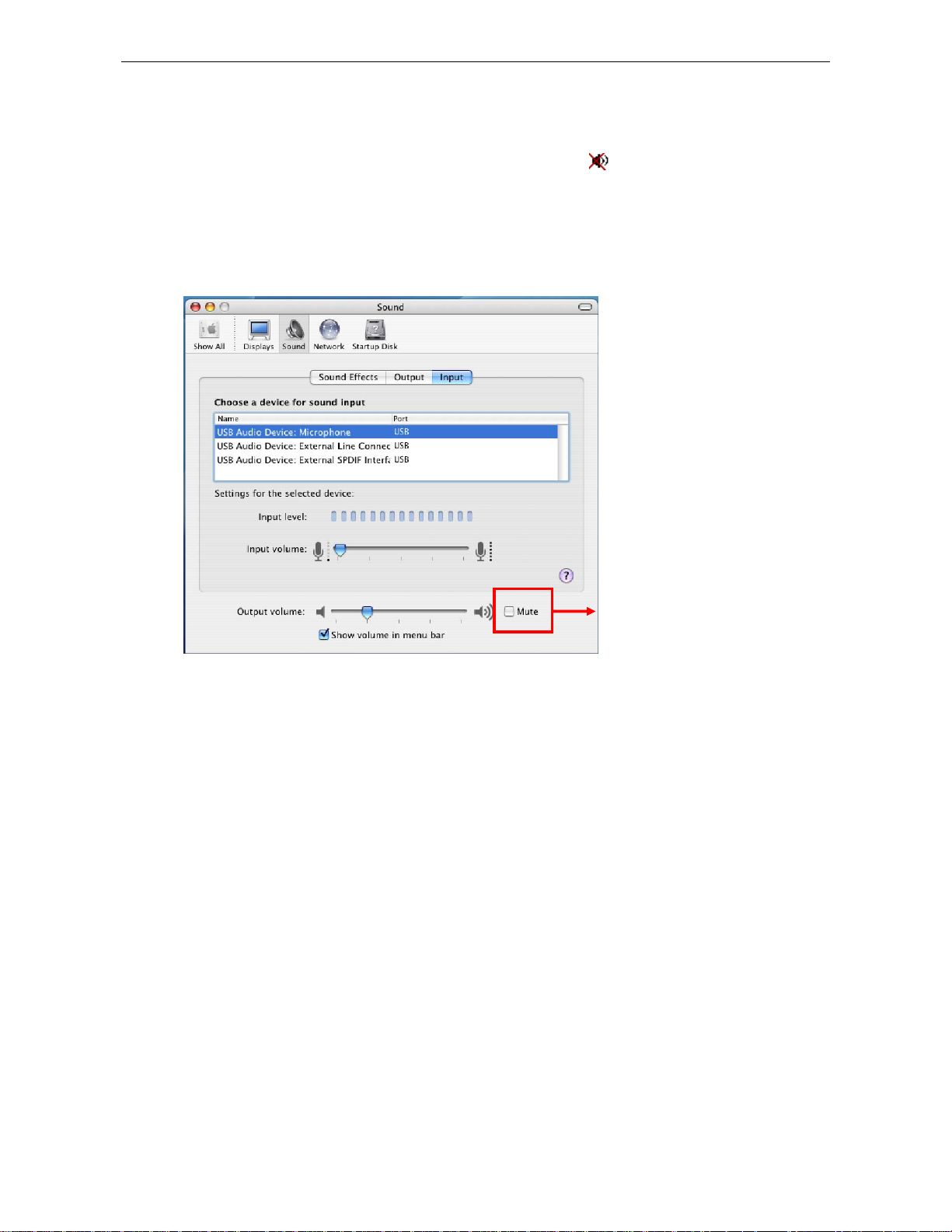
Hawking HNT1A Net-Talk™ USB Internet Phone
Q2. When using the USB phone, I did not press the
key and the mute icon is
not displayed on the LCD either. But the other party cannot hear my voice. (I’ve
verified that the USB phone is set as the microphone device in Skype.)
A2. It may be that the USB phone’s microphone function is muted. Make sure the
microphone is not set to mute.
Make sure this mute box is unchecked
Q3. While using the USB phone to make/answer a call in Skype, can I still play
music by my computer’s sound card or USB speaker?
A3. Yes. Just set your sound card as the playback device in your computer.
1. Under Apple >System Preferences>Sound, double-click the Sound icon
and then click the Output tab.
2. Select the sound card or USB speaker as the sound playback device.
25
Page 27
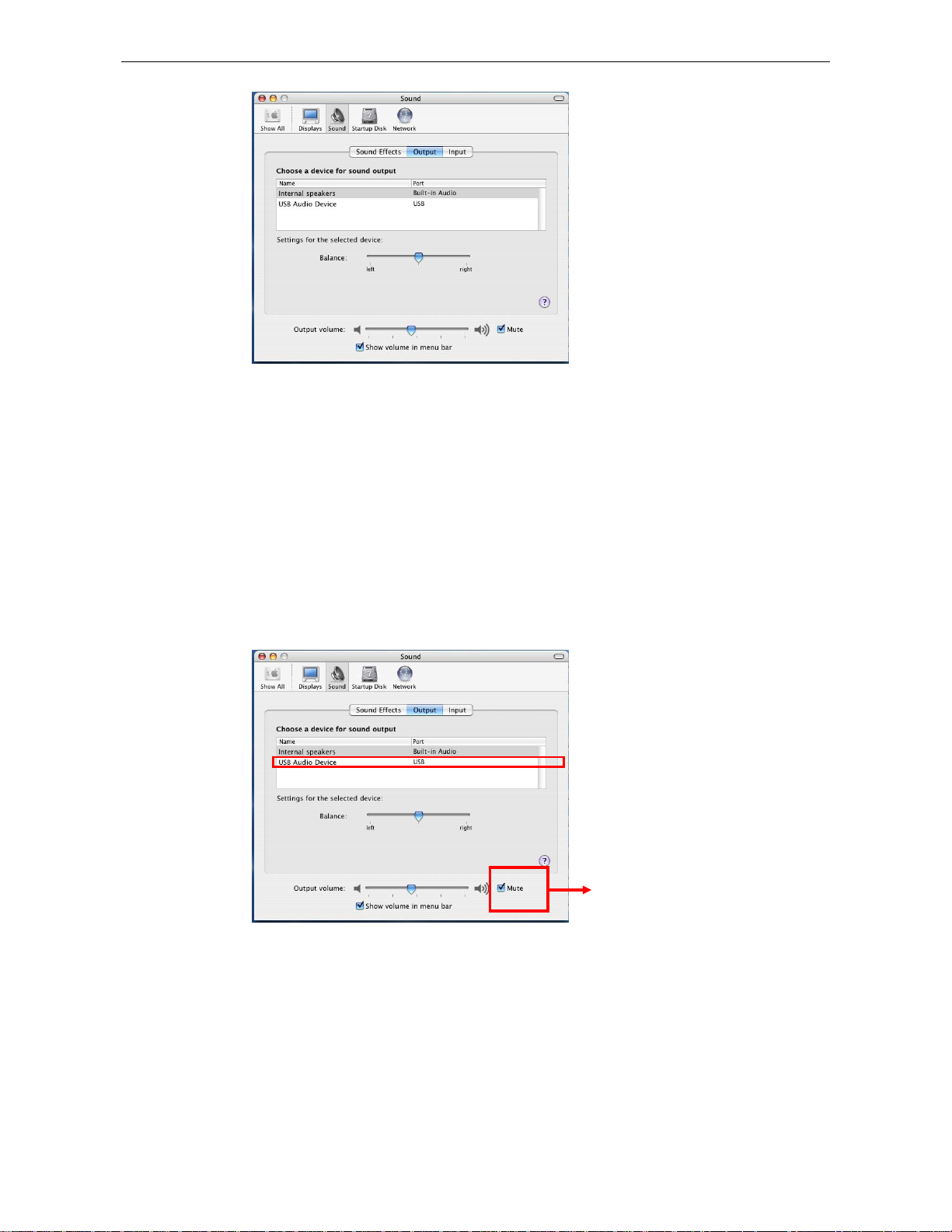
HNT1A Internet Phone User’s Manual
Q4. After I connect the USB phone, I cannot play music from my USB speaker. I
un-plug the USB phone and the problem persists.
A4. When the USB phone is connected for the first time, the overall audio in/out
device may get reset to HNT1A USB phone. You can manually specify a
preferred music playback device, such the built-in speaker lapt op or the sound
card on your desktop while using the HNT1A phone as an audio in/out device in
Skype.
To specify a sound playback device, go to Apple > System Preference >
Audio Setting. Select the preferred Output Device.
Make sure this mute box is unchecked
Net-Talk™ Software API Problems
Q5. Skype is launched. After I connect the USB phone:
• The LCD keeps displaying Connecting… and Skype does not respond.
• When I press a key, the LCD turns to show S/W Disabled and Skype has
no response.
• When I press the keypads, the USB phone responses but Skype doesn’t.
26
Page 28

Hawking HNT1A Net-Talk™ USB Internet Phone
A5. Verify the following:
1. Make sure you have installed the provided Net-Talk™ API software and
allow the software to use Skype. Refer to the section on page 12 for
instructions.
2. Make sure the software is launched. If not, then go to the application
folder , search for the Hawsking Net-talk USB Phone. click on the
Hawking Net-Talk phone ic Hawking Net-Talk™ USB Phone. When the
software has launched, the Net-Talk™ icon should appear in the system
tray.
3. At this point, the HNT1A LCD should display Hawking Technologies,
indicating the phone is ready for use. If not, re-plug the HNT1A USB
phone.
Q6. In Skype window, I’ve changed the sound alert to use a preferred .wav file for
an incoming call. But when the USB phone is ringing on an incoming a call, it
still uses the phone’s default ring tone.
A6. Note that the ring tone is controlled on the device side while sound alerts on
Skype side. When receiving a call, both ring tone and sound alert could be
heard. The ring tone is heard from the buzzer (on the USB phone’s back) and is
much louder. Your customized sound alert is heard from the phone’s receiver.
Q7. I got a Wrong Number message on the LCD.
A7. It could be that you’ve dialed an invalid number.
Q8. I got an Unknown User message on the LCD when I press the
Contact/Calling List key.
A8. The message appears due to that the HNT1A Phone is still loading the list from
Skype. This may occur if you press the Contact/Calling List key soon after you
login to Skype or plug the USB Phone. As the Phone needs little time to load
the data from Skype, wait a moment to let the USB Phone finish loading the list
before you press the Contact/Calling List key to avoid this problem.
Q9. I got a Skype error “Problem with recording Device”.
A9. This may occur if you hot unplug the phone while phoning. Avoid hot
unplugging while phoning.
27
Page 29
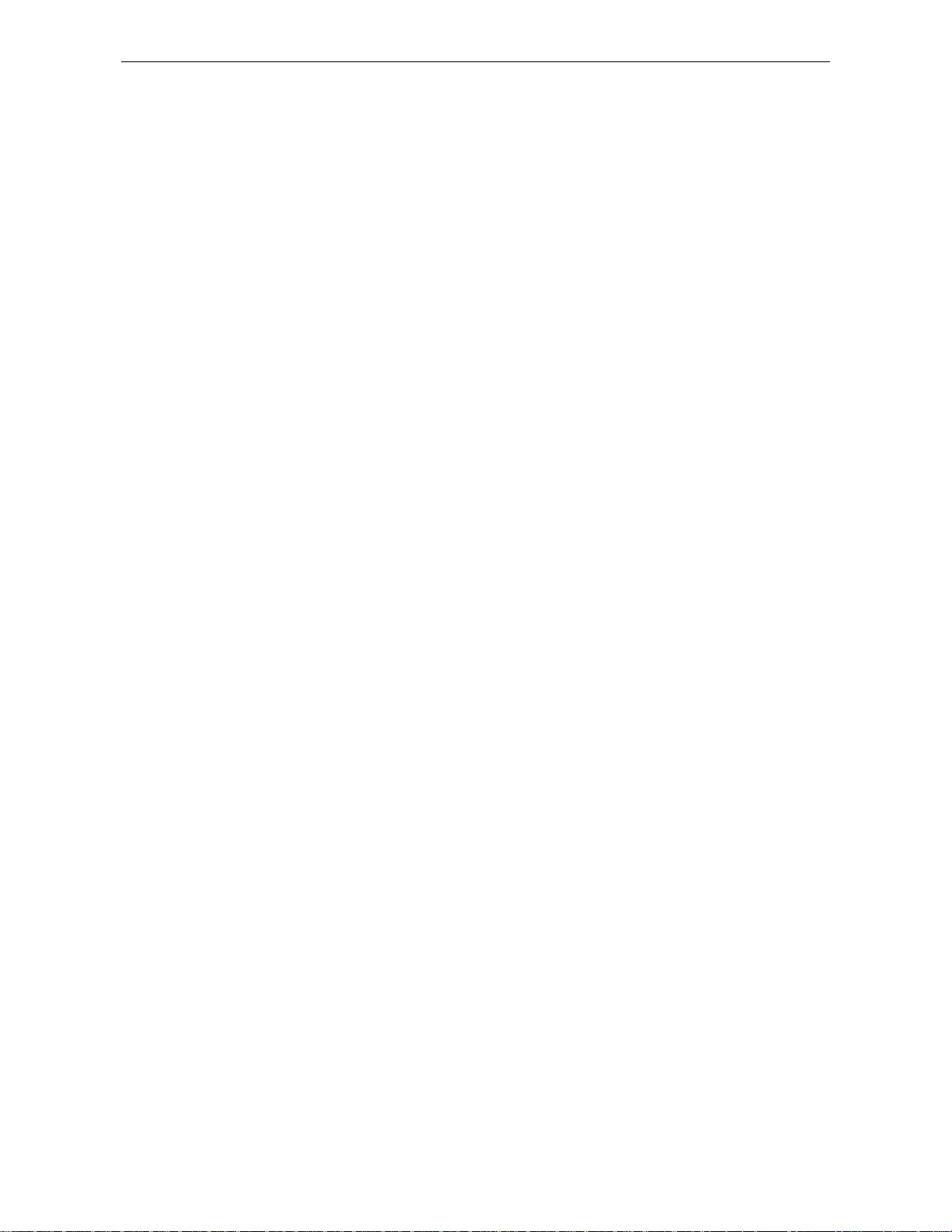
HNT1A Internet Phone User’s Manual
Mac Problems
Q10. I can scroll through the contact list on Skype using the phone, but the LCD
has no response when I try to make a call.
A10. Quit the API by clicking the API icon on the upper right corner and select Quit
Hawking Net-Talk
TM
USB Phone. Then restart the utility again.
Other Problems
Q11. On the LCD, I loaded my target contact a few minutes ago but I didn’t make
the call. Later, since the LCD stays on that contact with an online indicator, I
press the dial key trying to make a call but the call cannot be made.
Q11. It could be that the person you are trying to reach has gone offline during the
time elapsed. You should return to the main screen and press the Contact List
key again to refresh the contact list.
Q12. No caller ID is displayed when making a call.
A12. If you use the Skype window to click the targ et contact but the contact is offline,
no caller ID will be displayed.
28
Page 30

5. Specifications
Interface USB 1.1 compliant Mini B type female connector
Response Frequency 100 Hz~15K Hz
Signal-To-Noise Ratio 90 dB
Receiver Output Impedance 50mW / 32 Ohm
Operating Voltage DC 5V (Bus-Powered)
Hawking HNT1A Net-Talk™ USB Internet Phone
LCD Display
Temperature
Humidity (Non-Condensing) Operating: < 90%
Ring Tone 4 selections
Resolution: 128x64 pixels
Size: 32 x 19.7 mm
Backlight: Blue
Language: English / Japanese / Traditional
Chinese / Simplified Chinese
Operating: 0~40 °C
Storage: -20~60 °C
Storage: < 95%
*Specifications are subject to change without notice.
29
Page 31
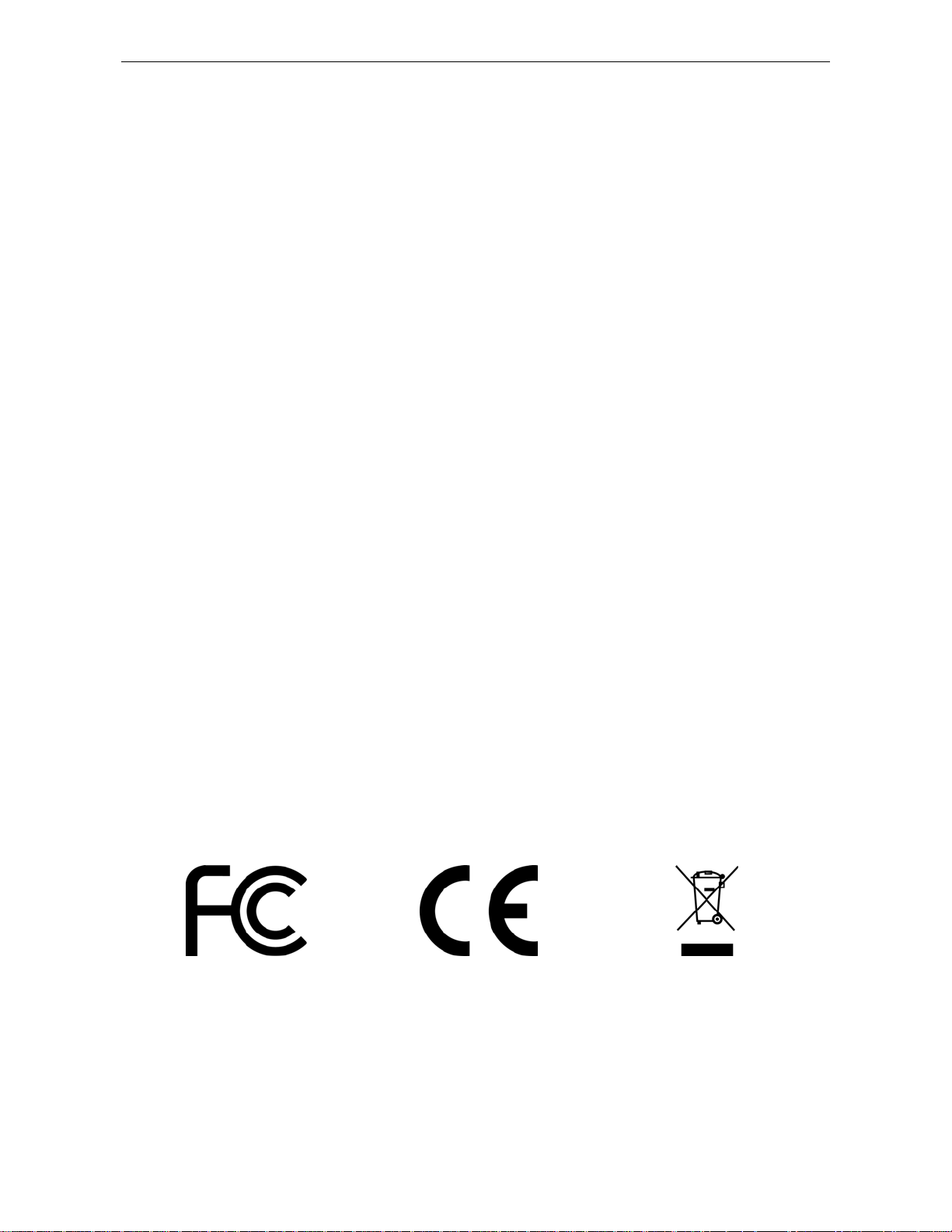
HNT1A Internet Phone User’s Manual
6. Regulatory Compliance
FCC Conditions
This equipment has been tested and found to comply with Part 15 of the FCC
Rules. Operation is subject to the following two conditions:
(1) This device may not cause harmful interference
(2) This device must accept any interference received. Including interference that
may cause undesired operation.
CE
This equipment is in compliance with the requirements of the following regulations:
EN 55 022: CLASS B
WEEE Information
For EU (European Union) member users:
According to the WEEE (Waste electrical and electronic equipment) Directive, do not
dispose of this product as household waste or commercial waste.
electronic equipment should be appropriately collected and recycled as require d by
practices established for your country.
please contact your local authorities, your household waste disposal service or the shop
where you purchased the product.
Waste electrical and
For information on recycling of this product,
30
