Page 1
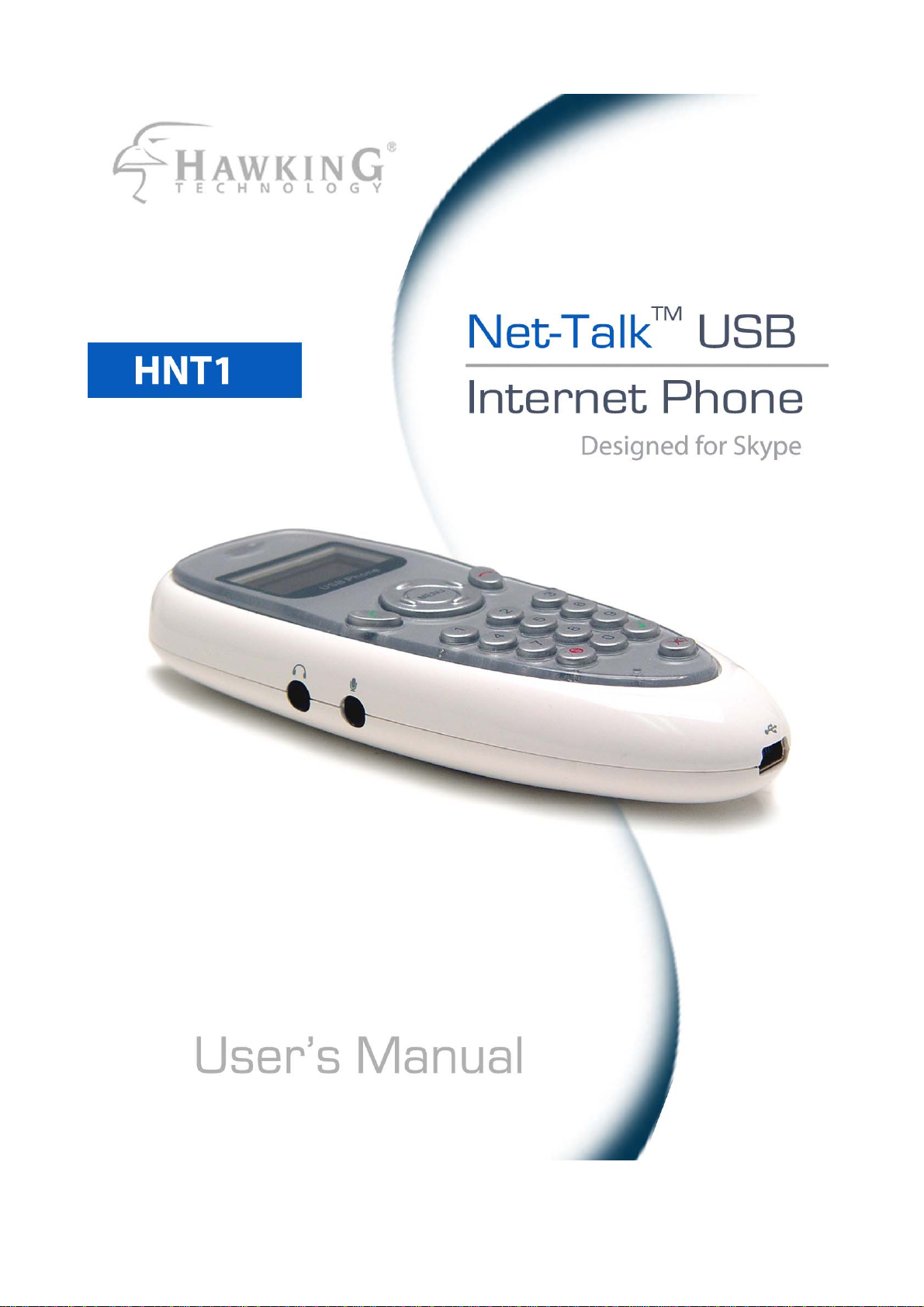
Page 2
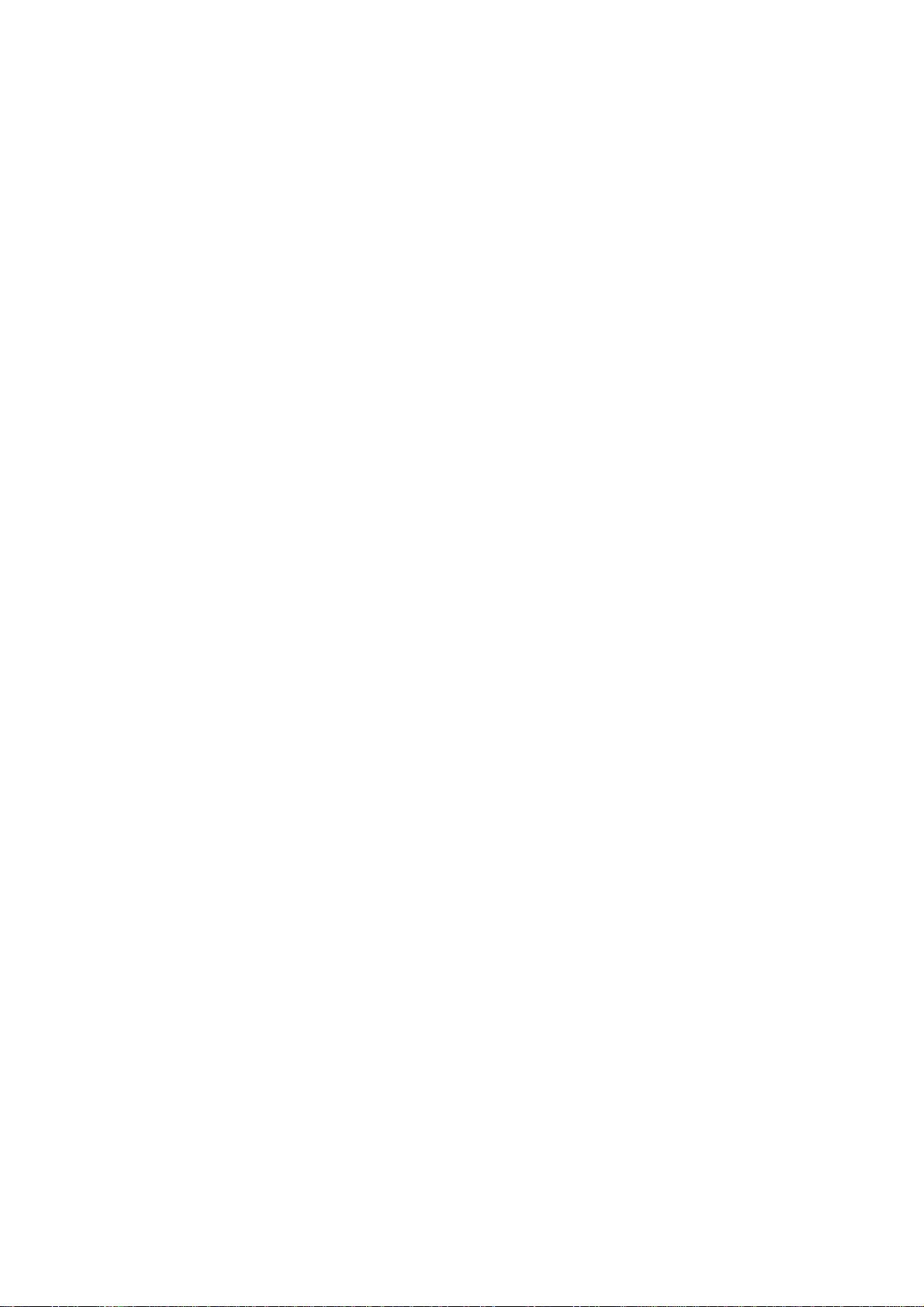
Trademarks & Copyright
MSN Messenger, Windows 95/98/ME and Windo ws NT/2000/XP are registered t rademarks of Microsoft Co rp.
Skype is a registered trademark of Skype Technologies SA. Yahoo! Messenger is a registered trademark of
Yahoo! Inc. NO AFFILIATION IS IMPLIED. All other brands and product names are trademarks of their
respective companies.
No part of this publication may be reproduced in any form or by any means or used to make any derivative
(such as translation, transformation or adaptation) without the express written consent of the manufacturer as
stipulated by the United States Copyright Act of 1976 .
Disclaimer
Information in this document is subject to change without notice. The manufacturer does not make any
representations or warranties (implied o r otherwise) regarding the accuracy and completeness of this
document and shall in no event be liable for any loss of profit or any commercial damage, including but not
limited to special, incidental, consequential, or other damage.
FCC Warning
This equipment has been tested and found to comply with the regulations for a Class B digital device,
pursuant to Part 15 of the FCC Rules. These limits are designe d to provide reasonable protection against
harmful interference when the equipment is operated in a commercial environment. This equipment
generates, uses, and can radiate radio frequency energy and, if not installed and used in accordance with this
user’s guide, may cause harmful interference to radio communications. Operation of this equipment in a
residential area is likely to cause harmful interference, in which case the user will be required to correct the
interference at his/her own expense.
CE Mark Warning
This is a Class B product. In a domestic environment, this product may cause radio interference, in which
case the user may be required to take adequate measures.
i
Page 3
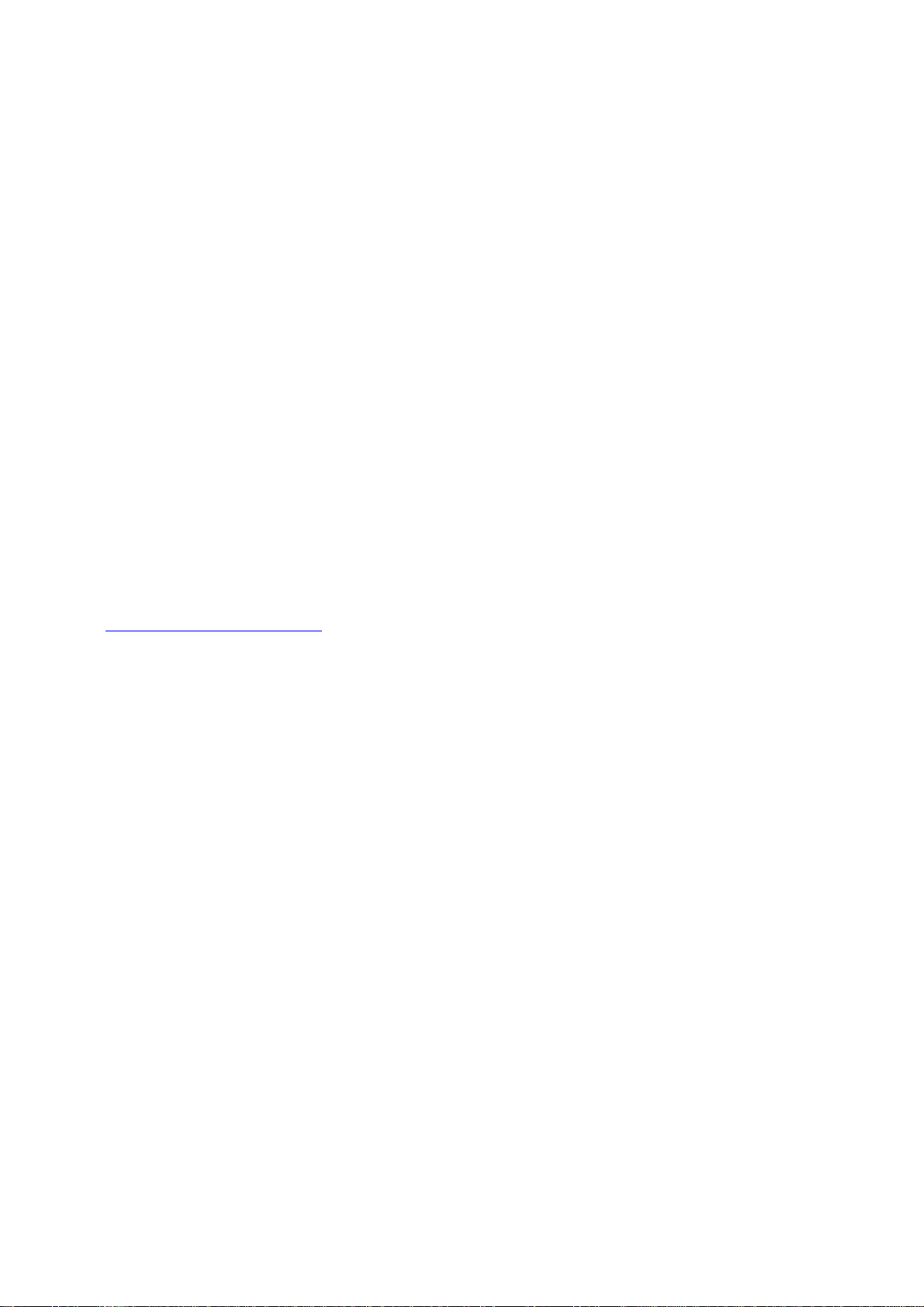
HAWKING LIMITED WARRANTY
Hawking Technology guarantees that every HNT1 USB Internet Phone is free from physical defects in
material and workmanship under normal use for two (2) years from the date of purchase. If the product
proves defective during this two-year warranty period, call Hawking Customer Service in order to obtain a
Return Authorization number. Warranty is for repair or replacement only. Hawking Technology does not
issue any refunds. BE SURE TO HAVE YOUR PROOF OF PURCHASE. RETURN REQUESTS CAN NOT
BE PROCESSED WITHOUT PROOF OF PURCHASE. When returning a product, mark the Return
Authorization number clearly on the outside of the p a ckage and include your original proof of purchase.
IN NO EVENT SHALL HAWKING TECHNOLOGY’S LIABILTY EXCEED THE PRICE PAID FOR THE
PRODUCT FROM DIRECT, INDIRECT, SPECIAL, INCIDENTAL OR CONSEQUENTIAL DAMAGES
RESULTING FROM THE USE OF THE PRODUCT, ITS ACCOMPANYING SOFTWARE OR ITS
DOCUMENTATION. Hawking Technology makes no warranty or representation, expressed, implied or
statutory, with respect to its products or the contents or use of this documentation and all accompanying
software, and specifically disclaims its quality, performance, merchantability, or fitness for any particular
purpose. Hawking Technology reserves the right to revise or updates its products, soft ware, or
documentation without obligation to notify any individual or entity. Please direct all inquiries
to:
techsupport@hawkingtech.com
Copyright © 2005 Hawking Technologies, Inc. All rights reserved. All other brand names are trademarks of their respective companies.
ii
Page 4
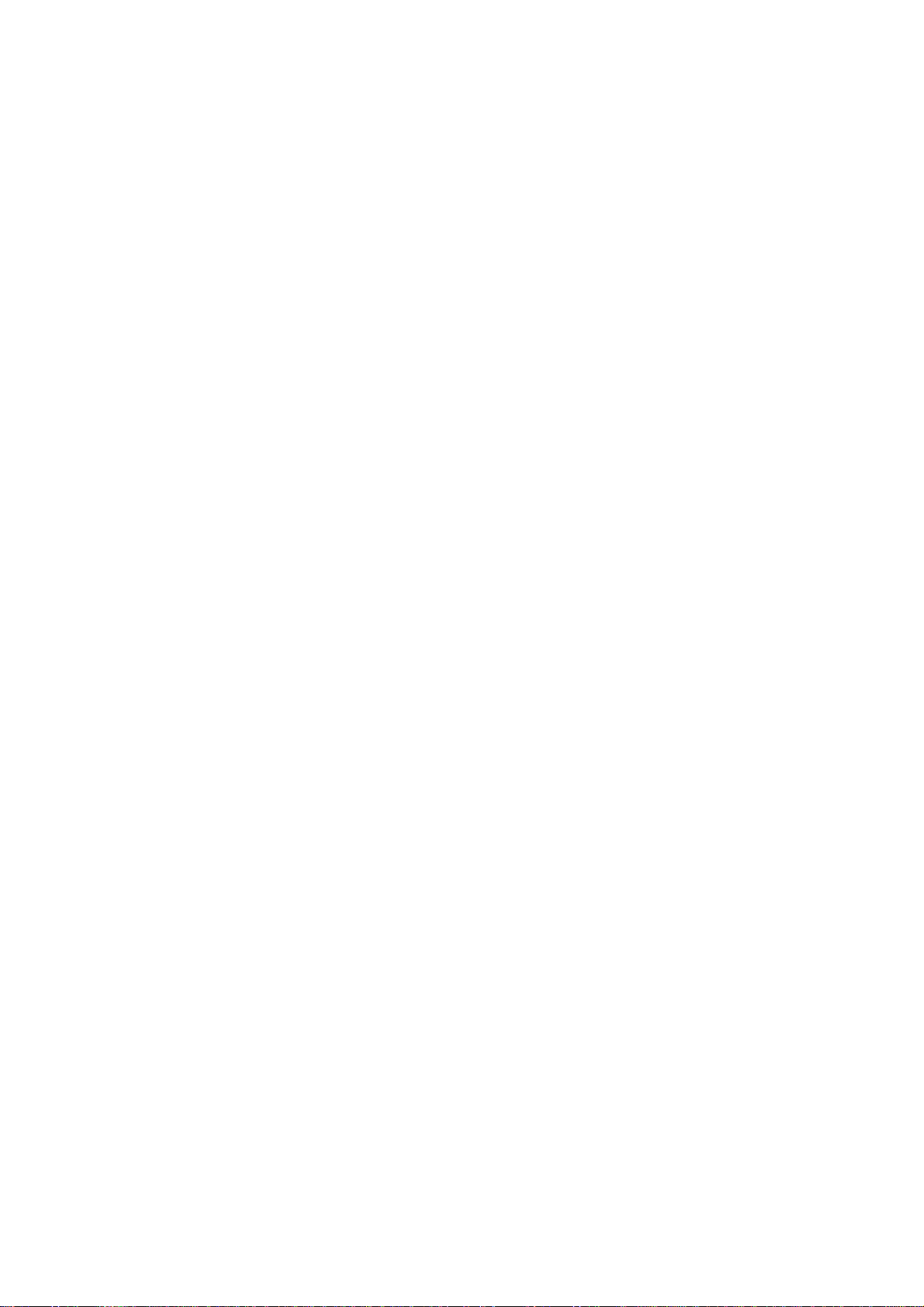
Table of Contents
HAWKING LIMITED WARRANTY..........................................................................ii
1. Introduction.......................................................................................................1
Package Contents..............................................................................................................1
System Requirements........................................................................................................1
Features.............................................................................................................................1
Phone Functions Overview...............................................................................................2
Keypads and Control Buttons....................................................................................................3
Connectors.................................................................................................................................4
2. Hardware Installation........................................................................................5
3. Application Installation.....................................................................................7
Installing Skype Software.................................................................................................7
Installing the Net-Talk™ Phone Software........................................................................7
Allowing the Net-Talk™ Software to Use Skype®........................................................10
4a. Using the HNT1 Phone with Skype®..........................................................12
Connecting the HNT1 USB Phone ................................................................................. 12
Specifying a Audio Playback Device.......................................................................................12
Calling a Skype® User ...................................................................................................13
Prerequisites.............................................................................................................................13
Loading the Contact List onto the LCD Display.....................................................................13
Using the Contact List on Skype® window ............................................................................13
Speed Dialing..................................................................................................................14
Calling a Phone Number (SkypeOut) .............................................................................14
Answering a Call.............................................................................................................15
Ending / Rejecting a Call................................................................................................15
Loading Calling List Log................................................................................................15
Adjusting the Receiver Volume ......................................................................................16
Muting.............................................................................................................................17
Clearing the Entered Number .........................................................................................17
Selecting a Ring Tone .....................................................................................................17
4b. Using the USB Phone with Other Voice Messaging Clients......................18
MSN Messenger..............................................................................................................19
Yahoo! Messenger with Voice.........................................................................................20
AIM and Other messaging clients...................................................................................21
For AIM:..................................................................................................................................21
iii
Page 5
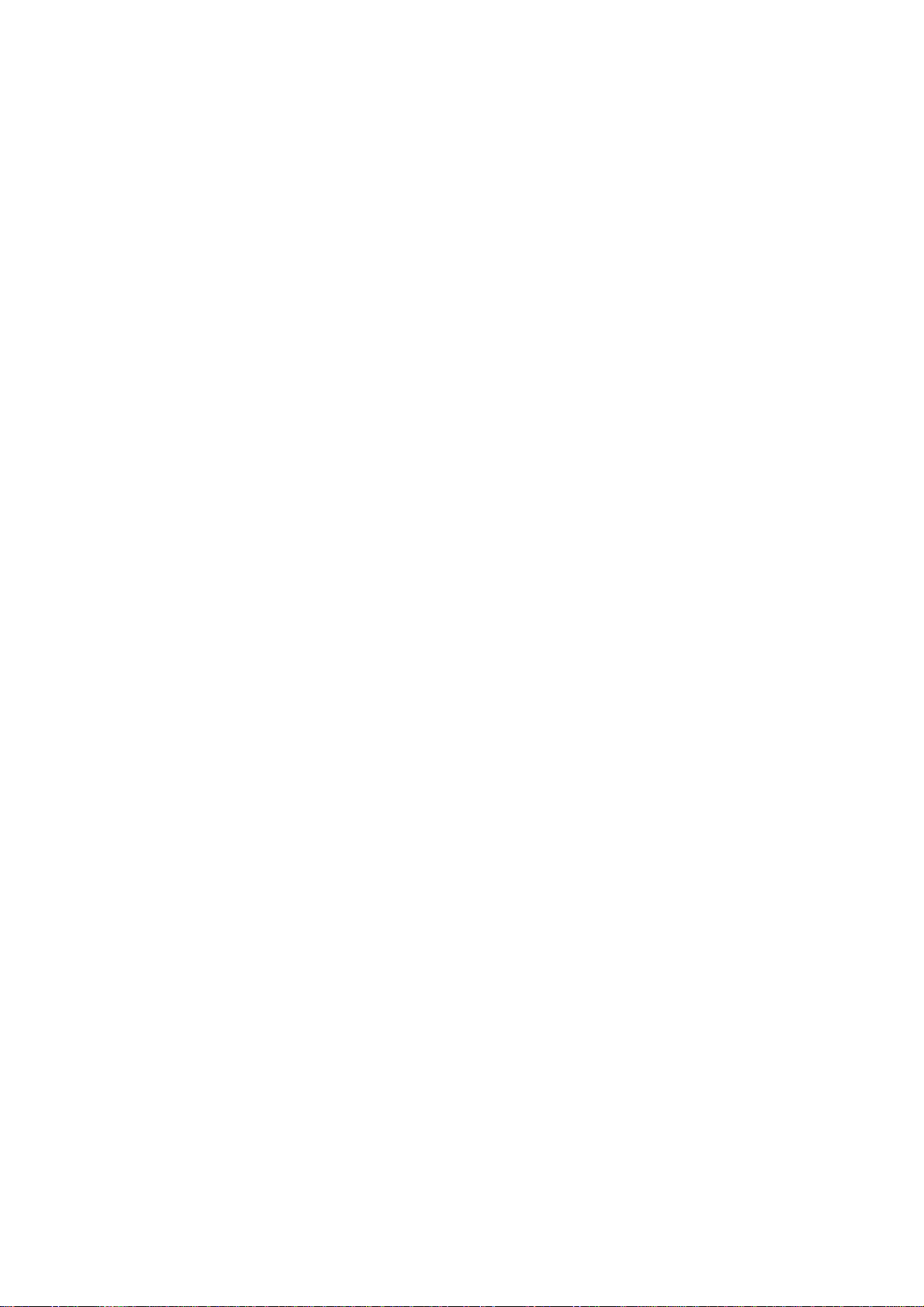
For Other VOIP/Messaging Programs:....................................................................................22
5. Troubleshooting..............................................................................................23
6. Specifications..................................................................................................28
7. Regulatory Compliance..................................................................................29
FCC Conditions ..............................................................................................................29
CE ...................................................................................................................................29
iv
Page 6
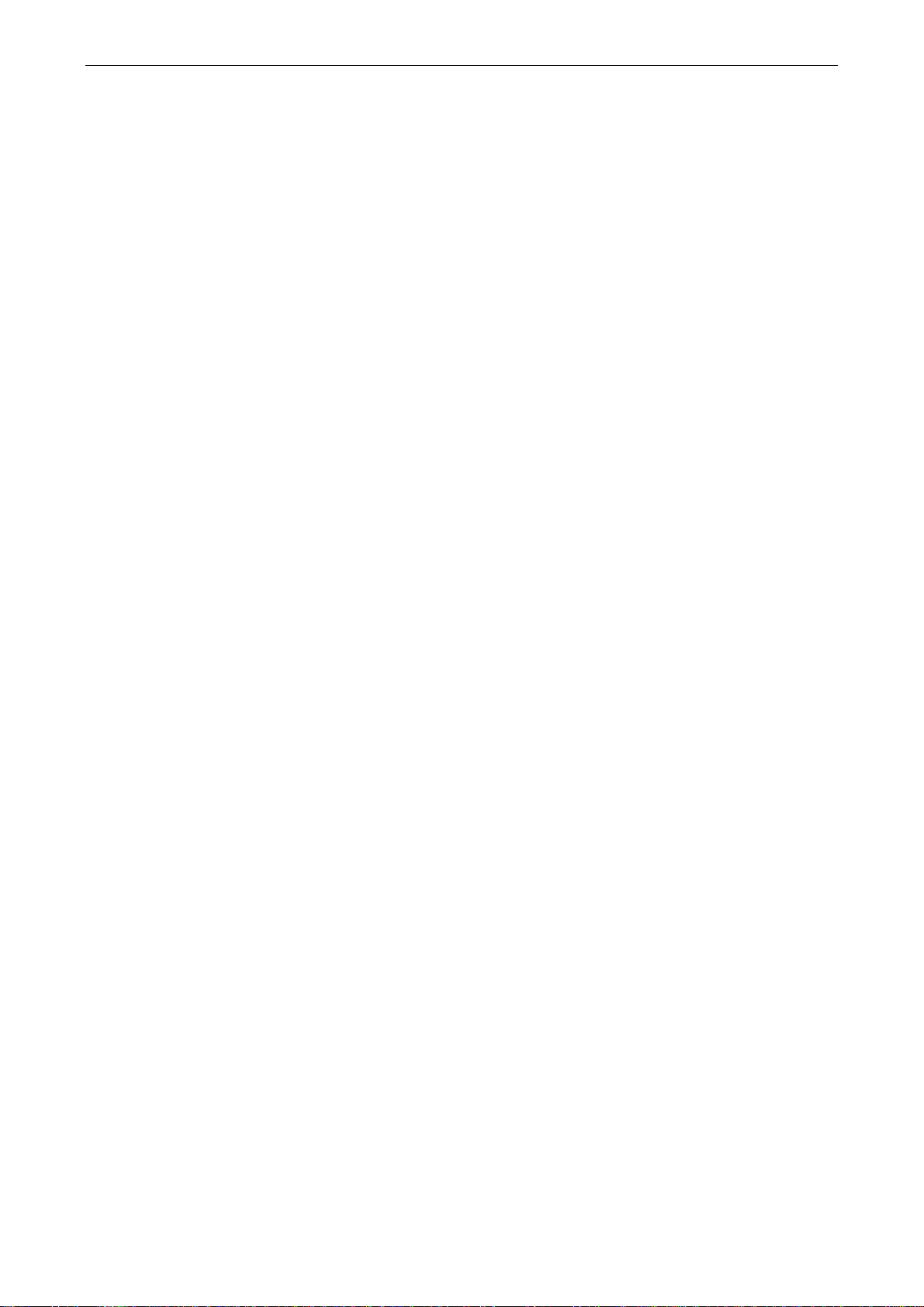
1. Introduction
Thank you for purchasing the Hawking HNT1 Net-Talk™ Internet USB Phone. The
USB Phone is designed for the convenience of establishing voice calls over the
Internet from your computer. Simply plug the USB Phone into an available USB
port on your PC, download Internet telephony software such as Skype®, and you
can begin making voice calls right away for free*. The phone is designed to be fully
compatible with Skype and can also be used with popular VOIP (Voice Over IP)
messaging clients including Yahoo! Messenger, MSN Messenger, AIM, MS
NetMeeting, net2phone, etc. for voice communication. Additionally, the device
doubles as a PC speaker and microphone for listening and recording audio content.
With the Hawking Net-Talk™ Internet USB Phone, making calls online to friends
and family is as easy to use and as convenient as using a real phone!
*Some charges may apply.
Hawking HNT1 Net-Talk™ USB Internet Phone
Package Contents
Net-Talk™ USB Phone x1
USB Cable x1
Software Utility CD x1
Quick Installation Guide x1
System Requirements
Computer with an available USB 1.1 port or higher
Windows® 98SE/ME*/2000/XP (All use Windows built-in audio driver)
To use Skype® with the USB phone, your computer must meet the following
minimum system requirements**:
• PC running Windows 2000 or XP.
• 400 MHz processor
• 128 MB RAM
• 15 MB free disk space on your hard drive
• Broadband Internet connection
• API drivers installed (included)
* Skype do es n ot support Wi ndows 9 8SE/ME. Under these system s, the USB Phone only works as
an audio input/output device and can be used with instant messager software, e.g., MSN
Messenger, Yahoo Messenger and etc.
** The requirements are subject to Skype software. For the latest requirements, please visit the
Skype website.
1
Page 7
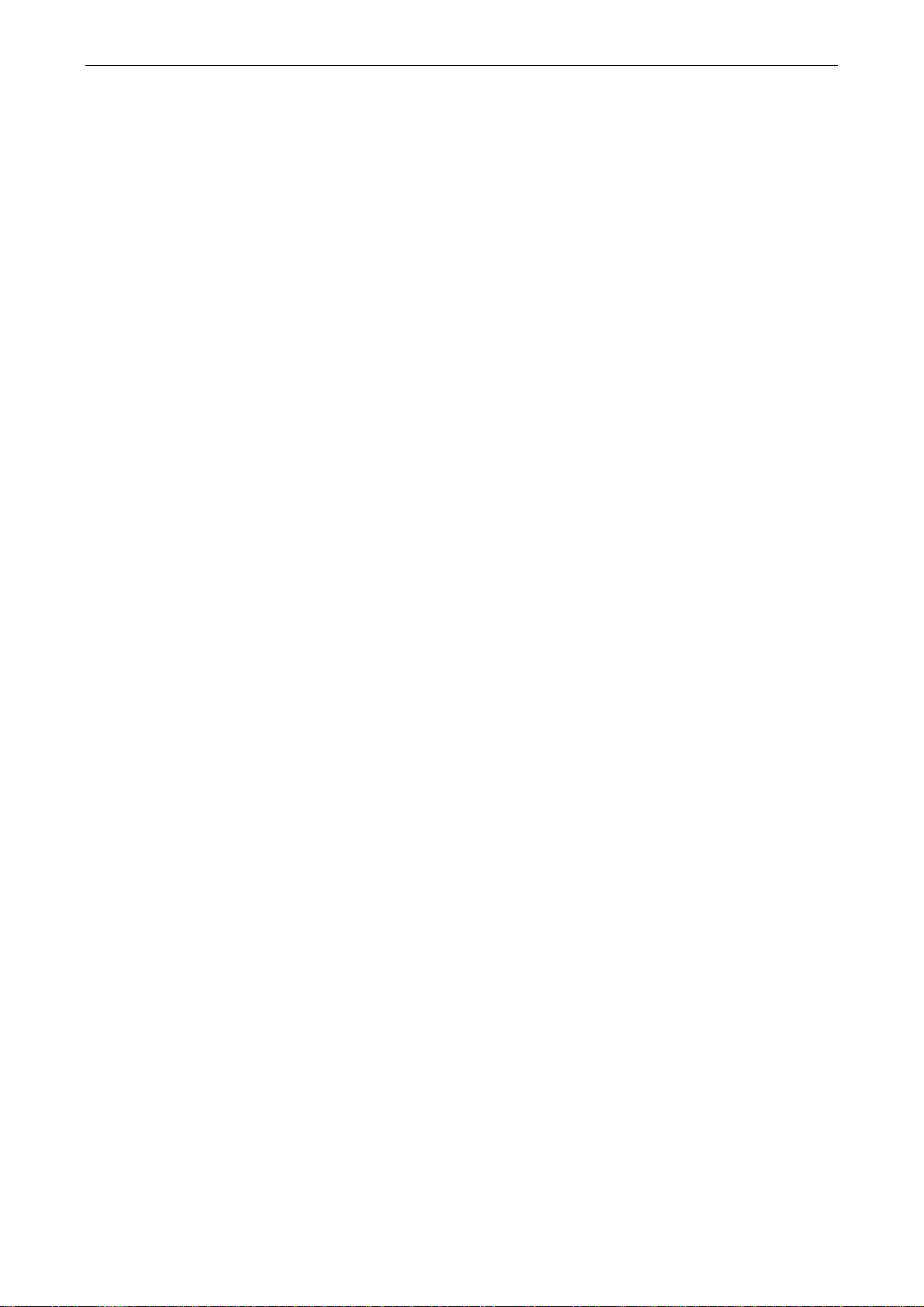
HNT1 Internet Phone User’s Manual
Features
Designed for Skype®
Works with popular VOIP or instant messenging services including:
Yahoo Messenger with Voice, MSN Messenger, AOL Instant Messenger, etc.*
Built-in hot-key functions to operate Skype-specific software features
Built-in speaker and microphone
Volume controls and mute button
Separate 3.5mm Headphone and Mic-in jacks to connect auxiliary ear piece
and microphone accessories
Compact and lightweight design
Echo-cancellation for better sound quality
4 ring tones to choose from for incoming call alert
Doubles as a PC speaker to broadcast audio content
Backlit LCD display for caller ID, contact list, and call log on Skype®
Compliant with USB 1.1 specification
Bus-powered – no additional power adapter required
*Additional settings need to be made to use the USB phone on other messaging clients.
2
Page 8
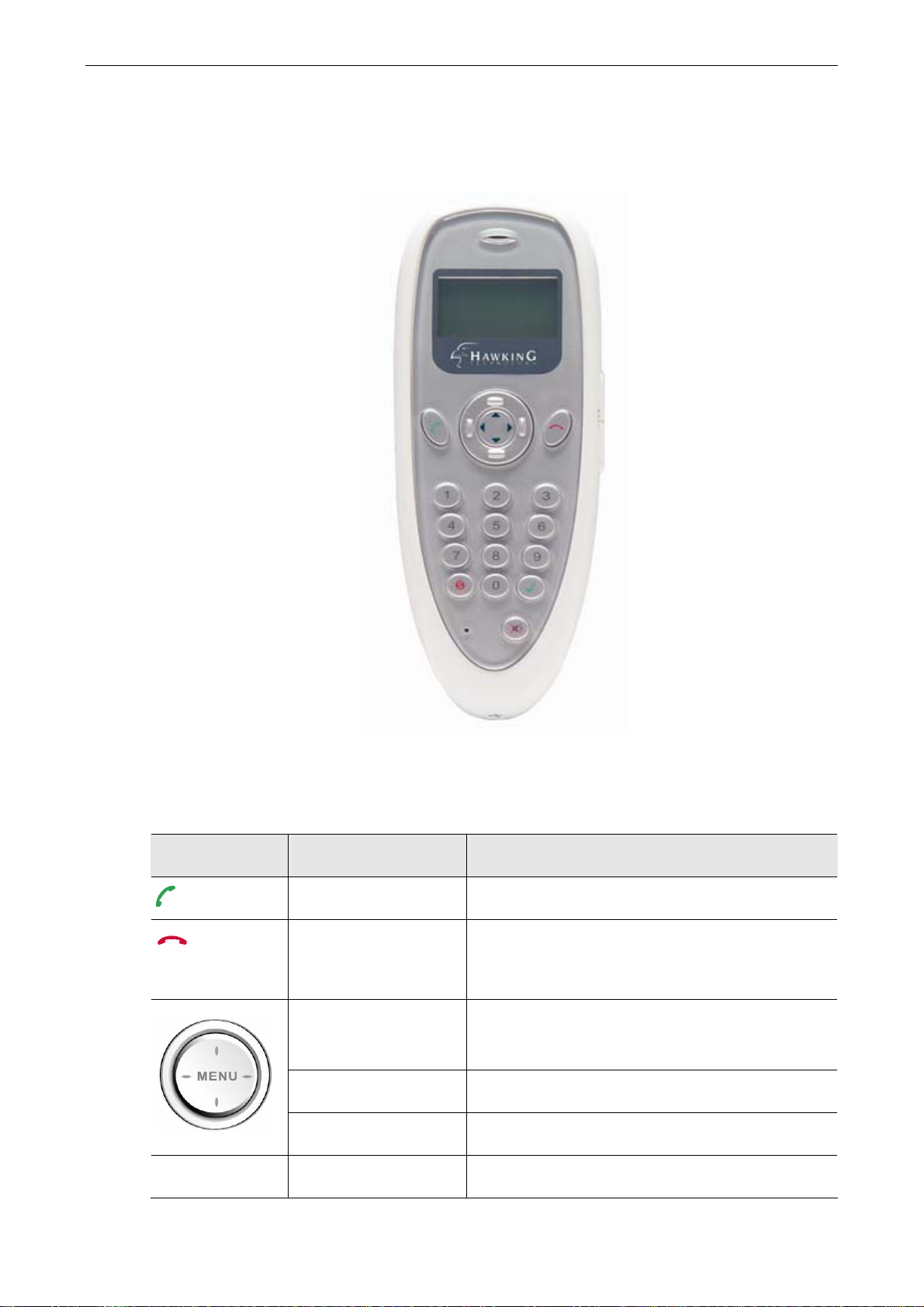
Phone Functions Overview
Hawking HNT1 Net-Talk™ USB Internet Phone
Keypads and Control Buttons
Icon Function Description
0-9 Number keys Dial pad.
Dial/Answer/Redial Dials, answers or redials a call.
Hang up/Clear/Reject
Scroll Up/Down
(Up/Down keys)
Contact List (Right) Displays contact list.
Calling List (Left) Displays call log list of previously dialed calls.
Ends or rejects a call.
Selects a ring tone.
Clears entered number.
Moves up and down in Skype contact list and
calling list.
3
Page 9
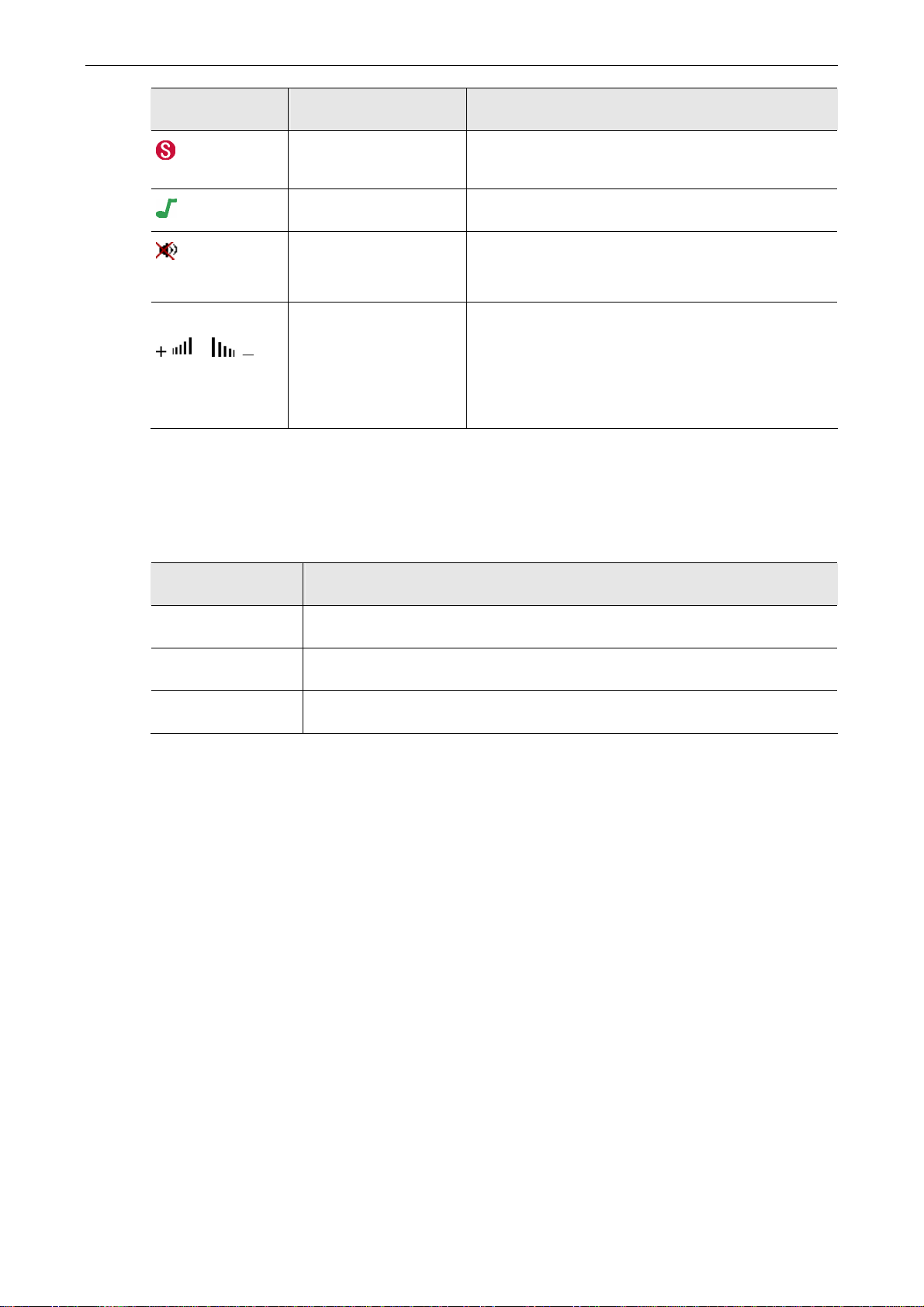
HNT1 Internet Phone User’s Manual
Icon Function Description
Skype on/Tab Switch
Opens Skype window when Skype is launched
and switches between tabs.
Ring Tone Plays built-in ring tone via the buzzer.
Mute Mutes the microphone. Pressing it again turns
mute off.
VOL+ / VOL -
/
Volume Up/Down Increases/decreases the receiver/earphone
volume.
Adjusts the playback volume control slider in
Windows.
* The keys shown above are for reference only. Actual color and appearance depends on your
model.
Connectors
Connector Description
USB Connector USB 1.1 compliant Mini B type female connector
EAR 3.5mm jack for earphone.
MIC 3.5mm jack for microphone.
4
Page 10
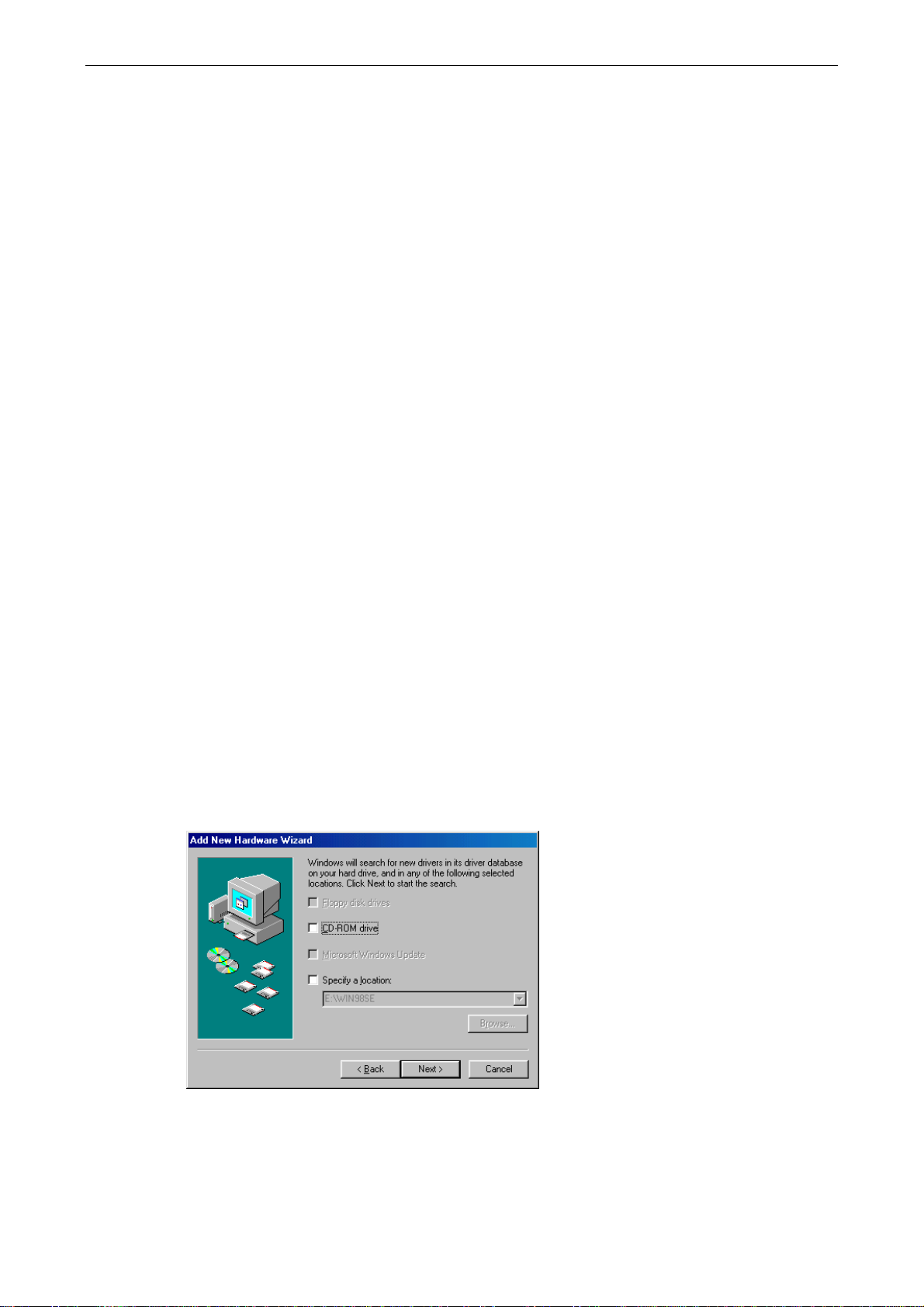
Hawking HNT1 Net-Talk™ USB Internet Phone
2. Hardware Installation
Included with the Net-Talk™ Phone is a USB cable. Connect the smaller end of the
provided USB cable to the Net-Talk™ phone and the other end to your computer ’s
USB port. When connected to your computer, Windows will automatically detect
the new device. Complete the driver installation according to your Windows
operating system, below.
For Windows XP/2000
Under Windows XP/2000, there are no drivers needed to be installed. The system
will automatically install the Windows built-in audio driver. After installation
completes, you are ready to use the USB phone.
For Windows Me
When the Add New Hardware Wizard screen pops up, select Automatic search
for a better driver and then click Finish to complete the Windows built-in driver
installation.
For Windows 98SE
Upon detecting the new device, follow these steps:
1. When the Add New Hardware Wizard screen pops up, click Next.
2. Select Search for the best driver for your device. Click Next.
3. Clear all the selections and click Next.
5
Page 11
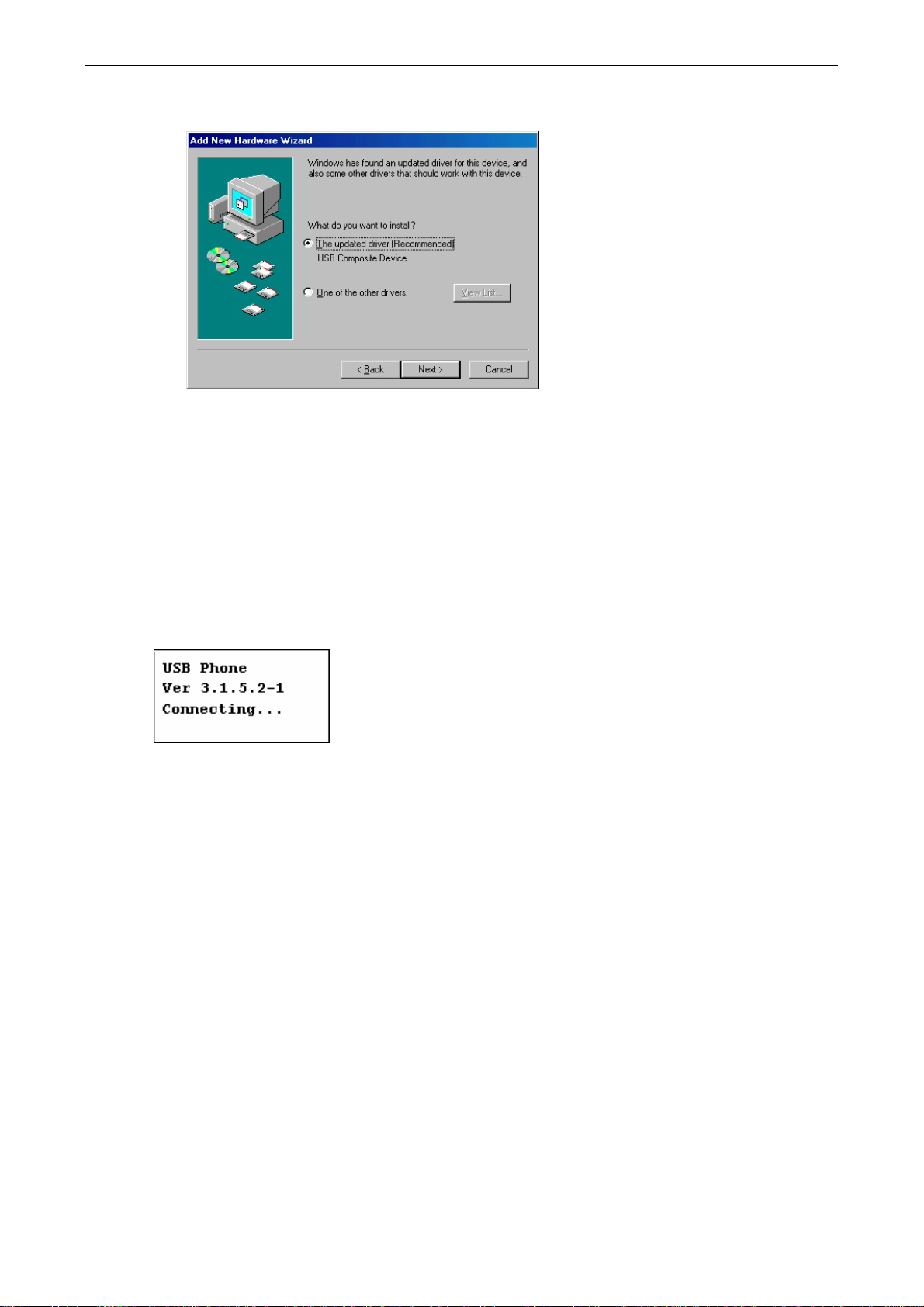
HNT1 Internet Phone User’s Manual
4. Select The updated driver (Recommended) and click Next.
5. Follow the on-screen prompts to proceed. As the system will detect three
device components, you need to repeat the above steps three times.
During installation, Windows may prompt you for the Windows 98SE CD-ROM.
In this case, insert the Windows 98SE Setup disc and click OK.
In Windows 98 and Me, the LCD always displays Connecting…as shown below
when the USB phone is connected. This indicates that the phone is ready to be
used as an audio in/out device.
**IMPORTANT NOTICE FOR ALL VERSIONS OF WINDOWS**
After Installation, Windows will designate the USB Phone as the default sound
audio device for your computer. All audio coming from your computer will output
to the handset. To restore to original speaker and sound settings, please refer to
instructions listed under the section, Chapter 4: Specifying a Audio Playback
Device, for more information.
6
Page 12

Hawking HNT1 Net-Talk™ USB Internet Phone
3. Application Installation
If you are using the USB Phone simply as an audio input/output device in
combination with an instant messaging software, e.g., NetMeeting, MSN
Messenger or Yahoo! Messenger), you do not need to install any other software.
Please skip this chapter.
To use Skype® with the Net-Talk™ USB Phone in Windows 2000/XP, please follow
the instructions in this chapter to complete the installation.
Installing Skype Software
1. If Skype® has not yet been installed on your computer, please download the
latest version of Skype® from www.skype.com.
2. Double-click the installation file you’ve downloaded and then follow the
on-screen instructions to complete the installation.
Installing the Net-Talk™ Phone Software
The Net-Talk Internet Phone includes software that allows the handset to work with
Skype®. The API (Application Programmer Interface) is a tool that enables your
Internet phone to control Skype-specific functions.
1. Insert the provided Software Utility CD into your CD-ROM drive. At the opening
splash page, choose Software Setup to begin installation.
7
Page 13

HNT1 Internet Phone User’s Manual
2. When the Welcome screen appears, click Next to continue.
3. Specify the Destination Folder for setup and click Next.
5. Click Install to begin installation.
8
Page 14

Hawking HNT1 Net-Talk™ USB Internet Phone
6. Click Finish to complete the installation.
7. When prompted to run the Net-Talk ™ software, click OK.
8. Launch Skype. Select Allow this program to use Skype and click OK.
9. When the Net-Talk™ software is launched, its icon will be displayed in the
system tray, as shown below.
9
Page 15

HNT1 Internet Phone User’s Manual
Allowing the Net-Talk™ Software to Use Skype®
During the software installation process, make sure to select Allow this
program to use Skype and click OK.
If you accidentally selected the Do not allow this program to use Skype
option, follow these steps to reconfigure the Net-Talk™ software with Skype:
1. Launch Skype and click Tools > Options > Privacy > Manage other
program’s access to Skype.
10
Page 16

Hawking HNT1 Net-Talk™ USB Internet Phone
2. Select Hawking Net-Talk USB Phone.exe and click Change, then re-select a
proper option to let the provided program access Skype.
3. When returning to the Skype window, click Save to save the settings.
4. The USB phone’s LCD should display USB Phone. If not, unplug the USB
cable from the computer and then reinsert it in again.
11
Page 17

HNT1 Internet Phone User’s Manual
4a. Using the HNT1 Phone with Skype
Connecting the HNT1 USB Phone
When the USB Phone is connected to a computer, the LCD backlight will turn on
and the device will connect to the installed Net-Talk™ software. When the
connection has been established, USB Phone is displayed, indicating the device is
ready for use.
Note: If Connecting… keeps showing on the display in Windows XP/2000, the
device might have a problem communicating with Skype. Please, refer to the
“Troubleshooting” section of this manual to resolve this problem.
®
Specifying a Audio Playback Device
When the Internet USB Phone is connected for the first time, Windows will reset its
audio settings to use the USB Phone as the default audio in/out device. In this
situation, the USB Phone will take over your current sound and speakers’ settings.
To continue to use your original soundcard and speakers for standard audio
playback, you can manually specify a preferred audio playback device (e.g., your
sound card or USB speaker) while at the same time, continue to use the USB
Phone as the default audio input/output device in Skype®.
To specify a sound device for audio playback in Windows, go to Control Panel >
Sounds and Audio Devices (or Sounds and Multimedia) > Audio and select a
desired device in the Sound playback section.
12
Page 18

Calling a Skype® User
Prerequisites
To call a Skype user, launch Skype® and log in. Once you have added Skype®
user(s) to your contact list, you can start making calls to a specific user. For
additional instructions on how to use Skype® and a detailed description of its
functions, please go to Skype’s homepage (http://www.skype.com).
Loading the Contact List onto the LCD Display
1. Press the Right Directional Menu key (Contact List key) to load the Skype
contact list. Only one contact is displayed at a time. The top-right icon
Hawking HNT1 Net-Talk™ USB Internet Phone
indicates the online status of the contact.
means offline. You can only make calls to users presently online.
2. Use the Up / Down Directional Menu keypad to select the desired contact. (To
exit the contact list, press the Contact List key again or press the
3. To call the current contact, just press the
connection, the screen will display the following with the contact’s name:
4. When the call is answered, appears on the screen. You can now start
communicating. To end the call, press
means online while
key.
key. While establishing a
.
Using the Contact List on Skype® window
1. Press the Skype On key to open the Skype window (if not open) and switch to
the Contacts tab.
2. You can use the computer’s mouse or the Up / Down Directional Menu
keypad on the USB phone to scroll through the contact list.
3. Press the
key twice to call the desired contact. To end the call, press .
13
Page 19

HNT1 Internet Phone User’s Manual
Speed Dialing
1. In Skype window, go to the Contacts tab and select your desired contact.
Right-click the contact and select Assign Speed-Dial.
2. Assign a number (from 0-99) as a speed dial number using your keyboard.
3. Press the speed dial number using the USB phone.
Note: In case you want to clear the number you entered, press the
4. Press the key to make the call.
Calling a Phone Number (SkypeOut)
1. Dial the phone number by pressing the USB phone keypad.
2. Press the
key to call the number.
key.
Note: If you want to use this function, you must have set up a SkypeOut account
first. Check the Skype website for sign-up rates and credit information.
14
Page 20

Answering a Call
On an incoming call, the USB phone will ring and the LCD backlight will flash with
the caller ID displayed.
Press the key to answer the call. To end a call, press the key.
Ending / Rejecting a Call
To end or reject a call, press the key.
Hawking HNT1 Net-Talk™ USB Internet Phone
Loading Calling List Log
The Calling List keeps a log record of your most recent calls made or received from
other users. To access this information via handset, you need to access the
Calling List phone menu.
Pressing the Left Directional Menu key (Calling List key) allows you to load the
call log list. You can press the Calling List key repeatedly to switch between
outgoing call list (
main screen. The most recently dialed or received call is displayed first.
An example of an incoming call record is displayed below:
), incoming call list ( , including missed and rejected calls) and
Call duration. It is blank if the outgoing
call is not answered or the incoming call
is missed.
Date and time of the call.
Caller ID.
At the call log list screen, you can:
Use the Up / Down Directional Menu keys to scroll through the list.
Press the key to call the contact being displayed.
Press the key to exit the calling list.
15
Page 21

HNT1 Internet Phone User’s Manual
Note: The calling list corresponds to that on the Skype window. If you clear the list
entries on the Skype window, it will be also cleared from the USB phone.
The screen below indicates an empty calling list.
Adjusting the Receiver Volume
During your conversation, you can press the Volume Up or Volume Down key to
increase or decrease the receiver volume.
To specifically adjust the volume or view the current volume level:
1. Under Control Panel, double-click the Sounds and Audio Devices (or
Sounds and Multimedia) icon and then click Audio tab.
2. Select the USB phone as the sound playback device and click Volume.
3. Adjust the volume by moving the slider up or down. You can do this by mouse
or by pressing the Volume Up or Volume Down key on the USB phone.
Select the USB phone (USB Audio Device).
a.
b.
c.
16
Page 22

Muting
Press the key mutes the microphone. When mute is on, a mute icon is
Hawking HNT1 Net-Talk™ USB Internet Phone
displayed on the screen. To turn mute off, just press the
You can mute on and off during a conversation.
Clearing the Entered Number
To erase the number you just entered, press the key.
key again.
Selecting a Ring Tone
The USB phone comes with four kinds of built-in ring tones to choose from.
Pressing the
repeatedly until desired one is reached and then press the
If you did not press after pressing the key, the device will play a ring tone
four times and then stop.
key will play the ring tone. To select a ring tone, press
To erase the number you just
entered, press the
key.
key to activate it.
17
Page 23

HNT1 Internet Phone User’s Manual
4b. Using the USB Phone with Other Voice Messaging Clients
The HNT1 USB Phone can also be used with other popular instant messaging
clients to make voice calls*. These include AOL Instant Messenger, Yahoo
Messenger, and MSN Messenger. It is highly recommended that you download
the latest version of these programs in order to ensure maximum compatibility with
the USB Phone before proceeding. Refer to the software makers’ manuals for
program usage instructions. Please check the following websites for downloading
instructions on these programs**:
AOL Instant Messenger
www.aim.com
MSN Messenger
http://www.imagine-msn.com/messenger/default2.aspx?locale=en-us
Yahoo! Messenger***
http://messenger.yahoo.com/
* There are many chat/voice messaging clients available. Not all programs may be
compatible with the USB Phone. Only the 3 most popular programs are listed.
** Link addresses subject to change without notice.
*** It is recommended to download “Yahoo Messenger with Voice” client.
18
Page 24

MSN Messenger
Launch MSN Messenger. To set up the USB phone, select Tools and choose
Audio/Video Tuning Wizard…
Hawking HNT1 Net-Talk™ USB Internet Phone
Follow the onscreen Wizard instructions to set up the USB Phone. Make sure to
select USB Audio Device for both Microphone and Speaker pull down menu
selections.
Then, click Next to start the audio test.
19
Page 25

HNT1 Internet Phone User’s Manual
Click the Click to Test Speakers button to make sure sound is coming out of the
handset. Make any necessary adjustments to the sound and microphone volume
level as desired.
When finished, click Next to complete the tuning wizard. You may now use your
USB Phone to make calls on MSN Messenger.
Yahoo! Messenger with Voice
Launch Yahoo! Messenger with Voice. Go to Messenger > Preferences. Then,
under the Category pane, select Calling & Audio. Choose USB Audio Device
for both microphone and speakers menu option.
20
Page 26

Hawking HNT1 Net-Talk™ USB Internet Phone
Next, click the Open the Call Setup Assistant… button to set up an audio test.
Follow the onscreen instructions to complete setup. Click Next to continue.
Click the Finish button to complete the call setup assistant. In the Preferences
box, press OK to complete setup. You may now use the USB Phone to make calls
with Yahoo! Messenger.
AIM and Other messaging clients
For AIM:
AIM does not support the option to select which audio device to specify for voice
chatting within the program. Thus, in order to use the USB Phone, you will need to
change the default audio device for outputting sound from the computer. (See
Chapter 4: Specifying an Audio Playback Device.)
Note: This change will bypass your computer’s soundcard and speakers and
output audio straight to the handset. Thus, no sound will come out of your
computer speakers.
21
Page 27

HNT1 Internet Phone User’s Manual
To make these changes, go to Control Panel and double-click Sounds and
Audio Devices.
Once the audio settings are configured, launch AIM and select a buddy to talk to.
Open up the IM window and press the Talk button. Begin speaking on the handset
once a voice connection has been established.
For Other VOIP/Messaging Programs:
Check to see if your VOIP/Messaging program has a separate audio preferences
selection scheme similar to those of MSN or Yahoo Messenger. (Please refer to
the software provider’s documentation or manual.) If so, you can set up and
configure your handset from within the program while retaining the default
soundcard / speaker setup.
If the desired messaging client does not allow you to choose the audio device for
making voice calls, please follow the same procedures in changing the default
audio device to the USB Phone as the AIM setup procedure, listed above. (See
Chapter 4: Specifying an Audio Playback Device.)
22
Page 28

5. Troubleshooting
Sound Devices Problems
Q1. While using Skype or MSN messenger/Yahoo Messenger software for voice
conversation:
• There is no dial tone after pressing the dial key.
• I cannot hear the other party on my USB phone.
• I hear the other party on my PC’s sound card (or another USB speaker)
instead of the USB phone.
• The other party cannot hear me.
A1. Make sure your software is configured to use USB phone as the audio in/out
device.
Skype:
Hawking HNT1 Net-Talk™ USB Internet Phone
In Skype window, click Tools > Options > Sound Devices. Make sure the
Audio In (microphone) and Audio Out (speaker) are correctly configured to
use USB Audio Device, i.e., the USB phone.
MSN Messenger:
In MSN Messenger window, click Tools > Audio/Video Tuning Wizard and
proceed as prompted. When the following screen pops up, make sure the
microphone and speaker are correctly configured as below:
23
Page 29

HNT1 Internet Phone User’s Manual
Yahoo Messenger:
In Yahoo Messenger window, click Messenger > Preferences > Calling &
Audio category. Make sure the Microphone and Speakers are correctly
configured to use USB Audio Device, i.e., the USB phone.
Q2. When using the USB phone, I did not press the
key and the mute icon is
not displayed on the LCD either. But the other party cannot hear my voice. (I’ve
verified that the USB phone is set as the microphone device in Skype.)
A2. It may be that the USB phone’s microphone function is muted in Windows.
Make sure the microphone is not set to mute in Windows.
1. Under Control Panel, double-click the Sounds and Audio Devices (or
Sounds and Multimedia) icon and then click the Audio tab.
2. Select the USB phone as the recording device and click Volume.
3. If your setting is like either of the following screenshots, use mouse to drag
the slider up to cancel the mute status.
24
Page 30

Select the USB phone.
Hawking HNT1 Net-Talk™ USB Internet Phone
Either of these two settings will lock your USB
phone’s microphone to mute status. As
Windows microphone setting overrides the
USB phone’s, this results in that your
correspondent cannot hear you.
Q3. While using the USB phone to make/answer a call in Skype, can I still play
music by my PC’s sound card or USB speaker?
A3. Yes. Just set your sound card as the playback device in Windows.
1. Under Control Panel, double-click the Sounds and Audio Devices (or
Sounds and Multimedia) icon and then click the Audio tab.
2. Select the sound card or USB speaker as the sound playback device.
Q4. After I connect the USB phone, I cannot play music from my USB speaker. I
un-plug the USB phone and the problem persists.
A4. When the USB phone is connected for the first time, Windows will reset its
audio settings to use the USB phone as the over all audio in/out device. In this
situation, you can manually specify a preferred music playback device, e.g.,
your sound card or USB speaker while at the same time still use the USB
phone as audio in/out device in Skype.
To specify a sound playback device in Windows, go to Control Panel >
Sounds and Audio Devices (or Sounds and Multimedia) > Audio and select
a desired device in the Sound playback section.
25
Page 31

HNT1 Internet Phone User’s Manual
Net-Talk™ Software API Problems
Q5. Skype is launched. After I connect the USB phone:
• The LCD keeps displaying Connecting… and Skype does not respond.
• When I press a key, the LCD turns to show S/W Disabled and Skype has
no response.
• When I press the keypads, the USB phone responses but Skype doesn’t.
A5. Verify the following:
1. Make sure you have installed the provided Net-Talk™ API software and
allow the software to use Skype. Refer to the section “Allowing the
Net-Talk™ Software to Use Skype” on page 10 for instructions.
2. Make sure the software is launched. If not, click Start > Hawking Net-Talk
USB Phone > Hawking Net-Talk USB Phone.exe. When the software
has launched, its icon should appear in the system tray.
3. The phone’s LCD should display Hawking Technologies now, indicating
it’s ready for use. If not, re-plug the USB phone.
26
Page 32

Hawking HNT1 Net-Talk™ USB Internet Phone
Other Problems
Q6. In Skype window, I’ve changed the sound alert to use a preferred .wav file for
an incoming call. But when the USB phone is ringing on an incoming a call, it
still uses the phone’s default ring tone.
A6. Note that the ring tone is controlled on the device side while sound alerts on
Skype side. When receiving a call, both ring tone and sound alert could be
heard. The ring tone is heard from the buzzer (on the USB phone’s back) and is
much louder. Your customized sound alert is heard from the phone’s receiver.
Q7. I cannot use the USB phone with Skype in Windows 98/ME.
A7. Skype doesn’t support Windows 98/ME. To use the USB phone with Skype
under Windows, you should be under Windows 2000/XP. For the information
on compatible operating system and system requirements, please visit the
Skype website.
27
Page 33

HNT1 Internet Phone User’s Manual
6. Specifications
Interface USB 1.1 compliant Mini B type female connector
Response Frequency 100 Hz~15K Hz
Signal-To-Noise Ratio 90 dB
Receiver Output Impedance 50mW / 32 Ohm
Operating Voltage DC 5V (Bus-Powered)
LCD Display
Temperature
Humidity (Non-Condensing) Operating: < 90%
Ring Tone 4 selections
Resolution: 128x64 pixels
Size: 32 x 19.7 mm
Backlight: Blue
Language: English / Japanese / Traditional
Chinese / Simplified Chinese
Operating: 0~40 °C
Storage: -20~60 °C
Storage: < 95%
*Specifications are subj ect to change without notice.
28
Page 34

Hawking HNT1 Net-Talk™ USB Internet Phone
7. Regulatory Compliance
FCC Conditions
This equipment has been tested and found to comply with Part 15 of the FCC
Rules. Operation is subject to the following two conditions:
(1) This device may not cause harmful interference
(2) This device must accept any interference received. Including interference that
may cause undesired operation.
CE
This equipment is in compliance with the requirements of the following regulations:
EN 55 022: CLASS B
29
