Page 1
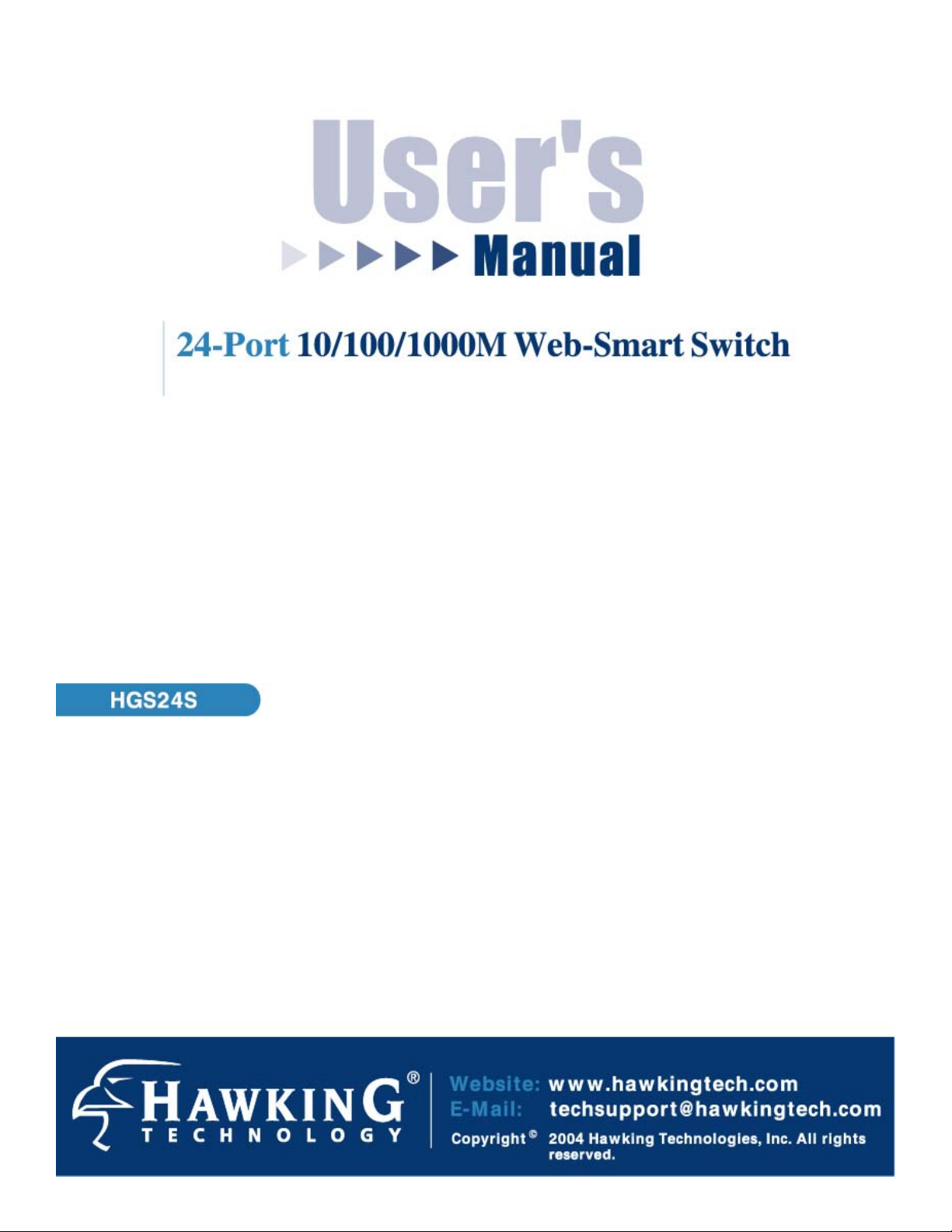
Please place main product
photo here.
1
Page 2
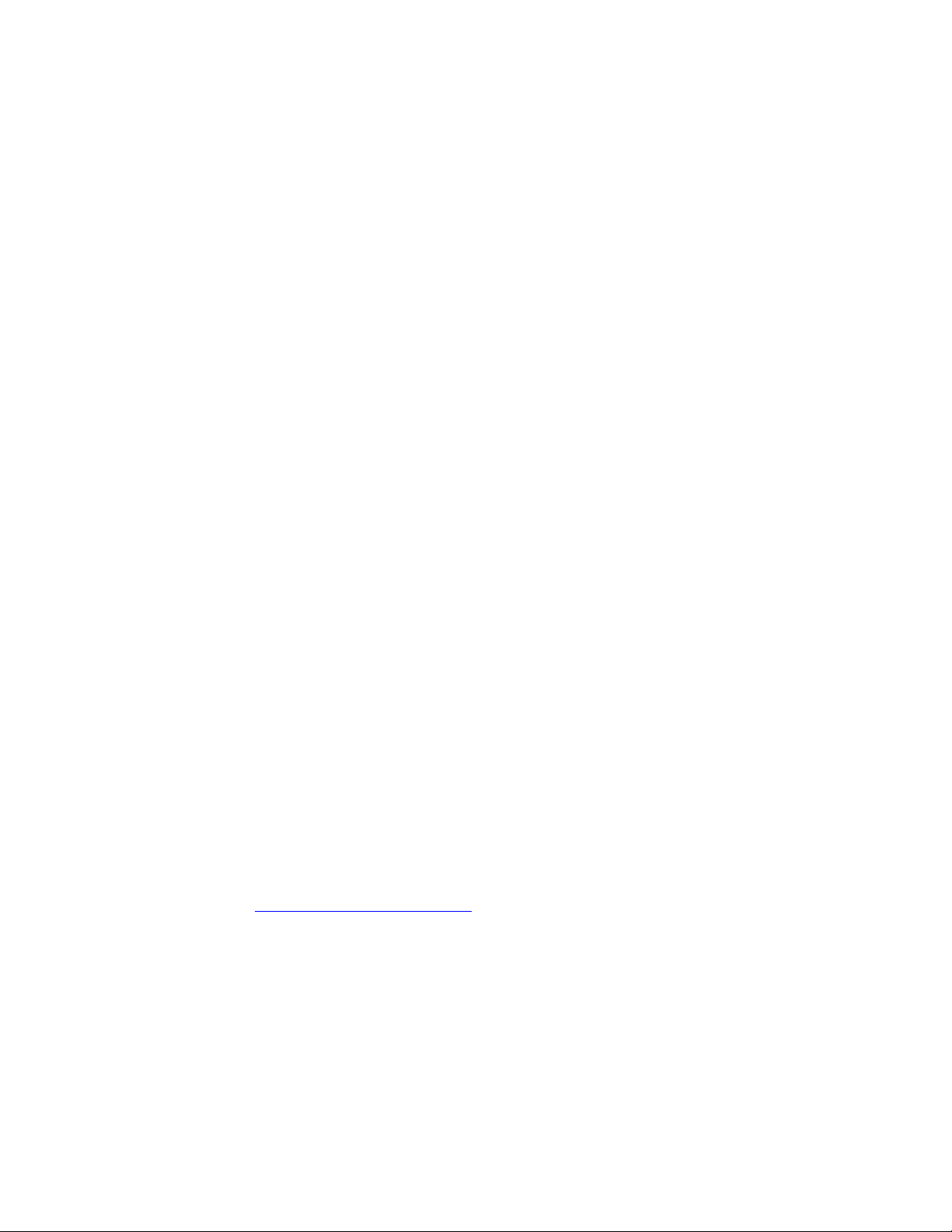
FCC Warning
This equipment has been tested and found to comply with the limits for a Class A digital device, pursuant to Part 15 of the
FCC Rules. These limitations are designed to provide reasonable protection against harmful interference in a residential
installation. This equipment generates, uses and can radiate radio frequency energy and, if not installed and used in
accordance with the instructions, may cause harmful interference to radio communications. However, there is no
guarantee that interference will not occur in a particular installation. If this equipment does cause harmful interference to
radio or television reception, which can be determined by turning the equipment off and on, the user is encouraged to try
to correct the interference by one or more of the following measures:
• Reorient or relocate the receiving antenna.
• Increase the separation between the equipment and receiver.
• Connect the equipment into a different outlet from the one that the receiver is connected to.
• Consult your local distributors or an experienced radio/TV technician for help.
• Shielded interface cables must be used in order to comply with emission limits.
Changes or modifications to the equipment, which are not approved by the party responsible for compliance, could affect
the user’s authority to operate the equipment.
CE Mark Warning
This equipment complies with the requirements relating to electromagnetic compatibility, EN 55022 class A for ITE, the
essential protection requirement of Council Directive 89/336/EEC on the approximation of the laws of the Member States
relating to electromagnetic compatibility.
LIMITED WARRANTY
Hawking Technology guarantees that every HGS24S 24-Port 10/100/1000M Web-Smart Switch is free from physical
defects in material and workmanship under normal use for two (2) years from the date of purchase. If the product proves
defective during this two-year warranty period, call Hawking Customer Service in order to obtain a Return Authorization
number. The warranty is for repair or replacement only. Hawking Technology does not issue any refunds. BE SURE TO
HAVE YOUR PROOF OF PURCHASE. RETURN REQUESTS CANNOT BE PROCESSED WITHOUT PROOF OF
PURCHASE. When returning a product, mark the Return Authorization number clearly on the outside of the package and
include your original proof of purchase.
IN NO EVENT SHALL HAWKING TECHNOLOGY’S LIABILITY EXCEED THE PRICE PAID FOR THE
PRODUCT FROM DIRECT, INDIRECT, SPECIAL, INCIDENTAL OR CONSEQUENTIAL DAMAGES
RESULTING FROM THE USE OF THE PRODUCT, ITS ACCOMPANYING SOFTWARE OR ITS
DOCUMENTATION. Hawking Technology makes no warranty or representation, expressed, implied or statutory, with
respect to its products or the contents or use of this documentation and all accompanying software, and specifically
disclaims its quality, performance, merchantability, or fitness for any particular purpose. Hawking Technology reserves
the right to revise or update its products, software, or documentation without obligation to notify any individual or entity.
Please direct all inquiries to: techsupport@hawkingtech.com
.
2
Page 3
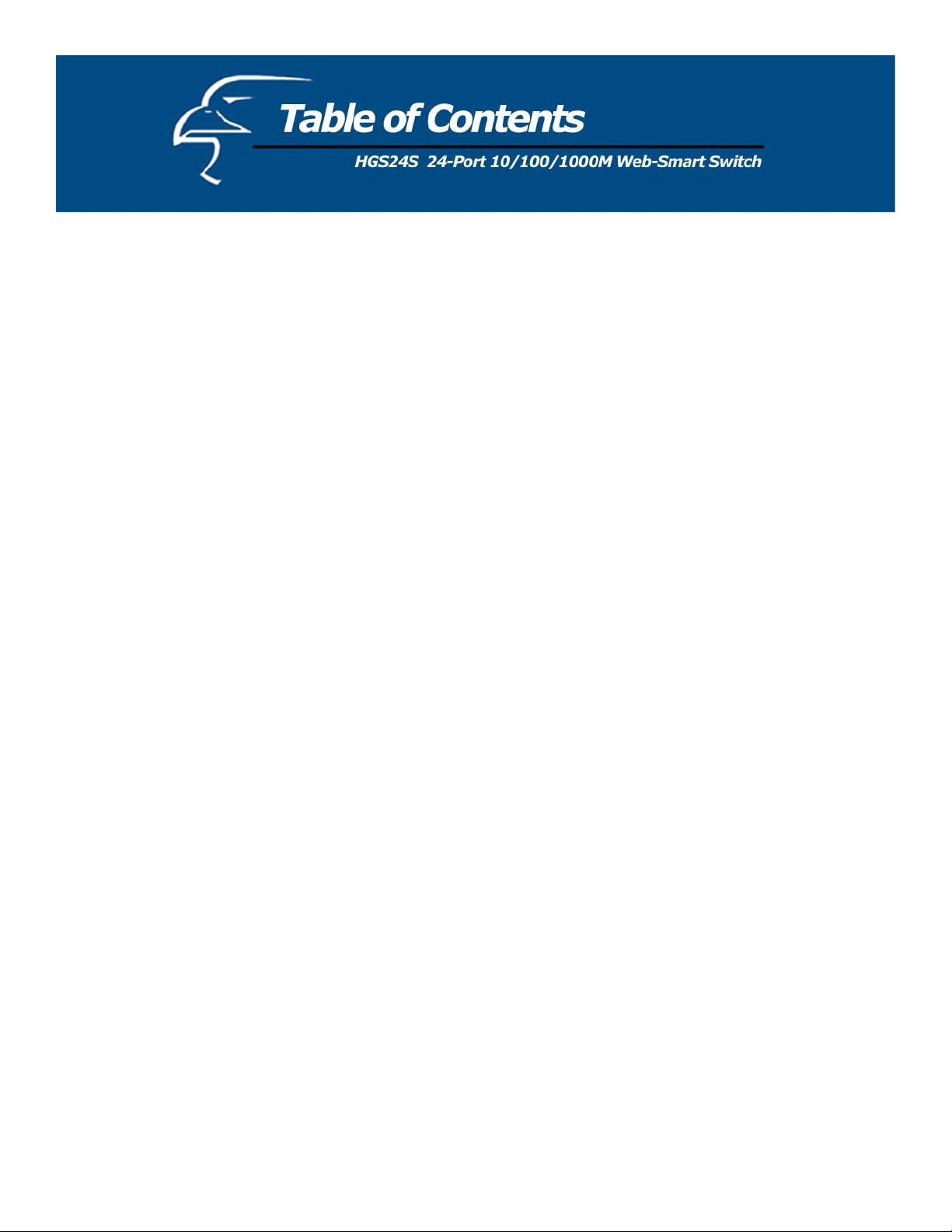
Unpacking the Switch 4
Introduction
1.1 General Description 5
1.2 Gigabit Ethernet Technology 5
1.3 Features 6
1.4 Front Panel 6
1.5 Rear Panel 7
Installation
2.1 Desktop Installation 8
2.2 Rack-Mount Installation 8
2.3 Installing Network Cables 9
2.4 Network Application 9
Description of Functions
3.1 PHY Monitoring and Port Mode Setup 10
3.2 Flow Control 10
3.3 Aging 10
3.4 VLAN 10
3.5 Link Aggregation 10
3.6 Quality of Service 10
Management Guide
4.1 Access the Switch 11
4.2 Homepage 13
4.2.1 System 15
4.2.2 Ports 16
4.2.3 VLANs 17
4.2.4 Aggregation/Trunking Configuration 20
4.2.5 QoS 21
4.2.6 Mirror 24
4.2.7 Statistics 25
4.2.8 Discovery 25
4.2.9 Default 26
4.2.10 Reboot 26
Specifications 27
3
Page 4
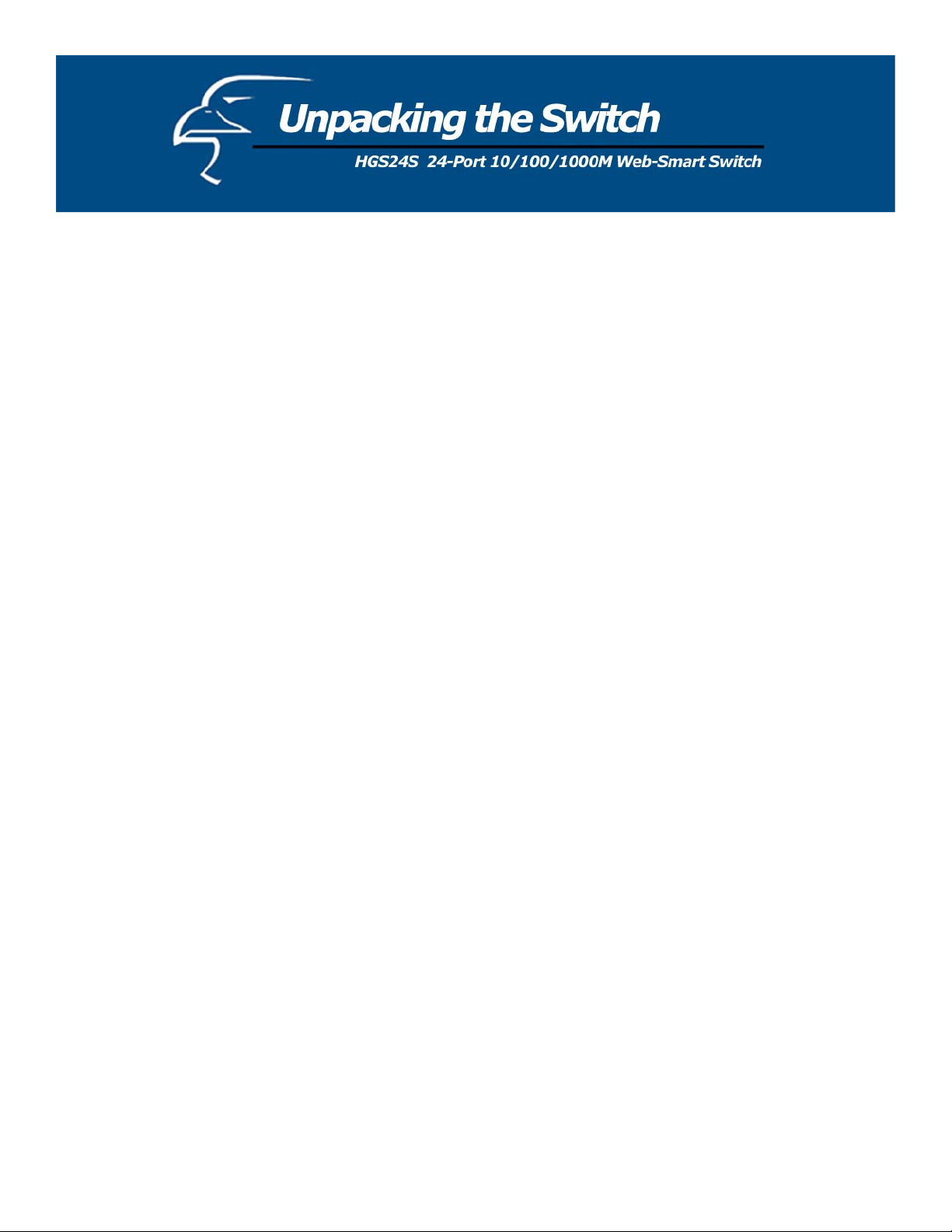
The complete HGS24S package consists of:
• One HGS24S 24-Port 10/100/1000M Web-Smart Switch
• Rack mount kit: 2 mounting brackets and screws
• Four rubber feet with adhesive backing
• One AC power cord
• One RS-232 cable
• One CD
• One Quick Installation Guide
Check to make sure that the unit was not damaged during shipping and that no items are missing. If you encounter a
problem, please contact your dealer.
Please read this user’s manual thoroughly, and follow the installation and operation procedures in the following pages.
4
Page 5
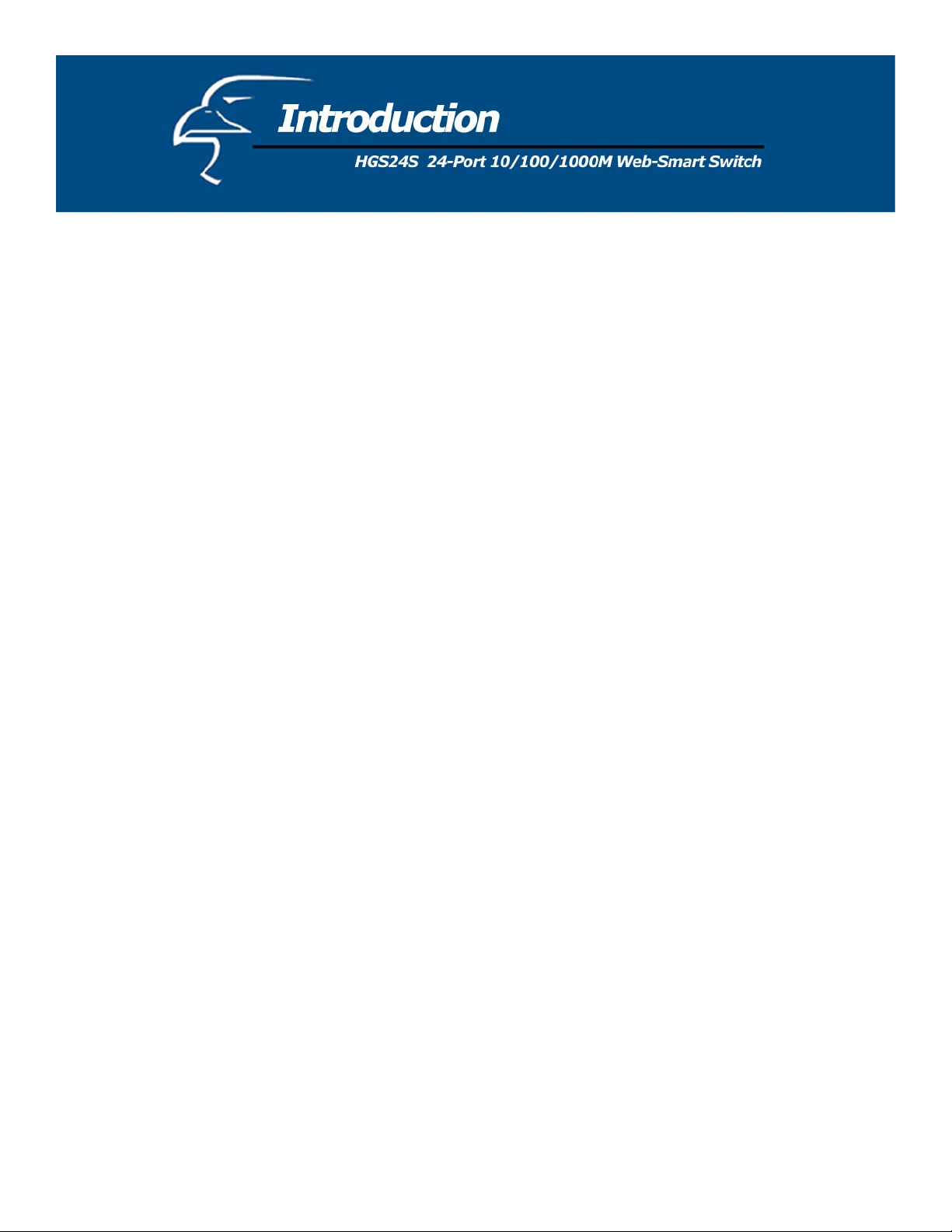
1.1 General Description
The device is a 24-port 10/100/1000Mbps Ethernet Web-Smart Switch.
Compared with traditional 10/100Mbps Ethernet, the switch delivers a dedicated Gigabit connection to every attached
client with no congestion issues. The gigabit ports also provide a larger pipe to the server or backbone connectivity for
boosting total system performance. The N-Way auto-negotiation (or auto-sense) function (refer to the chapter titled, “Nway Process”) automatically adjusts the device for optimum operation. Duplex mode provides an easy way to integrate
10/100/1000Mbps networks without hassles. Each port delivers up to 2000Mbps throughput, and is able to operate in
either half or full-duplex modes. Under full-duplex mode, transmission and reception of frames occurs simultaneously
without causing collisions while doubling the network bandwidth.
The HGS24S is ideal for micro-segmenting large networks into smaller, connected subnets for improved performance,
enabling the bandwidth required by today’s networks for increasingly demanding applications of all kinds. Also, unlike
traditional “dumb” switches, the HGS24S features embedded advanced management capabilities: the device can be
managed via web-based UI or console port, thereby allowing the system manager to monitor and control the system
efficiently. “Store-and-Forward” architecture allows for low latency, eliminates error packets (including runt and CRC
error packets) and improves efficiency. The switch is plug-n-play without any software to configure and is fully
compliant with all the major network protocols. Moreover, the rich diagnostic LEDs on the front-panel give the user an
easy view of the operating status of individual ports or the entire system.
1.2 Gigabit Ethernet Technology
Gigabit Ethernet is an extension of the IEEE 802.3 standard, and can deliver up to a tenfold increase in throughput over
100-Mbps Fast Ethernet and up to a hundredfold increase over 10-Mbps Ethernet. It utilizes the same packet structure
and format, as well as support for CSMA/CD protocol, full duplex, flow control, and management objects. Because
Gigabit
Ethernet is compatible with all 10-Mbps and 100-Mbps Ethernet environments; it provides a seamless upgrade without
wasting existing investments in hardware, software, and/or trained personnel. With increased speed and more bandwidth,
Gigabit Ethernet is a great solution for reducing network bottlenecks that frequently develop as computers and their buses
get faster, and more users generate ever-greater traffic through the use of increasingly advanced applications. Upgrading
key components, such as backbones and servers, to Gigabit Ethernet can greatly improve network response times and
significantly increase the speed of traffic between your subnets.
Gigabit Ethernet supports video conferencing, complex imaging, and similar data-intensive applications. Likewise, since
data transfers occur at speeds up to 10 times greater than Fast Ethernet, servers outfitted with Gigabit Ethernet NIC’s
(Network Interface Cards) are able to perform 10 times the number of operations in the same amount of time.
5
Page 6
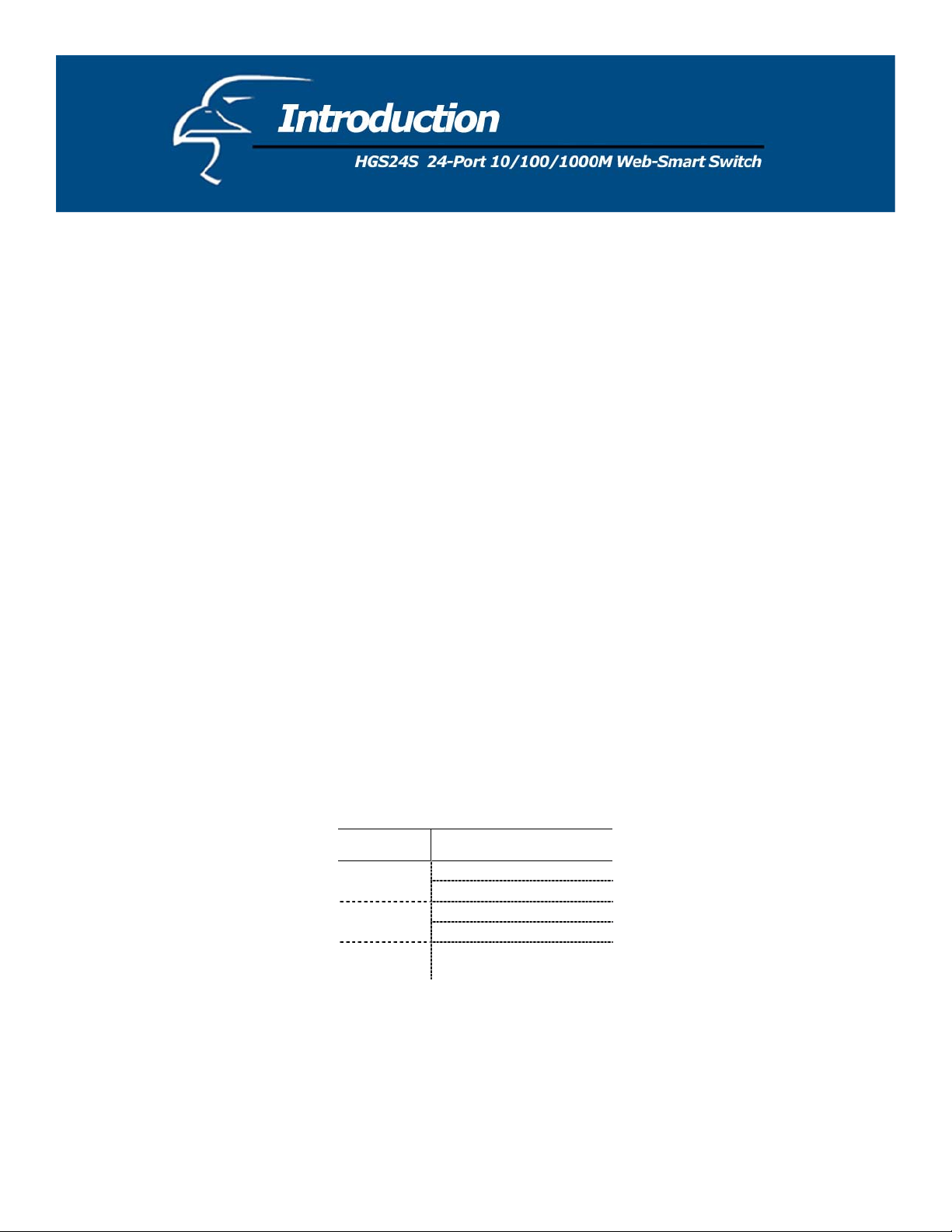
1.3 Key Features
• 24 fixed 10/100/1000Mbps Gigabit Ethernet ports
• Provides Auto-discovery Function for easy network management
• Provides 8K MAC address entries
• 24 groups VLAN table
• Supports up to 8 groups (of up to 8 ports each) port aggregation
• Supports QoS-TOS, Shaper, Policer and Storm for enhanced network management
• Supports full duplex flow control and half duplex back pressure
• Store-and-forward forwarding scheme
• Error packet filtering
• Supports Jumbo frame 9.6KB
• Supports 400K buffer memory
• Supports local Console Port or Web-based UI for configuration
• Internal switching power supply (100-240VAC/50-60Hz)
1.4 Front Panel
Please place photo of customized front panel here.
Port Operation
There are 24 * 1000Mbps RJ-45 (copper) ports on the front panel. The switch’s auto-negotiation feature allows each port
of the device to be running at one of the following operation modes:
Speed Duplex Mode
10Mbps
100Mbps
Full Duplex
Half Duplex
Full Duplex
Half Duplex
1000Mbps
All ports support MDI/MDI-X auto-crossover, meaning that the port can connect a PC or other device without crossover
cable adjustment.
Full Duplex
6
Page 7
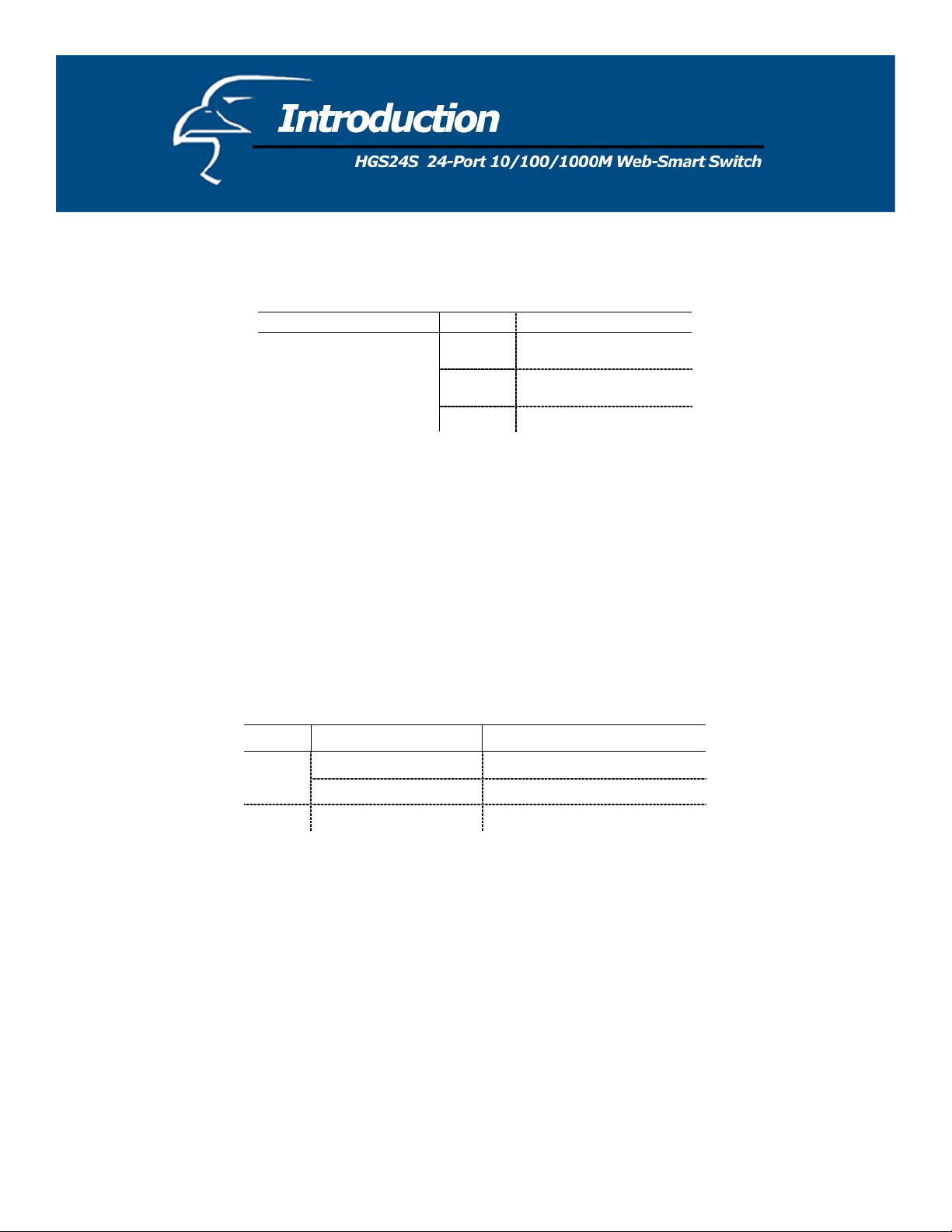
Wiring for 10/100/1000Mbps (Copper)
Below is the summary of the cabling required:
Media Speed Wiring
10Mbps
Category 3,4,5 UTP/STP
10/100/1000Mbps copper
100Mbps
1000Mbps
Category 5 UTP/STP
Category 5,5e UTP/STP
LED Definition
The rich diagnostic LEDs on the front panel help display the operating status of individual ports as well as the entire
system.
Power LED
This indicator is lit green when the switch is receiving power; otherwise, it is off.
Port LEDs
Every RJ-45 port on the front panel has two LEDs (10/100M, 1000Mbps) for indicating the connection speed and activity
status.
Port LED Summary Table:
LEDs Status Statement
Steady /Blinking Amber Connected as 10Mbps/Active
10/100M
Steady/Blinking green Connected as 100Mbps/Active
1000M
Steady/Blinking green Connected as 1000Mbps/Active
If the port is connected but the Port LED is dark, check the following items:
If the switch’s and the connected device’s power are on or not
If the connecting cable is good and of the correct type
If the cable is firmly seated in its connectors in the switch and in the associated device
If the connecting device, including any network adapter, is well installed and functioning properly
1.5 Rear Panel
Please place photo of customized rear panel here.
7
Page 8
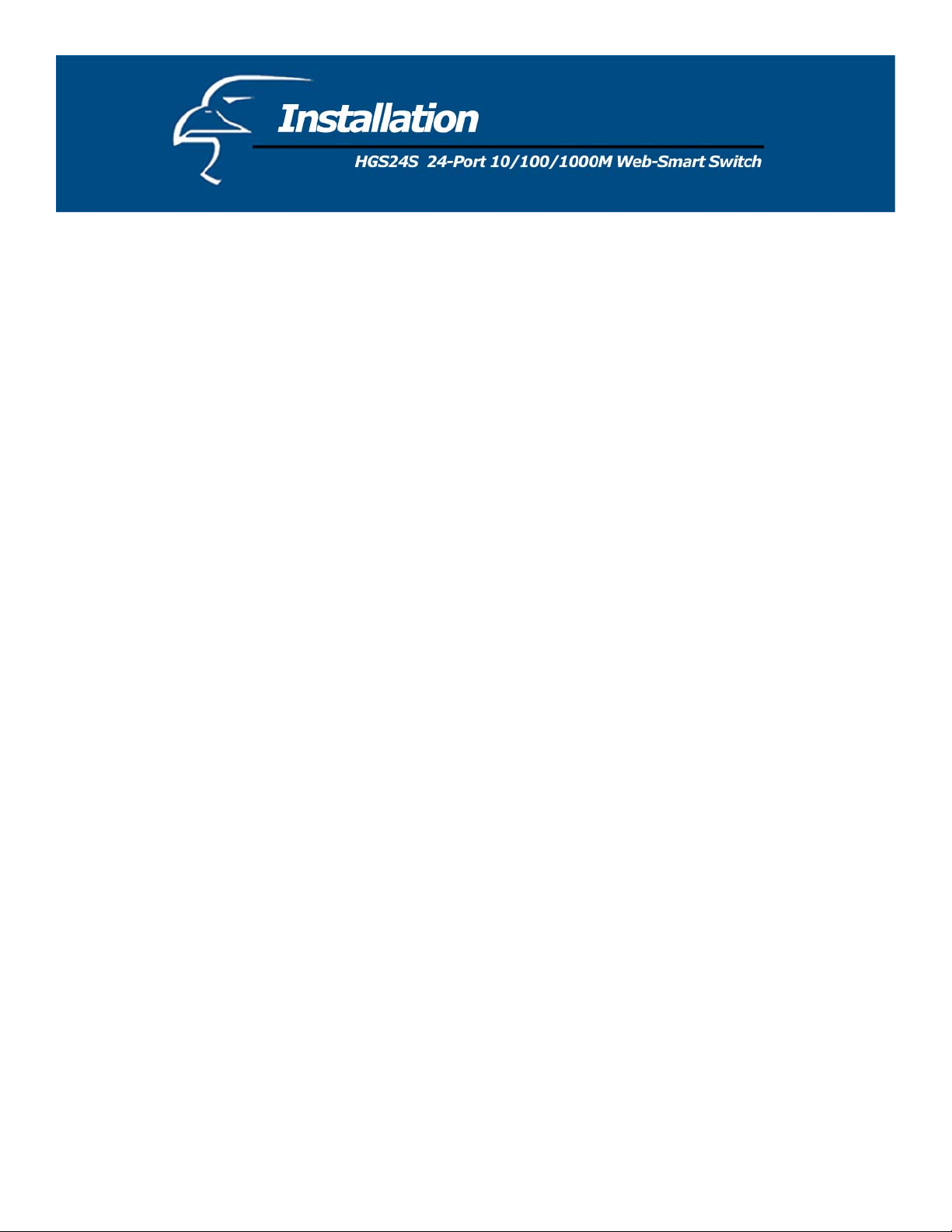
This switch can be placed directly on your desktop, on the floor, or mounted in a rack. Users can immediately use most of
the features simply by attaching the cables and turning the power on.
2.1 Desktop Installation
For desktop installation, the switch needs to be put on a clean, flat desk or table close to a power outlet. After you have
plugged in all network cables and the power cord, the system is ready.
Before installing the switch, you must ensure that:
1. It is accessible and cables can be connected easily
2. Cabling is away from:
a. Sources of electrical noise such as radios, transmitters and broadband amplifiers
b. Power lines and fluorescent lighting fixtures.
3. Water or moisture will not enter or come in contact with the switch at any time
4. Airflow around the unit and through the vents on the side of the case is ample for heat dissipation (it is recommended
that you provide a minimum of 25 mm. of clearance).
To prolong the operational life of your unit:
1. Never stack more than eight freestanding units on top of each other
2. Do not place objects on top of any unit or stack
3. Do not obstruct any vents at the sides of the case
2.2 Rack-Mount Installation
The switch may stand alone, or may be mounted in a standard 19-inch equipment rack. Rack mounting produces an
orderly installation when you have a number of related network devices. Rack mounting brackets and screws have been
included in the packaging for the switch. They are used for rack mounting the unit.
The following describes a general sequence of steps for securing the unit on a rack:
1. Disconnect all cables from the switch before continuing.
2. Place the unit right side up on a hard, flat surface with the front facing towards you.
3. Place one mounting bracket over the bracket mounting holes on each side panel of the unit.
4. Insert the screws (included in the rack mount kit) through the bracket and, using a screwdriver, secure the screws
into the bracket mounting holes on the unit.
5. Place the unit onto the rack by securing the mounting brackets to the mounting strips on either side of the rack. To
do this, align the holes on the mounting brackets with the appropriate holes on the mounting strips. Be sure to use
four screws (two for each bracket) that are meant for use with the specific rack that you will be mounting the unit on.
(These screws are provided or specified by the manufacturer of the rack, not by Hawking Technologies.)
6. Reconnect all cables.
8
Page 9
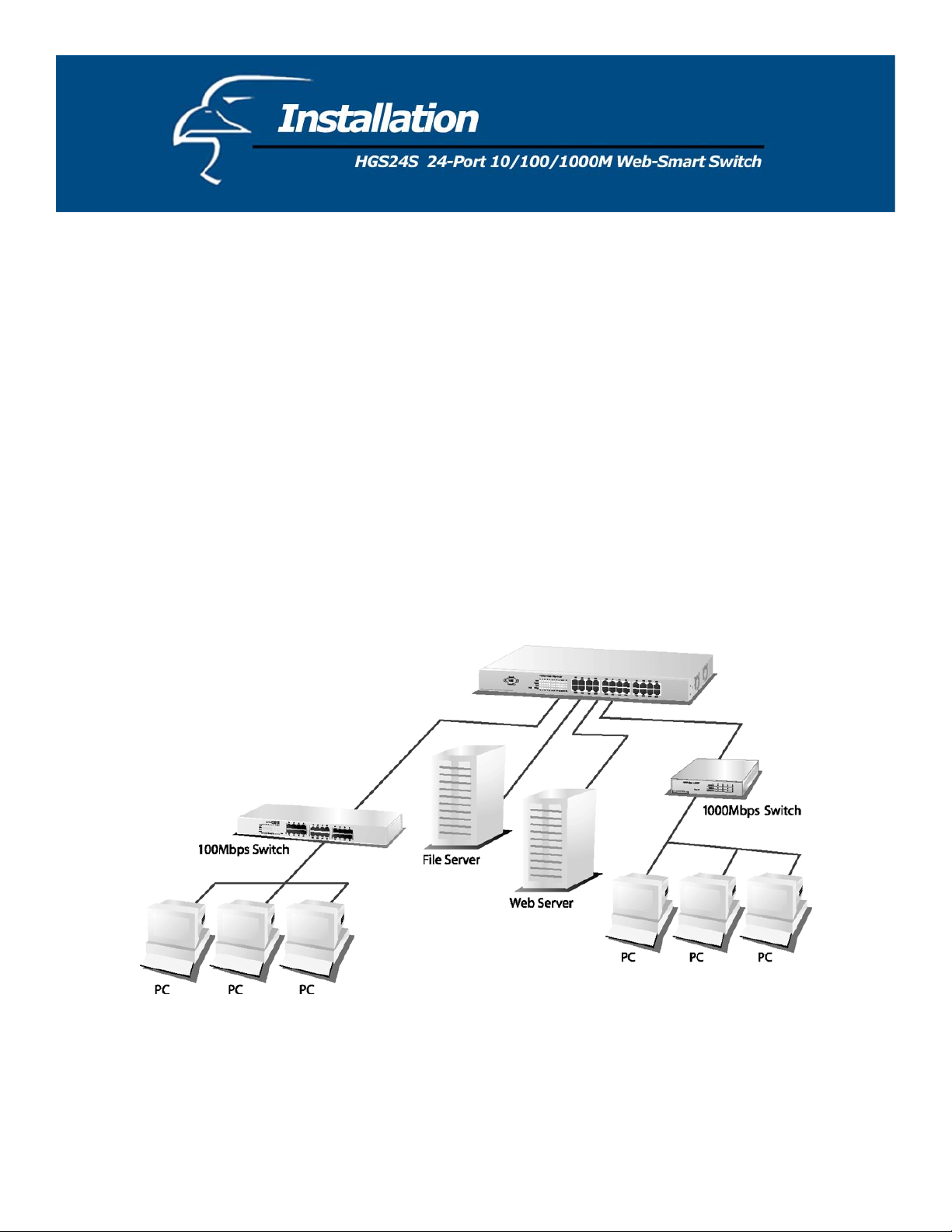
2.3 Installing Network Cables
Station Connections
Refer to the wiring statement of the previous section; connect each station/device to the switch with the correct cables.
Switch-to-Switch Connections
In making a switch-to-switch connection, using every port to connect another switch or backbone is strongly
recommended. The gigabit ports provide a larger pipe to the server or backbone for boosting the total system
performance.
Furthermore, as the switch supports Port Aggregation (Port Trunk) capabilities and up to 8 groups, it is also great for
building switch-to-switch connectivity.
2.4 Network Application
9
Page 10

3.1 PHY Monitoring and Port Mode Setup
One of the software’s major tasks is to continuously monitor the PHYs in order to set up the switch ports according to
whether the link is up or down, and in the latter case, what the current speed, duplex mode and pause capabilities are. The
PHYs are polled every 100 ms.
3.2 Flow Control
In the 16-port switch, flow control (back pressure) is also supported in half duplex. Flow control can be enabled or
disabled on a per-port basis from the command line interface.
If flow control is enabled for a port, the associated PHY will be set to advertise support of “Symmetric Pause”, but not
“Asymmetric Pause”. If the station connected to the port also supports “Symmetric Pause”, flow control will be enabled
on the switch port.
3.3 Aging
To prevent that an automatically learned MAC address of a station that has been detached will remain in the MAC address
table permanently, the aging function in the switch is activated on a regular basis. The period for the aging function is
determined by the aging time parameter. The aging time parameter can be set from the command line interface. The
default value is 300 seconds. Setting the aging time parameter to 0 disables the aging function.
3.4 VLAN
Port-based VLAN can be defined statically. GVRP (Generic/Group VLAN Registration Protocol) is not supported. A
maximum of 24 VLANs can be stored in EEPROM.
3.5 Link Aggregation
Link aggregation groups (or channels) can be defined statically. LACP (Link Aggregation Control Protocol) is not
supported. The maximum number of aggregation groups is 8. The software will automatically detect that a link has gone
down and then reassign packet distribution on the other links in the group.
3.6 Quality of Service
Various classifications and prioritizations such as TOS, Shaper and Storm are supported in order to enable Quality of
Service for real time applications such as VoIP (Voice over IP).
10
Page 11

This section instructs you on how to enter and set up the configurations, which can be accessed by RS-232 serial port
(out-of-band) on the rear panel or by Telnet session / Internet Browser over the network (in-band).
Factory Default value:
IP: 192.168.1.1
Subnet Mask: 255.255.255.0
Default Gateway: 192.168.1.254
4.1 Access the Switch
Console Port (Out-of-band) connection
The operating mode of the console port is:
• DCE
• 115200 (Fixed baud rate)
• n (No parity checking)
• 8 (8 Data bits)
• 1 (1 stop bit)
• None (No flow control)
After attaching the RS-232 cable (Straight-through) to the serial port of a PC running a terminal emulation program, press
the “Enter” key. A login screen will then appear. Enter your username and password to log into the management
console.
Note:
The management functions of the console program are exactly the same as the web-based management interface but in
text mode.
Attention: 1. The factory default User Name and Password are both
“admin”.
2. System configurations via the Console Port will only be allowed
by way of the master device.
11
Page 12

In-Band Connections (Web Browser / Telnet)
To manage the switch through in-band access, you should configure the management station with an IP address and
subnet mask compatible with your switch.
1. Run your Web Browser and enter the IP address “192.168.1.1” as the URL in the “address” field.
2. Key in the User name and password to pass the authentication. The factory default User Name and Password are both
“admin”.
3. After the authentication procedure, the switch’s homepage will appear.
12
Page 13

4.2 Homepage
On the Home page, you can select what you would like to configure by clicking the menu tabs located at the top of the
homepage.
They include:
• System
• Ports
• VLANS
• Aggregation
• QoS
• Mirror
• Statistics
• Discovery
Example of place where you will need to
replace generic homepage with screenshot of
customized page with Hawking logo.
Configuration Tabs
Detailed Port Statistics
13
Page 14

To restore the default values of switch, click the “Default” button at the top of the homepage. If you want to reboot the
switch, click the “Reboot” Button. To check the connection status of each port, from 1 to 16, take a look at the port
monitor. When the port shows green, it is connected. Otherwise it will remain dark. To know the detailed statistics for
each port, click on it and the window will show.
14
Page 15

4.2.1 System
To set up the system configurations such as login values, time-out values, and for enabling the VLAN Management:
Items Functions
Mac Address The Mac Address of the switch
S/W Version To look up the Software Version, see
here.
H/W Version The Hardware version
Inactivity Timeout
(Secs)
Set the console inactivity timeout in
seconds. The value zero disables the
timeout. Timeout value in seconds,
0, 60-10000.
System name Name of the Switch
IP Address Set the IP Address of the Switch
Subnet Mask Set the Subnet mask of Switch
Gateway Set the Gateway of Switch
Name The Login name (default admin)
Password The Login password (default admin)
To save the configuration of the system, click “Apply”.
15
Page 16

Note:
After you change the IP address, the switch will reboot itself. You may click the new address to link the New IP Address
with your browser.
4.2.2 Ports
On this page, you can view the port status, set up the speed “Mode” and enable the “FDX Flow Control”.
16
Page 17

Items Functions
Link Shows the status of each port. When
it is red, it means the connection is
down. Otherwise, it is green.
Mode Choose the Speed mode of port:
10/100/1000, Half/Full. To disable
the port, choose “Disable”. If you set
to auto-speed, it will be auto-
negotiation.
FDX Flow
Control
Max Frame
length
To Enable the FDX Flow control,
click the check box.
To adjust the Frame length, enter the
value you want. The larger the value
is, the better network performance
you will have. The default is 1518.
The Maximum value is 9600.
To save the configuration of the system, click “Apply”. To see the latest port status, click the refresh button.
4.2.3 VLANs
VLAN configuration is for dividing the LAN into subnet groups for better network management. The benefit is that the
user can move one client to another subnet group without physically moving the machine. There are up to 24 entries to
set up.
• To add a new VLAN entry,
1. Select the ports by clicking their respective check boxes.
2. Enter the VLAN ID number for the entry.
3. Click “Add” to add it in the table.
4. Don’t forget to click the “Apply” button to save the settings.
• To remove the entry,
Select the entry you want to remove, and click “Remove” to delete it.
Note: When the PVID is the same as the VID, the entry cannot be removed.
• To modify the entry,
Select the entry you want to change and set up the new configurations. After the changes are made, click
“Modify” to save.
Caution: Because the settings for VLAN, Port Aggregation, and Mirror are dependent upon each other, make
sure that the settings will not influence the others. Do not activate more than one function per port.
17
Page 18

PVID
When the VLAN-enabled switch receives a tagged packet, the packet will be sent to the port’s default VLAN according to
the PVID (port VLAN ID) of the receiving port.
Items Functions
Port Port Number 1~16
PVID Port VLAN ID
Aware To enable the PVID checking and
inserting of one port, select
“AWARE”
Only Tagged Block the untagged frame.
Apply Don’t forget to Click “Apply” to save
the changes you made.
18
Page 19

19
Page 20

4.2.4 Aggregation/Trunking Configuration
To set up the Port trunk groups, put the port numbers into the same Aggregation group line. There are eight groups that
can be made. Do not forget to click the “Apply” to save the settings. The maximum number of ports for one group is 8.
There are three aggregation modes for you to setup, SMAC (Source MAC), DMAC (Destination MAC), and XOR.
20
Page 21

4.2.5 Qos
There is one mode of Quality of Service to choose: custom TOS.
4.2.5.1 Quality of Service (QoS) TOS Configuration
To improve the network performance by applying the TOS, set up the priority of eight groups of precedence bits on this
page. There are two types to choose, high or low.
Items Functions
Port To select the switch port, from 1 to 16
Priority Select the priority of the TOS group
This the type of Precedence:
111 - Network Control
110 - Internetwork Control
101 - CRITIC/ECP
100 - Flash Override
011 - Flash
010 - Immediate
001 - Priority
000 - Routine
21
Page 22

4.2.5.2 QoS Port Shaper
To control the port data’s flow rate, select “Enable” and enter the value you need from 250 - 1000000Kbps. Any packet
size that is larger than the limit will be discarded. Click “Apply” to save.
22
Page 23

4.2.5.3 QoS Port Policer
To control the port data’s flow rate, select “Enable” and enter the Value you need from 250 - 1000000K bps. If the packet
size that is larger than the limit, the switch will make the associated client suspend the frame transmission by using back
pressure or pause frame. Click “Apply” to save.
4.2.5.4 QoS Port Storm
To prevent a broadcast storm, the switch provides the multicast packet size setting. You can select “Enable”, enter the
value, and click “Apply” to activate the setting.
23
Page 24

4.2.6 Mirror
Port mirror is used to mirror traffic from a source port to a target port for analysis. Only 2 ports can be monitored
(mirrored) simultaneously to 1 Monitor port (target port). (Note that the target port must be in the same VLAN as the
source port.)
Items Functions
Monitor Port Select the switch port, from 1 to 16 to be the
target port to collect traffic info
Source Ports To select the mirror ports, click the check
box of the port.
Do not forget to click “Apply” button to save the configuration.
24
Page 25

4.2.7 Statistics
To check the status of port traffic, click the “Statistic” tab. You can click the “Clear” button to erase all records or click
“Refresh” to show the most current status.
4.2.8 Discovery
When you install several our 16-port and 24-port gigabit web-smart switches, the discovery management tool helps you to
search and access those switches on the LAN easily. Therefore you can access any switch on your LAN without
memorizing those IP addresses. You can only find switches with the IP Address compatible with the one you access.
Note: The Maximum number of Address lists is 16 for each mode.
Auto Search
1. Click the “Auto search” button to find the switches.
2. The IP address & name of the switch list will appear.
3. Click the one you want to access.
Manual Add
ADD
1. Enter the IP address & name in the text box
2. Click “Add” to add the new IP address on the table
Remove
1. Click the check box of the one you want to remove
2. Click “Delete” to remove.
25
Page 26

4.2.9 Default
To restore to default values,
1. Click the default button on the homepage.
2. Click “Yes” to restore default values. Do not power off the switch while it is working.
4.2.10 Reboot
To reboot the switch,
1. Click the “Reboot” button on the homepage
2. Click “Yes” to reboot. Do not power off the switch while it is working.
26
Page 27

Standard
Interface
Cable Connections
Network Data Rate
Transmission Mode
LED indications
Memory
Emission
Operating
Temperature
Operating Humidity
Power Supply
IEEE802.3 10BASE-T
IEEE802.3u 100BASE-TX
IEEE802.3x full-duplex operation and flow control
IEEE802.3ab 1000BASE-T
IEEE802.1Q VLAN interoperability
IEEE802.1p Traffic prioritization
24 * 10/100/1000Mbps auto MDI/MDI-X RJ-45
switching ports
1 * RS-232 Console port
RJ-45 (10BASE-T): Category 3,4,5 UTP/STP
RJ-45 (100BASE-TX): Category 5 UTP/STP
RJ-45 (1000BASE-T): Category 5,5e or enhanced
UTP/STP
10/100/1000Mbps Auto-negotiation
10/100Mbps Full-duplex, Half-duplex
1000Mbps Full-duplex
System:
Power
RJ-45 Port:
10/100M; 1000M link/activity
8K MAC entries
400K Buffer Memory
FCC Class A, CE
0
0
~ 500C (320 ~ 1220F)
10% - 90%
Internal power supply 5V 10A 100-240V/ 50-60H
27
