Page 1

CS152F
2-Port KVM Switch
Page 2
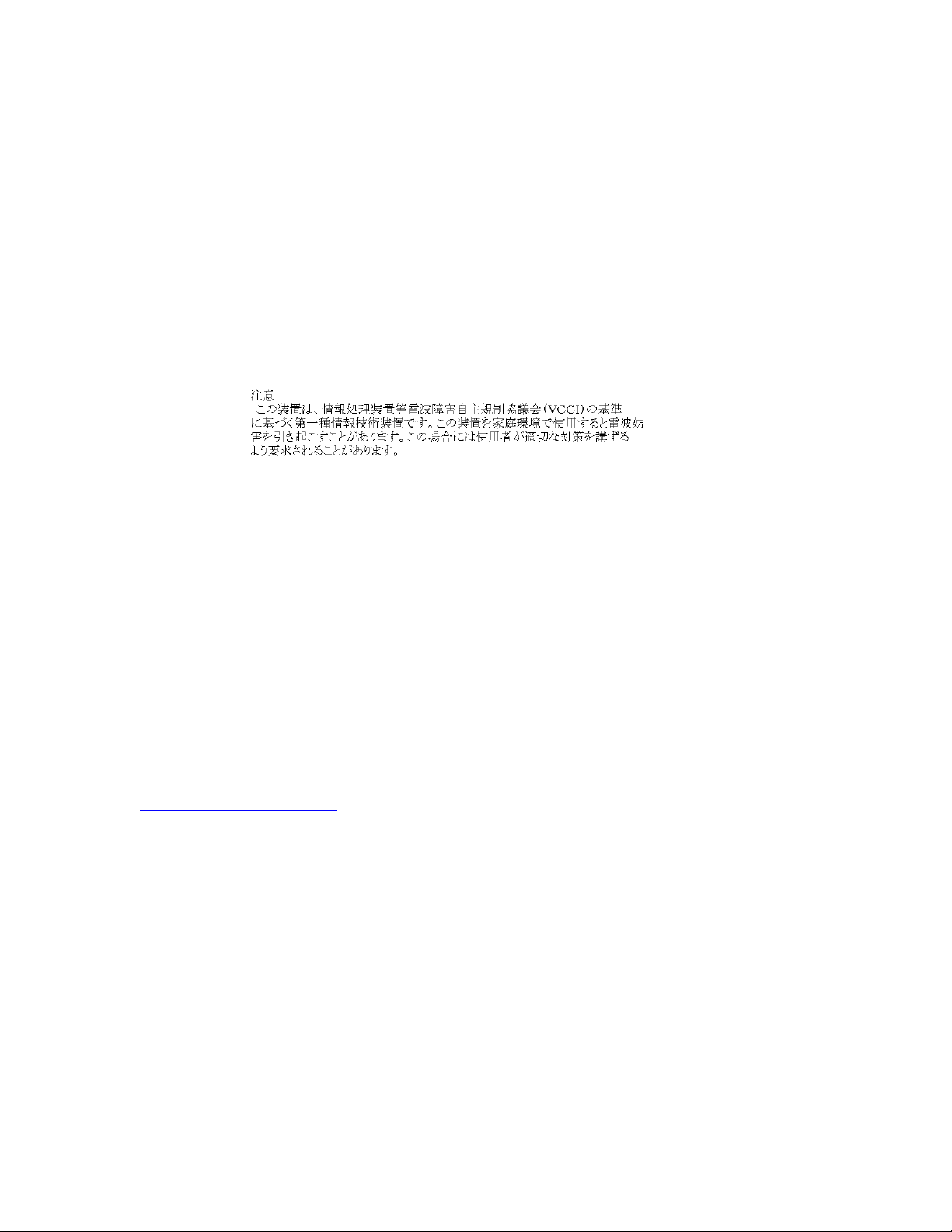
FCC Warning
This equipment has been tested and found to comply with the regulations for a Class B digital device,
pursuant to Part 15 of the FCC Rules. These limits are designed to provide reasonable protection against
harmful interference when the equipment is operated in a commercial environment. This equipment
generates, uses, and can radiate radio frequency energy and, if not installed and used in accordance with
this user’s guide, may cause harmful interference to radio communications. Operation of this equipment in
a residential area is likely to cause harmful interference, in which case the user will be required to correct
the interference at his/her own expense.
CE Mark Warning
This is a Class B product. In a domestic environment, this product may cause radio interference, in which
case the user may be required to take adequate measures.
VCCI Mark Warning
LIMITED WARRANTY
Hawking Technology guarantees that every CS152F KVM Switch is free from physical defects in material
and workmanship under normal use for two (2) years from the date of purchase. If the product proves
defective during this two-year warranty period, call Hawking Customer Service in order to obtain a Return
Authorization number. Warranty is for repair or replacement only. Hawking Technology does not issue
any refunds. BE SURE TO HAVE YOUR PROOF OF PURCHASE. RETURN REQUESTS CANNOT
BE PROCESSED WITHOUT PROOF OF PURCHASE. When returning a product, mark the Return
Authorization number clearly on the outside of the package and include your original proof of purchase.
IN NO EVENT SHALL HAWKING TECHNOLOGY’S LIABILTY EXCEED THE PRICE PAID FOR
THE PRODUCT FROM DIRECT, INDIRECT, SPECIAL, INCIDENTAL OR CONSEQUENTIAL
DAMAGES RESULTING FROM THE USE OF THE PRODUCT, ITS ACCOMPANYING SOFTWARE
OR ITS DOCUMENTATION. Hawking Technology makes no warranty or representation, expressed,
implied or statutory, with respect to its products or the contents or use of this documentation and all
accompanying software, and specifically disclaims its quality, performance, merchantability, or fitness for
any particular purpose. Hawking Technology reserves the right to revise or update its products, software,
or documentation without obligation to notify any individual or entity. Please direct all inquiries to:
techsupport@hawkingtech.com
.
Page 3
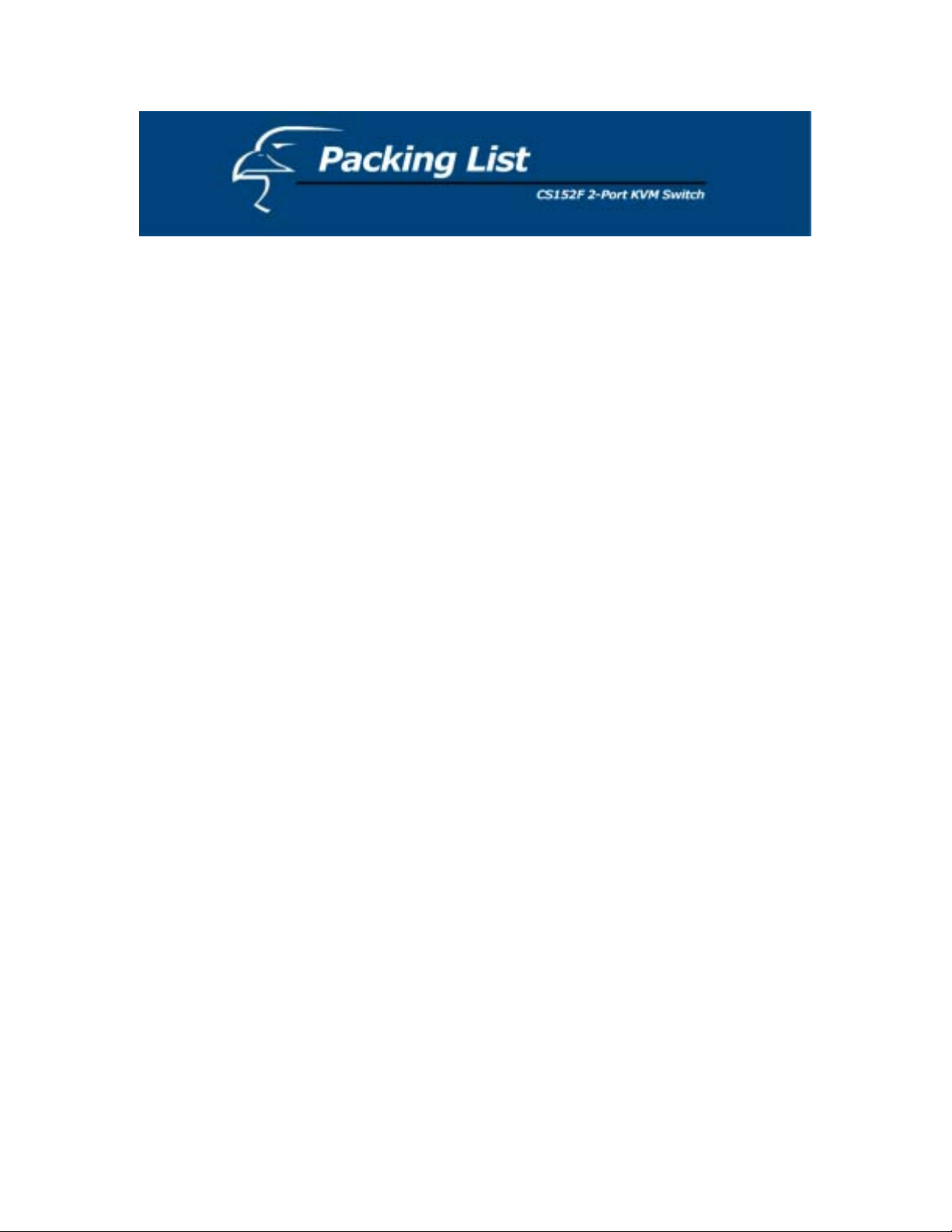
The complete CS152F package consists of:
♦ One 2-Port CS152F KVM Switch
♦ Two Premium Quality KVM Cables
♦ One User’s Manual
Check to make sure that the unit was not damaged during shipping. If you encounter a
problem, contact your dealer.
Please read this manual thoroughly, and follow the installation and operation procedures
carefully to prevent any damage to the CS152F unit, and/or any of the devices connected
to it.
Copyright 2003 Hawking Technologies, Inc.
All brand names and trademarks are the registered property of their respective owners.
- 1 -
Page 4
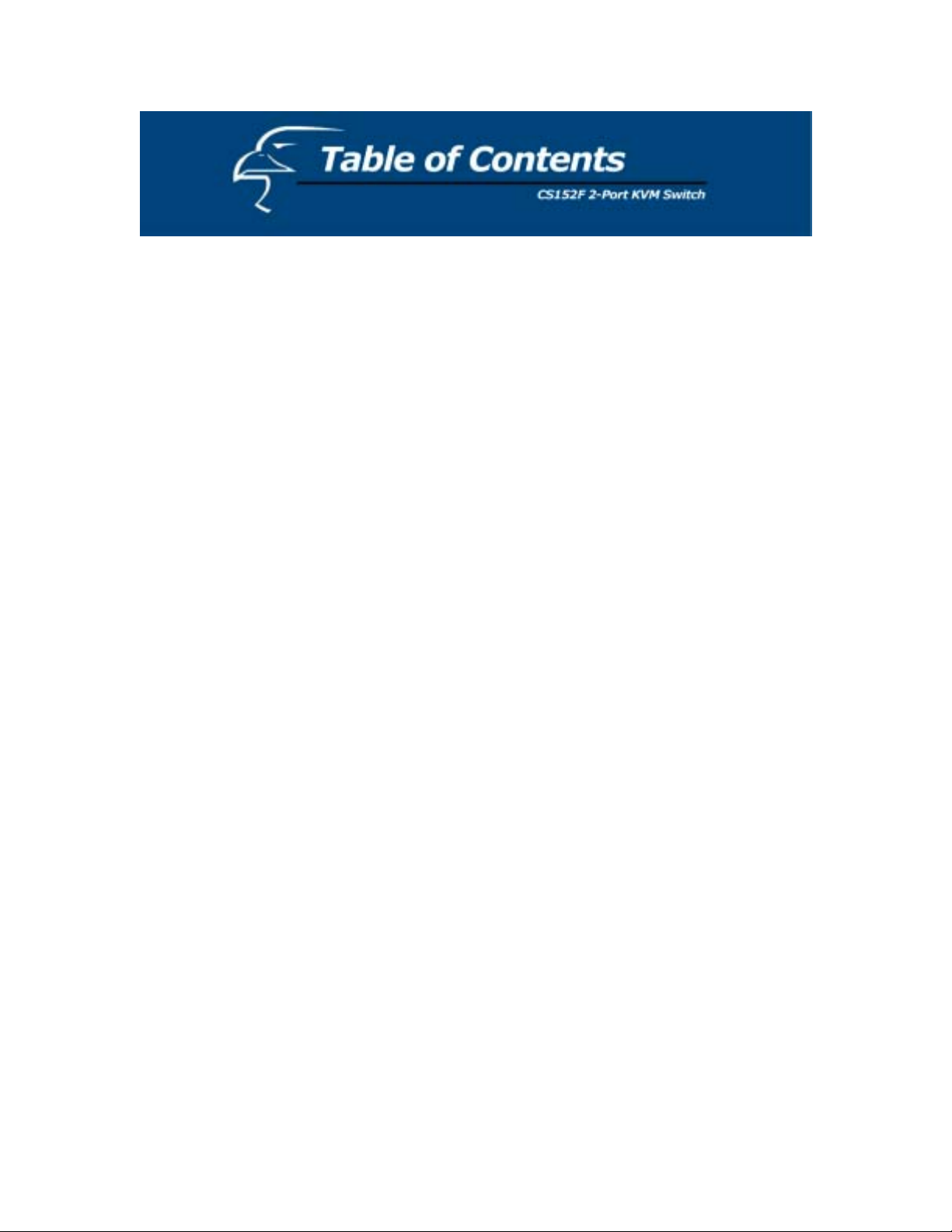
Overview…………………………………………………………………………………..3
Features……………………………………………………………………………………4
Hardware Requirements …………………………………………………………………..5
Console………………………………………………………………………………….5
PC……………………………………………………………………………………….5
Cables…………………………………………………………………………………...5
Introduction………………………………………………………………………………..6
Front View……………………………………………………………………………...6
Side View…………………………………………………………………………….6-7
Console View…………………………………………………………………………...7
Installation…………………………………………………………………………………8
Operation…………………………………………………………………………………..9
Port Selection………………………………………………………………………….9
Manual Navigation……………………………………………………………….…....9
HotKey Navigation……………………………………………………………..……... 9
Auto Scan Mode………………………………………………………………………10
Appendix…………………………………………………………………………………11
LED Status………………………………………………………………………….....11
Troubleshooting……………………………………………………………………11-12
Specifications………………………………………………………………………….13
- 2 -
Page 5
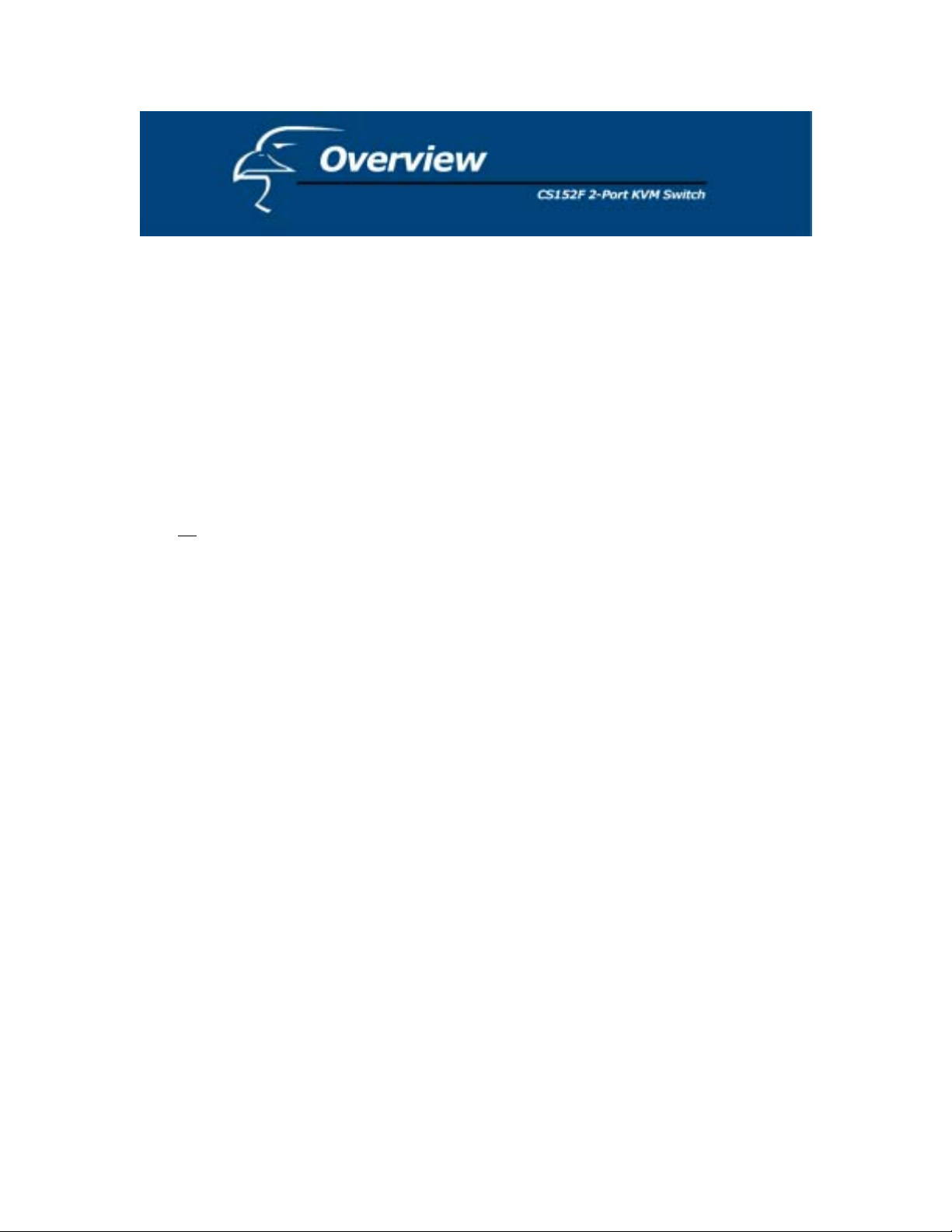
The CS152F 2-Port KVM Switch is a control unit that allows access to multiple
computers from a single console (keyboard, monitor and mouse). Before the
development of the CS152F, the only way to control multiple computer configurations
from a single console was through a complex and costly network system. Now, with the
CS152F, you can easily access multiple computers in a cost effective manner.
The CS152F unit can control up to 2 PCs, all from a single console.
Setup is fast and easy; all that is required is for the user to plug the cables into the
appropriate ports. There is no software to configure, so there is no need to get involved
in complex installation routines or to be concerned with incompatibility problems. Since
the CS152F intercepts keyboard input directly, it works on any hardware platform and
with all
operating systems.
The CS152F provides two convenient methods to access any PC connected to the system:
(1) using the push button port selection switch located on top of the unit's panel; (2)
entering Hotkey combinations from the keyboard. In addition, a powerful Quick View
Scan feature allows you to auto scan and monitor the activities of all operating PCs on the
installation one by one.
There is no better way to save time and money. By allowing a single console to manage
all the attached PCs, the CS152F eliminates the expense of purchasing a separate
keyboard, monitor, and mouse for each PC, and saves all the extra space as well. It also
eliminates the inconvenience and unnecessary effort involved in constantly moving
around from one PC to another.
- 3 -
Page 6

♦ Control Up to 2 PCs From a Single Console
♦ No Software Required - PC Selection via “Select” button on the Switch, HotKey
combinations
♦ Quick View Scan Feature for Monitoring Selected PCs
♦ PS/2 and Serial Mouse Emulation Provided For System Bootup
♦ Console's PS/2 Mouse Controls All Connected PCs
♦ PS/2 Compatible Mouse Support - Microsoft Intellimouse Pro, Logitech FirstMouse,
FirstMouse+, Support*
♦ SVGA, VGA and Multisync Monitor Support
♦ Superior Video Quality; 1920 x 1440
♦ LED Display For Easy Status Monitoring
♦ Includes 2 High Quality KVM Connector Cables
♦ Hot Pluggable - Add or Remove PCs for Maintenance Without Powering Down the
Switch
* 1. PS/2 compatible mouse support is for three button (wheel) mice.
2. The Logitech Mouse Ware program’s Change Device procedure does not work on
Microsoft NT systems.
- 4 -
Page 7

Console
♦ A VGA, SVGA, or Multisync monitor with the highest resolution that you will be
using on any PC in the installation
♦ A PS/2 Style Mouse
♦ A PS/2 Style Keyboard
PC
The following equipment must be installed on each PC that is to be connected to the
system:
♦ A VGA, SVGA or Multisync card.
♦ Either a 6-pin mini-DIN (PS/2 style), or DB-9 (standard serial) mouse port.
♦ Either a 6-pin mini-DIN (PS/2 Style) keyboard port with +5V DC on pin 4 and ground
on pin 3, or a 5-pin DIN (AT Style) keyboard port with +5V DC on pin 5 and ground
on pin 4.*
* See the note under Cables in the next section.
Cables
Although it is possible to use generic extension cables to connect the PCs to the CS152F,
for optimum signal integrity and to simplify the layout, we strongly recommend that you
use the high quality KVM Cables included with your 2-Port KVM Switch.
:
Note
1. If your PC uses a standard AT style keyboard socket you will need to purchase
a PS/2-to-AT keyboard adapter in order to plug the cable into the computer's
keyboard port.
2. If your PC uses a standard 9-pin serial port for the mouse, you will need to
purchase a PS/2-to-Serial mouse adapter in order to plug the cable into the
computer's serial port.
3. Because of the wiring and pin assignments, you cannot use a Serial-to-PS/2
adapter at the end that plugs into the CS152F. Therefore, attempting to use a
standard serial extender cable with adapters at both ends will fail.
- 5 -
Page 8

FRONT VIEW:
1. Port LEDs:
Pressing the “Select” button switches access back and forth between
the PCs. The selected LED lights indicate which port is the active one.
2. Sounds:
The switch will beep when switching ports.
SWITCH SIDE VIEW
Video Keyboard Mouse
- 6 -
Page 9

SWITCH SIDE VIEW
Mouse Keyboard Video
VIDEO CONSOLE
Console Video (To monitor)
CONSOLE – MOUSE / KEYBOARD / POWER
Console Keyboard Console Mouse DC 9V 500mA Max (not necessary)
- 7 -
Page 10

Before you begin, please make sure that all of the devices that you are going to connect to
have power turned off.
Installation
To set up your CS152F, please follow the steps below:
1. Plug the cables from your keyboard, mouse and monitor into the Console Ports.
2. Use the supplied connector cable sets (as described in the Hardware Requirements
section) to connect the monitor, keyboard and mouse ports of the PCs to the CS152F
2-port KVM Switch.
3. The CS152F does not require external power. If you choose to use external power,
plug the power adapter into an AC power source, then plug the cable into the CS152F
Power Jack.
Note
: Use of a DC power adapter is optional, and requires a separate purchase.
4. Turn on the power of the PCs.
Installation Diagram
- 8 -
Page 11

Port Selection
Controlling all the PCs connected to your CS152F from a single console couldn’t be
easier. You can access any PC on the chain using two methods: Manual or HotKey.
! Manual
Simply press the “Select” button located on top of the CS152F to switch back and
forth between computers. The selected LED lights indicate the port that is currently in
use.
! HotKey Navigation
HotKey navigation allows you to conveniently access connected PCs directly from the
keyboard, instead of having to manually select by pressing the “Select” button on the
CS152F switch. To select a port with the HotKey method, do the following:
1. Press and release the [Scroll Lock] key twice within 2 seconds and press:
a) “Up-Arrow” to select the previous channel,
b) “Down Arrow” to select the next channel,
c) [S] key to set the KVM switch into Auto Scan Mode.
- 9 -
Page 12

Auto Scan Mode
The CS152F Auto Scan feature automatically switches between the two PCs at regular
4 second intervals so that you can monitor their activity without having to take the
trouble of switching yourself. To invoke the Auto Scan Mode, key in the following
HotKey combination:
[Scroll Lock] + [Scroll Lock] + [S]
Reminder: Press and release the [Scroll Lock] key twice within 2 seconds.
Once scanning begins, it continues until you press any other key to exit Auto Scan
Mode. The port that was currently active at the time when scanning stopped remains
active.
Last/Next Mode
The Last/Next feature is provided to enable you to quickly switch back and forth
between computers in order to monitor them manually, instead of using Auto Scan
Mode. This method lets you dwell on a particular port for as long or as little as you
like – as opposed to Auto Scan Mode, which switches after a fixed interval.
1. Press [Scroll Lock] + [Scroll Lock] + “Up Arrow”
2. Press [Scroll Lock] + [Scroll Lock] + “Down Arrow”
- 10 -
Page 13

Activity Meaning
Off Port is not selected
On (Steady) Port is connected to an active PC
Flashing (On and Off
equal)
Port is connected to an active PC and is being accessed
in Auto Scan mode.
Troubleshooting
Note: If you are experiencing difficulties, first make sure that there are no problems with
the cables, and that they are all properly connected.
Symptom Possible Cause Action
Erratic
Behavior
Unit not receiving
enough power under
self-powered
Use the Power Adapter that was
supplied with the unit to provide
external power.
operation.
Keyboard Not
Responding*
Keyboard needs to
be reset
CS152F needs to be
reset
Unplug the Keyboard from the Console
Keyboard Port, then plug it back in.
Turn off the PCs and wait for five
seconds. Turn them back on.
Mouse Not
Responding**
CS152F is in Auto
Scan Mode or
Last/Next Mode
Mouse needs to be
reset
CS152F needs to be
reset
Press the [Spacebar] to exit Auto Scan
or Last/Next Mode.
Unplug the Mouse from the Console
Mouse Port, then plug it back in.
Turn off the PCs and wait for five
seconds. Turn them back on.
- 11 -
Page 14

Mouse in
unsupported mode
The CS152F supports most mice
with PS/2, including Microsoft
Intellimouse, Logitech Net Mouse,
etc.
If the problem persists, change the
mouse and/or mouse driver. Try a
regular mouse with a generic mouse
driver (like the ones that come with
the operating system).
Video
Problems
Resolution and/or
Bandwidth set too
Select a lower resolution and/or
bandwidth
high
Poor cable quality
We strongly recommend that you use
the premium KVM cables included
with your CS152F. Using high
quality cables should eliminate
possible video problems.
*The 2-Port KVM Switch is designed to work with PS/2 keyboards. Older XT (84-key)
and some older AT keyboards (those with the function keys on the side), will not work.
**Some Notebook computers, notably the IBM Thinkpad and Toshiba Tecra, have
trouble working with the CS152F when their mice and keyboard
ports are used simultaneously. To avoid this problem, only connect the mouse port or
the keyboard port to the CS152F unit. If you connect the mouse port, you will need to
use the notebook’s keyboard when you switch to make the notebook the active
computer.
- 12 -
Page 15

Specifications
Function Specifications
Computer Connections 2
Port Selection Push Button, Hot Keys
LEDs 2-Port Status
Connectors
VGA Max Resolution Up to 1920 x 1440
Auto Scan Interval 4 seconds
Operating System
Power Consumption DC 9V 500mA (max.)
Operating Temperature 5 ~ 40o C
Storage Temperature -20 ~ 60o C
Humidity 0 ~ 80% RH, Noncondensing
Housing Plastic
Weight 5 oz (140 grams)
Dimensions (L x W x H) 4.33”x 2.95” x 1.22” (110 x 75 x 31 mm)
Keyboard
Mouse
Video
1 x 6-pin mini-DIN female (PS/2 style) – Console
2 x 6-pin mini-DIN female (PS/2 style) – PC Ports
1 x 6-pin mini-DIN female (PS/2 style) - Console
2 x 6-pin mini-DIN female (PS/2 style) – PC Ports
1 x HDB – 15-pin HDB Type Female – Console
2 x HDB – 15-pin HDB Type Female - PC Ports
DOS, Win 3.X, Win95/98/2000/ME
- 13 -
