Page 1
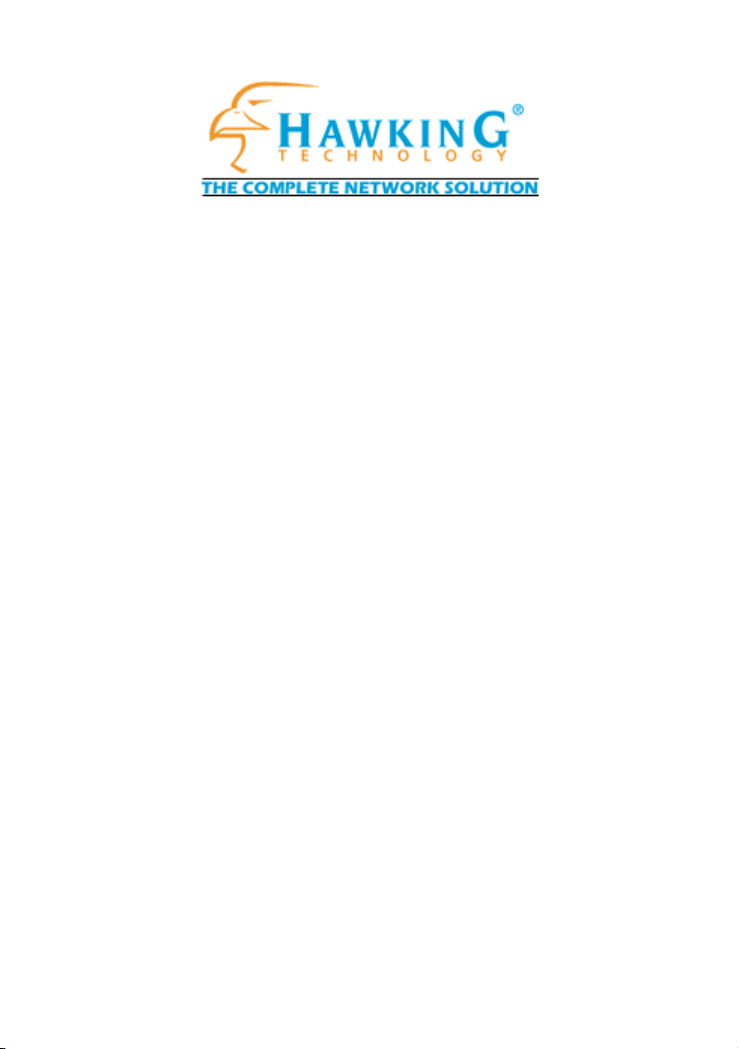
WA739P
• Wireless Access Point with
3-Port Wireless Print Server
or
3-Port Wireless Print Server
•
User’s Guide
Web: http//www.hawkingtech.com
Email: Techsupport@hawkingtech.com
Copyright 2002 Hawking Technologies, All rights reserved.
Page 2
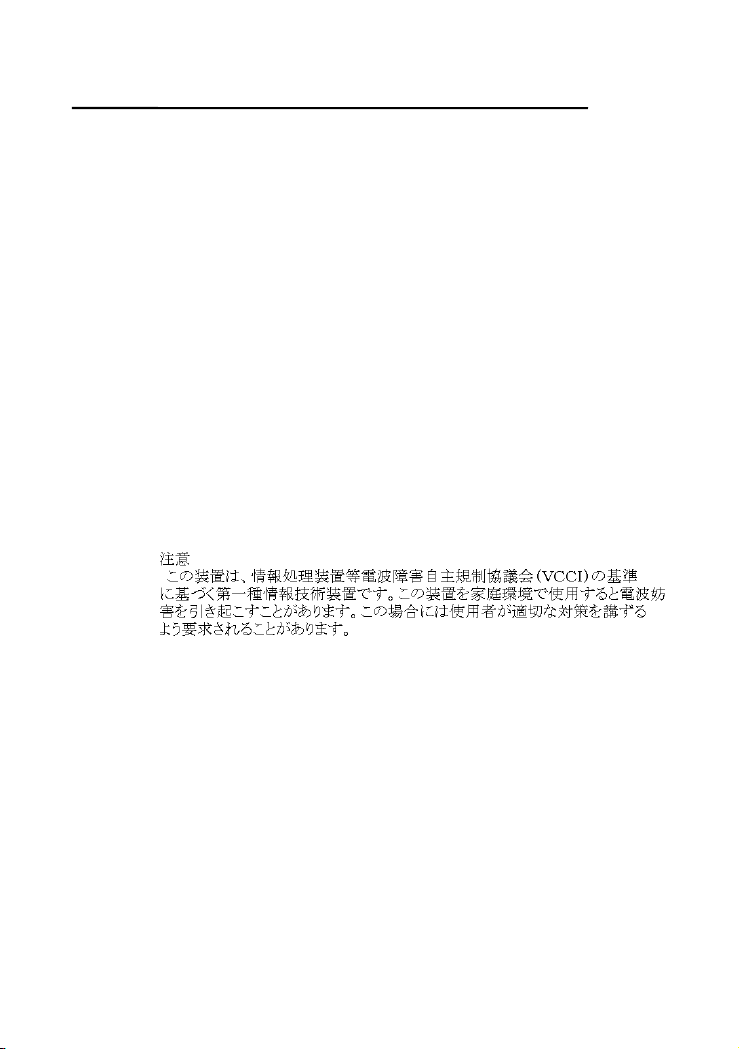
Trademarks & Copyright
Windows 95/98/ME and Windows NT/2000/XP are registered trademarks of Microsoft Corp. All
other brands and product names are trademarks of their respective companies.
No part of this publication may be reproduced in any form or by any means or used to make any
derivative (such as translation, transformation or adaptation) without the express written consent
of the manufacturer as stipulated by the United States Copyright Act of 1976.
FCC Warning
This equipment has been tested and found to comply with the regulations for a Class B digital
device, pursuant to Part 15 of the FCC Rules. These limits are designed to provide reasonable
protection against harmful interference when the equipment is operated in a commercial
environment. This equipment generates, uses, and can radiate radio frequency energy and, if not
installed and used in accordance with this user’s guide, may cause harmful interference to radio
communications. Operation of this equipment in a residential area is likely to cause harmful
interference, in which case the user will be required to correct the interference at his/her own
expense.
CE Mark Warning
This is a Class B product. In a domestic environment, this product may cause radio interference,
in which case the user may be required to take adequate measures.
VCCI Mark Warning
Page 3
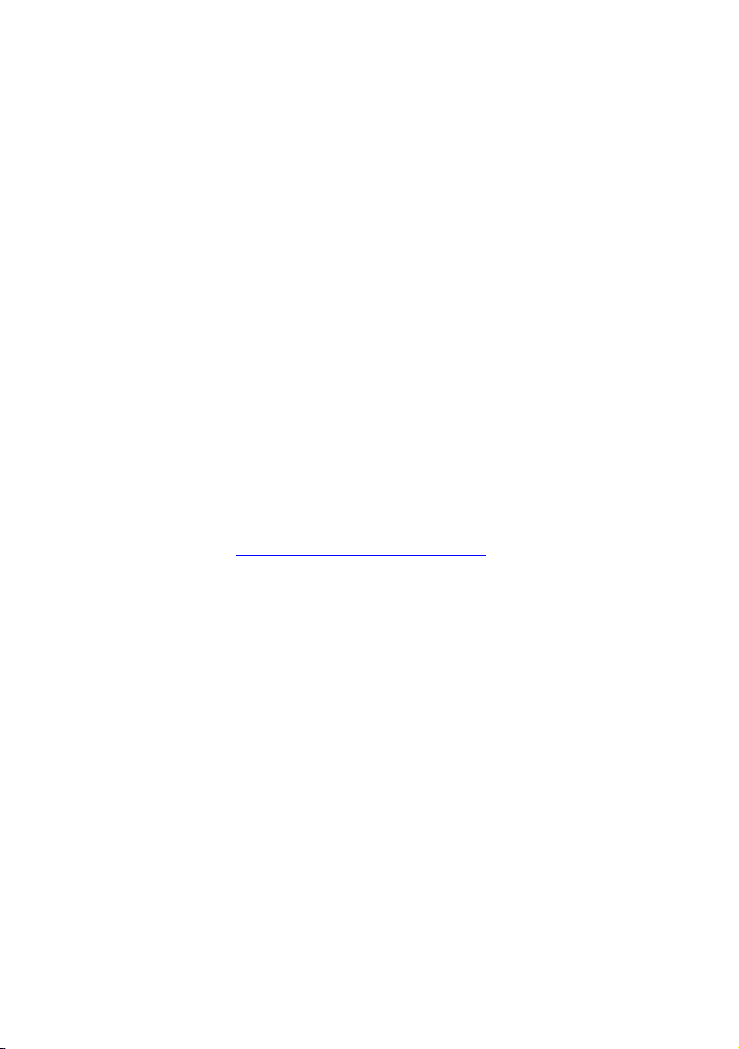
LIMITED WARRANTY
Hawking Technology guarantees that every WA739P Wireless Print Server
is free from physical defects in material and workmanship under normal use
for two (2) years from the date of purchase. If the product proves defective
during this two-year warranty period, call Hawking Customer Service in
order to obtain a Return Authorization number. Warranty is for repair or
replacement only. Hawking Technology does not issue any refunds. BE
SURE TO HAVE YOUR PROOF OF PURCHASE. RETURN REQUESTS
CAN NOT BE PROCESSED WITHOUT PROOF OF PURCHASE. When
returning a product, mark the Return Authorization number clearly on the
outside of the package and include your original proof of purchase.
IN NO EVENT SHALL HAWKING TECHNOLOGY’S LIABILTY EXCEED
THE PRICE PAID FOR THE PRODUCT FROM DIRECT, INDIRECT,
SPECIAL, INCIDENTAL OR CONSEQUENTIAL DAMAGES RESULTING
FROM THE USE OF THE PRODUCT, ITS ACCOMPANYING SOFTWARE
OR ITS DOCUMENTATION. Hawking Technology makes no warranty or
representation, expressed, implied or statutory, with respect to its products
or the contents or use of this documentation and all accompanying
software, and specifically disclaims its quality, performance,
merchantability, or fitness for any particular purpose. Hawking Technology
reserves the right to revise or updates its products, software, or
documentation without obligation to notify any individual or entity. Please
direct all inquiries to:techsupport@hawkingtech.com
Ver.1.0
Page 4
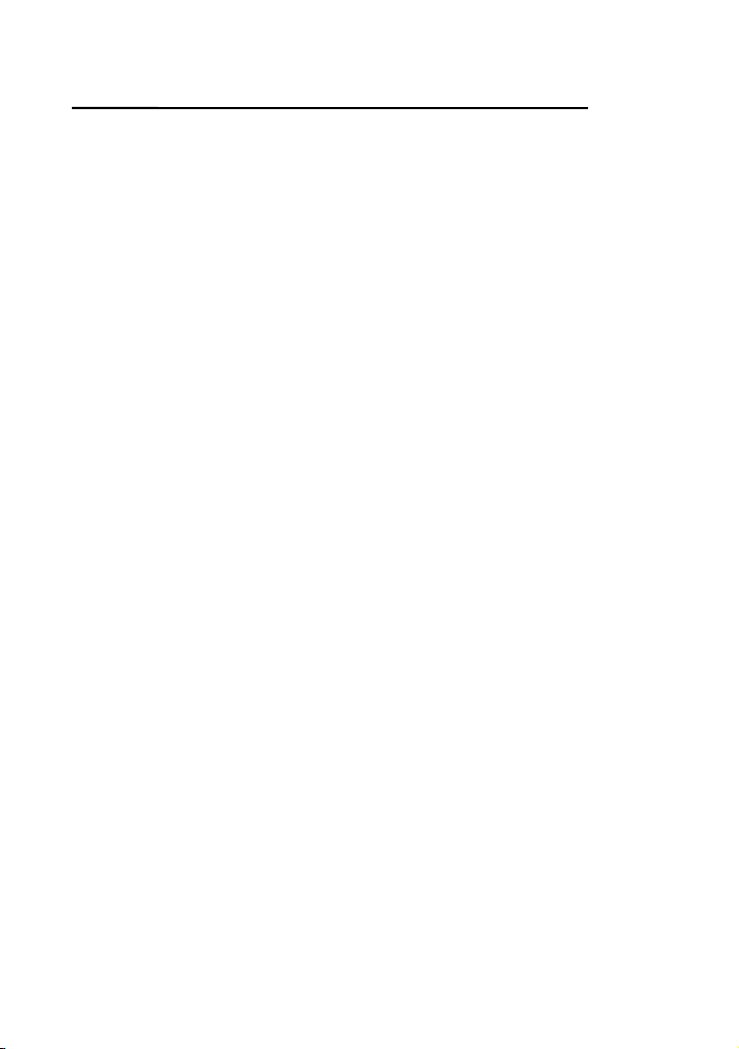
Table of Contents
1. INTRODUCTION
ACKAGE INCLUDED
P
LANNING YOUR NETWORK
P
H
ARDWARE INSTALLATION
............................................................................. 3
................................................................. 6
................................................... 8
......................................1
2. WIRELESS PRINT
SERVER INSTALLATION
P
REPARATION
S
UPPORTED NETWORKS
ONFIGURATION SOLUTION TABLE
C
3
.THE
.............................................................................. 9
..................................................... 10
.................................. 10
PSADMIN UTILITY
FOR WINDOWS AND
NETWARE
I
NSTALLING THE
U
W
M
P
ROPERTIES
U
R
PSA
SING
IZARD
ANUAL SETUP
PGRADE
ESET
DMIN
.......................................................................................... 14
...................................................................................... 20
............................................................................................. 21
....................................................................11
PSA
...................................................................... 12
......................................................................... 17
–TCP/IP O
................................................. 11
DMIN
PTIONS
................................... 19
............9
Page 5
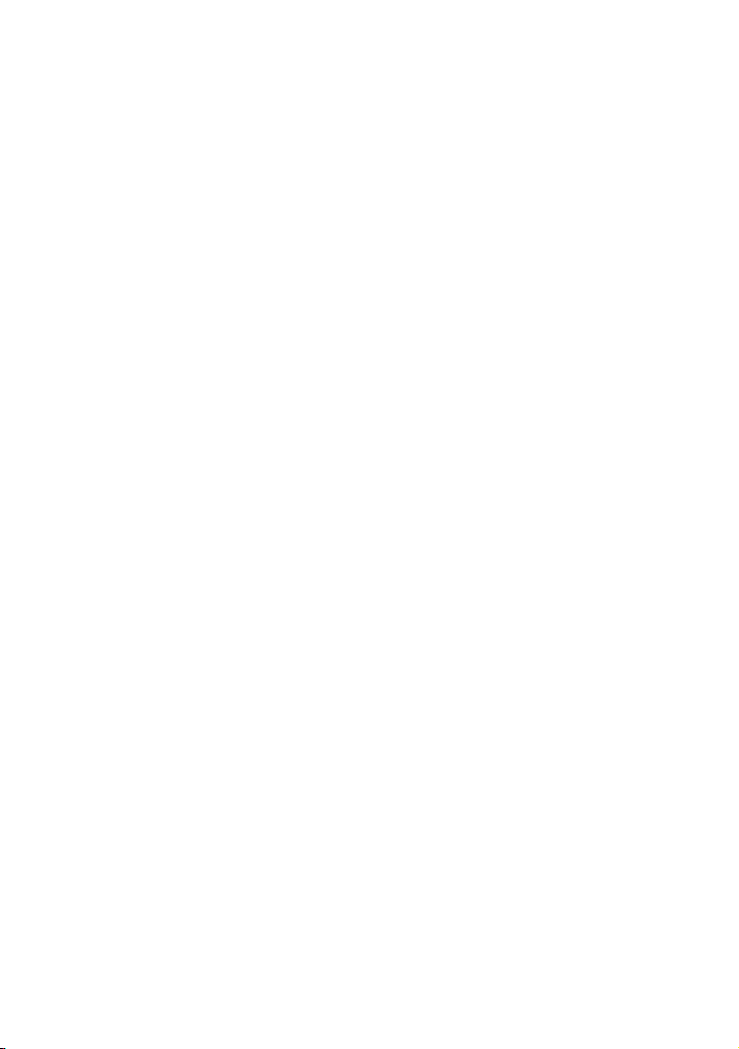
R
EFRESH
ULTIPLE PRINT QUEUES CONFIGURATION
M
NINSTALLING THE
U
....................................................................................... 21
................ 22
DMIN ON WINDOWS
PSA
PC
4.INTERNET PRINTER
CONNECTION AND HP WEB
....... 23
JETADMIN
IPP O
HP W
S
NSTALLING
I
C
C
R
VERVIEW
EB JETADMIN OVERVIEW
YSTEM REQUIREMENTS
ONFIRMING INSTALLATION AND SUPPLY ACCESS
ONFIGURING AND MODIFYING A DEVICE
EMOVING
HP W
........................................................................23
........................................................................... 23
.......................................... 27
....................................................... 27
HP W
EB JETADMIN
EB JETADMIN UTILITY
........................................ 28
..................... 28
........................ 29
5. CONFIGURATION FROM
WEB BROWSER
O
VERVIEW
SING EMBEDDED WEB SERVER
U
S
TATUS MENU
S
ETUP MENU
NSTALLING WIRELESS PRINT SERVER ON NETWARE
I
4.X/5.
S
ETTING UP A MACINTOSH COMPUTER
...................................................................................... 1
............................................................................. 1
.............................................................................. 10
X
............................................................................................. 18
..............................................1
........................................ 1
..................... 24
.. 28
Page 6
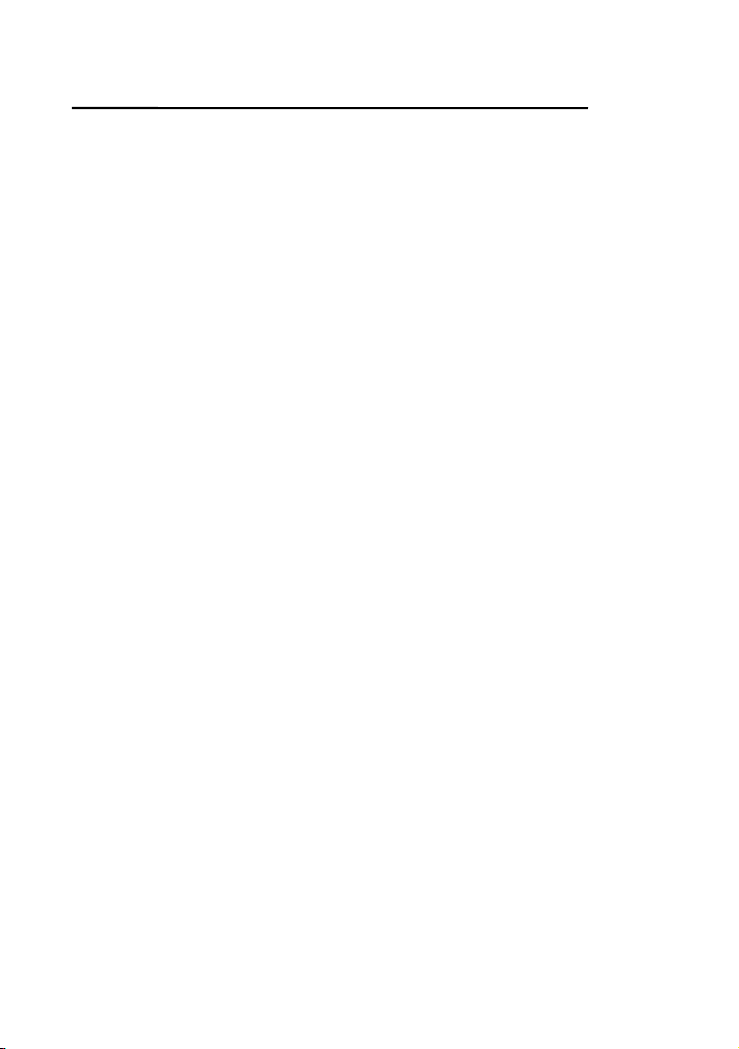
6. NETWORK PRINT
MONITOR
P
REPARATION
W
95/98/ME I
IN
NINSTALLING NETWORK PRINT PORT ON WINDOWS
U
.......................................................................29
............................................................................ 29
NSTALLATION PROCEDURE
............ 31
95/98/ME..... 36
7. TCP/IP LPR PORT
PRINTING INSTALLATION
B
A
DHCP
W
W
NSTALLATION
I
UNIX I
TCP/IP I
ASIC
SSIGNING AN
............................................................................................... 2
INDOWS
INDOWS
NT LPR P
2000 S
NSTALLATION
NSTALLATION OVERVIEW
IP A
DDRESS
ORT PRINTING INSTALLATION
TANDARD
................................................................................ 3
................................................................ 8
................................................ 1
TCP/IP P
................... 1
ORT PRINTING
8.UPGRADING WIRELESS
PRINT SERVER
................................................15
......1
.. 2
O
VERVIEW
PGRADING THE WIRELESS PRINT SERVER FROM
U
NETW
PGRADING THE WIRELESS PRINT SERVER FROM WINDOWS
U
HROUGH
(T
.................................................................................... 15
ARE
...................................................................................... 16
TCP/IP) ........................................................................... 17
NT/2000
Page 7
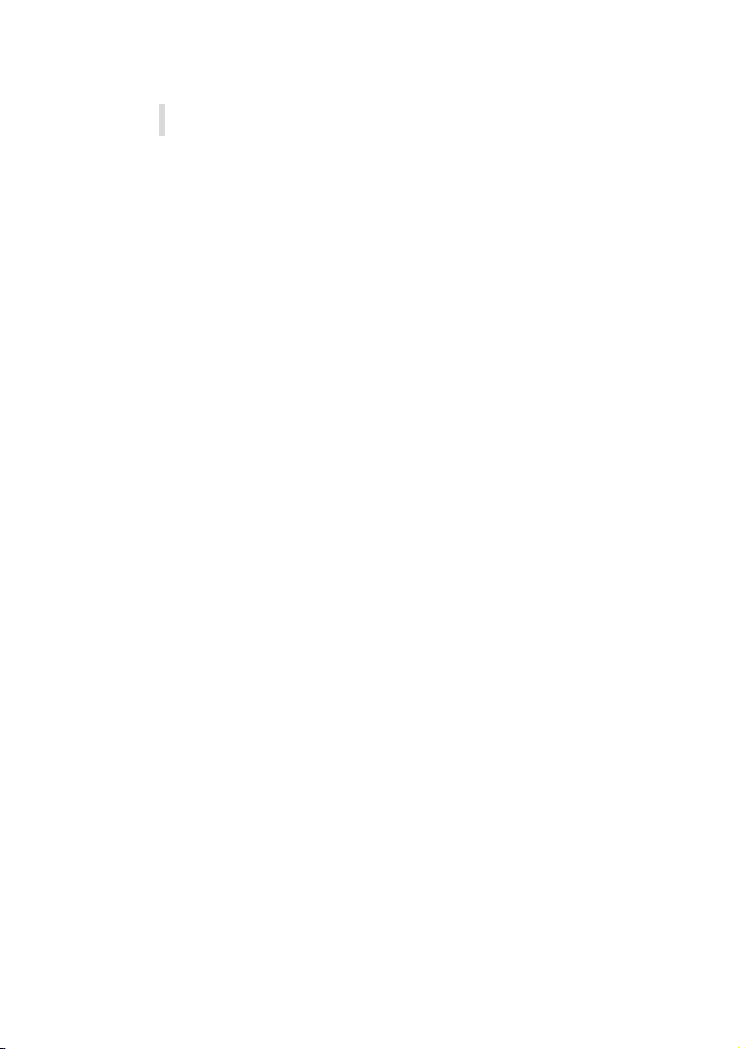
U
PGRADING THE WIRELESS PRINT SERVER FROM
UNIX
HROUGH
(T
TCP/IP)............................................................. 17
9. TROUBLESHOOTING
G
ENERAL TROUBLESHOOTING OVERVIEW
LED L
C
P
P
W
T
ROUBLESHOOTING
ULTI-SEGMENT FRAME TYPE
M
M
S
M
N
TCP/IP T
F
REQUENTLY ASKED QUESTIONS
A
IGHT INDICATORS
ABLE RELATED PROBLEMS
OWER RELATED PROBLEMS
RINT PORT RELATED PROBLEMS
INDOWS
OVING THE WIRELESS PRINT SERVER TO
EGMENT
OVING YOUR COMPUTER TO
OVELL NETWARE TROUBLESHOOTING
DDITIONAL INSTALLATION INSTRUCTIONS
95/98/ME/NT/2000
....................................................................................... 22
ROUBLESHOOTING
...................................................... 19
............................................. 20
........................................... 20
................................ 20
................................................................ 20
802.2 I
NSTALLATION
A N
............................................ 25
........................ 21
EW SEGMENT
.................... 25
.................................. 28
..............19
............... 19
EW
A N
............... 31
23
Page 8
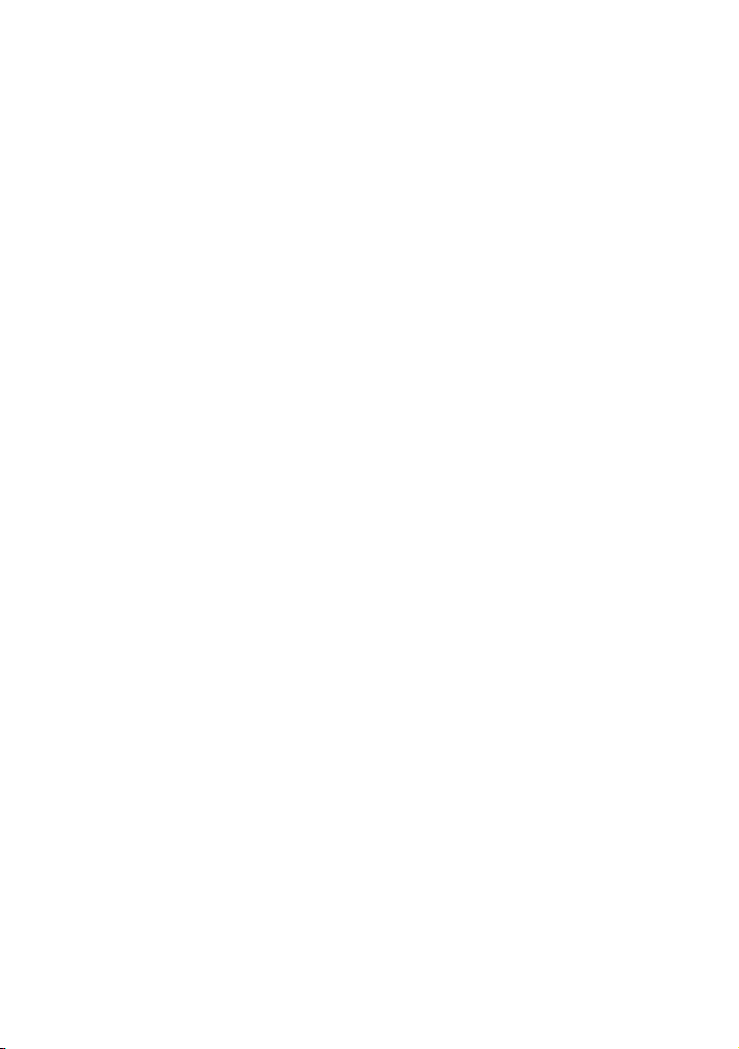
Page 9
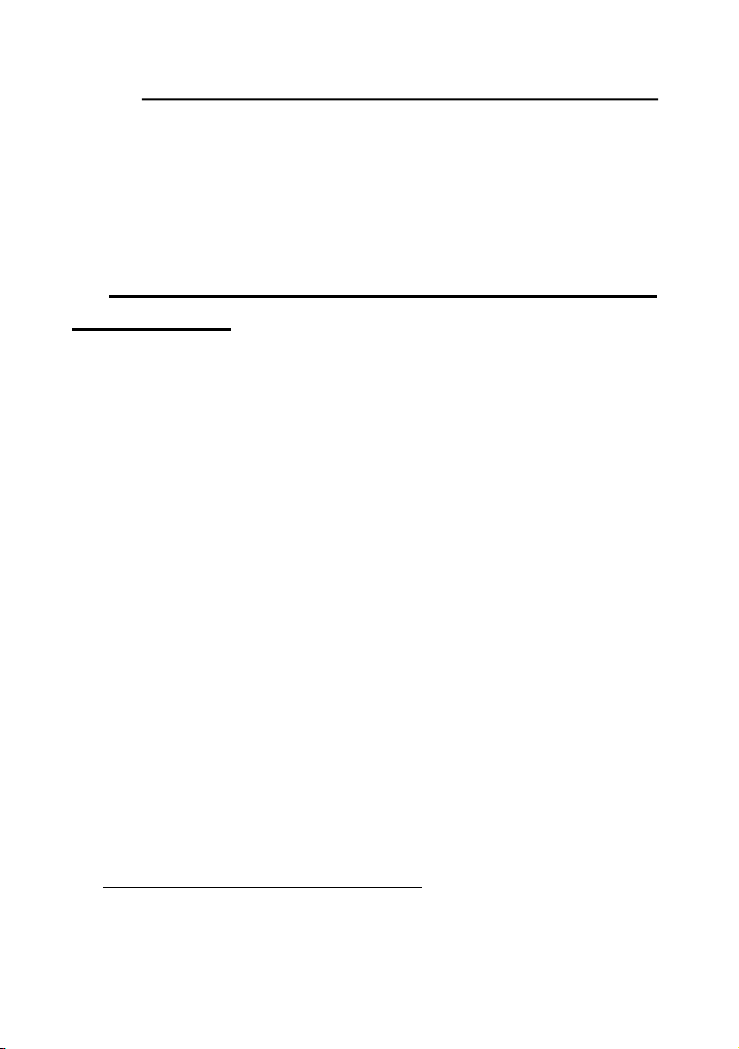
Internet Printer Connection and HP Web JetAdmin
1. Introduction
The Hawking WA739P can be configured in one of two ways:
Wireless Access Point with 3-Port Wireless Print Server or 3-Port
Wireless Print Server
A) Wireless Access Point w/ 3-Port Wireless
Print Server
This Hawking WA739P Wireless Access Point with built-in 3-Port
Wireless Print Server is designed to connect your Wireless LAN to
your wired network. With built in 3-Port Wireless Print Server
parallel ports, you can share the printers among wireless and wired
users. The WA739P is compliant with IEEE 802.11b standard and
can work with a multi-vendor Wireless LAN platform.
The Hawking WA739P Wireless Access Point with 3-Port Wireless
Print Server delivers network speeds up to 11Mbps, five times
faster than previous wireless LAN products. Using dynamic rate
shifting to create a reliable connection, each Access Point supports
up to 32 simultaneous users at a distance of up to 1000ft (300m) for
outdoor use and 328ft(100m) for indoor use. It also features Wires
Equivalent Privacy (WEP) -compliant data encryption using
64/128-bit encryption keys, MAC Address Control and user
authentication to ensure a secure network connection.
The Hawking WA739P can automatically identify the IP address
and subnet when it is connected to an Ethernet LAN. It will
automatically obtain an IP Address from DHCP Servers and forward
additional IP address to clients in Wireless LANs. The WA739P can
be remotely managed via web browser.
B) 3-Port Wireless Printer Server
The Hawking WA739P 11M Wireless 3-Port Wireless Print Server is
a powerful and the most convenient way to connect and share your
4 - 1
Page 10
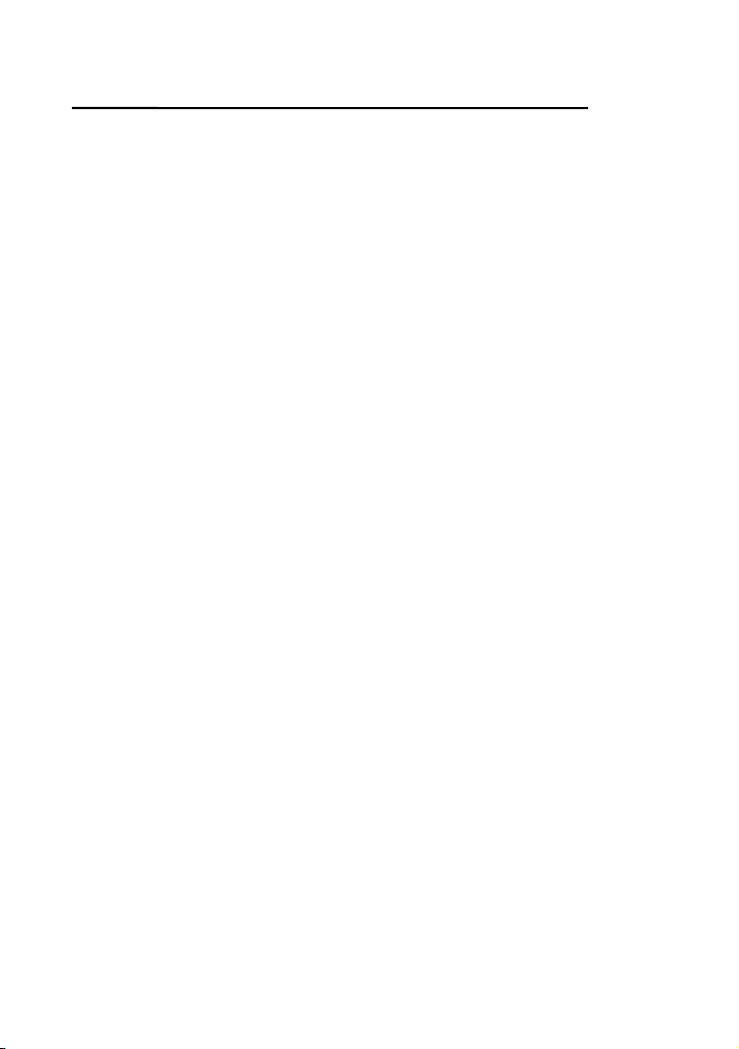
Internet Printer Connection and HP Web JetAdmin
printer to a network Cable-Free. It provides high-speed Wireless
data transmission up to 11M, so that you are ensured high
performance when communicating with any computer within your
LAN. The WA739P also supports multiple servers and multiple
protocols, which will allow you to print from anywhere, from any
computer and from any application.
The WA739P not only gives network users greater flexibility, but
also reduces file server load. This enhances both printing
performance as well as overall network performance. You can
place your printer anywhere you want at your Home/Office and
send print jobs from the wired or wireless network. There is no need
to place your printer right next to the workstation or file server.
Managing your WA739P is simple. The built-in Web Management
feature will allow you to configure, monitor the status of and even
reset the WA739P from anywhere. Furthermore, the WA739P
supports the most popular network protocols such as Microsoft
NetBEUI, Novell IPX/SPX, Macintosh AppleTalk, TCP/IP, IPP which
will allow you to connect the WA739P to any platform such as
Windows 95/98/2000/ME, XP, NT, NetWare, UNIX, LINUX and
Macintosh network.
The external Wireless Print Servers enhance company capability by
letting you place your printers, plotters, or equality printers at
convenient locations directly on the Ethernet network, and by
increasing network printer performance and management.
Network Management
The Wireless Print Servers support the Simple Network
Management Protocol (SNMP), which remote printer management
and a warning. A standard SNMP agent is permanent on these
Wireless Print Servers. Any standard SNMP-based application can
be used to access and manage this Wireless Print Server.
4 - 2
Page 11
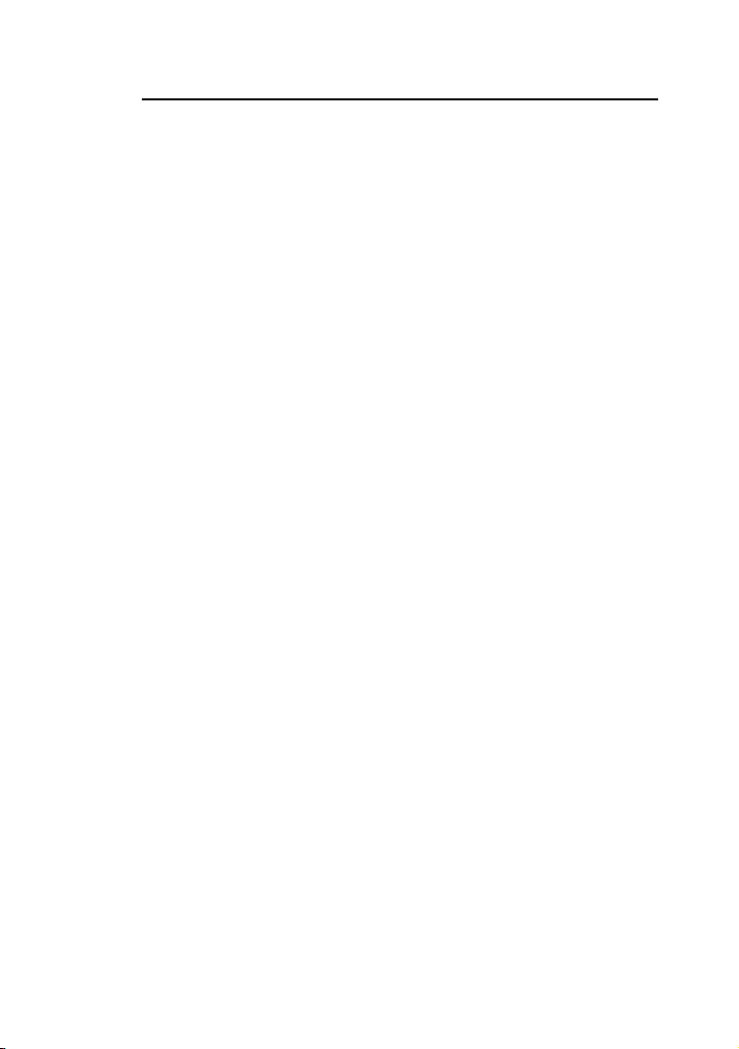
Internet Printer Connection and HP Web JetAdmin
Network configuration
The Wireless Print Servers provide an embedded web server that
can be accessed via a web browser. We also included a
Windows-based PSAdmin utility which help administrator to setup
Wireless Print Server environment, for Windows 95/98/Me,
Windows NT/2000/XP, Netware Mac or Unix system.
Package Included
• One Wireless Print Server
• One External Antenna
• One External A/C Power Adapter
• Setup Diskettes
• One User’s Manuals
Network Software Requirements
This Wireless Print Server requires one of the following types of
software:
Windows 95/98/ME or Windows NT/2000/XP
Any TCP/IP-enabled systems such as Mac OS, Linux and
UNIX
Network Hardware Requirements
This Wireless Print Server requires one of the following types of
network:
• IEEE 802.3 10Base-T
• IEEE 802.3u 100Base-TX
IEEE 802.11b Wireless LAN
Printer Requirements
This Wireless Print Server requires a Centronics Interface
Printer
Built-in Wireless LAN Access Point
4 - 3
Page 12
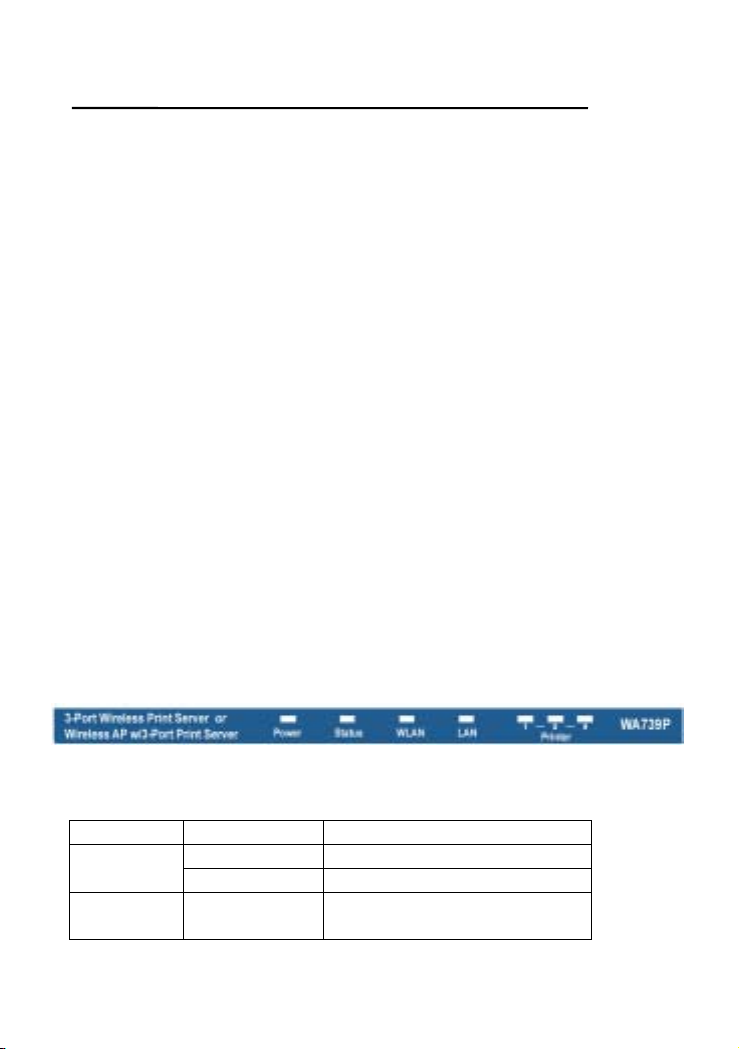
Internet Printer Connection and HP Web JetAdmin
Whether you’re at your desk, in the boardroom, or even
outdoors, this high-speed Wireless Access Point allows you to share
printers, Internet access, files, mission critical applications and more
anywhere within your wireless network to increase your productivity
and keeping you “connected”.
• Wire-free access to networked resources from anywhere beyond the
desktop
• Low interference & high susceptibility guarantee reliable performance
• Delivers data rate up to 11 Mbps
• Dynamically shifts between 11, 5.5, 2, and 1 Mbps network speed,
based on signal strength, for maximum availability and reliability of
connection
• Allows users to move between Access Points without resetting their
connection reconfiguration
• Dual External High Power Antenna
• Uses 2.4GHz frequency band, which complies with worldwide
requirement
• Ensures great security by providing the Wired Equivalent Privacy (WEP)
64/128-bit defined in the IEEE 802.11b standard
FRONT PANEL
LED State Indication
On (Red) The device power is on. Power
Off The device power is off.
Status Blinking
(Orange)
While device is booting, or
upgrading firmware.
4 - 4
Page 13
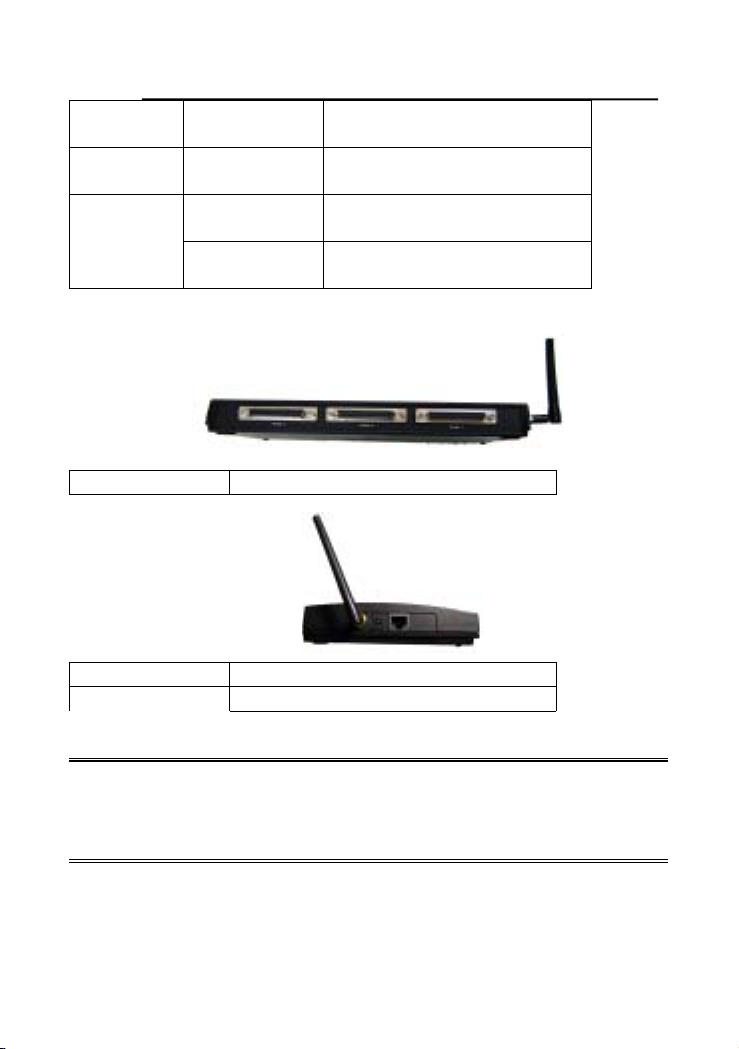
Internet Printer Connection and HP Web JetAdmin
WLAN Blinking
(Green)
Printer Blinking
(Green)
LAN
On (Green) LAN Port has a good network
Blinking
(Green)
Data is in transmitting and
receiving on Wireless Port
Data is in transmitting and
receiving on Printer port
connection
Data is in transmitting and
receiving on LAN Port
REAR PANEL
Printer Port
SIDE PANEL
Power
LAN
Note: If you want to load the factory default settings, press the
reset button and hold it for 5 seconds. Please be careful. Do
not press the reset button unless you want to clear the
current data.
Connect to Printers
Connect to AC Power Adapter
Connect to Hub/Switch
4 - 5
Page 14
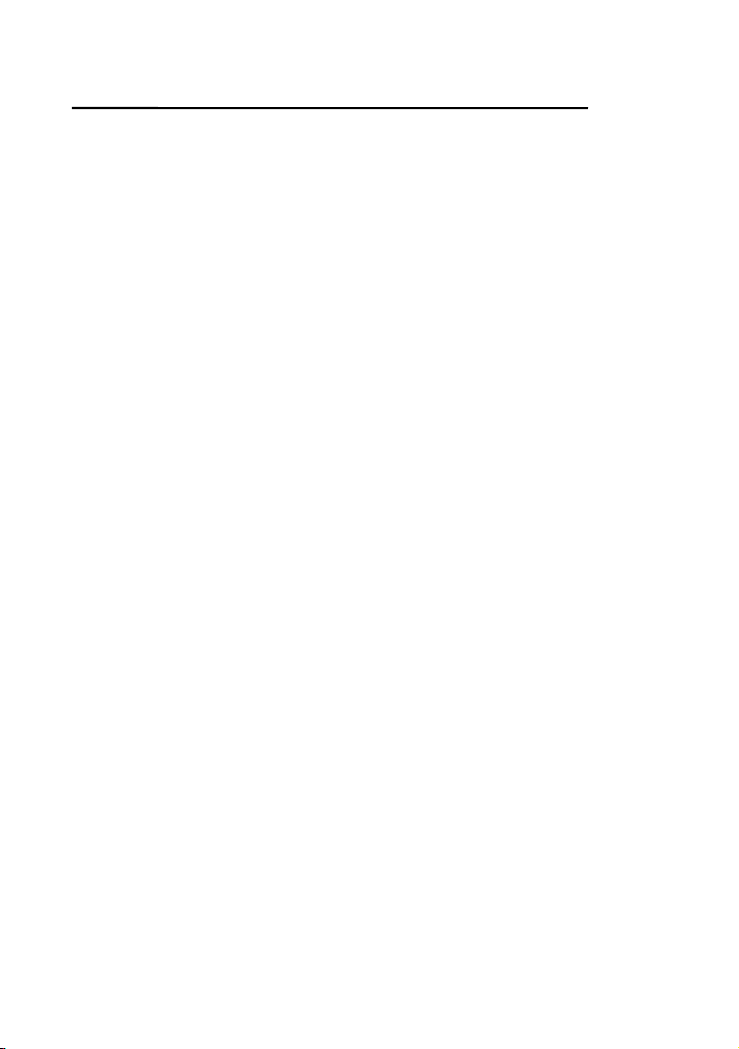
Internet Printer Connection and HP Web JetAdmin
Planning Your Network
Wireless LANs can be configured in one of two ways: Ad-Hoc and
Infrastructure Network. The WA739P has built in an Access Point. It
should be configured as Infrastructure network or Wireless Client
Print Server.
Infrastructure Wireless LANs
Infrastructure networking differs from ad-hoc networking in that it
includes an access point. Unlike the ad-hoc structure where users on the
LAN contend the shared bandwidth, on an infrastructure network the access
point can manage the bandwidth to maximize bandwidth utilization.
Additionally, the access point enables users on a wireless LAN to
access an existing wired network, allowing w ireless users to take advantage
of the wired networks resources, such as Internet, email, file transfer, and
printer sharing. Multiple access points can provide wireless coverage for an
entire building or campus.
Infrastructure networking has the following advantages over ad-hoc
networking:
Extended range:
access point can communicate with other wireless LAN computers within
range of the access point.
Roaming:
through a building and still be connected to the LAN.
Wired to wireless LAN connectivity:
between wireless LANs and their wired counterparts.
the access point enables a wireless LAN computer to move
each wireless LAN computer within the range of the
the access point bridges the gap
Microcells and Roaming
Wireless communication is limited by how far signals carry for given
power output. WLANs use cells, called microcells, similar to the cellular
telephone system to extend the range of wireless connectivity. At any point
in time, a mobile PC equipped with a WLAN adapter is associated with a
single access point and its microcell, or area of coverage. Individual
microcells overlap to allow continuous communication within wired network.
They handle low-power signals and “hand off” users as they roam through a
given geographic area.
A Group of Wireless nodes and Access Point compose a Basic
Service Set (BSS). A unique ID in a BSS is essential. All wireless nodes
configured without roaming options in a BSS must be configured with the
4 - 6
Page 15
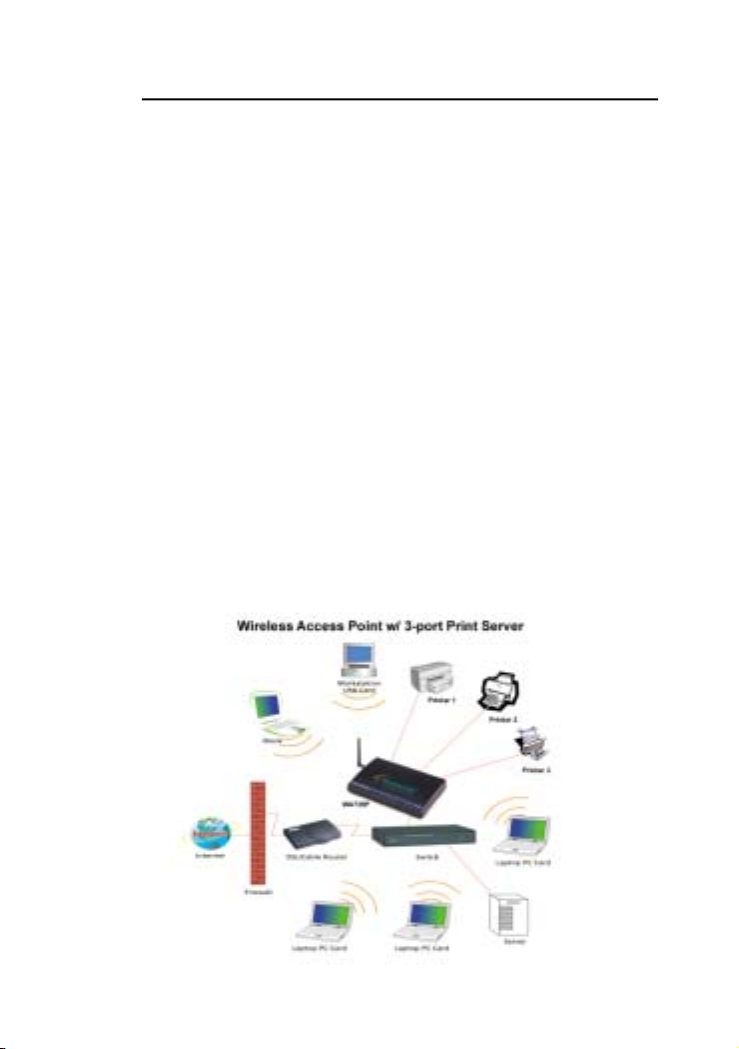
Internet Printer Connection and HP Web JetAdmin
BSS ID and the same radio channel. More than one BSS can be configured
as an Extended Service Set (ESS). It allows users to roam freely within an
ESS. All wireless nodes within one ESS must be configured with the same
ESS ID and use the same radio channel
Tips on wireless LAN configuration
When configuring a wireless LAN (WLAN), be sure to note the following
points:
• Optimize the performance of the WLAN by ensuring that the
distance between access points is not too far. In most
buildings, WLAN cards operate within a range of 100 ~ 300
feet, depending on the thickness and structure of the walls.
• Radio waves can pass through walls and glass but not metal.
If there is interference in transmitting through a wall, it may be
that the wall has reinforcing metal in its structure. Install
another access point to circumvent this problem.
Floors usually have metal girders and metal reinforcing struts
•
that interfere with WLAN transmission.
A Typical Wireless AP w/ 3-printers Network Diagram
4 - 7
Page 16
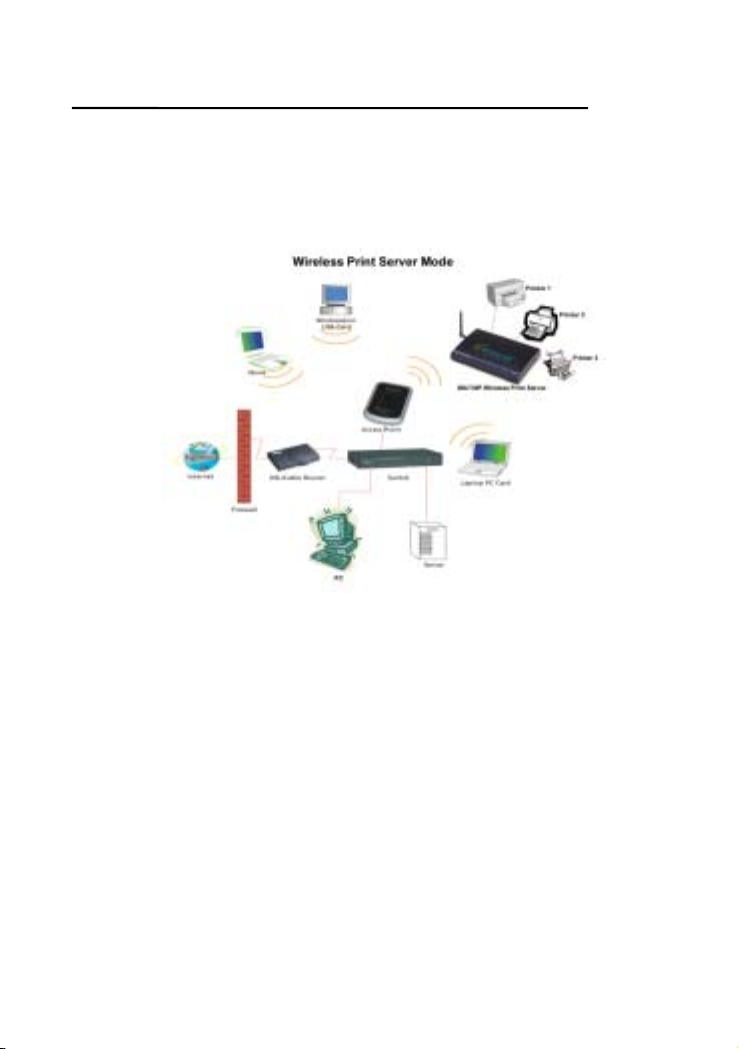
Internet Printer Connection and HP Web JetAdmin
A Typical Wireless 3 – Port Print Server Network Diagram
Hardware Installation
To install the Wireless Print Servers, you need to complete these
steps:
˙Confirm that your printer parallel port(s) work well.
˙Connect the Wireless Print Server to the Wired or Wireless network
and printer(s) and plug in the Wireless Print Server.
˙Generate a configuration page from the Wireless Print Server.
Follow these instructions to install the Wireless Print Servers,
please refer to any peripheral you are connecting to the Wireless
Print Server:
1. To ensure your printer(s) work well, do one of the following:
4 - 8
Page 17
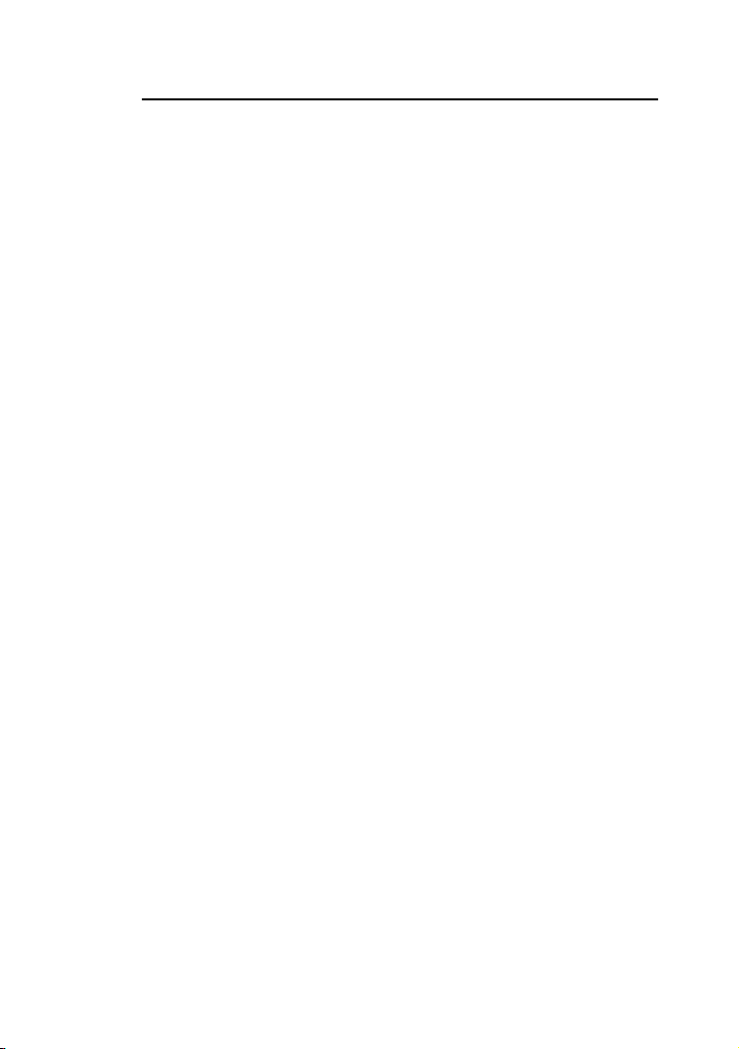
Internet Printer Connection and HP Web JetAdmin
˙Send data through the parallel port of each printer you are
connecting to the Wireless Print Server, or
˙Generate a printer self-test page.
2. Turn off the power for each printer.
3. Connect one end of the UTP cabling to the Wireless Print Server.
4. Connect the Wireless Print Server to printer(s).
5. Plug the AC power adapter into the power receptacle in the side
of the Wireless Print Server.
6. Plug the AC power module into the wall out-let, the Wireless Print
Server is switched on after you plug it in.
7. Check the LED’s marked as status on topside or beside of the
Wireless Print Server. It should be flash five times normally, if not,
please contact your local dealer for repair or replacement.
8. Turn on the power on your printer(s) to begin printing.
.
2
nstallation
I
Wireless Print Server
Preparation
To best meet users’ network printing needs in today’s
heterogeneous and multiple protocol networking environments, the
Wireless Print Server supports industrial standard protocols,
including TCP/IP, IPX/SPX, NetBEUI and AppleTalk. This means
that the Wireless Print Server supports the most popular network
operating systems today, including Windows
95/98/Me/NT/2000/XP, NetWare, UNIX systems and Macintosh
4 - 9
Page 18
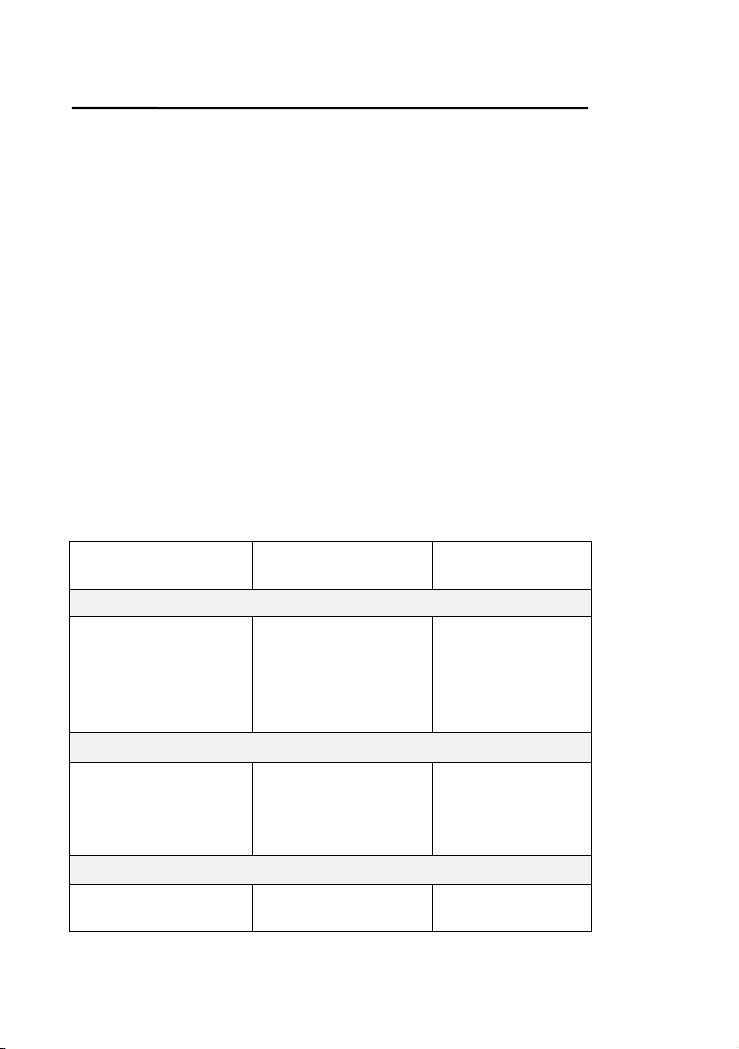
Internet Printer Connection and HP Web JetAdmin
g
computer. As such, there might be several ways to employ the
Wireless Print Server on your network.
Supported Networks
Wireless Print Server supports a variety of network protocol suites,
including TCP/IP, IPX/SPX, NetBEUI and AppleTalk protocols. In
addition, we provides software for network configuration on the
following networks:
˙Microsoft Windows 95/98/Me
˙Microsoft Windows NT/2000/XP
˙Novell NetWare 3.12, 4.x, 5.x (Bindery and NDS)
˙Apple EtherTalk
˙UNIX system
˙Internet (via Internet Printer Connection software)
Configuration Solution Table
Setup Operating
System
PSAdmin utility
Windows 95/98/Me
NT/2000/XP
NetWare 3.12, 4.x,
5.x
Embedded Web server
Windows 95/98/Me
NT/2000/XP
NetWare 3.12, 4.x,
5.x
HP Web JetAdmin
Windows NT/2000
NetWare 3.12, 4.x,
4 - 10
Function Remarks
Install a single
network on a
peer-to-peer or
client-server
network
Remote setup
Wireless Print
Server from private
LAN as soon
Remote
mana
ement of
Easy printer
installation runs
from diskette
Follow standard
browse, for
example, IE or
Netscape
Wireless Print
Server solution
Page 19
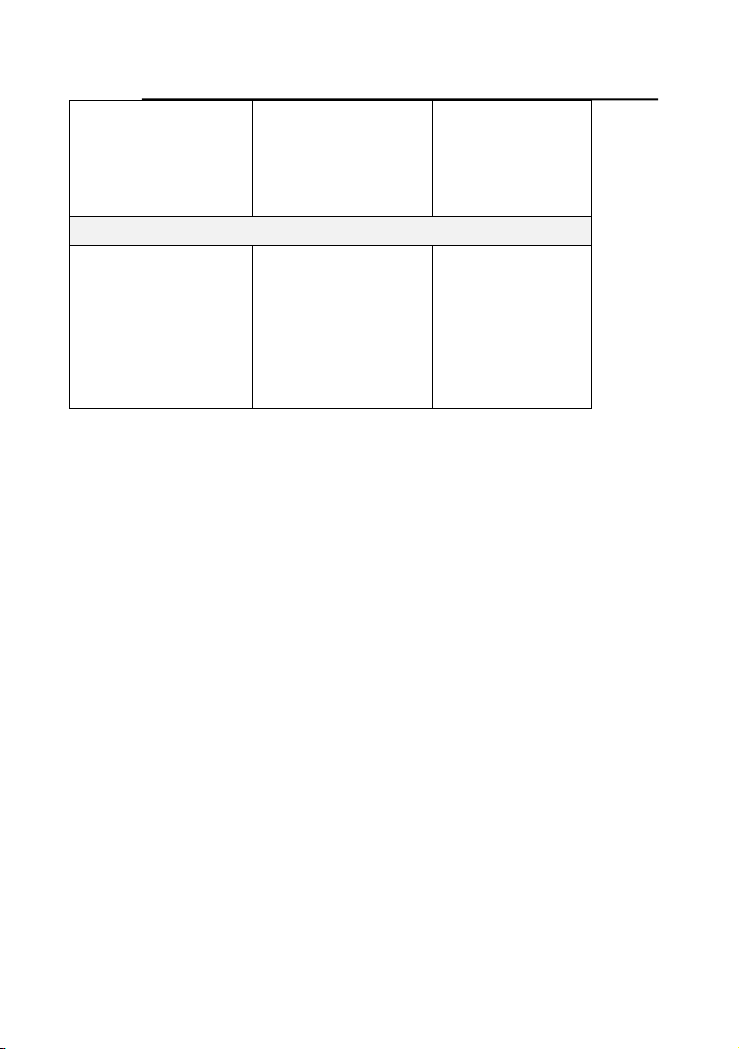
Internet Printer Connection and HP Web JetAdmin
5.x Wireless Print
Server, include
alert and
consumables
Internet Printing Protocol (IPP)
Windows 98 SE/ME
Windows 2000/XP
Printing via the
internet to Internet
Printing Protocolenabled Wireless
Print Server
for continual
management of
multiple printersanywhere on
your LAN
Allows saving
distribution of HQ
hardcopy
document over
Internet,
replacing fax,
mail
Comment
Configuration solution Table has many installations way to setup
Windows 95/98/Me, Windows NT/2000/XP, NetWare, UNIX system
and Mac computer. Firstly, we introduce PSAdmin utility, HP Web
JetAdmin program and Internet Printing Protocol solution. Finally,
we will discuss Embedded Web Server Installation with Wireless
Print Server.
.The
3
PSAdmin Utility for
indows and Netware
W
The PSAdmin is a proprietary Windows based management
program that can assist you in configuring and managing your
Wireless Print Server in Windows and NetWare environments. The
program can be run from any Windows PC.
Installing the PSAdmin
To install PSAdmin, please follow the directions listed below.
4 - 11
Page 20
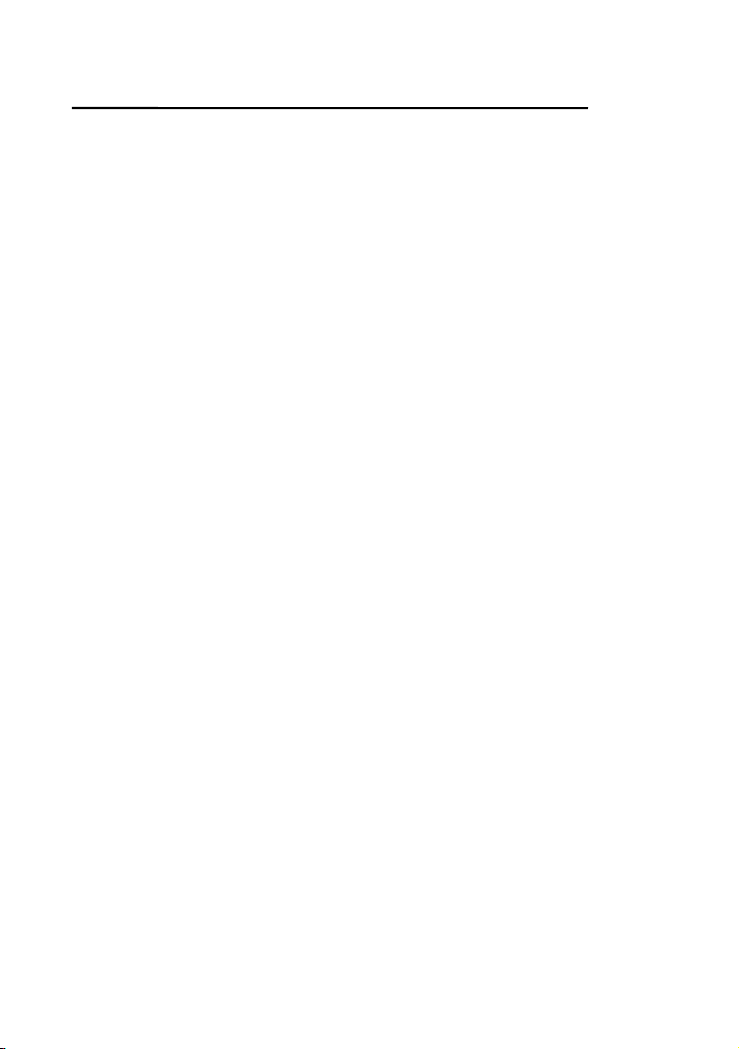
Internet Printer Connection and HP Web JetAdmin
1. Insert the Windows 95/98/Me/NT/2000/XP, NetWare Setup
diskette into your 3.25-inch floppy drive.
2. Run the setup.exe from Windows 95/98/Me/NT/2000. The
Network Print Monitor for Windows welcome message then
appears. Click Next.
3. In the next dialog box, type in an installation directory or leave it
in default. The default installation directory will be C:\Program
files\Network Print Monitor. Click Next.
4. The Setup program will ask you to select installation files as
described below:
Network Print Monitor: installs Wireless Print Server Windows
Driver for Windows PC and TCP/IP
Configuration utility.
PSAdmin: installs Wireless Print Server Windows utility for
NetWare and TCP/IP Configuration utility.
5. Select “PSAdmin”. Click Next.
6. The Setup program will begin to copy files into your local hard
disk and finally automatically create the “PSAdmin” program
for you.
7. Done.
Using PSAdmin
After PSAdmin is successfully installed, run the program by
double-clicking the PSAdmin icon from “PSAdmin” program. The
screen will then appear as follow picture.
4 - 12
Page 21
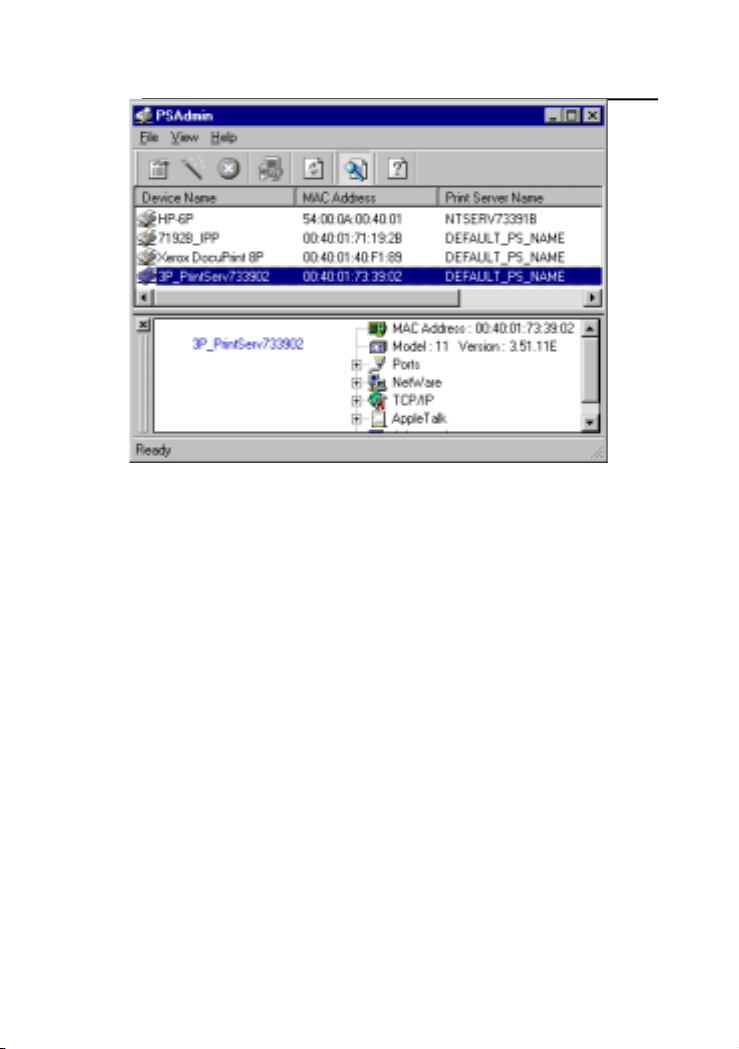
Internet Printer Connection and HP Web JetAdmin
All Wireless Print Server(s) feature Novell NetWare function on the
LAN will be displayed along with their respective device name, MAC
Address, Wireless Print Server name, firmware version, and status.
The terms are defined as follows:
Device Name: The name of the Wireless Print Server hardware
used for identification purposes.
MAC Address: The Ethernet address of the Wireless Print Server.
Wireless Print Server Name: The Wireless Print Server to which
the device is attached.
Version: The firmware version of the Wireless Print Server.
Status: To come up a Printer’s status presently.
4 - 13
Page 22
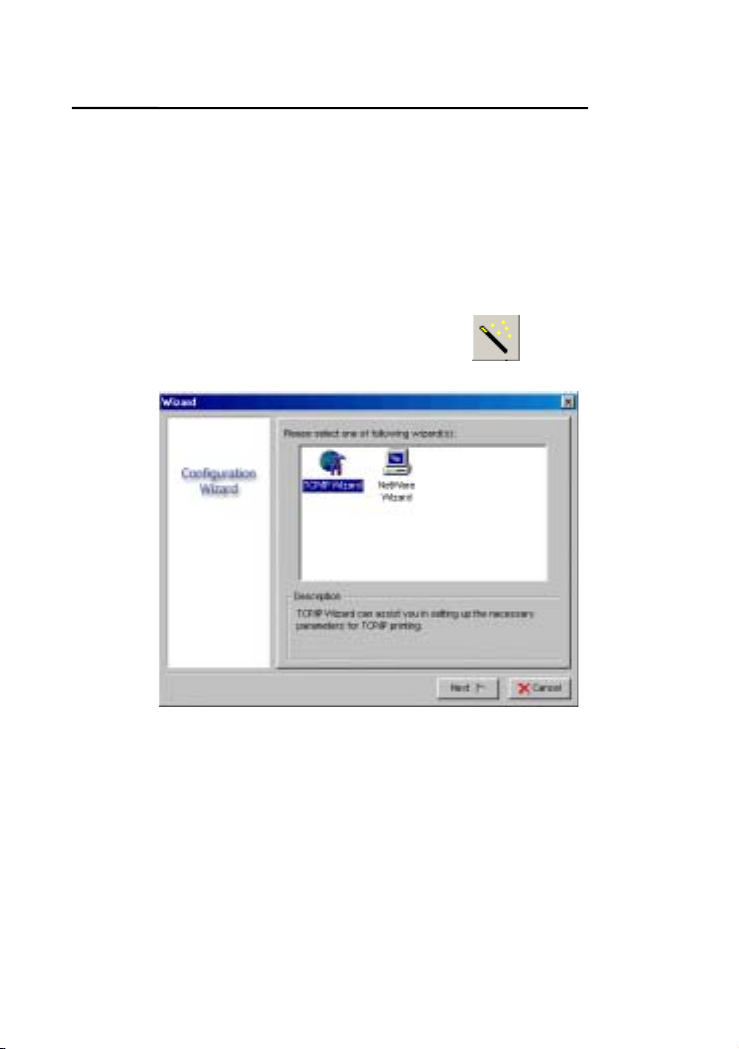
Internet Printer Connection and HP Web JetAdmin
Wizard
Wizard is a configuration program that can assist you in setting up
the necessary parameters for your Wireless Print Server device to
function. Setup a Wireless Print Server by using Wizard.
TCP/IP Wizard
1. Click Wizard button just like a picture <
TCP/IP Wizard.
2 Select “Obtain an IP address from DHCP server”. If there is
a DHCP server on your network. This option allows the
Wireless Print Server to obtain IP-related settings
automatically from your DHCP server. This setting, by default,
is disabled. If you would like to manually specify an IP address
to the device, please skip to the following step.
3 In the IP Address option, type an IP address for the Wireless
Print Server. The IP address must meet the IP addressing
requirements of the network segment.
>.and select
4 - 14
Page 23
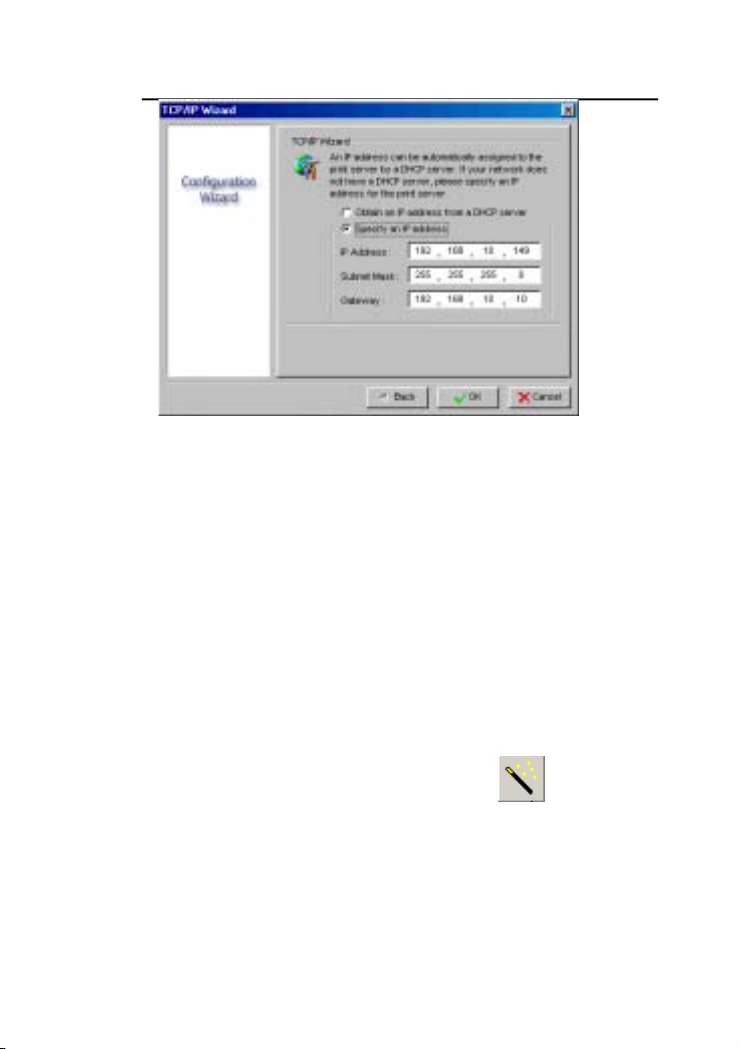
Internet Printer Connection and HP Web JetAdmin
4 (Optional) In the Subnet Mask option, type the Subnet Mask
your LAN or network segment is currently configured to use.
5 (Optional) In the Gateway field, type the IP address of
gateway.
6 When done, click OK button. The program will save the above
settings into the Wireless Print Server.
7 Done
NetWare Wizard
1. Log into your NetWare file server as a Supervisor (Admin.) or
equivalent.
2. Click Wizard button just like a picture <
NetWare Wizard, as follow picture.
4 - 15
>.and select
Page 24
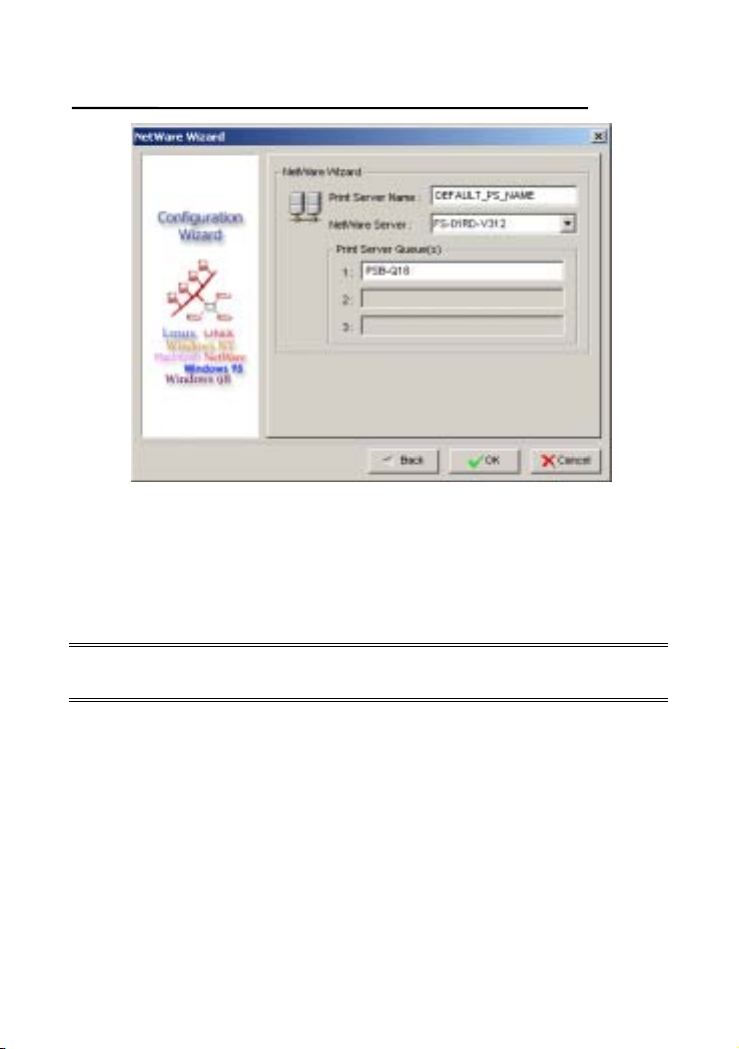
Internet Printer Connection and HP Web JetAdmin
3. Select the NetWare File Server to which the Wireless Print
Server device will be attached.
4. Type in a Wireless Print Server.
5. Type in a Print Queue Names.
Note: Each print queue corresponds to each print port of the
Wireless Print Server.
6. Click OK.
7. Done.
8. From your NetWare client computer, such as Windows
95/98/Me, create a printer that is connected (redirected) to one
of the NetWare print queues serviced by the Wireless Print
Server.
4 - 16
Page 25
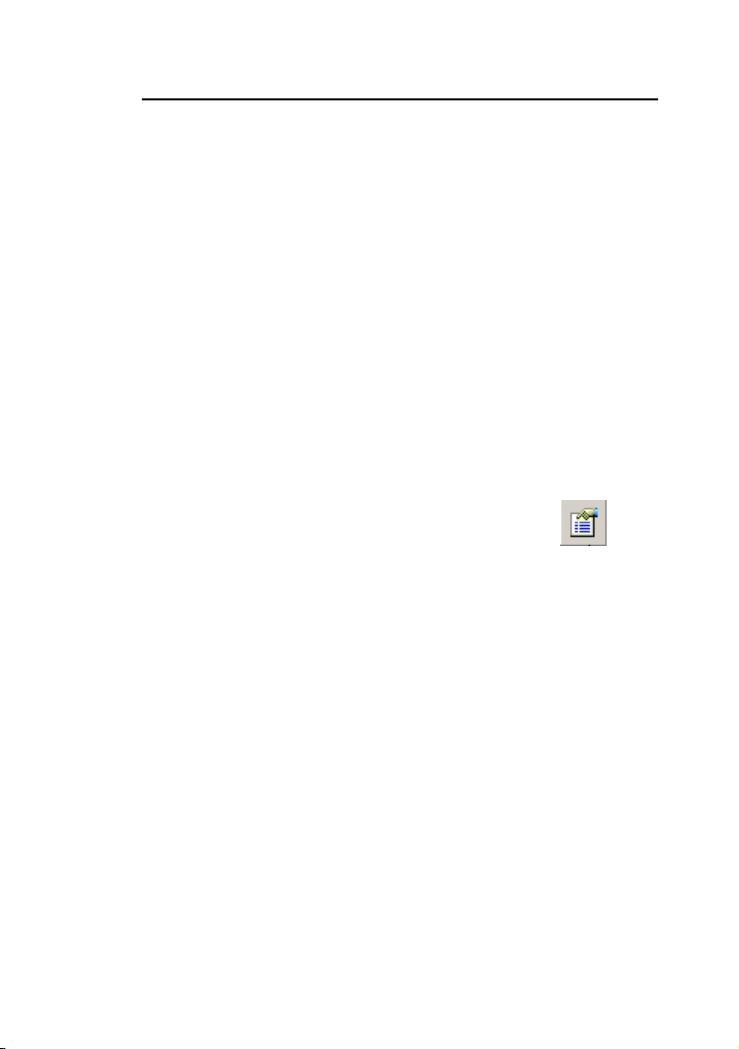
Internet Printer Connection and HP Web JetAdmin
Manual Setup
Manual Setup is a configuration program designed for more
experienced users of NetWare. To setup the Wireless Print Server
by using Manual Setup follow the steps:
1. Run PCONSOLE in NetWare 3.x or NetWare 4.x and create
the necessary parameters (Refer to your Novell NetWare
Wireless Print Server/Services manual for details).
2. Log into your NetWare file server as a Supervisor (Admin.) or
equivalent. From your Windows 95/98/Me, run PSAdmin.
3. Select the Wireless Print Server that you wish to configure.
4. Click Properties in the tool bar and the following screen will
appear, Properties button just like a picture <
follow picture.
4 - 17
>, as
Page 26
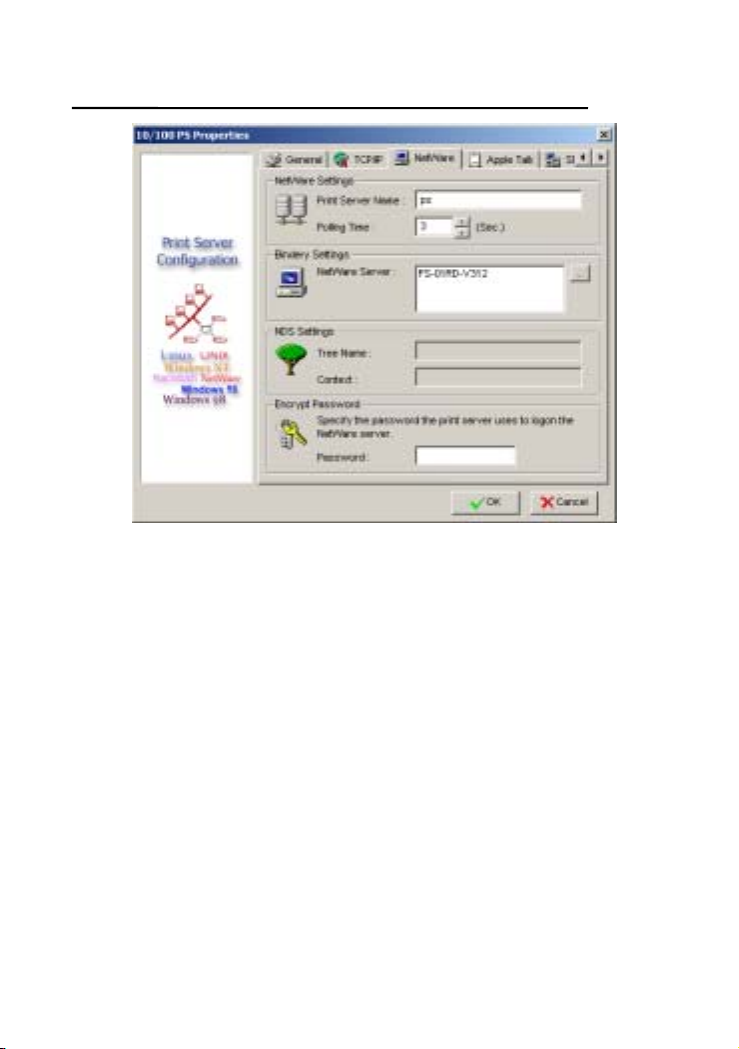
Internet Printer Connection and HP Web JetAdmin
5. Select NetWare and type in the Wireless Print Server that
created during PCONSOLE.
6. (Optional) In Bindery Settings, Select NetWare file server(s)
that Wireless Print Server can do Bindery mode.
7. (Optional) In NDS Settings, Select NetWare file server(s),
NetWare 4.x or later that Wireless Print Server can do NDS
mode.
8. Click OK. From your NetWare client computer, such as
Windows 95/98/Me, create a printer that is connected
(redirected) to one of the NetWare print queues serviced by the
Wireless Print Server.
9. Done.
4 - 18
Page 27
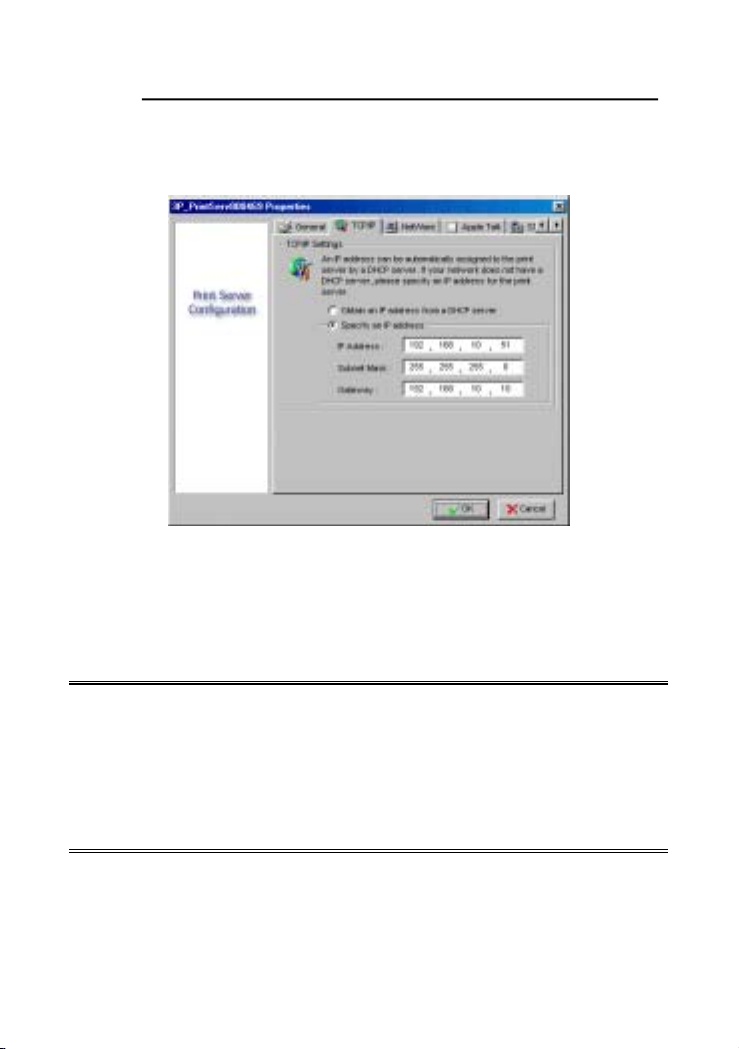
Internet Printer Connection and HP Web JetAdmin
Properties –TCP/IP Options
The TCP/IP options allow you to modify the Wireless Print Server’s
TCP/IP settings. Each option is detailed as follows.
Obtain an IP address from a DHCP server:
This option enables or disables the DHCP feature of the Wireless
Print Server. When this option is enabled, the Wireless Print Server
will obtain an IP address automatically from the DHCP server on
your LAN. The default value is “Disable”.
Note: 1.Once this option is enabled, the following IP address,
Subnet Mask, Gateway will be grayed out and are not
available for editing.
2.While the Wireless Print Server supports DHCP, we
strongly recommend you manually specify a fixed IP
address to the Wireless Print Server.
Specify an IP address:
IP Address: This option shows the Wireless Print Server’s current
IP address maybe obtained from your DHCP server or
4 - 19
Page 28
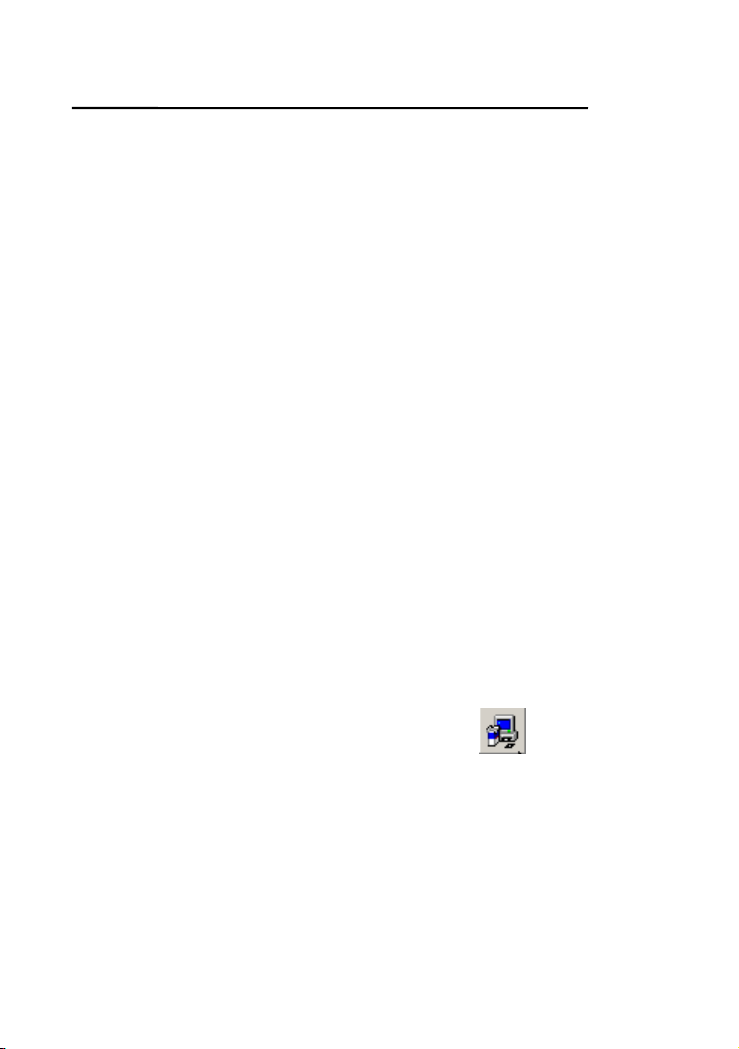
Internet Printer Connection and HP Web JetAdmin
manually specified. This option also allows you to
manually specify an IP address to the Wireless Print
Server, if DHCP option is disabled.
Subnet Mask: This option shows the Wireless Print Server’s
current subnet mask maybe obtained from the
DHCP server or manually specified. This option also
lets you manually specify a subnet mask to the
Wireless Print Server, if DHCP option is disabled.
This value is optional.
Gateway: This option shows the Wireless Print Server’s current
gateway address maybe obtained from the DHCP server
or manually specified. The option also allows you to
manually specify the IP address of the gateway to the
Wireless Print Server, if DHCP option is disabled. This
value is optional
Upgrade
Upgrade allows the user to upgrade the Wireless Print Server
device. In order to upgrade the unit please perform the steps as
follows:
1. Click Upgrade button just like a picture <
follow picture
4 - 20
>, as shown as
Page 29
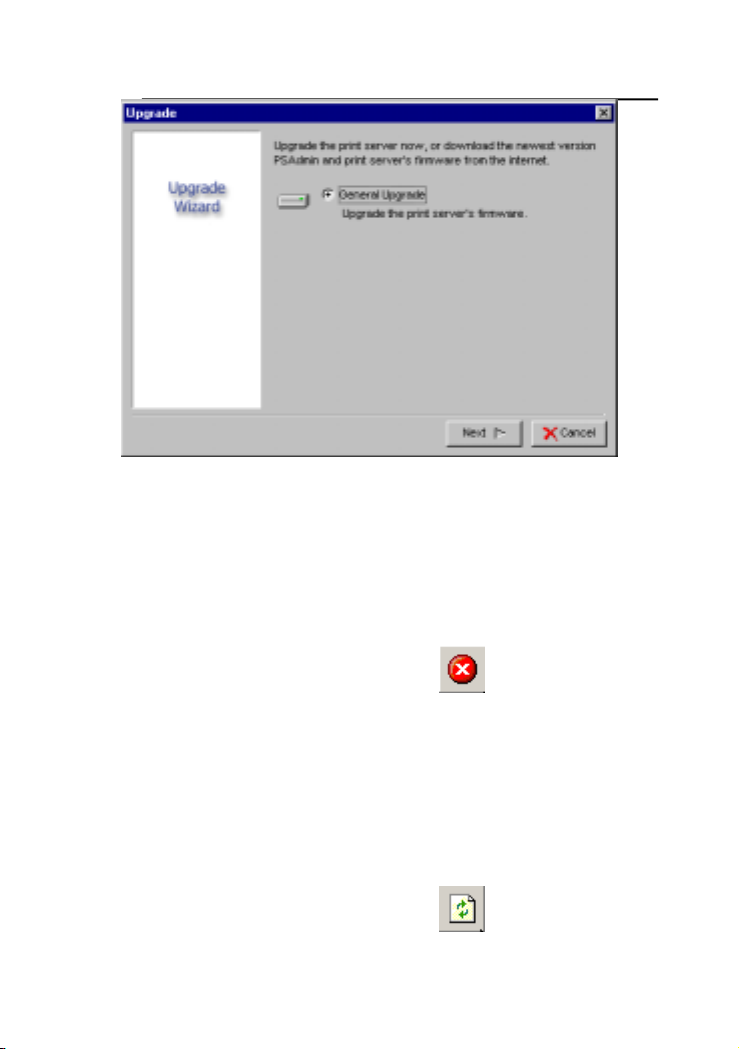
Internet Printer Connection and HP Web JetAdmin
2. Select General Upgrade. Make sure that the upgrade file is
located in the same directory as PSAdmin. The upgrade
filename is mps14.bin (One Port Wireless Print Server),
mps15.bin (Three Ports Wireless Print Server).
Reset
1. Click Reset button just like a picture < >.
2. Reset allows the user to reset the Wireless Print Server device in
order to establish a new connection or for new settings to take
effect.
Refresh
1. Click Reset button just like a picture <
4 - 21
>.
Page 30
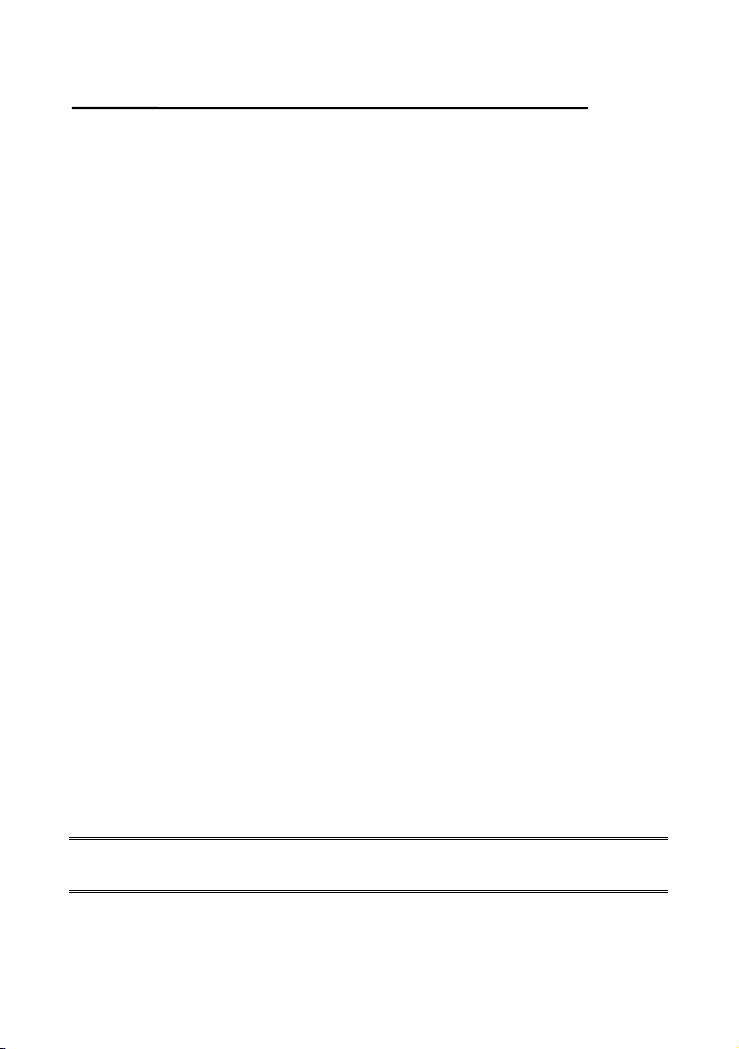
Internet Printer Connection and HP Web JetAdmin
2. Refresh searches the network for all attached Wireless Print
Server(s).
Multiple Print Queues Configuration
To configure the Wireless Print Server to service multiple print
queues, please follow the instructions listed below:
1. Log into your NetWare file server as a Supervisor (Admin.) or
equivalent.
2. Run the PSAdmin from your Windows.
3. Select the Wireless Print Server and to be configured.
4. Click the Wizard icon in the tool bar.
5. Type in a Wireless Print Server and a Print Queue Name (For
more detailed information about Wizard, please refer to the
“Wizard” section in this chapter).
6. Run the NetWare’s PCONSOLE and create additional print
queues.
7. Select the Wireless Print Server name you specify in Step 5.
8. Select the “Wireless Print Server Configuration” option and
select the ”Queue Serviced by Printer” option (For NetWare
4.x’s PCONSOLE, please select “Printers” option and select
“Printer 0” instead).
9. Select the “Printer 0” and press the [Insert] key to add the print
queues you create in Step 6 into the list (For NetWare 4.x’s
PCONSOLE, please select “Print queues assigned” option
instead).
10. Reset the Wireless Print Server by clicking the “Reset” icon
from the PSAdmin. Done.
Note: Please refer to NetWare’s Wireless Print Server/Services
manuals for detailed PCONSOLE commands.
4 - 22
Page 31

Internet Printer Connection and HP Web JetAdmin
Uninstalling the PSAdmin on Windows PC
To help users easily remove all installed software components of
the PSAdmin from their Windows PC, and the PSAdmin software
comes with un-installation wizard program that can automatically
remove the software components from their Windows PC systems
in minutes. Please follow the directions listed below to proceed with
the un-installation procedure.
After the PSAdmin is removed, the Wireless Print Server is no
longer accessible via the PSAdmin. You have to re-install the
PSAdmin on your system in order to access the Wireless Print
Server again.
Procedure:
1. Click Start, point to Settings, and select Control Panel.
2. Double click the Add/Remove Programs icon.
3. Click Change or Remove Programs tab.
4. Select Netw ork Print Monitor for Windows 95/98/NT/2000
and click Change/Remove button.
5. The un-installation wizard program will be launched.
6. Follow the directions on the screen to complete the
un-installation procedure.
4.Internet Printer Connection and
HP Web JetAdmin
IPP Overview
Wireless Print Server(s) support the Internet Printing Protocol (IPP).
Using the appropriate software on your system, you can create an
4 - 23
Page 32

Internet Printer Connection and HP Web JetAdmin
IPP print path from your system as Windows PC over the Internet.
Note: For incoming print path requests, the network administrator
have to configure the firewall to accept incoming IPP
requests.
Windows NT/2000
For Windows NT/2000, you can use a supported Web Browser, for
example, Netscape or IE to view the embedded web server on the
Wireless Print Server. Contact your administrator to get the IP
address or URL of the printer and browse to the Wireless Print
Server’s web page.
For example, to install Windows 2000 by IPP service you must
follow below information:
1. Click Start button.
2. Select Settings, and then select “Printers” option.
3. Click Add Printer icon. Appear welcome to the add printer wizard,
Click Next.
4. Select Network printer option, and then click “Next”.
5. Select Connect to a printer on the Internet or on your intranet
option, appear as follow picture.
4 - 24
Page 33

Internet Printer Connection and HP Web JetAdmin
6. In URL’s box, input Wireless Print Server’s IP address, for
example, http://192.168.10.182/lp1. Then Click Next.
** One port should be the port name as lp1.
** Three ports should be the port name as lp1, lp2, and lp3.
7. It will check Wireless Print Server to connect to HP printer, if not,
it will appear as follow picture. Then Click OK.
8. Select the appropriate printer manufacturer and printer type and
click “Next”, appear as follow picture.
4 - 25
Page 34

Internet Printer Connection and HP Web JetAdmin
9.If you want your Windows-based programs to use this printer as
the default printer, please select “Yes”, and Click Next. It will
appear as follow picture
4 - 26
Page 35

Internet Printer Connection and HP Web JetAdmin
10. Click Finish button.
11. Done.
HP Web JetAdmin Overview
HP Web JetAdmin allows you to use a Web browse to revise, view,
manage and diagnose devices connected to the Wireless Print
Server or any standard printer MIB devices.
For more information about a procedure or Windows in the HP Web
JetAdmin software, see about HP’s relation document.
System Requirements
HP Web JetAdmin software runs on Microsoft Windows NT, HP-UX,
Solaris, Red Hat Linux and SuSE Linux system. For information on
supported operating systems and browser versions, we
recommend IE or Netscape version 4 or higher. Please access HP
Customer Care Online at http://www.hp.com/go/webjetadmin
Note: When installed on a supported host server, HP Web
JetAdmin can be accessed from any client through a
supported Web browser by browsing to the HP Web
JetAdmin host.
.
4 - 27
Page 36

Internet Printer Connection and HP Web JetAdmin
Installing HP Web JetAdmin
Before installing the HP Web JetAdmin software, you must have
domain administrator or root privileges:
8. Download the installation files from HP Customer Care Online at
http://www.hp.com/go/webjetadmin/
9. Follow the instructions on the screen to install the HP Web
JetAdmin software.
Note: Installation instructions are also contained in the
HP Web JetAdmin install file.
.
Confirming Installation and Supply Access
˙Confirming that the HP Web JetAdmin software is correctly
installed by navigating to it with your browser as shown in the
following. For example, http:// server domain port/ where server
domain is the host name of your web server and port is the port
number assigned during installation.
˙Supply users access to HP Web JetAdmin software by adding a
link to your web server’s home page that is addressed to HP Web
JetAdmin’s URL. For example:
http://server.domain:port/
Configuring and Modifying a Device
Using your browser, navigate to HP Web JetAdmin’s URL. For
example: http://server.domain:port/
Follow the instructions on the appropriate home page to configure
or modify your printer.
4 - 28
Page 37

Internet Printer Connection and HP Web JetAdmin
Note: You can also substitute the server domain with
TCP/IP address.
Removing HP Web JetAdmin Utility
To remove HP Web JetAdmin software from your web server, use
the uninstall program provided with the software package.
4 - 29
Page 38

Page 39

Network Print Monitor
5. C
Browser
onfiguration from Web
Overview
The Wireless Print Server contains an embedded web server that
can be accessed through a supported web browser on a LAN, for
example, IE 4.0, Netscape 4.0 or above is recommended.
The embedded web server provides access to configuration and
management pages for the Wireless Print Server and the
connected peripheral device.
Using Embedded Web Server
Before you can use the embedded web server, the Wireless Print
Server must be configured with an IP address. There are many
ways to configure the Wireless Print Server’s IP address. For
example, the Windows-based of PSAdmin utility can easily set an
IP address with the Wireless Print Server, please see the
Properties – TCP/IP options of chapter 3.
After an IP address is established on the Wireless Print Server,
perform the following step:
Status Menu
Once you have finished the IP address configuration with Wireless
Print Server. You should be use web browser to view and
management the Wireless Print Server. The status menu of the
Wireless Print Server helps administrator control the Wireless Print
Server’s System, Printer, NetWare, TCP/IP, SNMP and AppleTalk
of status for the time being.
6 - 1
Page 40

Network Print Monitor
Preparation
Enter the IP address of the Wireless Print Server as the URL, for
example, 192.168.10.132. Then the Wireless Print Server’s home
page will appear in content of the web browser.
Please follow this information in the status menu of the Wireless
Print Server:
System Status
1. Click Device Status, it then appears the sub-menu.
2. Click System, it then as shown in the following picture.
Device Name: This option allows you to view device name of the
Wireless Print Server. To correct the Wireless Print
Server’s device name.
System Contact: This option allows you to view contact name of
the Wireless Print Server. To check the Wireless
6 - 2
Page 41

Network Print Monitor
Print Server’s contact name who in charge of
this device.
System Location: This option allows you to view Location name of
the Wireless Print Server. To confirm the
Wireless Print Server’s location name where
the Wireless Print Server is located in the
office’s LAN.
System Uptime: This option allows you to view uptime of the
Wireless Print Server. When you start the
Wireless Print Server, it will compute the
Wireless Print Server from start time to power off
time.
Firmware Version: This option allows you to view firmware version
of the Wireless Print Server. To verify the
Wireless Print Server’s firmware version is
newer in this time.
MAC Address: This option allows you to view Node ID of the
Wireless Print Server. The Node ID is unique from
any Wireless Print Server.
6 - 3
Page 42

Network Print Monitor
Printer Status
1. Click Device Status, it then appears the sub-menu.
2. Click Printer, it then as shown in the following picture.
Manufacture: This option allows you to view manufacturer of the
printer. When the printer connected with the
Wireless Print Server, it will be show in the
manufacture box.
Model Number: This option allows you to view model of the printer.
When the printer connected with the Wireless
Print Server, it will be show in the model box.
6 - 4
Page 43

Network Print Monitor
Printing Language Supported: This option allows you to view
command to set the printer.
When the printer connected with
the Wireless Print Server, it will
be show in the command box.
Current Status: This option allows you to view status of the printer.
When the printer connected with the Wireless Print
Server, it will be show in the status box. For
Example, Waiting for job. It is means the printer
already to printing.
NetWare Status
1. Click Device Status, it then appears the sub-menu.
2. Click NetWare, it then as shown in the following picture.
General Settings:
6 - 5
Page 44

Network Print Monitor
Wireless Print Server Name: This option allows you to view
Wireless Print Server’s name would be
configured by PSAdmin utility.
Polling Time: This option allows you to view polling time from the
Wireless Print Server. This function is search for
NetWare Server by per time.
NetWare NDS Setting:
Use NDS Mode: Enable or Disable.
Name of the NDS Tree.
Name of the NDS Content.
Current Status: Connect or Disconnect.
NetWare Bindery Setting:
Use Bindery Mode: Enable or Disable.
Name of the File Server.
Current Status: Connect or Disconnect.
TCP/IP Status
1. Click Device Status, it then appears the sub-menu.
2. Click TCP/IP, it then as shown in the following picture.
6 - 6
Page 45

Network Print Monitor
Use DHCP/BOOTP: This option allows you to view DHCP/ BOOTP
status. If there is a DHCP/BOOTP server on your
network, this option allows the Wireless Print
Server to obtain IP-related settings automatically
from your DHCP server.
IP Address: This option allows you to view IP address from the
Wireless Print Server. The IP address must meet the
IP addressing requirements of the network segment.
Subnet Mask: This option allows you to view subnet mask from the
Wireless Print Server. The IP address must meet
the IP addressing requirements of the network
segment.
Gateway: This option allows you to view gateway from the Wireless
Print Server. This IP address of gateway must meet the
router or gateway to go across of the network segment.
6 - 7
Page 46

Network Print Monitor
SNMP Status
1. Click Status, it then appears the sub-menu.
2. Click SNMP, it then as shown in the following picture.
SNMP Communities: This option allows you to view SNMP
communities from the Wireless Print Server.
There are two communities that control
message from the network management of
the Wireless Print Server.
SNMP Traps: This option allows you to view SNMP traps from the
Wireless Print Server.
6 - 8
Page 47

Network Print Monitor
AppleTalk Status
1. Click Device Status, it then appears the sub-menu.
2. Click AppleTalk, it then as shown in the following picture.
Zone Name: If no any zone exists, the Wireless Print Server itself
displays the zone name as an asterisk (*) in the
current AppleTalk Status of the Wireless Print Server
in the web browser.
Port Name: <ATALK_PS>-xxxxxx-1, where xxxxxx represents the
last six digits of the Wireless Print Server’s Node ID.
Printer Type: This option allows you to view printer type from the
Wireless Print Server. If you are using a PostScript
printer you can select the LaserWriter 8 icon from
your Mac computer.
6 - 9
Page 48

Network Print Monitor
Data Format: This option allows you to view data format from the
Wireless Print Server. If you are using a PostScript
printer you can select ASCII, TBCP or BCP format
from web configuration.
Setup Menu
Meanwhile, you have finished the IP address configuration with
Wireless Print Server. You should be use web browser to configure
the Wireless Print Server. The setup menu of the Wireless Print
Server helps administrator to setup the Wireless Print Server’s
System, Printer, Wireless, TCP/IP, Netware, SNMP and AppleTalk.
Preparation
Enter the IP address of the Wireless Print Server as the URL, for
example, 192.168.10.132. Then the Wireless Print Server’s home
page will appear in content of the web browser.
Please follow this information in the setup menu of the Wireless
Print Server:
System Setup
1. Click Setup Wizard, it then appears the sub-menu.
2. Click System, it then as shown in the following picture.
6 - 10
Page 49

Network Print Monitor
Device Name: This option allows you to input device name of the
Wireless Print Server. To correct the Wireless Print
Server’s device name.
System Contact: This option allows you to input contact name of
the Wireless Print Server. To check the Wireless
Print Server’s contact name who in charge of
this device.
System Location: This option allows you to input Location name of
the Wireless Print Server. To confirm the
Wireless Print Server’s location name where
the Wireless Print Server is located in the
office’s LAN.
Password: This option allows you to input setup password of the
Wireless Print Server. When you select setup menu of
web configuration from the Wireless Print Server, it
then as shown in the following picture.
Re-type Password.
6 - 11
Page 50

Network Print Monitor
User Name: You must be input the default administration user
name, admin as login user name.
Password: The default password is empty. After setup password is
completed from the Wireless Print Server, you
should to remember this password to input password
box.
Click “Next” to Configure Printer.
Printer Setup
1. Click Setup Wizard, it then appears the sub-menu.
2. Click Printer, it then as shown in the following picture.
6 - 12
Page 51

Network Print Monitor
Bi-directional: This option allows you to select the bi-directional of
the Wireless Print Server. There are two ways to
select this option, includes Disable or Auto Detect.
Click “Next” to configure TCP/IP.
6 - 13
Page 52

Network Print Monitor
TCP/IP Setup
1. Click Setup Wizard, it then appears the sub-menu.
2. Click TCP/IP, it then as shown in the following picture.
DHCP/BOOTP: This option allows you to select DHCP/ BOOTP
option. If there is a DHCP/BOOTP server on your
network. This option allows the Wireless Print
Server to obtain IP-related settings automatically
from your DHCP server.
IP Address: This option allows you to input IP address from the
Wireless Print Server. The IP address must meet the
IP addressing requirements of the network segment.
Subnet Mask: This option allows you to input subnet mask from the
Wireless Print Server. The IP address must meet
6 - 14
Page 53

Network Print Monitor
the IP addressing requirements of the network
segment.
Gateway: This option allows you to input gateway from the
Wireless Print Server. This IP address of gateway must
meet the router or gateway to go across of the network
segment.
Click “Next” to configure Wireless
Wireless Setup
There are two modes of Wireless Print Server.
(A) Wireless Access Point with 3-Port Print Server
Select “Wireless Access Point” on Configuration Mode.
Enter ESSID, Radio Channel.
(B) 3-Port Wireless Print Server
Select “Wireless Print Server” on Configuration
Mode. And then enter ESSID , Radio Channel.
6 - 15
Page 54

Network Print Monitor
1. ESSID: Type into your WLAN name.
2. Channel: Type into your WLAN channel.
3. Basic Rates: Transmit speed.
4. Done.
Click Next to configure Netware Protocol or Click Save & Restart to
reboot your Wireless Print Server.
NetWare Setup
1. Log into your NetWare file server as a Supervisor (Admin.) or
equivalent.
2. Select NetWare and type in the Wireless Print Server that created
during PCONSOLE Select the NetWare File Server to which the
Wireless Print Server device will be attached.
3. Click Setup Wizard, it then appears the sub-menu.
4. Click NetWare, it then as shown in the following picture.
6 - 16
Page 55

Network Print Monitor
Wireless Print Server Name: This option allows you to input
Wireless Print Server name which configured
by PSAdmin utility or PCOMSOLE program.
Polling Time: The time interval in which the Wireless Print Server
unit polls the file server for servicing of print queues.
Logon Password: This option allows you to input encrypted
password from the Wireless Print Server. The
Wireless Print Server login to NetWare server
that administrator set password from selected
Wireless Print Server.
NDS Mode: To Enable NDS Mode, if you want to setup NDS
environment. To select Tree Name of NetWare then
input context name in the Context box.
Bindery Mode: To Enable Bindery Mode, if you want to setup
Bindery environment. To select File Server Name
of NetWare.
6 - 17
Page 56

Network Print Monitor
Installing Wireless Print Server on NetWare
4.x/5.x
Due to its architecture and functionality, the Wireless Print Server
must work under NetWare 4.x/5.x NDS Bindery Emulation. When
you install the NetWare file server for the first time, by default, the
installation program will automatically set up the Bindery
Emulation function for you by adding “SET BINDERY CONTEXT =”
in the AUTOEXEC.NCF file. By default, the bindery context will only
be set on your organization (O) object.
If you have ever modified this line, or if you have ever added any
organization units (OU) to your NDS tree after the NetWare system
was installed, please read the following section before you install
the Wireless Print Server.
For the purpose of illustration, we assume the NDS tress structure
is as follows:
[ROOT]
(O)ABC
(OU)ABC-USA (OU)Sales
Admin
FileServer-1 (OU) Tech
Installation Procedure
1. At your file server console, type “load install”.
6 - 18
Page 57

Network Print Monitor
2. Select “NCF files options”.
3. Select “Edit AUTOEXEC.NCF file”.
4. Add or Modify the “SET BINDERY CONTEXT =” line to include
the NDS organization (O) and all organization unit (OU)
objects where users are located. For example: SET BINDERY
CONTEXT = O=ABC; OU=SALES.OU=ABC-USA.O=ABC;
OU=TECH.OU=ABC-USA.O=ABC ;
5. When done, save the new AUTOEXEC.NCF file. Please
restart your NetWare file server in order for new settings to
take effect immediately.
6. Next, please refer to “Auto Setup” section in this chapter to
finish installing your Wireless Print Server.
7. Log into your NetWare file server as a Supervisor (Admin.) or
equivalent via a Bindery connection.
8. Run NetWare’s PCONSOLE and add users to the “Queue
Users” list.
9. From your NetWare client computer, such as Windows
95/98/Me, create a printer that is connected (redirected) to the
NetWare print queue serviced by the Wireless Print Server.
Note: Please refer to NetWare’s Wireless Print Server/Services
manuals for detailed PCONSOLE commands.
Click Next to configure SNMP Protocol or Click Save &
Restart to reboot your Wireless Print Server.
SNMP Setup
TCP/IP networks use a standard management protocol called
Simple Network Management Protocol (SNMP). SNMP is widely
used in the industry as a solution for remote network management
and monitoring of networking devices. SNMP actually includes a
6 - 19
Page 58

Network Print Monitor
protocol, a database structure specification, and a set of database
objects. The database objects are contained in a standard
database called Management Information Base (MIB) that is stored
on the networking device called SNMP agent. The Wireless Print
Server's SNMP implementation runs in a TCP/IP environment.
A host on the network running Network Management System
(NMS) software can access the Wireless Print Server device by
reading and writing the MIB objects stored in the device. The
Network Management Systems are available from many third-party
vendors, such as Hewlett-Packard's OpenView.
When accessing (traversing) MIB objects in the Wireless Print
Server using NMS software called SNMP manager, you need to
provide a community name in each SNMP request for
authentication purpose. The Wireless Print Server supports up to
two community names. The default community name is public
(case-sensitive), with Read Only access right in default.
When an unusual condition or activity occurs, the SNMP agent
alerts the SNMP manager through SNMP traps. Following list
summaries SNMP trap messages that the Wireless Print Server will
send out.
Activities/SNMP Trap Messages Description
Link Up or Link Down When the network interface on the
Wireless Print Server fails, a link
down trap message is generated;
if the network interface comes
back to life, a link up trap message
is sent.
Cold Start or Warm Start When the Wireless Print Server
restarts, the cold start or warm
start trap message is generated.
Authentication Failure When the Wireless Print Server
received a SNMP request with a
6 - 20
Page 59

Network Print Monitor
community name that does not
match the community name the
Wireless Print Server is
configured with (stored in the
Wireless Print Server's
authentication failure trap
an
message is generated.
In the Wireless Print Server's SNMP implementation, the
following MIB objects are available for updating.
MIB Object Names Description
system.sysContact Indicates the network
administrator's name.
system.sysName Indicates the Wireless Print
Server's name for identification.
system.sysLocation Indicates the location of the
Wireless Print Server.
snmp.snmpEnableAuthenTraps
Enables or disables the function of
sending SNMP Authentication
Failure trap message to the
network administrator, if the
community name within a SNMP
request is not correct.
Users can set up Wireless Print Server’s SNMP functions by using
their browsers.
1. Click Setup Wizard, it then appears the sub-menu.
memory),
2. Click SNMP, it then as shown in the following picture.
6 - 21
Page 60

Network Print Monitor
SNMP Community: The Wireless Print Server supports up to two
community names. The default community
name is public (case-sensitive), with Read
Only access right in default.
SNMP Traps: Enable the function of sending SNMP Authentication
Failure trap message to the network administrator, if
the community name within a SNMP request is not
correct.
Click Next to configure AppleTalk Protocol or Click Save
& Restart to reboot your Wireless Print Server.
AppleTalk Setup
The Wireless Print Server can print jobs submitted from Macintosh
workstations connected to an Ethernet using AppleTalk protocol.
The basic configuration is for the Wireless Print Server in an
6 - 22
Page 61

Network Print Monitor
AppleTalk environment is performed simply by opening the
Chooser window and selecting a printer that is connected to the
Wireless Print Server.
1. Click Setup Wizard, it appears the sub-menu.
2. Click AppleTalk, it as shown in the following picture.
3. Zone Name: In this option, type an AppleTalk Zone name that
you want the Wireless Print Server to belong to or leave it in
default (This enables the Wireless Print Server automatically
search and link itself to the default zone that is set on the
AppleTalk router, if found). We also assume that at least an
AppleTalk Zone exists on the network. If no any zone exists, the
Wireless Print Server itself displays the zone name as an asterisk
(*) in the current AppleTalk Status of the Wireless Print Server in
the web browser.
6 - 23
Page 62

Network Print Monitor
4. Port Name: In this option, type a name for identification purpose
or just leave it in default (recommended).
Note: The default Wireless Print Server’s Chooser name is as
shown as follows:
<ATALK_PS>-xxxxxx-1, where xxxxxx represents the last
six digits of the device’s Node ID. For example:
ATALK_PS-40EEED-1. You may also change the <ATALK_PS>
to a name you like for identification purpose in this option. The
Wireless Print Server will append the last six digits to the name
you specify.
5. Printer Type: In this option, the LaserWriter of printer type by
default (recommended).
6. Data Format: In this option, data format includes ASCII, TBCP
and BCP.
Setting Up a Macintosh Computer
1. At a Macintosh computer, from the Apple menu, select
Chooser.
2. The Chooser window then displays an Apple Zone list. Select
the Zone name that you specified when configuring the
WIRELESS PRINT SERVER.
Note: If you select a Zone that the WIRELESS PRINT SERVER
doesn’t belong to, as you specified in the previous section,
no N7119+ will be displayed in the Step 4.
6 - 24
Page 63

Network Print Monitor
3. If you are using a PostScript printer you can select the
LaserWriter 8 icon.
4. The Chooser window then displays WIRELESS PRINT
SERVER (s) featuring the support for AppleTalk protocol,
along with its default Chooser Name in the right-hand Select
A PostScript Printer dialog box.
Note: You may change the default Chooser name and Zone name
of a WIRELESS PRINT SERVER by using your web browser
before proceeding with this installation. Please see the
previous section in this chapter for details.
5. Click Setup… button and choose the PPD file matching your
printer, and click OK. If your printer does not appear in the
PPD file list, please contact your printer vendor. You may also
use the Generic PPD if you do not need any printer specific
features.
6. Close the Chooser Windows.
7. Done.
Click Save & Restart to reboot your Wireless Print Server.
6 - 25
Page 64

Network Print Monitor
Wireless Menu
In Wireless Local Access Networking (WLAN) environment, Access
Point (A.P.), a hardware device as a connection media, is able to
connect with Ethernet system or in order to surf on the Internet
through Ethernet system. In other words, the A.P. plays a role as a
system hardware connection. Without using an A.P. hardware
device, just set up one desktop PC or a notebook PC.
Configuration
General
Users can set up Wireless Print Server’s Wireless functions by
using their browsers.
5. Click Wireless Setup, it appears the sub-menu.
6. Click General, it as shown in the following picture.
6 - 26
Page 65

Network Print Monitor
7. Select your Access Point Type “Enable or “Disable”.
8. ESSID: Type into your WLAN name.
9. Channel: Type into your WLAN channel.
10. Basic Rates: Transmit speed.
11. Done.
Advanced
1. Click Wireless Setup, it appears the sub-menu.
2. Click Advanced, it as shown in the following picture.
3. Beacon Interval: Default is 100 msec.
4. RTS Threshold: Packet size.
5. Fragmentation: Packet size.
6. Preamble: You could select “Long” or “Short”.
7. DTIM Interval, CFP Period, and CFP Max Duration: You could
use the default value.
8. Authentication Type: You could select “Open system” or
“Share Key”.
6 - 27
Page 66

Network Print Monitor
9. Access Point TX Rate: Transmit speed.
10. Done.
WEP
1. Click Wireless Setup, it appears the sub-menu.
2. Click WEP, it as shown in the following picture.
3. WEP: You could select “Enable” or “Disable”.
4. Done.
6 - 28
Page 67

Network Print Monitor
6. Network Print Monitor
Preparation
The Wireless Print Server supports TCP/IP, IPX/SPX and NetBEUI
protocols under Windows 95/98/Me. Please make sure that the
following steps have been completed before proceeding with
installation under Windows PC.
Select A Desired Protocol
TCP/IP
The TCP/IP Protocol must be installed. For further information,
please read “TCP/IP Protocol Installation” section in this
chapter.
Note: If TCP/IP protocol is chosen, please refer to “Assigning an IP
Address to the Wireless Print Server” section later in this
chapter.
IPX/SPX
The IPX/SPX-compatible Protocol must be installed. For further
information, please read “IPX/SPX-compatible Protocol Installation”
section in this chapter.
NetBEUI
The NetBEUI protocol must be installed. For further information,
please read “NetBEUI Protocol Installation” section in this chapter.
6 - 29
Page 68

Network Print Monitor
TCP/IP Protocol Installation
1. Click Start, point to Settings and select Control Panel.
2. Double click the Network icon.
3. If the TCP/IP Protocol is not already installed, click Add.
4. Select Protocol and click Add.
5. Select Microsoft from the Manufacturers list.
6. Select TCP/IP Protocol from the Network Protocols list.
7. Specify an IP address, Subnet Mask, and Gateway address or
specific “Obtain IP address automatically”, if a DHCP server is
available on the LAN.
8. Restart the computer.
9. Done.
Note: Using TCP/IP protocol to access the Wireless Print Server
requires well-configured TCP/IP settings. If you are not
familiar with these settings, please consult your network
administrator for details or ask for help.
IPX/SPX-compatible Protocol Installation
1. Click Start, point to Settings, and select Control Panel.
2. Double click the Network icon.
3. If the IPX/SPX-compatible Protocol is not already installed,
click Add.
4. Select Protocol and click Add.
5. Select Microsoft from the Manufacturers list.
6 - 30
Page 69

Network Print Monitor
6. Select IPX/SPX-compatible Protocol from the Network
Protocols list and follow the instructions on the screen.
7. Restart the computer.
8. Done.
NetBEUI Protocol Installation
1. Click Start, point to Settings, and select Control Panel.
2. Double click the Network icon.
3. If the NetBEUI is not already installed, click Add.
4. Select Protocol and click Add.
5. Select Microsoft from the Manufacturers list.
6. Select NetBEUI from the Network Protocols box and follow the
instructions on the screen.
7. Restart your computer for new settings to take effect.
8. Done.
Note: For more detailed information, please refer to your Microsoft
Windows 95/98 manuals.
Win 95/98/Me Installation Procedure
Please perform the steps as follows to ensure a smooth installation:
1. Run Setup from the Wireless Print Server’s NetWare, Win
95/98/Me/NT/2000 Setup diskette
2. The Network Print Monitor for Windows 95/98/Me Setup
will then appear. Click Next.
3. A message reading, “Setup is complete. You may add the
Network Print Port by using the PSAdmin” will appear. Click
OK.
4. Click Start, point to Settings, and select Printers.
5. Double-click the Add Printer icon.
6. Select Local Printer and click Next.
7. Select the appropriate printer manufacturer and printer type
and click Next.
6 - 31
Page 70

Network Print Monitor
8. Select LPT1 and click Next.
9. Type in the Printer Name and click Next.
10. A message reading, “After your printer is installed, Windows
can print a test page so you can confirm that the printer is set
up properly.” Select No and click Finish.
11. Double-click the newly created Printer Name icon.
12. Select Printer and Properties.
13. Click Details tab and select Add Port.
14. In the Add Port dialog box, select Other, as shown in the
following picture.
15. Select the Network Print Port and click OK.
16. The Add Port box will then appear, along with the Wireless
Print Server’s Node ID (The last 6 digits of the Node ID, located
on the back of the Wireless Print Server unit). Select one
printer server port from the list, which is now connected to (one
of) your printer(s), as shown in the following picture.
6 - 32
Page 71

Network Print Monitor
By default, the computer will first search for the Wireless Print
Server(s) on the network by using the IPX/SPX protocol.
If the IPX/SPX protocol is installed, the Wireless Print Server
will be displayed along with its Node ID, as shown in Node
column. (The last 6 digits of the Node ID, located on the back of
the Wireless Print Server unit). Select one of the Wireless Print
Server’s ports from the list.
If the IPX/SPX protocol is not installed, no Wireless Print
Server will be shown in the display box. Then please select
TCP/IP or NetBEUI alternatively.
It starts again to search for the Wireless Print Server on the
network by using the protocol you specify in the step above.
When finished, the Wireless Print Server will be displayed
along with the its Node ID, as shown in the following picture.
(The last 6 digits of the Node ID, located on the back of the
Wireless Print Server unit). Select one of the Wireless Print
Server’s ports from the list.
6 - 33
Page 72

Network Print Monitor
TCP/IP Configuration
To make the installation as easy as possible, we integrate a
TCP/IP configuration program within this software driver. If you
are going to print jobs using TCP/IP protocol, please follow the
instructions listed below to configure the Wireless Print Server.
Note: 1. We assume that your Windows 95/98/Me’s TCP/IP
settings are completely set up before executing this utility.
If the TCP/IP protocol is not installed yet or is not well
configured, please refer to the TCP/IP Protocol
Installation section in previous page of this chapter.
2. This Zero One Print Port can only run on a Windows
95/98/Me/NT/2000 computer that is located on the same
network segment as the Wireless Print Server(s).
a. Click TCP/IP tab.
b. The Wireless Print Server(s) will be displayed along
with its device name, Node ID, current IP address,
and version.
6 - 34
Page 73

Network Print Monitor
c. A (new) Wireless Print Server without an IP address will
be shown in red. Select the (new) Wireless Print Server
that you wish to configure according to its Node ID.
d. Click Configure button.
e. The Configure Wireless Print Server dialog box
will appear as shown in the following picture.
f. (Optional) In the Device Name option, type a name for
identification purpose.
g. Enable the Wireless Print Server’s DHCP function, if
there is a DHCP server on your network. This option
allows the Wireless Print Server to obtain IP-related
settings automatically from your DHCP server. This
setting, by default, is disabled. If you would like to
manually specify an IP address to the device, please
skip to the following step.
h. In the IP Address option, type an IP address for the
Wireless Print Server. The IP address must meet the IP
addressing requirements of the network segment.
i. (Optional) In the Subnet Mask option, type the Subnet
Mask your LAN or network segment is currently
configured to use.
6 - 35
Page 74

Network Print Monitor
j. (Optional) In the Gateway field, type the IP address of
gateway.
k. When done, click OK button. The program will save the
above settings into the Wireless Print Server.
l. It then returns to the Add Port dialog box. Now you will
see the Wireless Print Server have been set up an IP
address.
m. Done.
17. Change the Port Name or leave it in default (recommended)
and click OK.
18. Done.
Uninstalling Network Print Port on Windows 95/98/Me
To provide users an easiest way to remove all of the Network Print
Port components from Windows 95/98/Me, the Network Print Port
software comes with un-installation wizard program to help users
remove the software components from their Windows 95/98/Me
systems in minutes. Please follow the directions listed below to
proceed with the un-installation procedure.
After the Network Print Port is removed, the Wireless Print Server is
no longer accessible via the Network Print Port. You have to
re-install the Network Print Port on your system in order to access
the Wireless Print Server again.
Procedure:
1. Click Start, point to Settings, and select Control Panel.
2. Double click the Add/Remove Programs icon.
3. Click Add/Remove tab.
6 - 36
Page 75

Network Print Monitor
4. Select Network Print Monitor for Windows 95/98/Me and
click Add/Remove button.
5. The un-installation wizard program will be launched.
6. Follow the directions on the screen to complete the
un-installation procedure.
Note: We recommend you restart your computer after
un-installation is finished.
6 - 37
Page 76

Page 77

Troubleshooting
7. TCP/IP LPR P
ort
rinting
P
Installation
Basic TCP/IP Installation Overview
When installing your Wireless Print Server in a TCP/IP
environment, IP addresses are essential as a basic means of
communications. It is therefore necessary to first assign an IP
address to your Wireless Print Server unit. After assigning an IP
address, the Wireless Print Server can be configured accordingly.
Assigning an IP Address
The first step to install a Wireless Print Server on a TCP/IP network
is to assign the Wireless Print Server an IP address and other
related TCP/IP settings before the Wireless Print Server can
function. You can select the following two methods to specify an IP
address the Wireless Print Server. Each method will be detailed in
the following section.
1. Use the Network Print Monitor utility.
2. Manually specify (using DOS commands or UNIX
text-mode commands. This applies to Windows NT/2000
and UNIX systems).
Note: The Network Print Monitor can only search for the Wireless
Print Server(s) over the same network segment the Windows
NT/2000/UNIX computer is located. You would like to install
a Wireless Print Server on a different network segment.
9 - 1
Page 78

Troubleshooting
DHCP
The Wireless Print Server supports DHCP feature, allowing the
Wireless Print Server to obtain an IP address and related TCP/IP
settings automatically from a DHCP server. While the Wireless Print
Server supports DHCP, we strongly recommend you manually
specify a fixed IP address to the Wireless Print Server. By default,
the Wireless Print Server’s DHCP function is disabled.
Windows NT LPR Port Printing Installation
1. Click Start, point to Settings, and select Printer.
2. Run Add Printer.
3. The Add Printer Wizard screen will appear, Select My
Computer and click Next.
4. Click Add Port.
5. From the Printer Ports box as shown in the following picture,
select the LPR Port.
9 - 2
Page 79

Troubleshooting
6. The Add LPR compatible printers box will then appear as
shown in the following picture. Type in the IP address assigned
to the Wireless Print Server in the Name or address of server
providing lpd box.
7. In the Name of printer or print queue on that server box,
type in a printer name, for example, lp1. Click OK.
8. In the Printer Ports box, select Close.
9. Click Next.
10. Select the appropriate printer manufacturer and printer type list
and click Next.
11. Select Shared. Type in a new Share Name or leave it in
default and click Next.
12. A message reading, “After your printer is installed, Windows
can print a test page so you can confirm that the printer is set
up properly.”, Select Yes (Recommended) and click Finish.
13. Done.
Windows 2000 Standard TCP/IP Port Printing
Installation
1. Click Start, point to Settings, and select Printer.
2. Run Add Printer, Click Next.
3. The Add Printer Wizard screen will appear, Select Local
Printer and click Next.
9 - 3
Page 80

Troubleshooting
4. From the type of Create a new port box as shown in the
following picture, select the Standard TCP/IP Port, Click Next
and Next.
5. The Add Standard TCP/IP Printer Port Wizard box will then
appear as shown the picture as below, and type in the IP
address assigned to the Wireless Print Server in the Printer
Name or IP Address box, Click Next.
9 - 4
Page 81

Troubleshooting
6. In the Add Standard TCP/IP Printer Port Wizard box as
shown in the following picture, Select Custom, Click Settings
button, and click Next.
9 - 5
Page 82

Troubleshooting
7. In the Configure Standard TCP/IP Port Monitor box as
shown in the following picture, select LPR form Protocol, type
in a queue name, for example, lp1.
8. Click OK, and Next.
9 - 6
Page 83

Troubleshooting
Note: Please DO NOT type any other name than lp1 in this step.
9. Click Finish.
10. Select the appropriate printer manufacturer and printer type
list and click Next.
11. Type in a new Printer name or leave it in default, and click
Next button.
12. A message reading, “To confirm that the printer is installed
properly, you can print a test page”. Select Yes
(Recommended) and click Finish.
13. Done.
9 - 7
Page 84

Troubleshooting
UNIX Installation
After the IP address is assigned, the Wireless Print Server is ready
to be configured. For some popular UNIX systems, SCO
OpenServer and UnixWare, Sun Solaris, IBM AIX, and Linux, we
include the detailed installation procedures below. If you can’t find
the installation procedure corresponding to your UNIX system,
please refer to your UNIX manuals for details about configuring your
UNIX for the “remote printing system”.
SCO UNIX (OpenServer 5.0.x)
1. Login root
2. Type “arp -s <IP address> <Wireless Print Server‘s node
ID>”
The Wireless Print Servers node ID can be found from the white
label on the backside of the Wireless Print Server.
For example:
arp -s 192.72.214.103 00:40:01:05:01:8c
3. Type “ping < Wireless Print Server‘s IP address>”
For example:
ping 192.72.214.103
(You should get the responses from the Wireless Print Server).
4. Type “tftp < Wireless Print Server‘s IP address>”
For example:
tftp 192.72.214.103
At the tftp prompt, type “get config.txt” to retrieve the Wireless Print
Server‘s configuration file. For example:
tftp > get config.txt
5. Quit from tftp, and then use your editor to modify the “05
BoxIPAddress” field in the config.txt file from 0.0.0.0 to the
IP address you specify in Step 2.
9 - 8
Page 85

Troubleshooting
6. (Optional) Modify the "06 Gateway" field from 0.0.0.0 to your
gateway's IP address.
7. (Optional) Modify the "07 SubnetMask" field from 0.0.0.0 to
the subnet mask.
8. When done, save the new config.txt.
9. Type “tftp < Wireless Print Server‘s IP address>”
At the tftp prompt, type “put config.txt” to save the new
configuration file back to the Wireless Print Server.
For example:
tftp > put config.txt
10. Type “mkdev rlp”
After this step, the Remote Printer Configuration appears. Answer
the questions as follows:
a. Do you want to install or remove printing (i/r/q) ? [q] :
-----> i
b. Do you wish to change the printer description file
/etc/printcap (y/n) [n] ? ---------> y
c. Enter information for remote printers or local printers
accepting remote printing requests
Please enter the printer name (q to quit): --->printer-1
You can enter a printer name you like in this option.
d. Is xxxx a remote printer or a local printer (r/l) ---------> r
e. Please enter the name of the remote host that xxxx is
attached to: ---------> the Wireless Print Server‘s IP address
you specified in Step 2, for example, 192.72.214.103
Note: You can add the host name associated with the IP address in
the /etc/hosts file. If you have done this, please use the host
name instead of the IP address.
9 - 9
Page 86

Troubleshooting
f. Printer xxxx is connected to host 192.72.214.103
Is this correct ? (y/n) ---------> y
g. After it shows some messages, it will ask you a question.
If you‘re not sure, answer ’n‘ ? (y/n) [n] --------> n
h. Would you like this to be the system default printer ?
(y/n) [n]------->answer this question if you like to make it as a
default printer.
i. Do you want to install or remove printing (i/r/q) ? [q] :
-------> q
j. Do you want to star remote daemon now (y/n) --------> y
11. Done. Submit print jobs by using “lp” or “lpr” command.
For example: lp -d printer-1 /etc/printcap
SUN Solaris 2.x
1. Login root
2. Type “arp -s <IP address> < Wireless Print Server‘s node
ID>”
The ZOT 520‘s node ID can be found from the white label on the
backside of the Wireless Print Server. For example:
arp -s 192.72.214.103 00:40:01:05:01:8c
3. Type “ping < Wireless Print Server‘s IP address>”
For example:
ping 192.72.214.103
(You should get the responses from the Wireless Print Server).
4. Type “tftp < Wireless Print Server‘s IP address>”
For example: tftp 192.72.214.103
At the tftp prompt, type “get config.txt” to get the Wireless Print
Server‘s configuration file.
9 - 10
Page 87

Troubleshooting
For example: tftp > get config.txt
5. Quit from tftp, and then use your editor to modify the “05
BoxIPAddress” field in the config.txt file from 0.0.0.0 to the
IP address you specify in Step 2.
6. (Optional) Modify the "06 Gateway" field from 0.0.0.0 to your
gateway's IP address.
7. (Optional) Modify the "07 SubnetMask" field from 0.0.0.0 to
the subnet mask.
8. When done, save the new config.txt.
9. Type “tftp < Wireless Print Server‘s IP address>”
At the tftp prompt, type “put config.txt” to save the new
configuration file back to the Wireless Print Server.
For example:
tftp > put config.txt
10. Type “lpsystem -tbsd <Wireless Print Server‘s IP
address>”
For example:
lpsystem -tbsd 192.72.214.103
Note: You can add the host name associated with the IP address in
the /etc/hosts file. If you have done this, please use the host
name instead of the IP address.
11. Type “lpadmin –pprinter-1 -s <Wireless Print Server‘s IP
address>”
,where printer-1 represents the Wireless Print Server’s parallel
port. You can enter a printer name you like.
For example: lpadmin –pprinter-1 -s192.72.214.103
12. Type “accept printer-1”
For example: accept printer-1
9 - 11
Page 88

Troubleshooting
13. Type “enable printer-1”
For example: enable printer-1
14. Submit print jobs by “ lpr ” command.
For example: lpr -Pprinter-1 /etc/hosts
IBM AIX 4.xx
1. Login root.
2. (Optional) Edit the /etc/hosts file. Add a line of the Wireless
Print Server's host name and its associated IP address.
Note: Before this step, please make sure you have follow the
directions on page 80 to manually assign an IP address to
the Wireless Print Server.
3. Under the prompt sign, type smit and press Enter.
4. Select Device.
5. Select Printer/Plotter.
6. Select Printer Spooling.
7. Select Add a Print Queue.
8. Select Remote.
9. Select Standard Process.
10. In the Queue Name option, type in a printer name. For
example: printer-1
11. In the Host Name option, type in the IP address of the Wireless
Print Server.
Note: You can add the host name associated with the IP address in
the /etc/hosts file. If you have done this, please use the host
name instead of the IP address.
12. I n the Name of Queue on Remote Server option, type in a
print queue name. For example: printer-1-q.
9 - 12
Page 89

Troubleshooting
13. Done.
Linux
The Wireless Print Server can work under any Linux-based
systems, including Slackware, RedHat, etc, without any problems.
Basically, the Linux's printing system is based on BSD system.
Although many commercial Linux systems are available in the
market and their commands will vary slightly, depending upon
which version is used, the functionality of the Linux-based variants
is exactly the same.
Following are the outlined procedures (recommended for all
users) on Red Hat Linux with X-Window system installed.
a. Make sure that the TCP/IP is well configured on your
RedHat system, including network interface card's driver
and IP-related settings say, IP address, subnet mask, and
gateway IP).
b. Log in root.
c. Assign Wireless Print Server an IP address. At shell
mode:
c.1. arp -s <the IP address you want to assign to the
Wireless Print Server> < Wireless Print Server
's Node ID>
c.2. Execute tftp < Wireless Print Server 's IP> get
config.txt and quit tftp.
c.3. Edit the config.txt and modify the IP address, subnet
mask, and gateway IP. When done, save the
config.txt.
c.4. Execute tftp <Wireless Print Server 's IP> put
config.txt and quit tftp.
d. Start X-windows by typing startx at the shell mode.
9 - 13
Page 90

Troubleshooting
e. Open Control Panel.
f. Click Printer icon.
g. Click Add button.
h. Select Remote UNIX(lpd) Queue as the Printer Type.
i. In the Edit Remote UNIX(lpd) Queue Entry dialog box,
do the following :
i.1. In the Names field, type a printer name, as well as its
alias if needed.
i.2. In the Remote Host field, type the IP address of the
Wireless Print Server.
i.3. In the Remote Queue field, type a name you like to
assign to the Wireless Print Server’s print port. For
example: PS_Port-1
j. Done.
UnixWare 7
1. Login root.
2. Run CDE (Common Desktop Environment).
3. Open the subpanel under the SCO icon in the Front
Panel.
4. Select SCO Admin.
9 - 14
Page 91

Troubleshooting
5. Select Print Setup Manager from System
Administration window.
6. Click LPD icon in the tool bar of Print Setup window.
7. In Name field, type a name for the printer for
identification purpose.
8. In Protocol field, select lpd(BSD).
9. Select your printer’s make and model from the
Make/Model list.
10. In Printer Connection Type, select On Remote
Server.
11. It then appears a (new) Remote System option. Type
the IP address of the Wireless Print Server.
12. In Remote Printer field, type a name for the Wireless
Print Server’s print port. For example, Port1.
13. When done, click OK button.
Now run Printer Manager, and you’ll see an icon for the printer that
is connected to the Wireless Print Server device.
8.U
pgrading
Wireless Print
Server
Overview
Upgrading Wireless Print Server will allow you to replace its
firmware inside the Wireless Print Server while the newer software
version of the Wireless Print Server is available from your local
9 - 15
Page 92

Troubleshooting
dealer. Depending on the different systems users might use, this
chapter is divided into several Sections, please refer to the following
list for your systems.
1. Upgrading the Wireless Print Server from NetWare
2. Upgrading the Wireless Print Server from Windows
NT/2000
3. Upgrading the Wireless Print Server from UNIX system
Note: 1. Before you proceed to upgrade the Wireless Print Server,
please ensure that the necessary binary file, mps14.bin
(one port Wireless Print Server), mps15.bin (three ports
Wireless Print Server) is located in your current working
directory.
2.Before upgrading Wireless Print Server, please ensure
Wireless Print Server is not printing jobs. In case of printing,
you have to wait till the current print job is finished before
you can proceed.
Upgrading the Wireless Print Server from
NetWare
1. Log into your NetWare file server as a Supervisor (Admin.) or
equivalent.
2. Ensure binary file, mps14.bin (one port Wireless Print Server),
mps14.bin (three ports Wireless Print Server), is located in the
PSAdmin directory.
3. Run PSAdmin from your Windows PC.
4. Click the Upgrade icon in tool bar.
9 - 16
Page 93

Troubleshooting
Upgrading the Wireless Print Server from Windows
NT/2000 (Through TCP/IP)
1. Ensure mps14.bin (one port Wireless Print Server),
mps15.bin (three ports Wireless Print Server) is located in
your current working directory.
2. At NT/2000’s DOS prompt, and type “tftp <Wireless Print
Server’s IP address > get upgrade“.
3. Type “tftp –i <Wireless Print Server’s IP address> put
mps14.bin or mps15.bin“.
4. Wait for the transfer successful message.
5. Done!
Upgrading the Wireless Print Server from
UNIX
1. Log in as root
2. Ensure mps14.bin (one port Wireless Print Server),
3. Type “tftp <Wireless Print Server’s IP address>”.
4. At tftp prompt, type “get upgrade”.
5. Change to binary mode.
6. At tftp prompt, type “put mps14.bin or mps15.bin”.
7. Wait for the file transfer to complete.
(Through TCP/IP)
mps15.bin (three ports Wireless Print Server) is located in
your current working directory.
9 - 17
Page 94

Troubleshooting
8. Quit from tftp.
9. Done.
Upgrading the Wireless Print Server from
Browser
1. Ensure mps14.bin (one port Wireless Print Server),
mps15.bin (three ports Wireless Print Server) is located in
your current working directory.
2. Enter the IP address of the Wireless Print Server as the URL.
3. Click System Tools, and then choose Upgrade From
Browser, it then as shown in the following picture.
4. Click Browse and select the firmware file.
5. Click Upgrade.
9 - 18
Page 95

Troubleshooting
6. Done.
9. Troubleshooting
General Troubleshooting Overview
The most common problems, which cause the Wireless Print Server
to perform improperly, are covered in this chapter. If a problem still
exists after reading this chapter, please contact your dealer for
technical support.
LED Light Indicators
The Wireless Print Server is equipped with three LED lights to assist
in diagnosing problems that are the result of the network and/or the
Wireless Print Server hardware itself.
Power (Red)
When this light is on, the Wireless Print Server unit is properly
connected to the power adapter.
Status (Orange)
When the Wireless Print Server unit is powered on, the Status LED
will flash five times as part of the unit’s Power On Self Test (POST).
This indicates that the Wireless Print Server hardware is properly
configured. This LED, however, may flicker whenever the data are
being transmitted and printed.
Note: Make sure that the Orange LED flashes five times (POST)
upon connecting the power. If the unit does not flash five
times, contact your dealer for a replacement or repair.
9 - 19
Page 96

Troubleshooting
Flow/Link (Solid Green)
If the network cabling is Twisted-Pair Cable, and when this light is
ON, the Twisted-Pair cable connection is problem free.
Cable Related Problems
In most cases, the Wireless Print Server fails to send and receive
network data due to incorrect use of the network cable and/or to
connector problems. Twisted-Pair Cable is 10BaseT/100BaseT
8-wire Unshielded Twisted-Pair Cable. The pin assignments for the
RJ-45 connector used for this cable must conform to the UTP cable
specifications.
Power Related Problems
The Wireless Print Server requires an external AC power adapter in
order for it to function. If you have a power problem, check to see
whether the power cord or its connectors are damaged. More
importantly, check to see that the AC power adapter included with
the Wireless Print Server matches the AC voltage in your country or
area. Using an incorrect AC adapter will damage your Wireless
Print Server.
Print Port Related Problems
Printing data failure may be caused by a loose connection of the
Wireless Print Server to the Centronics parallel port of the printer.
Check to see if any of the pins on the 36-pin connector are
damaged. In addition, check the cable connection. If the pins are
damaged, contact your dealer for a replacement connector.
Windows 95/98/Me/NT/2000 Troubleshooting
Multi-Segment LAN Environment Installation
If your Wireless Print Server and Windows 95/98/Me/NT/2000 are
located on two different segments, and your Windows NT server is
used as the router/gateway you will need to implement the following
9 - 20
Page 97

Troubleshooting
procedures in order for your Wireless Print Server to function
properly:
Add the RIP for NWLink IPX/SPX compatible transport. See
RIP for NWLink IPX/SPX compatible transport Installation
Procedure later in this section.
Add the frame type 802.2 for both Ethernet adapters. See
Multi-Segment Frame Type 802.2 Installation later in this
section.
RIP for NWLink IPX/SPX compatible transport
Installation Procedure
1. From your Windows NT server that is used as a router, select
Start from the bottom left hand corner of the screen.
2. Select Settings.
3. Select Control Panel.
4. Double-click the Network icon.
5. Select Services.
6. Select Add.
7. In the Select Network Service box, select the RIP for NWLink
IPX/SPX compatible transport. Click OK.
8. Follows the directions on the screen.
9. Done!
Multi-Segment Frame Type 802.2 Installation
1. From your Windows NT server that is used as a router, select
Start from the bottom left hand corner of the screen.
2. Point to Settings, and select Control Panel.
3. Double-click the Network icon.
4. Select Protocols.
5. Select the NWLink IPX/SPX Compatible Transport.
6. Select Properties.
7. Select your (first) network interface card and select Manual
Frame Type Detection.
8. Click Add.
9 - 21
Page 98

Troubleshooting
9. In the Frame Type field, select Ethernet 802.2.
10. In the Network Number field, type in an unique 8-digit
hexadecimal network number. For example: 12345ABC.
11. Select Add.
12. Repeat the Steps 8-12 for the other Ethernet adapter.
13. Restart the computer.
14. Done.
Moving the Wireless Print Server to A New
Segment
If the Wireless Print Server is moved from one network segment to
another after the initial installation, through the Network Print Port,
the Wireless Print Server must be reconfigured on the original
Windows NT server or on each Windows 95/98 computer using this
Wireless Print Server in order for the Wireless Print Server’s driver
on each computer to re-establish a new connection.
Wireless Print Server Reconfiguration Procedure on
Windows 95/98/Me
1. Click Start on the bottom left hand corner of the screen.
2. Select Settings and select Printers.
3. Select your printer connected to the Wireless Print Server, and
right-click the printer icon. Select Properties.
4. Click Details tab.
5. Click Port Settings as shown in the picture below. The
Wireless Print Server will be displayed on the next Wireless
Print Server’s configuration screen.
Find your original Wireless Print Server according to its Port Name
or other distinguished name and click this Wireless Print Server.
6. Click OK and it returns to the printer’s Properties page.
7. Click OK.
9 - 22
Page 99

Troubleshooting
8. Done!
Wireless Print Server Reconfiguration Procedure on
Windows NT
1. Click Start on the bottom left hand corner of the screen.
2. Select Settings and select Printers.
3. Select your printer connected to the Wireless Print Server, and
right-click the printer icon. Select Properties.
4. Click Ports tab.
5. Click Configure Port. The Wireless Print Server will be shown
on the next screen.
6. Find your original Wireless Prin t Server according to its Port
Name or other distinguished name and click this Wireless Print
Server.
7. Click OK and it returns to the printer’s Properties page.
8. Click OK.
9. Done!
Moving Your Computer to A New Segment
If you are using the Wireless Print Server through the Network Print
Port on your NT or Windows 95/98/Me computer and your computer
is going to be moved onto another segment, you have to
reconfigure the Wireless Print Server on your computer to use your
Wireless Print Server. However, this situation is like moving the
Wireless Print Server to a new segment. Please refer to the “Moving
the Wireless Print Server to a new segment” section for more
detailed reconfiguration instructions.
9 - 23
Page 100

Troubleshooting
9 - 24
