Page 1
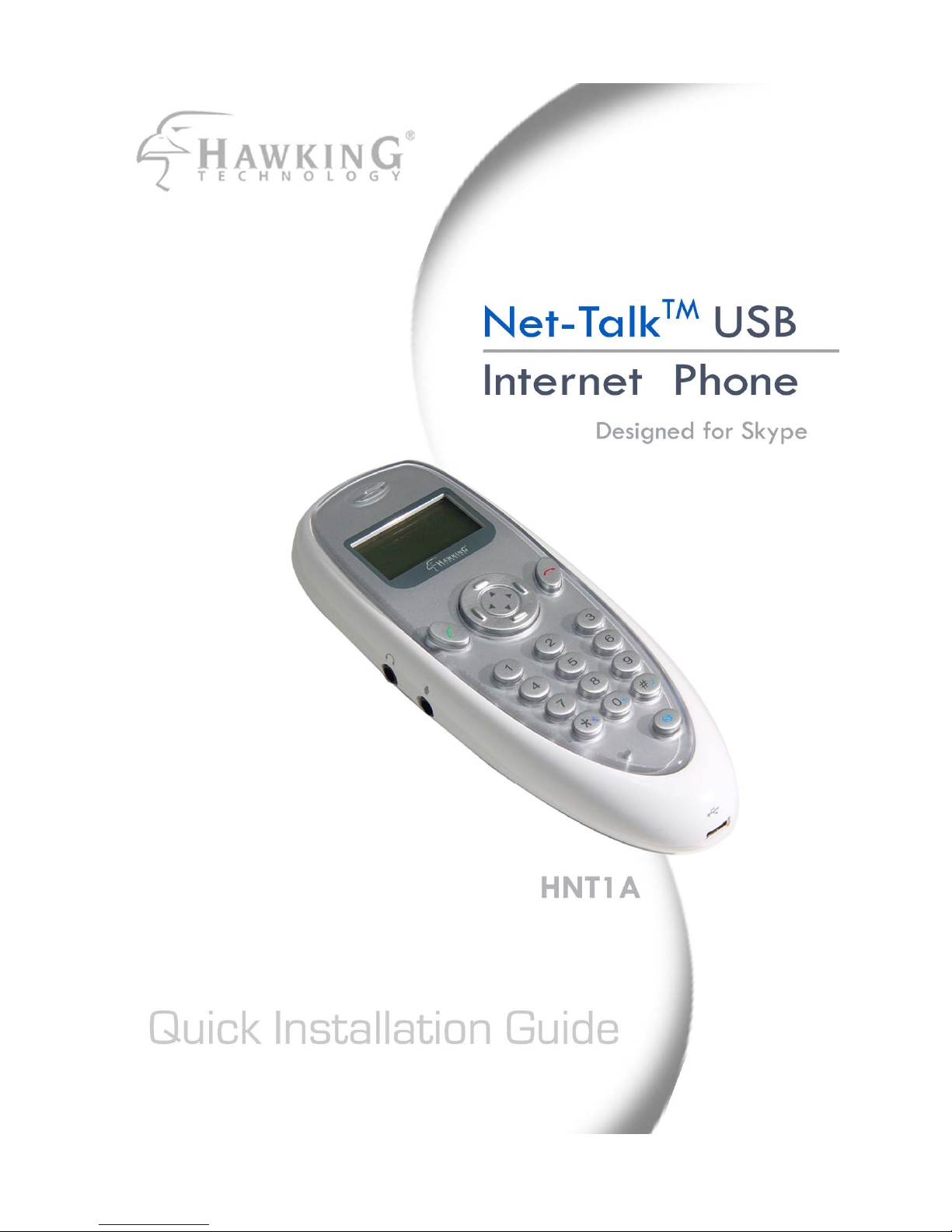
1
Page 2

This QIG is designed to help you quickly set up your Internet Phone for
use with Skype. For more detailed information, please look at the
User Manual located in the CD.
Congratulations on the purchase of the Hawking HNT1A Net-Talk
TM
USB
Internet Phone. The Internet Phone is a one-of-a-kind handset that
allows you to make free
1
voice calls from anywhere around the world
with a broadband Internet connection! The HNT1A is designed to
increase usability and privacy for Internet Calls – it eliminates the need
of conversing through a microphone and speakers. It allows you to
navigate through your Skype Profile, scroll through your contact list, and
dial out using the handset. Whether you’re calling via a laptop from a
cafe or making international calls from the airport; the Internet Phone
gives you the freedom to make discreet calls anywhere you go.
Designed for Skype, the handset allows you to control the program’s
most commonly used features all from the unit itself. With advanced
features like echo-cancellation and built-in volume controls, your calls
remain crystal clear. The Internet Phone is also compatible with today’s
most popular messaging software that supports voice call capabilities.
Additionally, the phone can also double as a separate microphone and
speaker unit for recording audio content and listening to music. With the
Hawking Net-Talk
1
Some fees may apply for making or receiving calls using land lines
TM
Internet Phone, your calls are now clear and free!
2
Page 3
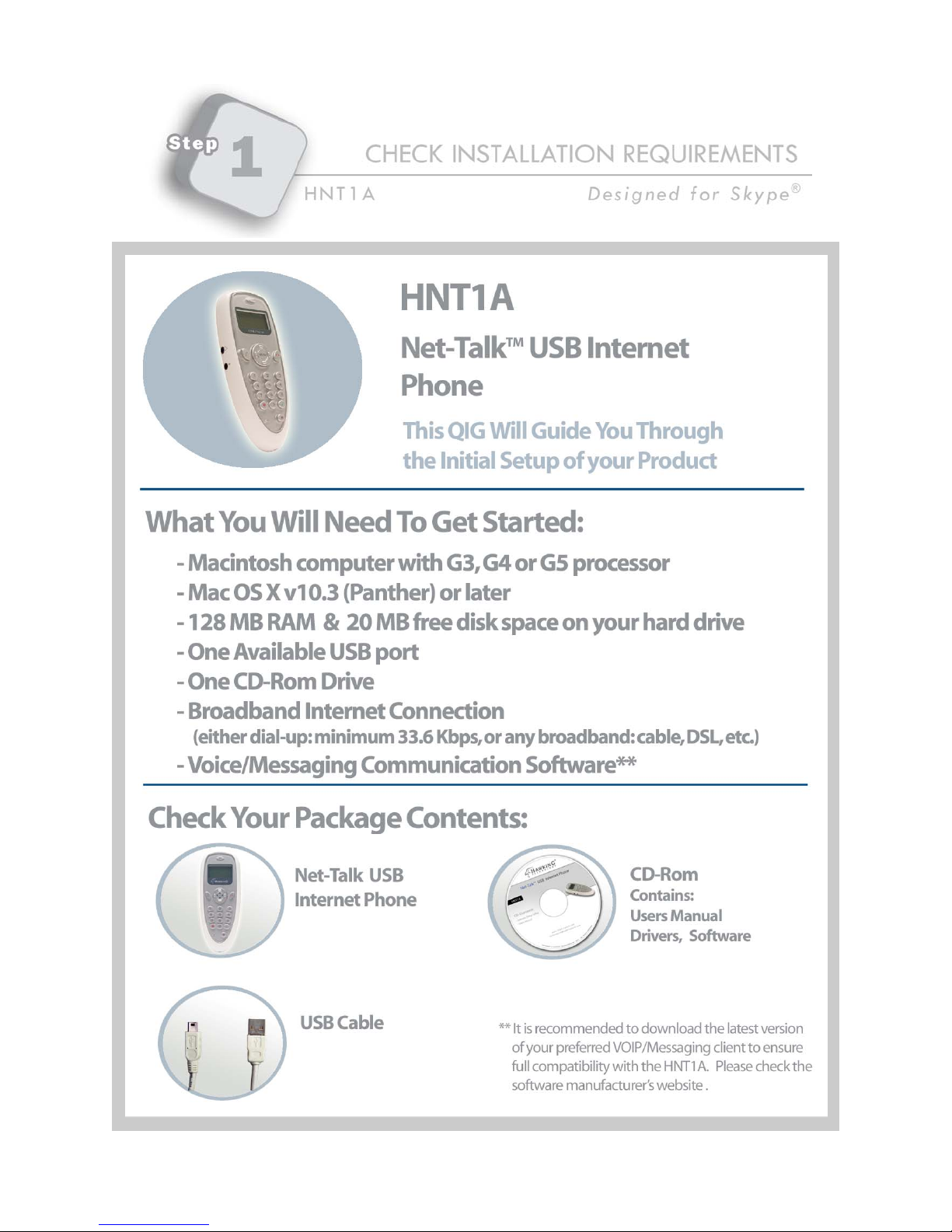
3
Page 4
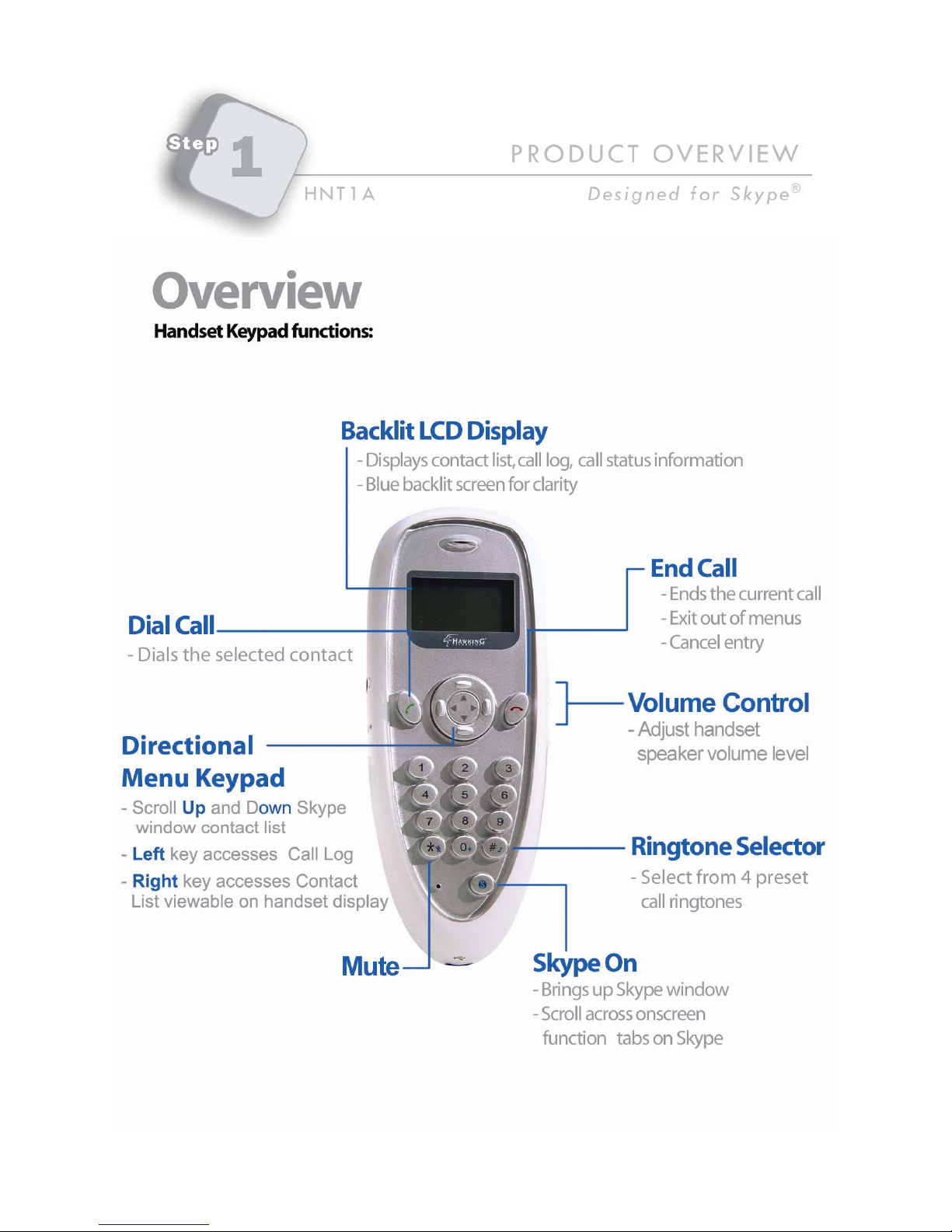
4
Page 5
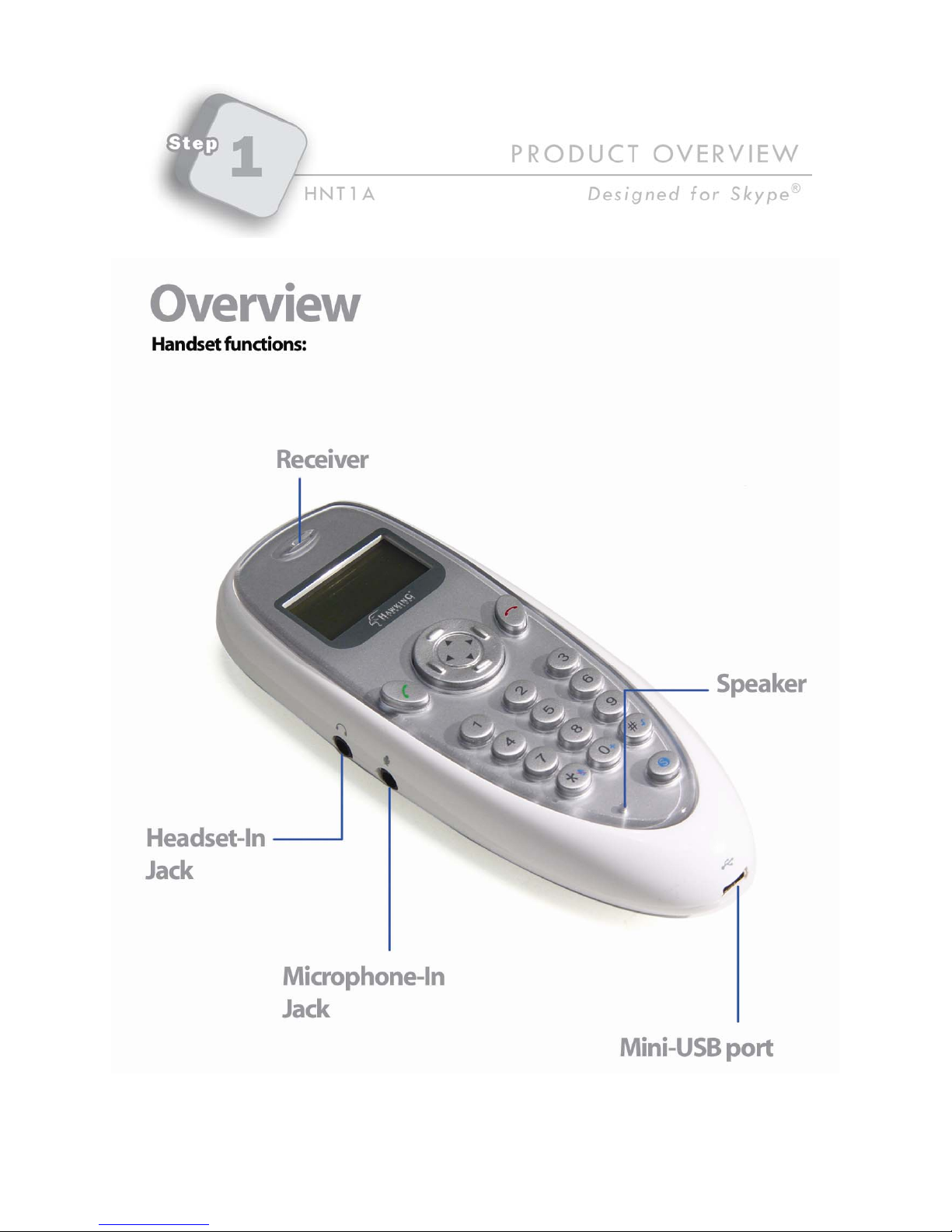
5
Page 6

Installing Skype Software
1. If Skype is not yet installed on your computer, please
download Skype installation file from www.skype.com.
2. Double-click the installation file you have downloaded and
then follow the on-screen prompts to complete the installation.
Installing the HNT1A API
1. 1. Insert the provided Software Utility CD into your CD-ROM
drive. A folder contains the HNT1A setup information should
open automatically. If the folder does not open, click on the
CD icon on your desktop to manually open the folder.
2. Double-click on the icon in the folder that is titled “CLICK HERE
TO START”.
3. When the Setup Menu
Page appears, select
Software Setup.
6
Page 7

4. When the Welcome screen
appears click Continue. Read
the important information in the
following screen and then select
Continue.
5. Select a destination to install the
driver and click Continue.
6. Click Install.
7
Page 8

7. When the Authenticate screen
appears, enter your
password in the provided
field and click OK.
8. It takes a few seconds to
install the software. Just wait
until it finishes.
9. Click Close when the software
is successfully installed.
8
Page 9

10. If the Skype API Security
window appears, make
sure to select Allow this
application to use Skype
and click OK.
11. After the installation, a shortcut menu will be
added to the desktop. Double-click the shortcut
to launch the API program.
12. When the API is active, the
HNT1A icon should show up on
the menu. Click the on the menu
to control audio, login and log
out.
9
Page 10

Get Started with the HNT1A Phone
1. Check that you are connected to the Internet. Launch Skype and log in
to Skype. Add in contact information if you haven’t done so. (See the
User’s Manual for instruction to add contact)
2. Make sure the API is active before using the USB phone. If not,
double-click the API icon on the desktop.
3. Connect the USB phone to your computer. The LCD backlight will turn
on and the device will start to connect to the installed API. The HNT1A
will trying to establish a connection (a) the LCD screen will light up in
Blue and display USB Phone Ver 1.2b* Connecting. After the HNT1A
is connected, (b) Hawking Technologies will appear on the HNT1A LCD
screen.
a.
b.
*Note: Actual version depends on your USB phone.
Note: If Connecting… keeps showing on the display, the API is not
active. Make sure to launch the API for the USB phone to communicate
with Skype.
4. Verify if the Skype is using the HNT1A as its audio and microphone
devices, select Skype > Preference > Audio. Make sure to select USB
Audio Device as the audio output and input device.
5. You can now start using the HNT1A with Skype.
10
Page 11

This section of the QIG is intended to guide you through the basics of
using the handset for making and receiving calls on Skype. For more
advanced functions, please refer to the User’s Manual included in the CD.
To make a call
There are 3 standard ways to make a call using the Net-Talk Phone:
a) On the Skype contact list window, press Up or Down on the
directional menu keypad to scroll through your list of contacts. Once
you have selected the user, press the Call button (
) to begin the
dialing process.
b) Use the Keypad and dial in the contact’s number. (Note: You must
have a SkypeOut account setup. Please check the Skype website for
details.)
c) Press the Right directional menu key to access the handset’s LCD
display of the current list of contacts. Then press Up or Down to
scroll through your contacts. Once you have selected a user to call,
press the Call button (
).
11
Page 12

To receive a call
When an incoming call occurs, the phone
will ring and the LCD display will flash
with the caller ID displayed. Press the
Call key (
the End Call key (
) to answer the phone. Press
) key to hang up.
To end / reject a call, or Cancel an Entry
Press the End Call key ( ) if you want to end or reject a call.
The button also functions to clear commands such as missentering a number or to exit out of the contact list or call log
menu. This function will take you back to the idle status screen
on the LCD display.
Speed-dial function is currently not available from Skype.
However, when it is become available the HNT1A will fully
support this function.
To access the phone’s Calling Log List
The handset is capable of storing your most recently made and
received calls into a call log. The list provides details as to the
duration of the call, time of call, and the caller ID.
12
Page 13

To access the Calling List Menu, press the Left directional menu
keypad. This will bring you to the call log list, starting from the
most recent call. Press the Up and Down keys view the last ten
calls.
You can dial the previously contacted user via the calling log list.
Simply highlight the logged entry shown on the handset’s display
and press the Call button ( ) to establish a connection. To cancel
or end the call, press the End Call ( ) button.
Calling a Phone Number (SkypeOut)
1. Dial the phone number by pressing the USB phone keypad.
2. Press the
Note: If you want to use this function, you must set up a SkypeOut
account first. Check the Skype website for sign-up rates and
credit information.
key to call the number.
13
Page 14

Adjusting the Speaker & Microphone Volume
During your conversation, you can press the Volume Up or Volume
Down key to increase or decrease the speaker volume. In
addition, you can also specify the speaker & microphone volume
using the API
To adjust the speaker volume using the API:
1. Right-click the API system tray
icon and select Audio Control.
2. Select the Output volume. To
adjust the speaker volume, move
the slider up or down. You can do
this by mouse/keyboard or by
pressing the Volume Up or
Volume Down key on the HNT1A
phone.
To adjust the microphone volume:
1. To Adjust the Microphone Volume, please go to the Audio
Control (similar to Adjusting the Speaker Volume). Click the
API icon in the system tray and select Input Volume (See image
above).
2. Use the mouse/keyboard to adjust the MIC volume by moving
the slider up or down.
14
Page 15

Using the phone with other Voice Messaging Programs
The HNT1A Net-TalkTM Internet Phone is compatible with most VoIP or
instant messaging programs with voice capabilities. Two most popular
programs that work with Mac:
- AOL Instant Messenger (AIM)
- Yahoo! Messenger (with Voice)
Instructions on how to setup the HNT1A phone with these programs are
covered in the User’s Manual of the CD-ROM.
For all other voice-enabled communication programs, please check with
the software manufacturer’s website or documentation of proper setup
techniques to enable voice capabilities.
Advanced Functions Overview
Advanced functions of the phone are fully covered in the User’s Manual
found inside the CD-ROM.
15
Page 16

Copyright Information
© 2005 Hawking Technologies, Inc. All rights reserved.
Skype is a registered trademark of Skype Technologies S.A. AOL and
AIM are registered trademarks of America Online, Inc. Yahoo!
Messenger is a registered trademark of Yahoo! Inc.
All other names are trademarks of their respective companies. No
affiliation is implied or expressed.
16
