Page 1

Page 2
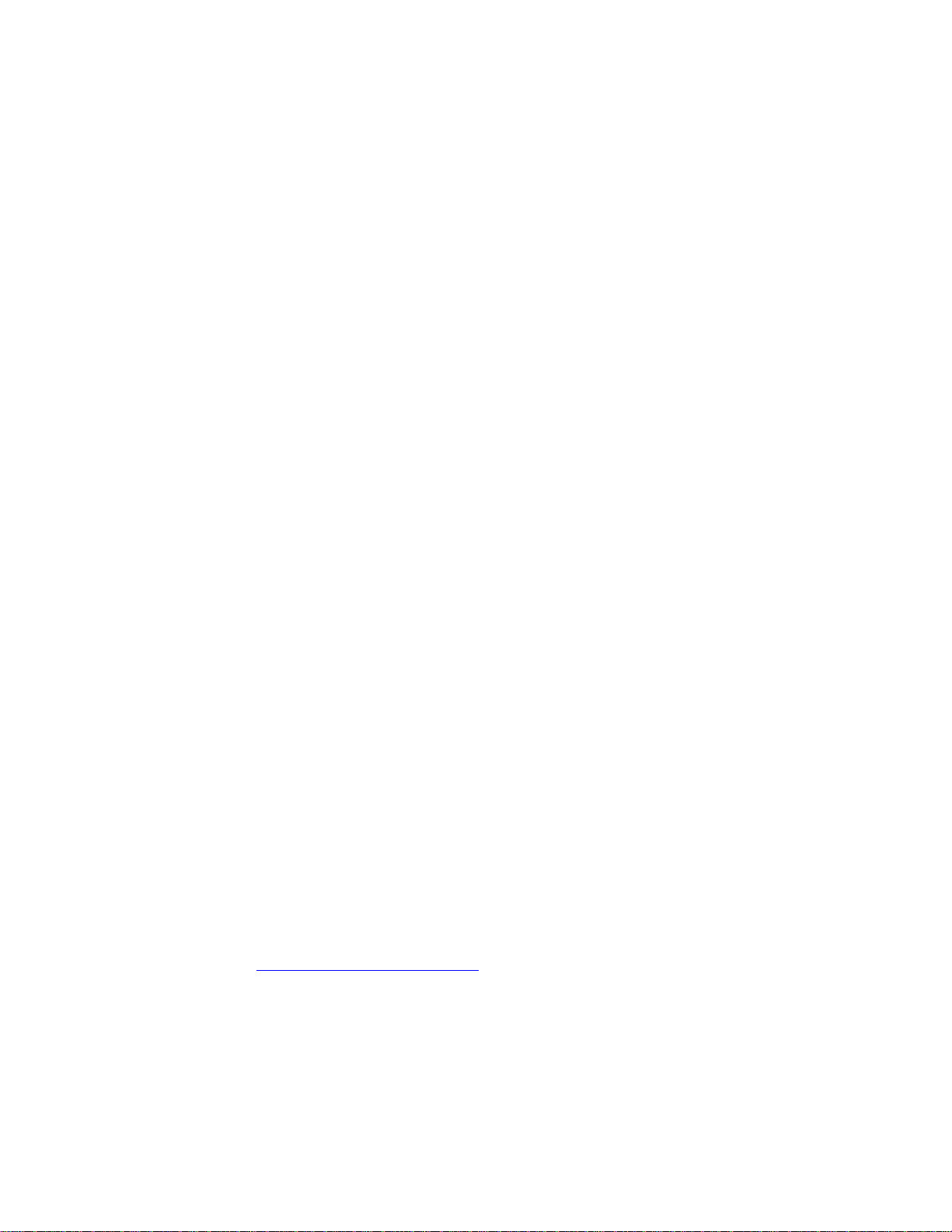
COPYRIGHT
Copyright ©2008/2009 by Hawking Technologies, Inc. All rights reserved. No part of
this publication may be reproduced, transmitted, transcribed, stored in a retrieval
system, or translated into any language or computer language, in any form or by any
means, electronic, mechanical, magnetic, optical, chemical, manual or otherwise,
without the prior written permission of this company
LIMITED WARRANTY
Hawking Technology guarantees that every HWRN2 Hi-Gain 300N Router is free
from physical defects in material and workmanship under normal use for one (1) year
from the date of purchase. If the product proves defective during this one-year
warranty period, call Hawking Customer Service in order to obtain a Return
Authorization number. Warranty is for repair or replacement only. Hawking
Technology does not issue any refunds. BE SURE TO HAVE YOUR PROOF OF
PURCHASE. RETURN REQUESTS CAN NOT BE PROCESSED WITHOUT
PROOF OF PURCHASE. When returning a product, mark the Return Authorization
number clearly on the outside of the package and include your original proof of
purchase.
IN NO EVENT SHALL HAWKING TECHNOLOGY’S LIABILTY EXCEED THE
PRICE PAID FOR THE PRODUCT FROM DIRECT, INDIRECT, SPECIAL,
INCIDENTAL OR CONSEQUENTIAL DAMAGES RESULTING FROM THE USE
OF THE PRODUCT, ITS ACCOMPANYING SOFTWARE OR ITS
DOCUMENTATION. Hawking Technology makes no warranty or representation,
expressed, implied or statutory, with respect to its products or the contents or use of
this documentation and all accompanying software, and specifically disclaims its
quality, performance, merchantability, or fitness for any particular purpose.
Hawking Technology reserves the right to revise or updates its products, software, or
documentation without obligation to notify any individual or entity. Please direct all
inquiries to:techsupport@hawkingtech.com
Page 3
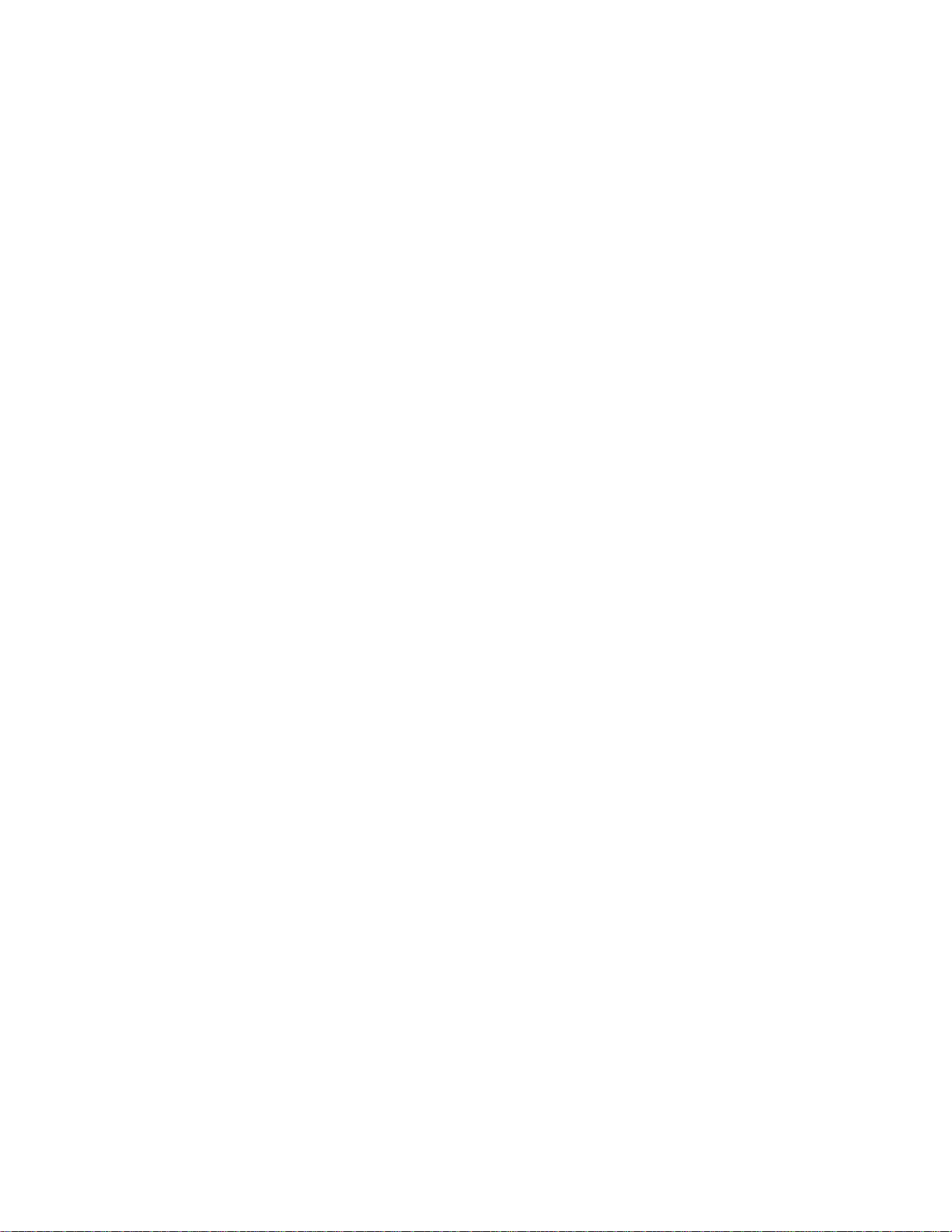
Federal Communication Commission
Interference Statement
FCC Part 15
This equipment has been tested and found to comply with the limits for a Class B
digital device, pursuant to Part 15 of FCC Rules. These limits are designed to provide
reasonable protection against harmful interference in a residential installation. This
equipment generates, uses, and can radiate radio frequency energy and, if not installed
and used in accordance with the instructions, may cause harmful interference to radio
communications. However, there is no guarantee that interference will not occur in a
particular installation. If this equipment does cause harmful interference to radio or
television reception, which can be determined by turning the equipment off and on,
the user is encouraged to try to correct the interference by one or more of the
following measures:
1. Reorient or relocate the receiving antenna.
2. Increase the separation between the equipment and receiver.
3. Connect the equipment into an outlet on a circuit different from that to
which the receiver is connected.
4. Consult the dealer or an experienced radio technician for help.
FCC Caution
This equipment must be installed and operated in accordance with provided
instructions and a minimum 20 cm spacing must be provided between computer
mounted antenna and person’s body (excluding extremities of hands, wrist and feet)
during wireless modes of operation.
This device complies with Part 15 of the FCC Rules. Operation is subject to the
following two conditions: (1) this device may not cause harmful interference, and (2)
this device must accept any interference received, including interference that may
cause undesired operation.
Page 4
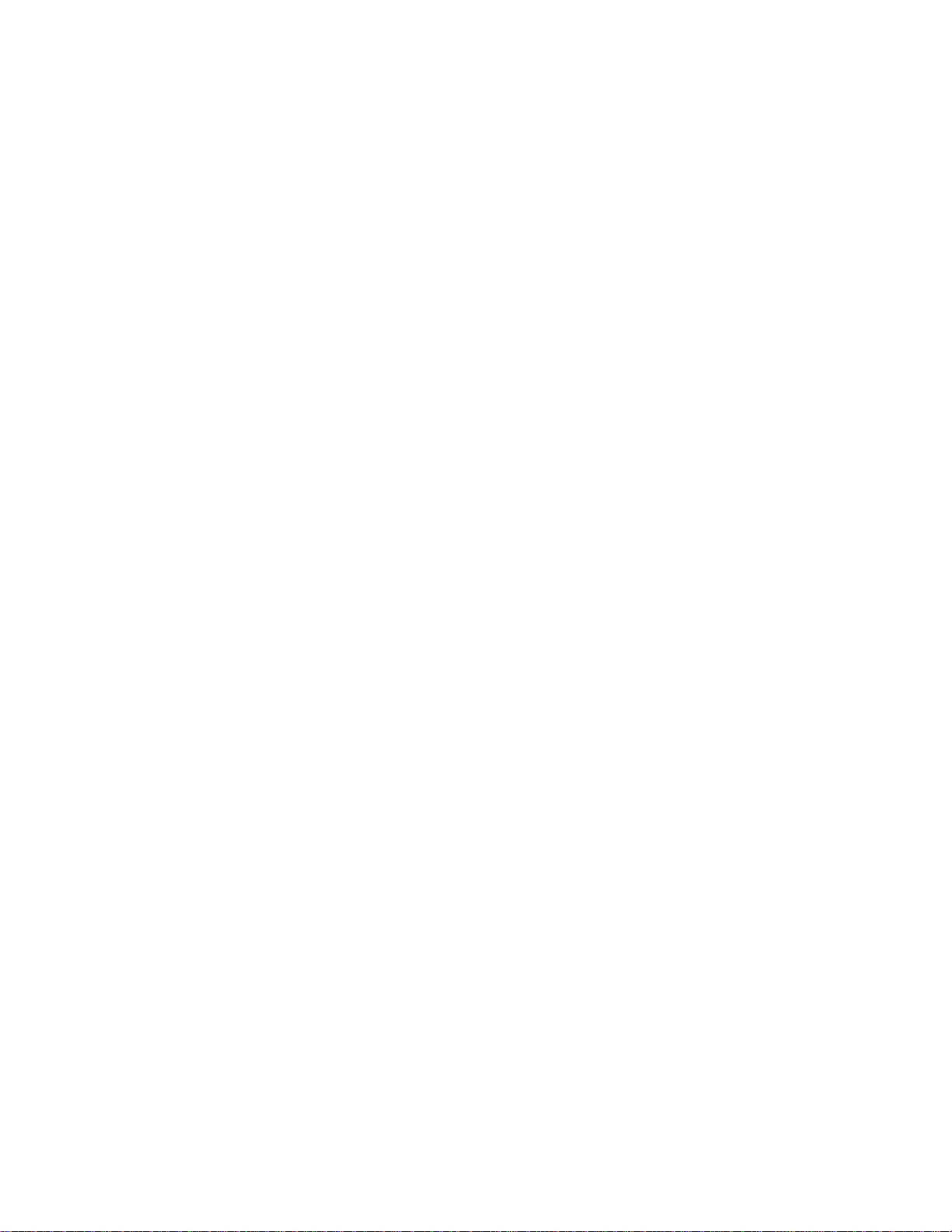
Any changes or modifications not expressly approved by the party responsible for
compliance could void the authority to operate equipment.
Federal Communication Commission (FCC) Radiation Exposure
Statement
This equipment complies with FCC radiation exposure set forth for an uncontrolled
environment. In order to avoid the possibility of exceeding the FCC radio frequency
exposure limits, human proximity to the antenna shall not be less than 20cm (8 inches)
during normal operation.
The antenna(s) used for this transmitter must not be co-located or operating in
conjunction with any other antenna or transmitter.
Page 5
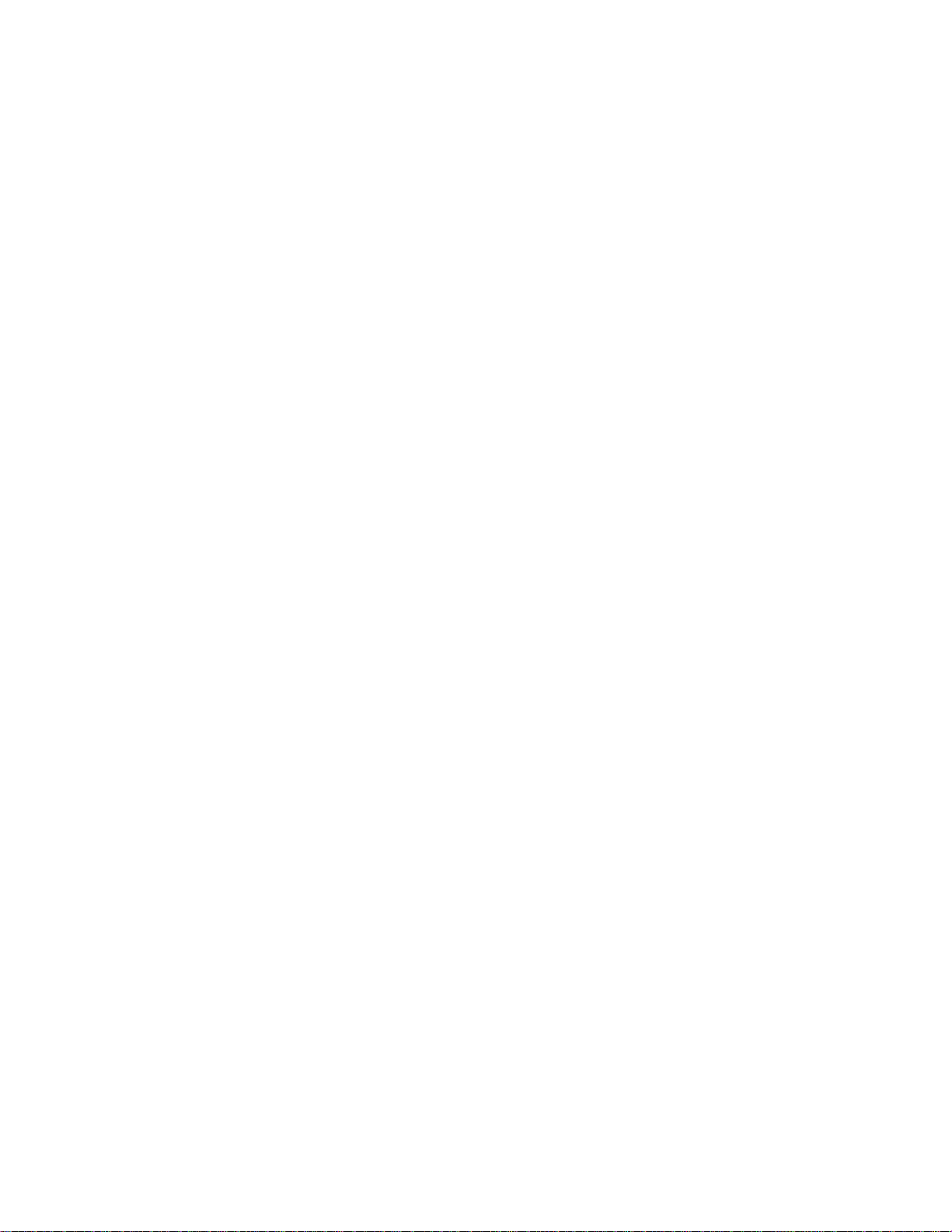
R&TTE Compliance Statement
This equipment complies with all the requirements of DIRECTIVE 1999/5/EC OF
THE EUROPEAN PARLIAMENT AND THE COUNCIL of March 9, 1999 on radio
equipment and telecommunication terminal Equipment and the mutual recognition of
their conformity (R&TTE).
The R&TTE Directive repeals and replaces in the directive 98/13/EEC
(T el ecommunicati ons Terminal Equipment and Satellite Earth Station Equipment) As
of April 8, 2000.
Safety
This equipment is designed with the utmost care for the safety of those who install
and use it. However, special attention must be paid to the dangers of electric shock
and static electricity when working with electrical equipment. All guidelines of this
and of the computer manufacture must therefore be allowed at all times to ensure the
safe use of the equipment.
EU Countries Intended for Use
The ETSI version of this device is intended for home and office use in Austria,
Belgium, Denmark, Finland, France, Germany, Greece, Ireland, Italy, Luxembourg,
the Netherlands, Portugal, Spain, Sweden, and the United Kingdom.
The ETSI version of this device is also authorized for use in EFTA member states:
Iceland, Li echtenstei n , Norway, and Switzerland.
EU Countries Not intended for use
None.
Page 6
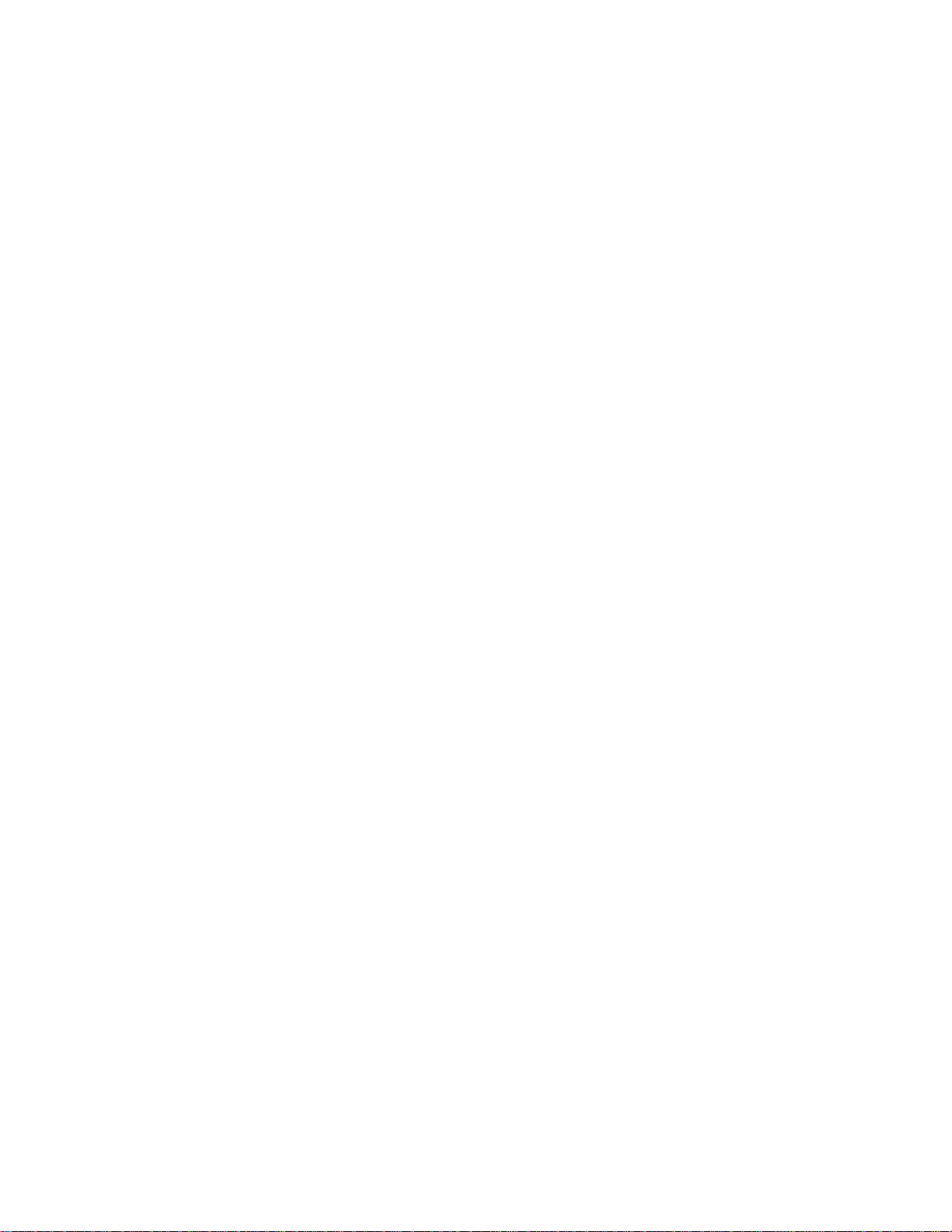
C O N T E N T S
CHAPTER I: PRODUCT INFORMATION
1-1 Introduction and safety information
1-2 Safety Information
1-3 System Requirements
1-4 Package Contents
1-5 Product Overview
CHAPTER II: SYSTEM AND NETWORK SETUP
2-1 Build network connection
2-2 Connecting to wireless broadband router by web browser
2-2-1 Windows 95/98/Me IP address setup
2-2-2 Windows 2000 IP address setup
2-2-3 Windows XP IP address setup
2-2-4 Windows Vista IP address setup
2-2-5 Router IP address lookup
2-3 Using ‘Quick Setup’
2-3-1 Setup procedure for ‘Cable Modem’
2-3-2 Setup procedure for ‘Fixed-IP xDSL’
2-3-3 Setup procedure for ‘PPPoE xDSL’
2-3-4 Setup procedure for ‘PPTP xDSL’
2-3-5 Setup procedure for ‘L2TP xDSL’
2-3-6 Setup procedure for ‘Telstra Big Pond’
2-4 Basic Setup
2-4-1 Time zone and time auto-synchronization
2-4-2 Change management password
Page 7
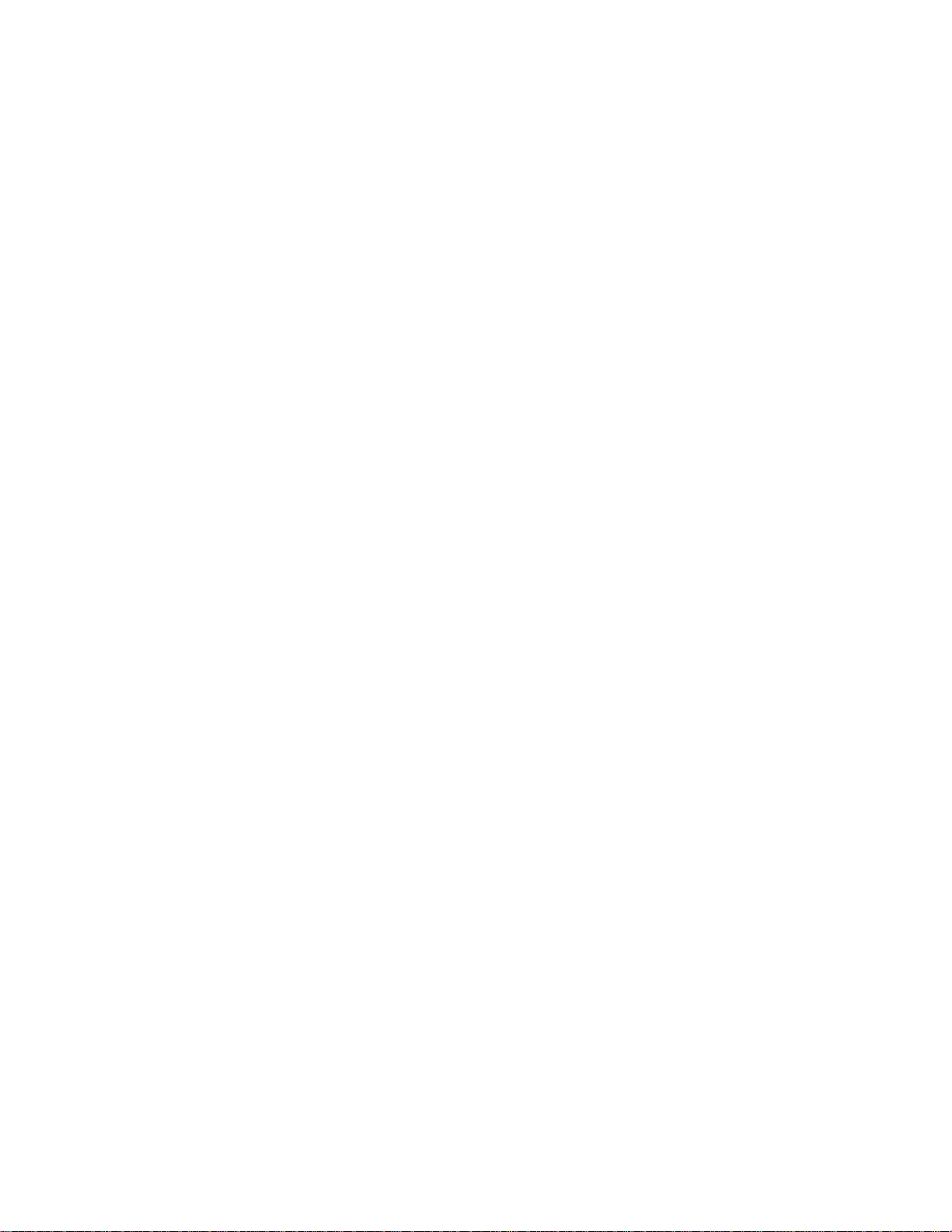
2-4-3 Remote Management
2-5 Setup Internet Connection (WAN Setup)
2-5-1 Setup procedure for ‘Dynamic IP’
2-5-2 Setup procedure for ‘Static IP’
2-5-3 Setup procedure for ‘PPPoE’
2-5-4 Setup procedure for ‘PPTP’
2-5-5 Setup procedure for ‘L2TP’
2-5-6 Setup procedure for ‘DNS’
2-5-7 Setup procedure for ‘DDNS’
2-6 Wired LAN Configuration
2-6-1 LAN IP section
2-6-2 DHCP Server
2-6-3 Static DHCP Leases Table
2-7 Wireless LAN Configuration
2-7-1 Basic Wireless Settings
2-7-1-1 Setup procedure for ‘AP'
2-7-1-2 Setup procedure for ‘Station-Infrastructure'
2-7-1-3 Setup procedure for ‘AP Bridge - Point to Point’
2-7-1-4 Setup procedure for ‘AP Bridge - Point to Multi Point’
2-7-1-5 Setup procedure for ‘AP Bridge - WDS’
2-7-1-6 Setup procedure for ‘Universal Repeater'
2-7-2 Advanced Wireless Settings
2-7-3 Wireless Security
2-7-3-1 Disable wireless security
2-7-3-2 WEP - Wired Equivalent Privacy
2-7-3-3 Wi-Fi Protected Access (WPA)
2-7-3-4 WPA RADIUS
2-7-4 Wireless Access Control
2-7-5 Wi-Fi Protected Setup (WPS)
2-7-6 Security Tips for Wireless Network
Page 8
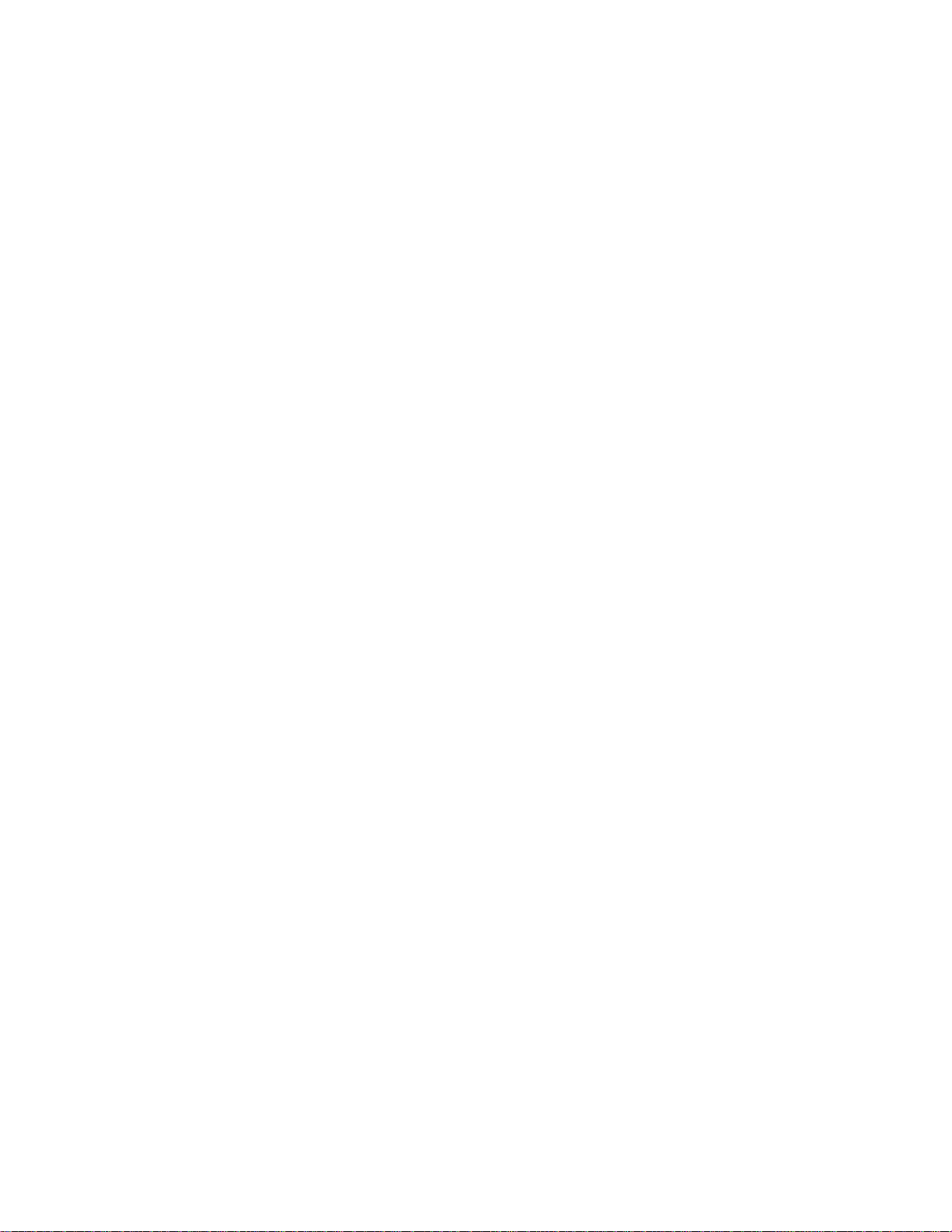
CHAPTER III: ADVANCED FUNCTIONS
3-1 Quality of Service (QoS)
3-1-1 Basic QoS Settings
3-1-2 Add a New QoS Rule
3-2 Network Address Translation (NAT)
3-2-1 Basic NAT Settings (Enable or disable NAT function)
3-2-2 Port Forwardin g
3-2-3 Virtual Server
3-2-4 Port Mapping for Special Applications
3-2-5 UPnP Setting
3-2-6 ALG Settings
3-3 Firewall
3-3-1 Access Control
3-3-1-1 Add PC
3-3-2 URL Blocking
3-3-3 DoS Attack Prevention
3-3-3-1 DoS - Advanced Settings
3-3-4 Demilitarized Zone (DMZ)
3-4 System Status
3-4-1 System information and firmware version
3-4-2 Internet Connection Status
3-4-3 Device Status
3-4-4 System Log
3-4-5 Active DHCP client list
3-4-6 Statistics
3-5 Configuration Backup and Restore
3-6 Firmware Upgrade
3-7 System Reset
Page 9
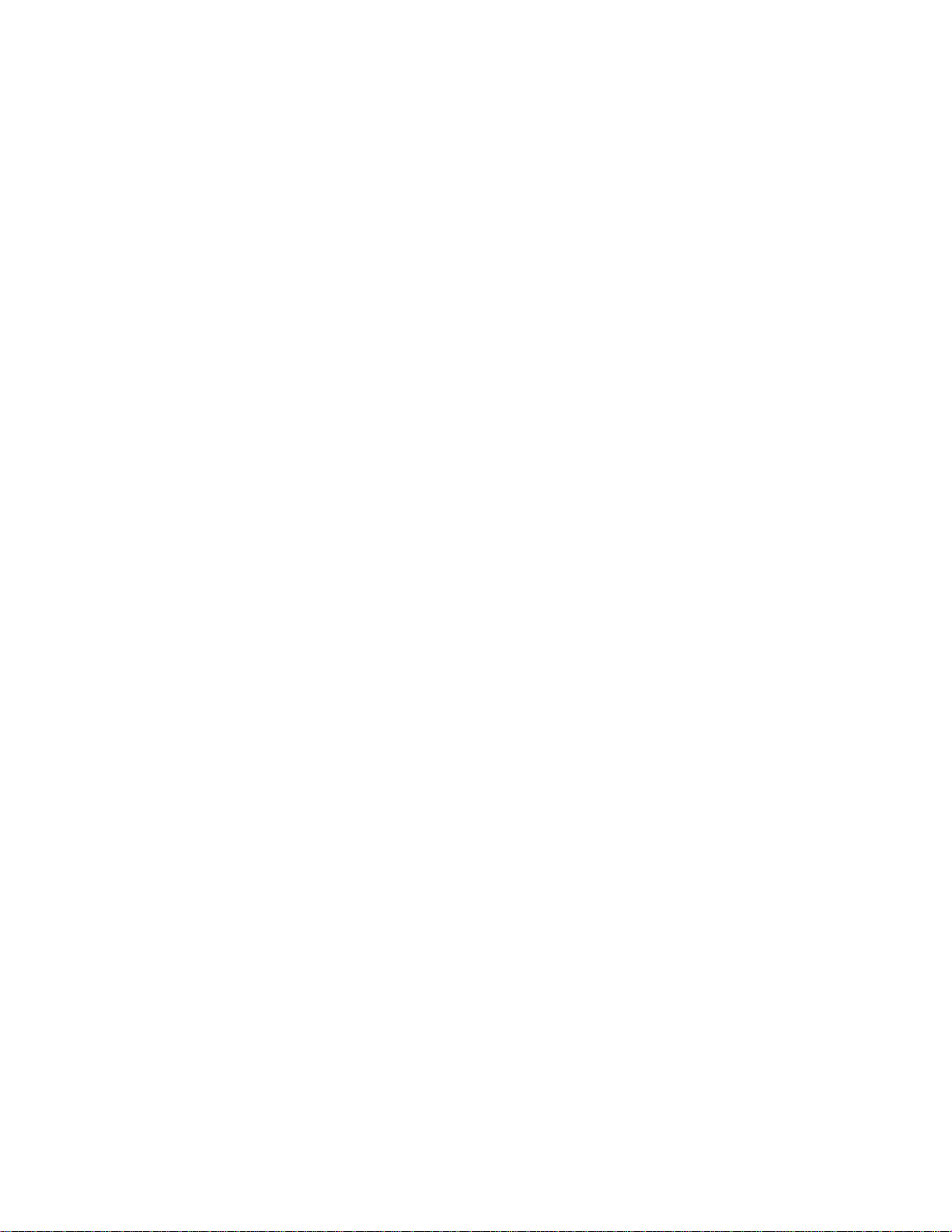
CHAPTER IV: APPENDIX
4-1 Hardware Specification
4-2 Troubleshooting
4-3 Glossary
Page 10
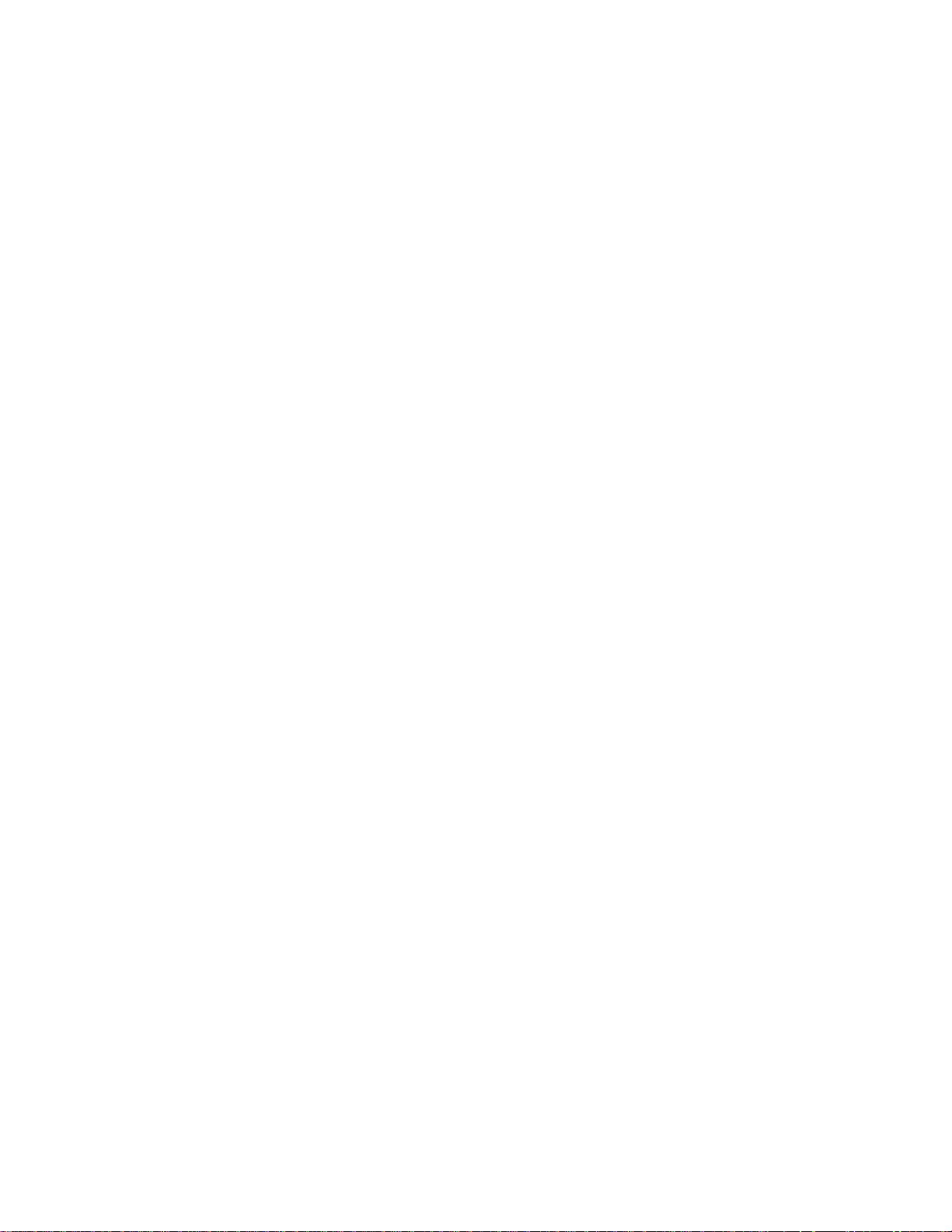
Chapter I: Pr oduct Information
1-1 Introduction and safety information
Thank you for purchasing the HWRN2 Hi-Gain 300N Router! This
highly efficient router is the best choice for Small office / Home office
users, all computers and network devices can share a single xDSL / cable
modem internet connection at high speed. Easy install procedures allow
any computer users to setup a network environment in a very short time.
When the number of your computers and network-enabled devices grow,
you can also expand the number of network slots by simply attaching a
hub or switch, to extend the scope of your network!
With built-in IEEE 802.11b/g/Draft-N wireless network capability, all
computers and wireless-enabled network devices (including PDA,
cellular phone, game consoles, and more!) can connect to this wireless
router without additional cabling. New Draft-N wireless capability gives
you the fastest speeds of wireless experience ever! With a compatible
wireless card installed in your PC, you can transfer files at up to
300Mbps (transfer data rate)! The radio coverage is also doubled, so
don’t worry if your office or house is really big!
Other featur es of this router include:
High-Speed Internet Access throughput
Allow multiple users t o s har e a s i ng le In t erne t l ine
Supports up to 253 users
Share a single Cable or xDS L internet conne ct ion
Access private L A N servers from the in ter net
Four wired LAN ports (10/100 M) a nd on e WAN port (10/10 0M)
Provides IEEE 802.11b/g/Draft-N wireless LAN capability
Support DHCP (Server/Client) for easy IP-address setup
Support multiple wireless modes like: AP, Station-In fr a struc ture, Wir ele ss Bridge and
Universal Repeater.
Advanced network and security features like: Special Applications, QoS, DMZ,
Virtual Servers, Access Control, F i re wal l .
1
Page 11
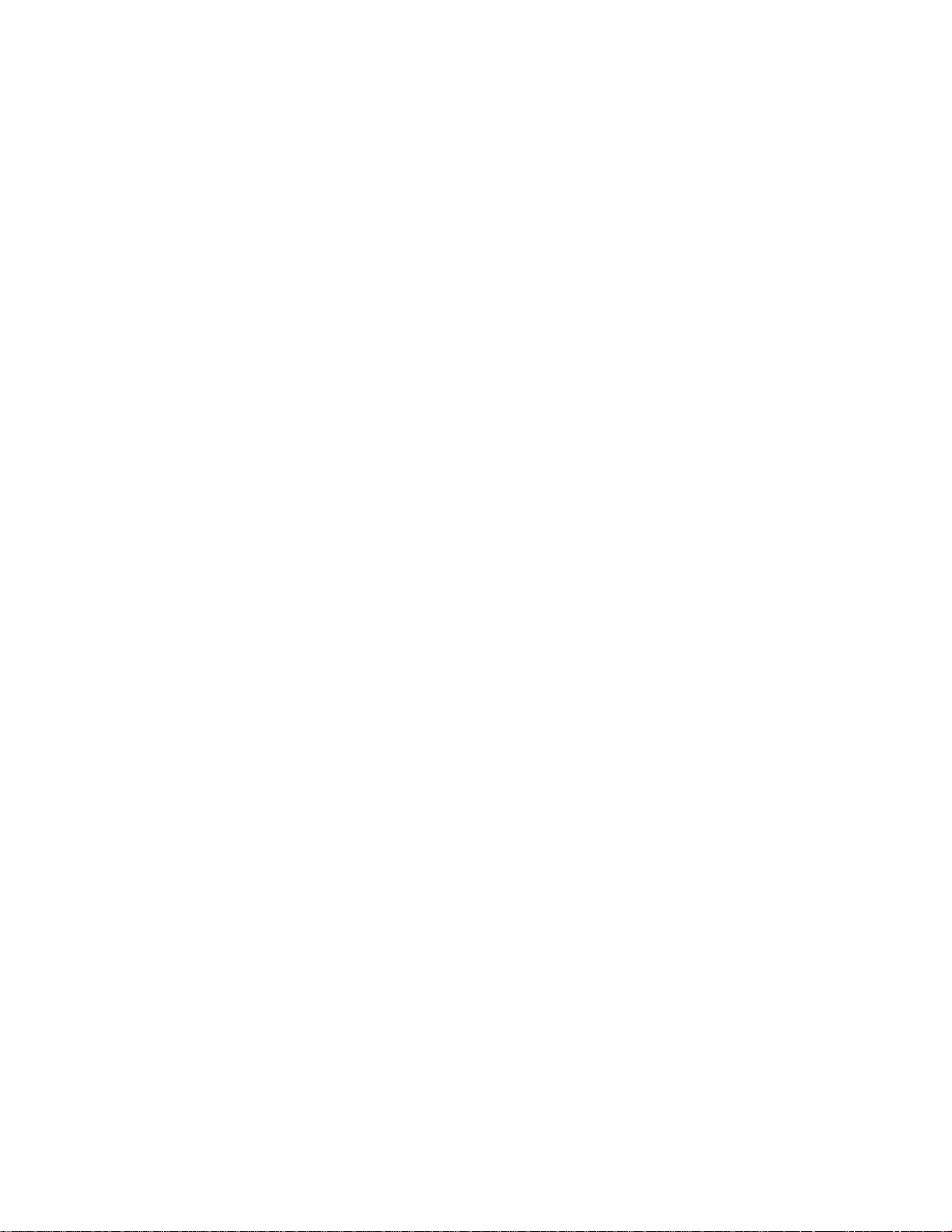
Allows you to monitor the router’s status like: DHCP Client Log, Syste m Log,
Security Log and Devic e/Conn ect i on Status
Easy to use Web-based GUI for network configuration and management purposes
Remote management function allows confi g uration and upgrades f rom a r emot e
computer (over the Internet)
Auto MDI / MDI-X function for all wired Ethernet ports.
2
Page 12
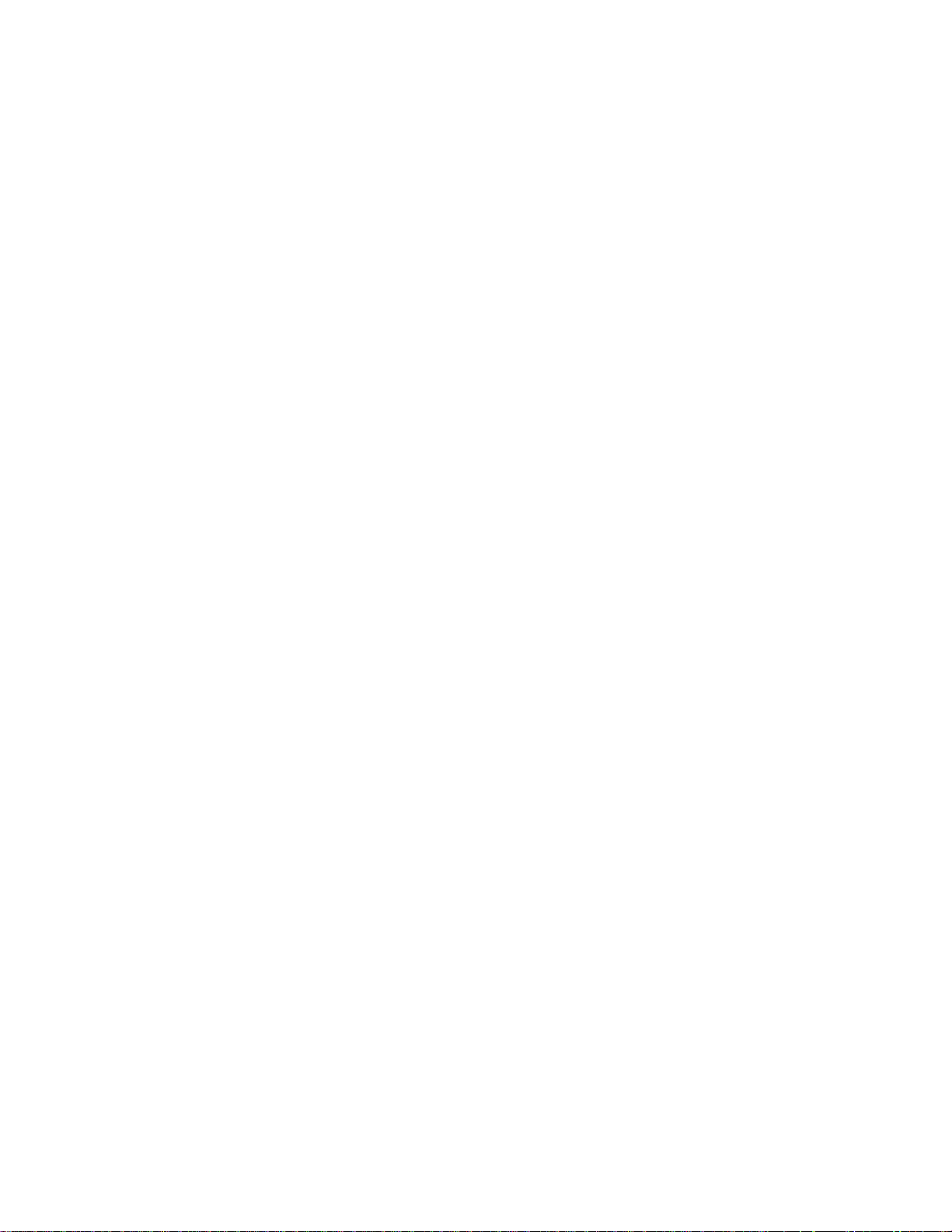
1-2 Safety Information
In order to keep the safety of users and your properties, please follow the
following safety instructions:
1. This router is designed for indoor use only; DO NOT place this router outdoors.
2. DO NOT put this router at or near hot or humid places, like kitchens or
bathrooms. Also, do not leave this router in the car in summer.
3. DO NOT pull any connected cable with force; disconnect t h em fro m the rout er
first.
4. If you want to place this router in a high places or hang on the wall, please
make sure the router is firmly secured. Falling from high places will damage the
router and its accessories, and the warranty will be void.
5. Accessories of this router, like antennas and power supply, are a danger to small
children under 3 years old. They may put the small parts in their nose or mouth
and it could cause serious damage to them. KEEP THIS ROUTER OUT OF THE
REACH OF CHILDREN!
6. The router will become hot when being used for long times (
and is not a malfu n c ti on).
DO NOT put this router on paper, cloth, or other
This is normal
flammable materials.
7. There are no user-serviceable parts inside the router. If you have found that the
router is not working properly, please contact technical support or your dealer of
purchase and ask for help. DO NOT disassemble the router, or warranty will be
void.
8. If the router falls into water when it’s powered on, DO NOT use your hand to
pick it up. Switch the electrical power off before you do anything, or contact an
experienced technician for help.
9. If you smell something strange, or even see some smoke coming out from the
router or power supply, remove the power supply or switch the electrical power
off immediately, and call dealer of purchase for help.
3
Page 13
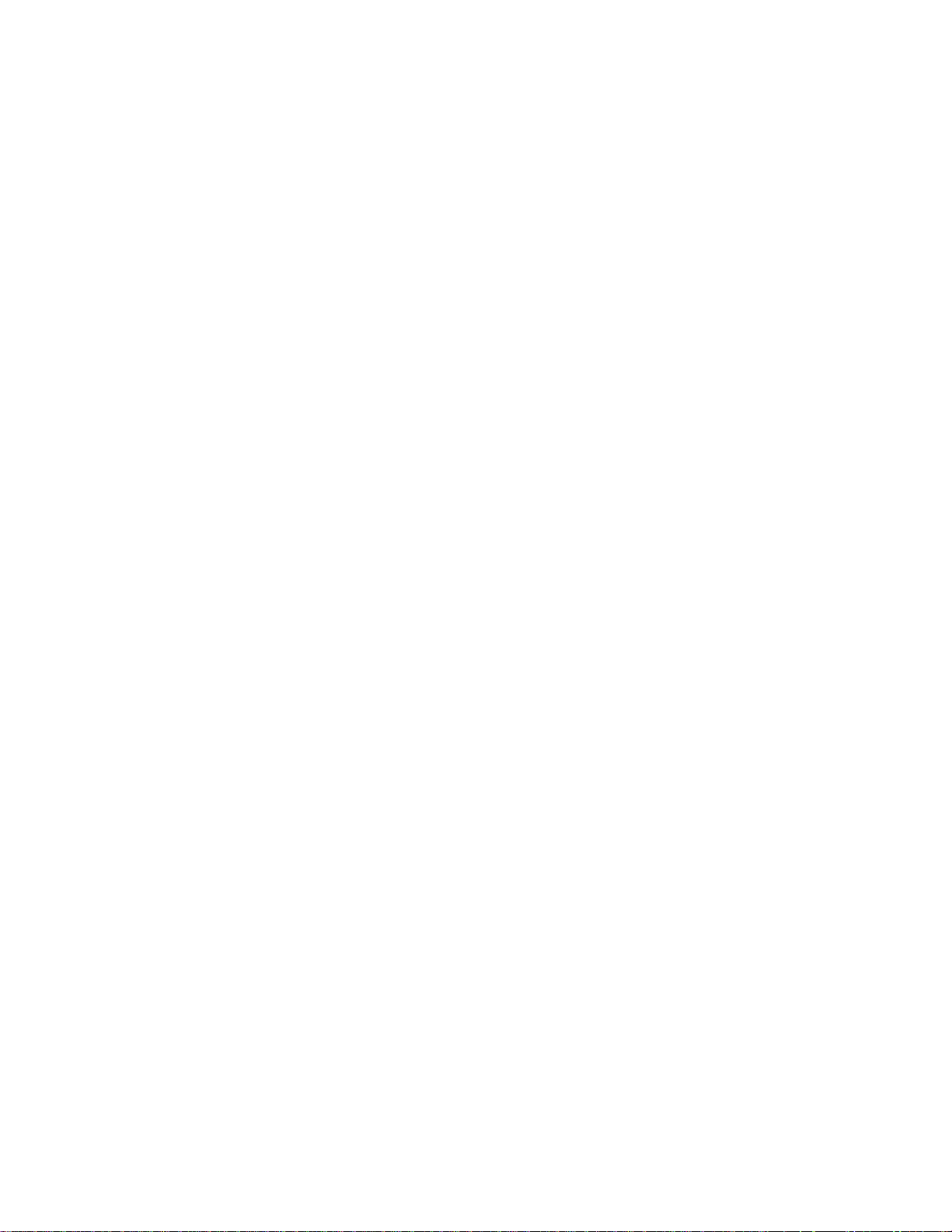
1-3 System Requirements
One computer (Mac or PC) with an available CD or DVD-ROM drive.
Internet Web Browser (Internet Explorer, Safari, etc.)
A W ired or Wireless networking adapter (e.g. Airport card, built-in
Ethernet adapter, etc.)
Broadband Modem (e.g. Cable or DSL)
4
Page 14
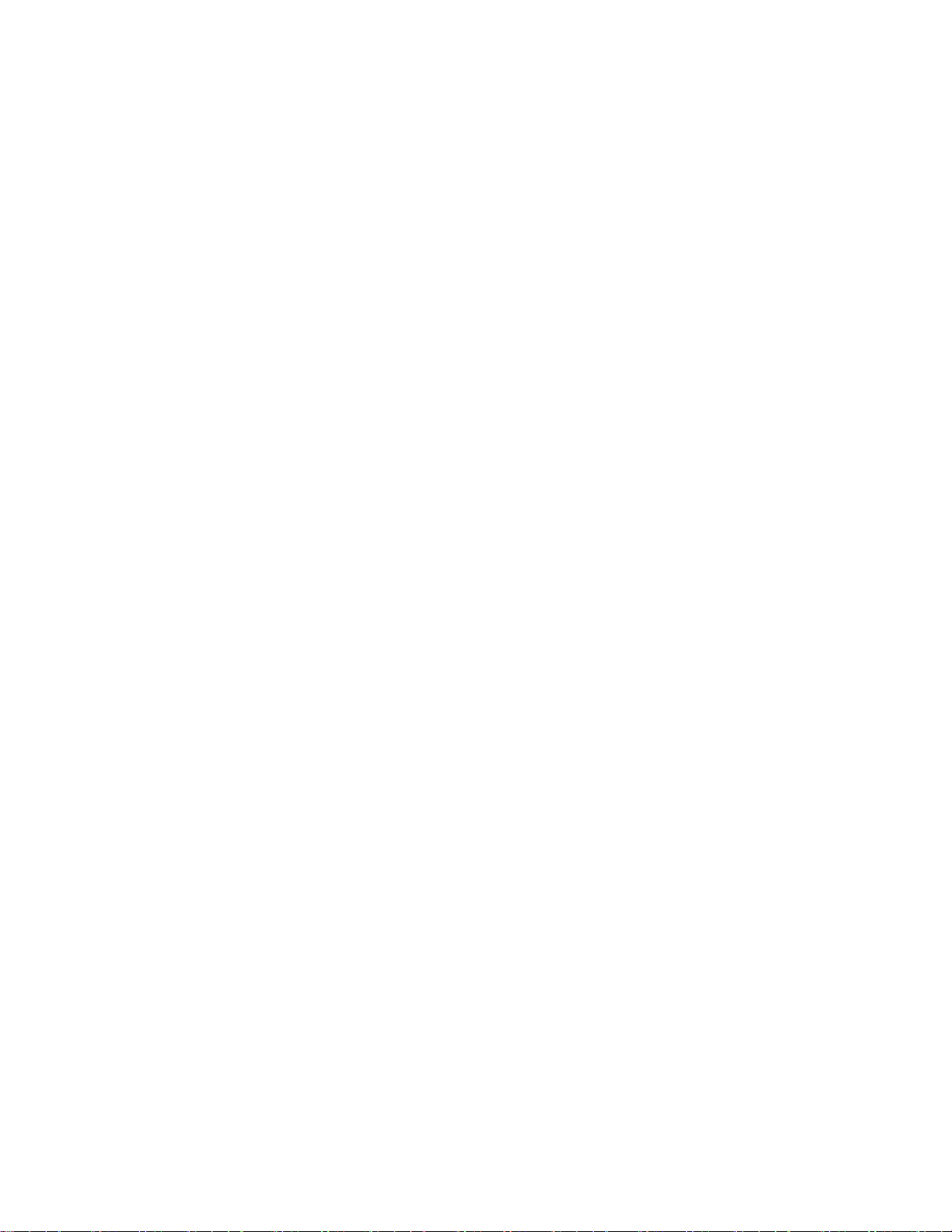
1-4 Package Contents
Before you start to use this router, please check if there’s anything
missing in the package, and contact your dealer of purchase to claim for
missing items:
□
Broadband Router (main body, 1 pcs)………………………….. 1
□
Quick Installation Guide (1 pcs) …………………………..…… 2
□
Setup CD-ROM (1pcs) …….……………………………..……. 3
□
A/C power adapter (1 pcs) …………………………………....... 4
□
2dBi Dipole Antennas (2 pcs) ………………………………...... 5
5
Page 15
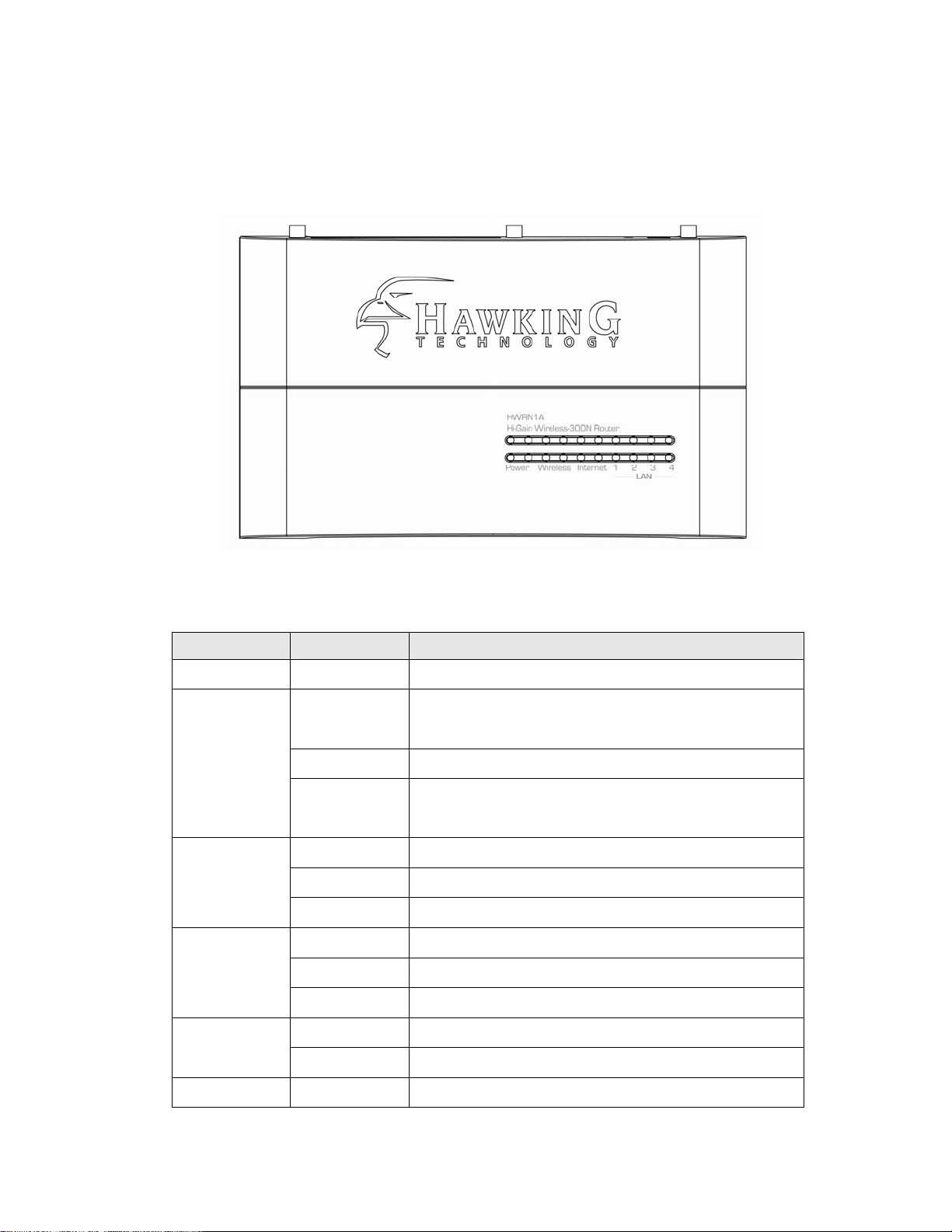
1-5 Product Overview
Top Panel
Image above may not be the exact same model. LED images however are
similar.
LED Name Light Status Description
PWR ON Router is switched on and correctly powered
On Wireless network is switched on or WPS
mode is on.
Wireless
Off Wireless network is switched off
Flashing Wireless LAN activity (transferring or
receiving data).
On WAN port (Internet) is running at 100Mbps
Internet
Off WAN port (Internet) is running at 10Mbps
10/100M
Flashing WAN activity (transferring or receiving data)
On WAN port is connected
Internet
Off WAN port is not connected
LNK/ACT
Flashing WAN activity (transferring or receiving data)
LAN
10/100M
On LAN port is running at 100Mbps
Off LAN port is running at 10Mbps
LAN On LAN port is connected
6
Page 16
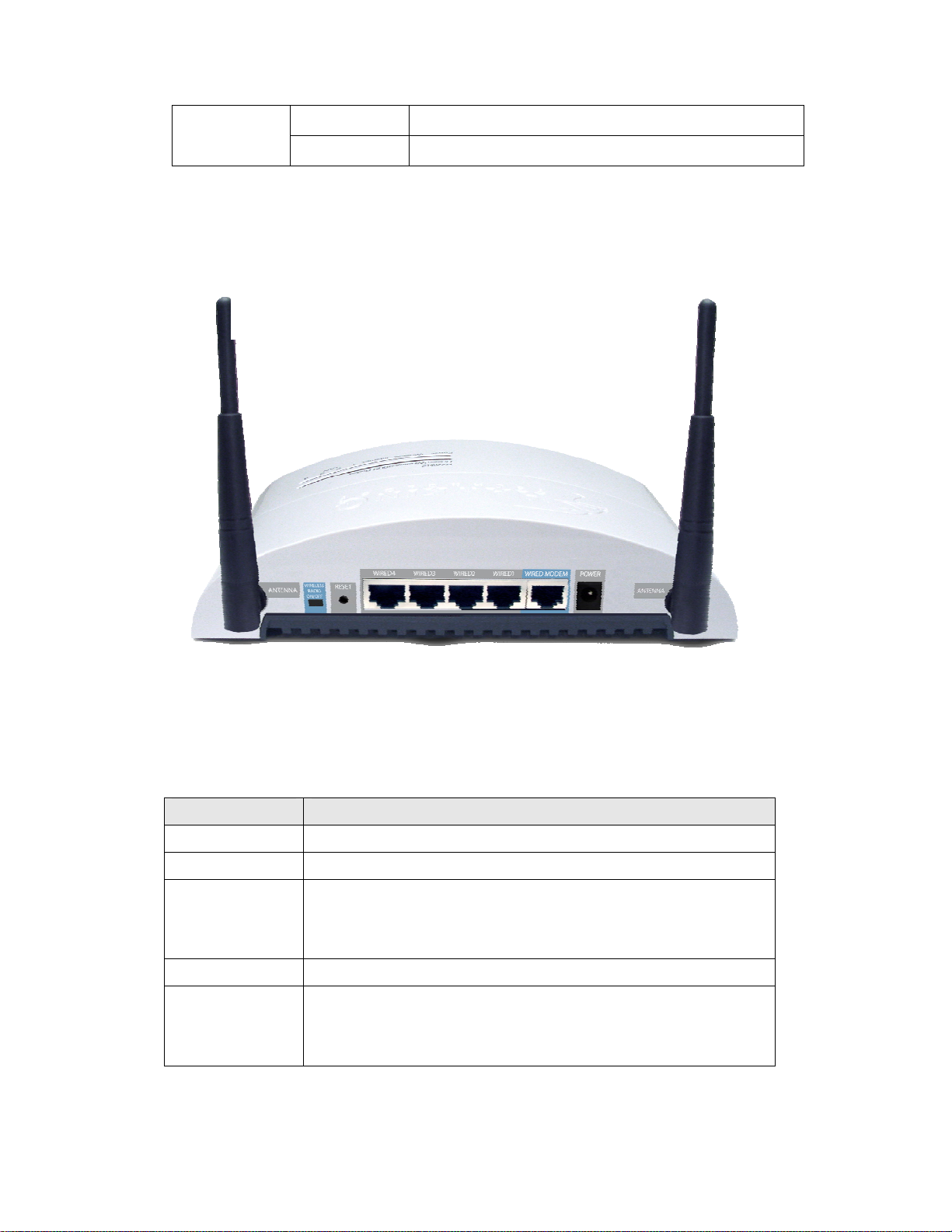
LNK/ACT Off LAN port is not connected
Flashing LAN activity (transferring or receiving data)
Back Panel
Antenna A Antenna B
Item Name Description
Antenna A to B All are 3dBi dipole antennas.
Power Power connector, connects to A/C power adapter.
Reset Reset the router to factory default settings (clear all settings).
Press this button and hold for 10 seconds to restore all settings
to factory defaults.
LAN (1 – 4) Local Area Network (LAN) ports 1 to 4.
MODEM
Wireless On/Off
Wide Area Network (WAN / Internet) port.
Switch the wireless radio on or off
7
Page 17
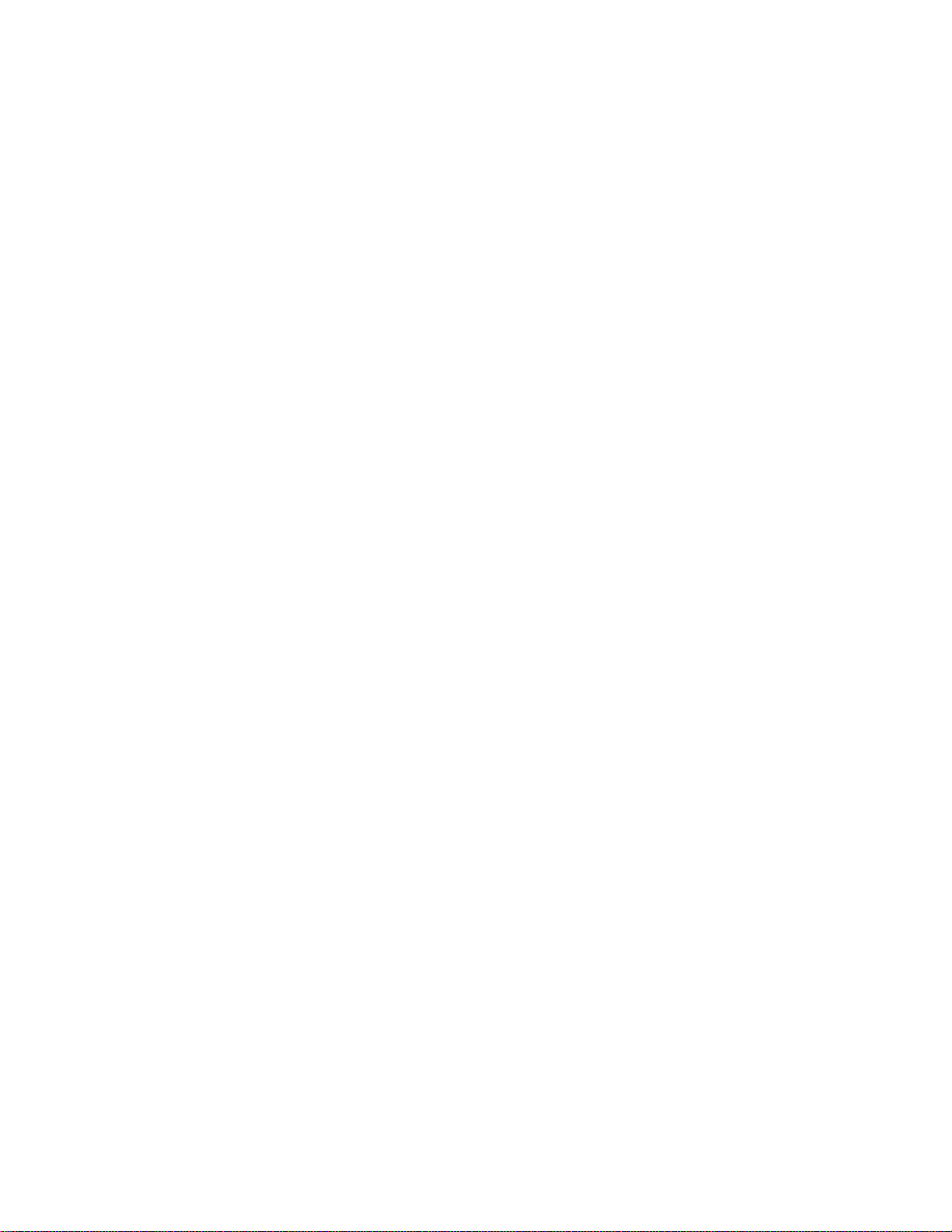
Chapter II: System and Network Setup
2-1 Build network connection
Please follow the following instructions to build the network connection
between your new WIRELESS router and your computers and other
network devices:
1. Connect your xDSL / cable modem to the WAN port of router by
Ethernet cable.
2. Connect all your computers and network devices (network-enabled
consumer devices other than
3. computers, like game console, or switch / hub) to the LAN port of the
router.
4. Connect the A/C power adapter to the wall socket, and then connect it
to the ‘Power’ socket of the router.
5. Please check all LEDs on the front panel. ‘PWR’ LED should be
steadily on, WAN and LAN LEDs should be on if the computer /
network device connected to the respective port of the router is
powered on and correctly connected. If PWR LED is not on, or any
LED you expected is not on, please recheck the cabling, or jump to
‘4-2 Tr oubleshooting’ for possible reasons and solutions.
8
Page 18
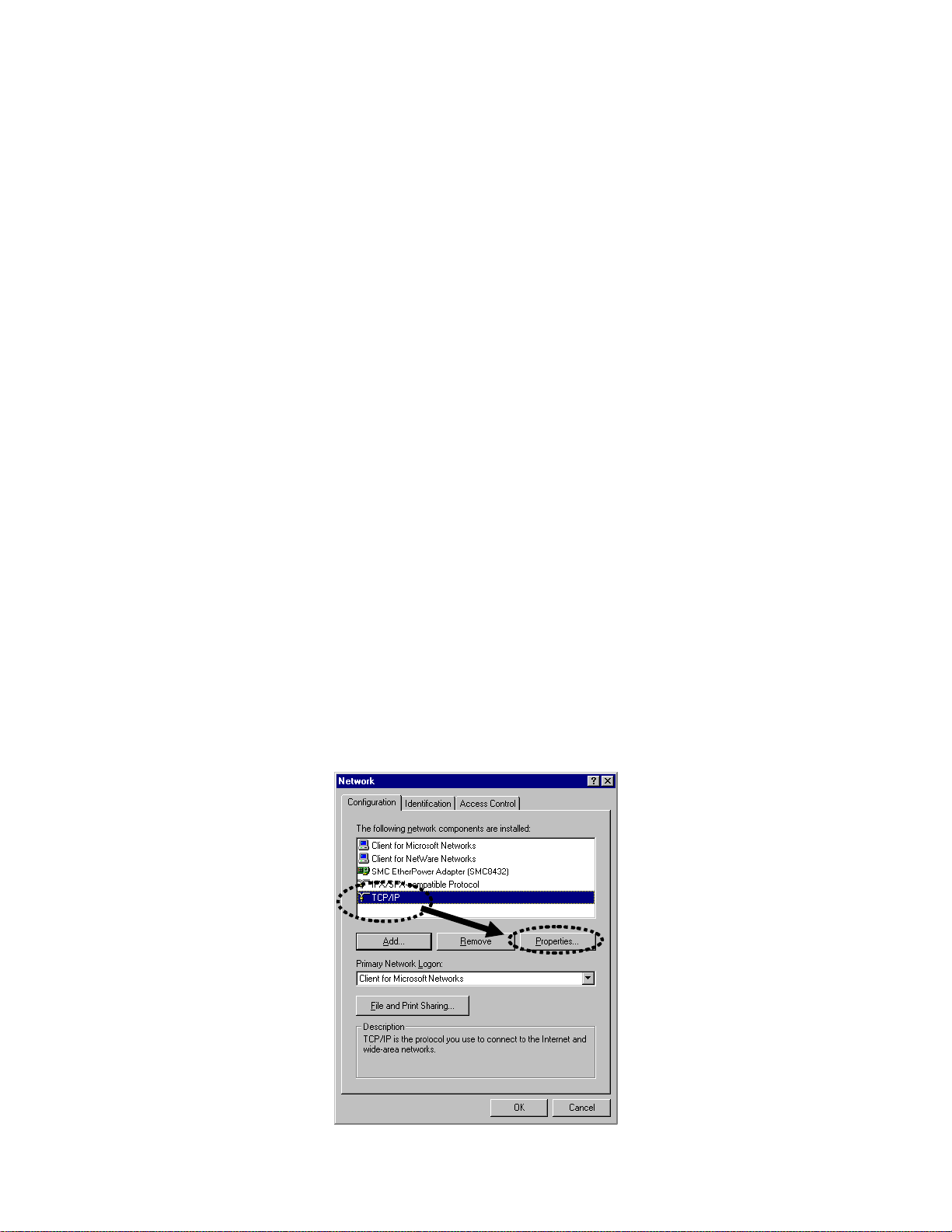
2-2 Connecting to wireless broadband router by web browser
After the network connection is built, the next step you should do is
setup the router with proper network parameters, so it can work properly
in your network environment.
Before you can connect to the router and start configuration
procedures, your computer must be able to get an IP address
automatically (use dynamic IP address). If it’s set to use static IP address,
or you’re unsure, please follow the following instructions to configure
your computer to use dynamic IP address:
If the operating system of your computer is….
Windows 95/98/Me - please go to section 2-2-1
Windows 2000 - please go to section 2-2-2
Windows XP - please go to section 2-2-3
Windows Vista - please go to section 2-2-4
2-2-1 Windows 95/98/Me IP Addr e ss setup:
1. Click ‘Start’ button (it should be located at lower-left corner of your
computer), then click control panel. Double-click Network icon, and
Network window will appear. Select ‘TCP/IP’, then click ‘Properties’.
9
Page 19
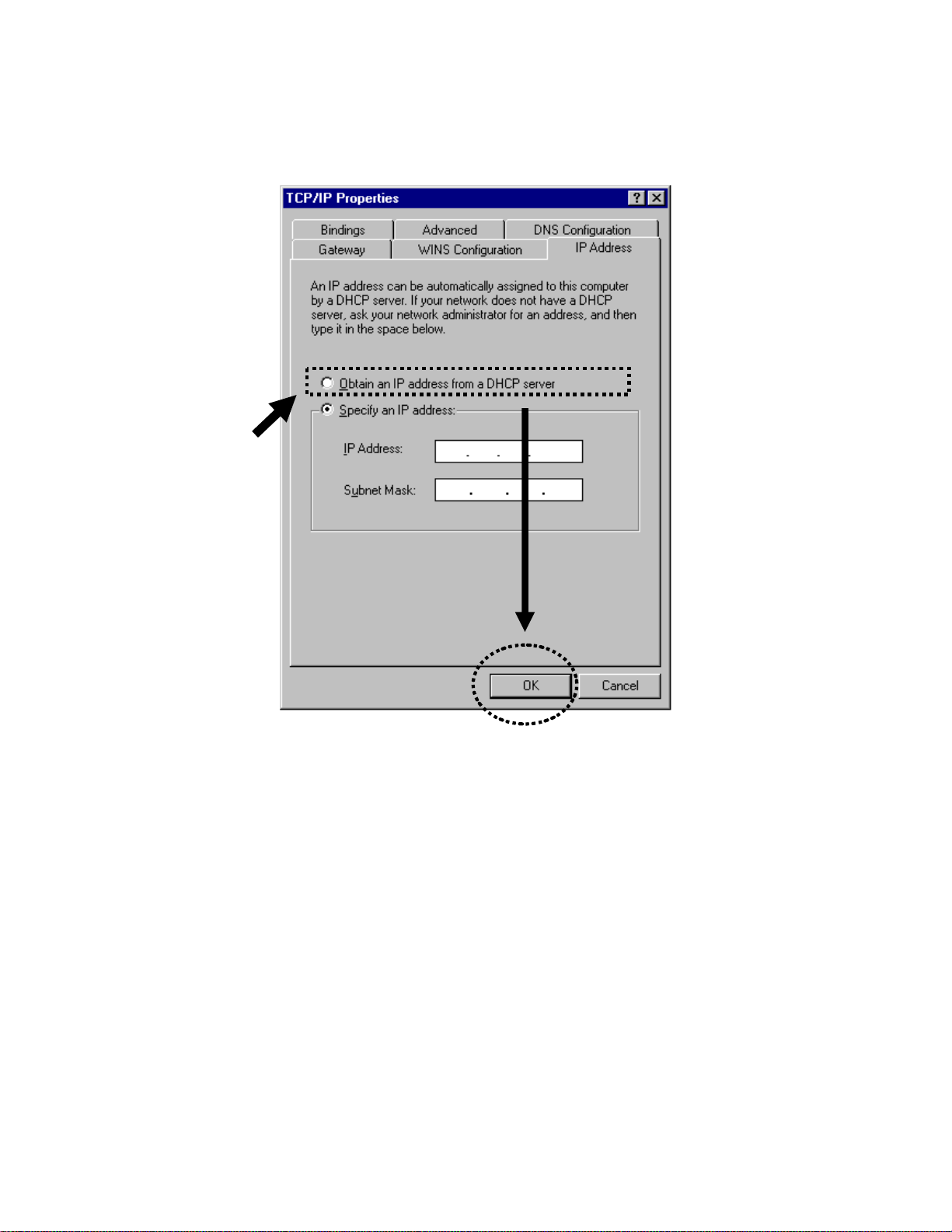
2. Select ‘Obtain an IP address from a DHCP server’ and then click ‘OK’.
2-2-2Windows 2000 IP address setup:
1. Click ‘Start’ button (it should be located at lower-left corner of your
computer), then click control panel. Double-click Network and Dial-up
Connections icon; click Local Area Connection, and Local Area
Connection Properties window will appear. Select ‘Internet Protocol
(TCP/IP)’ and then click ‘Properties’
10
Page 20
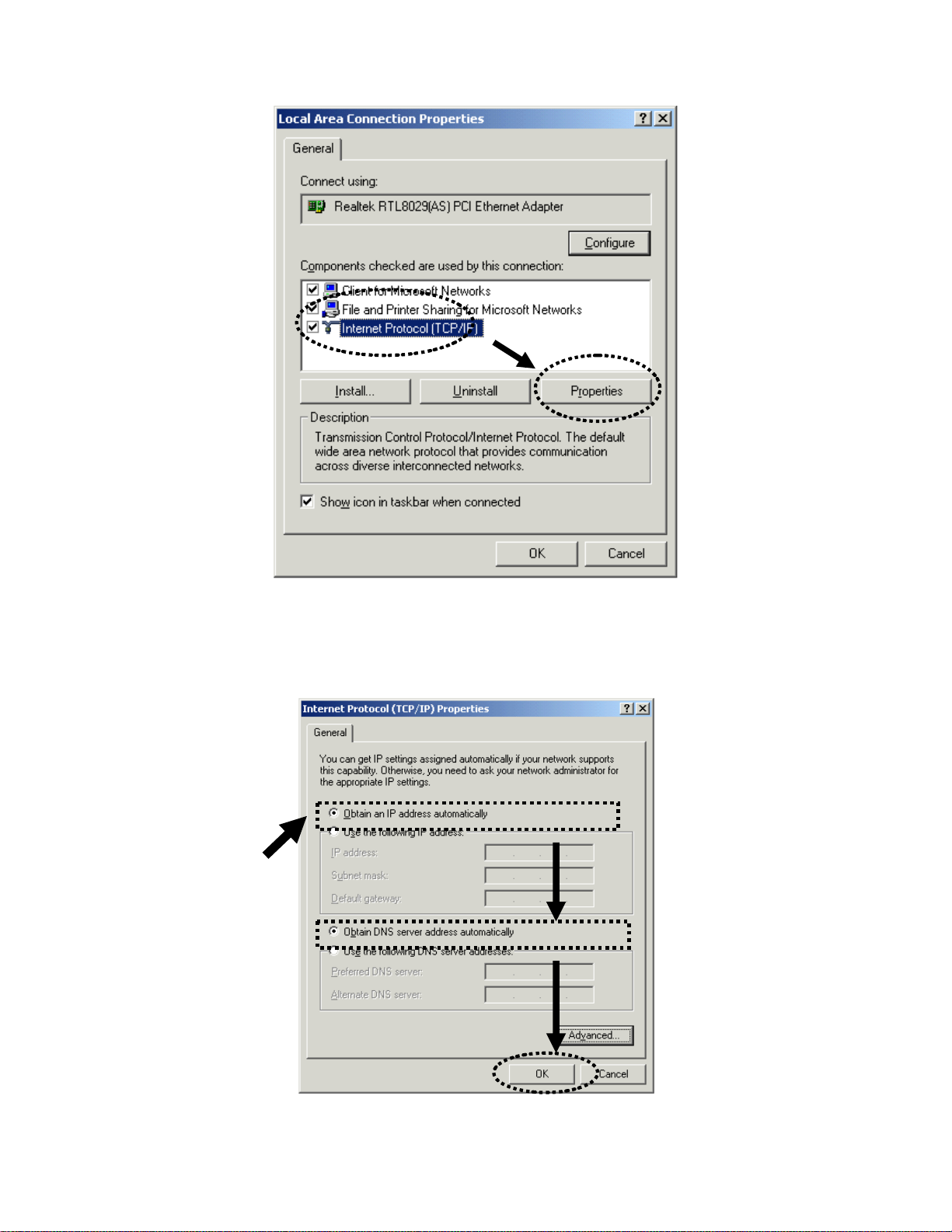
2. Select ‘Obtain an IP address automatically’ and ‘Obtain DNS server
address automatically’, then click ‘OK’.
11
Page 21
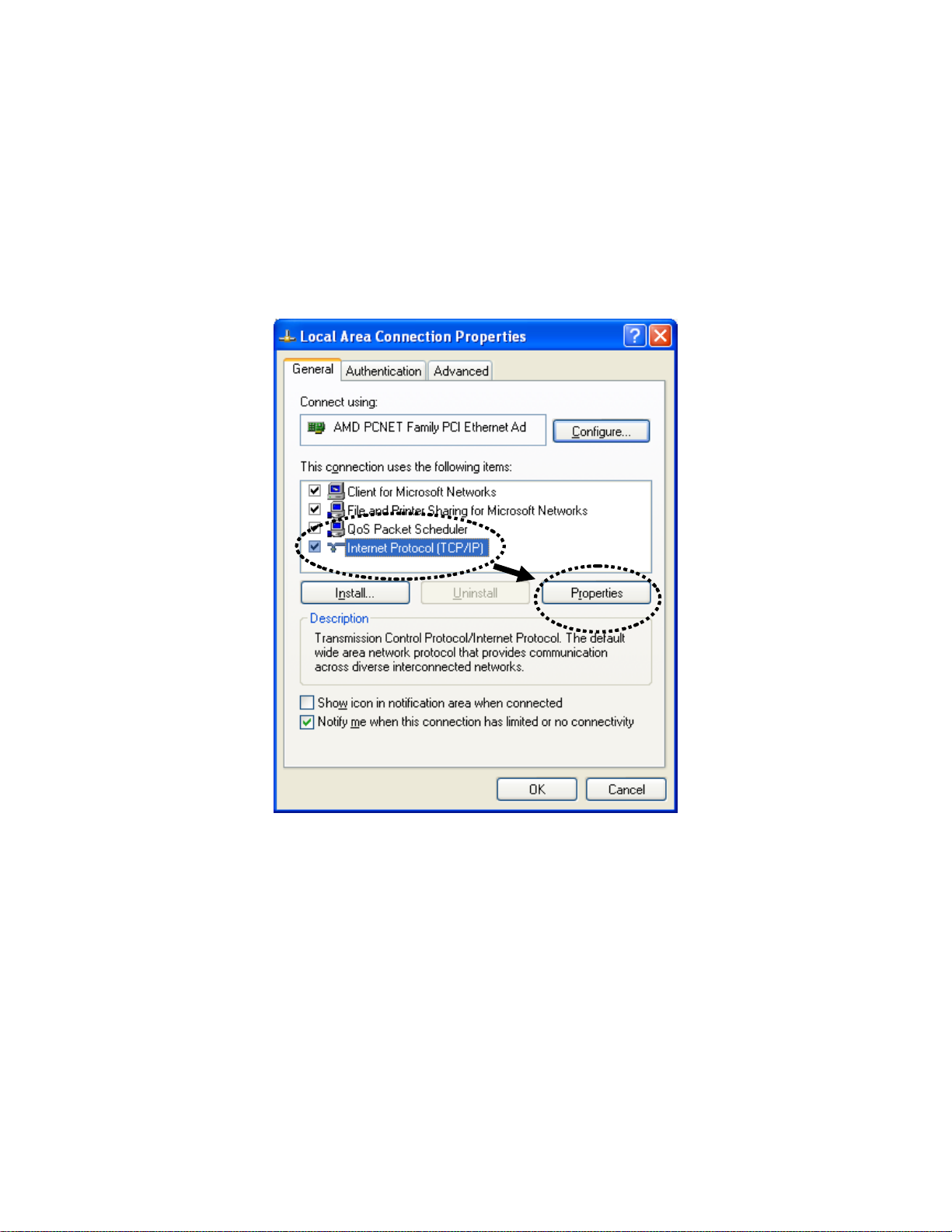
2-2-3Windows XP IP address setup:
1. Click ‘Start’ button (it should be located at lower-left corner of your
computer), then click control panel. Double-click Network and Internet
Connections icon, click Network Connections, and then double-click
Local Area Connection, Local Area Connection Status window will
appear, and then click ‘Properties’
2. Select ‘Obtain an IP address automatically’ and ‘Obtain DNS server
address automatically’, then click ‘OK’.
12
Page 22
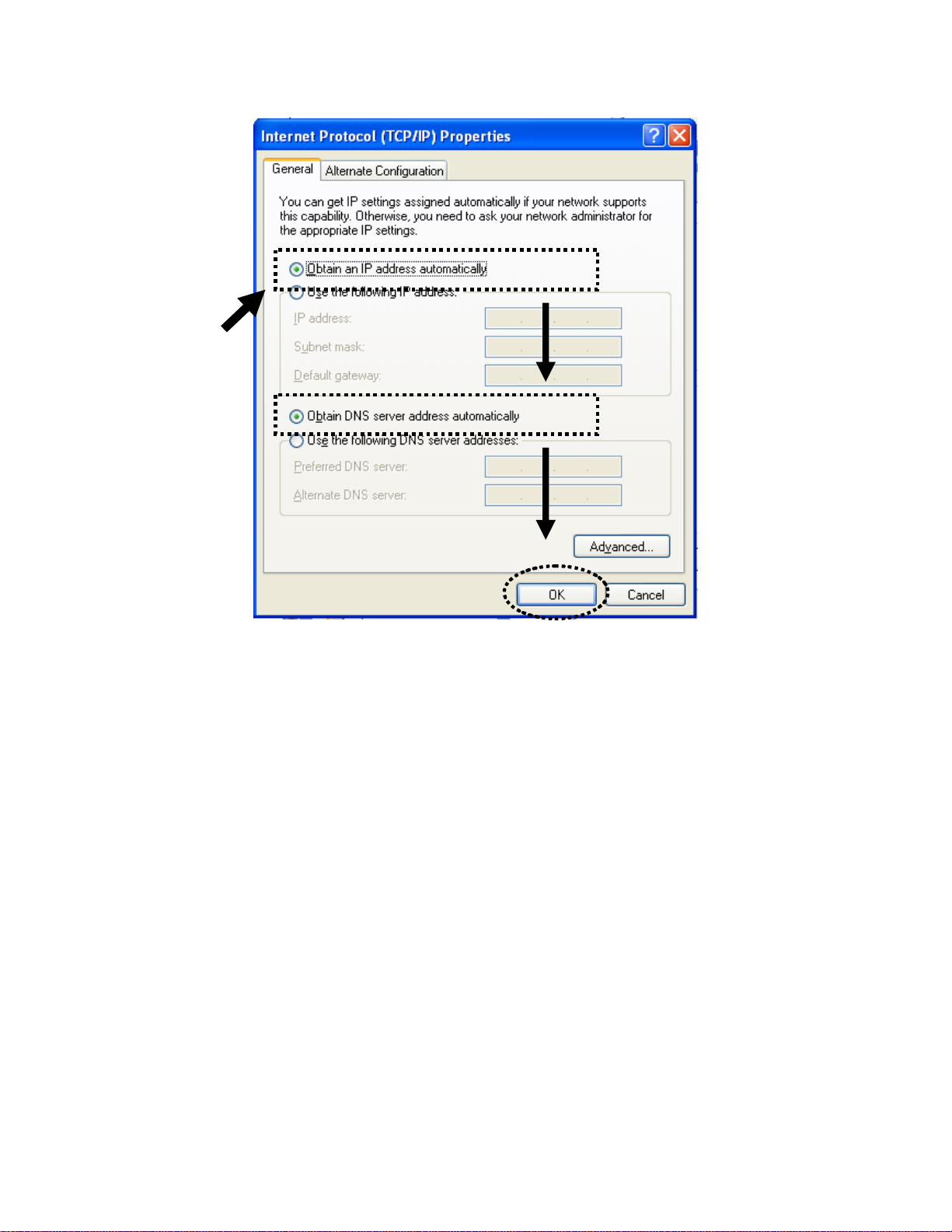
2-2-4Windows V ista IP address setup:
1. Click ‘Start’ button (it should be located at lower-left corner of your
computer), then click control panel. Click View Network Status and
Tasks, and then click Manage Network Connections. Right-click Local
Area Network, then select ‘Properties’. Local Area Connection
Properties window will appear, select ‘Internet Protocol Version 4 (TCP /
IPv4), and then click ‘Properties’
13
Page 23
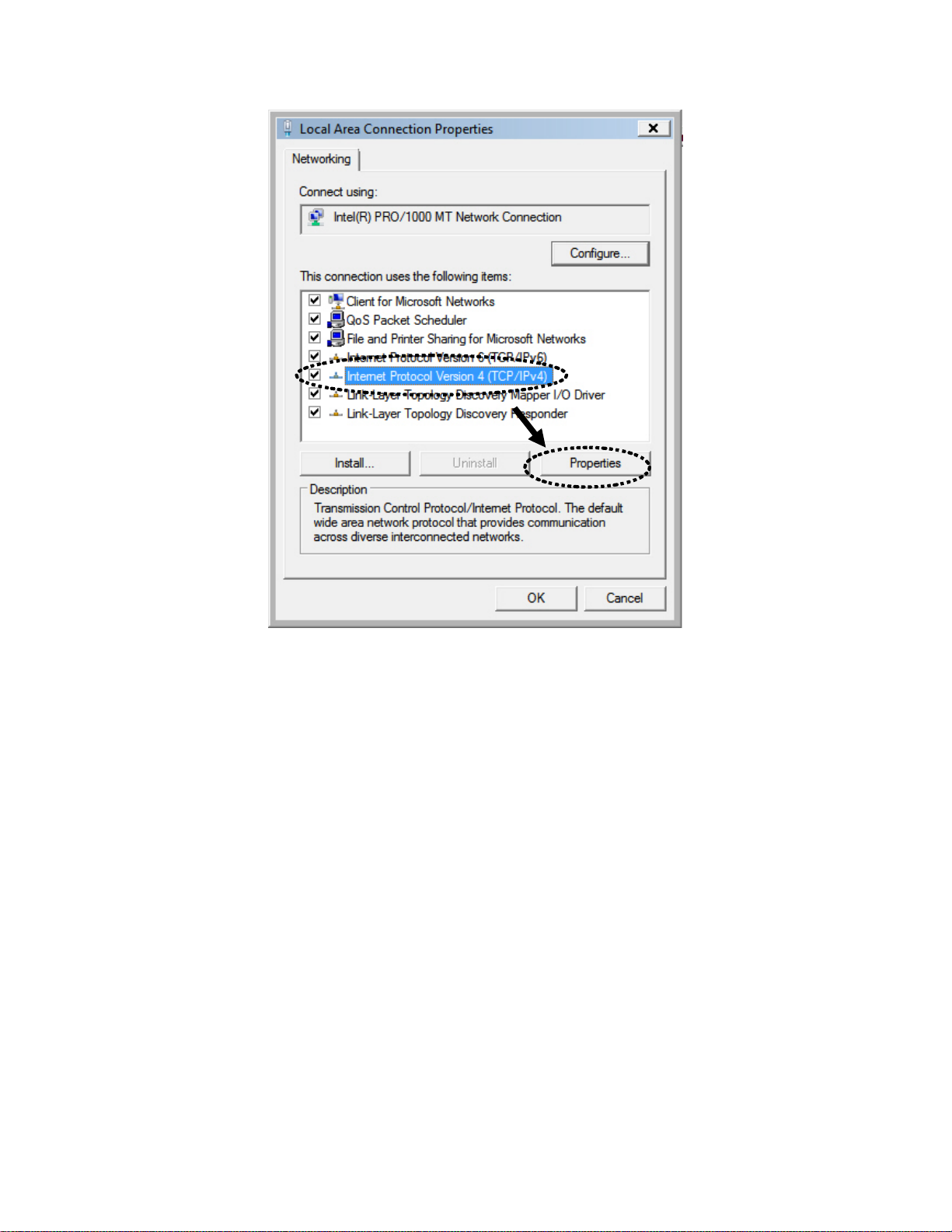
2. Select ‘Obtain an IP address automatically’ and ‘Obtain DNS server
address automatically’, then click ‘OK’.
14
Page 24
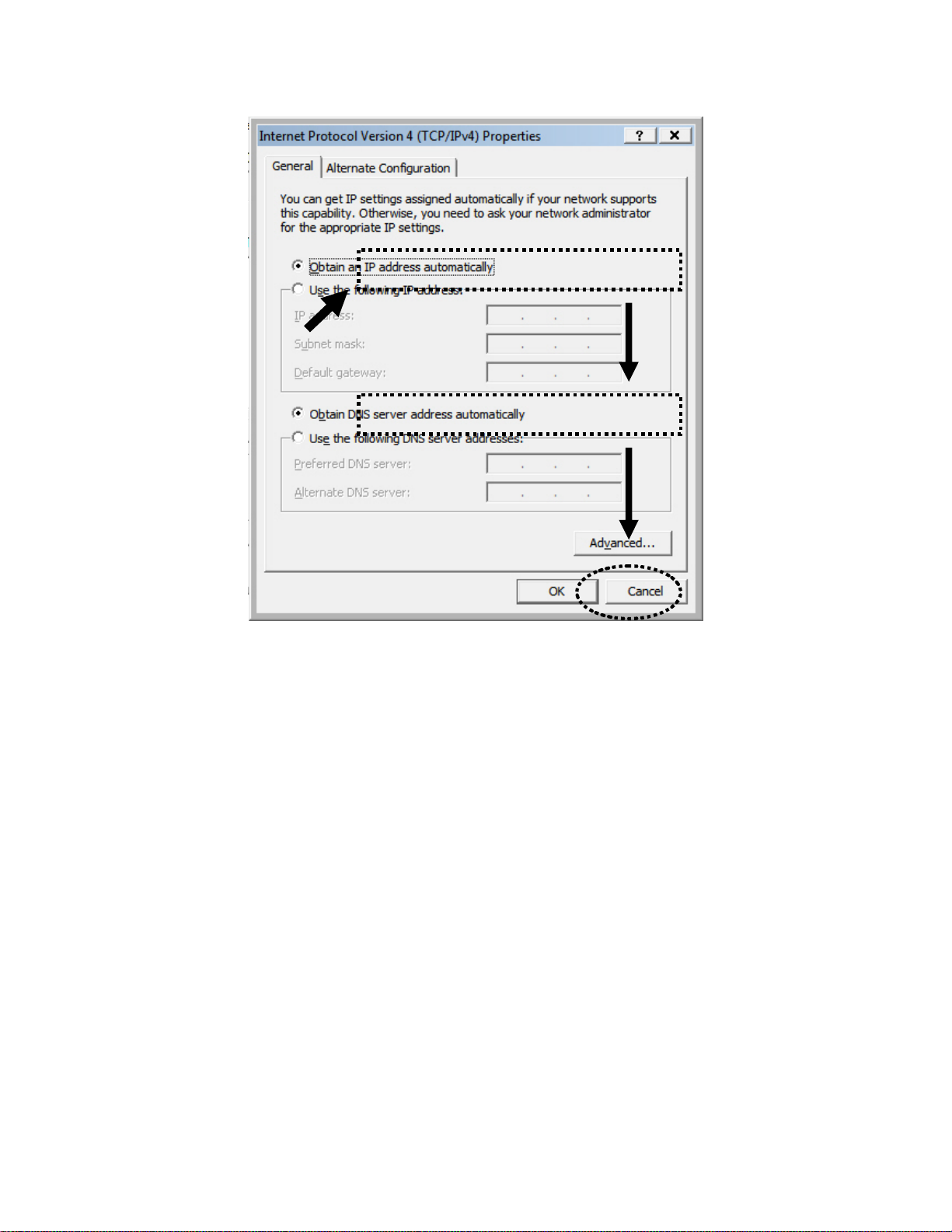
15 16
Page 25
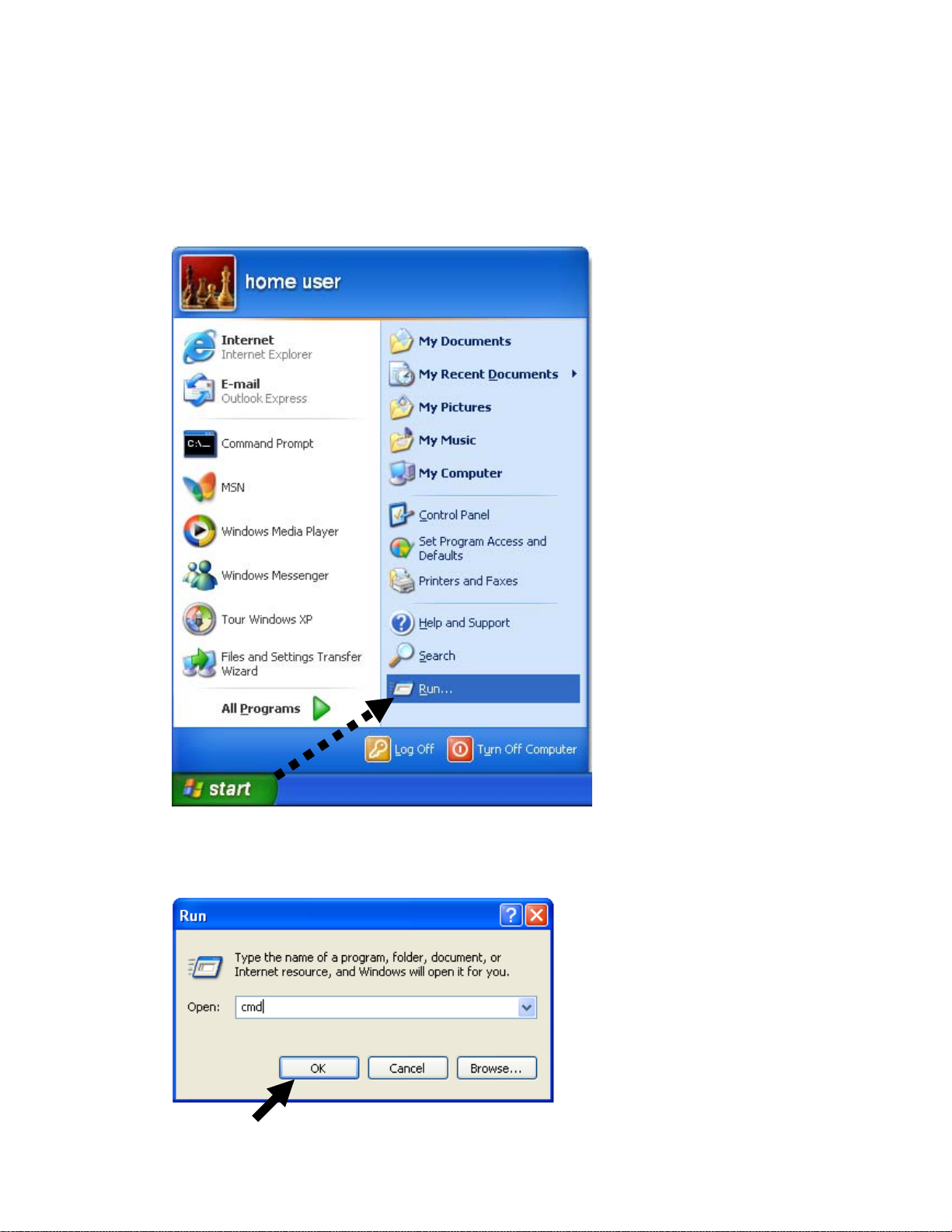
2-2-5 Router IP address lookup
After the IP address setup is complete, please click ‘start’ -> ‘run’ at the
bottom-lower corner of your desktop:
Input ‘cmd’, then click ‘OK’
Page 26
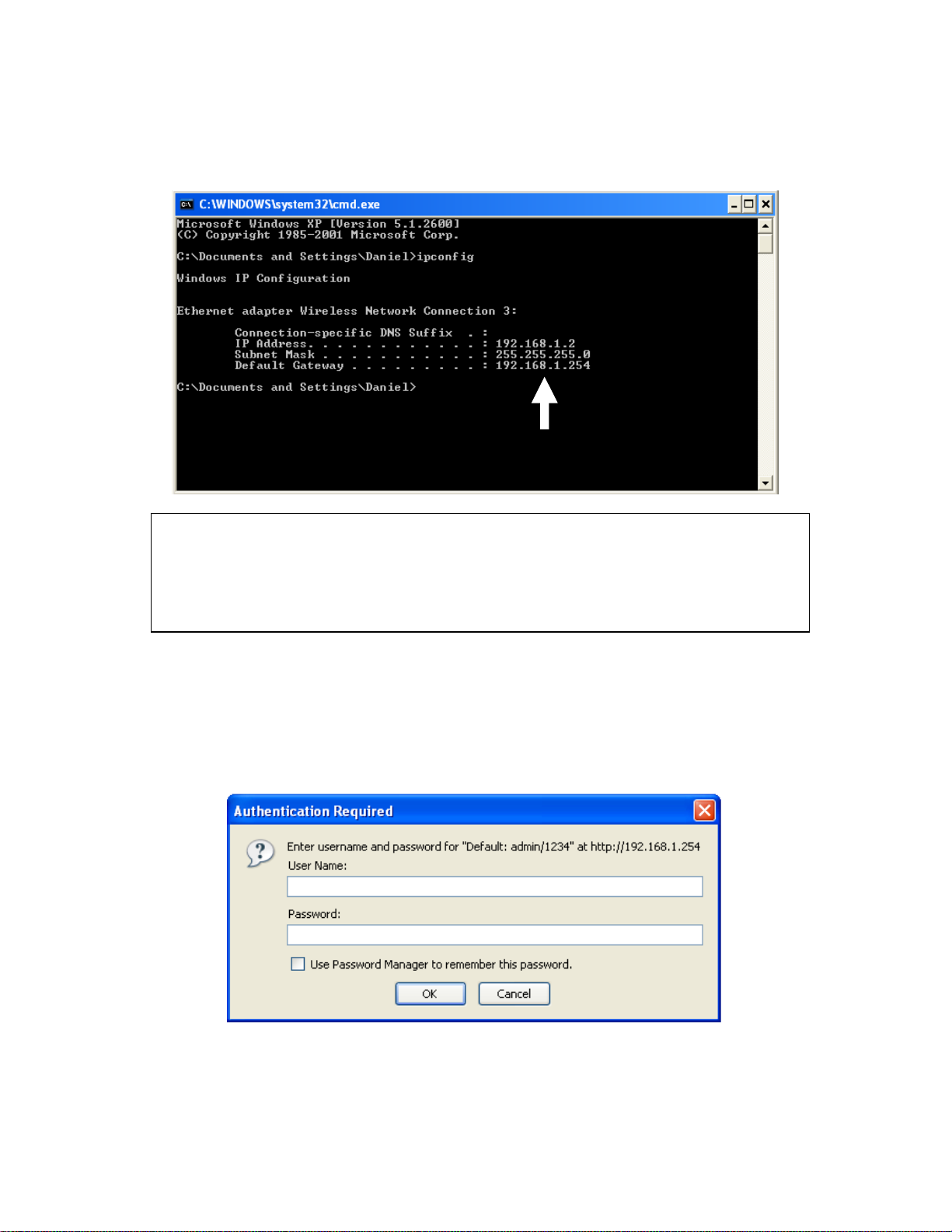
Input ‘ipconfig’, then press ‘Enter’ key. Please check the IP address
followed by ‘Default Gateway’ (In this example, the IP address of router
is 192.168.1.2, please note that this value may be different.)
NOTE: If the IP address of Gateway is not displayed, or the address followed
by ‘IP Addre ss’ begins with ‘169’, please recheck network connection
between your computer and router, and / or go to the beginning of this
chapter, to recheck every step of network setup procedure.
3. Connect the router’s management interface by web browser
After your computer obtained an IP address from router, please start your
web browser, and input the IP address of router in address bar. The
following message should be shown:
Please input user name and password in the field respectively, default
user name is ‘admin’, and default password is ‘1234’, then press ‘OK’
button, and you can see the web management interface of this router:
17
Page 27
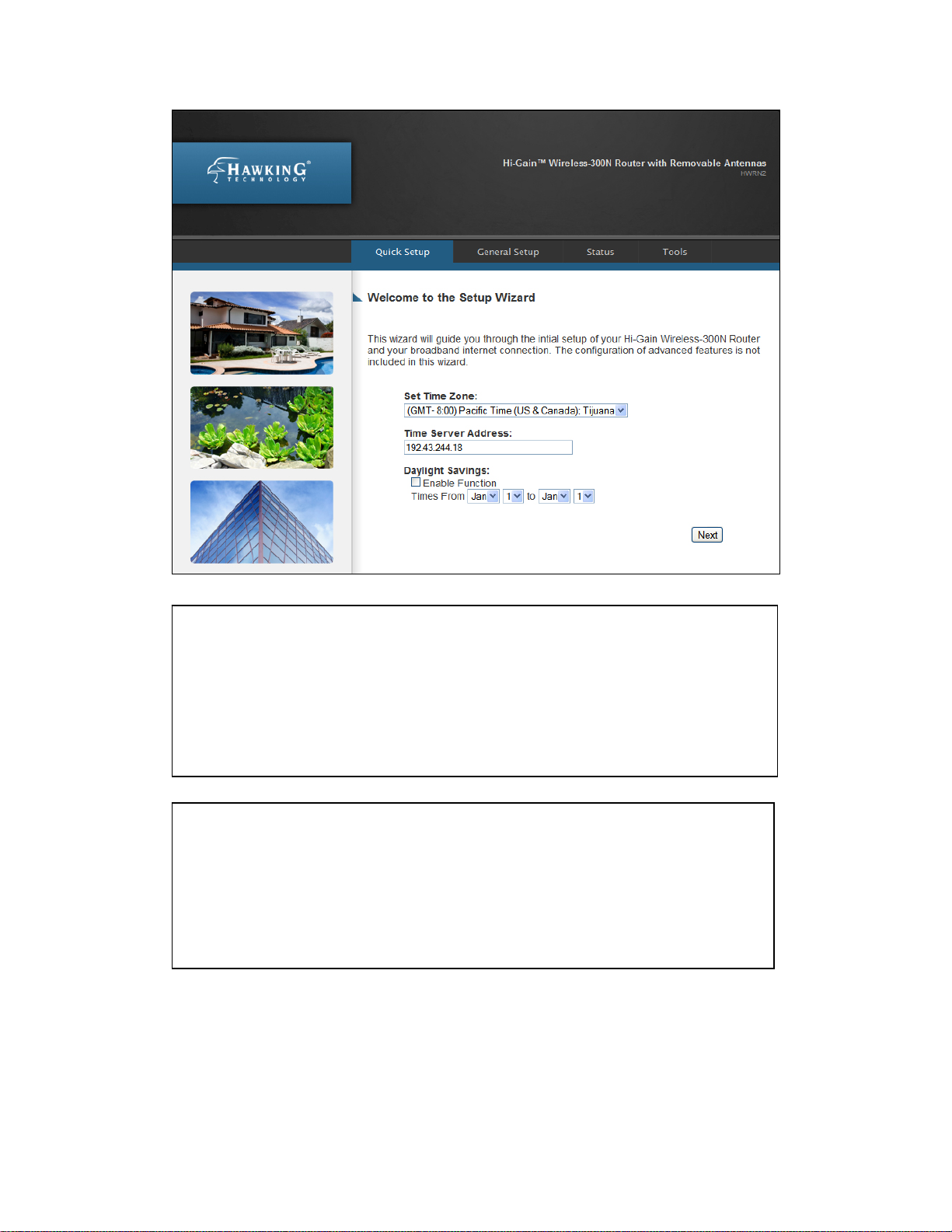
NOTE: If you can’t see the web management interface, and you are
being prompted to input user name and password again, it means you
didn’t input username and password correctly. Please retype user
name and password again. If you are certain that user name and
password you typed are correct, please go to ‘4-2 Troubleshooting’ to
perform a factory reset, to set the password back to default value.
TIP: This page shows the major setting categories: Setup, Wireless,
Local Network, Security, Apps and Gaming, Admin, and Status. You
can find the shortcut which leads to these setting categories at the
top of every page, and you can jump to another category directly by
clicking the link.
18
Page 28
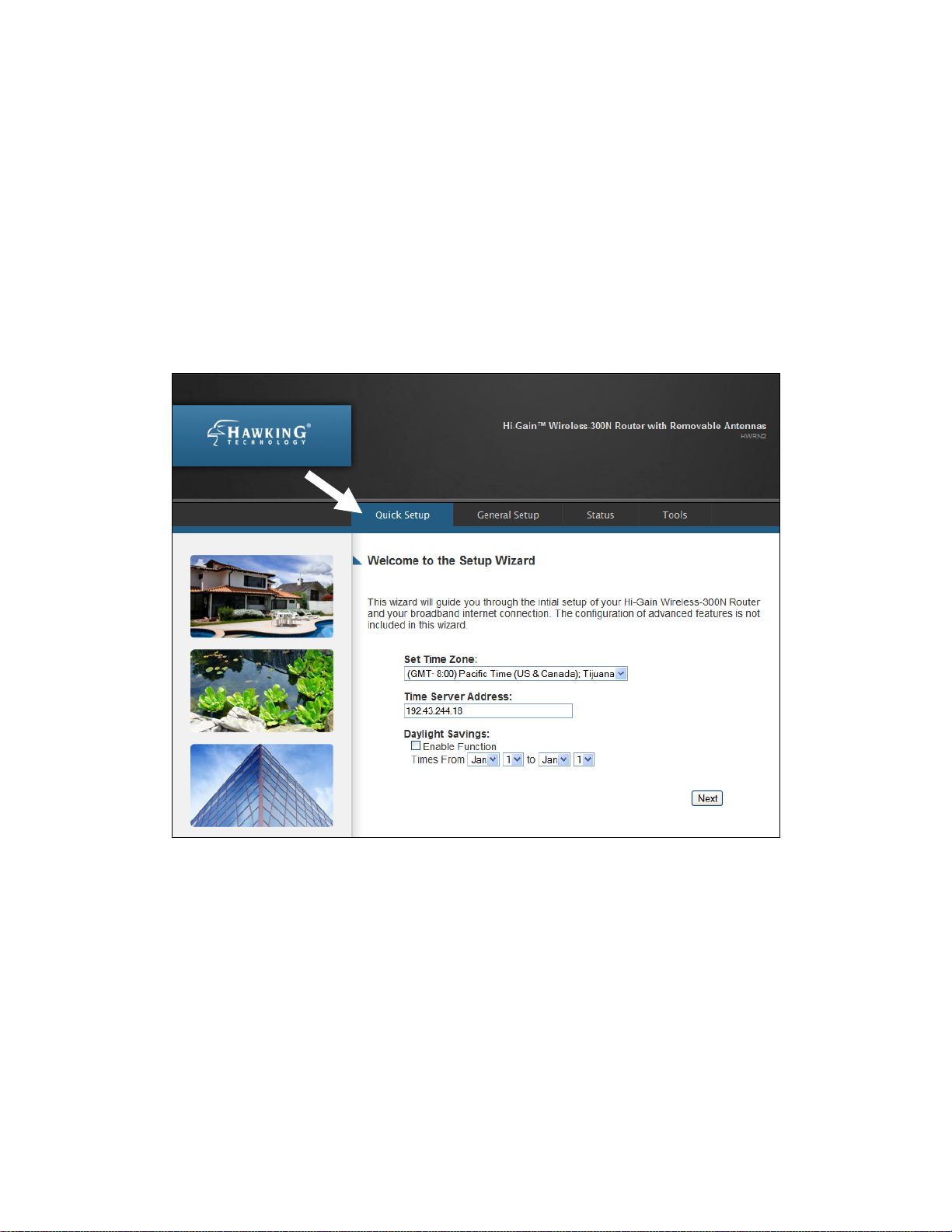
2-3 Using ‘Quick Setup’
This router provides a ‘Quick Setup’ procedure, which will help you to
complete all required settings you need to access the Internet in very short
time. Please follow the following instructions to complete the ‘Quick
Setup’:
Please go to Quick Setup Wizard menu by clicking ‘Setup’ button.
19
Page 29
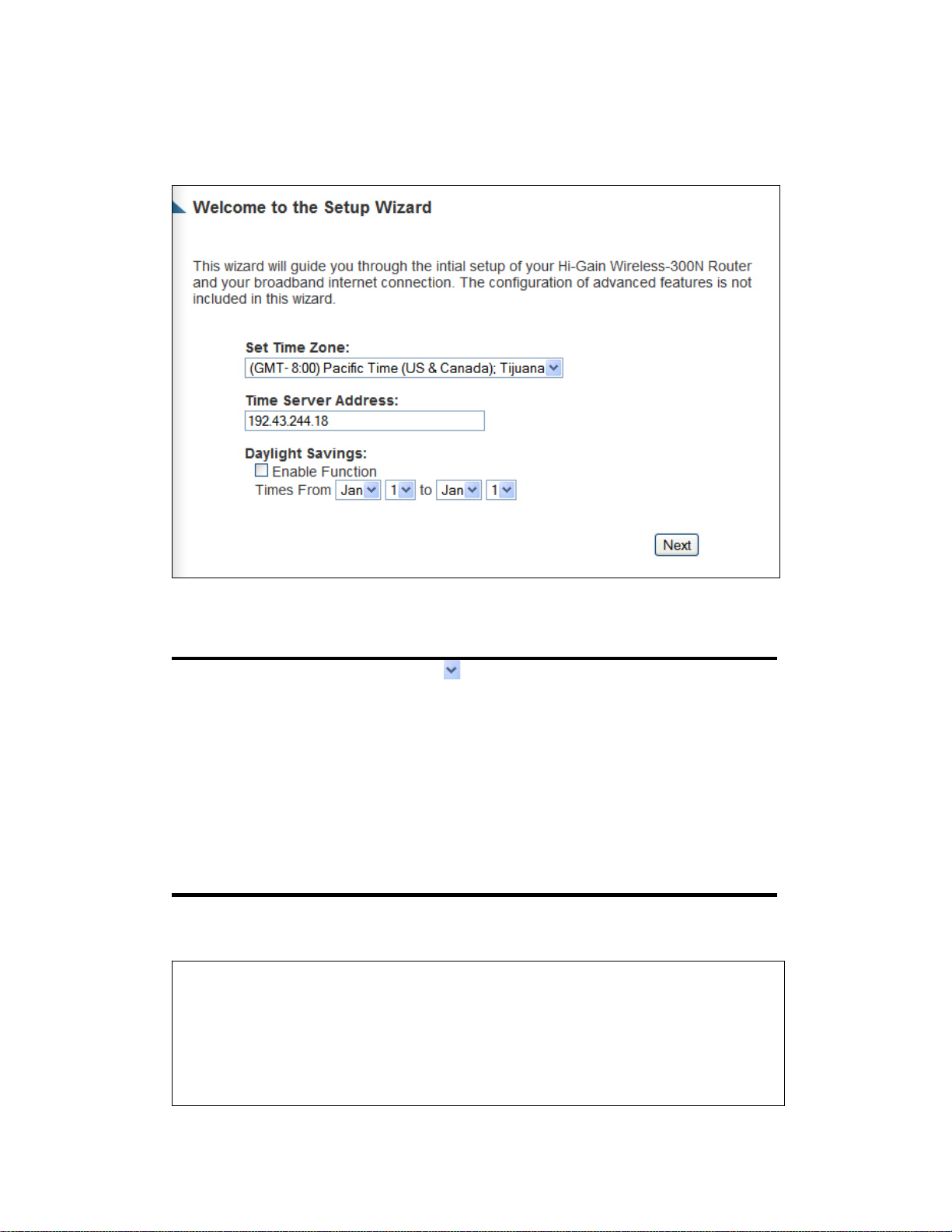
And the following message will be displayed:
3
1. Set Time Zone
2
Here are descriptions of every setup items:
1
4
Set Time Please press button, a drop-down list
Zone (1): will be shown, and you can choose a time zone of the
location you live.
Time Server Address (2): Input the IP address / host name of time server here.
Daylight If the country you live uses daylight saving,
Savings(3): please check ‘Enable Function’ box, and choose the duration
of daylight saving.
After you finish with all settings, please click ‘Next’ (4) button.
NOTE: There are several time servers available on internet:
132.163.4.101 (time-a.timefreq.bldrdoc.gov)
If you found that the time of router is incorrect, try another time server.
129.6.15.28 (time-a.nist.gov)
131.107.1.10 (time-nw.nist.gov)
20
Page 30
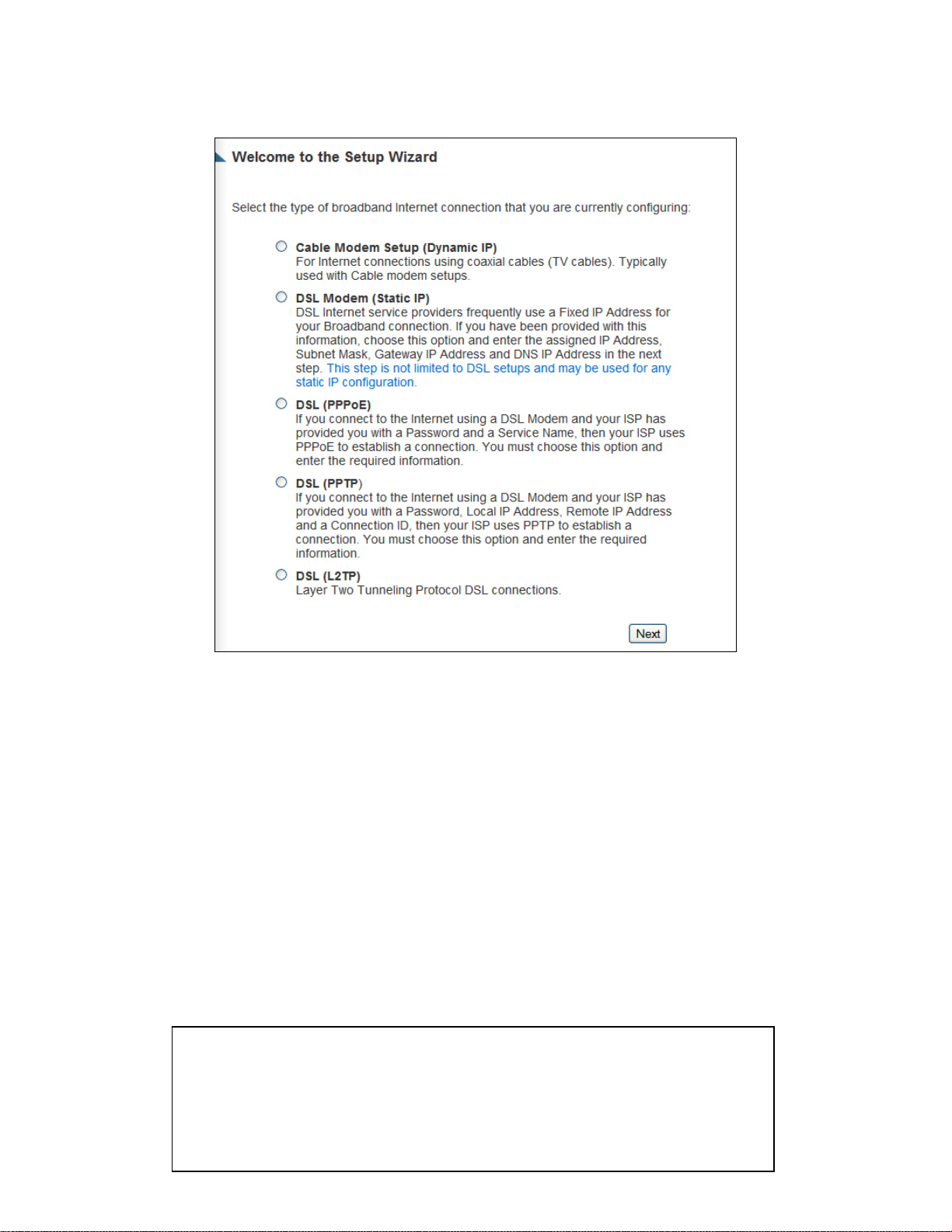
2. Broadband Type
Please choose the broadband (Internet connection) type you’re using and
then click ‘Next’. There are six types of Internet connection, they are:
Cable Modem - Please go to section 2-3-1
Fixed-IP xDSL - Please go to section 2-3-2
PPPoE xDSL - Please go to section 2-3-3
PPTP xDSL - Please go to section 2-3-4
If you’re not sure, please contact your Internet service provider. A wrong
Internet connection type will cause connection problems, and you will not
be able to connect to internet.
If you want to go back to previous step, please press ‘Back’ button on the
bottom of this page.
NOTE: Some service providers use ‘DHCP’ (Dynamic Host Configuration Protocol)
to assign IP address to you. In this case, you can choose ‘Cable Mode m’ as Internet
connection type, even if you’re using another connection type, like xDSL. Also,
some cable modem uses PPPoE, so you can choose ‘PPPoE xDSL’ for such cable
modem connections, even if you’re using a cable modem.
21
Page 31

2-3-1 Setup procedure for ‘Cable Modem’:
2-3-1 Setup procedure for ‘Dynamic IP (Cable Modem)’:
1
2
3
Here are descriptions of every setup items:
Host Name (1): Please input the host name of your computer, this is
optional, and only required if your service provider
asks you to do so.
MAC address (2): Please input MAC address of your computer here, if your
service provider only permits computer with certain MAC
address to access internet. If you’re using the computer
which used to connect to Internet via cable modem, you can
simply press ‘Clone Mac address’ button to fill the MAC
address field with the MAC address of your computer.
After you finish with all settings, please click ‘OK’ (3) button; if you
want to go back to previous menu, click ‘Back’.
22
Page 32

2-3-2 Setup procedure for ‘Fixed-IP (DSL modem)’:
1
2
3
4
5
Here are descriptions of every setup items:
IP address assigned Please input IP address assigned
by your Service by your service provider.
Provider (1):
Subnet Mask (2): Please input subnet mask assigned by your service provider
DNS address (3): Please input the IP address of DNS server provided by your
service provider.
Service Provider Please input the IP address of DNS server
Gateway Address (4): provided by your service provider.
You must use the addresses provided by your Internet service
provider, wrong value settings will cause connection problems.
When you finish with all settings, press ‘OK’ (5); if you want to go back
to previous menu, click ‘Back’.
23
Page 33

NOTE: You can choose this Internet connection method if your
service provider assigns a fixed IP address (also known as a static
address) to you, and not using DHCP or PPPoE protocol. Please
2-3-3 Setup procedure for ‘PPPoE xDSL’:
1
2
3
4
5
6
7
Here are descriptions of every setup items:
User Name (1): Please input user name assigned by your Internet service
provider here.
Password (2): Please input the password assigned by your Internet service
provider here.
Service Name (3): Please give a name to this Internet service, this is optional
MTU (4): Please input the MTU value of your network connection here.
If you don’t know, you can use default value.
24
Page 34

Connection Please select the connection type of Internet
Type (5): connection you wish to use (detailed explanation listed
below).
Idle Time Out (6): Please input idle time out, (detailed explanation listed
below).
When you finish with all settings, please click ‘OK’ (7); if you want to go
back to previous menu, click ‘Back’.
MTU - Please use default value if you don’t know what it is, or ask
your service provider for a proper value.
Connection Type - There are 3 options: ‘Continuous’ - keep internet
connection alive, do not disconnect, connect on Demand - only
connects to Internet when there’s a connect attempt, and ‘Manual’ only connects to Internet when ‘Connect’ button on this page is
pressed, and disconnects when ‘Disconnect button is pressed.
Idle Time Out: Specify the time to shutdown internet connect after no
internet activity is detected by minute. This option is only available
when connection type is ‘Connect on Demand’.
25
Page 35

2-3-4 Setup procedure for ‘PPTP xDSL’:
PPTP xDSL requires two kinds of setting: WAN interface setting (setup
IP address) and PPT P setting (PPTP user name and password). Here we
start from WAN interface setting:
Select how you obtain IP address from your service provider here. You
can choose ‘Obtain an IP address automatically’ (equal to DHCP, please
refer to ‘Cable Modem’ section above), or ‘Use the following IP address’
(i.e. static IP address).
WAN interface settings must be correctly set, or the Internet connection
will fail even if those settings of PPTP settings are correct. Please contact
your Internet service provider if you don’t know what you should fill in
these fields.
26
Page 36

Now please go to PPTP settings section:
1
2
3
4
5
6
7
8
Here are descriptions of every setup item:
User ID (1): Please input user ID (user name) assigned by your Internet
service provider here.
Password (2): Please input the password assigned by your Internet service
provider here.
PPTP Please input the IP address of PPTP gateway assigned by
Gateway (3): your Internet service provider here.
Connection Please input the connection ID here, this is optional and you
ID (4): can leave it blank.
MTU (5): Please input the MTU value of your network connection here.
If you don’t know, you can use default value.
Connection Please select the connection type of Internet connection you
type (6): wish to use, please r efer to la st section for det ailed descriptio ns.
Idle Time Please input the idle time out of Internet connection you wish
Out (7): to use, and refer to last section for detailed descriptions.
27
Page 37

Setting item ‘BEZEQ-ISRAEL’ is only required to check if you’re using
the service provided by BEZEQ network in Israel.
When you finish with all settings, please click ‘OK (8); if you want to go
back to previous menu, click ‘Back’.
28
Page 38

2-4 Basic Setup
In this chapter, you’ll know how to change the time zone, password, and
remote management settings. Please start your web browser and log onto
router web management interface, then click ‘Admin’ tab.
2-4-1 Time zone and time auto-synchronization
Please follow the following instructions to set time zone and time
auto-synchronization parameters:
Please click ‘Admin’ tab in menu on the top of web management
interface, and time zone settings will be displayed on your web browser:
Please select the correct time zone from the drop-down list, and input the
IP address or host name of time server. If you want to enable daylight
savings setting, please check ‘Enable Function’ box, and set the duration
of daylight setting. When you finish, click ‘Apply’. You’ll see the
following message displayed on web browser:
29
Page 39

Press ‘Continue’ to save the settings made and go back to the web
management interface; press ‘Apply’ to save the settings made and restart
the router so the settings will take effect after it reboots.
NOTE: You can refer to the instructions given in the last chapter:
‘Using Quick Setup’, for detailed descriptions on time zone settings.
2-4-2 Change management password
Default password of this router is 1234, and it’s displayed on the login
prompt when accessed from web browser. There’s a security risk if you
don’t change the default password, since everyone can see it. This is very
important when you have wireless function enabled.
To change password, please follow the instructions:
Please click ‘Admin’ tab at top of web management interface, then click
‘Password Settings’, and the following message will be displayed on your
web browser:
30
1
2
3
Page 40

Here are descriptions of every setup item:
Current Please input current password here.
Password (1):
New Password (2): Please input new password here.
Confirmed Please input new password here again.
Password (3):
When you finish, click ‘Apply’. If you want to keep original password
unchanged, click ‘Cancel’.
If the password you typed in ‘New Password’ (2) and ‘Confirmed
Password’ (3) field are not the same, you’ll see the following message:
Please retype the new password again when you see above message.
If you see the following message:
It means the content in ‘Current Password’ field is wrong, please click
‘OK’ to go back to previous menu, and try to input current password
again.
31
Page 41

If the current and new passwords are correctly entered, after you click
3
‘Apply’, you’ll be prompted to input your new password:
Please use new password to enter web management interface again, and
you should be able to login with new password.
2-4-3 Remote Management
This router does not allow management access from Internet, to prevent
possible security risks (especially when you defined a weak password, or
didn’t change default password). However, you can still manage this
router from a specific IP address by enabling the ‘Remote Management’
Function.
Please click ‘Admin’ tab at top of web management interface, then click
‘Remote Management’, and the following message will be displayed on
your web browser:
1 2
32
Page 42

Here are descriptions of every setup item:
Host Address (1): Input the IP address of the remote host you wish to initiate a
management access.
Port (2): You can define the port number this router should expect an
incoming request. If you’re providing a web service (default
port number is 80), you should try to use other port number.
You can use the default port setting ‘8080’, or something like
‘32245’ or ‘1429’. (Any integer between 1 and 65534)
Enabled (3): Select the field to start the configuration.
When you finish with all settings, click ‘Apply’, and you’ll see the
following message displayed on web browser:
Press ‘Continue’ to save the settings made and go back to web
management interface; press ‘Apply’ to save the settings made and restart
the router so the settings will take effect after it reboots.
33
Page 43

NOTE: When you want to manage this router from another computer
over the internet, you have to input the IP address and port number of
this router. If your Internet service provider assigns you with a static
IP address, it will not be a problem; but if the IP address your service
provider assigns to you will vary every time you establish an internet
connection, this will be a problem.
Please either ask your service provider to give you a static IP
address, or use dynamic IP to host name mapping services like
DDNS. Please refer to chapter 2-5-8 ‘DDNS client’ for details.
NOTE: Default port number the web browser will use is ‘80’. If the
‘Port’ setting in this page is not ‘80’, you have to assign the port
number in the address bar of web browser manually. For example, if
the IP address of this router is 1.2.3.4, and the port number you set is
8888, you have to input following address in the address bar of web
browser:
http://1.2.3.4:8888
34
Page 44

2-5 Setup Internet Connection (Setup)
Internet connection setup can be done by using ‘Quick Setup’ menu
described in chapter 2-3.
To start configuration, please follow the instructions:
Please click ‘Setup’ tab at the top of the web management interface, and
complete the time settings and click ‘Next’. The following message will
be displayed on your web browser:
Please select an Internet connection method depending on the type of
connection you’re using.
Dynamic IP - Please go to section 2-5-1
Static IP - Please go to section 2-5-2
PPPoE - Please go to section 2-5-3
PPTP - Please go to section 2-5-4
DNS - Please go to section 2-5-5
DDNS - Please go to section 2-5-6
35
Page 45
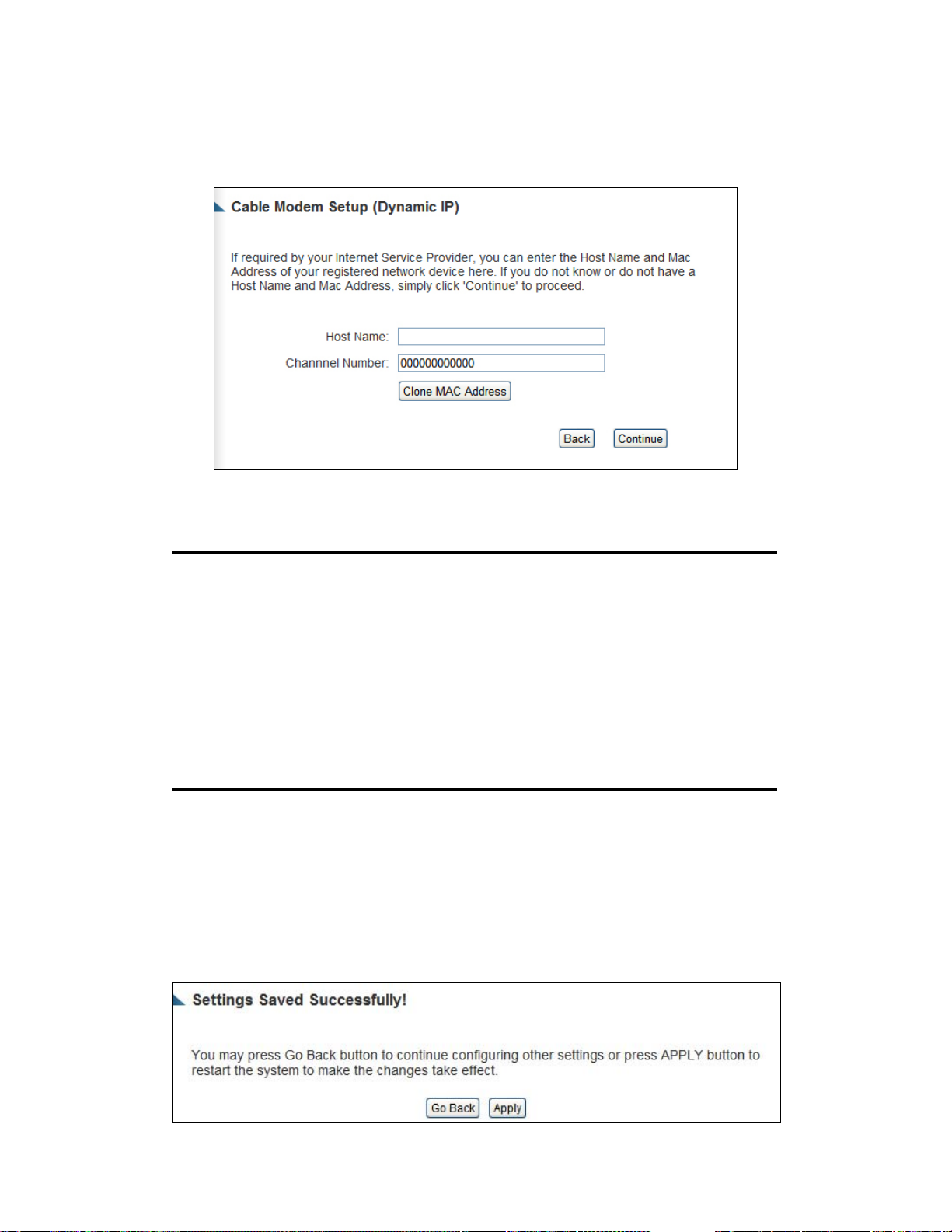
2-5-1 Setup procedure for ‘Dynamic IP’:
1
2
3
Here are descriptions of every setup items:
Host Name (1): Please input host name of your computer, this is optional,
and only required if your service provider asks you to do so.
MAC Address (2): Please input MAC address of your computer, if your service
provider only permits computer with certain MAC address to
access internet. If you’re using the computer which used to
connect to Internet via cable modem, you can simply press
‘Clone Mac address’ button to fill the MAC address field
with the MAC address of your computer,
After you finish with all settings, please click ‘OK’ (3); if you want to
remove a value you entered, please click ‘Back’.
After you click ‘OK’, the following message will be displayed on your
web browser:
36
Page 46

Please click ‘Continue’ (1) to go back to previous setup menu; to continue
on router setup, or click ‘Apply’ to reboot the router so the settings will
take effect (Please wait for about 30 seconds while router is rebooting).
2-5-2 Setup procedure for ‘Static IP’:
1
2
3
4
5
Here are descriptions of every setup items:
IP address assigned Please input IP address assigned
by your Service by your service provider.
Provider (1):
Subnet Mask (2): Please input subnet mask assigned by your service provider
DNS address (3): Please input the IP address of DNS server
provided by your service provider.
Service Provider Please input the IP address of DNS
Gateway Address (4): server provided by your service provider.
After you finish with all settings, please click ‘Apply’ (5) button and the
following message will be displayed on your web browser:
37
Page 47

5
6
Please click ‘Continue’ to go back to previous setup menu; to continue on
other setup procedures, or click ‘Apply’ to reboot the router so the
settings will take effect (Please wait for about 30 seconds while router is
rebooting).
If you want to reset all settings in this page back to previously-saved
value, please click ‘Cancel’ button.
2-5-3 Setup procedure for ‘PPPoE’:
1
2
3
4
7
User Name (1): Please input user name assigned by your Internet service
provider here.
Password (2): Please input the password assigned by your Internet service provider here.
38
Page 48

Service Name (3): Please give a name to this Internet service, this is optional
MTU (4): Please input the MTU value of your network connection here.
If you don’t know, you can use default value.
Connection Please select the connection type of Internet
Type (5): connection you wish to use.
Continuous – The connection will be kept always on. If the
connection is interrupted, the router will re-connect
automatically.
Connect On-Demand – Only connect when you want to surf the
Internet. “Idle Time Out” is set to stop the connection when the
network traffic is not sending or receiving after an idle time.
Manual – After you have selected this option, you will see the
“Connect” button and “Disconnect” button, click “’Connect”
and the router will connect to the ISP. If you want to stop the
connection, please click “Disconnect” button.
Idle Time Out (6): If you have selected the connection type to
“Connect-On-Demand”, please input the idle time out.
After you finish with all settings, please click ‘Apply’ (7) button and the
following message will be displayed on your web browser:
Please click ‘Continue’ to go back to previous setup menu; to continue on
other setup procedures, or click ‘Apply’ to reboot the router so the
settings will take effect (Please wait for about 30 seconds while router is
rebooting).
39
Page 49

If you want to reset all settings in this page back to previously-saved
value, please click ‘Cancel’ button.
2-5-4 Setup procedure for ‘PPTP’:
PPTP requires two kinds of setting: WAN interface setting (setup IP
address) and PPTP setting (PPTP user name and password). Here we start
from WAN interface setting:
Select the type of how you obtain IP address from your service provider
here. You can choose ‘Obtain an IP Address automatically’ (equal to
DHCP, please refer to ‘Cable Modem’ section above), or ‘Use the
following IP address’ (i.e. static IP address)
WAN interface settings must be correctly set, or the Internet connection
will fail even if settings of PPTP settings are correct. Please contact your
Internet service provider if you don’t know what you should fill in these
fields.
40
Page 50

Now please go to PPTP settings section:
1
2
3
4
5
6
7
8
9
Here are descriptions of every setup items:
User ID (1): Please input user ID (user name) assigned by your Internet
service provider here.
Password (2): Please input the password assigned by your Internet service
provider here.
PPTP Gateway (3): Please input the IP address of PPTP gateway assigned by
your Internet service provider here.
Connection ID (4): Please input the connection ID here, this is optional and you
can leave it blank.
MTU (5): Please input the MTU value of your network connection here.
If you don’t know, you can use default value.
BEZEQ-ISRAEL (6): If you are connecting to the BEZEQ network in Israel.
Please enable this function.
Connection Please select the connection type of Internet
41
Page 51

type (7): connection you wish to use, please refer to section 2-5-3 for
detailed descriptions.
Idle Time Out (8): Please input the idle time out of Internet connection you wish
to use, and refer to section 2-5-3 for detailed descriptions.
Setting item ‘BEZEQ-ISRAEL’ is only required to check if you’re using
the service provided by BEZEQ network in Israel.
When you finish with all settings, please click ‘OK (9); if you want to go
back to previous menu, click ‘Back’.
2-5-5 Setup procedure for ‘L2TP’:
1
2
3
4
5
6
7
Here are descriptions of every setup items:
User ID (1): Please input user ID (user name) assigned by your Internet
service provider here.
Password (2): Please input the password assigned by your Internet service
provider here.
L2TP Please input the IP address of PPTP gateway assigned by
Gateway (3): your Internet service provider here.
MTU (4): Please input the MTU value of your network connection here. If
42
Page 52

you don’t know, you can use default value.
Connection Please select the connection type of Internet connection
type (5): you wish to use, please refer to section 2-5-3 for detailed
descriptions.
Idle Time Please input the idle time out of Internet connection you
Out (6): wish to use, and refer to section 2-5-3 for detailed descriptions.
When you finish with all settings, please click ‘OK (7); if you want to go
back to previous menu, click ‘Back’.
2-5-6 Setup procedure for ‘DNS’:
If you select ‘Dynamic IP’ or ‘PPPoE’ as Internet connection method, at
least one DNS server’s IP address should be assigned automatically.
However, if you have preferred DNS server, or your service provider
didn’t assign the IP address of DNS server because of any reason, you can
input the IP address of DNS server here.
1
Here are descriptions of every setup items:
DNS Address (1): Please input the IP address of DNS server provided by your
service provider.
NOTE: Only IP address can be entered here; DO NOT use the hostname
of DNS server! (i.e. only numeric characters and dots are accepted)
10.20.30.40……………………………………………………………… Correct
dns.serviceprovider.com…………………………………………... Incorrect
43
Page 53

After you finish with all settings, please click ‘Apply’ (3) button and the
following message will be displayed on your web browser:
Please click ‘Continue’ to go back to previous setup menu; to continue on
other setup procedures, or click ‘Apply’ to reboot the router so the
settings will take effect (Please wait for about 30 seconds while router is
rebooting).
If you want to reset all settings in this page back to previously-saved
value, please click ‘Cancel’ button.
2-5-7 Setup procedure for ‘DDNS’:
DDNS (Dynamic DNS) is an IP-to-Hostname mapping service for those
Internet users who don’t have a static (fixed) IP address. It will be a
problem when such users want to provide services to other users on the
Internet, because their IP address will vary every time when connected to
the Internet, and other user will not be able to know the IP address they’re
using at a certain time.
This router supports DDNS service of several service providers, for
example:
DynDNS (http://www.dyndns.org
TZO (http://www.tzo.com
)
)
Please go to one of the DDNS service provider’s web pages listed above,
and get a free DDNS account by the instructions given on their webpage.
44
Page 54

1
2
3
4
5
6
Here are descriptions of every setup items:
Dynamic DNS (1): If you want to enable DDNS function, please select
‘Enabled’; otherwise please select ‘Disabled’.
Provider (2): Select your DDNS service provider here.
Domain Name (3): Input the domain name you’ve obtained from DDNS service
provider.
Account / Input account or email of DDNS registration.
E-Mail (4):
Password / Key (5): Input DDNS service password or key.
45
Page 55

After you finish with all settings, please click ‘Apply’ (6) button and the
following message will be displayed on your web browser:
Please click ‘Continue’ to go back to previous setup menu; to continue on
other setup procedures, or click ‘Apply’ to reboot the router so the
settings will take effect (Please wait for about 30 seconds while router is
rebooting).
If you want to reset all settings in this page back to previously-saved
value, please click ‘Cancel’ button.
46
Page 56

2-6 Wired LAN Configuration
Before all computers using wired Ethernet connection (i.e. those
computers connected to this router’ s LAN port 1 to 4 by Ethernet cable)
can communicate with each other and access internet, they must have a
valid IP address.
There are two ways to assign IP addresses to computers: static IP address
(set the IP address for every computer manually), and dynamic IP address
(IP address of computers will be assigned by router automatically. It’s
recommended for most computers to use dynamic IP address, it will save
a lot of time on setting IP addresses for every computer, especially when
there are a lot of computers in your network; for servers and network
devices which will provide services to other computers and users that
come from the Internet, a static IP address should be used.
Suggestions on IP Address numbering plan:
If you have no idea on how to define an IP address plan for your
network, here are some suggestions.
1. A valid IP address has 4 fields: a.b.c.d, for most of home and
company users, it’s suggested to use 192.168.c.d, where c is
an integer between 0 and 254, and d is an integer between 1
and 254. This router is capable to work with up to 253 clients,
so you can set ‘d’ field of IP address of router as 1 or 254 (or
any number between 1 and 254), and pick a number between 0
and 254 for field ‘c’.
2. In most cases, you should use ‘255.255.255.0’ as subnet mask,
which allows up to 253 clients (this also meets router’s
capability of working with up to 253 clients).
3. For all servers and network devices which will provide
services to other people (like Internet service, print service,
and file service), they should use static IP address. Give each
of them a unique number between 1 and 253, and maintain a
list, so everyone can locate those servers easily.
4. For computers which are not dedicated to provide specific
service to others, they should use dy namic IP address.
If you do not understand the descriptions listed above, don’t
worry! We will provide recommended setup values below.
47
Page 57

Please follow the following instructions to set wired LAN parameters:
Please click ‘Local Network’ tab at the top of web management interface,
there are three setup groups here: ‘LAN IP’, ‘DHCP Server’, and ‘Static
DHCP Leases Table’. Here are setup instructions for each of them:
2-6-1 LAN IP section:
1
2
3
4
Here are descriptions of every setup item:
IP address (1): Please input the IP address of this router.
Subnet Mask (2): Please input subnet mask for this network.
802.1d If you wish to activate 802.1d spanning tree
Spanning Tree (3): function, select ‘Enabled’ for setup item ‘802.1d Spanning
Tree’, or set it to ‘Disabled’
DHCP Server (4): If you want to activate DHCP server function of this router,
select ‘Enabled’, or set it to ‘Disabled’.
Recommended Value if you don’t know what to fill:
IP Address: 192.168.1.254
Subnet Mask: 255.255.255.0
802.1d Sp a n ning Tree: Disabled
48
Page 58

2-6-2 DHCP Server:
1
2
3
4
These settings are only available when ‘DHCP Server’ in ‘LAN IP’
section is ‘Enabled’, and here are descriptions of every setup item:
Lease Time (1): Please choose a lease time (the duration that every computer
can keep a specific IP address) of every IP address assigned
by this router from dropdown menu.
Start IP (2): Please input the start IP address of the IP range.
End IP (3): Please input the end IP address of the IP range.
Domain Name (4): If you wish, you can also optionally input the domain name
for your network. This is optional.
Recommended Value if you don’t know what to fill:
Lease T ime: Two Weeks (or ‘Forever’, if you have less than 20 computers)
Start IP: 192.168.1.100
End IP: 192.168.1.200
Domain Name: (leave it blank)
NOTE:
1. The number of the last field (mentioned ‘d’ field) of ‘End IP’ must be
greater than ‘Start IP’, and can not be the same as router’s IP address.
2. The former three fields of IP address of ‘Start IP’, ‘End IP’, and ‘IP
Address of ‘LAN IP’ section (menti oned ‘a’, ‘b’, and ‘c’ field) should be th e same.
3. These settings will affect wireless clients too.
49
Page 59

2-6-3 Static DHCP Leases Table:
This function allows you to assign a static IP address to a specific
computer forever, so you don’t have to set the IP address for a
computer, and still enjoy the benefit of using DHCP server. A
maximum of 16 static IP addresses can be assigned here.
(If you set ‘Lease Time’ to ‘forever’ in ‘DHCP Server’ section, you can
also assign an IP address to a specific computer permanently, however,
you will not be able to assign a certain IP address to a specific
computer, since IP addresses will be assigned in random order by this
way).
1
2 3
4
Here are descriptions of every setup item:
Enable Static Check this box to enable this function,
DHCP Leases (1): otherwise uncheck it to disable this function.
MAC Address (2): Input the MAC address of the computer or network device
(total 12 characters, with characters from 0 to 9, and
from a to f, like ‘001122aabbcc’)
IP address (3): Input the IP address you want to assign to this computer
or network device
‘Add’ (4): After you inputted MAC address and IP address pair, click
this button to add the pair to static DHCP leases table.
If you want to remove all characters you just entered, click ‘Clear’.
50
Page 60

After you clicked ‘Add’, the MAC address and IP address mapping
will be added to ‘Static DHCP Leases Table’ section.
1
2 3 4
If you want to delete a specific item, please check the ‘Select’ box of a
MAC address and IP address mapping (1), then click ‘Delete Selected’
button (2); if you want to delete all mappings, click ‘Delete All’ (3). If
you want to deselect all mappings, click ‘Reset (4).
After you finish all LAN settings, please click ‘Apply’ button on the
bottom of this page. After you click ‘Apply’, the following message will
be displayed on your web browser:
Please click ‘Continue’ to go back to previous setup menu; to continue on
router setup, or click ‘Apply’ to reboot the router so the settings will take
effect (Please wait for about 30 seconds while router is rebooting).
51
Page 61

2-7 Wireless LAN Configuration
If your computer, PDA, game console, or other network devices which
is equipped with wireless network interface, you can use the wireless
function of this router to let them connect to Internet and share
resources with other computers with wired-LAN connection. You can
also use the built-in security functions to protect your network from
being intruded by malicious intruders.
Please follow the following instructions to set wireless parameters:
Please click ‘Wireless’ tab at the top of web management interface, and
the following message will be displayed on your web browser. You must
enable wireless function of this router, or the wireless interface of this
router will not function. Please select ‘Enable’ (1), then click ‘Apply’ (2)
button.
If you’re coming here because you want to disable wireless function,
please select ‘Disable’ (3), then click ‘Apply’ (2) button.
1
3
2
After you click ‘Apply’, the following message will be displayed on your
web browser:
52
Page 62

Please click ‘Continue’ to go back to previous setup menu; to continue on
other setup procedures, or click ‘Apply’ to reboot the router so the
settings will take effect (Please wait for about 30 seconds while router is
rebooting).
2-7-1 Basic Wireless Settings
Please click ‘Basic Setup’ menu at the top of web management interface,
then click ‘Basic Settings’, and the following message will be displayed
on your web browser:
1
2
3
4
5
This wireless router can work in 6 modes:
a. AP: Standard wireless AP (access point).
b. Station-Infrastructure: Configure the router to Ethernet devices such as
TV, Game player, HDD & DVD to enable the Ethernet device to be a
wireless station.
c. AP Bridge-Point to Point: Connect this router with another wireless
router, to expand the scope of network.
53
Page 63

d. AP Bridge-Point to Multi-Point: Connect this router with up to four
other wireless routers, to expand the scope of network.
e. AP Bridge-WDS: Connect this router with up to four WDS-capable
wireless routers, to expand the scope of network.
f. Universal Repeater: The router can act as Station and AP at the same
time. It can use Station function to connect to a Root AP and use AP
function to service all wireless stations within its coverage.
NOTE: For ‘AP Bridge-Point to Point’ and ‘AP Bridge-Point to
Multi-Point’ mode, wireless router is operated in wireless bridge
dedicated mode – wireless router is only used to expand the scope of
network, and no wireless clients will be accepted. If you want to use
your wireless router to expand the scope of network, and also accept
wireless clients, please select ‘AP Bridge-WDS’ or ‘Universal
Repeater‘ mode.
Please select a proper operation mode you want to use from ‘Mode’
dropdown menu (1), and continue on other operation mode specific
settings:
AP - Please go to section 2-7-1-1
Station-Infrastructure - Please go to section 2-7-1-2
AP Bridge-Point to Point - Please go to section 2-7-1-3
AP Bridge-Point to Multi Point - Please go to section 2-7-1-4
AP Bridge-WDS - Please go to section 2-7-1-5
54
Page 64

2-7-1-1 Setup procedure for ‘AP’:
Please select the radio band you want to use from ‘Band’ dropdown menu
(2), and the following message will be displayed:
1
2
3
4
5
Here are descriptions of every setup items:
Band (2): Please select the radio band from one of following options:
2.4 GHz (B) 2.4GHz band, only allows 802.1 1b wireless network clients to
2.4 GHz (N) 2.4GHz band, onl y allow s 80 2.11n wireless network clients to
2.4 GHz (B+G) 2.4GHz band, only allows 802.11b and 802.11g wireless network
2.4 GHz (G) 2.4GHz band, only allows 802.1 1g wirele ss netw ork clie nts to
2.4 GHz (B+G+N) 2.4GHz band, allows 802.11b, 802.11g, and 802.11n wireless
connect to this router (maximum transfer rate 11Mbps).
connect to this router (maximum transfer rate 300Mbps).
clients to connect to this router (maximum transfer rate 11Mbps for
802.11b clients, and ma ximum 54Mbps for 80 2.11g clients).
connect to this router (maximum transfer rate 54Mbps).
network clients to connect to this router (maximum transfer rate
11Mbps for 802.11b clients, maximum 54Mbps for 802.11g clients,
and maximum 300Mbps for 802.11n clients) .
55
Page 65

NOTE: For 802.11b and 802.11g mode, the signals can be transmitted
only by antenna 1 (The antenna on the right side of the rear p anel).
For 802.11n mode: The router is operating in a 2T3R Spatial
Multiplexing MIMO configuration. 2 antennas are for signal
transmitting and 3 antennas are for signal receiving.
ESSID (3): This is the name of wireless router. You can type any
alphanumerical characters here, maximum 32 characters.
ESSID is used to identify your own wireless router from
others when there are other wireless routers in the same area.
Default SSID is ‘default’, it’s recommended to change
default ESSID value to the one which is meaningful to you,
like myhome, office_room1, etc.
Channel Number (4): Please select a channel from the dropdown list of ‘Channel
Number’, available channel numbers are 1 to 13 for
European countries, 1 to 11 for USA. You can choose any
channel number you want to use, and almost all wireless
clients can locate the channel you’re using automatically
without any problem. However, it’s still useful to remember
the channel number you use, as some wireless clients
support manual channel number selecting, and this would
help in certain scenarios when there is some radio
communication problems.
Associated Clients (5): Click ‘Show Active Clients’ button, then an “Active Wireless
Client Table” will pop up. You can see the status of all active
wireless stations that are connecting to the access point.
NOTE: If you don’t have special reason to limit the type of allowed
wireless clients, it’s recommended to choose ‘2.4 GHz (B+G+N) to
maximize wireless client compatibility.
TIP: Y ou can try to change channel number to another one if you think
the data transfer rate is too slow. There could be some other wireless
routers using the same channel, which will disturb the radio
communication between wireless client and the wireless router.
56
Page 66

2-7-1-2 Setup procedure for ‘Station-Infrastructure’:
In this mode, you can connect the router to Ethernet device such us TV,
Game player, HDD&DVD to enable the Ethernet device be a wireless
station and join to a wireless network through an access point or AP
router.
1
2
3
4
5
Here are descriptions of every setup items:
Band (2) Select the band you want to use.
ESSID (3) This is the name of wireless network. You can type the SSID
of the network you would like to connect here.
Site Survey (4) When you use this wireless router as a wireless station for
Ethernet network device to have wireless capability, you
have to associate it with a working access point. Click
‘Select Site Survey’ button, then a “Wireless Site Survey
Table” will pop up. It will list all available access points
near by. You can select one access point in the table and it
will join wireless LAN through this access point.
WLAN MAC (5): For some applications, you may need to designate a specific
MAC address for the router. Please enter the MAC address
here. If you are connecting the router to a computer, you can
simply press ‘Clone Mac address’ button to fill the MAC
address field with the MAC address of your computer.
57
Page 67

2-7-1-3 Setup procedure for ‘AP Bridge-Point to Point’:
In this mode, you can connect your wireless router with another, to
combine two access points and expand the scope of wireless network, and
all clients (wired only – AP will not accept wireless clients in this mode)
of two wireless routers will think they’re on the same physical network.
This function is very convenient when you need to connect two networks
between two buildings. Here are instructions about how to connect two
wireless routers together:
1
2
3
4
5
NOTE: Two wireless routers must use the same mode, band, channel
number , and security setting!
Here are descriptions of every setup items:
Band (2) Select the band you want to use, two wireless routers must
use the same setting.
Channel Select the channel you want to use, two wireless
Number (3) routers must use the same setting.
MAC Address (4) Input the MAC address of another wireless router.
Set Security (5) Click to set security settings for this connection
(Please go to section ‘2-7-3 Wireless Security’
for detailed instructions).
58
Page 68

2-7-1-4 Setup procedure for ‘AP Bridge-Point to Multi-Point’:
In this mode, you can connect your wireless router with at least four
wireless routers to expand the scope of wireless network, and all clients
(wired only – AP will not accept wireless clients in this mode) of the
wireless routers will think they’re on the same physical network.
1
2
3
4
5
6
7
8
Here are descriptions of every setup items:
Band (2) Select the band you want to use, all the wireless routers must
use the same setting.
Channel Number (3) Select the channel you want to use, all the wireless
routers must us e the same setting.
MAC Address Input the MAC Address of other wireless routers.
1 to 4 (4 - 7)
Set Security (8) Click to set security settings for this connection
(Please go to section ‘2-7-3 Wireless Security’
for detailed instructions).
59
Page 69

2-7-1-5 Setup procedure for ‘AP Bridge – WDS’
In this mode, you can expand the scope of network by combining up to
four other access points together, and every access point can still accept
wireless clients.
NOTE: For WDS mode, the output signal nature is the same as that of
normal AP mode.
1
2
3
4
5
6
7
8
9
10
Here are descriptions of every setup items:
Band (2) Select the band you want to use, all the wireless routers must
use the same setting.
ESSID (3) Input the ESSID of your wireless router, the setting should be
the same with other wireless routers for the convenience of
roaming.
Channel Number (4) Select the channel you want to use, all the wireless
routers must us e the same setting.
60
Page 70

Associated Clients Click ‘Show Active Clients’ button, then an “Active Wireless
Client Table” will pop up. You can see the status of all active
wireless stations that are connecting to the access point.
MAC address Input the MAC address of other wireless routers.
1 to 4 (6 - 8)
Set Security (9) Click to set security settings for this connection
(Please go to section ‘2-7-3 Wireless Security’ for detailed
instructions).
2-7-1-6 Setup procedure for ‘Universal Repeater’ REMOVE?
In this mode, the router can act as a wireless repeater; it can be Station
and AP at the same time. It can use Station function to connect to a Root
AP and use AP function to service all wireless stations within its
coverage.
NOTE: For Repeater Mode, this router will demodulate the received
signal, checking if this signal is noise for the operating network then
have the signal modulated and amplified again. The output power of
this mode is the same as that of WDS and normal AP mode.
4
1
2
3
5
6
7
61
Page 71

Here are descriptions of every setup items:
Band (2) Select the band you want to use, all the wireless routers must
use the same setting.
ESSID (3) This is the name of wireless router. You can type any
alphanumerical characters here, maximum 32 characters.
ESSID is used to identify your own wireless router from
others when there are other wireless routers in the same area.
Default SSID is ‘default’, it’s recommended to change
default ESSID value to the one which is meaningful to you,
like myhome, office_room1, etc.
Channel Number (4) Select the channel you want to use, all the wireless
clients must use the same setting.
Associated Clients (5): Click ‘Show Active Clients’ button, then an “Active Wireless
Client Table” will pop up. You can see the status of all active
wireless stations that are connecting to the access point.
Root AP SSID (6): In ‘Universal Repeater’ mode, this device can act as a
station to connect to a Root AP. You should assign the SSID
of the Root AP here or click ‘Select Site Survey’ button to
choose a Root AP.
Site Survey (10): Click ‘Select Site Survey’ button, then a “Wireless Site
Survey Table” will pop up. It will list all available access
points near by. You can select one access point in the table
and the router will join wireless LAN through this access
point.
After you finish the wireless setting, please click ‘Apply’ button, after
you click ‘Apply’, the following message will be displayed on your web
browser:
62
Page 72

Please click ‘Continue’ to go back to previous setup menu; to continue on
router setup, or click ‘Apply’ to reboot the router so the settings will take
effect (Please wait for about 30 seconds while router is rebooting).
2-7-2 Advanced Wireless Settings
This router provides some advanced control of wireless parameters, if
you want to configure these settings, please click ‘Wireless’ tab at the top
of web management interface, then click ‘Advanced Settings’, and the
following message will be displayed on your web browser:
5
1
2
3
4
6
7
8
9
10
11
12
63
Page 73

Here are descriptions of every setup items:
Fragment Threshold(1): Set the Fragment threshold of wireless radio.
Do not modify default value if you don’t know what it is,
default value is 2346.
RTS Threshold(2): Set the RTS threshold of wireless radio. Do not modify
default value if you don’t know what it is, default value is
2347.
Beacon Interval(3): Set the beacon interval of wireless radio. Do not modify
default value if you don’t know what it is, default value is
100.
DTIM Period(4): Set the DTIM period of wireless radio. Do not modify
default value if you don’t know what it is, default value is 3.
Data Rate(5): Set the wireless data transfer rate to a certain value. Since
most of wireless devices will negotiate with each other and
pick a proper data transfer rate automatically, it’s not
necessary to change this value unless you know what will
happen after modification.
N Data Rate(6): Same as above, but only for 802.11n clients.
Channel Width(7): Set channel width of wireless radio. Do not modify default
value if you don’t know what it is, default setting is ‘Auto
20/40 MHz’.
Preamble Type(8): Set the type of preamble, do not modify default value if you
don’t know what it is, default setting is ‘Short Preamble’.
Broadcast ESSID(9): Decide if the wireless router will broadcast its own ESSID or
not. You can hide the ESSID of your wireless router (set the
option to ‘Disable’), so only those people who know the
ESSID of your wireless router can get connected.
64
Page 74

CTS Protect(10): Enabling this setting will reduce the chance of radio signal
collisions between 802.11b and 802.11g/n wireless access
points. It’s recommended to set this option to ‘Auto’ or
‘Always’. However, if you set to ‘None’, your wireless router
should be able to work fine, too.
Tx Power(11): You can set the output power of wireless radio. Unless you’re
using this wireless router in a really big space, you may not
have to set output power to 100%. This will enhance
security (malicious / unknown users in distance will not be
able to reach your wireless router).
WMM(12): Short for Wi-Fi MultiMedia, it will enhance the data transfer
performance of multi media contents when they’re being
transferred over a wireless network. If you don’t know what
it is / not sure if you need it, it’s safe to set this option to
‘Enable’, however, default value is ‘Disable’.
After you finish these wireless settings, please click ‘Apply’ button,
button, and the following message will be displayed on your web
browser:
Please click ‘Continue’ to go back to previous setup menu; to continue on
router setup, or click ‘Apply’ to reboot the router so the settings will take
effect (Please wait for about 30 seconds while router is rebooting).
65
Page 75

2-7-3 Wireless Security
It’s very important to set wireless security settings properly! If you don’t,
hackers and malicious users can reach your network and valuable data
without your consent and this will cause serious security problems.
To set wireless security settings, Please click ‘Wireless’ menu at the top
of web management interface, then click ‘Security Settings’, then follow
the following instructions to set wireless security settings:
Please select an encryption method from ‘Encryption’ dropdown menu,
there are four options:
2-7-3-1 Disable wireless security
When you select this mode, data encryption is disabled, and every
wireless device in proximity will be able to connect your wireless router
if no other security measure is enabled (like MAC address access control
- see section 2-7-4, or disable ESSID broadcast).
Only use this option when you really want to allow everyone to use your
wireless router, and you don’t care if there’s someone that reads the
data you transfer over the network without your consent.
66
Page 76

2-7-3-2 WEP - Wired Equivalent Privacy
When you select this mode, the wireless router will use WEP encryption,
and the following setup menu will be shown on your web browser:
1
2
3
4
5
6
7
8
Here are descriptions of every setup item:
Key Length (2): There are two types of WEP key length: 64-bit and 128-bit.
Using ‘128-bit’ is safer than ’64-bit’, but will reduce some
data transfer performance.
Key Format (3): There are two types of key format: ASCII and Hex. When you
select a key format, the number of characters of key will be
displayed. For example, if you select ’64-bit’ as key length,
and ‘Hex’ as key format, you’ll see the message at the right
of ‘Key Format’ is ‘Hex (10 characters), which means the
length of WEP key is 10 characters.
Default Tx Key (4): You can set up to four sets of WEP key, and you can decide
which key is being used by default here. If you don’t know
which one you should use, select ‘Key 1’.
Encryption Key Input WEP key characters here, the number of
1 to 4 (5-8): characters must be the same as the number displayed at ‘Key
Format’ field. You can use any alphanumerical characters
(0-9, a-z, and A-Z) if you select ‘ASCII’ key format, and if
67
Page 77

you select ‘Hex’ as key format, you can use characters 0-9,
a-f, and A-F. You must enter at least one encryption key here,
and if you entered multiple WEP keys, they should not be
same with each other.
Enable 802.1x IEEE 802.1x is an authentication protocol. Every
Authentication (9): user must use a valid account to login to this wireless router
before accessing the wireless LAN. The authentication is
processed by a RADIUS server. This mode only authenticates
user by IEEE 802.1x, but it does not encryption the data
during communication. If there is a RADIUS server in you
environment, please enable this function. Check this box and
another sub-menu will appear:
9
10
11
12
RADIUS Server Please input the IP address of radius
IP address (10): server here
RADIUS Server Please input the port number of radius
Port (11): server here.
RADIUS Server Please input the port number of radius
Password (12): Enter password here.
TIPS: Some examples of WEP key (DO NOT USE!)
To imp rove security lev el, do not use those words which can be found in a dict ionary or
too easy to remember! (‘pilot’ and ‘phone’ listed abov e are bad examples; just intended
to show you how a WEP key looks like). Wireless clients will remember the WEP key , so
you only have to input the W EP key on wire less c lient onc e, and it is worth it to use a
complicated WEP key to improve security level.
ASCII (5 characters): pilot phone 23561 2Hyux #@xmL
ASCII (13 characters): digitalFAMILY 82Jh26xHy3m&n
Hex (10 characters): 287d2aa732 1152dabc85
Hex (26 characters): 9284bcda8427c9e036f7abcd84
68
Page 78

After you finish WEP setting, please click ‘Apply’ button (10) and the
following message will be displayed on your web browser:
Please click ‘Continue’ to go back to previous setup menu; to continue on
other setup procedures, or click ‘Apply’ to reboot the router so the
settings will take effect (Please wait for about 30 seconds while router is
rebooting).
2-7-3-3 Wi-Fi Protected Access (WPA):
When you select this mode, the wireless router will use WPA encryption,
and the following setup menu will be shown on your web browser:
1
2
3
4
5
Here are descriptions of every setup items:
WPA Unicast Please select a type of WPA cipher suite.
Cipher Suite (2): Available options are: WPA (TKIP), WPA2 (AES), and WPA2
Mixed. You can select one of them, but you have to make sure
69
Page 79

your wireless client support the cipher you selected.
Pre-shared Select the type of pre-shared key, you
Key Format (3): can select Passphrase (8 or more alphanumerical characters,
up to 63), or Hex (64 characters of 0-9, and a-f).
Pre-shared Please input the WPA passphrase here.
Key (4): It’s not recommended to use a word that can be found in a
dictionary due to security reason.
After you finish WPA Pre-shared key setting, please click ‘Apply’ button
(5) and the following message will be displayed on your web browser:
Please click ‘Continue’ to go back to previous setup menu; to continue on
other setup procedures, or click ‘Apply’ to reboot the router so the
settings will take effect (Please wait for about 30 seconds while router is
rebooting).
NOTE: Some wireless clients (especially those manufactured before
year 2003) only support WEP or WPA (TKIP) cipher. A driver upgrade
would be needed for those clients to use WPA and WPA2 encryption.
70
Page 80

2-7-3-4 WPA RADIUS:
If you have a RADIUS server, this router can work with it and provide
safer wireless authentication.
1
2
3
4
5
6
Here are descriptions of every setup items:
WPA Unicast Please select a type of WPA cipher suite.
Cipher Suite: Available options are: WPA (TKIP), WPA2 (AES), and WPA2
Mixed. You can select one of them, but you have to make sure
your wireless client support the cipher you selected.
RADIUS Server Please input the IP address of your
IP address (3): Radius authentication server here.
RADIUS Server Please input the port number of your
Port (4): Radius authentication server here.
Default setting is 1812.
RADIUS Server Please input the password of your Radius
Password (5): authentication server here.
71
Page 81

After you finish with all settings, please click ‘Apply’ (6) button and the
following message will be displayed on your web browser:
Please click ‘Continue’ to go back to previous setup menu; to continue on
other setup procedures, or click ‘Apply’ to reboot the router so the
settings will take effect (Please wait for about 30 seconds while router is
rebooting).
2-7-4 Wireless Access Control
This function will help you to prevent unauthorized users from
connecting to your wireless router; only those wireless devices who have
the MAC address you assigned here can gain access to your wireless
router. You can use this function with other security measures described
in previous section, to create a safer wireless envir onment.
Up to 20 MAC addresses can be assigned by using this function. Please
click ‘Wireless’ tab at the top of web management interface, then click
‘Access Control’, and the following message will be displayed on your
web browser:
72
Page 82

6
8 9
5
7
1
23
All allowed MAC addresses will be displayed in ‘MAC Address Filtering
Table’ (1). Here are descriptions of every setup items:
Delete Selected (2): If you want to delete a specific MAC address entry, check the
‘select’ box of the MAC address you want to delete, then
click ‘Delete Selected’ button. (You can select more than one
MAC addresses).
Delete All (3): If you want to delete all MAC addresses listed here, please
click ‘Delete All’ button.
Reset (4): You can also click ‘Reset’ button to unselect all MAC addresses.
Enable Wireless To enforce MAC address filtering,
Access Control (5): you have to ch eck ‘Enable Wireless Access Control’. When
this item is unchecked, wireless router will not enforce MAC
address filtering of wireless clients.
MAC Address (6): Input the MAC address of your wireless devices here, dash
( - ) or colon ( : ) are not required. (i.e. If the MAC address
label of your wireless device indicates ‘aa-bb-cc-dd-ee-ff’ or
‘aa:bb:cc:dd:ee:ff’, just input ‘aabbccddeeff’.
Comment (7): You can input any text here as the comment of this
MAC address, like ‘ROOM 2A Computer’ or
anything. You can input up to 16 alphanumerical
characters here. This is optional and you can leave
4
73
Page 83

it blank, however, it’s recommended to use this field
to write a comment for every MAC addresses as a
memory aid.
Add (8): Click ‘Add’ button to add the MAC address and associated
comment to the MAC address filtering table.
Clear (9): Click ‘Clear’ to remove the value you inputted in MAC
address and comment field.
After you finish with all settings, please click ‘Apply’ (10) button and the
following message will be displayed on your web browser:
Please click ‘Continue’ to go back to previous setup menu; to continue on
other setup procedures, or click ‘Apply’ to reboot the router so the
settings will take effect (Please wait for about 30 seconds while router is
rebooting).
If you want to reset all settings in this page back to previously-saved
value, please click ‘Cancel’ button.
2-7-5 Wi-Fi Protected Setup (WPS)
74
Page 84

3
Wi-Fi Protected Setup (WPS) is the simplest way to build connection
between wireless network clients and this wireless router. You don’t have
to select encryption mode and input a long encryption passphrase every
time when you need to setup a wireless client, you only have to press a
button on wireless client and this wireless router, and the WPS will do the
rest for you.
This wireless router supports two types of WPS: Push-Button
Configuration (PBC), and PIN code. If you want to use PBC, you have to
push a specific button on the wireless client to start WPS mode, and
switch this wireless router to WPS mode too. You can push Reset/WPS
button of this wireless router, or click ‘Start PBC’ button in the web
configuration interface to do this; if you want to use PIN code, you have
to know the PIN code of wireless client and switch it to WPS mode, then
provide the PIN code of the wireless client you wish to connect to this
wireless router. The detailed instructions are listed follow:
Please click ‘Wireless’ tab at the top of web management interface, then
click ‘WPS’, and the following message will be displayed on your web
browser:
1
2
4
5
75
Page 85

Here are descriptions of every setup items:
Enable WPS (1) Check this box to enable WPS function, uncheck it to disable
WPS.
Wi-Fi Protected Setup WPS-related system information will be displayed
Information here: (2)
WPS Status: If the wireless security (encryption) function of
this wireless router is properly set, you’ll see ‘Configured’
message here. If wireless security function has not been set,
you’ll see ‘Not configured’.
Self PIN code: This is the WPS PIN code of this wireless
router. This code is useful when you need to build wireless
connection by WPS with other WPS-enabled wireless
devices.
SSID: The SSID of this wireless router will be displayed
here.
Authentication Mode: The wireless security authentication
mode of this wireless router will be displayed here. If you
don’t enable security function of the wireless router before
WPS is activated, the router will auto set the security to WPA
(AES) and generate a set passphrase key for WPS
connection.
Passphrase Key: The wireless security key of the router will
be displayed here.
Config Mode (3) There are ‘Registrar’ and ‘Enrollee’ modes for the WPS
connection. When ‘Registrar’ is enabled, the wireless clients
will follow the router’s wireless settings for WPS connection.
When ‘Enrolle’ mode is enabled, the router will follow the
wireless settings of wireless client for WPS connection.
Configure Click ‘Start PBC’ to start Push-Button style WPS
via Push Button (4) setup procedure. This wireless router will wait for WPS
76
Page 86

requests from wireless clients for 2 minutes. The ‘WLAN’
LED on the wireless router will be steady on for 2 minutes
when this wireless router is waiting for incoming WPS
request.
Configure Please input the PIN code of the wireless client you
via client wish to connect, and click ‘Start PIN’ button.
PinCode (5) The ‘WLAN’ LED on the wireless router will be steady on
when this wireless router is waiting for incoming WPS
request.
77
Page 87

2-7-6 Security Tips for W ir eless Network
Here are some quick tips to help you improve the security level of your
wireless network:
1. Never use simple words (like school, apple and computer) as WEP
encryption or WPA passphrase.
2. A complicated (combination of numbers, alphabets, and even symbols)
WEP key and WPA passphrase is much safer than simple and short
ones. Remember that the wireless client is capable of keeping the key
or passphrase for you, so you only have to input the complicated key
or passphrase once.
3. You can hide the ESSID of this router by setting the ‘Broadcast
ESSID’ option to ‘Disable’. Your wireless router will not be found by
other people in proximity if they’re just using the AP scanning
function of their wireless client, and this can reduce the chance of
being intruded.
4. Use ‘Access Control’ function described in section 2-7-4, so those
people who are not in your list will not be able to connect to your
network.
78
Page 88

Chapter III Advanced Functions
3
3-1 Quality of Service (QoS)
Quality of service provides an efficient way for computers on the network
to share the internet bandwidth with a promised quality of internet service.
Without QoS, all computers and devices on the network will compete
with each other to get internet bandwidth, and some applications which
require guaranteed bandwidth (like video streaming and network
telephone) will be affected, therefore an unpleasing result will occur, like
the interruption of video / audio transfer.
With this function, you can limit the maximum bandwidth or give a
guaranteed bandwidth for a specific computer, to avoid said unpleas ing
result from happening.
3-1-1 Basic QoS Settings
Please follow the following instructions to set QoS parameters:
Please click ‘Applications and Gaming’ and then click ‘QoS’ tab at the
top of web management interface and the following message will be
displayed on your web browser:
1
2
4
5 6 7 8 9 10 11
12
79
Page 89

Here are descriptions of every setting:
Enable QoS (1): Check this box to enable QoS function, unselect this box if
you don’t want to enforce QoS bandwidth limitations.
Total Download You can set the limit of total download
Bandwidth (2): bandwidth in kbits. To disable download bandwidth
limitation, input ‘0’ here.
Total Upload You can set the limit of total upload
Bandwidth (3): bandwidth in kbits. To disable upload bandwidth limitation,
input ‘0’ here.
Current QoS All existing QoS rules will be displayed here.
Table (4):
Add (5): Click ‘add’ button to add a new QoS rule, see section 3-1-2
‘Add a new QoS rule’ below.
Edit (6): If you want to modify the content of a specific rule, please
check the ‘select’ box of the rule you want to edit, then click
‘Edit’ button. Only one rule should be selected a time! If
you didn’t select a rule before clicking ‘Edit’ button, you’ll
be prompted to add a new rule.
Delete You can delete selected rules by clicking this
Selected (7): button. You can select one or more rules to delete by check
the ‘select’ the box of the rule(s) you want to delete a time. If
the QoS table is empty, this button will be grayed out and
can not be clicked.
Delete All (8): By clicking this button, you can delete all rules currently in
the QoS table. If the QoS table is empty, this button will be
grayed out and can not be clicked.
Move Up (9): You can pull up the priority of the QoS rule you selected by
clicking this button.
80
Page 90

Move Down (10): You can lower the priority of the QoS rule you selected by
clicking this button.
Reset (11): If you want to erase all values you just entered. Click
‘Reset’.
After you finish with all settings, please click ‘Apply’ (12) button and the
following message will be displayed on your web browser:
Please click ‘Continue’ to go back to previous setup menu; to continue on
other setup procedures, or click ‘Apply’ to reboot the router so the
settings will take effect (Please wait for about 30 seconds while router is
rebooting).
If you want to reset all settings in this page back to previously-saved
value, please click ‘Cancel’ button.
81
Page 91

3-1-2 Add a New QoS Rule
f
After you click ‘Add’ button in QoS menu, the following message will
appear:
a
b
c
d
e
g
h
i
Here are descriptions of every setup items:
Rule Name (a): Please give a name to this QoS rule (up to 15
alphanumerical characters)
Bandwidth (b): Set the bandwidth limitation of this QoS rule. You have to
select the data direction of this rule (Upload of Download),
and the speed of bandwidth limitation in Kbps, then select
the type of QoS: ‘guarantee’ (guaranteed usable bandwidth
for this rule) or ‘max’ (set the maximum bandwidth for the
application allowed by this rule).
Local IP Address (c): Specify the local (source) IP address that will be affected by
this rule. Please input the starting IP address in the left field,
and input the end IP address in the right field to define a
range of IP addresses, or just input the IP address in the left
field to define a single IP address.
Local Port Please input the range of local (source) port number that
Range (d): will be affected by this rule. If you want to apply this rule on
82
Page 92

port 80 to 90, please input ’80-90’; if you want to apply this
rule on a single port, just input the port number, like ‘80’.
Remote IP Specify the remote (destination) IP address
Address: (e): that will be affected by this rule. Please input the starting IP
address in the left field, and input the end IP address in the
right field to define a range of IP addresses, or just input the
IP address in the left field to define a single IP address.
Remote Port Please input the range of remote (destination)
Range (f): port number that will be affected by this rule. If you want to
apply this rule on port 80 to 90, please input ’80-90’; if you
want to apply this rule on a single port, just input the port
number, like ‘80’. If the remote (destination) IP address and
/or port number is universal, just leave it blank.
Traffic Type (g): Please select the traffic type of this rule, available options
are None, SMTP, HTTP, POP3, and FTP. You can select a
specific traffic type for this rule, if you want to make this rule
as a IP address based rule (apply the limitation on all
traffics from / to the specified IP address / port number),
select ‘None’.
Protocol (h): Please select the protocol type of this rule,
available options are TCP and UDP. If you don’t know what
protocol your application uses, please try ‘TCP’ first, and
switch to ‘UDP’ if this rule doesn’t seems to work.
After you finish with all settings, please click ‘save’ button (i), you’ll be
brought back to previous menu, and the rule you just set will appear in
current QoS table; if you did anything wrong, you’ll get an error message
when you click ‘Save’ button, please correct your input by the
instructions given by the error message.
If you want to erase all values you just entered. Click ‘Reset’
83
Page 93

3-2 Network Address T ranslation (NAT)
Network address translations solve the problem of sharing a single IP
address to multiple computers. Without NAT, all computers must be
assigned with a valid Internet IP address to get connected to Internet, but
Internet service providers only provide very few IP addresses to every
user. Therefore it’s necessary to use NAT technology to share a single
Internet IP address to multiple computers on local network, so everyone
can get connected to Internet.
Please follow the following instructions to set NAT parameters:
3-2-1 Basic NAT Settings (Enable or disable NAT function)
Please click ‘NAT’ tab at the top of web management interface, and the
following message will be displayed on your web browser:
1
2
To enable NAT function, please select ‘Enable’ for ‘Enable NAT module
function’ (1); to disable, please select ‘Disable’.
After you made the selection, please click ‘Apply’ button (2) and the
following message will be displayed on your web browser:
84
Page 94

9
Please click ‘Continue’ to go back to previous setup menu; to continue on
other setup procedures, or click ‘Apply’ to reboot the router so the
settings will take effect (Please wait for about 30 seconds while router is
rebooting).
3-2-2 Port Forwarding
This function allows you to redirect a single port or consecutive ports of
Internet IP address to the same port of the IP address on local network.
The port number(s) of Internet IP address and private IP address (the IP
address on local network) must be the same. If the port number of
Internet IP address and private IP address is different, please use ‘Virtual
Server’ function, described in next section.
Please click ‘Apps and Gaming’ tab at the top of web management
interface, then click ‘Port Forwarding’, and the following message will be
displayed on your web browser:
1
2
3456
10
7 8
11 12
13
85
Page 95

Here are descriptions of every setup items:
Enable Port Check this box to enable port mapping,
Forwarding (1): and uncheck this box to disable port mapping.
Private IP (2): Input the IP address of the computer on local network which
provides internet service.
Computer Name (3): Pull down the menu and all the computers connected to the
router will be listed here. You can easily to select the
computer name without checking the IP address of the
computer.
Type (4): Select the type of connection, TCP or UDP. If you’re not sure,
please select ‘Both’.
Port Range (5): Input the starting port number in the left field, and input the
ending port number in the right field. If you only want to
redirect a single port number, just fill the port number in the
left field.
Comment (6): Please input any text to describe this mapping, up to 16
alphanumerical characters.
Add (7): Add the mapping to port forwarding table.
Reset (8): Remove all inputted values.
Port Forwarding All existing port forwarding mappings will be displayed here.
Table (9):
Delete Selected (10): Please select a port forwarding mapping by clicking the
‘Select’ box of the mapping, then click ‘Delete Selected’
button to remove the mapping. If there’s no existing mapping,
this button will be grayed out.
Delete All (11): Delete all mappings existed in virtual server table.
Reset (12): Unselect all mappings.
86
Page 96
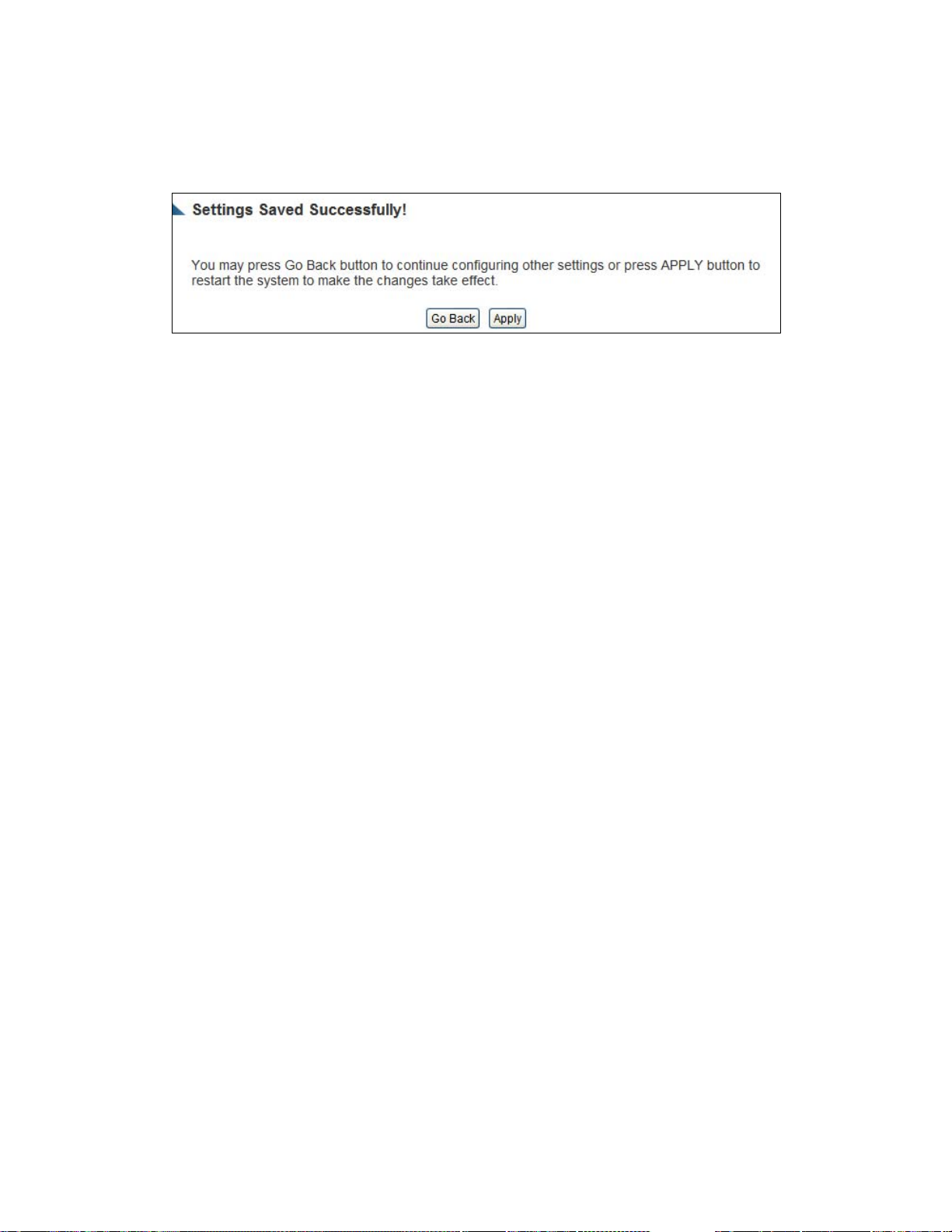
After you finish with all settings, please click ‘Apply’ (13) button and the
following message will be displayed on your web browser:
Please click ‘Continue’ to go back to previous setup menu; to continue on
other setup procedures, or click ‘Apply’ to reboot the router so the
settings will take effect (Please wait for about 30 seconds while router is
rebooting).
If you want to reset all settings in this page back to previously-saved
value, please click ‘Cancel’ button.
3-2-3 V i rtual Server
This function allows you to redirect a port on Internet IP address (on
WAN port) to a specified port of an IP address on the local network. This
allows you to setup an Internet service on the computer on the local
network, without exposing it on the Internet directly. You can also build
many sets of port redirection to provide many diff erent Internet services
on different local computers via a single Internet IP address.
Please click ‘Apps and Gaming’ on top of web management interface,
then click ‘Virtual Server’, and the following message will be displayed
on your web browser:
87
Page 97
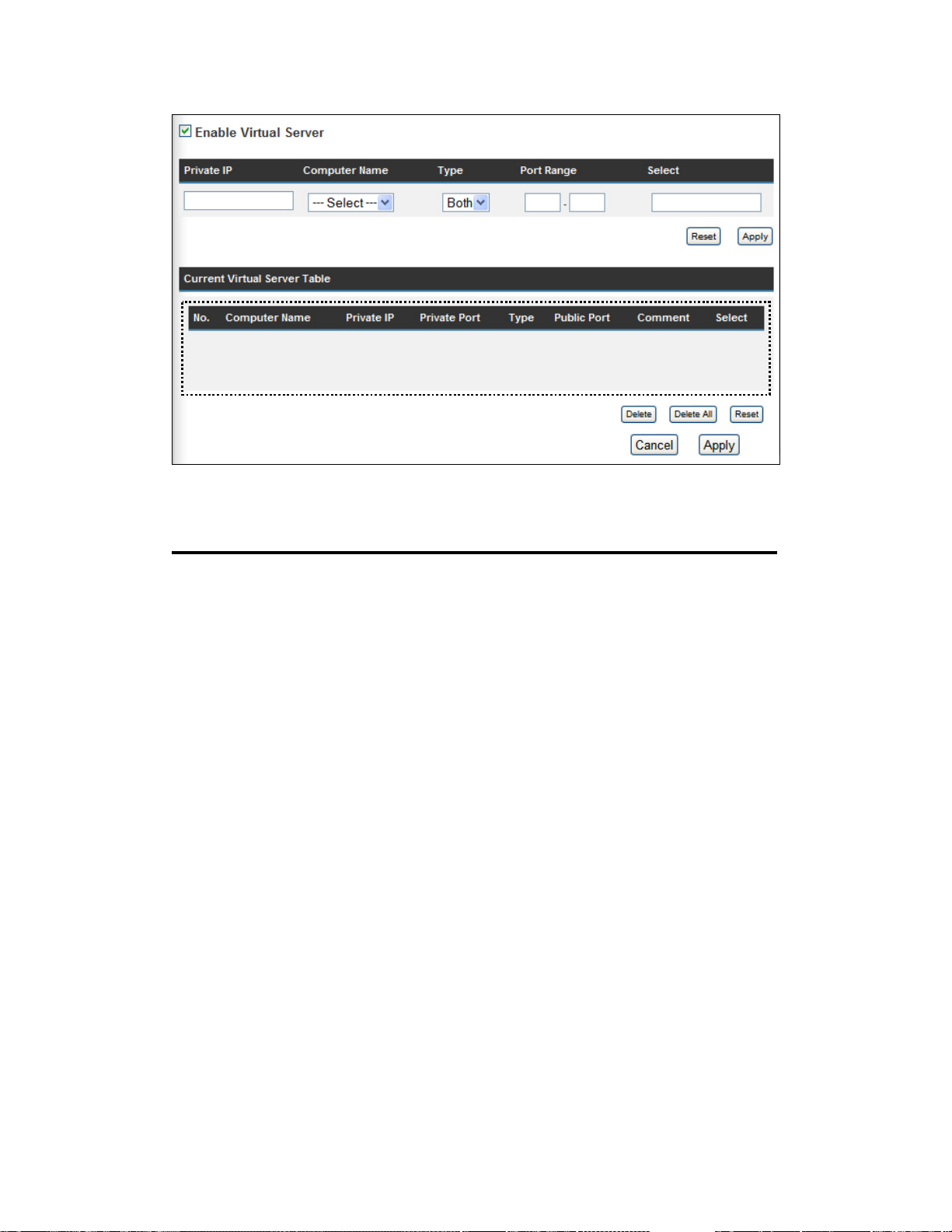
1
2 3 4 5
7 6
8 9
10
11 12 13
14
Here are descriptions of every setup items:
Enable Virtual Check this box to enable virtual server, and uncheck
Server (1): this box to disable virtual server.
Private IP (2): Input the IP address of the computer which provides
Internet service.
Computer Name (3): Pull down the menu and all the computers connected to the
router will be listed here. You can easily to select the
computer name without checking the IP address of the
computer.
Private Port (4): Input the port number of the IP address which provides
Internet service.
Type (5): Select the type of connection, TCP or UDP. If you’re not sure,
please select ‘Both’.
Public Port (6): Please select the port number of Internet IP address which
will be redirected to the port number of local IP address
defined above.
88
Page 98

Comment (7): Please input any text to describe this mapping, up to 16
alphanumerical characters.
Add (8): Add the mapping to virtual server table.
Reset (9): Remove all inputted values.
Virtual Server All existing virtual server mappings will be displayed here.
Table (10):
Delete Please select a virtual server mapping by clicking the
Selected (11): ‘Select’ box of the mapping, then click ‘Delete Selected’
button to remove the mapping. If there’s no existing mapping,
this button will be grayed out.
Delete All (12): Delete all mappings existed in virtual server table.
Reset (13): Unselect all mappings.
After you finish with all settings, please click ‘Apply’ (14) button and the
following message will be displayed on your web browser:
Please click ‘Continue’ to go back to previous setup menu; to continue on
other setup procedures, or click ‘Apply’ to reboot the router so the
settings will take effect (Please wait for about 30 seconds while router is
rebooting).
If you want to reset all settings in this page back to previously-saved
value, please click ‘Cancel’ button.
89
Page 99

3-2-4 Port Mapping for Special Applications
Some applications require more than one connection at a time; these
applications won’t work with simple NAT rules. In order to make these
applications work, you can use this function to let these applications work.
Go to ‘Apps and Gaming’ and click ‘Special Applications’.
1
2 3 4 5
6
7
8 9
10
11 12
13
14
Here are descriptions of every setup items:
Enable (1): Check this box to enable special applications and uncheck
this box to disable virtual server.
IP Address (2): Input the IP address of the computer which you want to open
the ports.
Computer Name (3): Pull down the menu and all the computers connected to the
router will be listed here. You can easily to select the
computer name without checking the IP address of the
computer.
TCP Port to Open (4): This is the out going (Outbound) range of TCP port numbers
for this particular application.
90
Page 100

UDP Port to Open (5): This is the out going (Outbound) range of UDP port
numbers for this particular application.
Comment (6): The description of this setting.
Pop. Applications: This section lists the more popular applications that (7):
require multiple connections. Select an application
from the Popular Applications selection and click ‘Add’ to
save the setting to ‘Current Trigger-Port Table.’
Add (8): Add the setting to the ‘Current Trigger-Port Table.’
Reset (9): Click ‘Reset’ will clear all above setting and you can s et up agai n.
Current Trigger-Port All the settings for the special applications will be
(10): listed here. If you want to remove some Special Application
settings from the " Current Trigger-Port Table", select the
Special Application settings you want to remove in the table
and then click "Delete Selected". If you want remove all
Special Appliacation settings from the table, just click
"Delete All" button. Click "Reset" will clear your current
selections.
Delete Selected (11): Please select a special application by clicking the
‘Select’ box of the mapping, then click ‘Delete Selected’
button to remove the setting. If there’s no setting here, this
button will be grayed out.
Delete All (12): Delete all settings existed in trigger port table.
Reset (13): Unselect all settings.
Note: Only one LAN client can use a particular special application at a
time.
91
