Page 1
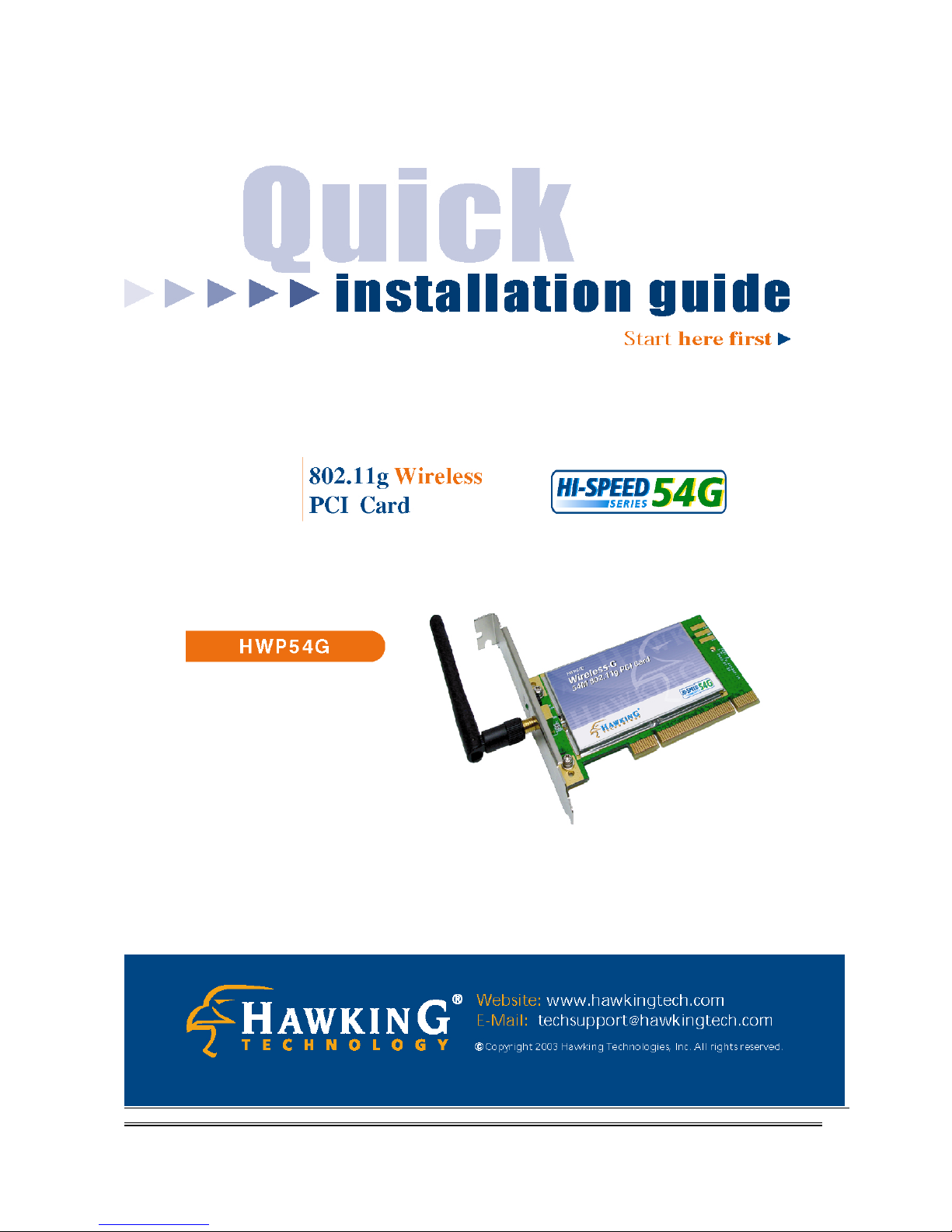
HWP54G Hawking Technologies, Inc. P 0
Page 2
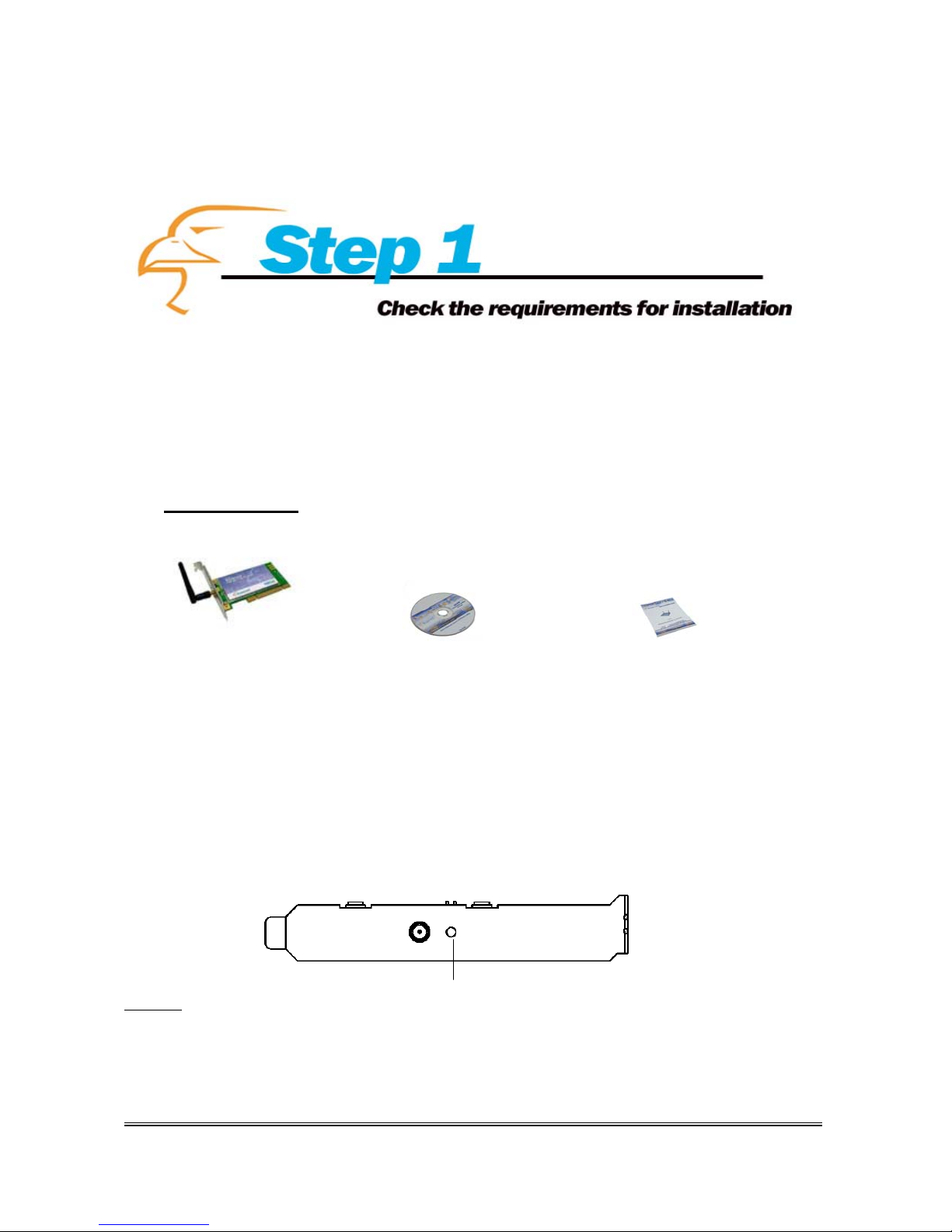
Congratulations on your purchase of the HWP54G Wireless-G PCI Network Card. This product is the
perfect solution to connect your desktop to your wireless network. The removable antenna allows for
easy upgrades to increase your wireless signal strength and distance.
Please take the time now to check the contents of you package:
Package Contents
Wireless-G PCI Card One CD-ROM Quick Installation Guide
w/ External Antenna (Software Utility/Manual/Drivers)
What you will need to get started
One Wireless Network (i.e. Wireless Access Point or Router or Wireless Network adapter)
One Desktop PC w/ Available PCI Slot (Rev. 2.2) and CD-Rom Drive.
Phillips (+ ) Screwdriver to remove PC Case and PCI Bracket
LED Description
Link LED
Solid Green – Connection established with an Access Point or Ad-Hoc wireless workstation.
Blinking Orange – Indicates the device is active and data transfer is initiated between the Access Point or Ad-Hoc
wireless workstation.
Link
HWP54G Hawking Technologies, Inc. P 1
Page 3
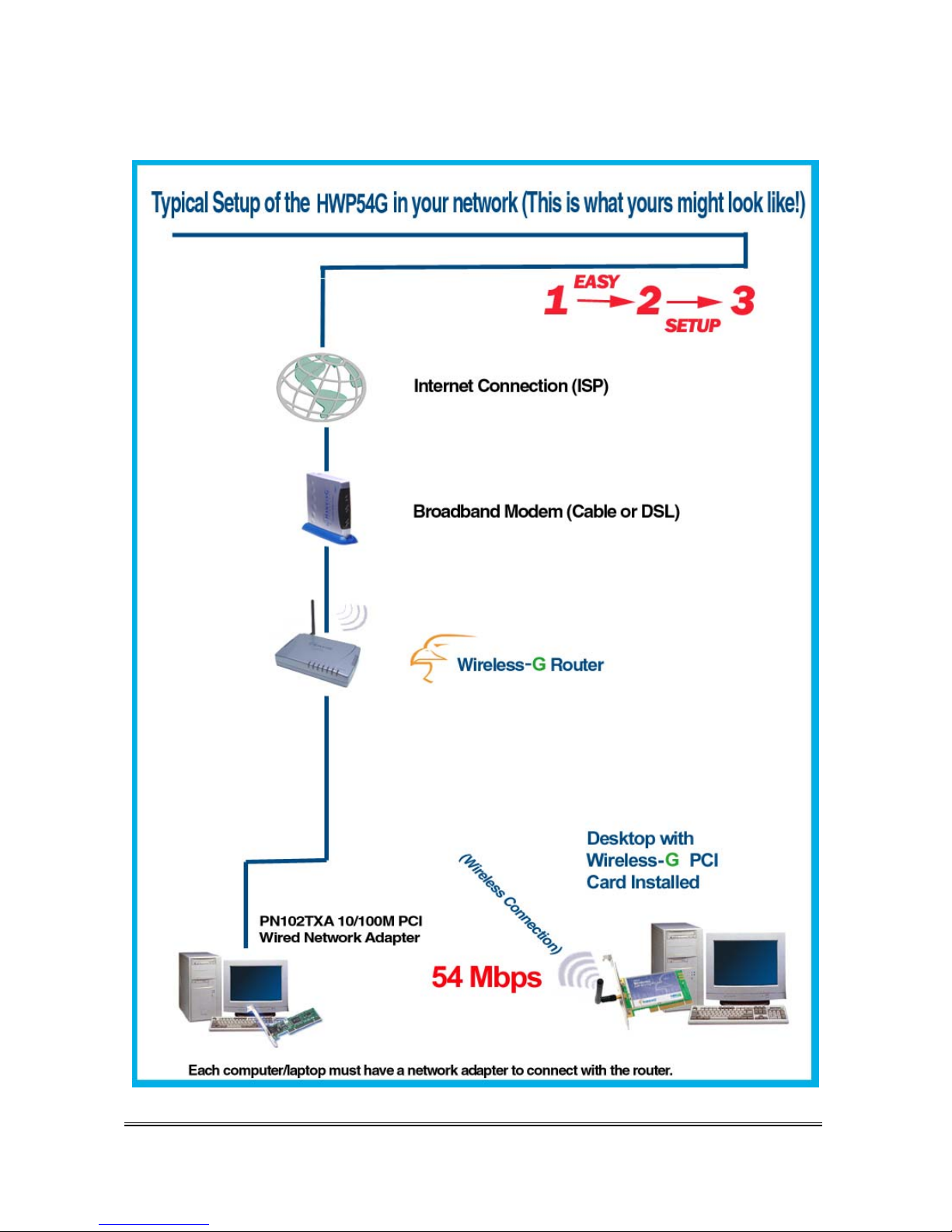
HWP54G Hawking Technologies, Inc. P 2
Page 4
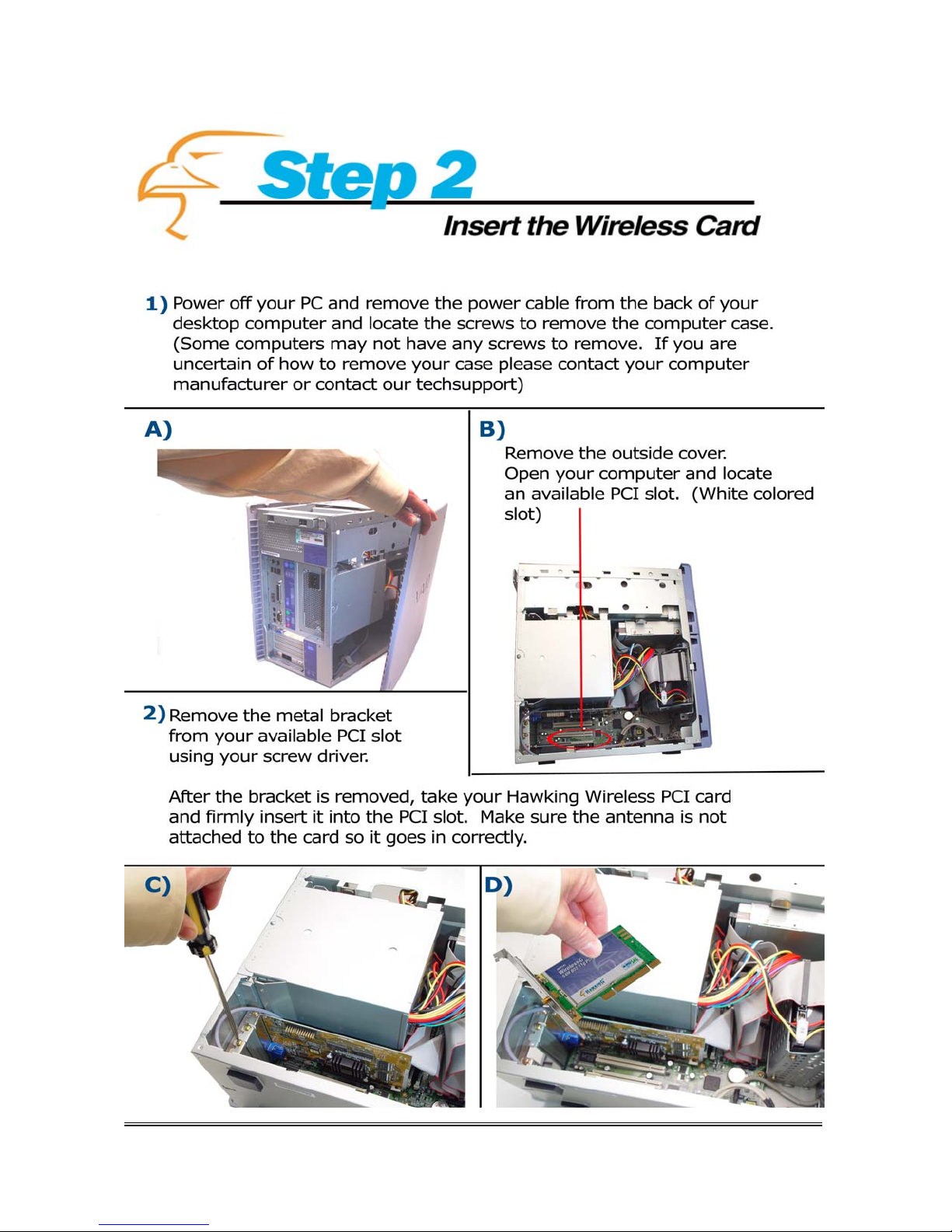
HWP54G Hawking Technologies, Inc. P 3
Page 5

HWP54G Hawking Technologies, Inc. P 4
Page 6

POWER ON: After you have correctly inserted the card and attached the antenna, plug your power
cable back into your computer and power on your PC..
Install Drivers for Windows XP
NOTE:This section describes the installation of the 802.11g Wireless LAN PCI Adapter
driver for the Windows XP operating system. For other Windows operating systems (2000, ME, 98)
please refer to the User’s Manual for installation instructions.
.
Step 1: After inserting the 802.11g Wireless LAN PCI Adapter into the PCI slot on your desktop,
Windows will auto-detect the Wireless LAN PC Card and a “Found New Hardware Wizard”
window will pop-up. Select “Install from a list or specific (Advanced)” to install the driver.
HWP54G Hawking Technologies, Inc. P 5
Page 7

Step 2: Insert the Included CD-ROM into you CD-Rom drive. Click on Next to install the driver.
Step 3: A Windows message will appear regarding Windows Logo testing. There is no need to
worry about this formality. Click on Continue Anyway button to continue installing.
HWP54G Hawking Technologies, Inc. P 6
Page 8

Step 4: Windows will then find “Wireless LAN 802.11g PCI Adapter (3V)” and start copying
the corresponding files into the system. Click on Next to continue.
Step 5: Click Finish to complete the installation.
HWP54G Hawking Technologies, Inc. P 7
Page 9

Step 6: Right click “My Computer” from Start, select Properties, go to the Hardware tab and
click the Device Manager button to see if any exclamation marks appear next to the Network
Adapter/Wireless LAN 802.11g PCI Adapter (3V). If no, then you have successfully installed
your Wireless-G PCI Card. If there is an exclamation mark next to your PCI Card in the Device
Manager, please refer to your user’s manual for further support.
Check if there is an exclamation
mark next to the Wireless LAN
802.11g PCI Adapter
HWP54G Hawking Technologies, Inc. P 8
Page 10

HWP54G Hawking Technologies, Inc. P 9
Page 11

HWP54G Hawking Technologies, Inc. P 10
Page 12

HWP54G Hawking Technologies, Inc. P 11
Page 13

Ethernet
A networking standard using cables (Category 5) to create a network.
Network Adapter
Also known as a NIC (Network Interface Card). Used to provide PC’s or laptops with an Ethernet port or wireless access to the network.
Broadband Modem
A device that allows broadband connection to the internet. Broadband connections include speeds faster than 56k (dial up modem speed). The two
most common types of Broadband connections are DSL and Cable. Cable modem relies on the bandwidth of cable television lines while DSL
modems rely on the telephone lines operating at DSL speeds.
Router
A device used to share internet access from one user to multiple users. By taking one IP address (Addresses used by ISP’s to assign broadband
services to your computer) the Router distributes the services of your broadband access among multiple users and IP’s.
Wireless
IEEE 802.11 – Wireless Network Specifications
• 802.11 -- applies to wireless LANs (Networks) and provides 1 or 2 Mbps transmission in the 2.4 GHz band using either frequency
hopping spread spectrum (FHSS) or direct sequence spread spectrum (DSSS).
•
802.11a -- an extension to 802.11 that applies to wireless LANs and provides up to 54 Mbps in the 5GHz band. 802.11a uses an
orthogonal frequency division multiplexing encoding scheme rather than FHSS or DSSS.
• 802.11b (also referred to as 802.11 High Rate or Wi- Fi ) -- an extension to 802.11 that applies to wireless LANs and provides 11 Mbps
transmission (with a fallback to 5.5, 2 and 1 Mbps) in the 2.4 GHz band. 802.11b uses only DSSS. 802.11b was a 1999 ratification to the
original 802.11 standard, allowing wireless functionality comparable to Ethernet.
• 802.11g -- applies to wireless LANs and provides 54 Mbps in the 2.4 GHz band. Backwards compatible with IEEE 802.11b products.
ESSID
A unique name identification for your wireless network. All wireless devices must have the same ID or else they will not work together.
Channel
A Channel that all Wireless devices communicate on. All Wireless devices on the network must be set on the same channel to work.
HWP54G Hawking Technologies, Inc. P 12
