Page 1
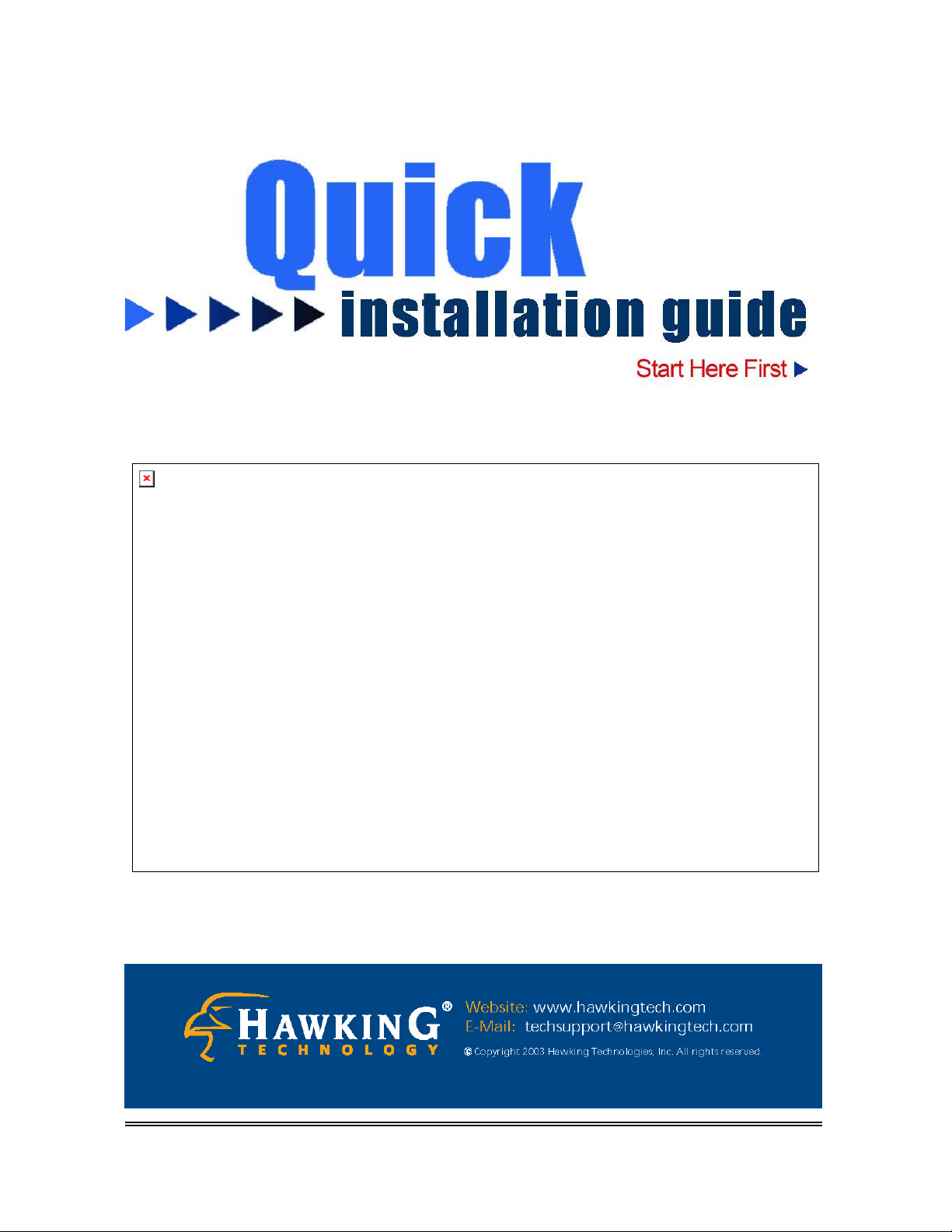
HWC54D Hawking Technologies, Inc. P 0
Page 2
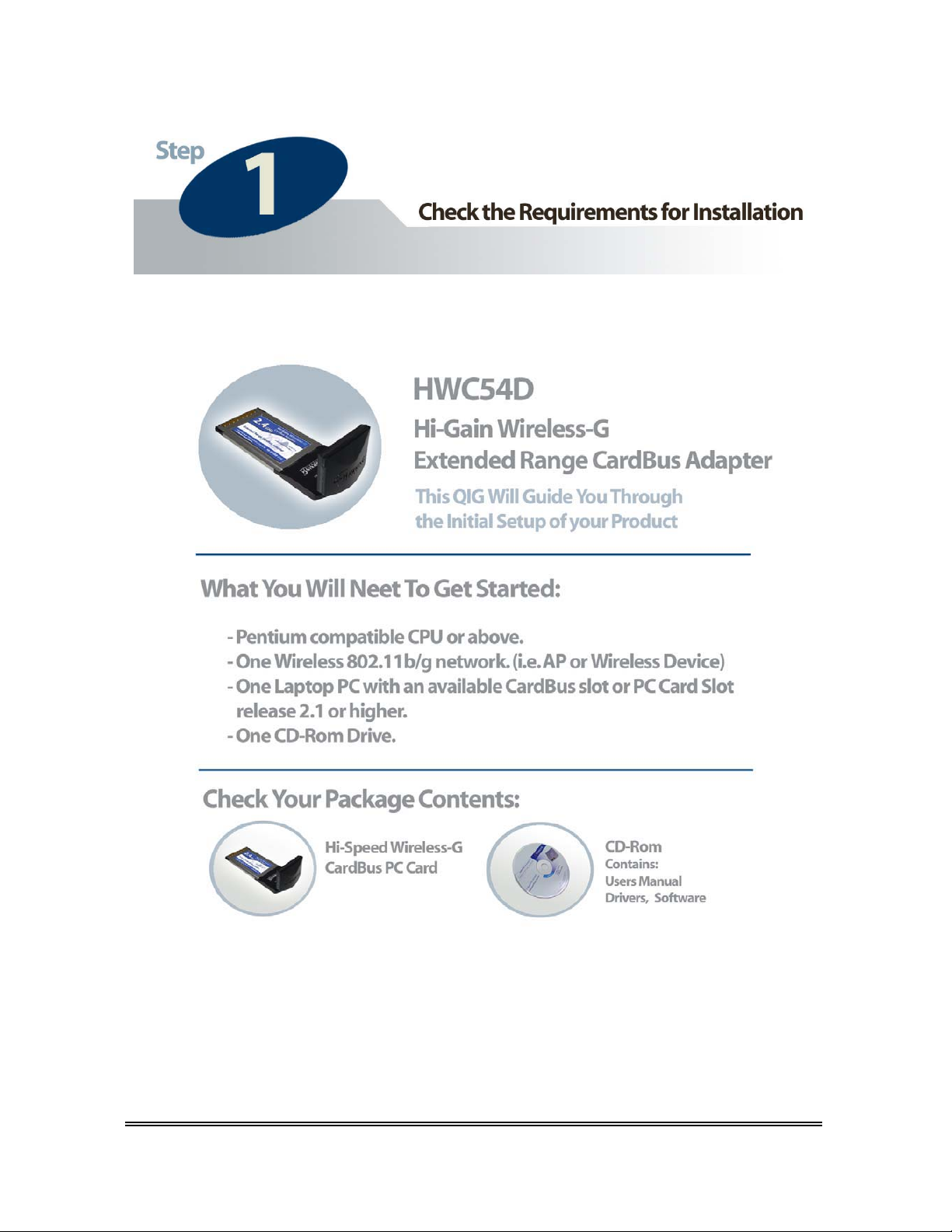
HWC54D Hawking Technologies, Inc. P 1
Page 3

HWC54D Hawking Technologies, Inc. P 2
Page 4
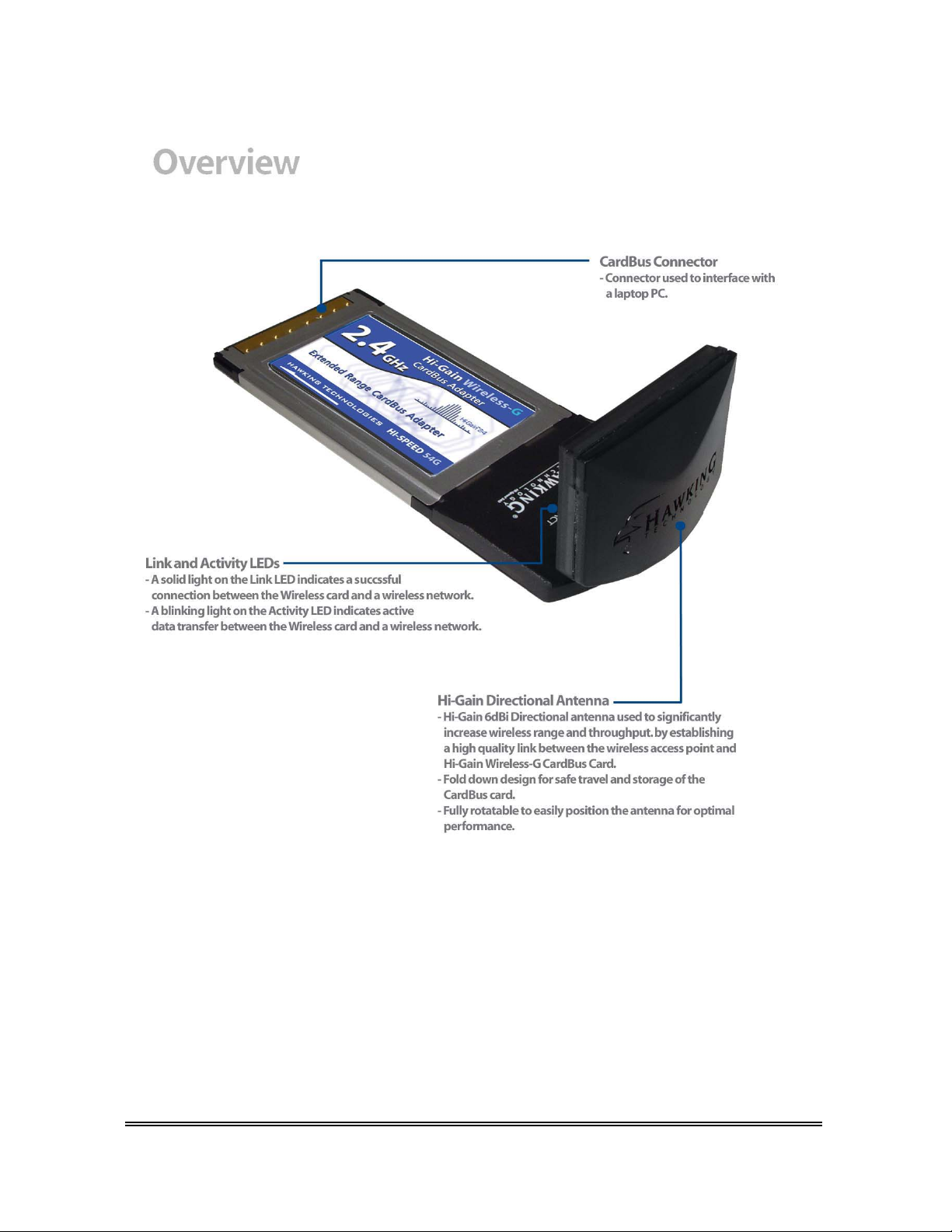
HWC54D Hawking Technologies, Inc. P 3
Page 5

HWC54D Hawking Technologies, Inc. P 4
Page 6

3) After you have completed the Utility Installation, carefully insert your Hi-Gain
Wireless-G CardBus Card into an available CardBus slot on your laptop. Windows
will automatically detect your new hardware and copy all files needed for
installation.
Note: Windows 98 users will be required to have their Windows CD.
a) Select Install the Software Automatically a)
(recommended) and click Next.
b) This message is only a formality, click Continue
Anyway
c) Click Finish to complete the installation.
b) c)
HWC54D Hawking Technologies, Inc. P 5
Page 7

Using The Wireless Configuration Utility
After you have successfully installed the Hi-Gain Wireless-G CardBus Card a
Network Status icon should display in your Windows task bar. Double click it to
execute the Utility. If it does not appear, you can find it in your Programs Menu:
OR
The icon in your system tray
will display different colors to
help you distinguish the status
of your wireless network.
Follow the table to the right to
understand what each color
means.
HWC54D Hawking Technologies, Inc. P 6
Page 8

The Configuration Utility is categorized into 6 Tabs. For this QIG, we will
concentrate only on the SITE SURVEY and LINK STATUS tab. If you wish to find out
more about the Utility, please view the Users Manual for detailed instructions.
The SITE SURVEY tab will give you information regarding the wireless networks within
your vicinity.
1) Click on Rescan to
update the list of wireless
networks in your area.
2) Once the list of wireless
networks appear, highlight
your desired network and
double-click to Connect to
the network. You should
now be successfully
connected to your network.
Note: If your scan provides no wireless networks, double check to see if your wireless
network is set up correctly. If the problem persists, check with your wireless AP/Router
manufacturer’s technical support department.
HWC54D Hawking Technologies, Inc. P 7
Page 9

Reading the Link Status Page and Obtaining the Strongest Connection
The Link Status page gives you information regarding your current wireless channel, transmit
rate (speed) and link/signal quality. You will use this utility to figure out which antenna position
results in the best performance and connection.
1) First you must determine where the location of your Wireless Access Point is within your
network.
2) Position the directional antenna towards the location of the Access Point.
3) While viewing your Link Status utility, rotate the antenna clockwise and counter-clockwise
slowly to figure out which position gives you the highest Link Quality and Signal Strength.
Once you have determined which position gives you the best signal, leave the antenna in
that orientation.
4) When you are not using the Hi-Gain CardBus Card, fold down the antenna to its original
closed position to avoid damage when travelling.
HWC54D Hawking Technologies, Inc. P 8
Page 10

Using Wireless Security (WEP/WPA)
If your current wireless network is using wireless security you will first have to figure out whether
your network uses WEP or WPA. You can ask your system administrator if you do not know
which standard you are using. This QIG will show you how to use WPA. If you are using
standard WEP please see the User’s Manual on the included CD-Rom.
To enable the WPA function in Windows XP, the following software systems are required:
1. Windows XP Service Pack 1 with Windows XP Support Patch for Wi-Fi Protected Access
program in addition.
2. Configure the card using Wireless built-in utility (Wireless Zero Configuration).
z Note: When using the Wireless Utility there are two function selections when you open
the execute the program. You can select to use the XP’s built-in utility with full WPA
function. If “Use XP Wireless Zero Configuration” is selected, you can only configure the
advance setting or check the link status and statistics from the “RaConfig” utility.
1. From here, right click the
icon to select “View
Available Wireless
Networks”.
2. Press “Advanced”
HWC54D Hawking Technologies, Inc. P 9
Page 11

ʳʳʳ ʳ
“
Conf
3. Press the
network.
4. You must enter the network security key in use by your wireless network.
Check with your network administrator if you do not know this information.
igure” button to configure the WPAfunctionfor the current
Note: Uncheck “Use Windows to Configure my wireless network settings”, the
“RaConfig” utility will be enabled again.
For more detailed instructions, please read the Users Manual on the CD-Rom.
HWC54D Hawking Technologies, Inc. P 10
Page 12

Ethernet
A networking standard using cables (Category 5) to create a network.
Network Adapter
Also known as a NIC (Network Interface Card). Used to provide PC’s or laptops with an Ethernet port or wireless access to the network.
Broadband Modem
A device that allows broadband connection to the internet. Broadband connections include speeds faster than 56k (dial up modem speed). The two
most common types of Broadband connections are DSL and Cable. Cable modem relies on the bandwidth of cable television lines while DSL
modems rely on the telephone lines operating at DSL speeds.
Router
A device used to share internet access from one user to multiple users. By taking one IP address (Addresses used by ISP’s to assign broadband
services to your computer) the Router distributes the services of your broadband access among multiple users and IP’s.
Wireless
IEEE 802.11 – Wireless Network Specifications
x 802.11 -- applies to wireless LANs (Networks) and provides 1 or 2 Mbps transmission in the 2.4 GHz band using either frequency
hopping spread spectrum (FHSS) or direct sequence spread spectrum (DSSS).
x 802.11a -- an extension to 802.11 that applies to wireless LANs and provides up to 54 Mbps in the 5GHz band. 802.11a uses an
orthogonal frequency division multiplexing encoding scheme rather than FHSS or DSSS.
x 802.11b (also referred to as 802.11 High Rate or Wi-Fi ) -- an extension to 802.11 that applies to wireless LANs and provides 11 Mbps
transmission (with a fallback to 5.5, 2 and 1 Mbps) in the 2.4 GHz band. 802.11b uses only DSSS. 802.11b was a 1999 ratification to the
original 802.11 standard, allowing wireless functionality comparable to Ethernet.
x 802.11g -- applies to wireless LANs and provides 54 Mbps in the 2.4 GHz band. Backwards compatible with IEEE 802.11b products.
ESSID
A unique name identification for your wireless network. All wireless devices must have the same ID or else they will not work together.
Channel
A Channel that all Wireless devices communicate on. All Wireless devices on the network must be set on the same channel to work.
HWC54D Hawking Technologies, Inc. P 11
Page 13

HWC54D Hawking Technologies, Inc. P 12
