Page 1
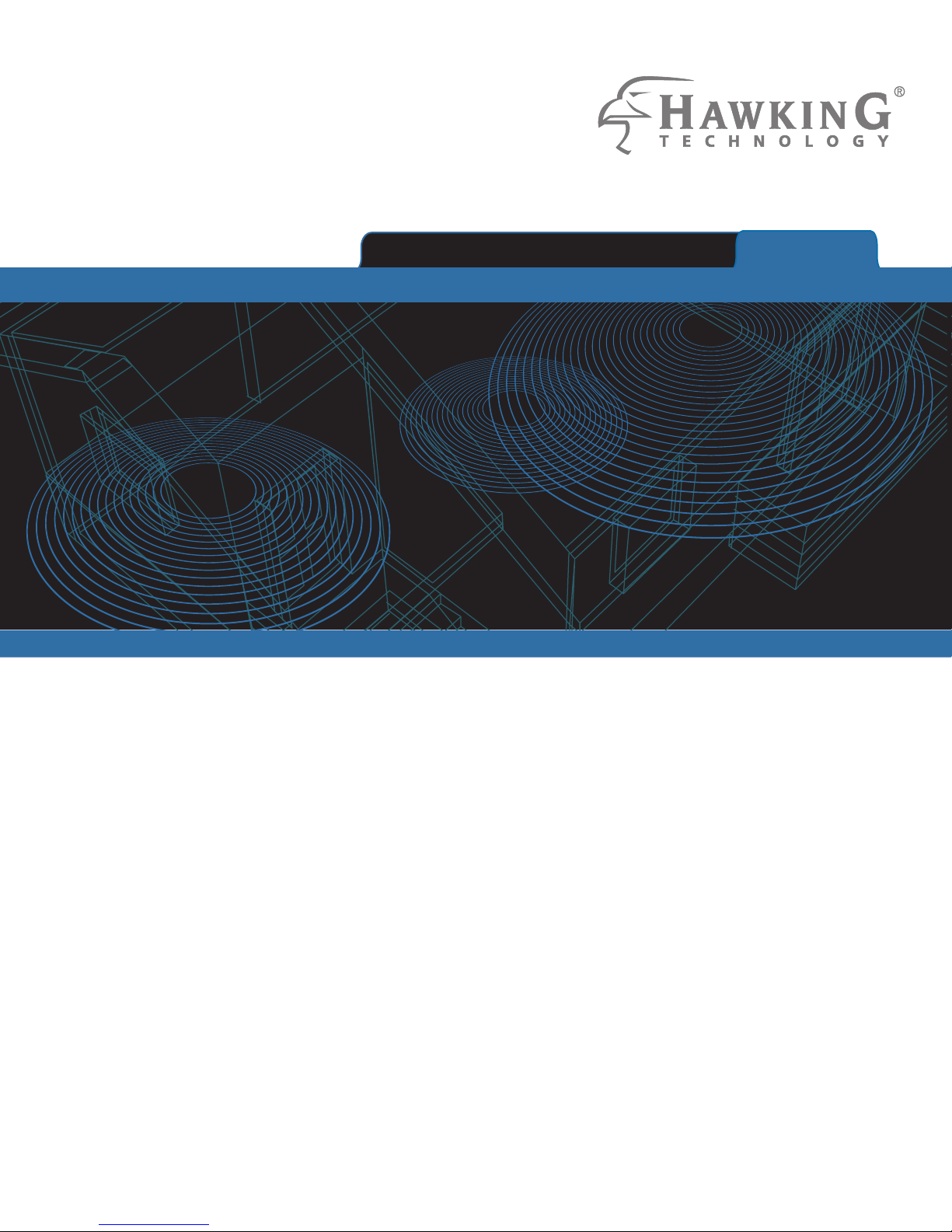
Hi-Gain™ 5GHz Wireless-AC Network Upgrade HW5AC
website www.hawkingtech.com
e-mail techsupport@hawkingtech.com
© COPYRIGHT 2014 HAWKING TECHNOLOGIES,INC. ALL RIGHTS RESERVED.
USER’S MANUAL
Page 2
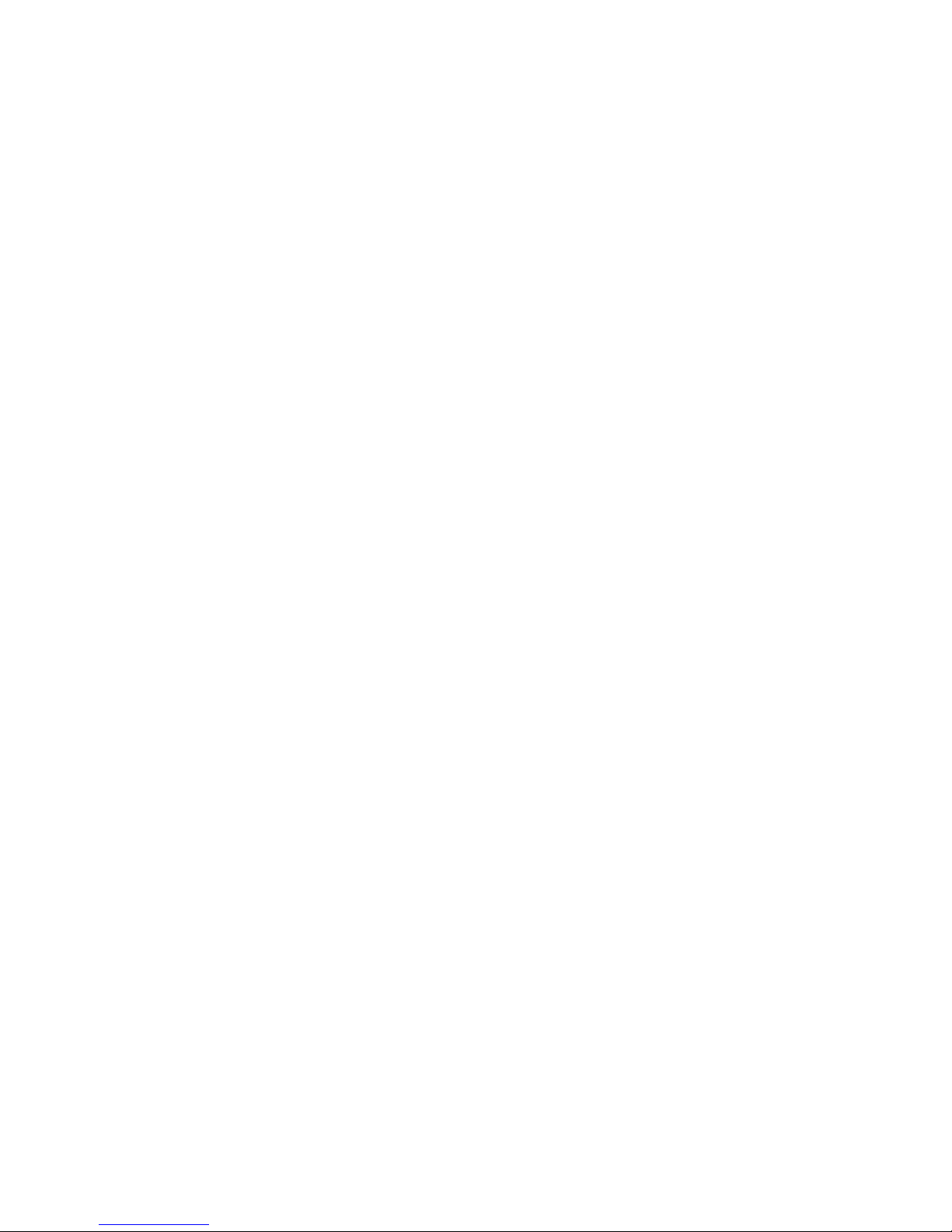
Copyright ©2014 by Hawking Technologies. All rights reserved. No part of this
publication may be reproduced, transmitted, transcribed, stored in a retrieval system, or
translated into any language or computer language, in any form or by any means,
electronic, mechanical, magnetic, optical, chemical, manual or otherwise, without the
prior written permission of this company
Hawking Technologies makes no representations or warranties, either expressed or
implied, with respect to the contents hereof and specifically disclaims any warranties,
merchantability or fitness for any particular purpose. Any software described in this
manual is sold or licensed "as is". Should the programs prove defective following their
purchase, the buyer (and not Hawking Technologies, its distributor, or its dealer) assumes
the entire cost of all necessary servicing, repair, and any incidental or consequential
damages resulting from any defect in the software. Further, this company reserves the
right to revise this publication and to make changes from time to time in the contents
thereof without obligation to notify any person of such revision or changes.
1
Page 3
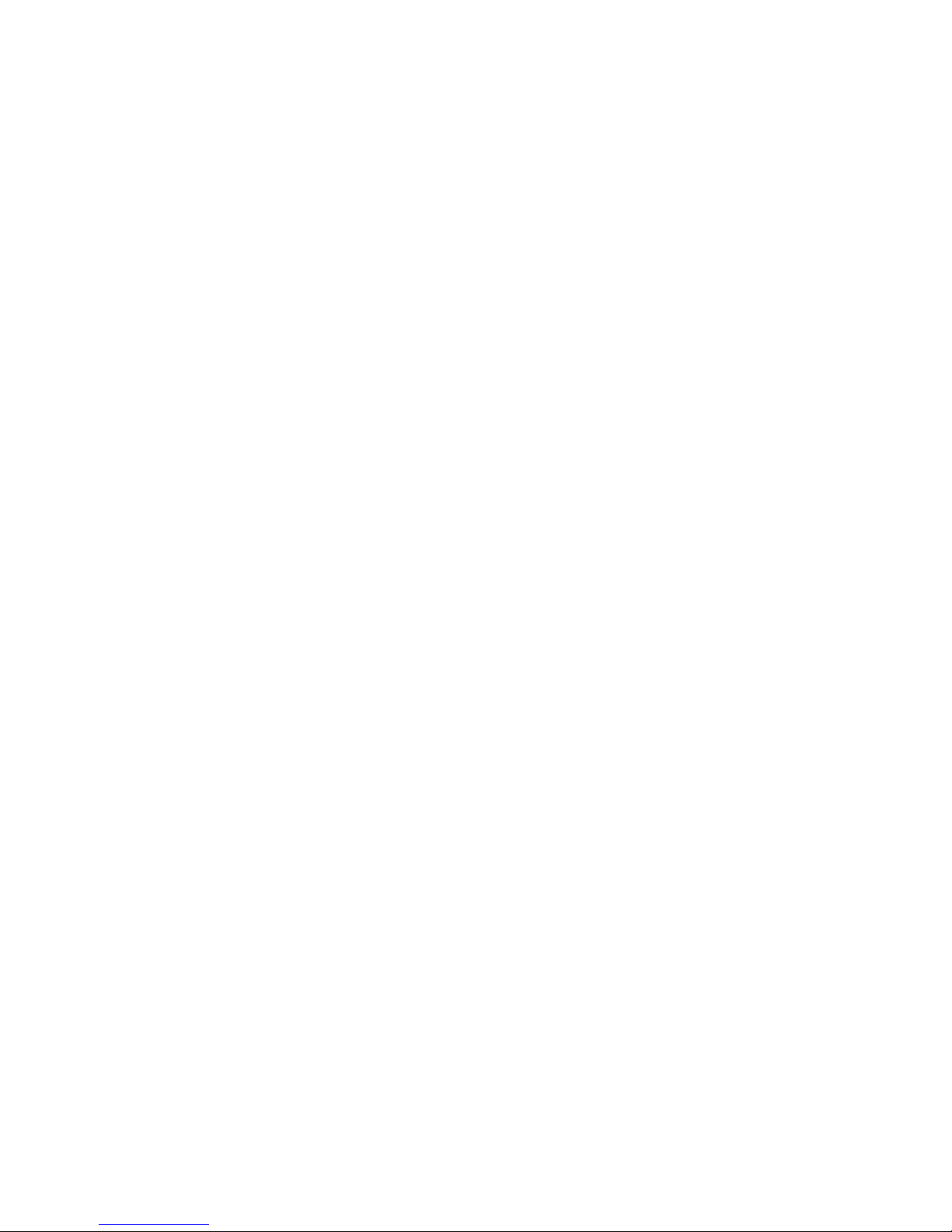
Federal Communication Commission
Interference Statement
FCC Part 15
This equipment has been tested and found to comply with the limits for a Class B digital
device, pursuant to Part 15 of FCC Rules. These limits are designed to provide reasonable
protection against harmful interference in a residential installation. This equipment
generates, uses, and can radiate radio frequency energy and, if not installed and used in
accordance with the instructions, may cause harmful interference to radio
communications. However, there is no guarantee that interference will not occur in a
particular installation. If this equipment does cause harmful interference to radio or
television reception, which can be determined by turning the equipment off and on, the
user is encouraged to try to correct the interference by one or more of the following
measures:
1. Reorient or relocate the receiving antenna.
2. Increase the separation between the equipment and receiver.
3. Connect the equipment into an outlet on a circuit different from that to which
the receiver is connected.
4. Consult the dealer or an experienced radio technician for help.
FCC Caution
This equipment must be installed and operated in accordance with provided instructions
and a minimum 20 cm spacing must be provided between computer mounted antenna and
person’s body (excluding extremities of hands, wrist and feet) during wireless modes of
operation.
This device complies with Part 15 of the FCC Rules. Operation is subject to the following
two conditions: (1) this device may not cause harmful interference, and (2) this device
must accept any interference received, including interference that may cause undesired
operation.
2
Page 4
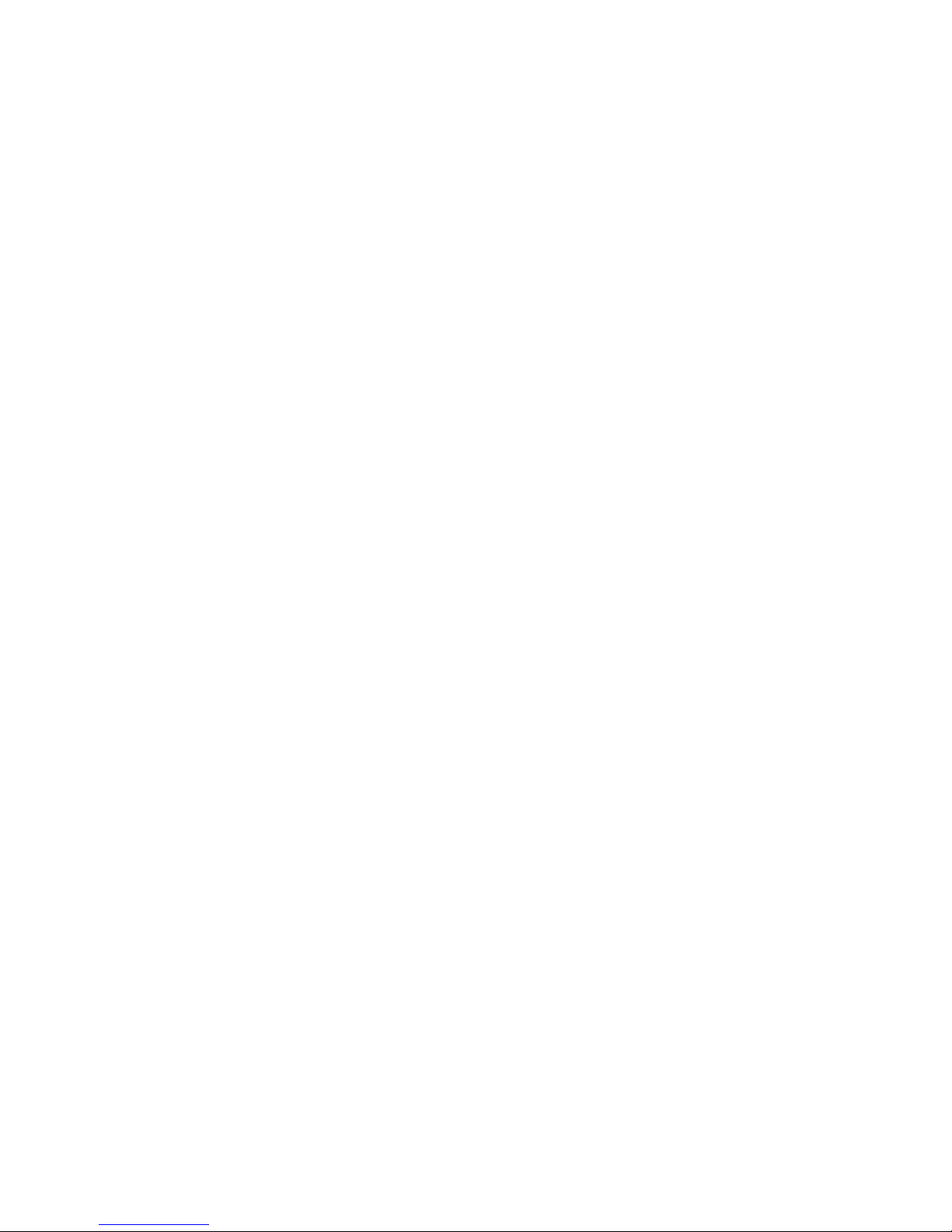
Any changes or modifications not expressly approved by the party responsible for
compliance could void the authority to operate equipment.
Federal Communication Commission (FCC) Radiation Exposure Statement
This equipment complies with FCC radiation exposure set forth for an uncontrolled
environment. In order to avoid the possibility of exceeding the FCC radio frequency
exposure limits, human proximity to the antenna shall not be less than 20cm (8 inches)
during normal operation.
The antenna(s) used for this transmitter must not be co-located or operating in
conjunction with any other antenna or transmitter.
3
Page 5
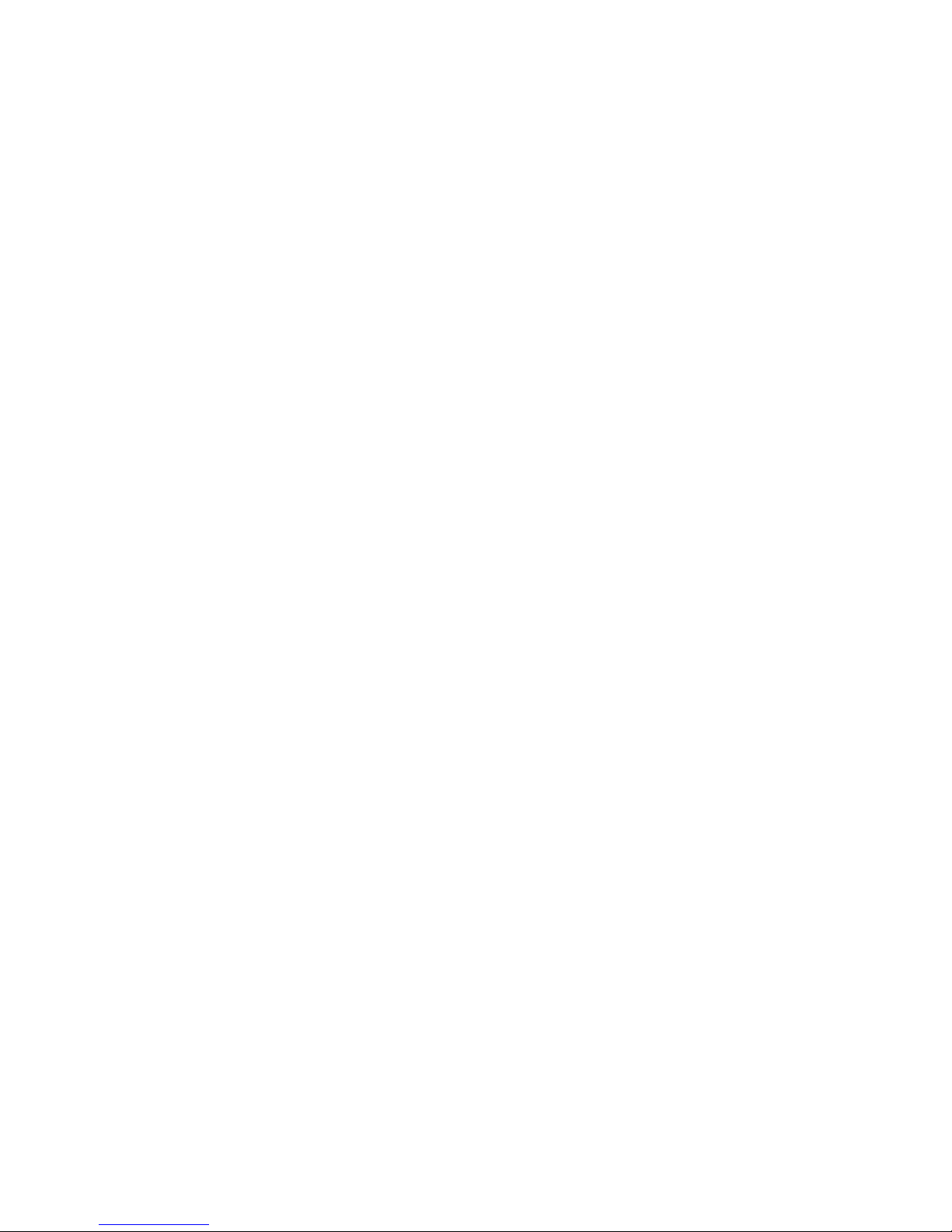
R&TTE Compliance Statement
This equipment complies with all the requirements of DIRECTIVE 1999/5/EC OF THE
EUROPEAN PARLIAMENT AND THE COUNCIL of March 9, 1999 on radio
equipment and telecommunication terminal Equipment and the mutual recognition of
their conformity (R&TTE).
The R&TTE Directive repeals and replaces in the directive 98/13/EEC
(Telecommunications Terminal Equipment and Satellite Earth Station Equipment) As of
April 8, 2000.
Safety
This equipment is designed with the utmost care for the safety of those who install and
use it. However, special attention must be paid to the dangers of electric shock and static
electricity when working with electrical equipment. All guidelines of this and of the
computer manufacture must therefore be allowed at all times to ensure the safe use of the
equipment.
EU Countries Intended for Use
The ETSI version of this device is intended for home and office use in Austria, Belgium,
Denmark, Finland, France, Germany, Greece, Ireland, Italy, Luxembourg, the
Netherlands, Portugal, Spain, Sweden, and the United Kingdom.
The ETSI version of this device is also authorized for use in EFTA member states:
Iceland, Liechtenstein, Norway, and Switzerland.
EU Countries Not intended for use
None.
4
Page 6
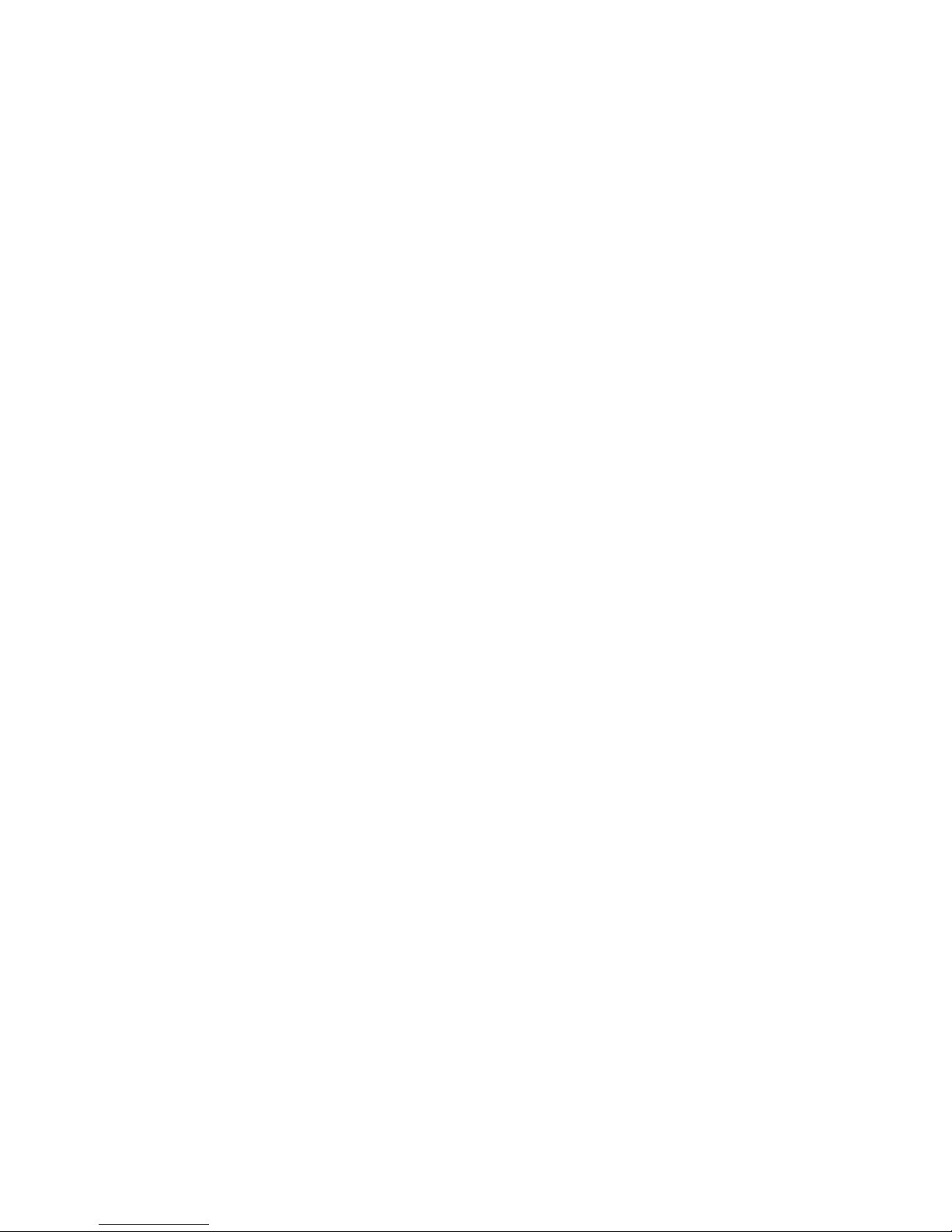
Table of Contents
Chapter I: Product Information .......................................................................................... 6
1-1 Introduction and safety information ..................................................................... 6
1-2 Safety Information ................................................................................................ 7
1-3 System Requirements ........................................................................................... 9
1-4 Package Contents ................................................................................................ 10
1-5 Product Overview ................................................................................................11
Chapter II: Quick Setup .................................................................................................... 13
2-1 Hardware Connection ......................................................................................... 13
2-2 Quick setup ......................................................................................................... 13
Chapter III Web Interface ................................................................................................. 25
3-1 Quick Setup ........................................................................................................ 25
3-1-1 Access Point mode .................................................................................. 26
3-1-2 Client mode ............................................................................................. 30
3-2 Advanced Setup .................................................................................................. 33
3-3 WPS Setup .......................................................................................................... 35
3-4 Status .................................................................................................................. 35
Chapter IV: Appendix........................................................................................................ 38
4-1 Hardware Specification ...................................................................................... 38
4-2 Troubleshooting .................................................................................................. 39
4-3 Glossary .............................................................................................................. 41
5
Page 7
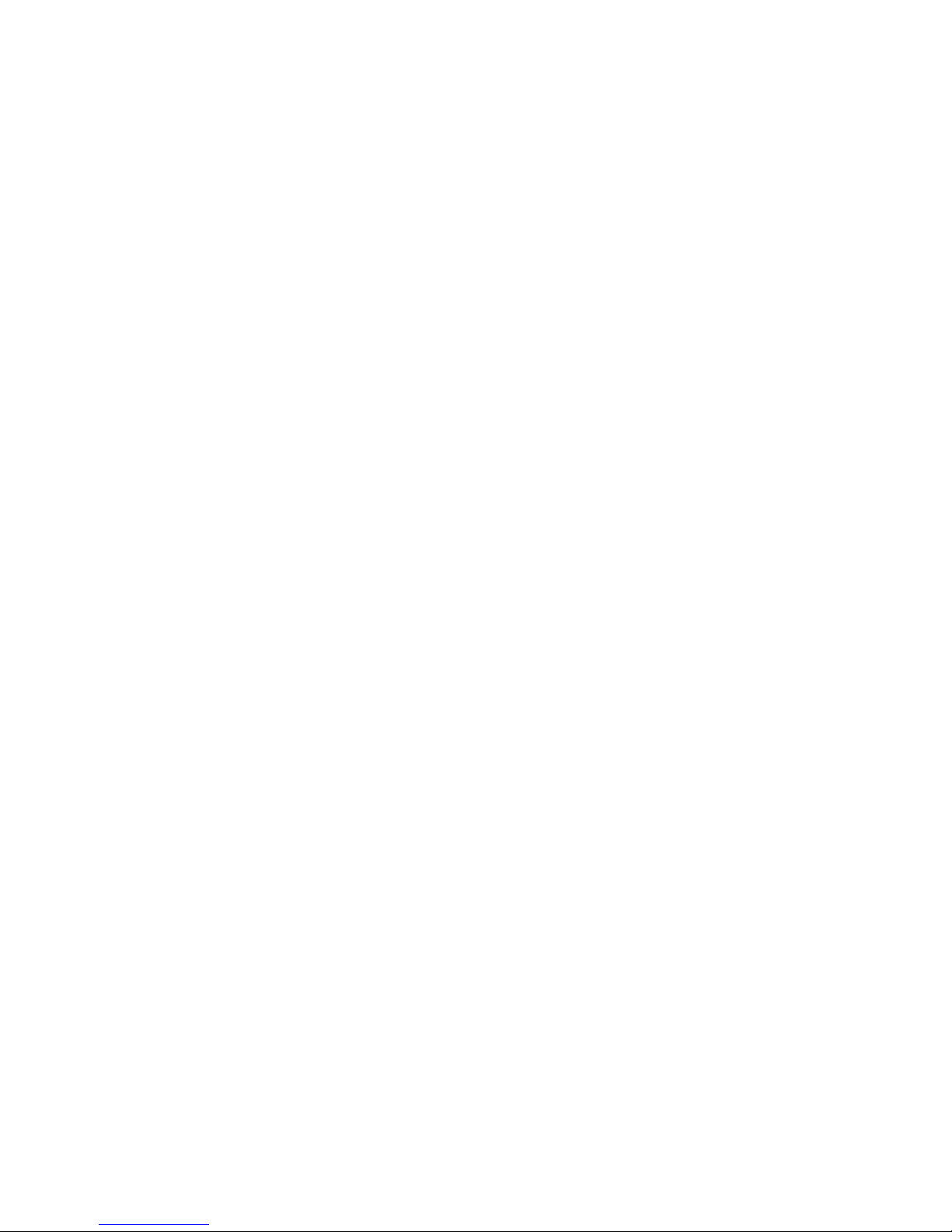
Chapter I: Product Information
1-1 Introduction and safety information
Thank you for purchasing the HW5AC Hi-Gain™ 5GHz Wireless-AC Network Upgrade.
This cost-effective product is the best choice for Digital Home / Home Office users,
allowing users to upgrade their 2.4GHz Wireless network to a 5GHz AC Wireless
network.
This upgrade supports IEEE 802.11a/n/ac 5GHz wireless network capabilities. 5GHz
wireless-enabled network devices (such as PDA, Smart phones, Game consoles, Tablets,
TVs, etc) can connect to this upgrade without additional cabling, allowing speeds up to
433Mbps!
Other features of this band extender including:
Supports 5GHz wireless LAN only.
High wireless access throughput, up to 433Mbps (transfer data rate)!
One RJ-45 LAN Fast Ethernet plug (10/100M).
Provides IEEE 802.11a/n/ac wireless LAN capability.
Support DHCP (Server/Client) for easy IP-address setup.
Support multiple wireless modes like: Access Point, Client.
Easy to use Web-based GUI for network configuration and management purposes.
6
Page 8
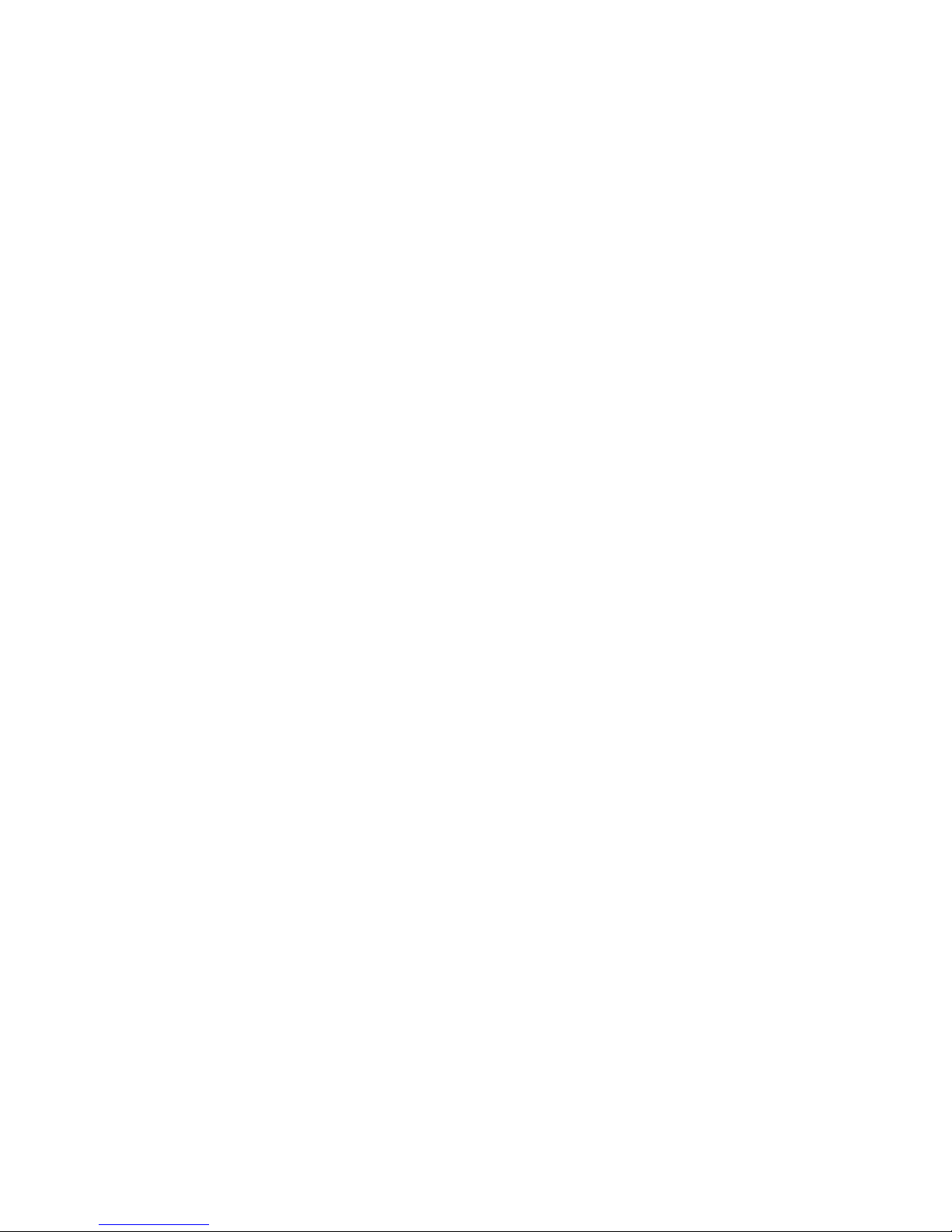
1-2 Safety Information
In order to keep the safety of users and your properties, please follow the following safety
instructions:
1. The HW5AC is designed for indoor use only; DO NOT place this upgrade outdoors.
2. DO NOT put the HW5AC near hot or humid places, like a kitchen or bathroom. Also,
do not leave this upgrade in the car in the summer.
3. DO NOT plug, unplug & rotation LAN port with force.
4. If you want to place this HW5AC in high places or hang on the wall, please make sure
the HW5AC is firmly secured. Falling from high places can damage the HW5AC and its
accessories, and warranty will be void.
5. Accessories of this HW5AC, like the antenna, cable and power supply, are a danger to
small children under 3 years old. They may put the small parts in their nose or month and
it could cause serious damage. KEEP THE HW5AC OUT OF THE REACH OF
CHILDREN!
6. The HW5AC can become hot when being used for long time (This is normal and is
not a malfunction). DO NOT put the HW5AC on paper, cloth, or other flammable
materials.
7. There’s no user-serviceable part inside the HW5AC. If you found that the product is
not working properly, please contact your place of purchase or contact Hawking for help.
DO NOT disassemble the product, warranty will be void.
8. If the product falls into water when it’s powered, DO NOT use your hand to pick it up.
Switch the electrical power off before you do anything, or contact an experienced
technician for help.
9. If you smell something strange, or even see some smoke coming out from the product
7
Page 9
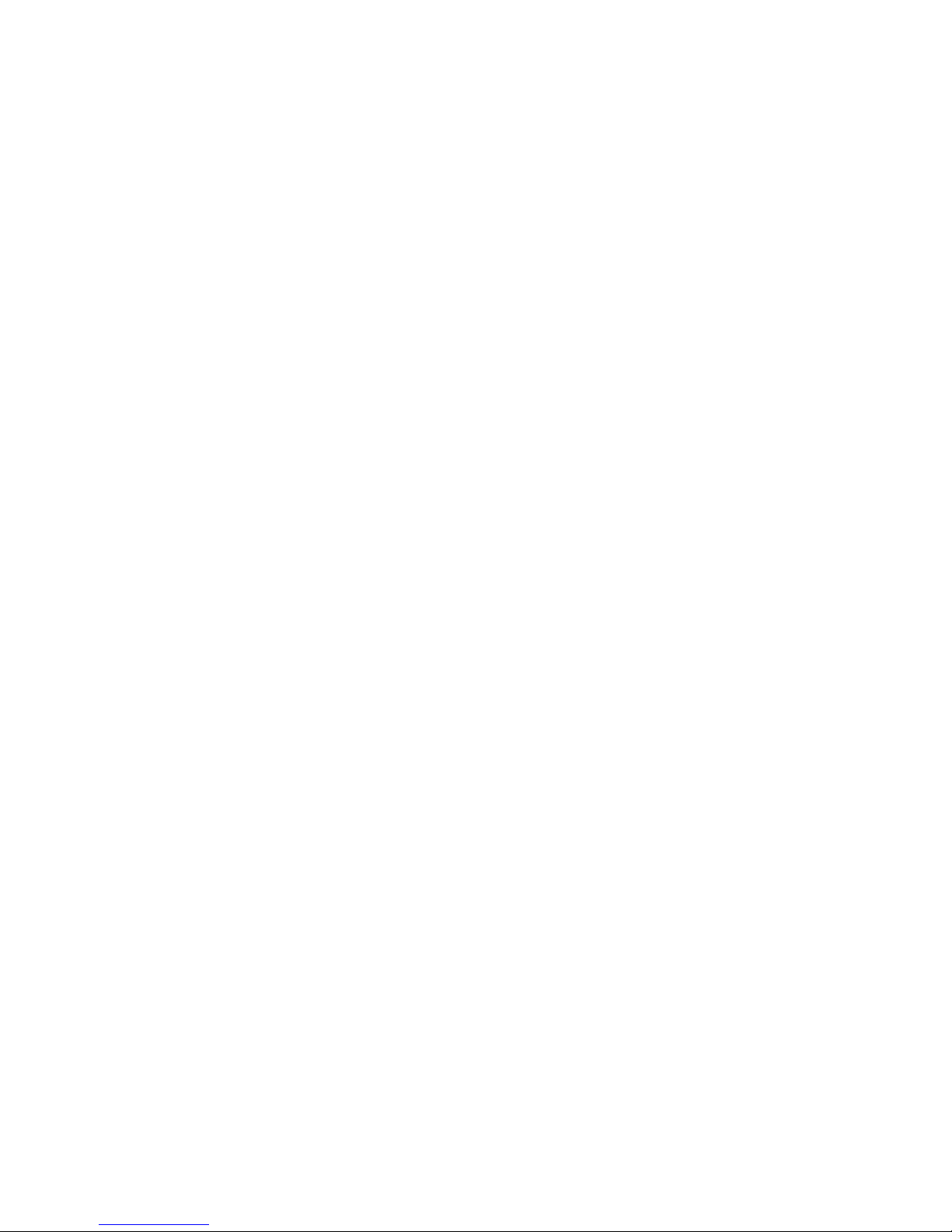
or power supply, remove the power supply or switch the electrical power off immediately,
and call dealer of purchase for help.
8
Page 10
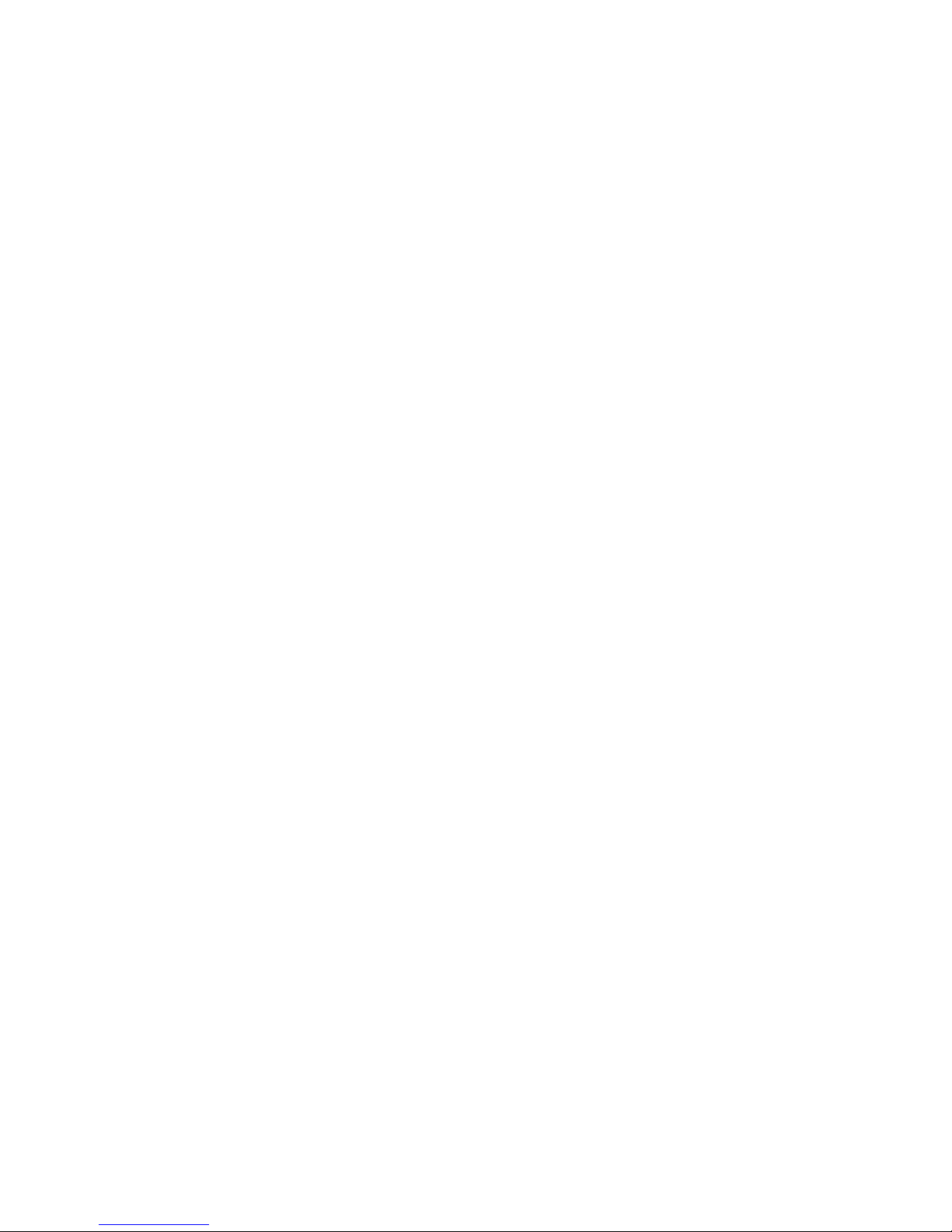
1-3 System Requirements
Any networking device with a RJ-45 Ethernet port.
Network devices with wired or 5G wireless network interface card.
Web browser (Microsoft Internet Explorer, Google Chrome, Firefox or Safari
web browser).
An available USB Port or USB power adapter (Output: DC5V/0.6A)
9
Page 11
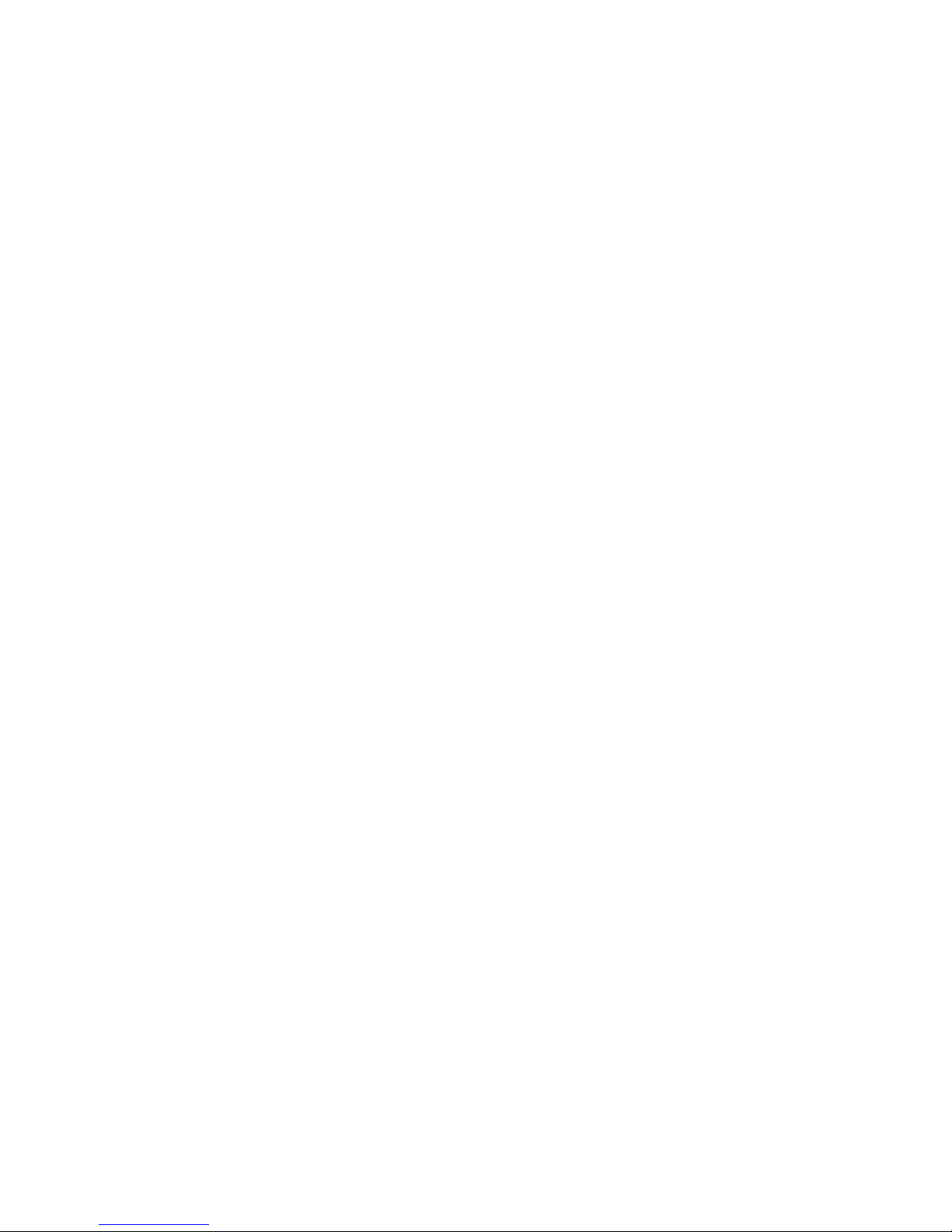
1-4 Package Contents
Before you start to use the HW5AC, please check if there’s anything missing in the
package. Contact your place of purchase to claim missing items:
HW5AC
Antenna
Micro USB power cable + Power Adapter
Quick Installation Guide
Setup CD
10
Page 12
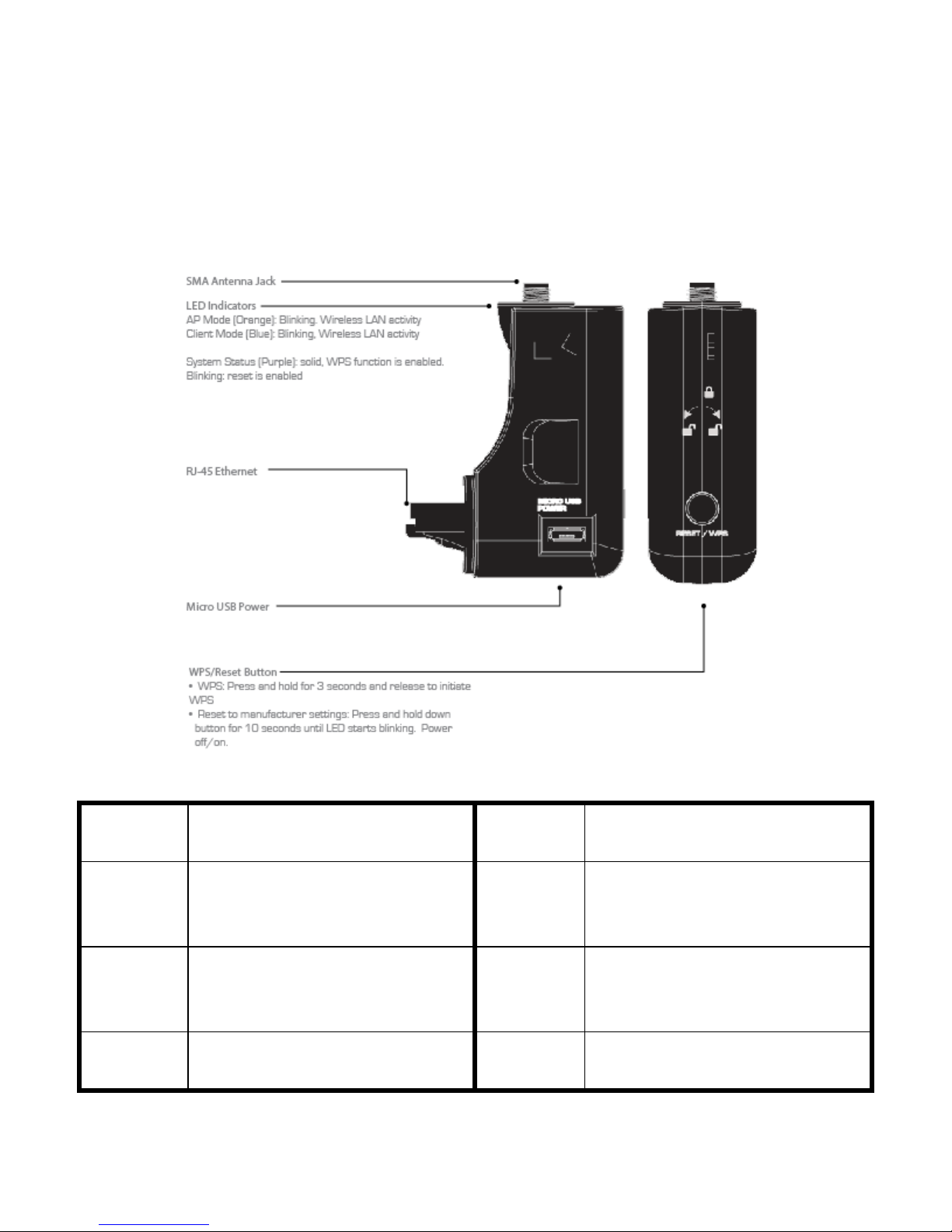
1-5 Product Overview
LED
Indication
Definition
Function
Definition
AP
mode
(Orange)
Blinking: Wireless LAN activity
(transferring or receiving data)
RJ-45
Ethernet
AP mode: LAN Port
Client mode: LAN Port
Client
mode
(Blue)
Blinking: Wireless LAN activity
(transferring or receiving data)
Micro USB
Connector
For the HW5AC power supply
only.
System
status
On Solid: Detect WPS button is
pressed and hold for more 3
WPS /
Reset
WPS: Pressed and hold for
3 seconds to start WPS.
LED indication & Button Functions
11
Page 13
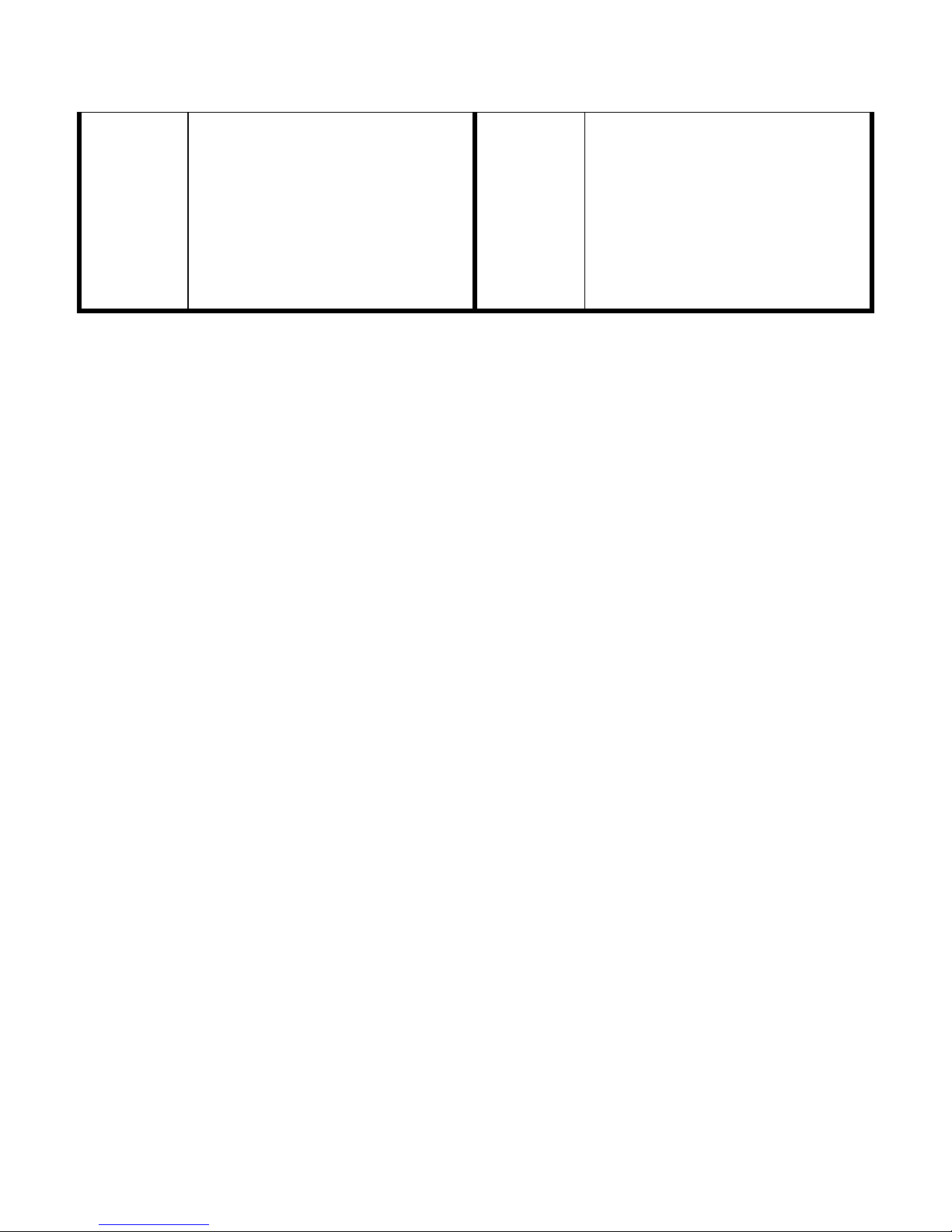
(Purple)
seconds, Wireless WPS function is
enabled.
Blinking: Detect Reset button is
pressed and hold for more 10
seconds. (Restore all settings to
factory defaults).
Reset: Pressed and hold for more
10 seconds, till LED is blinking to
do restore all settings to factory
defaults.
12
Page 14
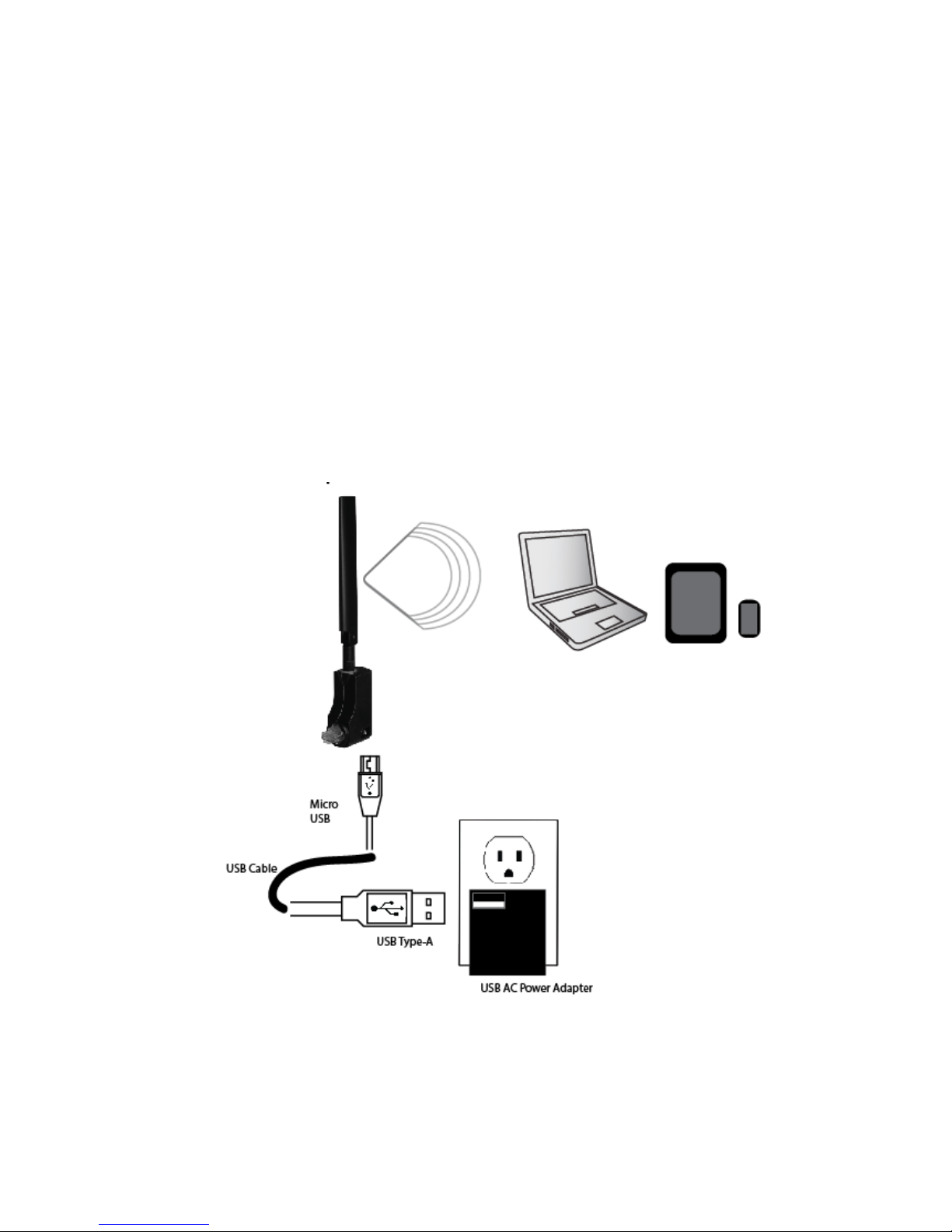
Chapter II: Quick Setup
2-1 Hardware Connection
Please follow the following instructions to setup the HW5AC
1. Please connect the USB cable (Micro USB) to the HW5AC.
2. Please connect the USB cable (Type-A) to the provided AC power adapter. You can
also use a Router, TV or computer USB Port to get power.
3. If setting up the HW5AC for the first time, do not plug it into a router’s network port
yet.
2-2 Quick setup
13
Page 15

Please use the web browser to configure the HW5AC. A computer with Ethernet or a
computer, tablet or smart phone with a 5GHz wireless connection is required for this first
time configuration.
1. Select your WiFi connection and choose the network called “Hawking_HW5AC”
14
Page 16

2. Open the web browser and input the IP address of HW5AC
in address bar, and the following message should be shown.
Default IP: 192.168.1.241
3. Please input user name and password, then click ‘OK’ to access web
management interface of HW5AC.
Default User name: admin
Default Password: 1234
4. The Hawking HW5AC quick setup page should now load.
Click ‘Next’ to choose your mode.
15
Page 17

5. Select operation mode: you can select Access Point mode or Client mode by your
application environment, then click ‘Next’.
(for example: Access Point mode)
16
Page 18

6. Wireless Basic Function Setting, You can make basic settings here. Click ‘Next’
when you finish.
17
Page 19

7. Wireless Security Setting, click ‘Finished’ when you finish.
18
Page 20

8. Change Setting Successfully, please press ‘Reboot Now’ to restart the HW5AC to
make the changes take effect.
Add the URL to your bookmark (my favorite list) Default: "Save"
(we recommend you save it for quick access to the settings page)
19
Page 21

10. When you need to reconfigure the HW5AC, go to your bookmarks on your web
browser. Select “11AC Upgrader Web Control Panel” to renter the settings page.
20
Page 22

11. Please insert the HW5AC into an available LAN port of your traditional 2.4GHz WiFi
router.
(** Do not use force to plug or unplug the 11ac band extender.)
Any computer with a 5GHz WiFi should now see the HW5AC and can connect to it
and access the internet/network.
21
Page 23

12. Lock & Unlock method for the HW5AC. Depending on the orientation of the LAN
port, please unlock as shown in the below diagram. Please do not use force to plug,
unplug or rotate the HW5AC.
22
Page 24

NOTE: If you can’t see the web management interface, and you’re
being prompted to input user name and password again, it means you
didn’t input username and password correctly. Please retype user
name and password again. If you’re certain about the user name and
password you type are correct, please go to ‘4-2 Troubleshooting’ to
perform a factory reset, to set the password back to default value.
23
Page 25

24
Page 26

Chapter III Web Interface
3-1 Quick Setup
The setup wizard will guide you to configure HW5AC for the first time. Please follow the
setup wizard step by step.
Please click ‘Next’.
25
Page 27

3-1-1 Access Point mode
Select this mode if you have a traditional 2.4GHz single band Wi-Fi router and you want
to upgrade it to 11ac 5GHz wireless connection and share to multiple 5GHz/ac
compatible devices such as smartphones, tablets and laptops. After setup, you must
connect the HW5AC to an available Ethernet port on your router or network.
Select operation mode: Please select “Access Point” mode, then click ‘Next’.
26
Page 28

Wireless Basic Function Setting: You can set the wireless band, wireless network name
(SSID), channel width, data rate and channel number, then click ‘Next’ when you are
finished.
27
Page 29

Wireless Security Setting: You can set encryption for the HW5AC, then click ‘Finished’
when you are done.
28
Page 30

Change Setting Successfully: Please press ‘Reboot Now’ to restart the HW5AC to make
the changes take effect.
Add the URL to your bookmark (my favorite list) Default: "Save"
(we recommend you to save it for quick access to the settings page)
29
Page 31

(Supports IE and Firefox only. Please add the access key to the bookmark manually if
you use other browsers)
3-1-2 Client mode
Select this mode if you want your non-wireless networking device to have wireless
capability; it will become your networking device’s wireless network card. You can
connect this device to the RJ-45 Ethernet port of your existing Internet TV, desktop PC or
Game console. Note: This will only detect existing 5GHz Wi-Fi signals.
Select operation mode: Please select “Client” mode, then click ‘Next’.
30
Page 32

Wireless Site Survey: Please click “Site Survey” button to find 5GHz wireless networks
in your area.
If any 5GHz is found, you can select it and then click ‘Next’
Security Key: If your network uses security, please enter in your security key on the next
page. Be sure to enter the same key/password as the network you are connecting to.
Contact the network administrator if you do not know this key. Click ‘Finished’
31
Page 33

Connect Successfully: Please press ‘Reboot Now’ to restart the Band Extender to make
the changes take effect.
Add the URL to your bookmark (my favorite list) Default: "Save"
(we recommend you to save it for quick access to setting page)
(Supports IE and Firefox only. Please add the access key to the bookmark manually if
32
Page 34

you use other browsers)
3-2 Advanced Setup
This page allows you change the Password and Firmware
Password Settings: You can change the User Name and Password. By default, the
username is ‘admin’ and the password is ‘1234’. Passwords can contain 1 to 30
alphanumeric characters, and are case sensitive.
33
Page 35

NOTE: Never interrupt the upgrade procedure by closing the web
browser or physically disconnect your computer from HW5AC. If the
firmware you uploaded is corrupt, the firmware upgrade will fail and
the product may need to be replaced. (Warranty voids if you
interrupted the upgrade procedure).
Firmware Upgrade: This tool allows you to upgrade the HW5AC system firmware.
Enter the path and name of the upgrade file and then click the ‘APPLY’ button below.
You will be prompted to confirm the upgrade. You can check for the latest firmware by
going to Hawking’s support page. HW5AC
The system will automatically reboot after you finished the firmware upgrade process.
Please note: Do not power off the device during the Firmware upgrade.
34
Page 36

3-3 WPS Setup
This page allows you to change the setting for WPS (Wi-Fi Protected Setup). WPS can
help your wireless client automatically connect to the HW5AC.
3-4 Status
The HW5AC’s status information provides the following information:
Hardware/Firmware version and its current operating mode.
35
Page 37

Local Network: View the current network settings of the HW5AC.
36
Page 38

37
Page 39

Chapter IV: Appendix
4-1 Hardware Specification
CPU: REALTEK RTL8881AM
RF: REALTEK RTL8881AM
Flash: 2MB
SDRAM RAM: 8MB (CPU Inside)
LAN Port: 10/100M Port x 1
Antenna: External Dipole Antenna (5GHz)
Power: DC 5V/0.5A USB port power or 5V/0.6A Switching Power Adapter
Dimension: 60 (L) x 50 (W) x 23 (D) mm (without ANT)
Temperature: Operating: 0~40C
Storage: -20~60C
Humidity: Operating: 10~90% (Non-Condensing)
Storage: Max.95% (Non-Condensing)
Certification: FCC
38
Page 40

4-2 Troubleshooting
Scenario
Solution
Device is not responding
to me when I want to
access it by web browser
a. Please check the connection of power cord and
network cable of this device. All cords and cables
should be correctly and firmly inserted to the
router.
b. If all LEDs on this device are off, please check the
status of A/C power adapter, and make sure it’s
correctly powered.
c. You must use the same IP address section which
router uses.
d. Are you using MAC or IP address filter? Try to
connect the device by another computer and see if
it works; if not, please restore your device to
factory default settings (pressing ‘reset’ button for
over 10 seconds).
e. Set your computer to obtain an IP address
automatically (DHCP), and see if your computer
can get an IP address.
f. If you did a firmware upgrade and this happens,
contact your dealer of purchase for help.
g. If all above solutions don’t work, contact the dealer
of purchase for help.
Device become hot
a. This is not a malfunction, if you can keep your
hand on the device’s case.
b. If you smell something wrong or see the smoke
coming out from device or A/C power adapter,
please disconnect the device and A/C power
If you found the device is working improperly or stop responding to you, don’t panic!
Before you contact your place of purchase for help, please read this troubleshooting first.
Some problems can be solved by you within very short time!
39
Page 41

adapter from utility power (make sure it’s safe
before you’re doing this!), and call your dealer of
purchase for help.
40
Page 42

4-3 Glossary
DHCP: Dynamic Host Configuration Protocol. This protocol automatically gives every
computer on your home network an IP address.
DNS Server IP Address: DNS stands for Domain Name System, which allows Internet
servers to have a domain name (such as www.Broadbandrouter.com) and one or more IP
addresses (such as 192.34.45.8). A DNS server keeps a database of Internet servers and
their respective domain names and IP addresses, so that when a domain name is
requested (as in typing "Broadbandrouter.com" into your Internet browser), the user is
sent to the proper IP address. The DNS server IP address used by the computers on your
home network is the location of the DNS server your ISP has assigned to you.
Ethernet: A standard for computer networks. Ethernet networks are connected by special
cables and hubs, and move data around at up to 10/100 million bits per second (Mbps).
Idle Timeout: Idle Timeout is designed so that after there is no traffic to the Internet for a
pre-configured amount of time, the connection will automatically be disconnected.
IP Address and Network (Subnet) Mask: IP stands for Internet Protocol. An IP address
consists of a series of four numbers separated by periods, which identifies a single,
unique Internet computer host in an IP network. Example: 192.168.2.1. It consists of 2
portions: the IP network address, and the host identifier.
The IP address is a 32-bit binary pattern, which can be represented as four cascaded
decimal numbers separated by “.”: aaa.aaa.aaa.aaa, where each “aaa” can be anything
from 000 to 255, or as four cascaded binary numbers separated by “.”:
bbbbbbbb.bbbbbbbb.bbbbbbbb.bbbbbbbb, where each “b” can either be 0 or 1.
A network mask is also a 32-bit binary pattern, and consists of consecutive leading
1’s followed by consecutive trailing 0’s, such as
11111111.11111111.11111111.00000000. Therefore sometimes a network mask can also
be described simply as “x” number of leading 1’s.
When both are represented side by side in their binary forms, all bits in the IP address
that correspond to 1’s in the network mask become part of the IP network address, and
41
Page 43

the remaining bits correspond to the host ID.
Application
Protocol
Port Number
Telnet
TCP
23
FTP
TCP
21
SMTP
TCP
25
POP3
TCP
110
H.323
TCP
1720
For example, if the IP address for a device is, in its binary form,
11011001.10110000.10010000.00000111, and if its network mask is,
11111111.11111111.11110000.00000000
It means the device’s network address is
11011001.10110000.10010000.00000000, and its host ID is,
00000000.00000000.00000000.00000111. This is a convenient and efficient method for
routers to route IP packets to their destination.
LAN: Local Area Network. A LAN is a group of computers and devices connected
together in a relatively small area (such as a house or an office). Your home network is
considered a LAN.
MAC Address: MAC stands for Media Access Control. A MAC address is the hardware
address of a device connected to a network. The MAC address is a unique identifier for a
device with an Ethernet interface. It is comprised of two parts: 3 bytes of data that
corresponds to the Manufacturer ID (unique for each manufacturer), plus 3 bytes that are
often used as the product’s serial number.
NAT: Network Address Translation. This process allows all of the computers on your
home network to use one IP address. Using the broadband router’s NAT capability, you
can access the Internet from any computer on your home network without having to
purchase more IP addresses from your ISP.
Port: Network Clients (LAN PC) uses port numbers to distinguish one network
application/protocol over another. Below is a list of common applications and
protocol/port numbers:
42
Page 44

SNMP
UCP
161
SNMP Trap
UDP
162
HTTP
TCP
80
PPTP
TCP
1723
PC Anywhere
TCP
5631
PC Anywhere
UDP
5632
Protocol: A protocol is a set of rules for interaction agreed upon between multiple parties
so that when they interface with each other based on such a protocol, the interpretation of
their behavior is well defined and can be made objectively, without confusion or
misunderstanding.
Router: A router is an intelligent network device that forwards packets between different
networks based on network layer address information such as IP addresses.
Subnet Mask: A subnet mask, which may be a part of the TCP/IP information provided
by your ISP, is a set of four numbers (e.g. 255.255.255.0) configured like an IP address.
It is used to create IP address numbers used only within a particular network (as opposed
to valid IP address numbers recognized by the Internet, which must be assigned by
InterNIC).
TCP/IP, UDP: Transmission Control Protocol/Internet Protocol (TCP/IP) and Unreliable
Datagram Protocol (UDP). TCP/IP is the standard protocol for data transmission over the
Internet. Both TCP and UDP are transport layer protocol. TCP performs proper error
detection and error recovery, and thus is reliable. UDP on the other hand is not reliable.
They both run on top of the IP (Internet Protocol), a network layer protocol.
WAN: Wide Area Network. A network that connects computers located in geographically
separate areas (e.g. different buildings, cities, countries). The Internet is a wide area
network.
Web-based management Graphical User Interface (GUI): Many devices support a
graphical user interface that is based on the web browser. This means the user can use the
43
Page 45

familiar Netscape or Microsoft Internet Explorer to Control/configure or monitor the
device being managed.
44
