Page 1
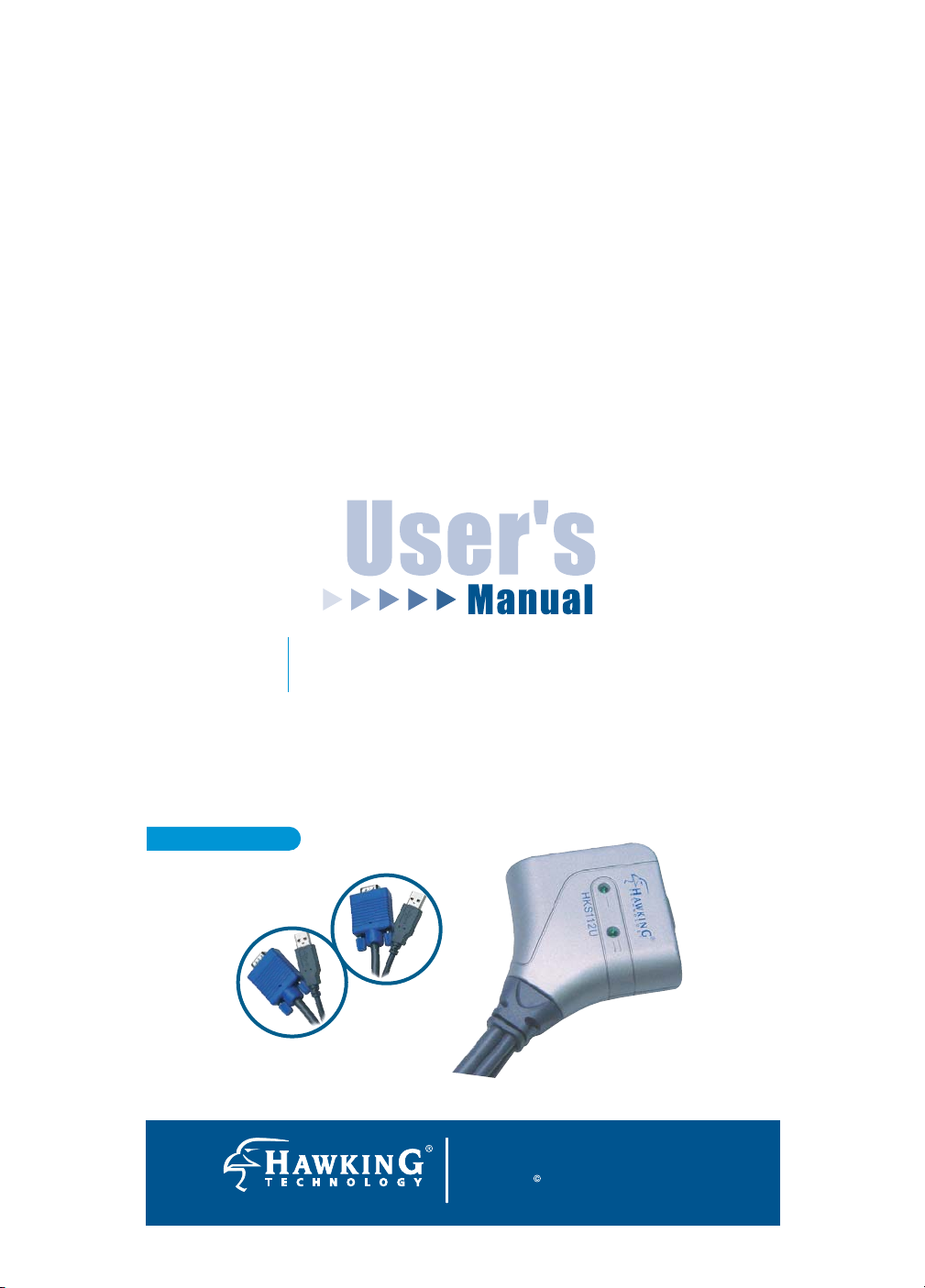
HKS112U
2-Port USB PS/2 KVM Sw itch
2-Port USB PS/2 KVM Switch
w ith Built-in Cables
w ith Built-in Cables
Website: www.hawkingtech.com
E-Mail: techsupport@haw k ingtech.com
Copyright 2003 Hawking Technologies, Inc. All rights
reserved.
Page 2
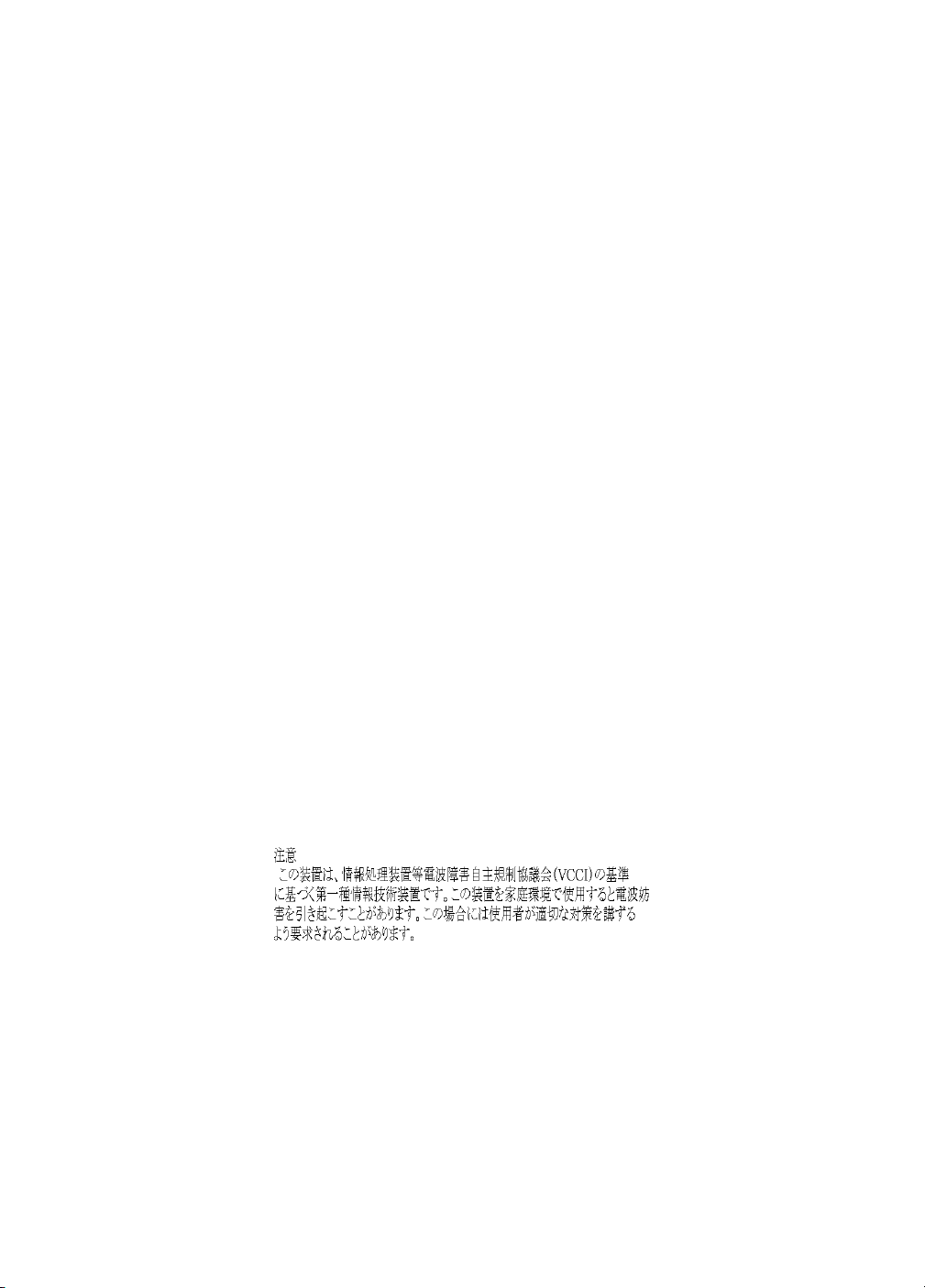
FCC Warning
This equipment has been tested and found to comply with the
regulations for a Class B digital device, pursuant to Part 15 of the
FCC Rules. These limits are designed to provide reasonable
protection against harmful interference when the equipment is
operated in a commercial environment. This equipment generates,
uses, and can radiate radio frequency energy and, if not installed
and used in accordance with this user’s guide, may cause harmful
interference to radio communications. Operation of this equipment
in a residential area is likely to cause harmful interference, in
which case the user will be required to correct the interference at
his/her own expense.
CE Mark Warning
This is a Class B product. In a domestic environment, this product
may cause radio interference, in which case the user may be
required to take adequate measures.
VCCI Mark Warning
LIMITED WARRANTY
Hawking Technology guarantees that every HKS112U 2-Port
KVM Switch with built-in cables is free from physical defects in
material and workmanship under normal use for one (1) year from
the date of purchase. If the product proves defective during this
two-year warranty period, call Hawking Customer Service in order
Page 3
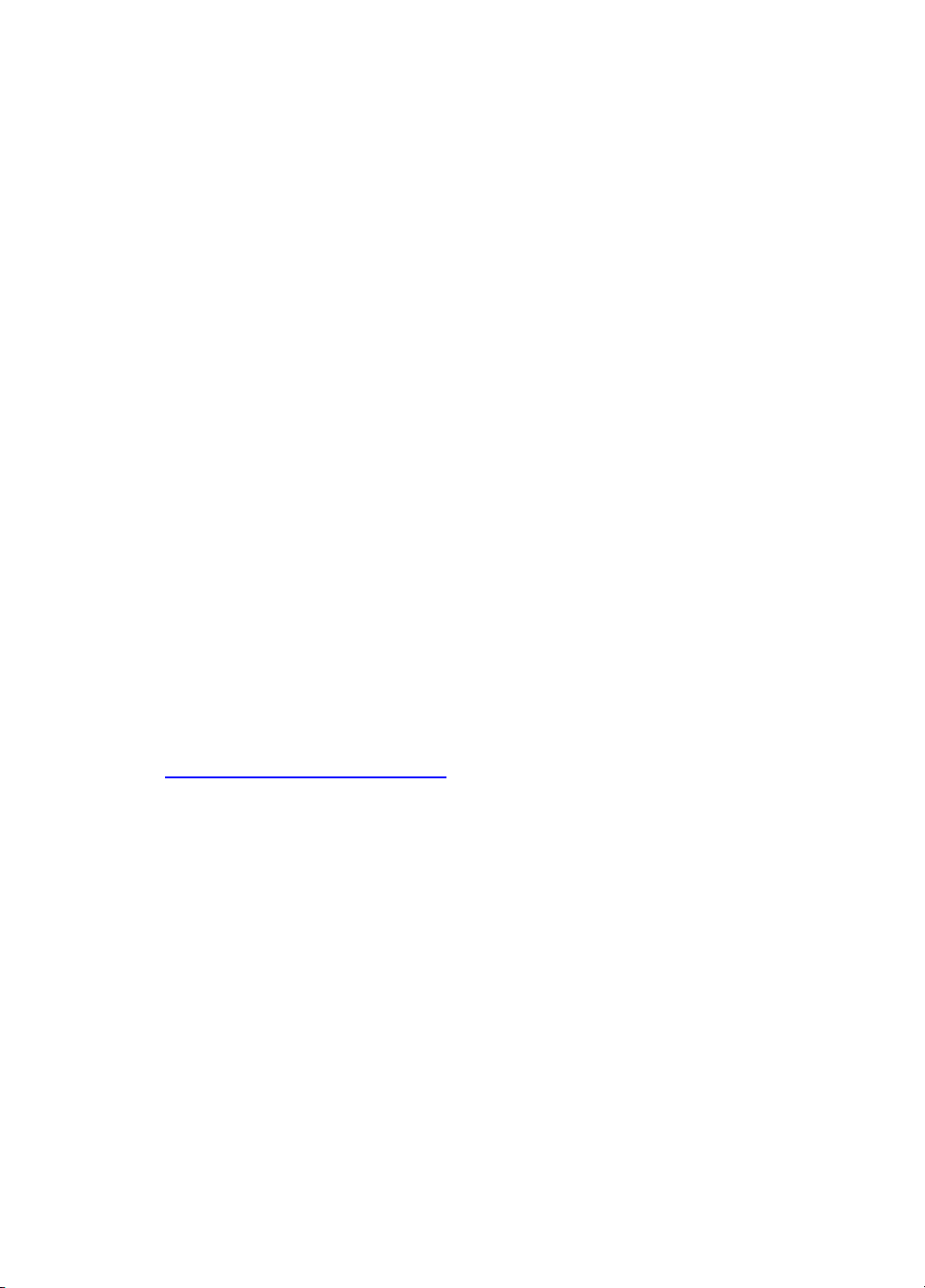
to obtain a Return Authorization number. Warranty is for repair or
replacement only. Hawking Technology does not issue any
refunds. BE SURE TO HAVE YOUR PROOF OF PURCHASE.
RETURN REQUESTS CANNOT BE PROCESSED WITHOUT
PROOF OF PURCHASE. When returning a product, mark the
Return Authorization number clearly on the outside of the package
and include your original proof of purchase.
IN NO EVENT SHALL HAWKING TECHNOLOGY’S LIABILTY
EXCEED THE PRICE PAID FOR THE PRODUCT FROM
DIRECT, INDIRECT, SPECIAL, INCIDENTAL OR
CONSEQUENTIAL DAMAGES RESULTING FROM THE USE OF
THE PRODUCT, ITS ACCOMPANYING SOFTWARE OR ITS
DOCUMENTATION. Hawking Technology makes no warranty or
representation, expressed, implied or statutory, with respect to its
products or the contents or use of this documentation and all
accompanying software, and specifically disclaims its quality,
performance, merchantability, or fitness for any particular purpose.
Hawking Technology reserves the right to revise or update its
products, software, or documentation without obligation to notify
any individual or entity. Please direct all inquiries to:
techsupport@hawkingtech.com
.
¤ Copyright 2003 Hawking Technologies, Inc. All brand names
and trademarks are the registered property of their respective owners.
Page 4
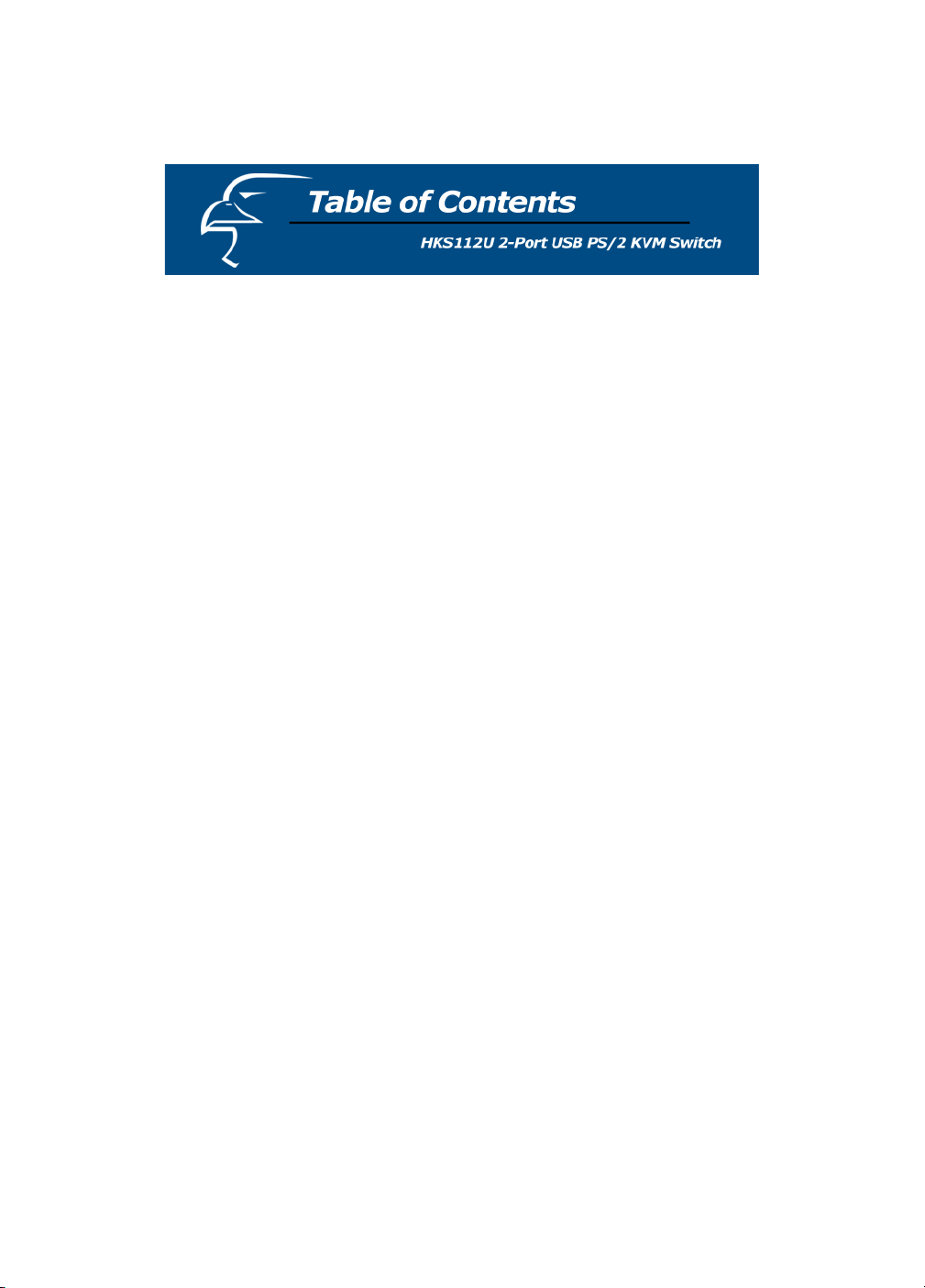
Overview ..................…………………………………1
System Requirements ... ……………………1
Package Contents ...................................... 2
Unit Display Diagrams................................ 2
Features………………………… ............……….…..3
Installation……………………….………............... 4-5
Installation Diagram.................................... 4
Installation Procedures............................... 5
Operation Functions............................................... 5
Quick Reference Sheet..…….………………. ……..7
Specifications ........................................................ .8
Page 5

Thank you for purchasing the Hawking HKS112U KVM Switch
The Hawking HKS112U is a compactly designed 2-Port USB PS/2
KVM Switch that comes with 59-inch built-in cables. It is a control
unit that allows access to multiple computers from a single
console (keyboard, monitor, and mouse).
The HKS112U supports multiple platforms such as PC, Macintosh
G3/G4, and iMac, as well as, major operating systems such as
Windows 98/ME/2000/XP, Linux, and Mac OS. In addition, the
HKS112U offers USB 1.1 interface technology for Plug and Play
and hot-pluggability, making this the best KVM switching solution
in the office or at home.
System Requirements:
PC side:
- One available USB port
- One VGA, SVGA, or MultiSync monitor port
Console side:
- One PS/2 Keyboard
- One PS/2 Mouse
- One VGA, SVGA, or MulitiSync monitor
- 1 -
Page 6

Package Contents:
One HKS112U 2-Port KVM Switch
Two Built-in KVM Cables
One User’s Manual
Check to make sure that the unit was not damaged during
shipping. If you encounter a problem, contact your dealer.
Unit Display Diagrams
- 2 -
Page 7

Features
ƒ Two-port KVM switch with built-in 59-inch cables
ƒ Supports PS/2 keyboard and mouse control
ƒ Supports Microsoft IntelliMouse®, IntelliMouse Explorer®,
Logitech NetMouse® or other compatibles
ƒ Supports Windows 3.x/95/98/SE/ME/2000/XP, Linux, and Mac
ƒ Hot-plug feature maintenance without powering down the KVM
Switch or PCs
ƒ Hotkey control for easy computer selection
ƒ Plug and Play: no configuration necessary.
ƒ Auto-scan mode for quick browsing between connected PCs
ƒ Keyboard/Mouse state saved and restored when switching
ports
ƒ LED indicators for easy status monitoring
ƒ High VGA resolution: 1920 x 1440 pixels
ƒ USB interface power
- 3 -
Page 8

Note: For some computers that do not have the USB enabled,
you must enable USB support on your system BIOS (Basic Input
Output System). Please refer to your computer manufacture’s
manual or your motherboard’s manual to enable the USB option in
the BIOS settings before you can use any USB devices.
Installation Diagrams:
- 4 -
Page 9

Installation Procedures
To set up your HKS112U, please follow the steps below:
Step 1: Connect the shared keyboard, monitor, and mouse to the
indicated (corresponding) ports on the HKS112U.
Step 2: Connect each set of built-in KVM cables to your
computers’ keyboard, monitor, and mouse ports. If longer cables
are needed, use the standard keyboard, mouse, and monitor
cables for extension. Depending on the type of cables you use,
the maximum cable distance allowed is 7 meters or 23 feet.
Step 3: If your computer power is not already powered on, then
turn on your computer. The installation process is now completed.
You can begin to share your PCs with one keyboard, mouse, and
monitor.
If there is an error message or similar will appear indicating
that no mouse is detected. It will ask you whether or not you
want to ignore the message in the future. When this happens
and there is no mouse movement to disable this message, be
sure that you install the USB mouse on your computer first,
prior to connecting the mouse to your KVM switch.
- 5 -
Page 10

For basic operation and to select a specific computer, use the
hotkey sequence.
Keyboard Hotkeys
A keyboard hotkey sequence consists of three specific keystrokes:
Hotkey sequence = ScrLk + ScrLk + Command key
Example:
To Select PC 1
Scroll Lock ĺ Scroll Lock ĺ 1
To Select PC 2
Scroll Lock ĺ Scroll Lock ĺ 2
The two consecutive Scroll Lock keystrokes should be pressed
within 2 seconds and the following command key(s) should also
be pressed within 2 seconds in a likewise manner. Otherwise, the
hotkey sequence will not be validated.
For detailed Hotkey sequences and their corresponding
functions, please refer to the quick reference sheet.
- 6 -
Page 11

- 7 -
Page 12

Model No.
PC Port
HKS112U
Two
Console Port
PC Port
Connectors
Console Port
Connectors
(All female)
PC selection
PC port LED
Keyboard/Mouse
emulation
VGA Resolution
Power Type
Housing
Dimension
(L x W x H)
Weight
Safety / Emission
One
Two USB TYPE A cables
Two VGA/SVGA HDB 15-pin male
One PS/2 Keyboard 6-pin Mini Din
One PS/2 Mouse 6 pin Mini Din
One VGA/SVGA HDB 15 pin
Hotkeys
Two ports status
USB
1920 x 1440 pixels
USB Interface Power
Plastic
65 × 65 × 25 mm
15.8 oz or 478 g
FCC, CE
- 8 -
