Page 1
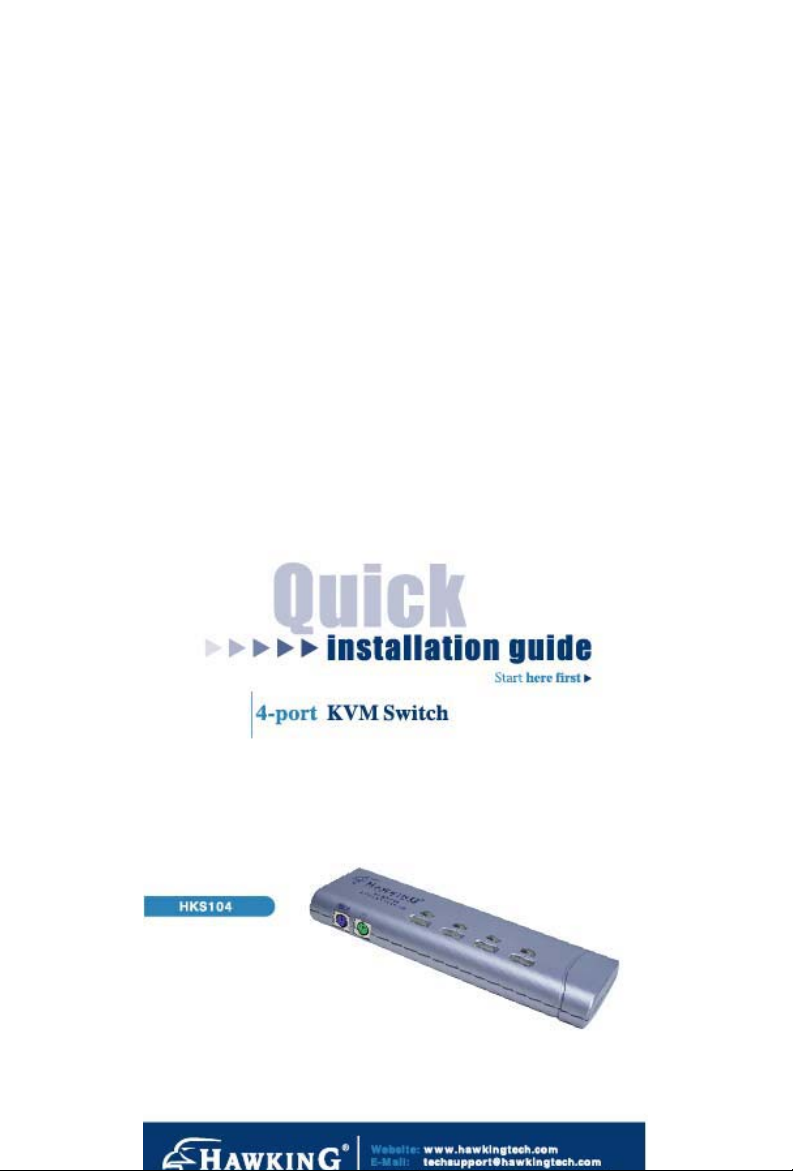
Page 2
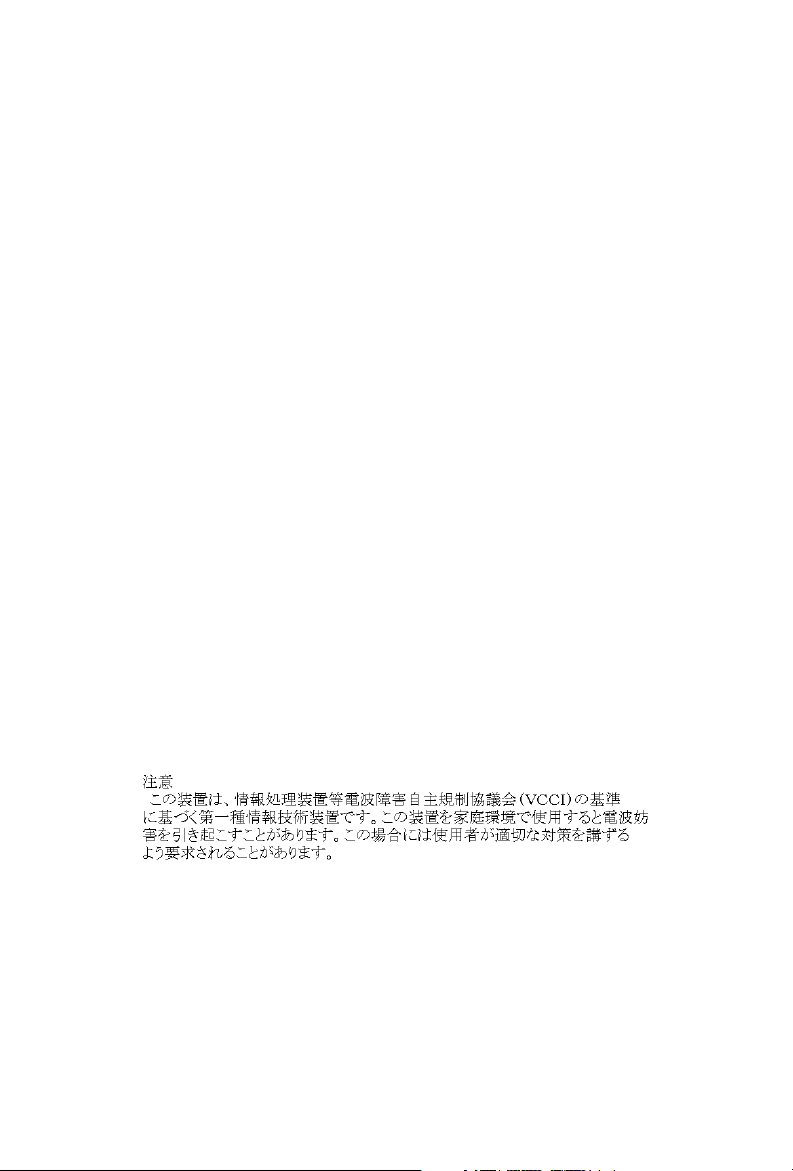
FCC Warning
This equipment has been tested and found to
comply with the regulations for a Class B digital
device, pursuant to Part 15 of the FCC Rules.
These limits are designed to provide reasonable
protection against harmful interference when the
equipment is operated in a commercial
environment. This equipment generates, uses, and
can radiate radio frequency energy and, if not
installed and used in accordance with this user’s
guide, may cause harmful interference to radio
communications. Operation of this equipment in a
residential area is likely to cause harmful
interference, in which case the user will be required
to correct the interference at his/her own expense.
CE Mark Warning
This is a Class B product. In a domestic
environment, this product may cause radio
interference, in which case the user may be
required to take adequate measures.
VCCI Mark Warning
Page 3
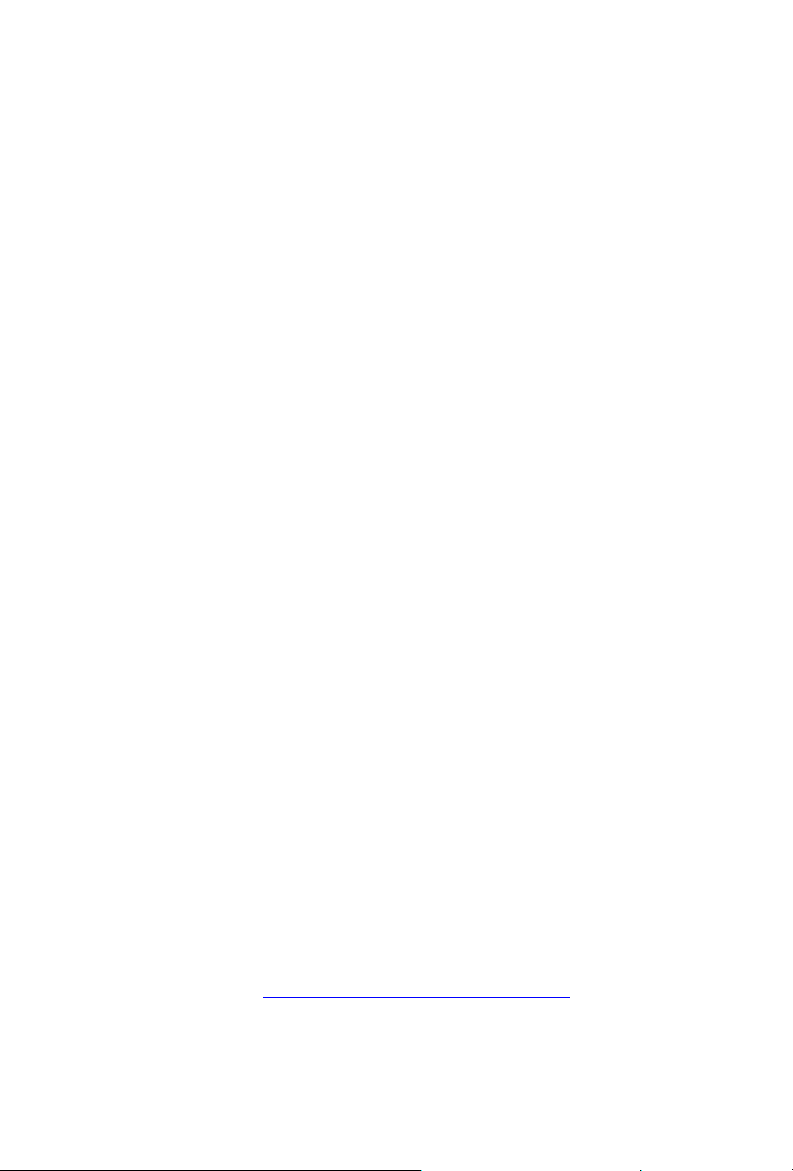
LIMITED WARRANTY
Hawking Technology guarantees that every
HKS104 4-port KVM Switch is free from physical
defects in material and workmanship under normal
use for two (2) years from the date of purchase. If
the product proves defective during this two-year
warranty period, call Hawking Customer Service in
order to obtain a Return Authorization number.
Warranty is for repair or replacement only.
Hawking Technology does not issue any refunds.
BE SURE TO HAVE YOUR PROOF OF
PURCHASE. RETURN REQUESTS CANNOT BE
PROCESSED WITHOUT PROOF OF PURCHASE.
When returning a product, mark the Return
Authorization number clearly on the outside of the
package and include your original proof of
purchase.
IN NO EVENT SHALL HAWKING TECHNOLOGY’S
LIABILTY EXCEED THE PRICE PAID FOR THE
PRODUCT FROM DIRECT, INDIRECT, SPECIAL,
INCIDENTAL OR CONSEQUENTIAL DAMAGES
RESULTING FROM THE USE OF THE PRODUCT,
ITS ACCOMPANYING SOFTWARE OR ITS
DOCUMENTATION. Hawking Technology makes
no warranty or representation, expressed, implied
or statutory, with respect to its products or the
contents or use of this documentation and all
accompanying software, and specifically disclaims
its quality, performance, merchantability, or fitness
for any particular purpose. Hawking Technology
reserves the right to revise or update its products,
software, or documentation without obligation to
notify any individual or entity. Please direct all
inquiries to: techsupport@hawkingtech.com
.
¤ Copyright 2003 Hawking Technologies, Inc.
All brand names and trademarks are the registered property of
their respective owners.
Page 4

Introduction
With the Hawking HKS104, there is no better way
to save time and money. The HKS104 KVM Switch
is a 4-port PS/2 type KVM Switch that provides
compact and integrated all-in-one KVM connectors
on the Switch side. It enables users to access,
control, boot and reboot multiple computers using
only one keyboard, monitor, and mouse.
Furthermore, the 3-in-1 KVM cable is tailor-made to
integrate keyboard, monitor, and mouse interfaces
all into one connector, thus saving a lot of
unnecessary time and effort. The HKS104 is an
excellent tool for the management of 4 computers
on either SOHO or corporate desktop, making it an
ideal SOHO solution. It also eliminates the
inconvenience and unnecessary effort involved in
constantly moving around from one PC to another.
Package Contents:
♦
One HKS104 4-port KVM Switch
♦
Two Sets of 3-in-1 KVM cables
♦
One Quick Installation Guide
Check to make sure that the unit was not damaged
during shipping. If you encounter a problem,
contact your dealer.
Please read this manual thoroughly, and follow the
installation and operation procedures carefully to
prevent any damage to the HKS104 unit, and/or
any of the devices connected to it.
Page 5

Pre-installation:
Note: The default setting for the HKS104 4-port
KVM Switch works with most systems. In fact, you
do not have to configure anything before
installation. It is a plug and play device: First,
connect the shared keyboard, video, and mouse to
your KVM Switch and then connect PCs to your
KVM Switch using the 3-in-1 KVM cable. Then,
boot up your PCs one by one, and you can start to
operate the KVM Switch immediately!
For a quick start on installation and operation,
please follow the instructions below.
The correct setup sequence is:
(1) Connect the shared keyboard, mouse and
monitor to the KVM Switch and then
connect the KVM Switch to the computers
using the slim 3-in-1 KVM cable (with
integrated all-in-one connector on Switch
side).
(2) Power up your connected computers one by
one. Since the KVM Switch receives power
from the computer’s PS/2 interface, it is
powered up when you connect the KVM
cables to a PC.
Page 6

To set up your HKS104, please follow the steps
below:
Before connecting any cable to your KVM Switch,
please make sure all of your computers and their
peripherals have been powered off. Otherwise, the KVM
Switch might not be set up properly.
Step 1 - Make sure all the computers that are to be
connected to the KVM Switch and their
peripherals are in the powered-off state. If
not, turn the power off before you proceed
with the following steps.
Step 2 - Connect the shared keyboard, monitor and
mouse to the corresponding connectors on
the rear of your KVM switch.
Step 3 - Connect each of your computers to the
KVM Switch using the 3-in-1 KVM cable.
You can use individual standard keyboard,
mouse and video cables for extension.
Depending on the cable you use, the
maximum cable distance is limited to 5 ~ 7
meters (15.5 ~23 feet).
Note the HKS104 is powered through the PS/2
interface; therefore, the Switch is automatically
powered on when it connected.
Step 4 – Now, power up the connected computers,
and the keyboard and mouse should be
recognized. Now you can begin operating
the KVM switch.
Page 7

DO NOT TRY to connect the KVM Switch to the
computers while the computers are still in powered-on
states. Otherwise, the computer will have difficulty
recognizing your shared keyboard and mouse.
Page 8

Easy Operation
There are two methods to select a specific
computer: using the push button or a hotkey
sequence.
Push buttons
The push buttons let you have direct control over
KVM switch operation and channel switching.
Simply press the button to switch to a specific
channel. See Quick Reference Sheet
Keyboard hotkeys
A keyboard hotkey sequence consists of three
specific keystrokes: See Quick Reference Sheet
Hotkey sequence = ScrLk + ScrLk + Command key
Keystrokes of a hotkey sequence should follow
one another within 2 seconds. Otherwise, the hotkey
sequence will not be validated.
For detailed Hotkey sequences and their
corresponding functional commands, please refer
to the Quick Reference Sheet
.
Page 9

HKS104 4-Port KVM Switch
Keyboard Hotkeys/ Push Buttons Operation
Command Set
Command Hotkey
ScrLk +
ScrLk +
Select a PC
(x)
1
(channel
no.)
ScrLk +
Next lower
channel
ScrLk +
Ĺ (arrow
up)
ScrLk +
Next higher
channel
ScrLk +
Ļ (arrow
down)
Autoscan
Beep Sound
On/Off
ScrLk +
ScrLk +
B
ScrLk +
Reset KVM
ScrLk +
End
ScrLk +
Autoscan
ScrLk +
S
Any key
Stop
Autoscan
on
keyboar
d
Push
Button
Press
button x
for
channel
x.
--
--
--
--
--
--
Description
Select the active
channel
Select the next
lower connected
channel
Select the next
higher connected
channel
Toggle on/off the
beep sound for
switching
confirmation while
autoscanning
Reset the KVM
Switch for switch
system reboot.
Autoscan through
every connected
channel for quick
screen browsing of
each channel.
Terminate
Autoscan activity
Notes: The (x) denotes a number key for the selected
port number (x= 1 ~ 4).
